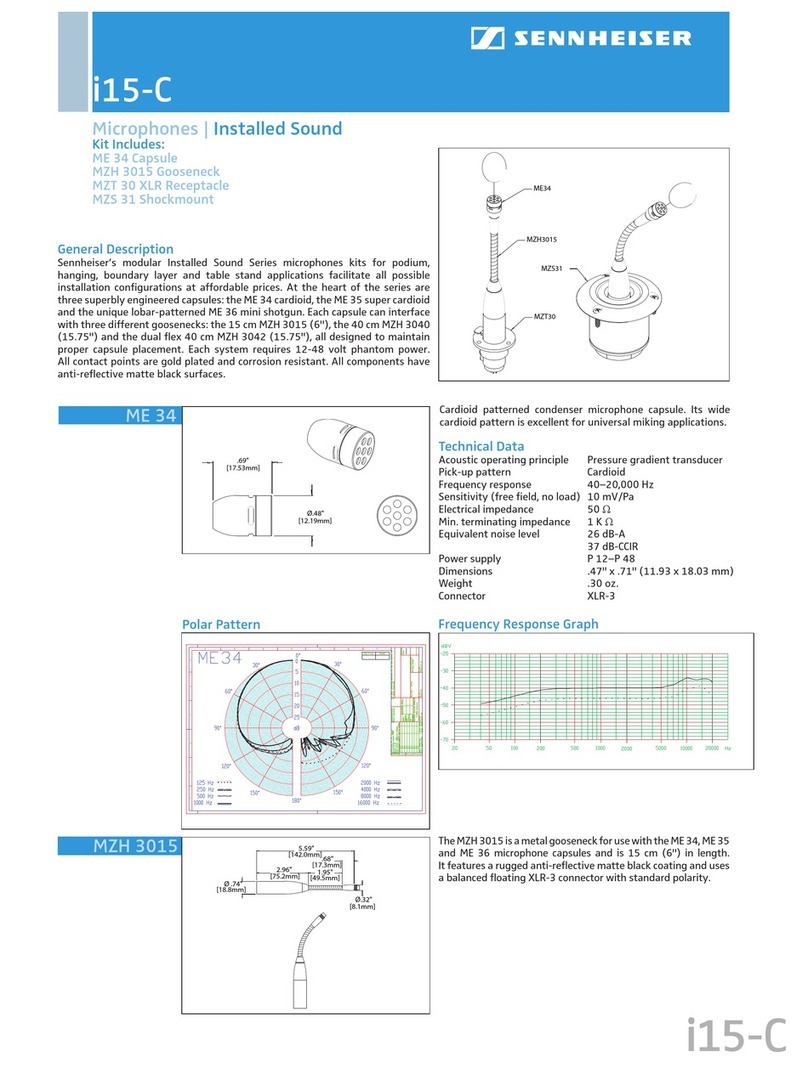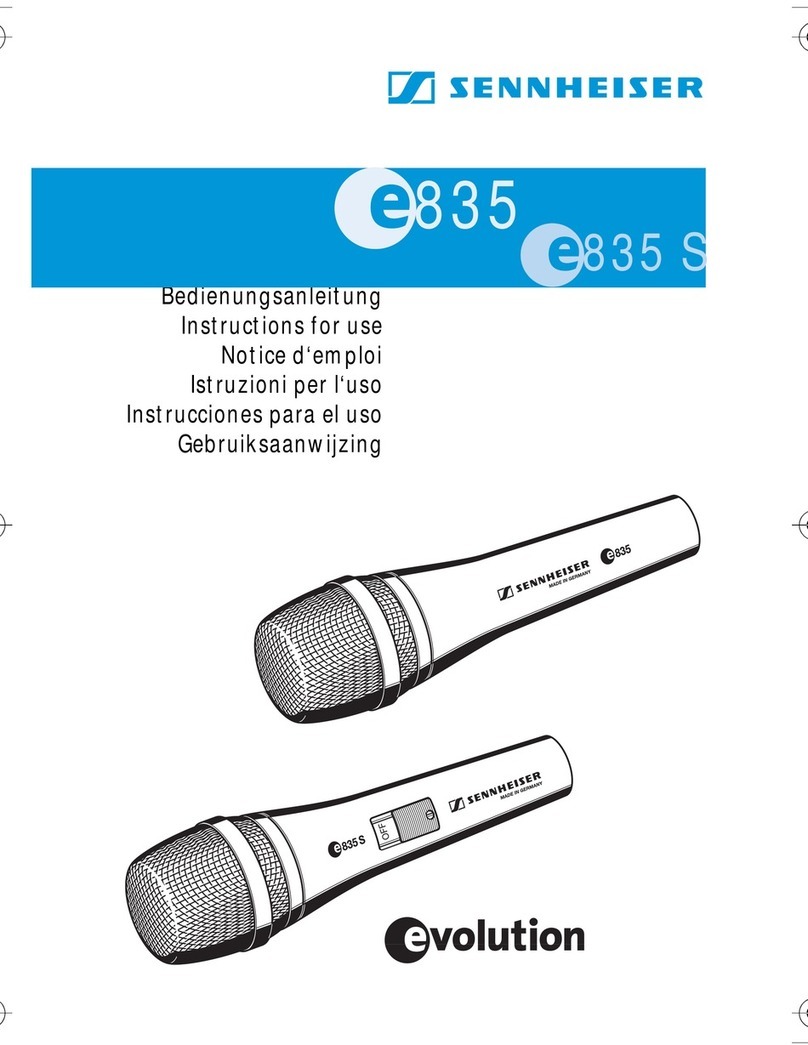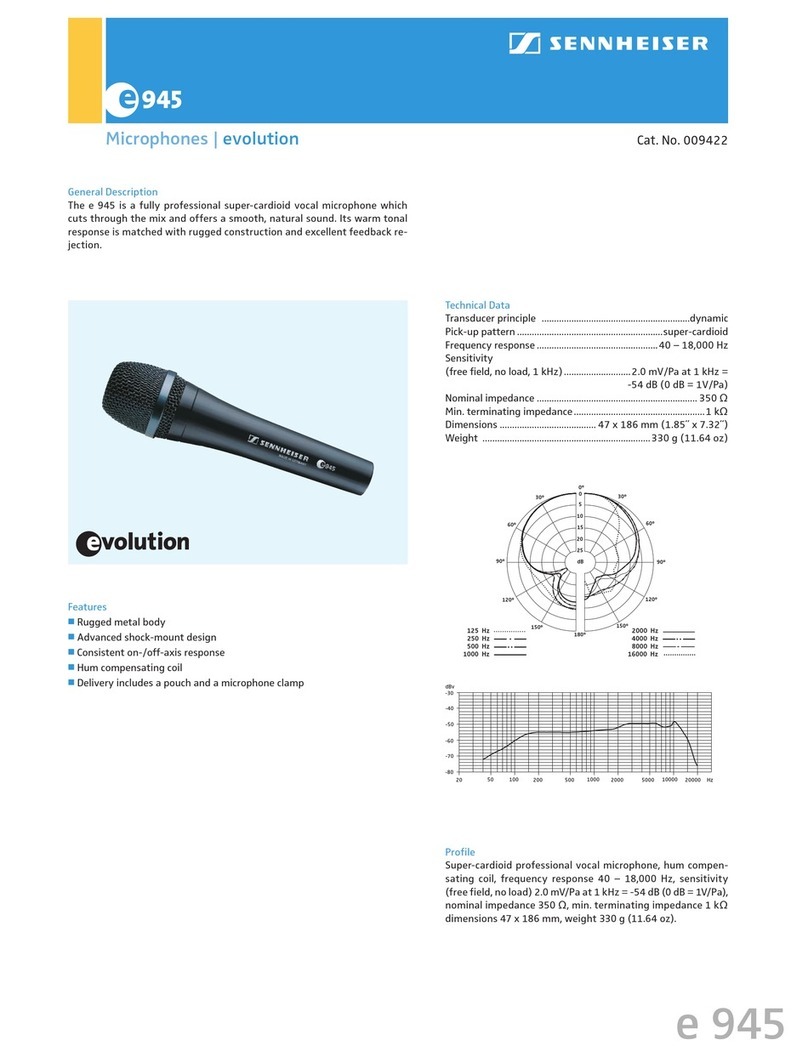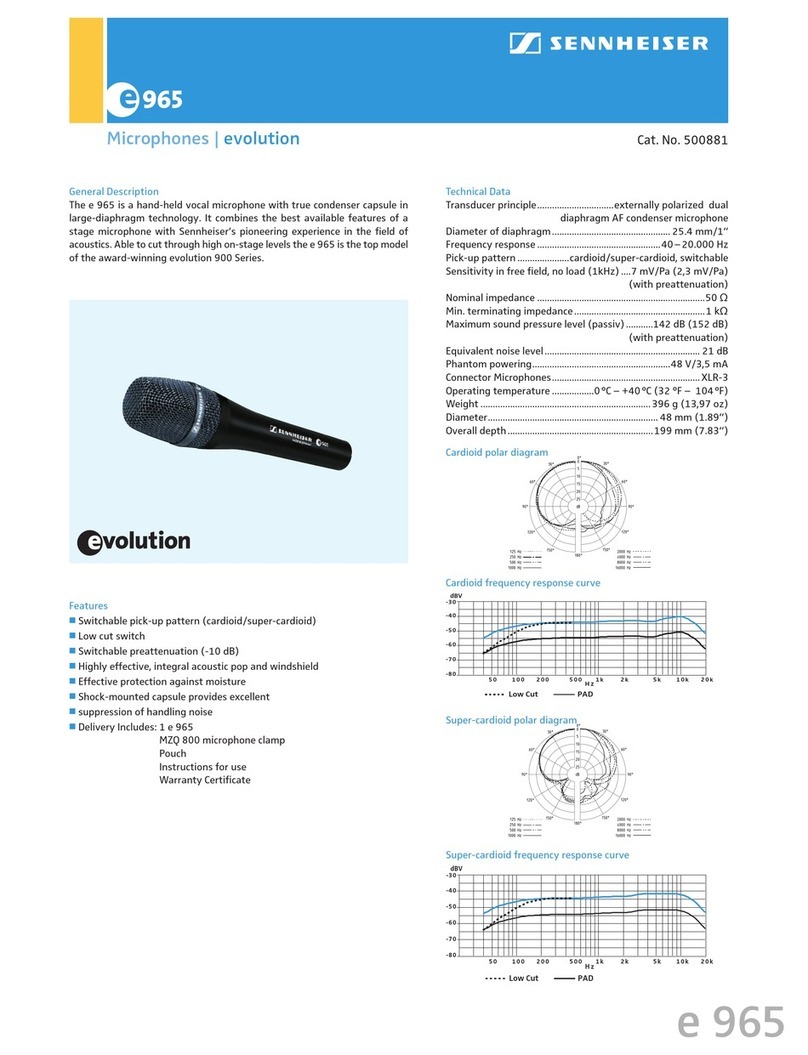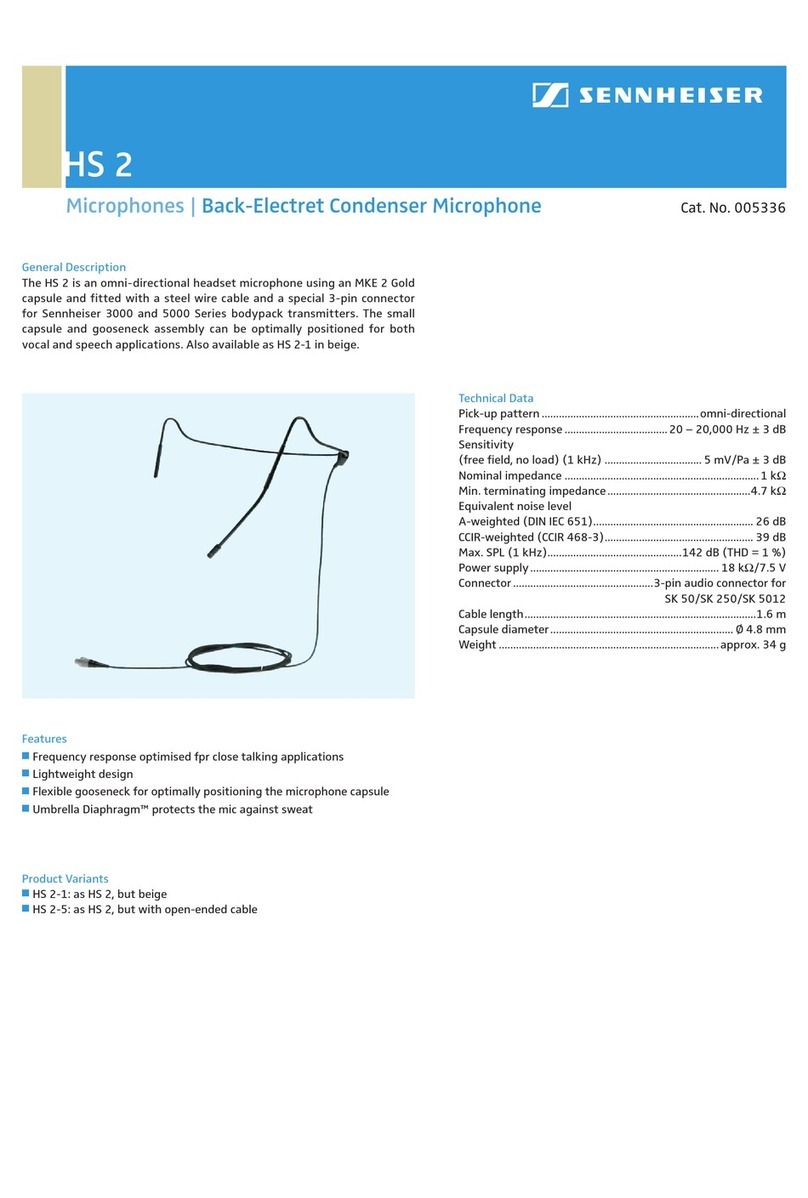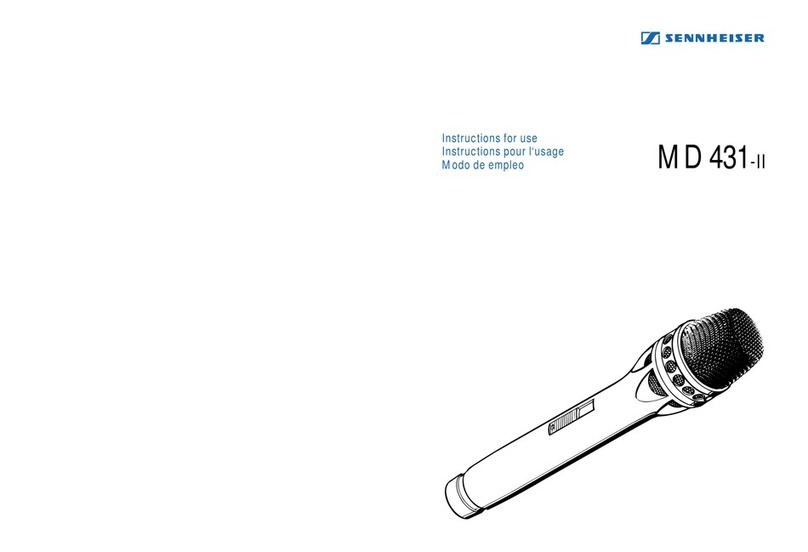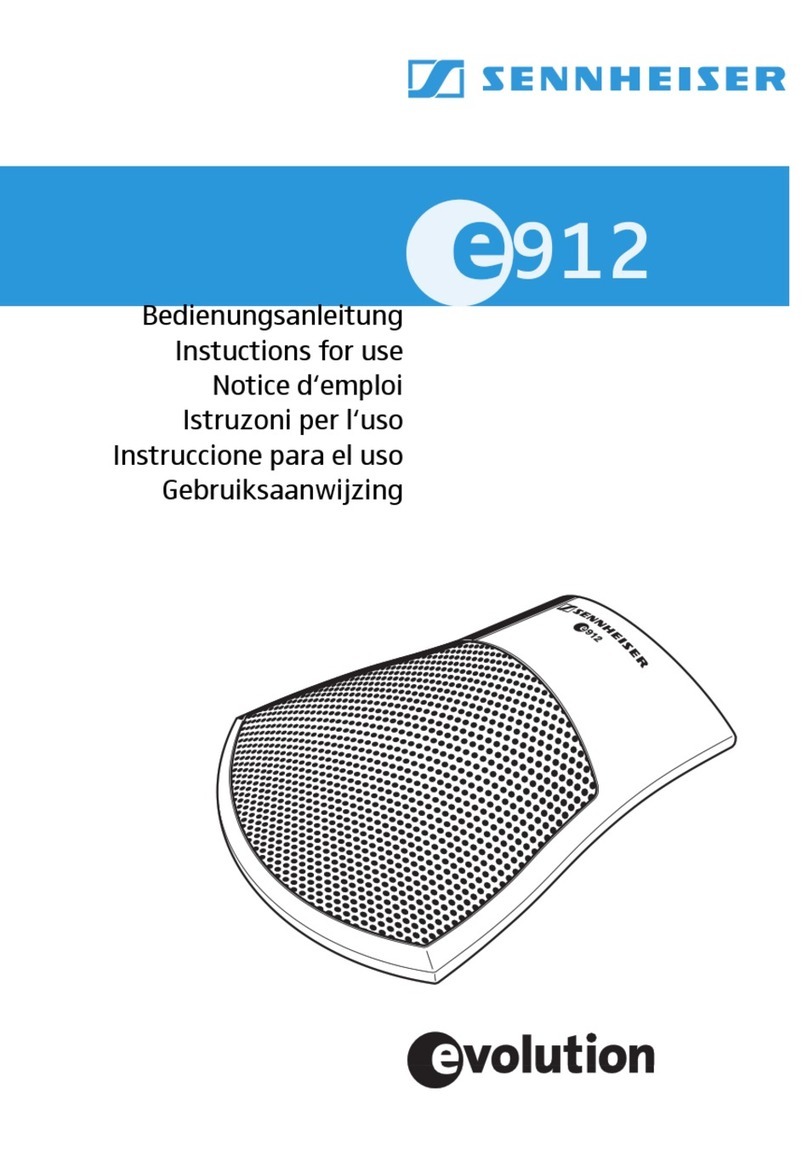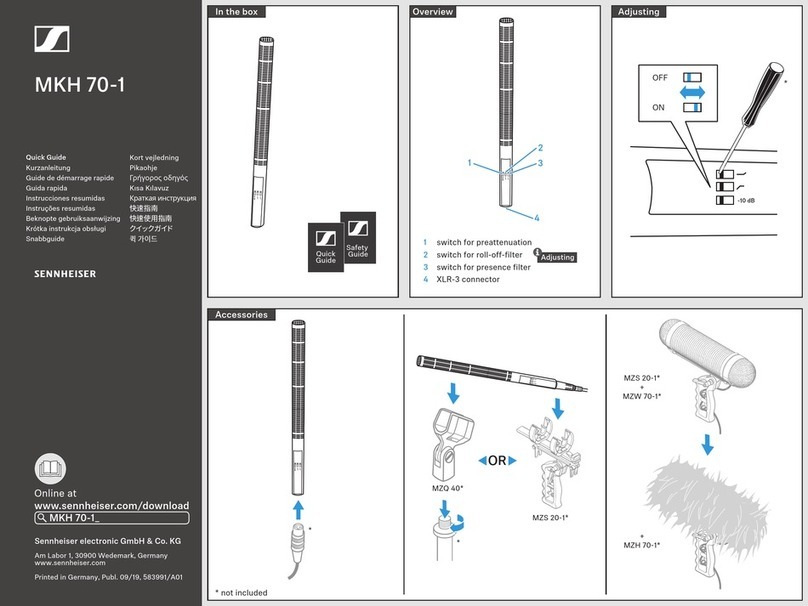3. Theleft‐mostjackontheZoomSwitchconnectstothetelephonejacktowhichthe
telephoneheadsetnormallyconnects.
4. TheUSBcablecomingwiththeZoomSwitchisconnectedfromthecentraljackontheZoom
SwitchtoanavailableUSBportonthePC.
WithaTelephoneHavingaModular“Headset”Jack:
1. Amodulartelephonecableisusedtomakeaconnectionfromthe“Phone”jackonthe
BW900totheright‐most“accessory”jackontheZoomSwitch.
2. Amodulartelephonecableisusedtoconnecttheleft‐most“phone”jackontheZoom
Switchtothe“headset”jackonthetelephone
3. TheUSBcablecomingwiththeZoomSwitchisconnectedfromthecentraljackontheZoom
SwitchtoanavailableUSBportonthePC.
WithPConly:
1. Amodulartelephonecableisusedtomakeaconnectionfromthe“Phone”jackonthe
BW900totheright‐most“accessory”jackontheZoomSwitch.
2. TheUSBcablecomingwiththeZoomSwitchisconnectedfromthecentraljackontheZoom
SwitchtoanavailableUSBportonthePC.
PreparingtheBW900forUsewithyourPCandTelephone:
1. BesureyouhavefullychargedtheBW900
2. Makeallrequiredconnectionsasshownabove
3. Set‐uptheBW900asappropriateforyourtelephone(refertothemanualfordetails)of
thesesteps)byopeningthesmalldoorontheleftsideoftheBW900
a. SetslidingswitchtoeithertheA,B,orCpositionandseewhichworksbestwith
yourtelephone
b. MakeacallwiththeBW900,usingtheBW900bluetoothheadsetandwhiletalking,
rotatethevolumeknobuntilthepersonontheotherendindicatesyourspeaking
volumeisappropriate.
4. PreparethetheBW900foryourPC
a. PressthecentralbluebuttonontheZoomSwitchuntiltheLEDilluminatesred.
b. BesureyourZoomSwitchisattachedtoyourpcanddriversinstalled(thisoccurs
automatically)
c. StartDragonNaturallySpeakingandcreateanewuser(NaturallySpeaking>Manage
Users>New)
d. Selectbluetoothmicrophoneasthedictationsource(seefigurebelow)