SENSTAR IntelliFIBER User manual
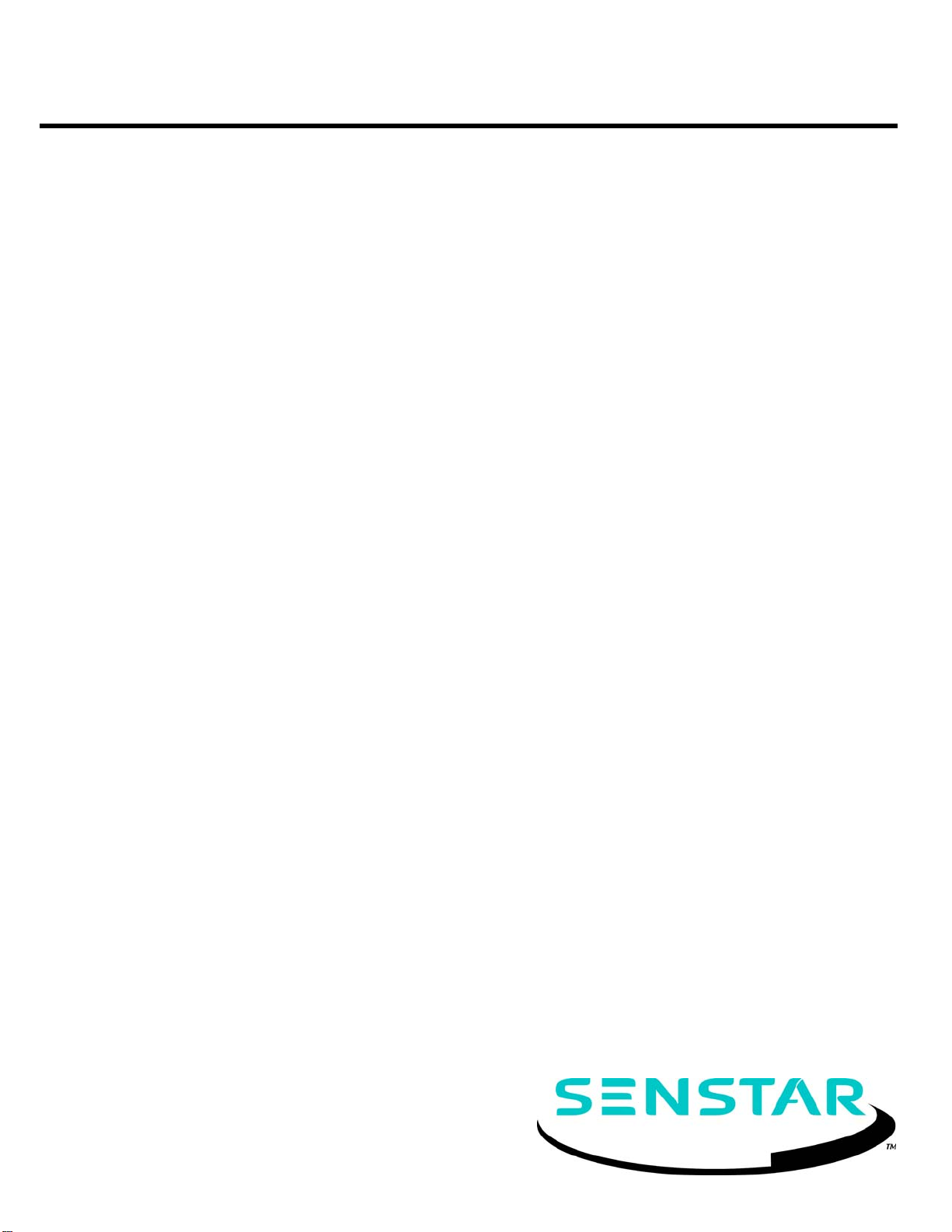
IntelliFIBER™
Perimeter Protection Fiber Optic Disturbance Sensor
Product
Guide
C6DA1102-001, Rev F
First edition
August 26, 2009
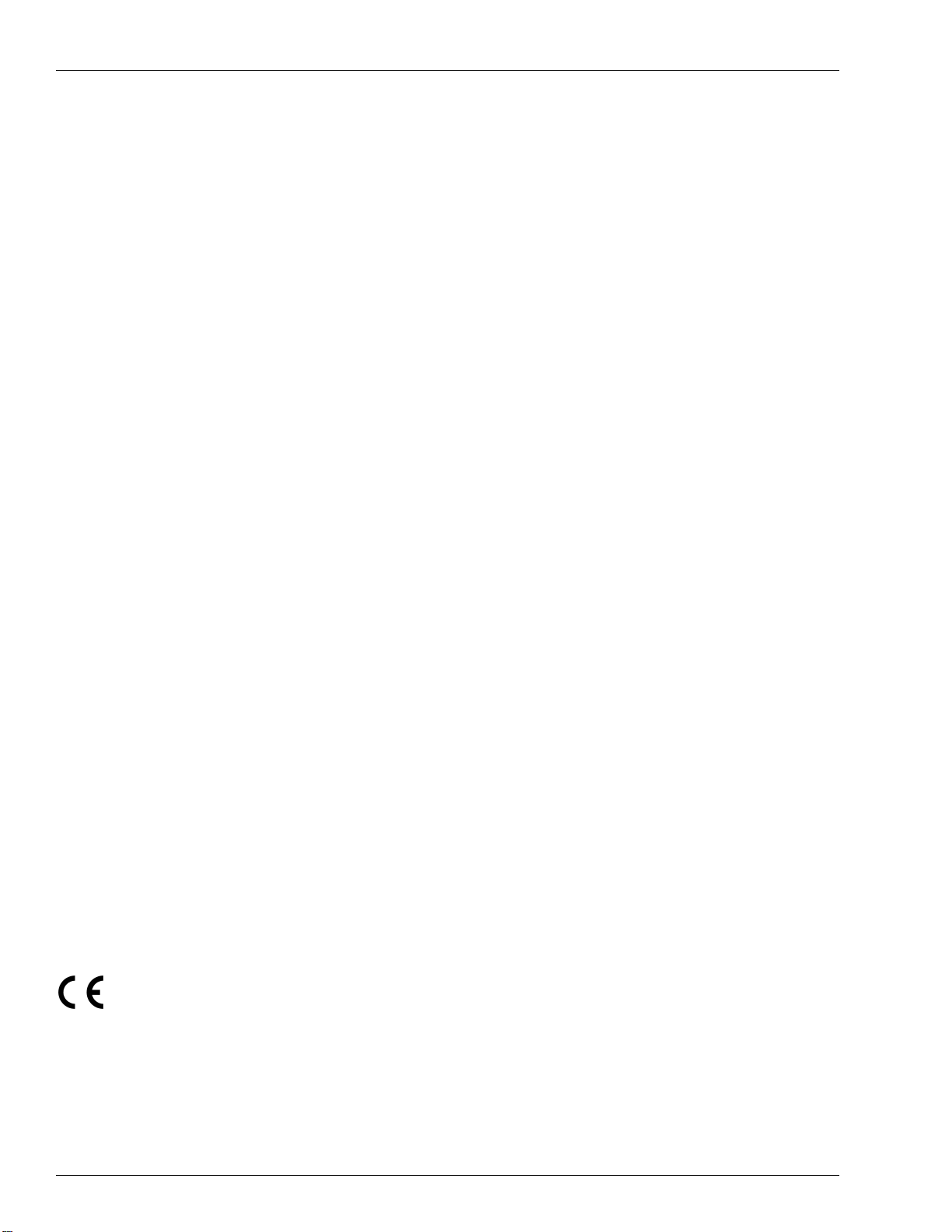
Senstar Corporation
119 John Cavanaugh Drive
Carp, Ontario
Canada K0A 1L0
Tel: +1 (613)-839-5572
Fax: +1 (613)-839-5830
Website: www.senstar.com
Email address: info@senstar.com
C6DA1102-001, Rev F First edition
August 26, 2009
Sennet and Senstar are registered trademarks, and IntelliFIBER, StarNeT 1000, Intelli-FLEX and the Senstar logo are trademarks
of Senstar Corporation. Product names and Company names used in this guide are included for identification purposes only, and
are the property of, and may be trademarks of, their respective owners.
Copyright © 2009, 2008, 2006, 2004, 2003, 2002 Senstar Corporation. All rights reserved. Printed in Canada.
The information provided in this guide has been prepared by Senstar Corporation to the best of its ability. Senstar Corporation is
not responsible for any damage or accidents that may occur due to errors or omissions in this guide. Senstar Corporation is not
liable for any damages, or incidental consequences, arising from the use of, or the inability to use, the software and equipment
described in this guide. Senstar Corporation is not responsible for any damage or accidents that may occur due to information
about items of equipment or components manufactured by other companies. Features and specifications are subject to change
without notice. Any changes or modifications to the software or equipment that are not expressly approved by Senstar
Corporation void the manufacturer’s warranty, and could void the user’s authority to operate the equipment.
Senstar’s Quality Management System is IS0 9001:2000 registered.
Approvals
Canada: This Class B digital apparatus meets all requirements of the Canadian Interference -Causing Equipment Regulations.
Cet appareil numérique de la classe B respecte toutes les exigences du Règlement sur le matériel brouilleur du Canada.
USA: This device complies with part 15 of the FCC Rules. Operation is subject to the following two conditions: (1) This device may
not cause harmful interference, and (2) this device must accept any interference received, including any interference that may
cause undesired operation.
The use of shielded cables is required for compliance.
Note: This equipment has been tested and found to comply with the limits for a Class B digital device, pursuant to part 15 of the
FCC Rules. These limits are designed to provide reasonable protection against harmful interference in a residential
installation.This equipment generates, uses and can radiate radio frequency energy and, if not installed and used in accordance
with the instructions, may cause harmful interference to radio communications. However, there is no guarantee that interference
will not occur in a particular installation. If this equipment does cause harmful interference to radio or television reception, which
can be determined by turning off and on, the user is encouraged to try to correct the interference by one or more of the following
measures:
- Reorient or relocate the receiving antenna.
- Increase the separation distance between the equipment and the receiver.
- Connect the equipment into an outlet on a circuit different from that to which the receiver is connected.
- Consult the dealer or an experienced radio/TV technician for help.
Europe: This device conforms to the protection requirement of council directives 89/336/EEC on the approximation of the laws of
member states relating to Electromagnetic compatibility, amended by directive 93/68/EEC.
The use of shielded cables is required for compliance. The use of a CE marked audio system is recommended.
Senstar’s intellectual property is protected by the following patents:
USA: 6,934,426.
UK: GB2396694
Patents pending in other countries.

About this guide
This is the overall product guide for the IntelliFIBER fiber optic disturbance
sensor using either the relay or multiplex version processor.
This guide includes information to assist you in selecting, installing, calibrating
and maintaining the components for your IntelliFIBER system.
Chapter 1 covers laser class type and precautions when using fiber; Chapter 2
describes the principles of operation. Chapter 3 provides a visual breakdown of
the components. Chapter 4 deals with site planning guidelines, fence applications
and layout guidelines. Chapter 5 provides information for equipment setup and
the installation instructions for different fence types. Chapter 6 describes the
Configuration Module and how it functions with IntelliFIBER system. Chapter 7
covers system calibration and zone profile evaluation. Appendix A covers
troubleshooting and maintenance. Appendix B is a spare parts list. Appendix C is
a component specification list. Appendix D covers multiplex processor
components. Appendix E defines the optical power budget and loss limits. The
Glossary covers IntelliFIBER terms. The Index provides a quick reference to find
specific information quickly in the Guide.
Figures
The figures contained in this document are for illustration purposes only, they
may differ from the actual equipment.
Abbreviations
The following abbreviations are used throughout this guide:
• AC - alternating current
• DC - direct current
• I/O - input/output
• LCD - liquid crystal display
• LED - light emitting diode
• NC - normally closed
• NO - normally open
• UPS - uninterruptible power supply

Related reference documents
Here is a list of the documents that you can refer to for more information:
Document Number Document Name
C6DA0302-001 Intelli-FLEX DC/DC Relay Version
product guide
C6DA0402-001 Intelli-FLEX Multiplex Version product
guide
M0DA0302-001 Sennet Product Guide
C6DA0118-001 Intelli-FLEX & IntelliFIBER Site
Survey (Commercial Version)
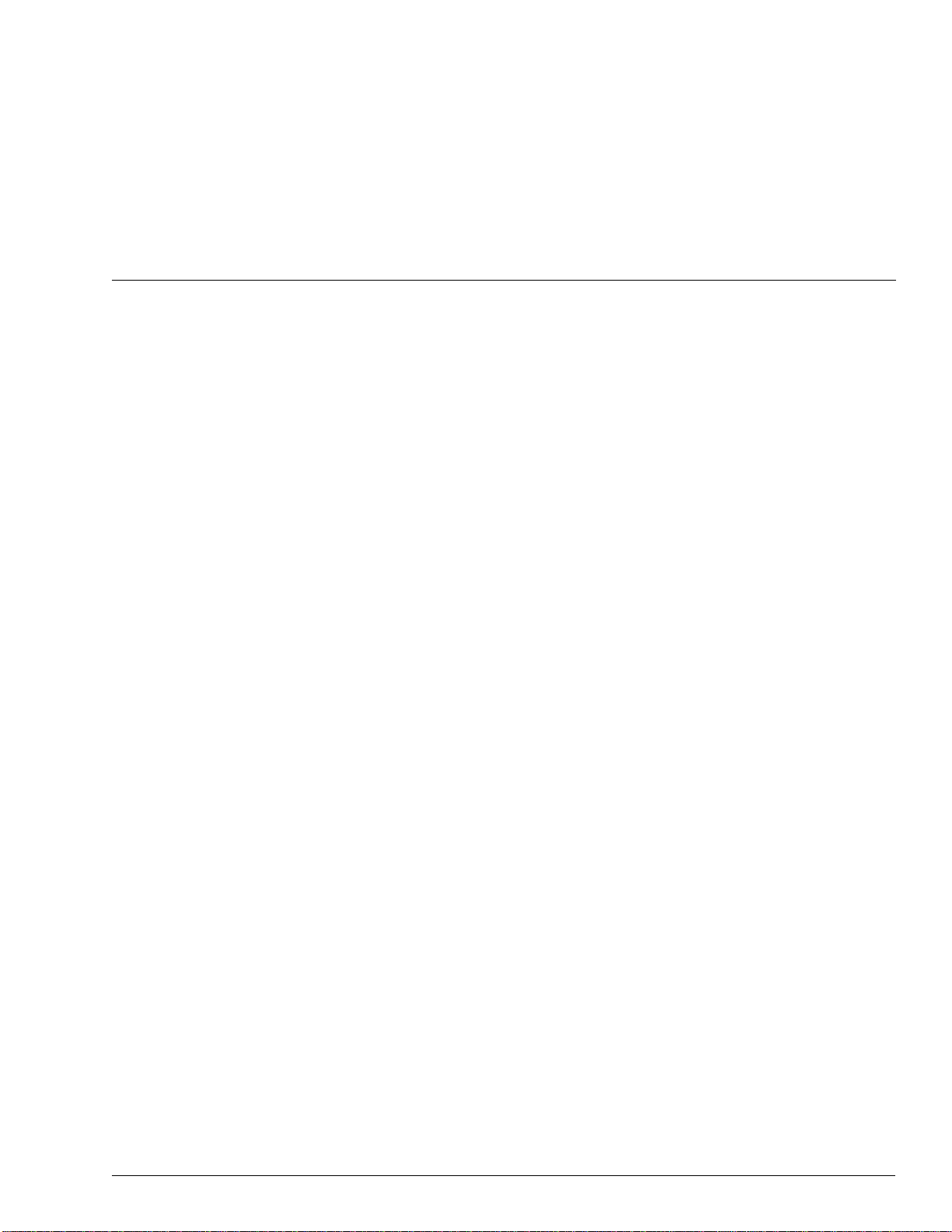
IntelliFIBERproduct guide • • • toc-1
Table of contents
1Beforeyoustart
Precautions- - - - - - - - - - - - - - - - - - - - - - - - - - - - - - - - - - - - - - - - - - - - - - - - - - - - - - - - - - 1-1
Laser Safety Classes - - - - - - - - - - - - - - - - - - - - - - - - - - - - - - - - - - - - - - - - - - - - - - - - - 1-1
Laser light DANGER - - - - - - - - - - - - - - - - - - - - - - - - - - - - - - - - - - - - - - - - - - - - - - - - - 1-1
Before you install and use the IntelliFIBER system - - - - - - - - - - - - - - - - - - - - - - - - - - - - - - - 1-2
Fiber optic cable handling - - - - - - - - - - - - - - - - - - - - - - - - - - - - - - - - - - - - - - - - - - - - - - - - - 1-2
Fiber optic cable installation safety rules - - - - - - - - - - - - - - - - - - - - - - - - - - - - - - - - - - - - - 1-2
Care of fiber optic connectors - - - - - - - - - - - - - - - - - - - - - - - - - - - - - - - - - - - - - - - - - - - - - - - 1-2
Cleaning connectors - - - - - - - - - - - - - - - - - - - - - - - - - - - - - - - - - - - - - - - - - - - - - - - - - 1-2
Connector cover- - - - - - - - - - - - - - - - - - - - - - - - - - - - - - - - - - - - - - - - - - - - - - - - - - - - 1-3
2 Principles of operation
How IntelliFIBER works - - - - - - - - - - - - - - - - - - - - - - - - - - - - - - - - - - - - - - - - - - - - - - - - - - 2-1
System technology- - - - - - - - - - - - - - - - - - - - - - - - - - - - - - - - - - - - - - - - - - - - - - - - - - 2-1
IntelliFIBER detector daughter card - - - - - - - - - - - - - - - - - - - - - - - - - - - - - - - - - - - - - - - - - - - 2-2
Adaptive signal processing- - - - - - - - - - - - - - - - - - - - - - - - - - - - - - - - - - - - - - - - - - - - - - - - - 2-3
Intrusion alarms- - - - - - - - - - - - - - - - - - - - - - - - - - - - - - - - - - - - - - - - - - - - - - - - - - - - - - - 2-3
Cut detection - - - - - - - - - - - - - - - - - - - - - - - - - - - - - - - - - - - - - - - - - - - - - - - - - - - - - 2-3
Climb detection- - - - - - - - - - - - - - - - - - - - - - - - - - - - - - - - - - - - - - - - - - - - - - - - - - - - 2-4
Nuisance/False Alarms - - - - - - - - - - - - - - - - - - - - - - - - - - - - - - - - - - - - - - - - - - - - - - - - - - - 2-5
False alarms - - - - - - - - - - - - - - - - - - - - - - - - - - - - - - - - - - - - - - - - - - - - - - - - - - - - - 2-5
Nuisance alarms - - - - - - - - - - - - - - - - - - - - - - - - - - - - - - - - - - - - - - - - - - - - - - - - - - - 2-5
System supervision - - - - - - - - - - - - - - - - - - - - - - - - - - - - - - - - - - - - - - - - - - - - - - - - - - - - - 2-5
Power fail - - - - - - - - - - - - - - - - - - - - - - - - - - - - - - - - - - - - - - - - - - - - - - - - - - - - - - - 2-6
Low DC voltage shutdown- - - - - - - - - - - - - - - - - - - - - - - - - - - - - - - - - - - - - - - - - - - - - - 2-6
Tamper state - - - - - - - - - - - - - - - - - - - - - - - - - - - - - - - - - - - - - - - - - - - - - - - - - - - - - 2-6
3 System components
Components Overview - - - - - - - - - - - - - - - - - - - - - - - - - - - - - - - - - - - - - - - - - - - - - - - - - - - 3-1
Standard components - - - - - - - - - - - - - - - - - - - - - - - - - - - - - - - - - - - - - - - - - - - - - - - - - - - 3-2
Table of contents
Other SENSTAR Accessories manuals
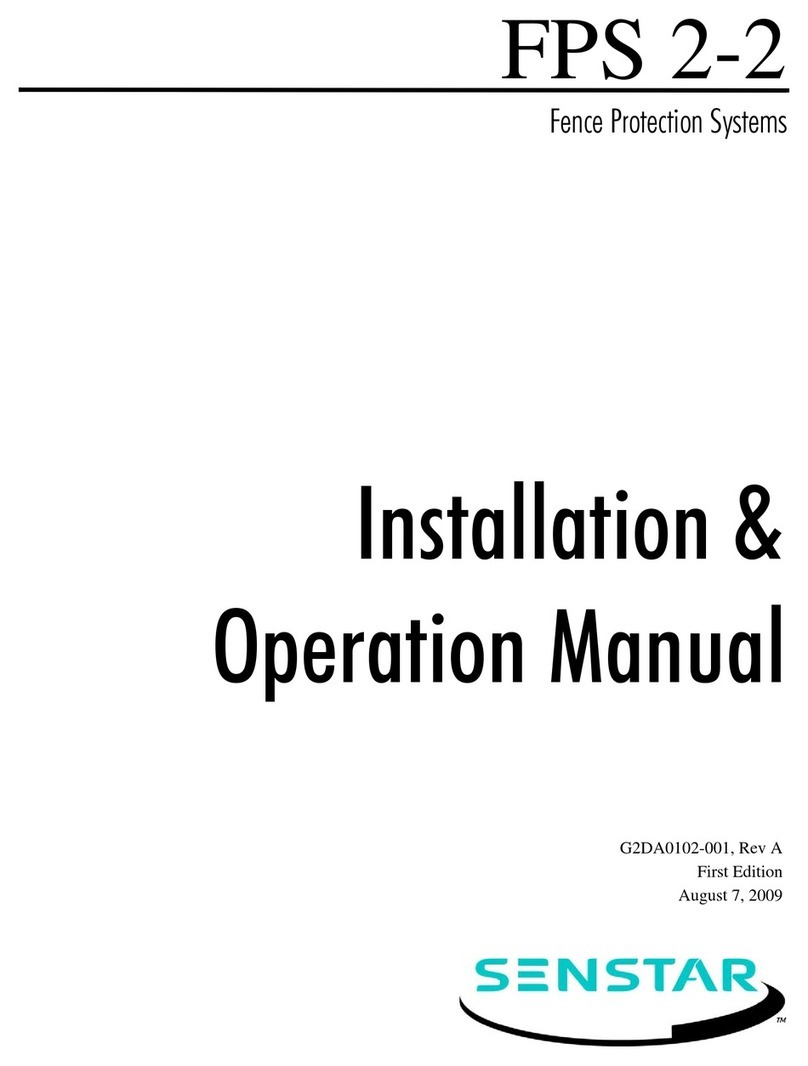
SENSTAR
SENSTAR FPS 2-2 User manual

SENSTAR
SENSTAR UltraWave BR100 User manual

SENSTAR
SENSTAR FiberPatrol FP400 User manual

SENSTAR
SENSTAR FiberPatrol FP1100X Series Technical manual

SENSTAR
SENSTAR FlexZone User manual
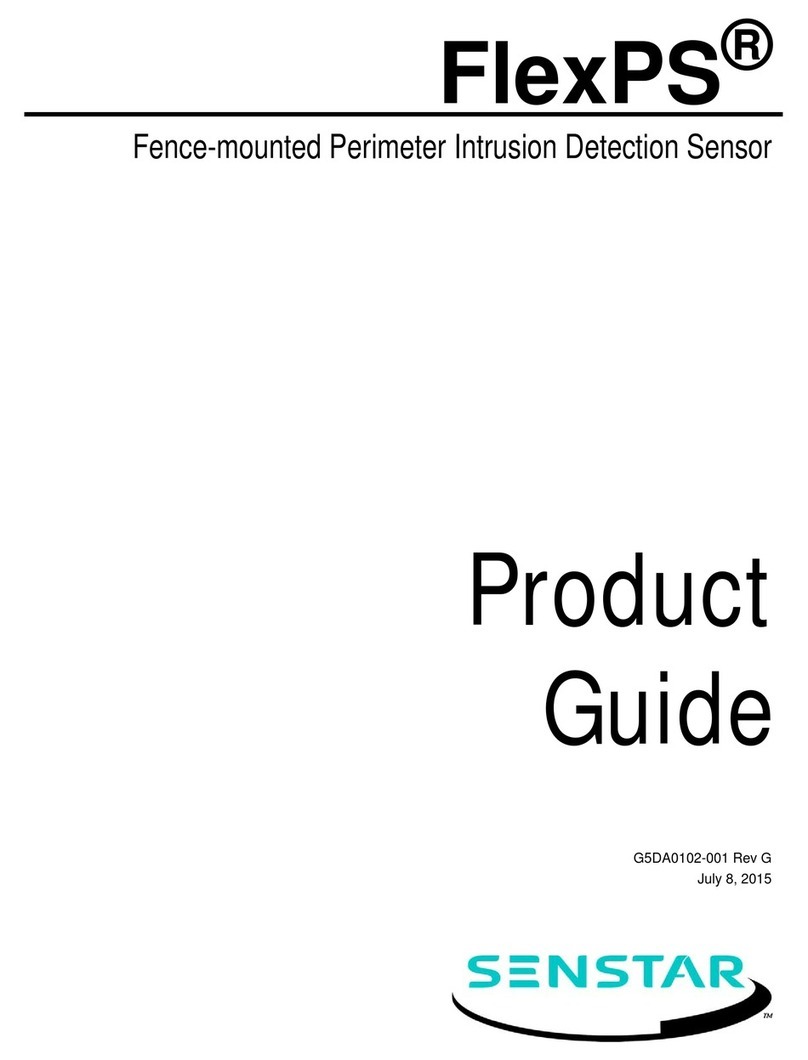
SENSTAR
SENSTAR FlexPS User manual
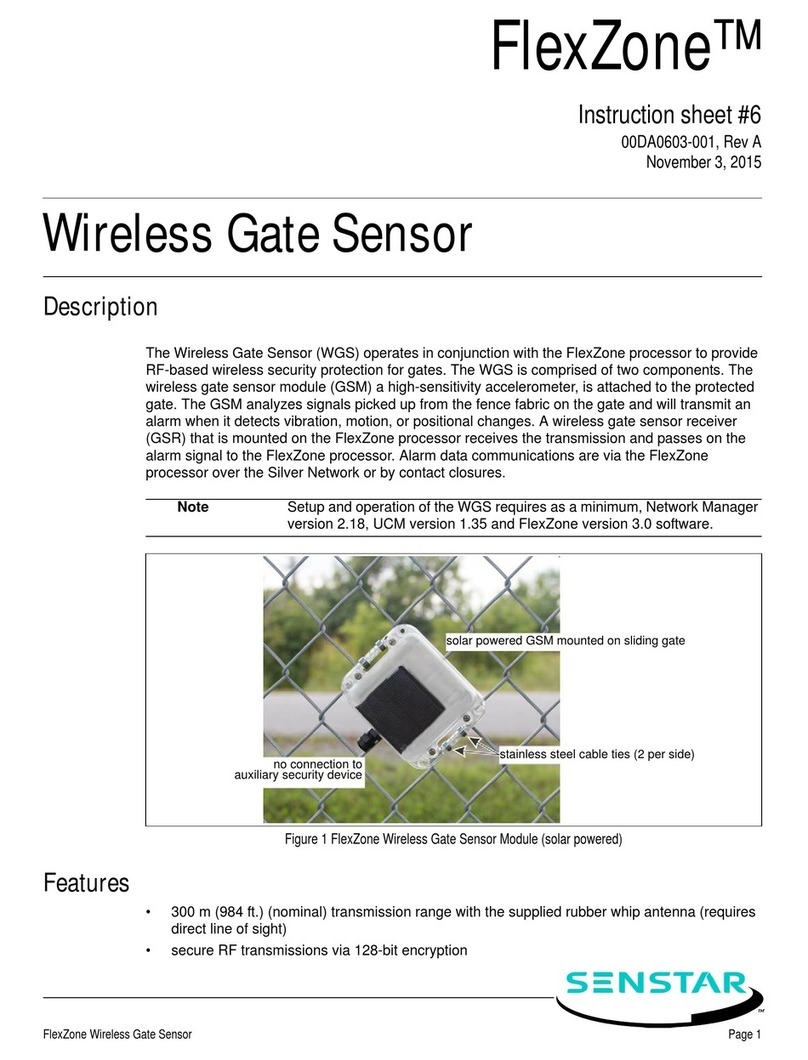
SENSTAR
SENSTAR FlexZone WGS User manual

SENSTAR
SENSTAR OmniTrax User manual

SENSTAR
SENSTAR FiberPatrol FP1150 Series User manual

















