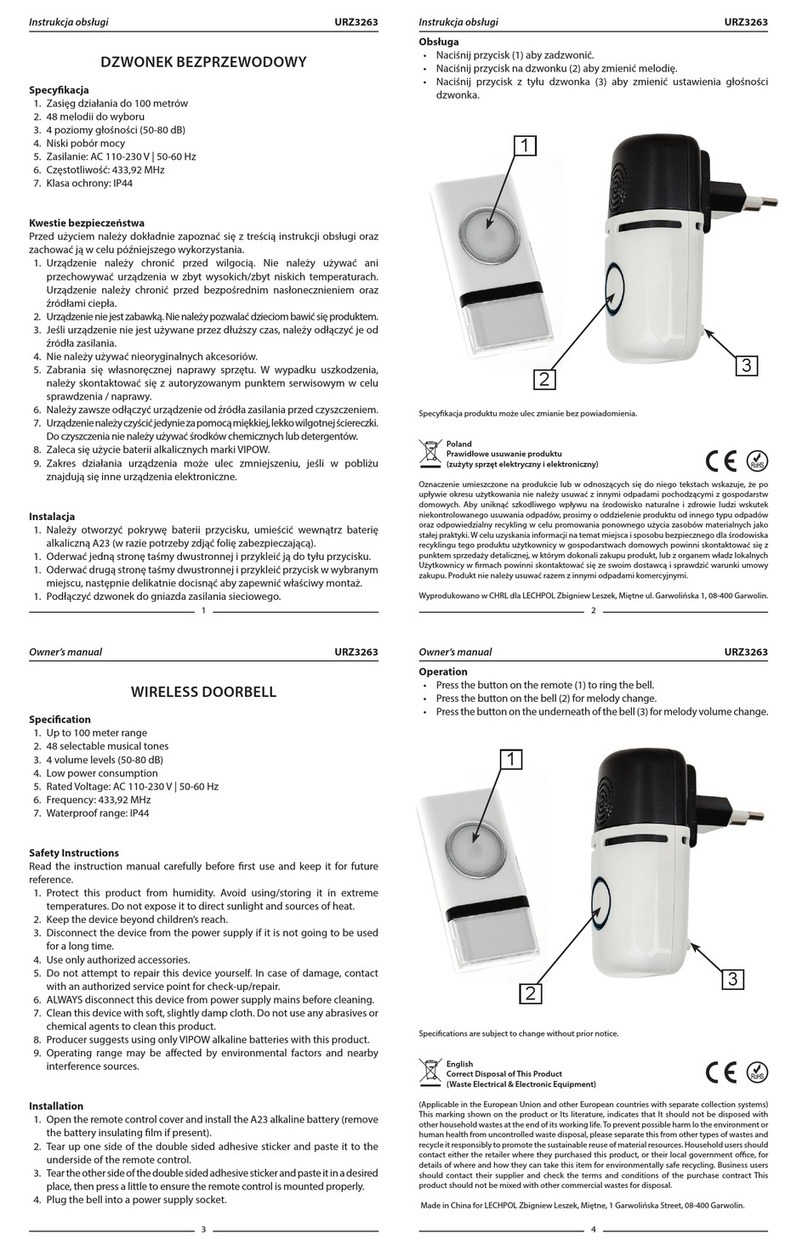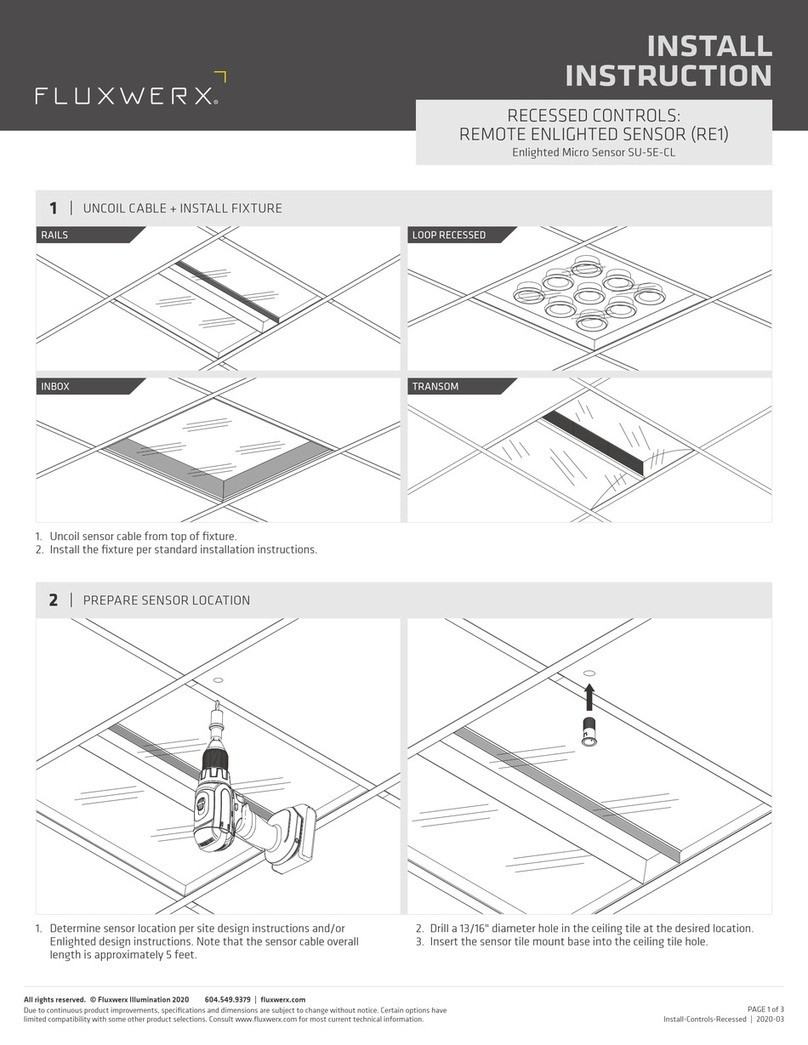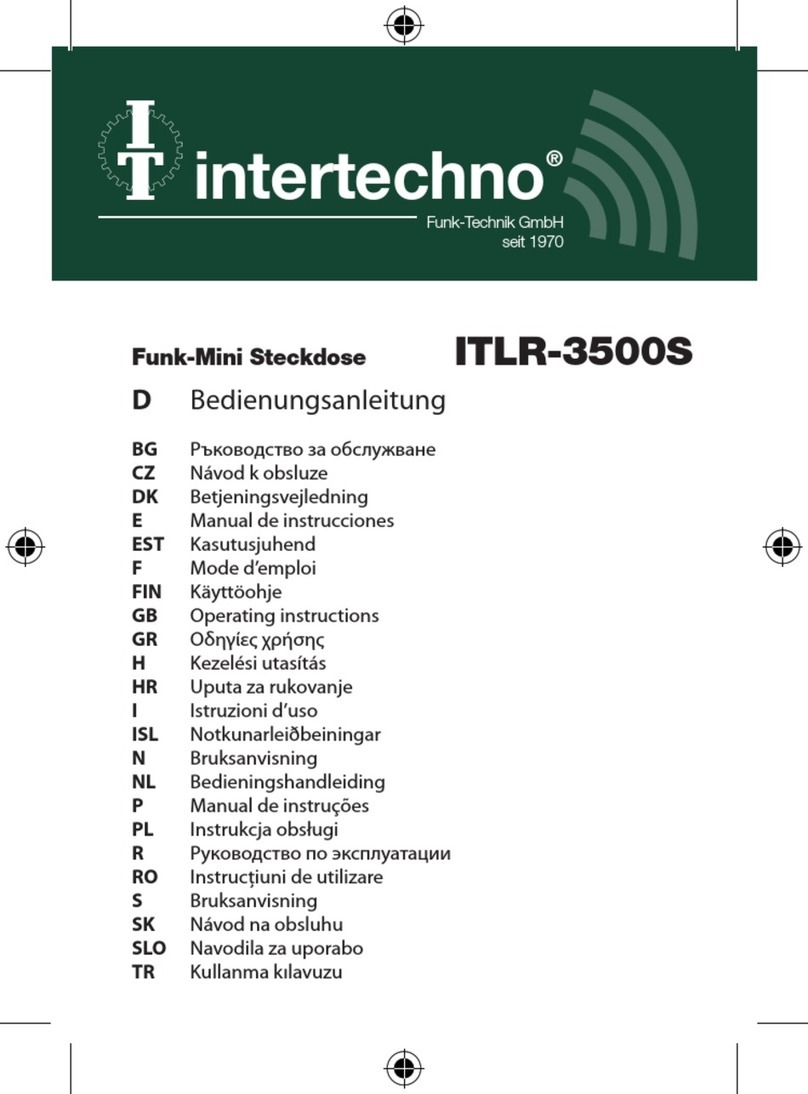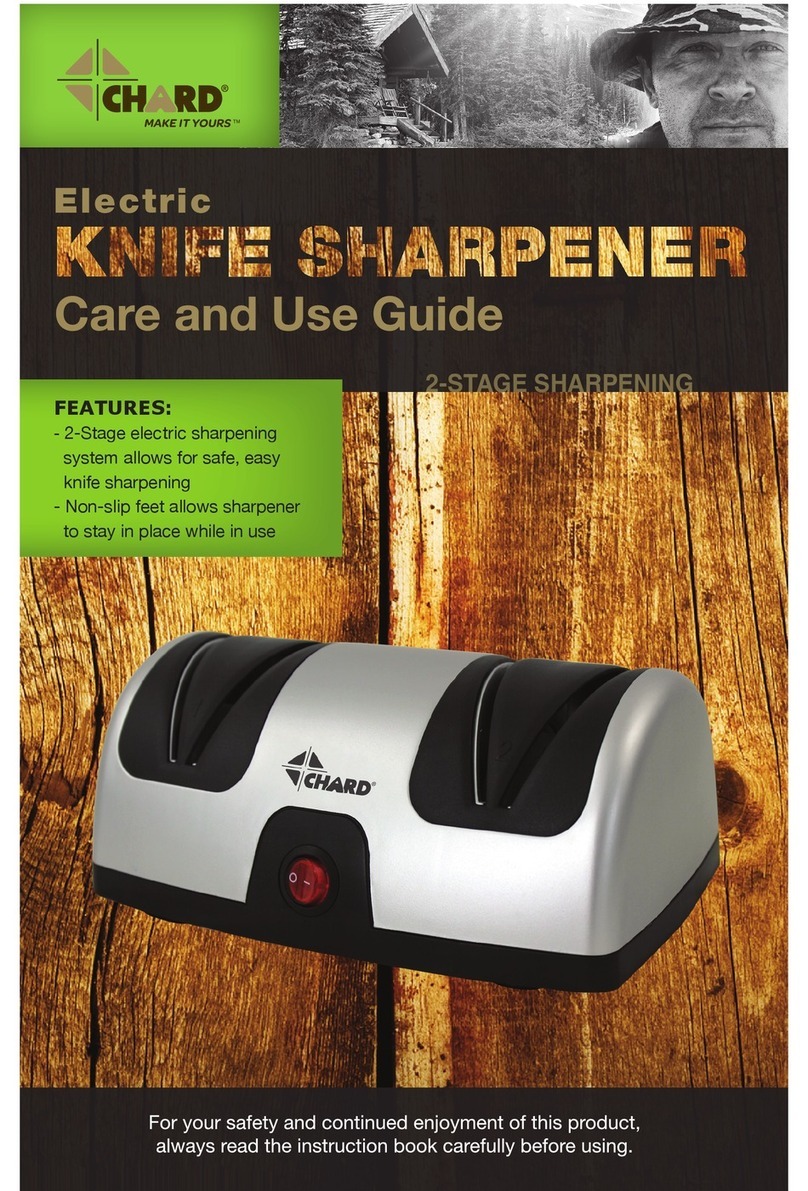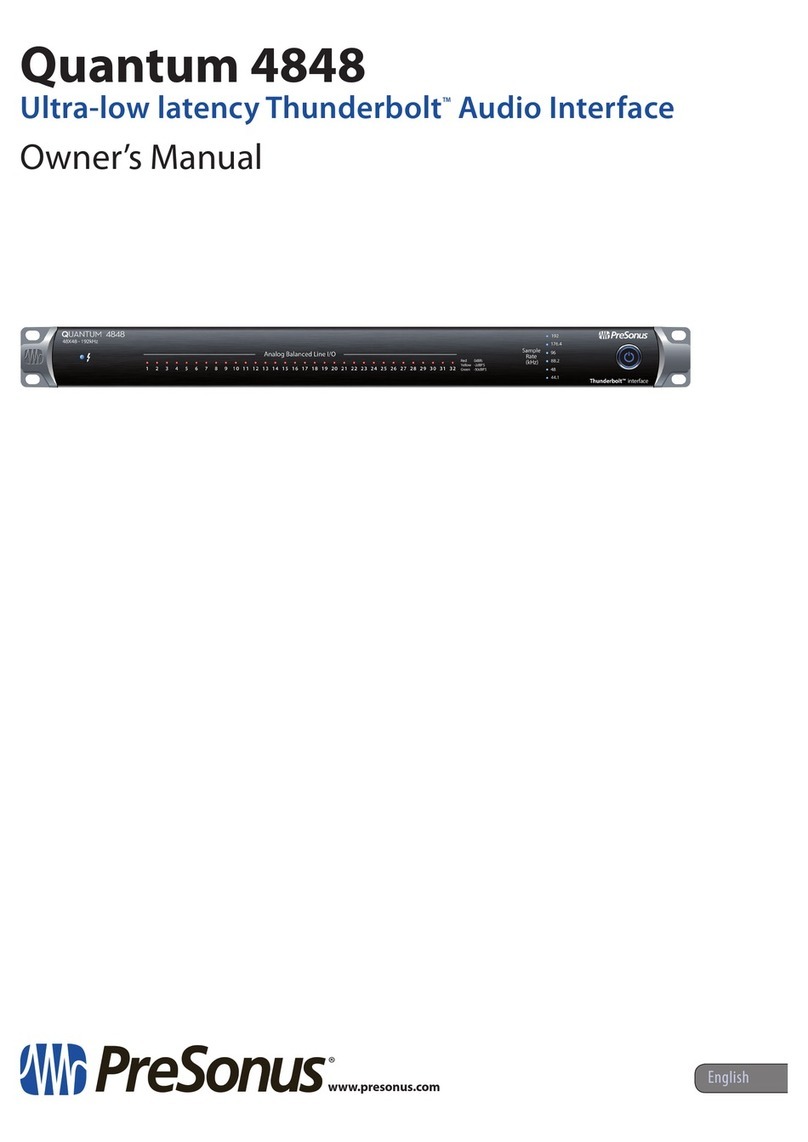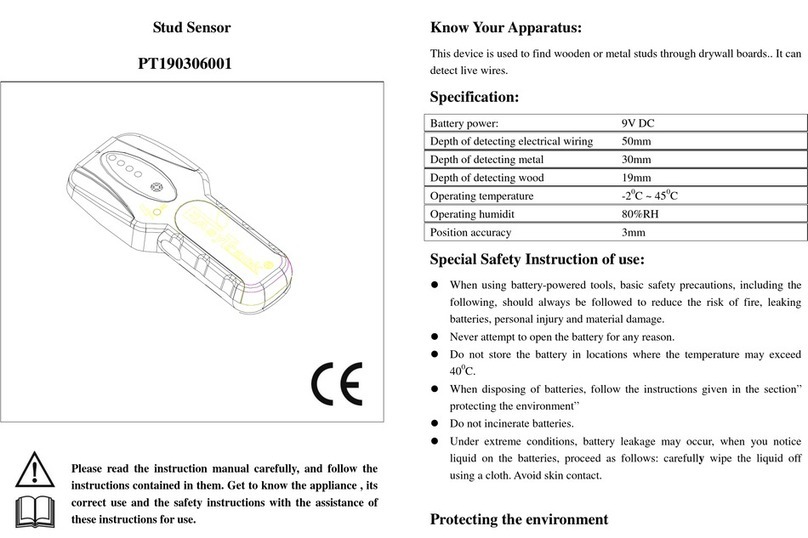SENSTAR FlexZone User manual

Product
Guide
FlexZone®
Fence-mounted Locating Perimeter Intrusion Detection Sensor
G6DA0102-001 Rev L
November 14, 2018

Page 2 FlexZone Product Guide
Senstar Corporation
Website: www.senstar.com
Email address: info@senstar.com
G6DA0102-001 Rev L
November 14, 2018
FlexZone, Senstar and the Senstar logo are registered trademarks, and Silver Network is a trademark of Senstar Corporation.
Product names and Company names included in this document are used only for identification purposes and are the property
of, and may be trademarks of, their respective owners. Copyright © 2017, 2014, Senstar Corporation, all rights reserved.
Printed in Canada.
The information provided in this guide has been prepared by Senstar Corporation to the best of its ability. Senstar Corporation is
not responsible for any damage or accidents that may occur due to errors or omissions in this guide. Senstar Corporation is not
liable for any damages, or incidental consequences, arising from the use of, or the inability to use, the software and equipment
described in this guide. Senstar Corporation is not responsible for any damage or accidents that may occur due to information
about items of equipment or components manufactured by other companies. Features and specifications are subject to change
without notice.
Any changes or modifications to the software or equipment that are not expressly approved by Senstar Corporation void the
manufacturer’s warranty, and could void the user’s authority to operate the equipment.
The figures included in this document are for illustration purposes only, and may differ from the actual equipment.
Approvals
Canada: This Class B digital apparatus meets all requirements of the Canadian Interference-Causing Equipment Regulations.
Cet appareil numérique de la classe B respecte toutes les exigences du Règlement sur le matériel brouilleur du Canada.
USA: This device complies with part 15 of the FCC Rules. Operation is subject to the following two conditions: (1) This device
may not cause harmful interference, and (2) this device must accept any interference received, including any interference that
may cause undesired operation.
The use of shielded cables is required for compliance.
Note: This equipment has been tested and found to comply with the limits for a Class B digital device, pursuant to part 15 of the
FCC Rules. These limits are designed to provide reasonable protection against harmful interference in a residential
installation.This equipment generates, uses and can radiate radio frequency energy and, if not installed and used in accordance
with the instructions, may cause harmful interference to radio communications. However, there is no guarantee that interference
will not occur in a particular installation. If this equipment does cause harmful interference to radio or television reception, which
can be determined by turning off and on, the user is encouraged to try to correct the interference by one or more of the following
measures:
- Reorient or relocate the receiving antenna.
- Increase the separation distance between the equipment and the receiver.
- Connect the equipment into an outlet on a circuit different from that to which the receiver is connected.
- Consult the dealer or an experienced radio/TV technician for help.
Europe: This device conforms to the protection requirement of council directives 89/336/EEC on the approximation of the laws
of member states relating to Electromagnetic compatibility, amended by directive 93/68/EEC.
The use of shielded cables is required for compliance.
Senstar Corporation’s Quality Management System is ISO 9001:2008 registered.

FlexZone Product Guide Page 3
Table of Contents
1 System planning - - - - - - - - - - - - - - - - - - - - - - - - - - - - - - - - - - - - - - - - - -7
Introduction - - - - - - - - - - - - - - - - - - - - - - - - - - - - - - - - - - - - - - - - - - - - - - - - - - - 7
Installation overview - - - - - - - - - - - - - - - - - - - - - - - - - - - - - - - - - - - - - - - - - - - - - - - - 7
Security factors - - - - - - - - - - - - - - - - - - - - - - - - - - - - - - - - - - - - - - - - - - - - - - - - - 8
Fence structures - - - - - - - - - - - - - - - - - - - - - - - - - - - - - - - - - - - - - - - - - - - - - - - - 8
Standard flexible fence types - - - - - - - - - - - - - - - - - - - - - - - - - - - - - - - - - - - - - - - - - - 9
Chain-link fence - - - - - - - - - - - - - - - - - - - - - - - - - - - - - - - - - - - - - - - - - - - - - - - - - - - - - - -9
Welded-mesh fences - - - - - - - - - - - - - - - - - - - - - - - - - - - - - - - - - - - - - - - - - - - - - - - - - - - - 9
Expanded metal fences - - - - - - - - - - - - - - - - - - - - - - - - - - - - - - - - - - - - - - - - - - - - - - - - - - 9
Rigid fence types - - - - - - - - - - - - - - - - - - - - - - - - - - - - - - - - - - - - - - - - - - - - - - - - - 10
Palisade fences - - - - - - - - - - - - - - - - - - - - - - - - - - - - - - - - - - - - - - - - - - - - - - - - - - - - - - 10
Climb-over deterrent hardware - - - - - - - - - - - - - - - - - - - - - - - - - - - - - - - - - - - - - - - 10
Barbed wire - - - - - - - - - - - - - - - - - - - - - - - - - - - - - - - - - - - - - - - - - - - - - - - - - - - - - - - - - 10
Razor ribbon - - - - - - - - - - - - - - - - - - - - - - - - - - - - - - - - - - - - - - - - - - - - - - - - - - - - - - - - - 10
Gates - - - - - - - - - - - - - - - - - - - - - - - - - - - - - - - - - - - - - - - - - - - - - - - - - - - - - - - - - 11
Buildings, walls and other structures - - - - - - - - - - - - - - - - - - - - - - - - - - - - - - - - - 12
Environment - - - - - - - - - - - - - - - - - - - - - - - - - - - - - - - - - - - - - - - - - - - - - - - - - - 12
Site Survey - - - - - - - - - - - - - - - - - - - - - - - - - - - - - - - - - - - - - - - - - - - - - - - - - - - 13
Perimeter layout guidelines - - - - - - - - - - - - - - - - - - - - - - - - - - - - - - - - - - - - - - - 14
FlexZone sensor cable - - - - - - - - - - - - - - - - - - - - - - - - - - - - - - - - - - - - - - - - - - - - - 14
Cable layout guidelines - - - - - - - - - - - - - - - - - - - - - - - - - - - - - - - - - - - - - - - - - - - - - 15
Cable length calculator (flexible fences) - - - - - - - - - - - - - - - - - - - - - - - - - - - - - - - - - - - - - 15
Rigid fences - - - - - - - - - - - - - - - - - - - - - - - - - - - - - - - - - - - - - - - - - - - - - - - - - - - - - - - - - 16
Fence height recommendations - - - - - - - - - - - - - - - - - - - - - - - - - - - - - - - - - - - - - - - - - - - 16
Non-detecting cable - - - - - - - - - - - - - - - - - - - - - - - - - - - - - - - - - - - - - - - - - - - - - - - - - - - 16
Fence corners and heavier gauge posts (flexible fences) - - - - - - - - - - - - - - - - - - - - - - - - - 17
Zone demarcation loops (flexible fences) - - - - - - - - - - - - - - - - - - - - - - - - - - - - - - - - - - - - - 17
Service loops (flexible fences) - - - - - - - - - - - - - - - - - - - - - - - - - - - - - - - - - - - - - - - - - - - - 17
Drip loops (flexible fences) - - - - - - - - - - - - - - - - - - - - - - - - - - - - - - - - - - - - - - - - - - - - - - - 17
Termination loops (flexible fences) - - - - - - - - - - - - - - - - - - - - - - - - - - - - - - - - - - - - - - - - - 17
Splice loops (flexible fences) - - - - - - - - - - - - - - - - - - - - - - - - - - - - - - - - - - - - - - - - - - - - - 17
Gate bypass - - - - - - - - - - - - - - - - - - - - - - - - - - - - - - - - - - - - - - - - - - - - - - - - - - - - - - - - - 18
Armored cable - - - - - - - - - - - - - - - - - - - - - - - - - - - - - - - - - - - - - - - - - - - - - - - - - - - - - - - 18
Double pass coverage - - - - - - - - - - - - - - - - - - - - - - - - - - - - - - - - - - - - - - - - - - - - - 18
Processor location guidelines - - - - - - - - - - - - - - - - - - - - - - - - - - - - - - - - - - - - - - - - 19
Power source and wiring - - - - - - - - - - - - - - - - - - - - - - - - - - - - - - - - - - - - - - - - - - - - 20
Power over the sensor cables - - - - - - - - - - - - - - - - - - - - - - - - - - - - - - - - - - - - - - - - - - - - 20

Page 4 FlexZone Product Guide
Auxiliary device output power - - - - - - - - - - - - - - - - - - - - - - - - - - - - - - - - - - - - - - - - - - - - 20
Power over Ethernet - - - - - - - - - - - - - - - - - - - - - - - - - - - - - - - - - - - - - - - - - - - - - - - - - - - 21
Grounding considerations - - - - - - - - - - - - - - - - - - - - - - - - - - - - - - - - - - - - - - - - - - - - - - - 21
Alarm communication options - - - - - - - - - - - - - - - - - - - - - - - - - - - - - - - - - - - - - - - - -22
Fail-safe relay operation - - - - - - - - - - - - - - - - - - - - - - - - - - - - - - - - - - - - - - - - - - - - - - - - 22
Relay Output Card - - - - - - - - - - - - - - - - - - - - - - - - - - - - - - - - - - - - - - - - - - - - - - - - - - - - 22
Dry Contact Input Card - - - - - - - - - - - - - - - - - - - - - - - - - - - - - - - - - - - - - - - - - - - - - - - - - 22
Data over the sensor cables - - - - - - - - - - - - - - - - - - - - - - - - - - - - - - - - - - - - - - - - - -22
Processor synchronization - - - - - - - - - - - - - - - - - - - - - - - - - - - - - - - - - - - - - - - - - - -23
Alarm monitoring - - - - - - - - - - - - - - - - - - - - - - - - - - - - - - - - - - - - - - - - - - - - - - - - - -23
NM Mode - - - - - - - - - - - - - - - - - - - - - - - - - - - - - - - - - - - - - - - - - - - - - - - - - - - - - - - - - - 23
Cable connectors - - - - - - - - - - - - - - - - - - - - - - - - - - - - - - - - - - - - - - - - - - - - - - - - - -23
High security installations - - - - - - - - - - - - - - - - - - - - - - - - - - - - - - - - - - - - - - - - -24
High-security installation rules - - - - - - - - - - - - - - - - - - - - - - - - - - - - - - - - - - - - - - - - - - - - 24
2 Installation - - - - - - - - - - - - - - - - - - - - - - - - - - - - - - - - - - - - - - - - - - - - - 25
Installing the sensor cable - - - - - - - - - - - - - - - - - - - - - - - - - - - - - - - - - - - - - - - -25
Cable handling rules - - - - - - - - - - - - - - - - - - - - - - - - - - - - - - - - - - - - - - - - - - - - - - - -25
FlexZone sensor cable conditioning - - - - - - - - - - - - - - - - - - - - - - - - - - - - - - - - - - - - -26
Cable conditioning procedure (part 1 - cable preparation) - - - - - - - - - - - - - - - - - - - - - - - - 26
Cable conditioning procedure (part 2 - cable flossing) - - - - - - - - - - - - - - - - - - - - - - - - - - - 27
Installing cable on chain-link fences - - - - - - - - - - - - - - - - - - - - - - - - - - - - - - - - - - - - -29
Installing cable ties - - - - - - - - - - - - - - - - - - - - - - - - - - - - - - - - - - - - - - - - - - - - - - - - - - - - 29
Bend radius - - - - - - - - - - - - - - - - - - - - - - - - - - - - - - - - - - - - - - - - - - - - - - - - - - - - - - - - - 30
At fence posts - - - - - - - - - - - - - - - - - - - - - - - - - - - - - - - - - - - - - - - - - - - - - - - - - - - - - - - 30
At corners or heavy gauge posts - - - - - - - - - - - - - - - - - - - - - - - - - - - - - - - - - - - - - - - - - - 30
At software defined zone boundaries - - - - - - - - - - - - - - - - - - - - - - - - - - - - - - - - - - - - - - - 31
Service loops - - - - - - - - - - - - - - - - - - - - - - - - - - - - - - - - - - - - - - - - - - - - - - - - - - - - - - - - 31
Drip loops - - - - - - - - - - - - - - - - - - - - - - - - - - - - - - - - - - - - - - - - - - - - - - - - - - - - - - - - - - 32
Termination loops - - - - - - - - - - - - - - - - - - - - - - - - - - - - - - - - - - - - - - - - - - - - - - - - - - - - - 32
Splice loops - - - - - - - - - - - - - - - - - - - - - - - - - - - - - - - - - - - - - - - - - - - - - - - - - - - - - - - - - 33
Installing cable on welded-mesh fence - - - - - - - - - - - - - - - - - - - - - - - - - - - - - - - - - - -34
Double pass cable installation - - - - - - - - - - - - - - - - - - - - - - - - - - - - - - - - - - - - - - - - -35
Installing cable on rigid fences - - - - - - - - - - - - - - - - - - - - - - - - - - - - - - - - - - - - - - - - -36
Sensor cable connections - - - - - - - - - - - - - - - - - - - - - - - - - - - - - - - - - - - - - - - - - - - -36
Cable preparation (all connections) - - - - - - - - - - - - - - - - - - - - - - - - - - - - - - - - - - - - - - - - 37
Processor connections - - - - - - - - - - - - - - - - - - - - - - - - - - - - - - - - - - - - - - - - - - - - - - - - - 38
Sensor cable splices - - - - - - - - - - - - - - - - - - - - - - - - - - - - - - - - - - - - - - - - - - - - - - - - - - - 39
Sensor cable terminations - - - - - - - - - - - - - - - - - - - - - - - - - - - - - - - - - - - - - - - - - - - - - - - 40
Using the Wireless Gate Sensor to protect gates - - - - - - - - - - - - - - - - - - - - - - - - - - -42
Installing sensor cable on gates - - - - - - - - - - - - - - - - - - - - - - - - - - - - - - - - - - - - - - - -42
Gate bypass cable - - - - - - - - - - - - - - - - - - - - - - - - - - - - - - - - - - - - - - - - - - - - - - - - - - - - 43
Bypass cable installation instructions - - - - - - - - - - - - - - - - - - - - - - - - - - - - - - - - - - - - - - - 43
Installing sensor cable on swinging gates - - - - - - - - - - - - - - - - - - - - - - - - - - - - - - - - - - - - 43
Gate disconnect assembly - - - - - - - - - - - - - - - - - - - - - - - - - - - - - - - - - - - - - - - - - - -44
Installation instructions - - - - - - - - - - - - - - - - - - - - - - - - - - - - - - - - - - - - - - - - - - - - - - - - - 44
Installing armored FlexZone sensor cable - - - - - - - - - - - - - - - - - - - - - - - - - - - - - - - -45
Installing armored FlexZone sensor cable - - - - - - - - - - - - - - - - - - - - - - - - - - - - - - - - - - - - 46
Installing cable on barbed wire - - - - - - - - - - - - - - - - - - - - - - - - - - - - - - - - - - - - - - - -46
On razor ribbon - - - - - - - - - - - - - - - - - - - - - - - - - - - - - - - - - - - - - - - - - - - - - - - - - - - - - - 46
Splicing armored sensor cable - - - - - - - - - - - - - - - - - - - - - - - - - - - - - - - - - - - - - - - - - - - - 46
Armored cable terminations - - - - - - - - - - - - - - - - - - - - - - - - - - - - - - - - - - - - - - - - - - - - - - 48
Connecting armored sensor cable to the processor - - - - - - - - - - - - - - - - - - - - - - - - - -50

FlexZone Product Guide Page 5
Installing the FlexZone processor - - - - - - - - - - - - - - - - - - - - - - - - - - - - - - - - - - - 51
Cable entry ports - - - - - - - - - - - - - - - - - - - - - - - - - - - - - - - - - - - - - - - - - - - - - - - - - - - - - - 52
Free-standing or fence post mounting the enclosure - - - - - - - - - - - - - - - - - - - - - - - - - - - - - 53
Surface mounting - - - - - - - - - - - - - - - - - - - - - - - - - - - - - - - - - - - - - - - - - - - - - - - - - - - - - 54
Grounding - - - - - - - - - - - - - - - - - - - - - - - - - - - - - - - - - - - - - - - - - - - - - - - - - - - - - - 55
Relay outputs - - - - - - - - - - - - - - - - - - - - - - - - - - - - - - - - - - - - - - - - - - - - - - - - - - - - 55
Relay contact ratings - - - - - - - - - - - - - - - - - - - - - - - - - - - - - - - - - - - - - - - - - - - - - - - - - - - 55
Auxiliary inputs /Self-test inputs - - - - - - - - - - - - - - - - - - - - - - - - - - - - - - - - - - - - - - - 55
Processor wiring connections - - - - - - - - - - - - - - - - - - - - - - - - - - - - - - - - - - - - - - - - 56
Silver Network wiring connections - - - - - - - - - - - - - - - - - - - - - - - - - - - - - - - - - - - - - 58
Silver Network specifications - - - - - - - - - - - - - - - - - - - - - - - - - - - - - - - - - - - - - - - - - - - - - 58
Silver Network data path connections - - - - - - - - - - - - - - - - - - - - - - - - - - - - - - - - - - - 60
Power connections - - - - - - - - - - - - - - - - - - - - - - - - - - - - - - - - - - - - - - - - - - - - - - - - 63
Power over sensor cables - - - - - - - - - - - - - - - - - - - - - - - - - - - - - - - - - - - - - - - - - - - - - - - 63
Local power supply - - - - - - - - - - - - - - - - - - - - - - - - - - - - - - - - - - - - - - - - - - - - - - - - - - - - 63
Power over Ethernet - - - - - - - - - - - - - - - - - - - - - - - - - - - - - - - - - - - - - - - - - - - - - - - - - - - 64
Auxiliary device power output - - - - - - - - - - - - - - - - - - - - - - - - - - - - - - - - - - - - - - - - - - - - - 64
Backup power - - - - - - - - - - - - - - - - - - - - - - - - - - - - - - - - - - - - - - - - - - - - - - - - - - - - - - - - 64
3 Calibration & setup - - - - - - - - - - - - - - - - - - - - - - - - - - - - - - - - - - - - - - - 67
The Universal Configuration Module - - - - - - - - - - - - - - - - - - - - - - - - - - - - - - - - - - - 67
FlexZone definitions - - - - - - - - - - - - - - - - - - - - - - - - - - - - - - - - - - - - - - - - - - - - - - - - - - - 68
Understanding FlexZone alarm detection - - - - - - - - - - - - - - - - - - - - - - - - - - - - - - - - 68
Intruder detection - - - - - - - - - - - - - - - - - - - - - - - - - - - - - - - - - - - - - - - - - - - - - - - - - 69
Intrusion detection - - - - - - - - - - - - - - - - - - - - - - - - - - - - - - - - - - - - - - - - - - - - - - - - - - - - - 69
Initial processor setup - - - - - - - - - - - - - - - - - - - - - - - - - - - - - - - - - - - - - - - - - - - 70
Connecting the UCM via USB - - - - - - - - - - - - - - - - - - - - - - - - - - - - - - - - - - - - - - - - 70
Setting the processor address - - - - - - - - - - - - - - - - - - - - - - - - - - - - - - - - - - - - - - - - 70
Network configuration - - - - - - - - - - - - - - - - - - - - - - - - - - - - - - - - - - - - - - - - - - - - - - 70
Sensor cable supervision - - - - - - - - - - - - - - - - - - - - - - - - - - - - - - - - - - - - - - - - - - - 71
Adjacent Processor (m) setting - - - - - - - - - - - - - - - - - - - - - - - - - - - - - - - - - - - - - - - - - - - - 71
Power over sensor cables - - - - - - - - - - - - - - - - - - - - - - - - - - - - - - - - - - - - - - - - - - - 72
Processor synchronization - - - - - - - - - - - - - - - - - - - - - - - - - - - - - - - - - - - - - - - - - - 73
Audio “listen-in” function - - - - - - - - - - - - - - - - - - - - - - - - - - - - - - - - - - - - - - - - - - - - 73
Using the Audio listen-in function via the UCM - - - - - - - - - - - - - - - - - - - - - - - - - - - - - - - - - 73
Using the Audio listen-in function via the FlexZone Audio Tool - - - - - - - - - - - - - - - - - - - - - 74
Processor calibration - - - - - - - - - - - - - - - - - - - - - - - - - - - - - - - - - - - - - - - - - - - - 75
The Sensitivity Profile - - - - - - - - - - - - - - - - - - - - - - - - - - - - - - - - - - - - - - - - - - - - - - 75
Recording the Sensitivity Profile - - - - - - - - - - - - - - - - - - - - - - - - - - - - - - - - - - - - - - - - - - - 75
Detection parameter setup - - - - - - - - - - - - - - - - - - - - - - - - - - - - - - - - - - - - - - - - - - 77
Defining a zone - - - - - - - - - - - - - - - - - - - - - - - - - - - - - - - - - - - - - - - - - - - - - - - - - - - - - - - 77
Setting the cable Threshold - - - - - - - - - - - - - - - - - - - - - - - - - - - - - - - - - - - - - - - - - - - - - - 77
Defining the cable segments and alarm zones - - - - - - - - - - - - - - - - - - - - - - - - - - - - 78
Locating the cable segment boundaries - - - - - - - - - - - - - - - - - - - - - - - - - - - - - - - - - - - - - 78
Defining the cable segment boundaries - - - - - - - - - - - - - - - - - - - - - - - - - - - - - - - - - - - - - - 78
Defining sensor cable as non-detecting (setting the start point of detecting cable) - - - - - - - - 79
Defining the detecting cable segments - - - - - - - - - - - - - - - - - - - - - - - - - - - - - - - - - - - - - - 79
Setting the endpoint of detecting cable - - - - - - - - - - - - - - - - - - - - - - - - - - - - - - - - - - - - - - 80
Setting individual cable segment thresholds - - - - - - - - - - - - - - - - - - - - - - - - - - - - - - 81
Setting the segment threshold - - - - - - - - - - - - - - - - - - - - - - - - - - - - - - - - - - - - - - - - - - - - 81
Intrusion simulations - - - - - - - - - - - - - - - - - - - - - - - - - - - - - - - - - - - - - - - - - - - - - - - 81

Page 6 FlexZone Product Guide
Input/output configuration - - - - - - - - - - - - - - - - - - - - - - - - - - - - - - - - - - - - - - - - -82
Specify the Auxiliary I/O control mode and option card - - - - - - - - - - - - - - - - - - - - - - -82
Auxiliary (Aux) inputs - - - - - - - - - - - - - - - - - - - - - - - - - - - - - - - - - - - - - - - - - - - - - - -82
Local control mode - - - - - - - - - - - - - - - - - - - - - - - - - - - - - - - - - - - - - - - - - - - - - - - - - - - - 83
Remote control mode - - - - - - - - - - - - - - - - - - - - - - - - - - - - - - - - - - - - - - - - - - - - - - - - - - 83
Input configuration procedure (Remote control mode) - - - - - - - - - - - - - - - - - - - - - - - - - - - 84
Output relays - - - - - - - - - - - - - - - - - - - - - - - - - - - - - - - - - - - - - - - - - - - - - - - - - - - - -84
Output relay setup (Local control mode) - - - - - - - - - - - - - - - - - - - - - - - - - - - - - - - - - - - - - 84
Output relay setup (Remote control mode) - - - - - - - - - - - - - - - - - - - - - - - - - - - - - - - - - - - 84
Linking cable segments to relays (local control mode) - - - - - - - - - - - - - - - - - - - - - - - -85
System test procedure - - - - - - - - - - - - - - - - - - - - - - - - - - - - - - - - - - - - - - - - - - -85
4 Maintenance - - - - - - - - - - - - - - - - - - - - - - - - - - - - - - - - - - - - - - - - - - - - 87
Recommended maintenance - - - - - - - - - - - - - - - - - - - - - - - - - - - - - - - - - - - - - -87
Preventing weather related nuisance alarms - - - - - - - - - - - - - - - - - - - - - - - - - - - - - - - - - - 88
Using the SD card function - - - - - - - - - - - - - - - - - - - - - - - - - - - - - - - - - - - - - - - - - - - - - - 88
Testing the fence condition - - - - - - - - - - - - - - - - - - - - - - - - - - - - - - - - - - - - - - - - - - - - - - 88
Ground faults - - - - - - - - - - - - - - - - - - - - - - - - - - - - - - - - - - - - - - - - - - - - - - - - - - - - - - - - 88
Adjusting the Target Filters - - - - - - - - - - - - - - - - - - - - - - - - - - - - - - - - - - - - - - - - - - - - - - 89
Replacing the processor - - - - - - - - - - - - - - - - - - - - - - - - - - - - - - - - - - - - - - - - - -90
Removing the processor assembly - - - - - - - - - - - - - - - - - - - - - - - - - - - - - - - - - - - - - - - - 90
Replacing the processor assembly - - - - - - - - - - - - - - - - - - - - - - - - - - - - - - - - - - - - - - - - - 90
Updating the firmware - - - - - - - - - - - - - - - - - - - - - - - - - - - - - - - - - - - - - - - - - - -91
a Parts list - - - - - - - - - - - - - - - - - - - - - - - - - - - - - - - - - - - - - - - - - - - - - - - 93
b Specifications - - - - - - - - - - - - - - - - - - - - - - - - - - - - - - - - - - - - - - - - - - - 97
c NM Mode - - - - - - - - - - - - - - - - - - - - - - - - - - - - - - - - - - - - - - - - - - - - - - - 99
UCM configuration - - - - - - - - - - - - - - - - - - - - - - - - - - - - - - - - - - - - - - - - - - - - - - - -100

FlexZone Product Guide Page 7
1 System planning
Introduction
The FlexZone fence protection system uses loose-tube coaxial sensor cables mounted on a fence
to detect vibrations caused by climbing, cutting, lifting, or otherwise disturbing the fence fabric.
Each FlexZone processor can monitor the activity from one or two sensor cables, each up to
300 m (984 ft.) long, and will report the alarm status of up to 60 software defined sensor zones.
FlexZone will locate the source of a disturbance to within ± 3 m (10 ft.). A single pass of sensor
cable can protect a high quality chain-link fence with no middle rail, up to 4.3 m (14 ft.) high.
Additional passes of sensor cable are recommended for chain-link fences that are higher than
4.3 m.
There are two models of the FlexZone processor available. Both models process alarm data the
same way. However, the FlexZone-4 processor supports up to 4 software defined alarm zones, but
does not report target location. The FlexZone-60 processor supports up to 60 distinct alarm zones
and reports target location.
This Product Guide covers FlexZone installation and setup for chainlink, welded-mesh, expanded
metal and palisade fences.
Installation overview
Installing a FlexZone system is a four step process:
1. Plan and design the system.
2. Inspect and if necessary, repair the fence and the surrounding area.
3. Install the sensor cable, processor and enclosure.
• ground rod (if required)
• alarm communication wiring
• power supply
4. Setup and calibrate the system.

Security factors
Page 8 FlexZone Product Guide
Security factors
There are many important factors to consider when planning a fence-mounted perimeter security
system:
• Fence height - The fence must be high enough to present an effective barrier to climb-over
intrusions. It should also include climb-over deterrent hardware such as barbed wire or razor
ribbon (for flexible fences). Rigid fence types should incorporate a climb over deterrent in their
design (pointed stakes or pales). Senstar recommends that the minimum fence height for a
FlexZone installation on a flexible fence type is 2.5 m (8 ft.). For rigid fence types the minimum
recommended fence height is 2 m (6.5 ft.).
• Fence condition - FlexZone detects intrusions by picking up the minute vibrations or fence
noise caused by an intrusion attempt. Therefore, the fence must be in good condition to
prevent any metal on metal contact or vibrations caused by environmental factors. It may be
necessary to upgrade the perimeter fences to ensure they present sufficient barriers against
climb over and crawl under intrusions. If you are not sure of the suitability of your fence for a
FlexZone sensor, Senstar recommends hiring a local fencing contractor to inspect, and if
required, repair the fence.
• Probability of detection (Pd) vs. nuisance alarm rate (NAR) - With a fence-mounted intrusion
detection system there is always a trade-off between the probability of detection and the
nuisance alarm rate. A properly calibrated system will provide a high Pd and will minimize the
NAR.
• Alarm assessment/response - What happens when the system triggers an alarm? Can the
alarm be assessed visually? Does the site include CCTV coverage to verify the event?
Senstar recommends engaging a security consultant to discuss the available methods of
alarm assessment. To ensure maximum confidence in the sensor you must be able to
distinguish between valid alarms and nuisance alarms.
Fence structures
To ensure consistent detection, a sensor cable should be mounted on only one type of fence. All of
the fence panels should be similar in type, size and condition. Ensure that there are no loose
panels, fittings or metal parts that can move and cause nuisance alarms. A shake test in which you
grip the fence fabric in the middle of a panel and gently shake it back and forth with an increasing
motion will help identify any loose pieces. Listen for metal-on-metal contact and correct any
problems found. Verify that there are no washouts or depressions under the fence that could allow
an intruder access. Ensure that there is no vegetation or other objects that can make contact with
the fence in windy conditions.
Note Fences that are covered with vinyl privacy slats or other screening
material may not be suitable for the FlexZone sensor due to the
vibration dampening characteristics of the screening materials, and the
additional fence motion caused by wind. It may be necessary to remove
the screening material to ensure optimal FlexZone sensor performance.

Fence structures
FlexZone Product Guide Page 9
Standard flexible fence types
Chain-link fence
Chain-link fence is comprised of steel wires that are bent lengthwise into zig-zag patterns. The
zig-zag wires are vertically woven to form the characteristic diamond pattern. The fence fabric is
attached to fence posts approximately 3 m (10 ft.) apart. Tension wires are often used to stiffen the
fence fabric at the top, bottom and middle of the fence. Chain-link fences are available in different
heights and are sometimes vinyl coated.
Welded-mesh fences
A typical welded-mesh fence section consists of steel wire welded into a grid, with horizontal
spacing differing from vertical spacing. These fence sections are secured to fence posts and often
include top and bottom rails.
Expanded metal fences
Expanded metal mesh is typically comprised of a metal material with diamond shaped holes.
Metals can be expanded in a range of material thickness and to a broad choice of patterns to suit
specific applications. Expanded metal mesh is available with a variety of diamond size openings
and gauges that can be attached to a typical fence framework of round pipe and line rails.
Note High-security welded-mesh and expanded metal fences are comprised
of heavier gauge metal than the standard flexible fence types.
Therefore, these high-security fence types may have to be defined as
Rigid fences via the UCM. Begin testing with the Flexible fence setting
and use the Rigid fence setting only if adequate detection sensitivity
cannot be achieved at the Flexible fence setting.
Figure 1: Standard flexible fence types
chain-link welded-mesh expanded metal

Fence structures
Page 10 FlexZone Product Guide
Rigid fence types
Palisade fences
A typical palisade fence panel consists of metal pales fastened onto horizontal rails. These fence
sections are secured to fence posts which are securely anchored to, or into, the ground.
Climb-over deterrent hardware
Barbed wire
Senstar recommends using armored sensor cable on barbed wire. Armored cable is comprised of
FlexZone sensor cable inside flexible metal conduit. To protect both the fence and the barbed
wire, use armored cable on the barbed wire, and use sensor cable on the fence fabric. Install
armored cable on both sides of each outrigger and along the top of the fence (see Figure 3: ).
These configurations allow both sensor cables to be properly calibrated for the specific mounting
surface.
Barbed wire outriggers must be secure to prevent movement due to environmental conditions.
Install bracing wires between the outrigger supports to prevent the barbed wires from spreading
apart. Each barbed wire strand should be taut and tightly secured at each support. Any extension
arms or outriggers attached to post tops should have a tight press-fit or be spot-welded. Remove
or fasten any loose or rattling equipment.
Razor ribbon
Senstar recommends using armored cable on razor ribbon. The razor ribbon must be secured so
that it does not move in the wind. Use tensioning wires to secure the coil and to prevent the razor
ribbon from pulling apart if it is cut (see Figure 4: ).
Note Rigid fence types do not conduct vibrations as well as flexible fence
types due to their materials and construction. FlexZone provides an
increased sensitivity setting for use with rigid fences. Senstar
recommends installing the FlexZone sensor on a limited length section
of the rigid fence to test and verify that the detection sensitivity meets
the security requirements before installing a full length perimeter.
Figure 2: Rigid fence (palisade)

Fence structures
FlexZone Product Guide Page 11
Gates
There are generally two types of gates used with fences, swinging gates and sliding gates. The
type of gate protection required is determined by:
• the type of gate
• the frequency of gate use
• when the sensor is active
• the type of ground beneath the gate
• the overall protection plan (the number of processors and sensor cables, and their location
relative to the gate in question)
Figure 3: Recommended cable installation on barbed wire
Figure 4: Razor ribbon
armored cable on barbed wire
sensor cable
bracing wire
barbed wire array
outrigger
cable tie
on fence fabric
razor ribbon
armored sensor cable
tensioning wires (2)
cable tie

Buildings, walls and other structures
Page 12 FlexZone Product Guide
Gates should consist of fence fabric on a rigid frame that includes horizontal and vertical bracing.
• Firmly attach all gate hardware accessories (minimum free-play).
• Make sure that double gates have travel stops (rigid anchors).
• Prevent locking hardware from moving in the wind.
• Prevent sliding gate track hardware, supports, guides, etc., from rattling in the wind.
There are three ways to protect gates with the FlexZone sensor system:
• The wireless gate sensor (WGS),
• FlexZone sensor cable,
• An alternate sensor technology (e.g., a microwave sensor).
Gates that are not protected by the wireless gate sensor, or sensor cable, are bypassed via
software (see Figure 48: ). The sensor cable is installed inside conduit, underground, from one
side of the gate to the other, and the bypassing cable is set as non-detecting (it does not report
alarms). The sensor cable continues beyond the gate, and another technology is used to provide
protection in the area of the gate.
Occasionally, it is not possible to dig underground to continue the active coverage on the other
side of a gate. There are three standard solutions for this situation:
• Install the cable on the ground surface, under a secured, protective cable mat.
• Terminate the cable at the gate.
• Connect the cable across the gate using quick-disconnect connectors.
Buildings, walls and other structures
FlexZone can be used to detect intruders attempting to cut, saw, chisel, drill, or smash their way
through building walls, ceilings, roofs, floors, or stock cages. FlexZone sensor cable can be
attached to the structure using commercially available fasteners such as cable ties or nail-clamps
that ensure good contact between the sensor cable and the protected structure. The fastening
devices must not flatten or distort the sensor cable at the attachment points. Sensor cable can also
be installed inside metal conduit, which is attached to the protected surface. Due to the great
variation in building materials used in structures, Senstar recommends a trial installation on a
representative section of the structure before making the full installation.
Environment
For installations in environments which include hot sunny periods, install a sun shield to protect the
enclosure from direct sunlight, or install the enclosure in a shady area. Extra care must be taken at
sites that experience strong winds on a regular basis. The fence must be well-maintained to
prevent any metal to metal contact caused by the wind. All vegetation (weeds, brush, trees, etc.)
must be cleared from around the fence area. Vegetation must not touch or hang over the fence
fabric. Any objects that may contact the fence must also be removed from the perimeter. For sites
that experience snowfalls in the winter, the fence must be kept clear of accumulating snow. Snow
can dampen the vibrations that the FlexZone sensor uses to detect intrusions. Accumulated snow
can also serve as a bridging or tunneling aid for breaching the perimeter fences.
Note The ambient temperature, as measured inside the enclosure, must be
within the range of -40 to +70º C (-40 to +158º F).

Site Survey
FlexZone Product Guide Page 13
Site Survey
Conduct a site survey to ensure that site conditions are suitable for a FlexZone sensor system.
The primary concern is the condition of the fences and gates. Use the results of the site survey to
create a site plan.
Indicate the following on the site plan:
• The locations of existing structures (include fences, gates, buildings, roads, etc.). Verify that
mounting surfaces comply with established standards for installation and stability.
• The locations of obstacles including vegetation and trees.
• The locations for the FlexZone components:
• Sensor cable - indicate the cable layout and zone boundaries for each sensor cable.
• Non-detecting cable - indicate the layout if non-detecting cable is required (at the
processor, or for a bypass).
• Cable connectors - indicate the type of connection (splice, termination).
• FlexZone processors - note the addresses for network based processors.
Note Sites that include a fence line that abuts the primary perimeter
fence can be vulnerable to climb over intrusions where the two
fences meet. To increase security in this situation, extend the
FlexZone cable for at least 2 m onto the abutting fence.
Figure 5: Sample site plan
gate disconnect terminator (typical)
sally port gate proc #2
swinging gate
proc #1
proc #4
proc #3
power and data over
sensor cable connection
- app. max. fence length per cable 270 m (886 ft.)
microwave sensor
main
building
- drip loops at each splice/termination
- service loop every 50 m
- sensitivity loops at corner posts
sally port
gate
Z15Z12
Z10
48 VDC
48 VDC
Z1
Z2
Z3
Z4
Z5
Z6
Z7
Z8
Z9
Z11 Z13 Z14
Z16
Z17
Z18
Z19
Z20
data cable
data cable
- 19 FlexZone sensor zones (software defined)
- 1 UltraWave microwave zone (Z3)
power and data
over sensor cable
connection

Perimeter layout guidelines
Page 14 FlexZone Product Guide
• Power supply - indicate the type of power supply and the power distribution plan.
• Alarm communication wiring - relay output or network alarm communications.
• Power/data via sensor cables.
• The locations of other perimeter security equipment.
Perimeter layout guidelines
FlexZone sensor cable
There are two types of FlexZone sensor cable, standard and armored. Both Standard FlexZone
sensor cable and Armored FlexZone sensor cable come in 150 m (492 ft.) and 220 m (722 ft.)
lengths. Two lengths can be spliced together to provide up to a 300 m (984 ft.) long sensor cable.
Note A FlexZone perimeter with 1, 2, or 3 processors can be fully closed (all
sensor cables connected through splices). A FlexZone perimeter with 4
or more processors must be open at the ends (first and last sensor
cables must be terminated).
Figure 6: FlexZone and Armored FlexZone sensor cable reels
150 m (492 ft.) reel
FlexZone sensor cable
150 m (492 ft.) reel
armored sensor cable

Perimeter layout guidelines
FlexZone Product Guide Page 15
Cable layout guidelines
• The full length of sensor cable must be mounted on the same type of surface.
• The maximum length of cable for each side of the processor is 300 meters (984 ft.).
• The smallest allowable bend radius for FlexZone sensor cable is 10 cm (4 in.).
• The smallest allowable bend radius for armored sensor cable is 15 cm (6 in.).
• Keep vertical drops of sensor cable to less than 1 m (3.3 ft.).
• The sensor cable should follow the ground contour to maintain a constant height above the
ground.
Cable length calculator (flexible fences)
Typically, fence coverage requires approximately 10% more cable than the linear fence length.
The following table provides a guideline for calculating the amount of sensor cable required for a
2.44 m (8 ft.) fence (in meters):
Figure 7: FlexZone sensor cable description
Note Senstar strongly recommends installing the sensor cable on the
secure side of the perimeter (the side of the fence opposite the
threat).
zone element required cable length (in meters)
start point + 1 m
service loops + 0.75 m X (linear cable length / 50)
zone demarcation loops + 3 m X number of zone boundaries
sensitivity loops + 3 m X number of corner and heavy
gauge posts
cable terminations and splices + 0.5 m each
linear fence length + _ _ _ _ _ (fence length)
required length of cable per pass = _ _ _ _ _ (total length)
total length X number of passes = _ _ _ _ _ cable length (max. 300 m)
polyethylene
jacket
braided
shield
stranded center
conductor
clear tube
foil
clear tube
center conductor
aluminum foil
braided shield
outer black jacket
mylar film*
mylar film*
FlexZone sensor cable may include a mylar film between the outer black jacket and the braided shield.
The mylar film is used in the cable extrusion process and has no effect on the cable’s function.
*

Perimeter layout guidelines
Page 16 FlexZone Product Guide
Rigid fences
Service loops, zone demarcation loops and sensitivity loops are not recommended on rigid fences.
Therefore, the length of cable required on a rigid fence is approximately the length of the fence
plus 5% overage (for each cable pass).
Fence height recommendations
The following cable spacing recommendations will provide a high probability of detection on well
maintained fences (see Figure 8: ):
• For flexible fences up to 4.3 meters (14 ft.) tall - a single pass of sensor cable at 1/2 the fence
height.
• For flexible fences greater than 4.3 m tall - a double pass of sensor cable at 1/3 and 2/3 the
fence height.
• For rigid fences (minimum recommended fence height 2 m, 6.5 ft.) - a double pass of sensor
cable along the top and bottom rails.
Non-detecting cable
For instances where the processor is located away from the protected fence, outdoor rated,
shielded 75 Ohm coaxial cable with a solid copper center conductor can be used as lead-in cable
(e.g., RG6). For cable bypasses along the perimeter, FlexZone sensor cable is used. The bypass
cable is set to inactive (Zone 0) in software and will not report sensor alarms. Non-detecting
FlexZone cable must be well secured to prevent any cable motion. The length of coaxial cable that
is used for lead-in must be deducted from the detecting cable length
(maximum cable length detecting plus non-detecting = 300 m, 984 ft.).
Note If the lower edge of the fence fabric is embedded in a concrete
footing, or below ground, an additional cable pass may be required
on the lower section of fence (a double pass at 1/3 and 2/3 fence
height).
Note If the fence framework includes an intermediate (middle) rail, it
may require a double cable pass, with one pass above the rail and
one pass below the rail.
Senstar recommends installing a single pass of cable 30 cm above
the middle rail on a small section of the fence (4 or 5 panels) and
then thoroughly testing the protected section to determine if a
single cable pass meets your detection requirements.
Figure 8: Cable pass recommendations
max. h = 4.3 m (14 ft.)
1/2 h
1/2 h
1/3 h
1/3 h
1/3 h
single pass
double pass h > 4.3 (14 ft.)
1/4 h
1/4 h
1/4 h
1/4 h
double pass example
fences with a middle rail
h > 2 m (6.5 ft.)
double pass
rigid fences flexible fences
30 cm (1 ft.)
above rail
single pass example

Perimeter layout guidelines
FlexZone Product Guide Page 17
Fence corners and heavier gauge posts (flexible fences)
Corner posts and heavier gauge support posts tend to dampen the fence’s vibration transmission
characteristics. Therefore, use cable loops at corner posts and heavy gauge support posts, to
increase the sensitivity. Each sensitivity loop requires approximately 3 m (10 ft.) of sensor cable
(see Figure 23: ).
Zone demarcation loops (flexible fences)
Zone demarcation loops may be used at software defined zone boundaries for improved location
accuracy. It is possible that an alarm that occurs very close to a software defined zone boundary
could be reported in the adjacent zone (± 3 m). Zone demarcation loops add extra sensor cable at
zone boundaries to help ensure that an alarm is reported in the zone in which it occurs. Allot 3 m
(10 ft.) for each zone to adjacent zone boundary (see Figure 24: ). Rather than using extra cable
for zone demarcation loops, overlapping CCTV coverage can provide visual assessment to verify
alarms and alarm location. When setting up the camera views, ensure that there is at least 6 m
(20 ft.) of overlapping coverage at each zone boundary.
Service loops (flexible fences)
Service loops provide extra sensor cable along the fence to make cable repairs. Allot 75 cm
(30 in.) of cable each 50 m (164 ft.) for a service loop. Locate the U-shaped service loops at fence
posts (see Figure 25: ).
Drip loops (flexible fences)
Drip loops raise the connector above the sensor cable to prevent water from running along the
cable and accumulating in the enclosure. Drip loops also relieve strain resulting from temperature
changes that cause the cable to expand and contract. Form the drip loop by raising the connector
15 cm (6 in.) above the level of the cable run. Allot 50 cm (20 in.) of cable for each splice or
termination (see Figure 26: ).
Termination loops (flexible fences)
Termination loops provide extra sensor cable at the end of the protected section of the fence (at
the terminator) to make cable repairs or future sensor cable layout changes. The amount of cable
that can be used for a termination loop depends on the length of sensor cable (plus lead-in cable if
used) connected to the processor (side A or side B, maximum 300 m). Termination loops are
typically comprised of up to 5 coiled loops of sensor cable with a 60 cm (2 ft.) diameter.
Termination loops also include the length of 1 fence panel as the cable uses a double pass on the
final protected panel (see Figure 27: ).
Splice loops (flexible fences)
If there is extra sensor cable at the location of a cable splice, you can save the cable for cable
repairs or future sensor cable layout changes by forming a splice loop instead of cutting the cable
to length (see Figure 28: ). The maximum length of cable per side (300 m) cannot be exceeded,
but up to 10 m of cable can be coiled and attached to the fence at each side of a cable splice. A
10 m splice loop is comprised of 5 coiled loops of sensor cable with a 60 cm (2 ft.) diameter. Each
60 cm diameter coil of sensor cable contains approximately 2 m of cable.

Perimeter layout guidelines
Page 18 FlexZone Product Guide
Gate bypass
If there is a gate within a FlexZone sensor zone, you require a sufficient amount of inactive cable
to bypass the gate, even if the gate is protected by sensor cable. Secure the bypass cable and
bury it in PVC conduit. See Figure 48: for an example of a bypassed gate, which uses a
microwave system to provide security across the gate.
Armored cable
Armored cable is FlexZone sensor cable encased in a flexible metallic conduit. The armor protects
the sensor cable from damage and vandalism, as well as from the sun and weather. Steel cable
ties or wire ties are the recommended fasteners for armored cable. Armored cable is available in
lengths of 150 m (492 ft.). Two lengths can be spliced together to create a 300 m (984 ft.) cable.
Armored cable splices are enclosed inside metal condulet fittings (p/n G6KT0300).
Double pass coverage
For FlexZone installations which require double passes of sensor cable, you use both cable sides
of a processor to provide software zoning and precise target location. To accomplish this the
processor is located at one end and the two sensor cable sides run parallel for up to 300 m along
the fence in an upper and lower cable pass. The ends of the two sensor cables are terminated or
spliced together. To enable precise target location, the detection start points of both cables must
match, and both cables must be of equal length and have identical features (e.g., service loops,
sensitivity loops, etc.). Each FlexZone processor can provide double pass coverage for up to
300 m of cable.
Note Senstar recommends that both cables for a double pass installation be
laid out side by side on the ground beside the fence and marked with
tape at 5 m (16 ft.) intervals for the full length of the cable. This will help
ensure that the cables are properly length matched which is essential
for detection sensitivity and location accuracy in a double pass
installation
Figure 9: Single processor, double cable pass configuration
1/3 fence height
1/3 fence height
1/3 fence height
A side cable
B side cable
identical features
300 m
matching
start points
matching
end points
terminator
terminator
matching
meter marks
(every 5 m)

Perimeter layout guidelines
FlexZone Product Guide Page 19
For a multi-processor FlexZone installation with a double pass of sensor cable using software
zoning, precise target locating, as well as power and data over the sensor cables there are a
number of requirements that must be observed. Figure 10: illustrates a 1.8 km FlexZone
perimeter with six processors and a double pass of sensor cable.
• Each 48 VDC power supply can power to up to five processors over a maximum length of
1.5 km of sensor cable. The power supply must be connected to the central processor.
• The processors must be divided into blocks of two with network interface cards (NIC) carrying
the data between adjacent bocks (use multi-mode fiber optic NICs to isolate the sensor
blocks).
• The detection start points of each processor’s sensor cables must match, and both cables
must be of equal length and have identical features (e.g., service loops, sensitivity loops, zone
demarcation loops, etc.).
• Power flow, data flow and synchronization must be setup for each block of sensors via the
UCM.
Processor location guidelines
The FlexZone processor can be mounted outdoors on a post, either on, or separate from, the
fence on which the sensor cables are installed (see Figure 11: ). A rigid fixed post is recommended
for outdoor applications. The FlexZone processor can also be installed indoors or outdoors on a
flat stable surface. Post-mount hardware is supplied for post sizes from 4.5 cm to 12.7 cm
Figure 10: Multi-processor, double pass ranging sensors with isolated power groups
Figure 11: Processor location active cable start points
300 m 300 m 300 m 300 m 300 m 300 m
power supply group power supply group
48
VDC
48
VDC
NIC processor
FlexZone
bi-directional data flow
power shared between
processors over both sensor cables
NIU NIU
mmfo NIC mmfo NIC
service loops for fence-mounted processor
non-detecting
no overlap for post-mounted processor
FlexZone
processor
48 VDC
power
supply
cable

Perimeter layout guidelines
Page 20 FlexZone Product Guide
(1.75 in. to 5 in.). The hardware required for surface-mounting the processor is customer-supplied.
The FlexZone enclosure is hinged and includes a lockable latch (requires a Customer-supplied
pad lock).
Power source and wiring
The FlexZone processor can operate on a wide range of input voltages (12 to 48 VDC). The power
supply, the number of processors, and the lengths of the power cable runs will determine the
gauge of the power cable wiring that is required. In locations where AC power may not be stable or
reliable, an uninterruptable power supply (UPS) should be used for primary power. Assume a
maximum power consumption of 2.5 W per FlexZone processor (with NIC).
Power over the sensor cables
A group of up to five FlexZone processors can share power via the connected sensor cables. In
this case, the central processor is connected to a 48 VDC power supply. The sensor cables from
the central processor are connected to the two adjacent processors (one on each side). The
processor connected to the power supply requires a stable, low resistance earth ground
connection, which also serves as the ground reference for the connected block of processors.
Power and data distribution is setup via the UCM. Figure 12: illustrates a 7.2 km (4.5 mi.) 12
processor FlexZone perimeter with power and data over the sensor cables, and redundant Silver
Network communications.
Auxiliary device output power
Processors that are receiving power over the sensor cables can supply up to 2 W of power to an
auxiliary security device through T4, the power connector. The output power is at the same voltage
as the received power input via the sensor cables. The minimum required voltage to enable power
over the sensor cables is 38 VDC. Figure 76: illustrates connection diagrams of a FlexZone
processor supplying power and carrying alarm data for an UltraWave microwave sensor in both
Local and Remote control modes.
Figure 12: Power and data distribution via sensor cables
48
VDC
48
VDC
48
VDC
NIU SMS
FlexZone processor
NIC
comm channel
splice/termination
cable side
sensor cable with power & data
network wiring
48 VDC power block
sync master
48 VDC power supply
processor network address
sensor cable
Table of contents
Other SENSTAR Accessories manuals

SENSTAR
SENSTAR FiberPatrol FP400 User manual

SENSTAR
SENSTAR FiberPatrol FP1100X Series Technical manual
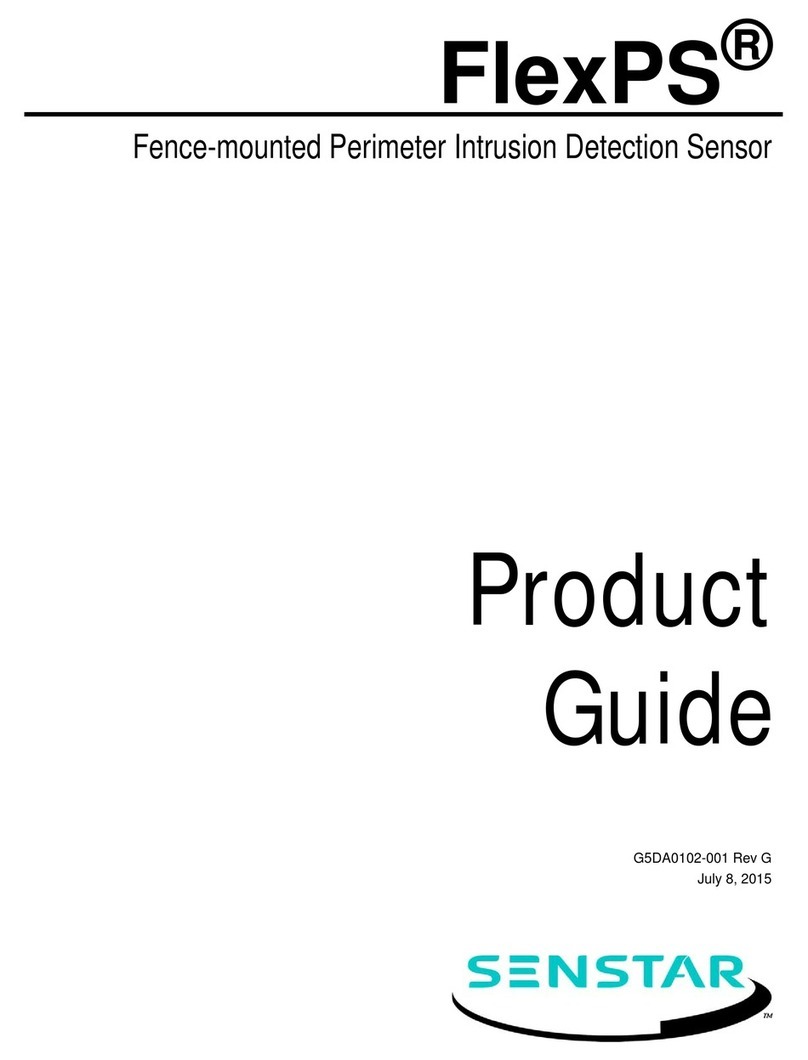
SENSTAR
SENSTAR FlexPS User manual

SENSTAR
SENSTAR OmniTrax User manual

SENSTAR
SENSTAR IntelliFIBER User manual

SENSTAR
SENSTAR FiberPatrol FP1150 Series User manual
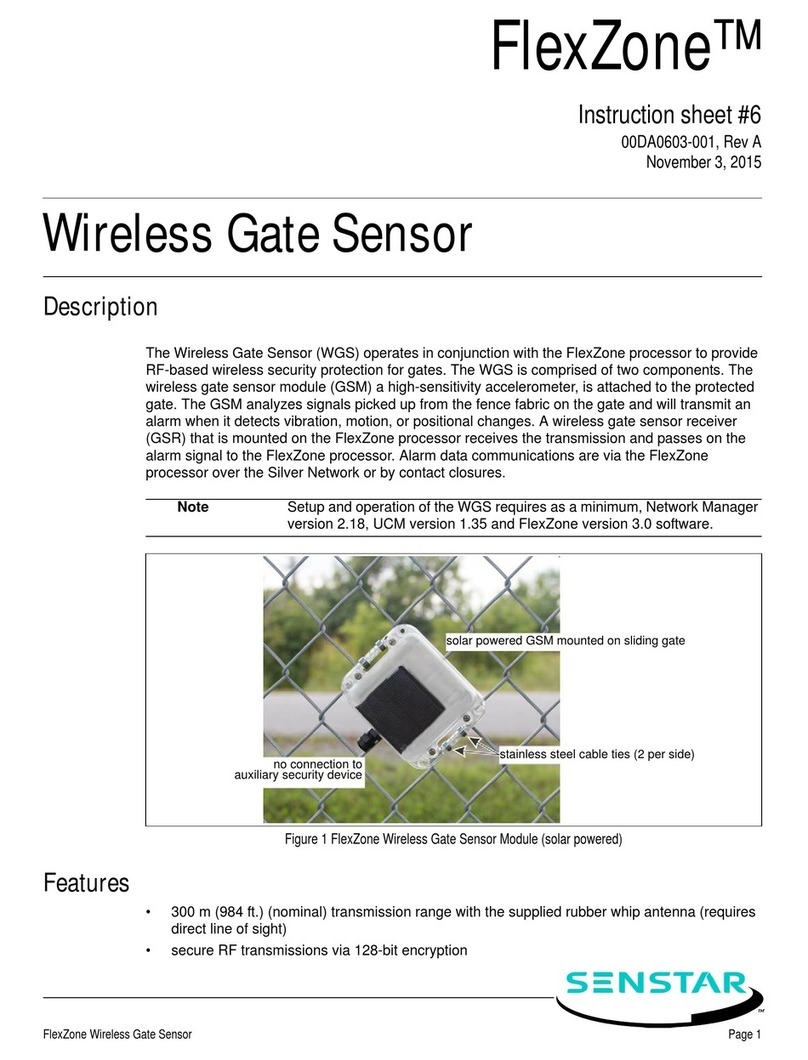
SENSTAR
SENSTAR FlexZone WGS User manual

SENSTAR
SENSTAR UltraWave BR100 User manual
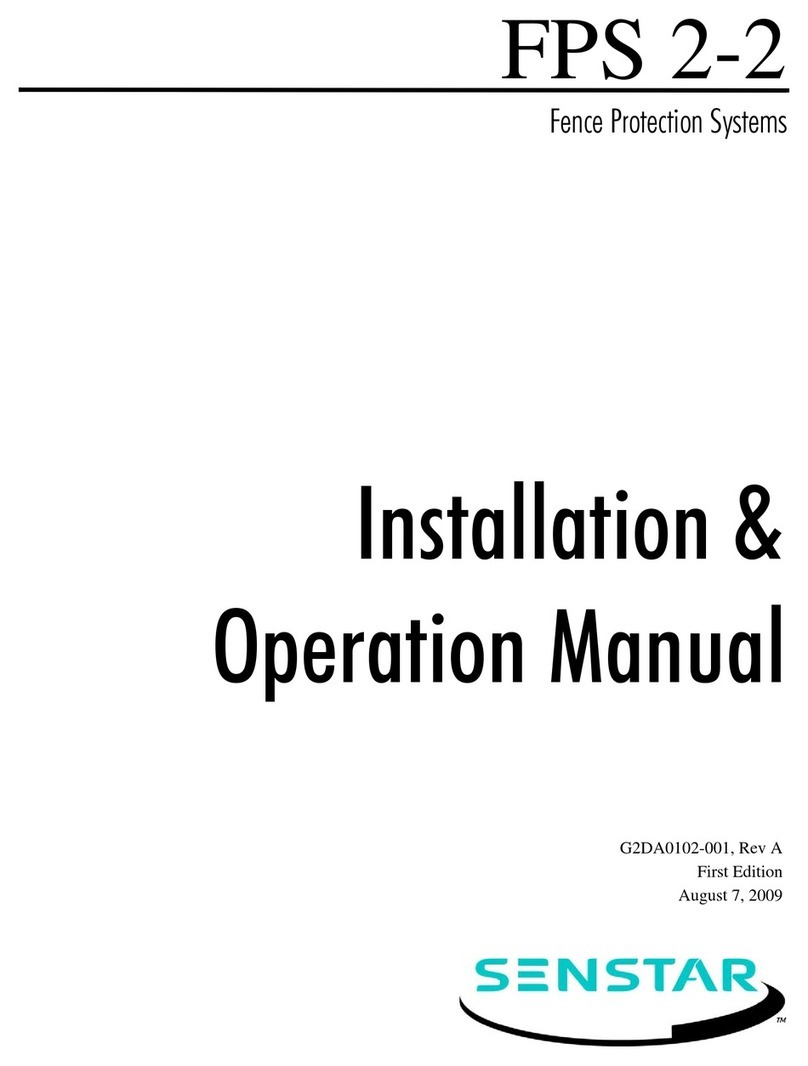
SENSTAR
SENSTAR FPS 2-2 User manual