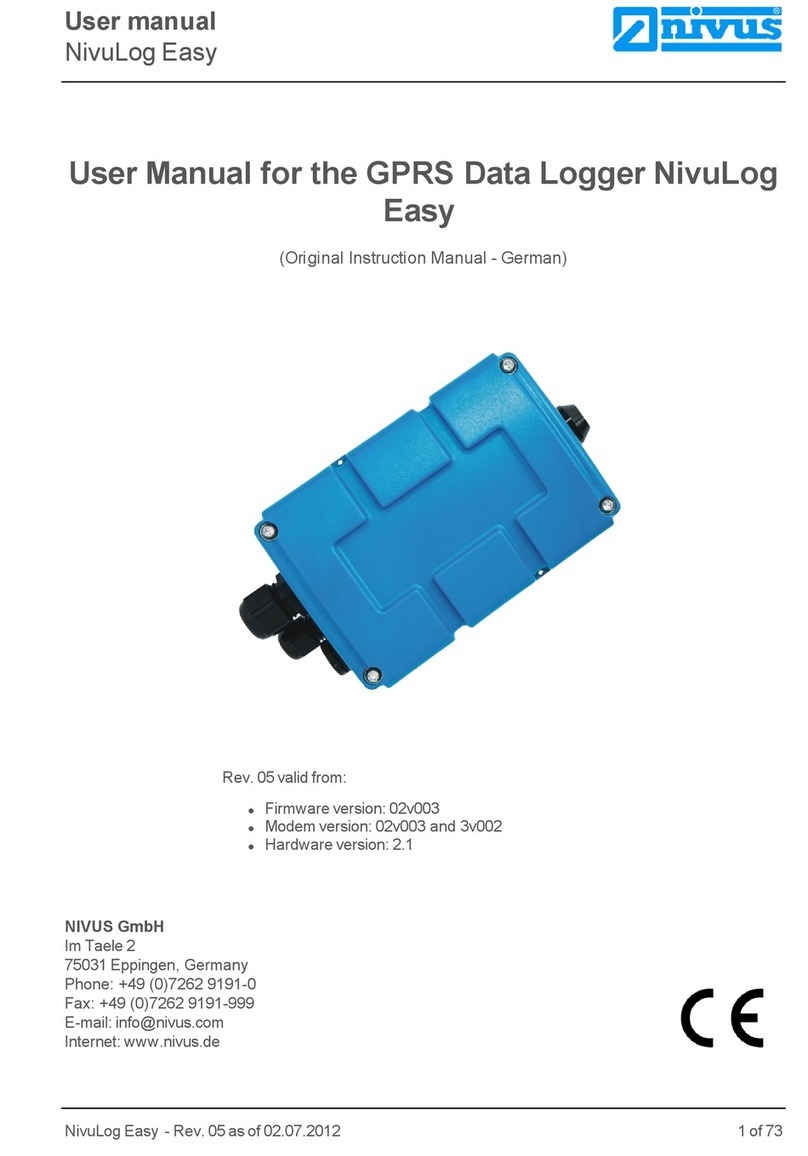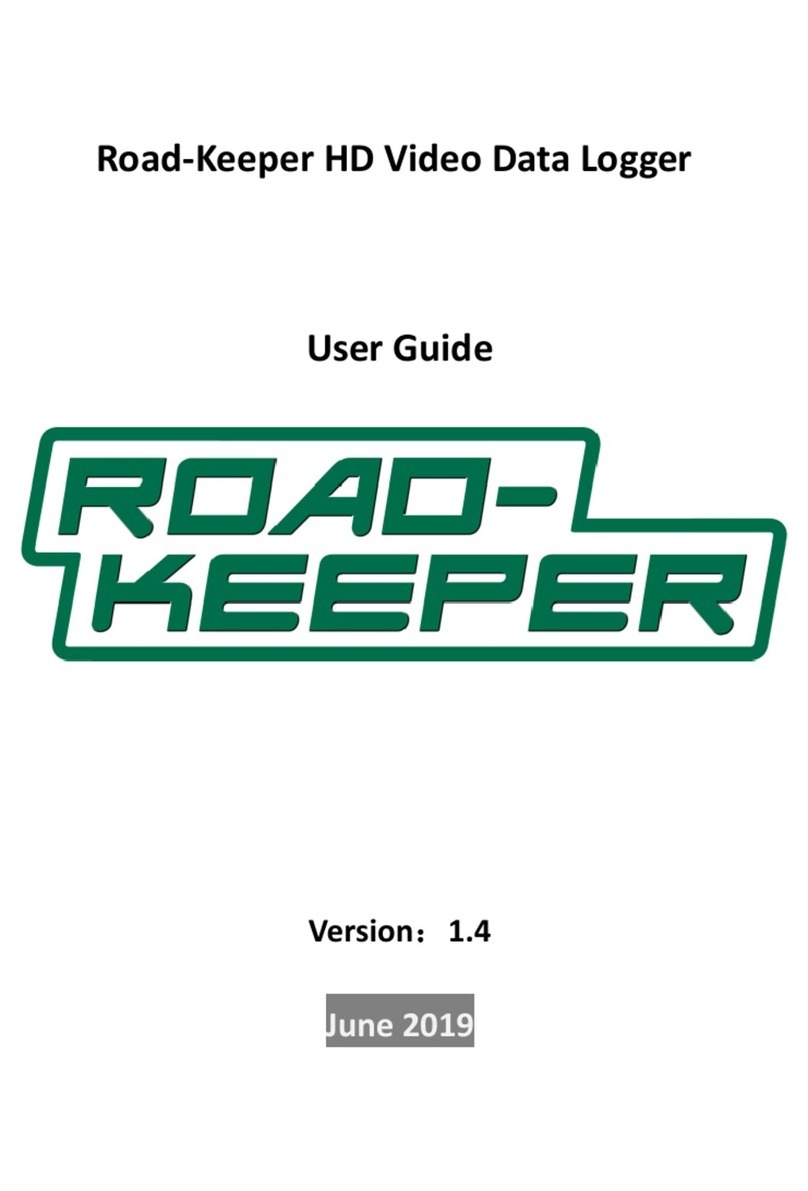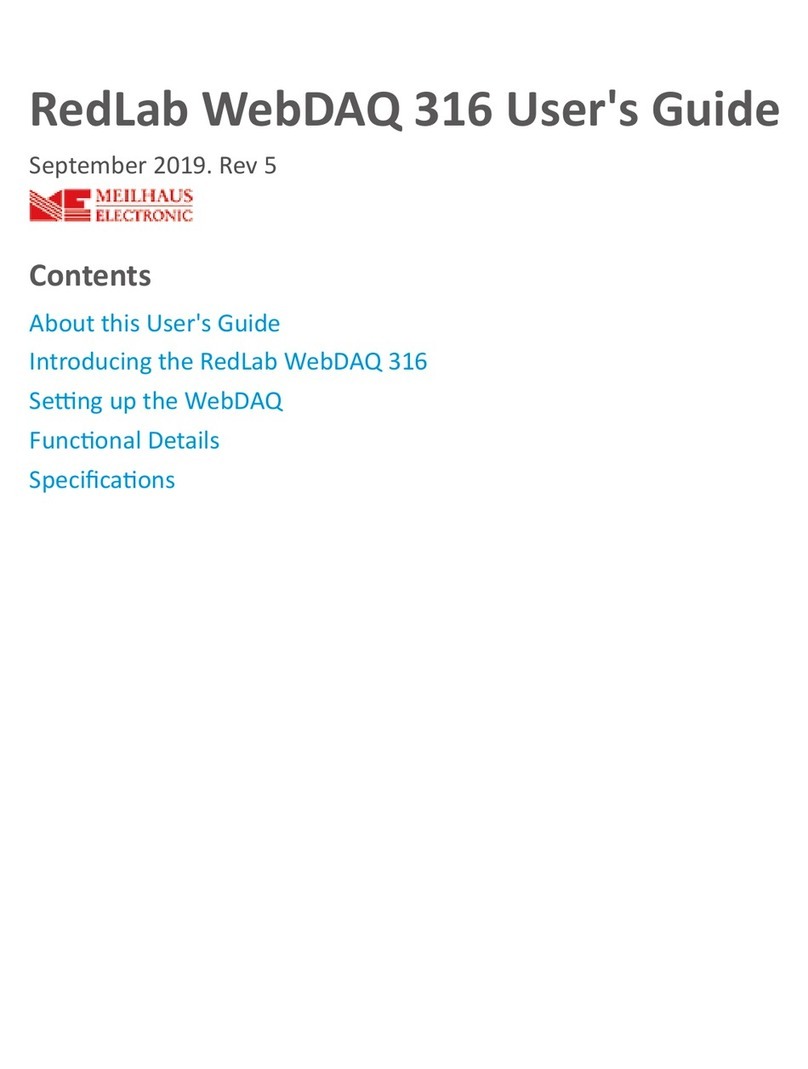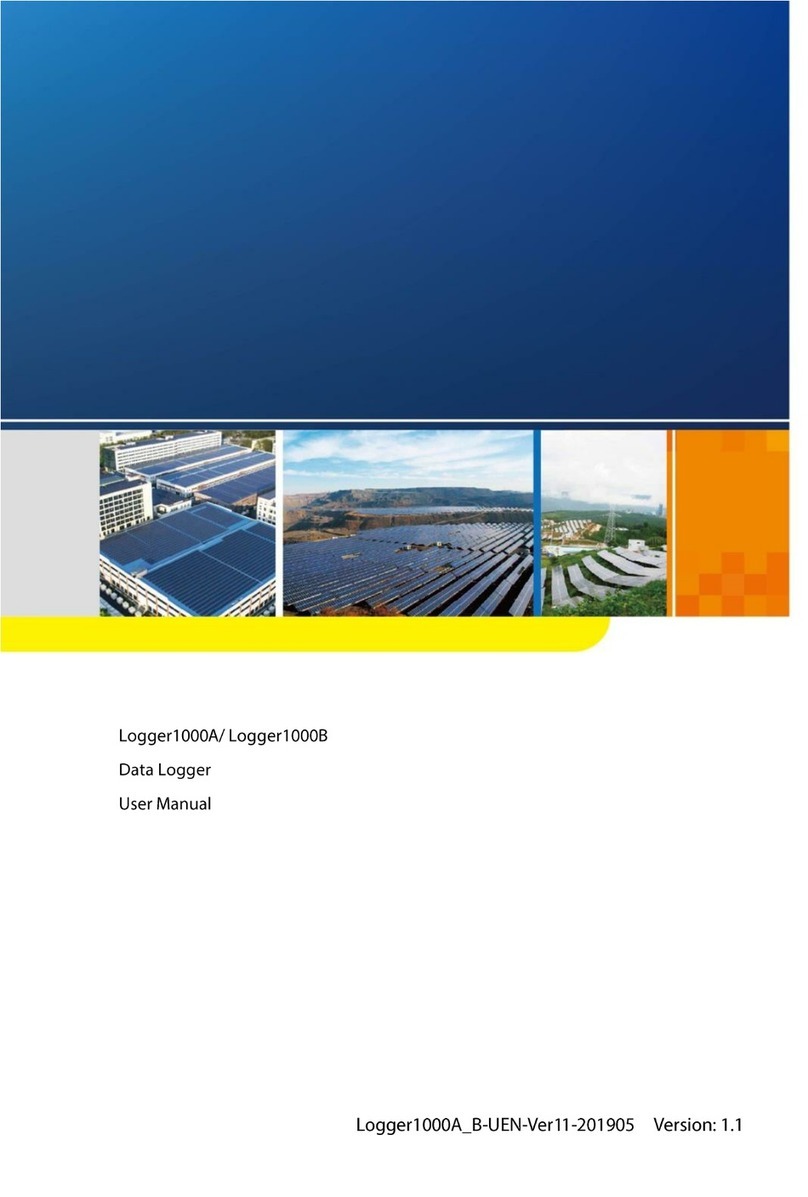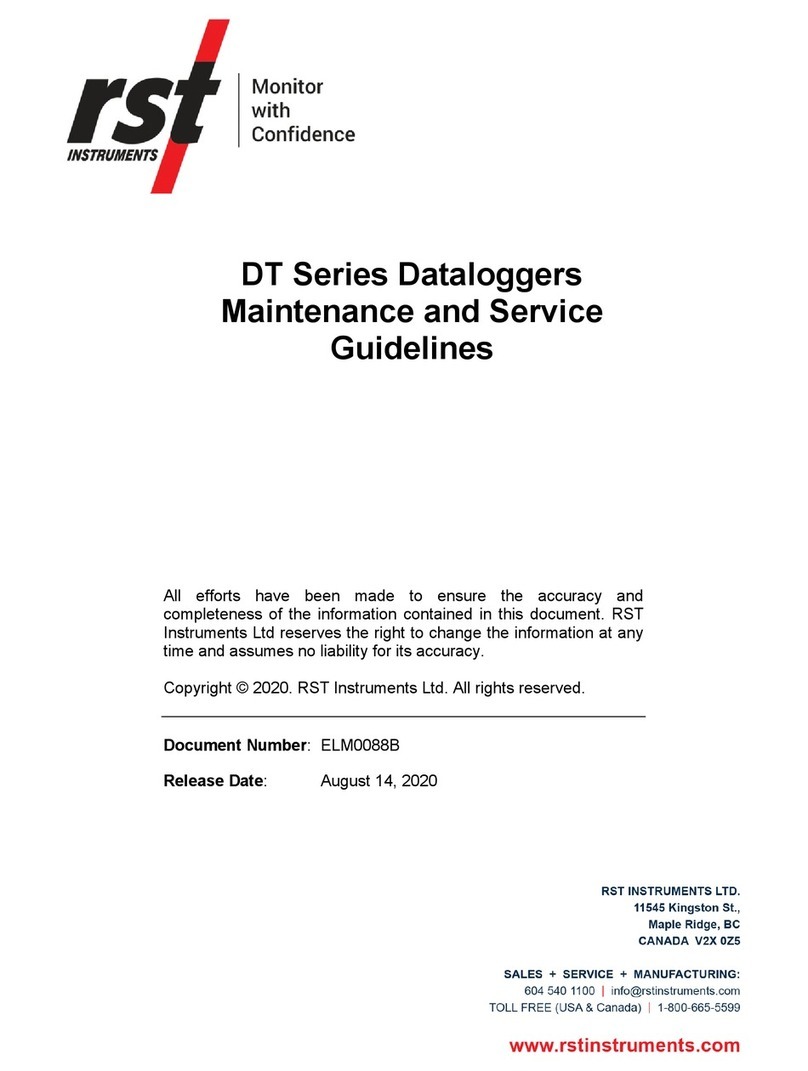Sentek PLUS User manual

SentekTM PLUS
H
HA
AR
RD
DW
WA
AR
RE
E
M
MA
AN
NU
UA
AL
L
V
VE
ER
RS
SI
IO
ON
N
2
2.
.1
1

Copyright © 2005-2012 Sentek Pty Ltd All rights reserved Page i
All rights reserved. No part of this document may be reproduced, transcribed, translated into any language or
transmitted in any form electronic or mechanical for any purpose whatsoever without the prior written consent of
Sentek Pty Ltd. All intellectual and property rights remain with Sentek Pty Ltd.
All information presented is subject to change without notice.
2005-2012 Sentek Pty Ltd
Sentek™, EnviroSCAN™, EnviroSMART™, EasyAG™, TriSCAN™and IrriMAX™are trademarks or registered
trademarks of Sentek Pty Ltd that may be registered in one or more jurisdictions.
Scotchlok® is a registered trademark of 3M.
Sentek Pty Ltd
A.C.N. 007 916 672
77 Magill Road
Stepney, South Australia 5069
Phone: +61 8 8366 1900
Facsimile: +61 8 8362 8400
Internet: www.sentek.com.au
Email: sentek@sentek.com.au
Rev 2.1 (2012-11-20)

Copyright © 2005-2012 Sentek Pty Ltd All rights reserved Page ii
S
SE
EN
NT
TE
EK
K
P
PL
LU
US
S
-
-
S
ST
TA
AT
TE
EM
ME
EN
NT
TS
S
O
OF
F
C
CO
OM
MP
PL
LI
IA
AN
NC
CE
E
F
FC
CC
C
N
NO
OT
TE
E
O
OF
F
C
CO
OM
MP
PL
LI
IA
AN
NC
CE
E
A
AN
ND
D
S
ST
TA
AT
TE
EM
ME
EN
NT
T
O
OF
F
L
LI
IA
AB
BI
IL
LI
IT
TY
Y
Electro-Magnetic Compliance
This equipment has been tested and found to comply with the limits for a Class B digital device, pursuant to
part 15 of the FCC rules. These limits are designed to provide reasonable protection against harmful
interference in a residential installation. This equipment generates, uses and can radiate radio frequency
energy and, if not installed and used in accordance with the instructions, may cause harmful interference to
radio communications. However, there is no guarantee that interference will not occur in a particular
installation. If this equipment does cause harmful interference to radio or television reception, which can be
determined by turning the equipment off and on, the user is encouraged to try to correct the interference by
one or more of the following measures:
Reorientation or relocation of the receiving antenna.
Connection of the equipment into an outlet on a circuit different from that to which the receiver is
connected.
Consultation with the dealer or an experienced radio/TV technician.
EMC approvals
The Sentek PLUS system complies with “EN61326:1997 Amdt 1:1998 Amdt 2:2001 Amdt 3:2003 EMC
standard for equipment for measurement, control and laboratory use”.
The equipment complies with the following specifications:
- FCC Part 15 Class B.
EN55011:1998, Amendment 1:1999 (Radiated and conducted emissions)
- EN61000-4-2:1995 (Immunity to Electrostatic Discharge
(ESD))
- EN61000-4-3:2002 (Immunity to Radiated Fields (RF))
- EN61000-4-4:1995 (Immunity to Electrical Fast Transients
(EFT))
- EN61000-4-5:1995 (Immunity to Surges)
- EN61000-4-6:1996 (Immunity to Conducted RF)
Marking
The above EMC approvals allow the product to be marked CE, C-tick and FCC.
Modifications
Any modifications to any part of the equipment or to any peripherals may void the EMC compliance of the
equipment.
Radio Interference
The probe is not to be operated in free air as it may cause interference to radio communication devices

Copyright © 2005-2012 Sentek Pty Ltd All rights reserved Page iii
T
TA
AB
BL
LE
E
O
OF
F
C
CO
ON
NT
TE
EN
NT
TS
S
Sentek PLUS - Statements of Compliance ......................................................... ii
FCC note of compliance and statement of liability....................................................................ii
EMC approvals.....................................................................................................................ii
Marking.................................................................................................................................ii
Modifications ........................................................................................................................ii
Radio Interference................................................................................................................ii
Sentek PLUS Introduction ................................................................................... 1
Background.............................................................................................................................. 1
Features ................................................................................................................................... 1
CDMA Support.................................................................................................................... 2
Hardware Requirement Lists For Sentek PLUS ...................................................................... 2
Required parts to assemble a complete System ................................................................ 2
Referenced Documents ...................................................................................................... 4
System Setup........................................................................................................ 5
Introduction............................................................................................................................... 5
Data Transfer and Hosting....................................................................................................... 5
Buying a SIM card and data packet plan for modem.......................................................... 5
Hosting Set-up and Recommendations .............................................................................. 6
Sentek PLUS DTU ................................................................................................................... 8
Sentek PLUS Probes ............................................................................................................. 10
Introduction........................................................................................................................ 10
Assemble and Normalise .................................................................................................. 10
Install access tube and the probe ..................................................................................... 10
Cable probe to DTU .......................................................................................................... 15
Probe Configuration .......................................................................................................... 16
Modem Configuration............................................................................................................. 21
Testing.................................................................................................................................... 22
Viewing Data.......................................................................................................................... 23
Downloading...................................................................................................................... 23
Viewing.............................................................................................................................. 24
Maintenance........................................................................................................ 25
DTU........................................................................................................................................ 25
Probe...................................................................................................................................... 25
Solar Panel............................................................................................................................. 25
Cabling ................................................................................................................................... 25
SLA battery............................................................................................................................. 25
Probe Cable Connector.......................................................................................................... 25
Firmware and board type................................................................................... 27
Board Type............................................................................................................................. 27
Firmware ................................................................................................................................ 27
Appendix A –Modem information..................................................................... 29
Compatible Modems .............................................................................................................. 29
ETM Pacific ETM9800 modem .............................................................................................. 29
SIM Card Pin codes ............................................................................................................... 29
Useful AT Commands............................................................................................................ 29
Extra Frequency Band information.................................................................................... 31
Older Sentek PLUS Systems................................................................................................. 32
Parity ................................................................................................................................. 32
TCP/IP Stack..................................................................................................................... 32
APN server........................................................................................................................ 32
Appendix B –Network page explained............................................................. 33

Copyright © 2005-2012 Sentek Pty Ltd All rights reserved Page iv
Appendix C –Upload Operation Diagram ........................................................ 34
Appendix D - Estimated Battery Life with no Solar Panel............................... 35
Calculating the Battery Life .................................................................................................... 35
Appendix E –PConfig Response Fields........................................................... 37
Last Response ....................................................................................................................... 37
Test/Upload Result Codes ..................................................................................................... 37
Upload log.............................................................................................................................. 38
Appendix F - Technical Specifications ............................................................. 39
EnviroSCAN Series II 232 interface....................................................................................... 39
EasyAG Series II RS232 Interface......................................................................................... 40
Solar Charger Board .............................................................................................................. 42
Appendix G - Glossary of Terms....................................................................... 43
Appendix H - Sentek Plus Quick Reference Guide.......................................... 45
Product Set-up Checklist........................................................................................................ 45
Preparation........................................................................................................................ 45
Field Installation ................................................................................................................ 45
Software ............................................................................................................................ 46
Troubleshooting Guide........................................................................................................... 47
Recommended Maintenance Schedules ............................................................................... 50
6 months (or each time access tube is opened) ............................................................... 50
12 months.......................................................................................................................... 50
3 years............................................................................................................................... 50
T
TA
AB
BL
LE
E
O
OF
F
F
FI
IG
GU
UR
RE
ES
S
Figure 1 Block Diagram of the Sentek PLUS in use........................................................... 1
Figure 2 Completed system block diagram ........................................................................ 3
Figure 3 Sentek PLUS front panel layout ........................................................................... 4
Figure 4 Sentek PLUS DTU housing.................................................................................. 8
Figure 5 Rear of Sentek PLUS Front panel showing charger and Modem layout ............. 9
Figure 6 Modem power cable connections......................................................................... 9
Figure 7 EnviroSCAN sensor addressing......................................................................... 10
Figure 8 EasyAG PLUS interface and wiring diagram ..................................................... 11
Figure 9 EnviroSCAN interface and wiring diagram......................................................... 11
Figure 10 Probe sitting correctly in tube with connector in place ..................................... 12
Figure 11 Gel bag............................................................................................................. 12
Figure 12 Flat Cap interface wiring................................................................................... 12
Figure 13 Silica gel bag placement................................................................................... 13
Figure 14 Sentek PLUS Probe Cable Connector (Probe cable side)............................... 13
Figure 15 Removing Contact Insert.................................................................................. 13
Figure 16 Inserting cable through Gland Nut.................................................................... 14
Figure 17 Trimming wires ................................................................................................. 14
Figure 18 Contact Insert Screw Terminals ....................................................................... 14
Figure 19 Flat edges......................................................................................................... 15

Copyright © 2005-2012 Sentek Pty Ltd All rights reserved Page v
Figure 20 Sealing gland end............................................................................................. 15
Figure 21 Cable joined using Scotchloks ......................................................................... 15
Figure 22 PConfig connected to probe with default settings............................................ 16
Figure 23 Auto-detected sensors...................................................................................... 17
Figure 24 Setting depths................................................................................................... 17
Figure 25 Air counts and then Water counts .................................................................... 18
Figure 26 Clock page........................................................................................................ 18
Figure 27 Edit screen........................................................................................................ 19
Figure 28 Completed Logger page................................................................................... 20
Figure 29 Network settings (with no unwritten changes).................................................. 21
Figure 30 Power settings.................................................................................................. 21
Figure 31 Sending modem settings (Response from a Fastrack modem shown above). 22
Figure 32 Sensor testing................................................................................................... 23
Figure 33 Successful Test................................................................................................ 23
Figure 34 EnviroSCAN RS232 logging interface.............................................................. 27
Figure 35 EasyAG RS232 logging interface..................................................................... 27
Figure 36 Checking probe type and firmware versions.................................................... 28
Figure 37 Upload result codes from most recent upload attempt..................................... 37
Figure 38 EnviroSCAN RS232 probe interface board layout ........................................... 40
Figure 39 EasyAG Series II RS232 probe interface board layout.................................... 41
Figure 40 Solar Charger board layout .............................................................................. 42
Figure 41 Sentek EnviroSCAN PLUS interface wiring ..................................................... 45
Figure 42 Sentek EasyAG PLUS interface wiring ............................................................ 46


Copyright © 2005-2012 Sentek Pty Ltd All rights reserved Page vii

Sentek PLUS Introduction
Background
Copyright © 2005-2012 Sentek Pty Ltd All rights reserved Page 1
S
SE
EN
NT
TE
EK
K
P
PL
LU
US
S
I
IN
NT
TR
RO
OD
DU
UC
CT
TI
IO
ON
N
B
BA
AC
CK
KG
GR
RO
OU
UN
ND
D
Sentek PLUS combines the scientifically and commercially proven sensor technology of EnviroSCAN, with
web enabled, wireless communication.
In addition to this, Sentek PLUS also has the ability to continuously track fertilizer / salinity data through the
use of TriSCAN sensors. Sentek PLUS can utilise GPRS or NextG communications to send soil water and
fertilizer / salinity data from the probe to the users PC via the internet. Alternatively, it provides for direct in-
field download when services become unavailable in regional areas.
Figure 1 Block Diagram of the Sentek PLUS in use
F
FE
EA
AT
TU
UR
RE
ES
S
Sentek PLUS Probe
Utilises Sentek Soil Moisture & TriSCAN sensors, tubes and rod
Available in both EasyAG and EnviroSCAN probes
Interface can store over 2000 samples (~21 days @ 15 minute sampling intervals)
Sentek PLUS Data Transmission Unit (DTU)
Sentek PLUS Probe is connected to the DTU via 5 metres of cable
An assembled Sentek PLUS DTU comprises:
GPRS or NextG Communication Module
Antenna
12-volt battery, with solar charger board
Facilitates direct communication from Sentek PLUS probe to a server computer via the Internet
Sentek PLUS with IrriMAX software suite
Seamless download via Internet with Sentek IrriMAX Software
Dial in feature allows probe settings to be changed remotely
Network feature allows flexible modem configuration
Webify and Email functions allow data to be emailed or viewed online as html pages

Sentek PLUS Introduction
Hardware Requirement Lists For Sentek PLUS
Copyright © 2005-2012 Sentek Pty Ltd All rights reserved Page 2
Sentek PLUS Serial Connection (Front Panel Download)
As an alternative to downloading using the Internet, it is also possible to download by directly connecting
your computer to the front panel connector on the Sentek PLUS Data Transmission Unit (DTU). This is
typically done with a portable computer. For further Information on how to do this please refer to the Data
Exchange manual.
CDMA Support
The Australian CDMA network has been shutdown. Consequently there is no longer a CDMA modem
certified by Sentek for use with Sentek PLUS systems.
Sentek PLUS systems, with probe firmware version 1.2.3 or later, should work with CDMA modems
provided they are in an area with CDMA network access and Probe Configuration Utility Network tab has
been appropriately setup.
For further information about using existing CDMA units see "EnviroSCAN Plus NextG CDMA Upgrade
Guide".
H
HA
AR
RD
DW
WA
AR
RE
E
R
RE
EQ
QU
UI
IR
RE
EM
ME
EN
NT
T
L
LI
IS
ST
TS
S
F
FO
OR
R
S
SE
EN
NT
TE
EK
K
P
PL
LU
US
S
Required parts to assemble a complete System
Sentek PLUS front panel and DTU housing
12V 7.5 AH Sealed lead acid battery
Mounting Pole
12V Solar Panel & Solar Panel Bracket
Solar panel bird deterrer
5m Length of Data cable to connect the probe (with connector)
Ferrite bead for cable
Optional GPRS or NextG Modem
Antenna with cable

Sentek PLUS Introduction
Hardware Requirement Lists For Sentek PLUS
Copyright © 2005-2012 Sentek Pty Ltd All rights reserved Page 3
Figure 2 Completed system block diagram

Sentek PLUS Introduction
Hardware Requirement Lists For Sentek PLUS
Copyright © 2005-2012 Sentek Pty Ltd All rights reserved Page 4
Figure 3 Sentek PLUS front panel layout
Referenced Documents
EasyAG Installation Guide
Access Tube Installation Guide
IrriMAX 7.1 Data Exchange User Guide –Sentek PLUS Module
Probe Configuration Utility Version 1.7.2 or later Manual
Sentek Technical Brief - TB064-ESPlus NextG Fails Network Selection
Sentek Technical Brief - TB065-ESPlus NextG SIM PIN
EnviroSCAN Plus NextG CDMA Upgrade Guide
EnviroSCAN FlatCap Training Presentation

System Setup
Introduction
Copyright © 2005-2012 Sentek Pty Ltd All rights reserved Page 5
S
SY
YS
ST
TE
EM
M
S
SE
ET
TU
UP
P
I
IN
NT
TR
RO
OD
DU
UC
CT
TI
IO
ON
N
Preparation, assembly and installation should generally be completed in the order of the steps in this
section. Efficiencies might be gained by experienced installers altering the order of the steps taken.
For example; although the sensor normalisation and configuration process is described below in the
section Probe Configuration, it is recommended that the probe be normalised, configured and tested prior
to field installation. This will help ensure that all hardware and data transfer aspects of the system are
working before installation begins.
D
DA
AT
TA
A
T
TR
RA
AN
NS
SF
FE
ER
R
A
AN
ND
D
H
HO
OS
ST
TI
IN
NG
G
A Sentek PLUS probe must have access to the internet and somewhere to send its data to. It needs
a SIM card that will allow the modem to connect to the internet and a computer that is set up as an FTP
server which can be accessed via the internet. The probe will make a connection to the internet at each
upload interval, log in to the FTP server and copy the data files to the computer directory specified.
Note: The internet access and FTP server should be set up prior to assembling and
installing the hardware.
Buying a SIM card and data packet plan for modem
Each Sentek PLUS system will require a SIM card for the modem. This SIM card must have a data plan
associated with it and must have reasonable coverage in the area where the probe will be installed. This
data plan is similar to what is needed for accessing the internet on your mobile (cell) phone.
It is not necessary to get a plan with cheaper voice calls, SMS rates, voice mail options or other such
features, as the probe will only use the data features of the plan, thus the GPRS or NextG data part of the
plan must be the cheapest aspect.
For use of the Dial-in feature, the SIM card must have a data (CSD) number that can be called.
When sourcing the SIM card and data plan make certain of the factors detailed below:
No Session Fees
Every time data is uploaded to the internet from the probe the network provider may charge what is
called a session fee or flag fall. For systems uploading frequently this can become very expensive.
A typical session fee is around 25 cents. If uploads occur every 3 hours (8 uploads/day) this would cost
around $60 per month, on top of data usage charges. Therefore, it is advised that a plan with no session
fess be used.
Low Data Rates
To keep costs down, It is important when choosing a plan that you try to assess how much data you will be
uploading, and how often you will be uploading it before choosing a plan accordingly.
Most data plans work in much the same way as a voice plan, costing a certain amount each month for a
certain volume of data, and once this has been exceeded a charge for the excess data is applied.
Example plan:
Base cost of $5 per month
No session fees
2,000 KB included per month
1 cent per excess KB
If 1,800 KB is used, this plan will cost $5 per month, if however 2,200 KB is used in a month that month’s
usage will come to $7.
A probe logging every 15 minutes and uploading every 90 minutes will use roughly 1,000 –1,500 KB each
month.

System Setup
Data Transfer and Hosting
Copyright © 2005-2012 Sentek Pty Ltd All rights reserved Page 6
Uploading less often (which is recommended for power savings) will reduce data usage more than
sampling less often (within certain limits), however a system that samples every 30 minutes, and uploads
every 3 hours would transmit half as much data as the system described previously.
Note: Due to variable coverage, internet congestion or other circumstances, uploads may
fail. The data will be available after the next successful upload, but in areas where these
issues occur, more frequent uploads may help ensure that data is accessible when required.
As every upload has a fixed overhead containing configuration information, it is advisable to maximise the
number of samples per upload to reduce data usage.
Table 1 Data Usage for different numbers of samples per upload
Overhead
Useful Information (1 sample)
Overhead
Useful Information (2 samples)
Overhead
Useful Information (3 samples)
Overhead
Useful Information (6 samples)
Naturally, the requirement for up-to-date data being available also needs to be considered. Generally, a
good balance is to be found by uploading between two and four times a day. A probe which is set to
sample every 15 minutes and upload twice a day should use no more than 1000 KB (≈1MB) per month.
The number of sensors on a probe has little effect on the amount of data being transferred. It should also
be noted that because of the way the internet operates and the charging structures that telecommunication
companies use, it is impossible to get an exact figure for the amount of data that will be sent, however,
rough figures can be calculated using the above values.
Available Service
When choosing a service provider you should make certain that GPRS or NextG coverage is available in
the area that you intend to install your system. It may also be useful to check the quality of service
available. Unfortunately this is something that can only be determined using local knowledge, as service
providers’ estimates of their coverage are often overly optimistic, particularly in rural areas.
Hosting Set-up and Recommendations
When choosing or setting up a web server, there are a number of requirements that should be considered.
These are outlined below.
FTP Server
It is essential that the host server support FTP access using port 21. FTP is the protocol used by the probe
to upload data to the internet and without it the system cannot function. Port 21 is standard for FTP on the
internet, and very few servers do not use it.
Fixed Address
Because the probe stores the address of the server in its internal memory the address for the server must
be fixed. The server address should be associated with a static IP address or a domain name as it is
essential that the address does not change or the probe will need to be reconfigured each time a change
occurs.
Supporting Multiple Users
It is important that a server supports multiple users connecting at a time. It is possible in the case of
multiple probe owners that more than one probe will try to upload at once, or that one or more users may
attempt to use IrriMAX Data Exchange to log on and download from the server whilst a probe is uploading.

System Setup
Data Transfer and Hosting
Copyright © 2005-2012 Sentek Pty Ltd All rights reserved Page 7
Although uploads can be staggered using the sample origin setting (see section Probe Configuration), it is
desirable that the chosen server can support multiple FTP sessions connected at one time and potentially
more than one session at a time using the same log in username and password.
File Storage Limits
Whilst the total amount of data uploaded by a single probe is not significant, there are a number of factors
that may increase the required amount of storage well beyond what is expected.
A single probe is unlikely to upload more than 2000KB of data per month to be stored on the server. Data
Exchange can be set to remove files older than a configurable number of days (the default is 90 days).
However, the cluster size of the server must be considered - this is the minimum size each file counts as
on the hard disk. On most servers, this will be 4 or 8KB. This would mean, for example, that a directory
containing 1500 files of 200 bytes each, would count for approximately 5.9MB on a server with a 4KB
cluster size or 11.7MB on one with an 8KB cluster size, despite the total amount of data stored being less
than 300KB. A server may therefore require at least 20MB of storage space per probe, depending on
configuration.
The number of files allowed on a chosen FTP server may also cause problems. It is known that some
servers restrict the total number of individual files to a maximum of around 50,000 or less, and many will
truncate file lists at 2000 files.
A probe uploading every hour will produce 732 files in a month. Over 3 months, this amounts to around
2200 files. If the file list is truncated at 2000 files, even if Data Exchange is set to delete files older than 90
days, data from the most recent 8 days will appear to not be available to download, despite being on the
server and the probe saying that it has been uploaded successfully.
Domain Registration
A static IP address can be used for the upload destination, but it is preferable to have an actual
domain name.
When choosing between using a domain name or IP address, consideration must be given to the fact that
when using an IP address, a change of this address will result in probes and download settings needing to
be reconfigured, often on site by a trained technician.
When a server is attached to the internet it is given what is called an IP address. An IP address is a unique
number to identify a machine connected to the internet - for example the original Sentek FTP server at
ftp.enviroscanplus.com had an IP address of 72.9.224.170, but this has now changed. Provided that it is
static (i.e. permanently assigned to that server), it is possible to configure a Sentek PLUS system to upload
to an IP address.
However, this can be difficult to remember and is prone to error. When choosing a server you should also
ask the host company about registering a domain name for that server. This way when setting up probes
and downloading data, a normal URL (web site address or name) can be used instead of an IP address.
Data Allowance (Bandwidth)
Most web hosting agreements include a limit to the amount of data traffic (bandwidth) a server can receive
during a month. Most companies offer around 500 MB a month as standard. Unless the server is hosting
an extremely large number of probes, or is likely to have a large number of users downloading the data,
this should be quite sufficient.
Regular Backups
Whilst it is not essential, it is strongly recommended that the host of your FTP server has a good backup
strategy. This should include daily backups and some form of off-site data store. All reliable hosting
companies will have something like this.
HTTP
IrriMAX Data Exchange has the ability to retrieve a directory listing and download the probe files over
HTTP.
The main advantage of downloading over HTTP is that it is generally a quicker when compared to FTP.
It should be noted that some servers, by default, do not enforce password protection for HTTP access, but
can be configured with it. Also note that while some servers do not allow file alteration or deletion over
HTTP, others do.
Note: FTP access is still required, as probes are only able to upload over FTP

System Setup
Sentek PLUS DTU
Copyright © 2005-2012 Sentek Pty Ltd All rights reserved Page 8
HTTP is required for viewing Webified IrriMAX data. Having HTTP and FTP access to the server allows for
it to be used for uploading and viewing of both probe and Webify data. For more information about Webify,
see the IrriMAX Help.
Where to Buy
Numerous web hosting providers are available that offer packages that are suitable for use with Sentek
PLUS. Due to the nature of the internet it is not essential that the hosting company be based in your home
country. Many US based companies offer very competitive deals.
Alternatively, with your own IT support you can set up your own server machine to host the data. Provide
your IT support person with this section of the manual when asking them to set up the server.
S
SE
EN
NT
TE
EK
K
P
PL
LU
US
S
D
DT
TU
U
1. Install the mounting pole close to the intended probe site and mount the DTU enclosure.
2. Mount the solar panel on the pole and pull the solar panel cable through the cable gland into the DTU.
Screw the solar panel wires into the Front Panel solar panel connector and connect it to the Front
Panel.
Important: Ensure Front Panel is switched off until all cabling connections have been
completed. If unsure, connect battery and solar panel last, after the probe has been
connected.
3. Mount the antenna on the solar panel bracket, insert the antenna cable into the DTU enclosure and fix
the cable gland in place with the nut.
4. Connect the antenna to the modem.
Warning: Potential equipment damage! - Do not remove the ETM9XXX modem antenna
lead from holder unless battery and solar panel are disconnected from the Front Panel.
Figure 4 Sentek PLUS DTU housing
5. Insert the supplied 12v battery, with terminals facing towards rear of DTU, and connect it to the Front
Panel
6. Screw the Sentek PLUS Front Panel into the DTU enclosure

System Setup
Sentek PLUS Probes
Copyright © 2005-2012 Sentek Pty Ltd All rights reserved Page 9
Figure 5 Rear of Sentek PLUS Front panel showing charger and Modem layout
Figure 6 Modem power cable connections
Note: When using the DTU battery to supply power to the modem, the Wire Link should be
firmly secured in place so that +IN and +VB are joined together.

System Setup
Sentek PLUS Probes
Copyright © 2005-2012 Sentek Pty Ltd All rights reserved Page 10
S
SE
EN
NT
TE
EK
K
P
PL
LU
US
S
P
PR
RO
OB
BE
ES
S
Introduction
Sentek PLUS probes are configured using the Sentek software Probe Configuration Utility (PConfig)
version 1.7.2 or later. The most recent version of PConfig is always available for download on the Sentek
website. This hardware manual should be used in conjunction with the PConfig Help file.
Either EnviroSCAN or EasyAG probes can be used in a Sentek PLUS system. EnviroSCAN probes can be
either Flat Cap or Screw Cap and the set-up steps will vary slightly between the two.
Assemble and Normalise
1. Assemble EnviroSCAN probes according to the EnviroSCAN (Flat Cap or Screw Cap) assembly guides
and as demonstrated during official distributor training. No assembly is required for EasyAG probes.
Figure 7 EnviroSCAN sensor addressing
2. Use PConfig to normalise each sensor on the probe. For detailed normalisation instructions, refer to the
“Normalizing the Sensor Air & Water Counts” section of the PConfig Help file. More basic step-by-step
instructions can be found further down in the section Probe Configuration.
Note: For best results, probes should be normalised using power supplied by the DTU,
through the actual cable (with ferrite bead fitted) that is to be used in the field.
Note: Sensors placed in the very top position of the Flat Cap probe cannot be normalised in
the standard Sentek normalisation container. Refer to the EnviroSCAN Flat Cap training
guide for detailed instructions.
3. Label the probe and save back-ups of the normalisation on your computer.
Install access tube and the probe
1. Install access tube as per the Sentek installation manuals (EnviroSCAN (Flat Cap or Screw Cap) or
EasyAG) and as demonstrated during official distributor training.
2. Connect the cable to the interface. Cabling connections for the EnviroSCAN Flat Cap, Screw Cap and
EasyAG probes vary, so the steps are broken up into three sections below. Follow the section relevant
to the type of probe you are installing and ignore the other two.

System Setup
Sentek PLUS Probes
Copyright © 2005-2012 Sentek Pty Ltd All rights reserved Page 11
A. Install EasyAG probe
Figure 8 EasyAG PLUS interface and wiring diagram
a) Slide the probe into the access tube.
b) Insert the probe cable through the cable gland into the access tube, ensuring cable is looped
around ferrite bead as near to cable gland as practical (see Figure 2). Tighten the cable gland on
the cap with a spanner.
c) Strip the outer grey sheath of the cable back, trim out the unused string, shielding and grey wire,
and then strip about 10mm insulation from each remaining coloured wires.
d) Twist the exposed copper wire and fold in half. Then fasten into the probe connector according to
the diagram in Figure 8.
B. Install EnviroSCAN Screw Cap probe
Hint: Insert cable into Screw Cap and wire into interface connector before gluing Cap onto
the access tube to avoid compromising the glue seal.
a) Insert the probe cable through the cable gland into the access tube, ensuring cable is looped
around ferrite bead as near to cable gland as practical (see Figure 2). Tighten the cable gland on
the cap with a spanner.
Hint: Pull enough cable through into the Screw Cap so that it can wrap around the handle
(see Figure 10).
b) Strip the outer grey sheath of the cable back, trim out the unused string, shielding and grey wire,
and then strip about 10mm insulation from each of remaining coloured wires.
c) Twist the exposed copper wires and fold in half. Then fasten into the probe connector according to
the diagram in Figure 9.
Figure 9 EnviroSCAN interface and wiring diagram
d) Insert the probe into the tube and plug the connector in.
Probe
Cable
Red
Orange
Brown
Black
Blue
Purple
Green
Yellow
Probe
Cable
Red
Orange
Brown
Black
Blue
Purple
Green
Yellow

System Setup
Sentek PLUS Probes
Copyright © 2005-2012 Sentek Pty Ltd All rights reserved Page 12
Figure 10 Probe sitting correctly in tube with connector in place
e) Insert a silica gel bag through the probe handle and screw the lid onto the cap, taking care not to
tear the bag or leave any overhang where the O-ring in the lid will make contact.
Figure 11 Gel bag
f) Screw the lid onto the top cap assembly
C. Install EnviroSCAN Flat Cap probe, Attach Internal Cable
a) If not already done, run internal cable down through the sensors on the back of the probe rod
b) Loop the cable through a ferrite bead as close to the interface as possible
c) Screw each wire of the internal cable into the interface connector according to the diagram in Figure
9.
Figure 12 Flat Cap interface wiring
d) Fold a silica gel bag and fasten it to the probe rod, just above the interface
Table of contents