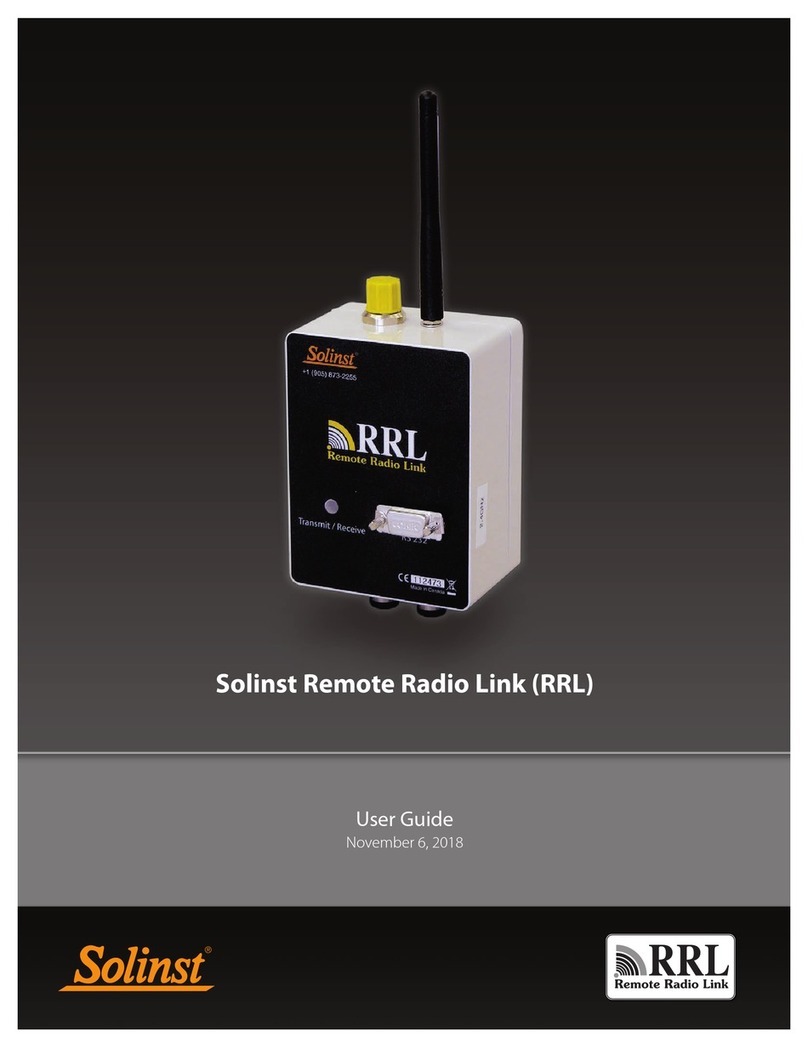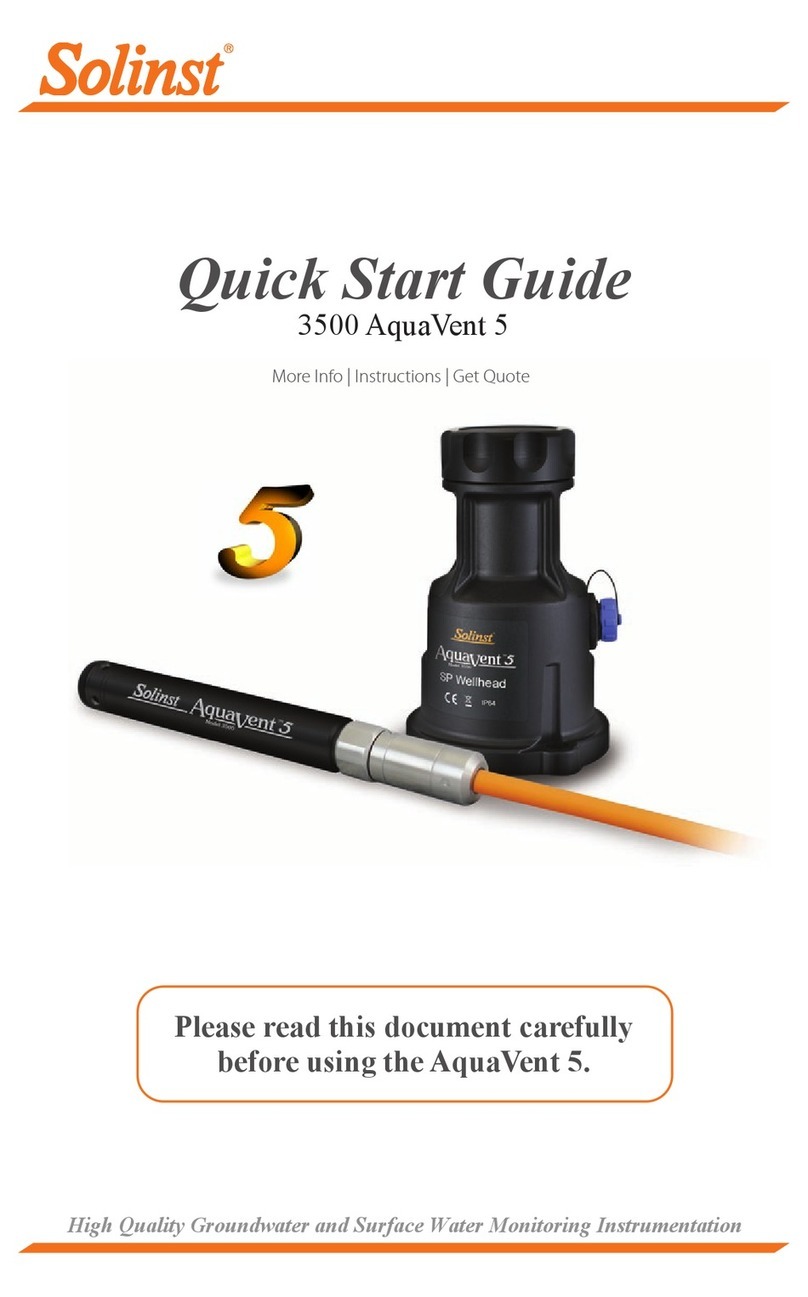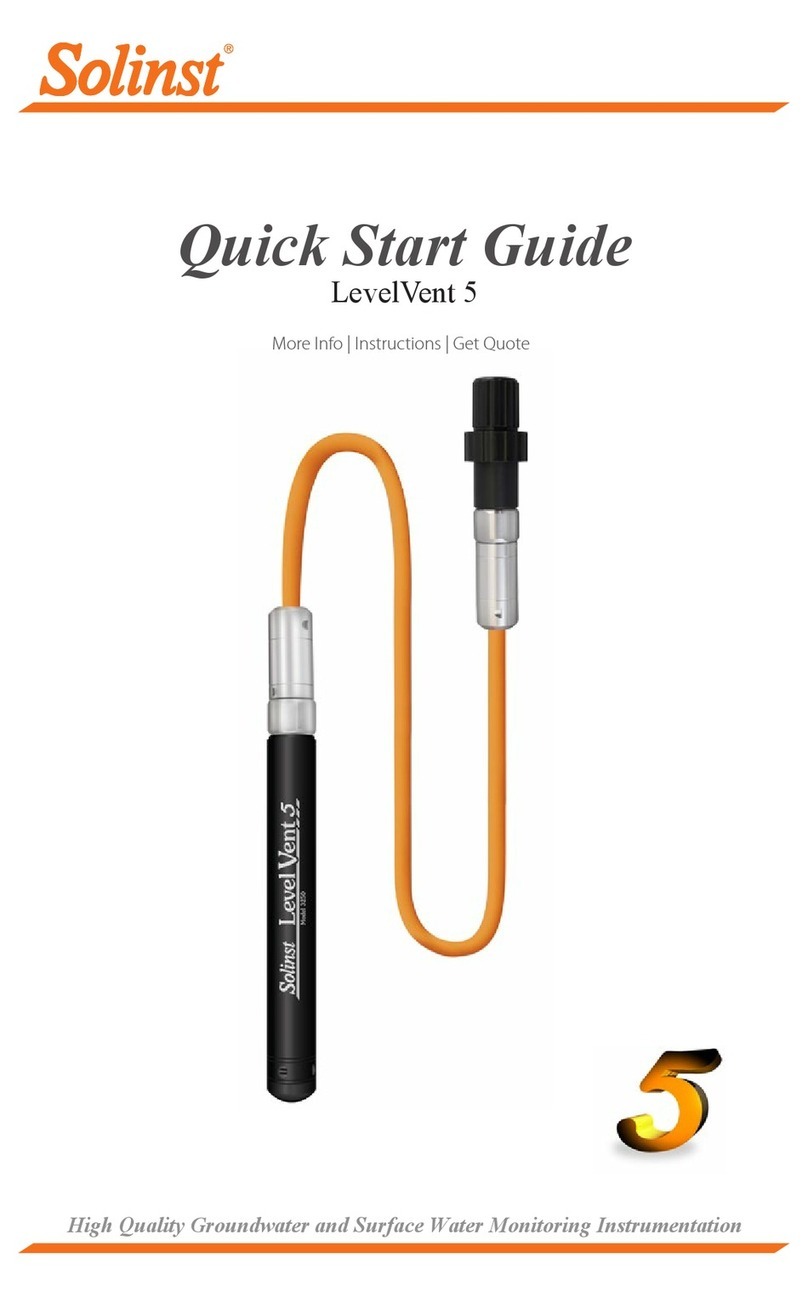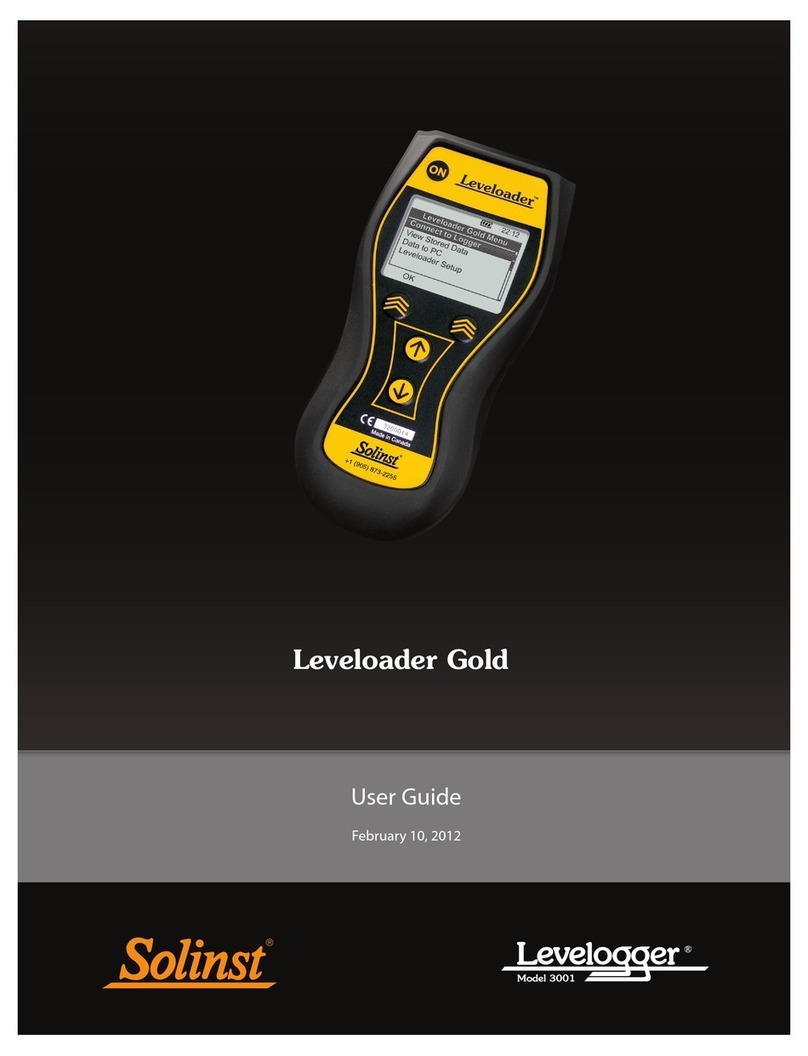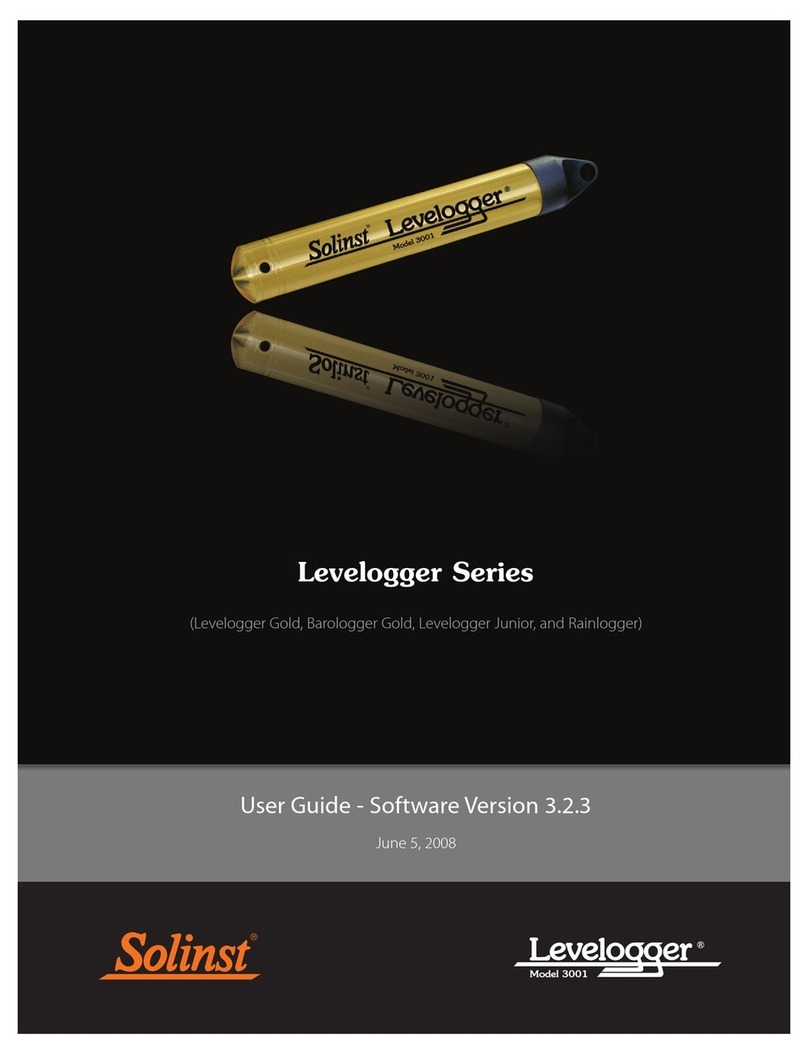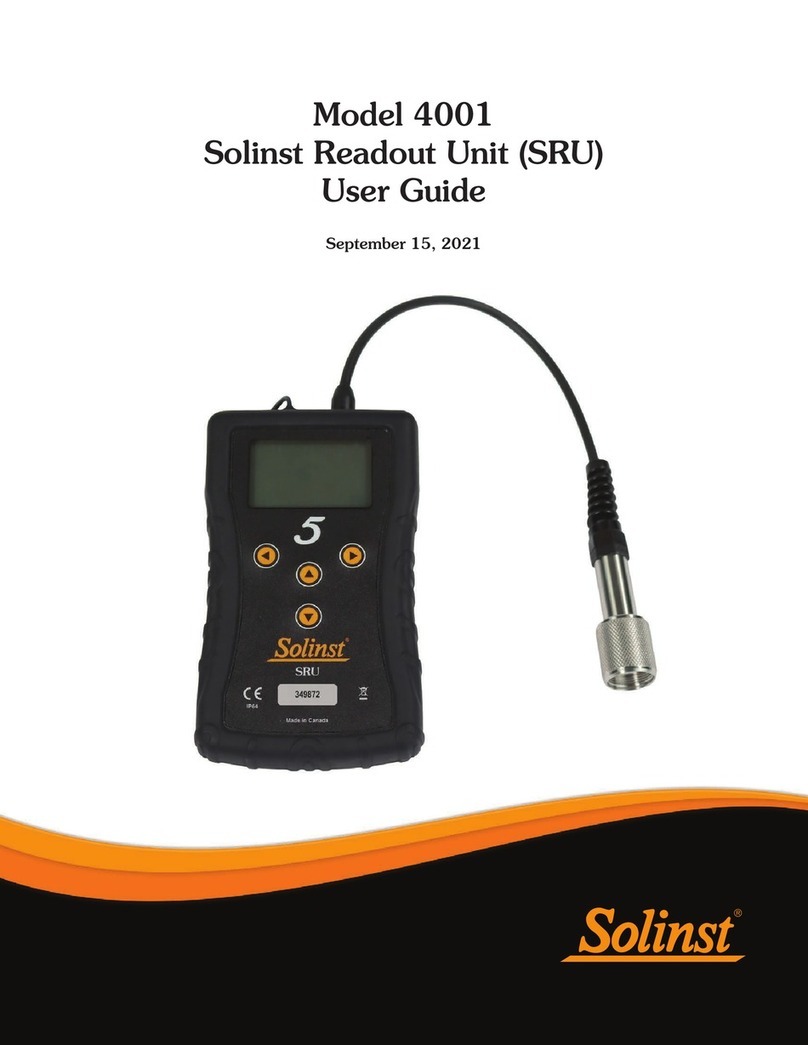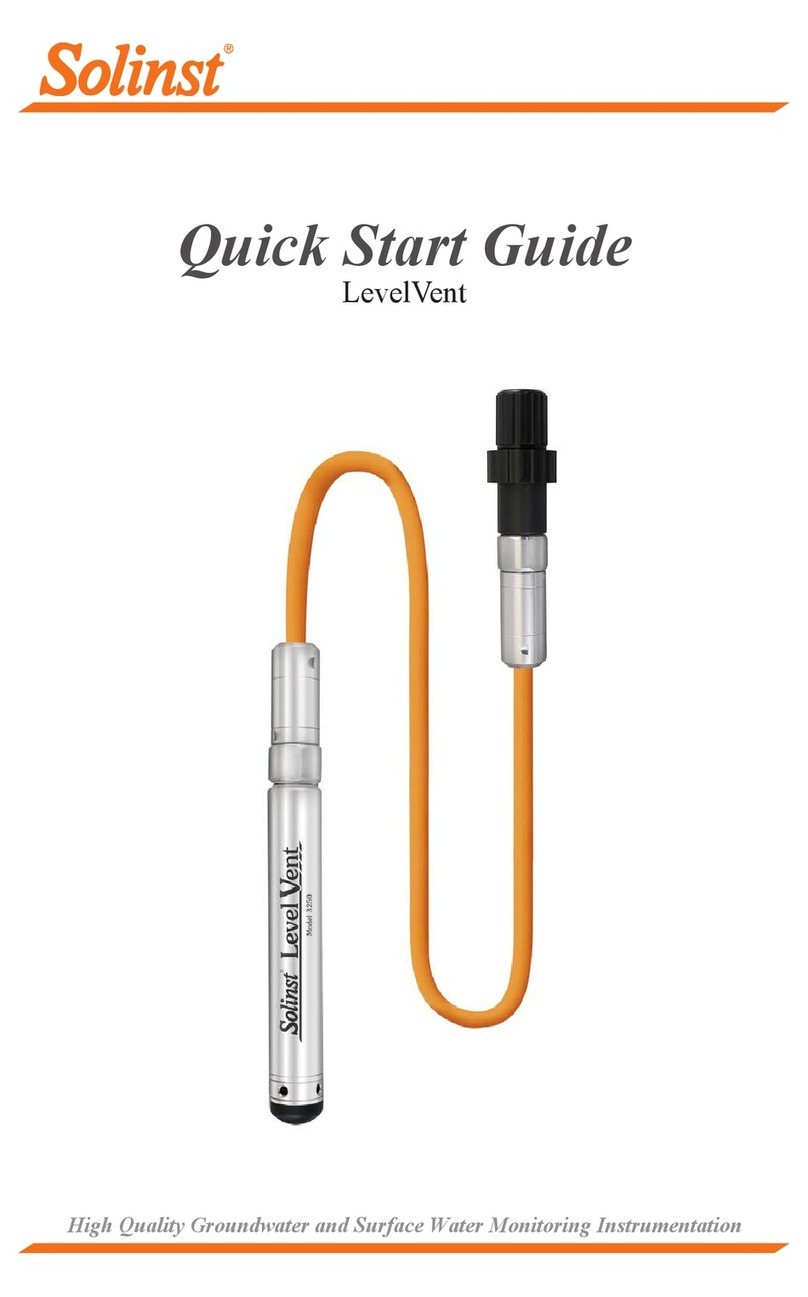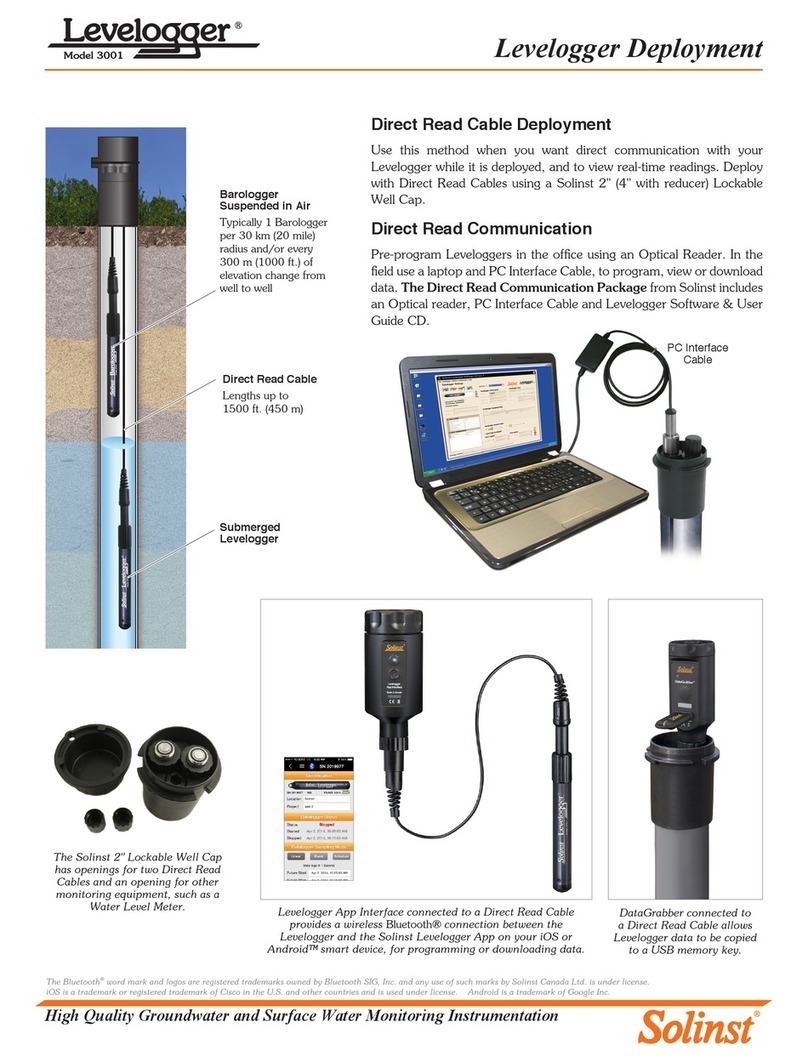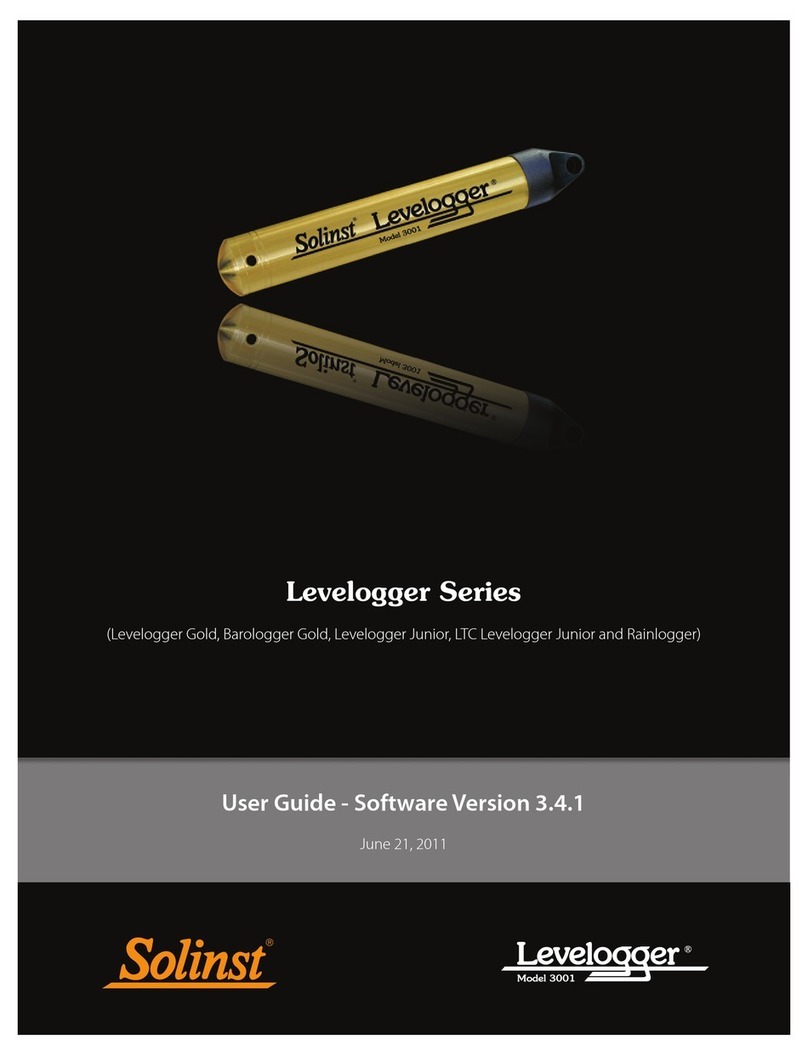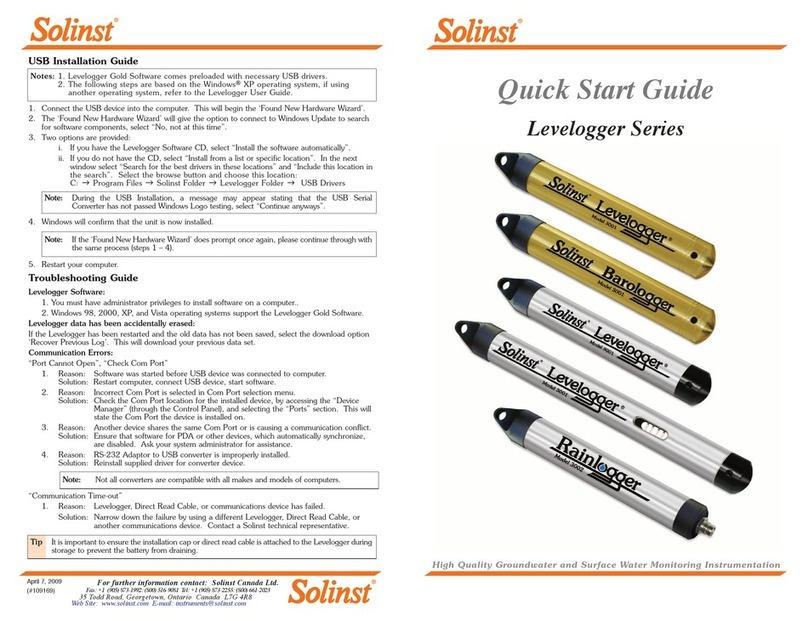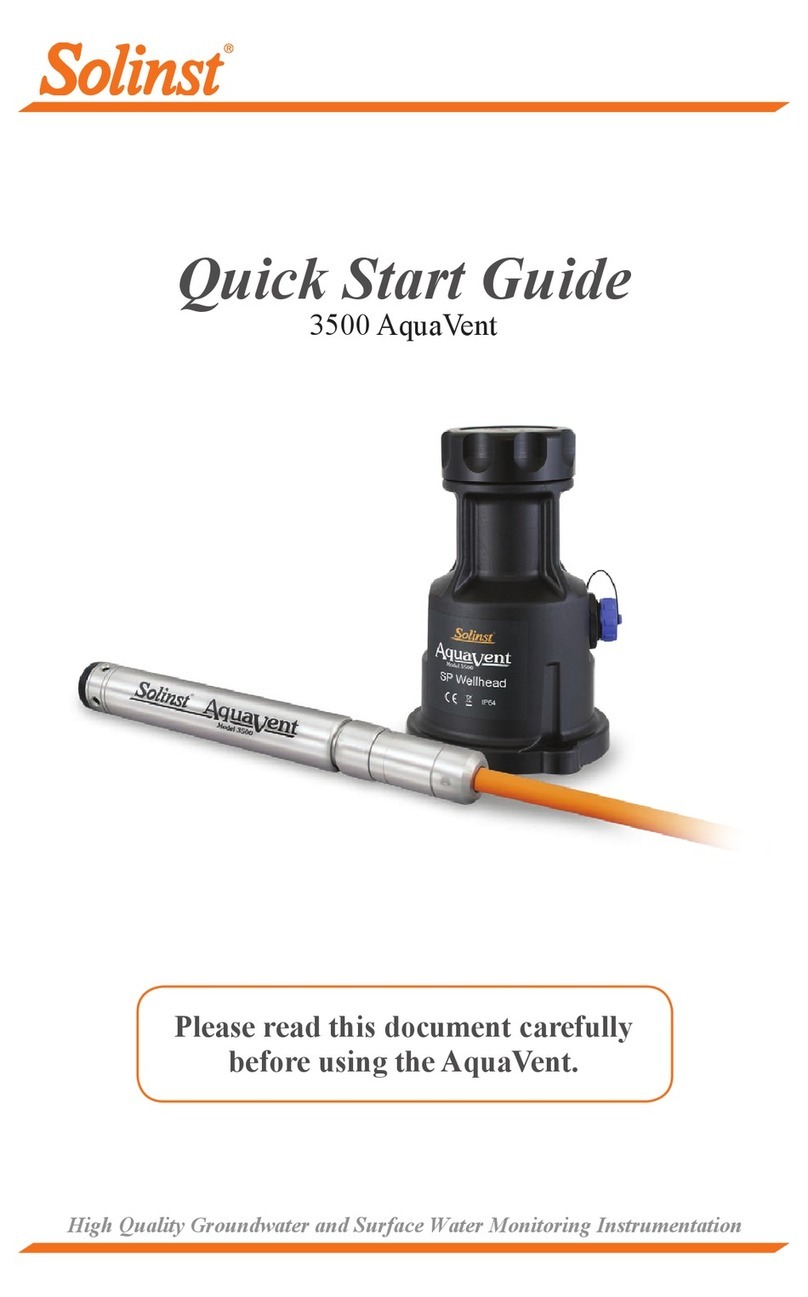- 4 -
2. When “Yes” is selected, all settings are applied to the Levelogger and it will start logging
at the specified time.
3. To stop the Levelogger immediately, click the ‘Stop Now’ icon.
Downloading and Working with Data
1. Click the ‘Data Control’ tab to access the ‘Data Control’ window. This window is
laid out in three sections: Levelogger settings, tabular data, and graphical data.
2. To download the data from a connected Levelogger, select the ‘Download Data
from Levelogger’ icon. There are four options for downloading data. They are:
All Data, Append Download, Partial Download and Download Files.
The data will be presented in both tabular and graphical format.
3. To save data, click the ‘Save Data’ icon and input desired name for the saved file.
4. To export the file for use in other software, click the ‘Export’ icon. The file can be
exported to a *.csv or *.xml file.
Note: To change the default directory for downloaded data, use the ‘Configuration’
menu at the top of the software window. Select ‘Application Settings’ and input
or navigate to a different folder destination. Click ‘OK’.
Starting and Stopping the Levelogger
1. If desired, enter a Future Start and/or Future Stop Time. To start logging
immediately, do not fill in a future start time and click the ‘Start Now’ icon.
Note: When the ‘Start’ icon is selected, a window will pop-up to indicate how much
memory is available. Selecting “Yes” ignores the message and starts the
datalogger immediately. Selecting “No” gives you the chance to access the ‘Data
Control’ tab to download and/or delete data files using the ‘Download Files’
option, to free-up memory.
Note: The default directory for downloaded and saved data is in the ‘Data’ folder:
<C:\Program\Files\Solinst\Levelogger 4_5\Data>. Data is saved as a .xle
data file.
Tip: The ‘future start’ and ‘future stop’ options are ideal for synchronizing the data
collection of multiple Leveloggers and Barologgers.
Tip: The *.csv and *.xml file formats are supported and can be imported by most
spreadsheet and database programs.
The data graph can be exported to a *.bmp file or a *.png file by clicking
File > Export >Graph.