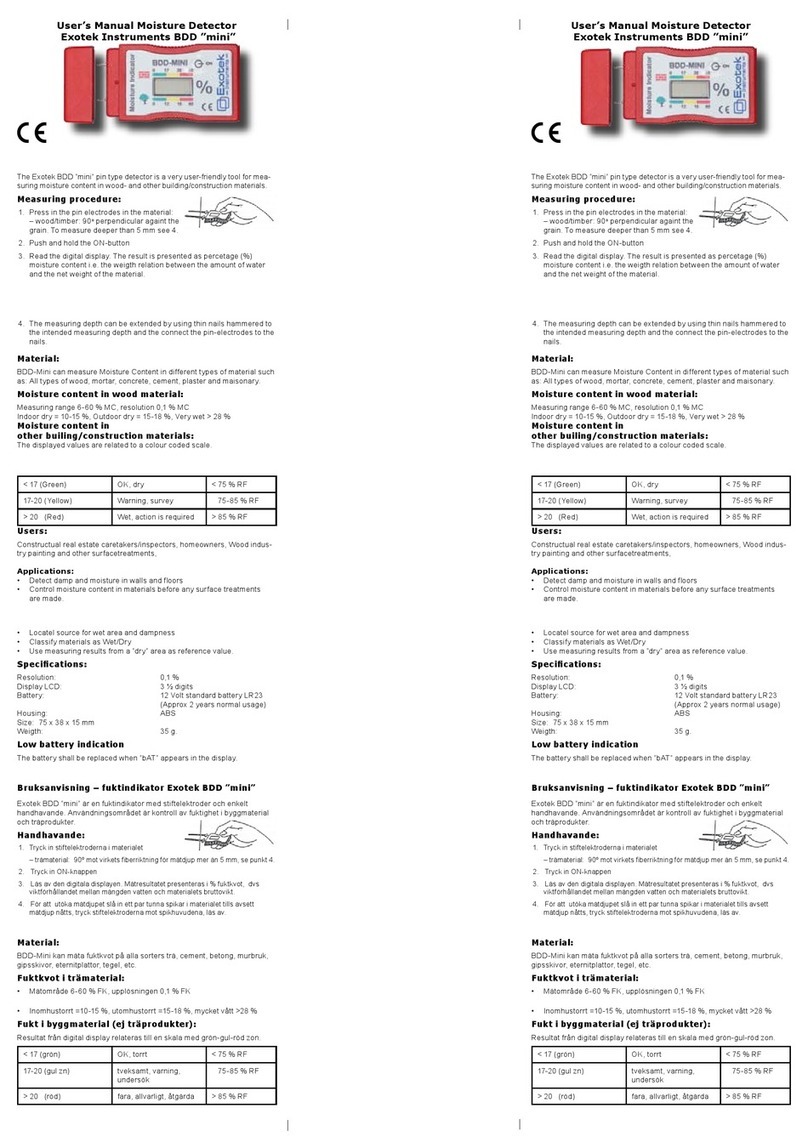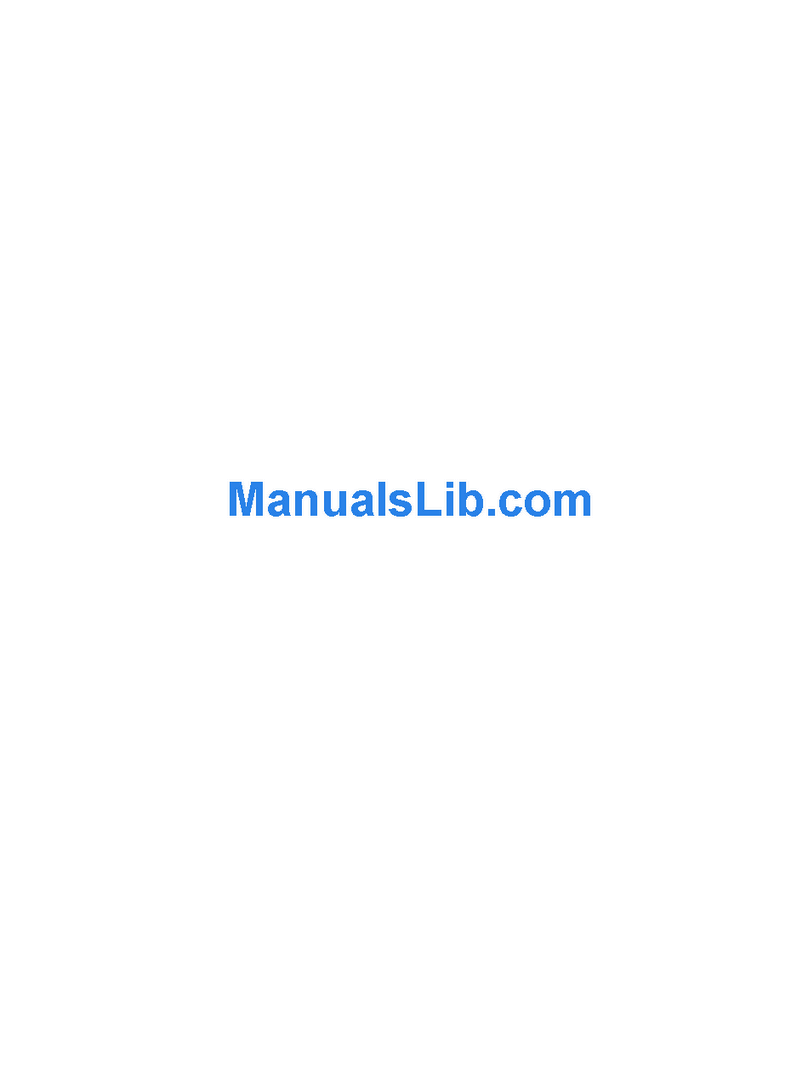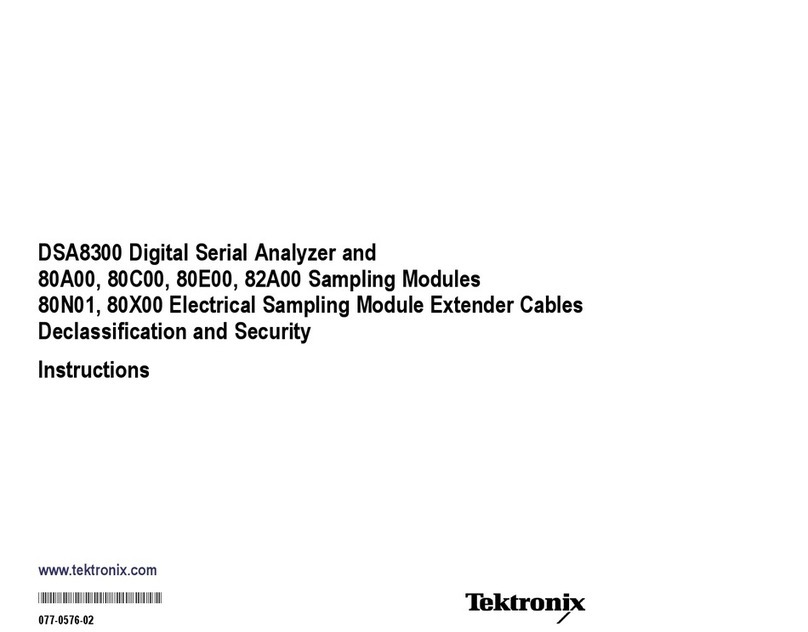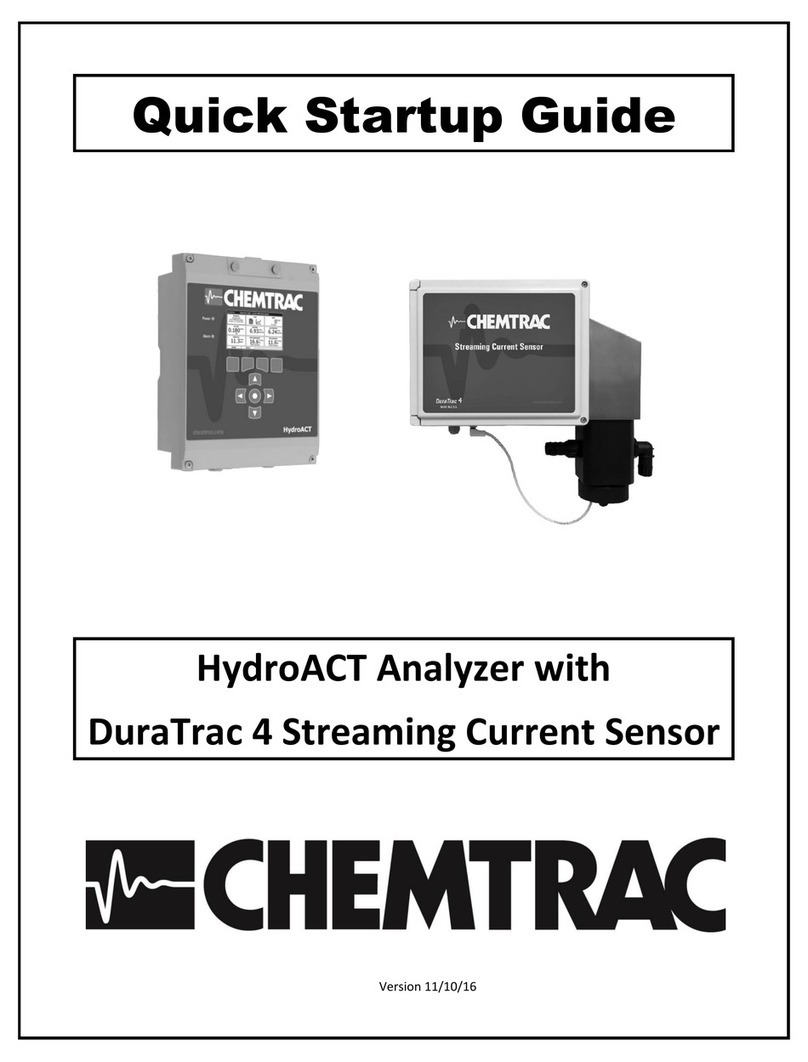Sequoia FastTracer Technical specifications

FastTracer
PORTABLE VIBRATION ANALYSIS SOLUTION
Use and installation manual Vibration monitoring expert solutions

Printed in February 2010

3
WARRANTY
In compliance with Decree Law no. 24 of 2-2-2002, this warranty will last 24 months in case of sale
to private persons. Whereas, in case of sale to companies, professionals or taxable persons for VAT
purposes, this warranty will last 12 months.
For further information and assistance, please visit our product section at www.sequoia.it or e-mail
/
Disclaimer
The present manual has been drawn up by Sequoia IT. You are recommended to read carefully this disclaimer and the
legal notes as the use of FastTracer requires the user’s automatic acceptance of the terms therein. Sequoia IT reserves
the right to make any changes to the disclaimer and the legal notes published on this page at any time. Sequoia IT shall
make reasonable efforts to ensure that any information provided in this manual is without errors, inaccuracies and
omissions. Notwithstanding this, all information is provided here “as is”. Sequoia IT cannot guarantee the reliability
and exactness of the results obtained with its own software, therefore under no circumstances shall it be held
responsible for direct, indirect, incidental and consequential damages connected to the use, appropriate or inappropriate,
profit loss, interruption of the company or professional activity, loss of data or other types of data located in the user’s
IT system or other systems. The purpose of the present disclaimer is not to avoid compliance with the existing law or
refuse responsibility for all the cases where it cannot be excluded by law. The resolution of any disputes arising out with
the use of FastTracer and the related software or any other reason between the user and Sequoia IT will be submitted to
the exclusive jurisdiction of the Court of Turin.

4
DECLARATION OF CONFORMITY
According to ISO/IEC Guide 22 and EN45014, Sequoia IT manufacturer declares the conformity of
FastTracer with EMC 89/336/EEC – CE marking 93/68/EEC directives and subsequent
harmonized standards:
emissions: EN 61000-6-4 (2001);
immunity: EN 61000-6-2 (2001).
The symbol of the crossed waste container means that, in accordance with 2002/96/EC Waste
Electrical and Electronic Equipment Directive (WEEE), once the product reaches the end of its
lifecycle, in the European Union it is subject to special waste disposal. In addition to the present
device, this rule is also applied to all items carrying such a symbol. Do not dispose of these
products as undifferentiated urban waste but put away for material differentiated recycling.
Copyright
All the contents (text, graphics and images) in this manual are protected by copyright.
The partial use of this document is admitted, provided that:
•the copyright notice below and the present authorization terms appear on every copy;
•the use of these documents is only for information, for personal and non-commercial purposes and such use
does not imply the copy and/or disclosure on computer networks or other media;
•the used documents are not modified.
Any other use is expressly forbidden by the law.
All the products or companies mentioned in this manual are trademarks held by their respective proprietors or owners
and can be protected by patents and/or copyright or registered by competent authorities.

5
TABLE OF CONTENTS
1 Introduction
1.2 Foreword 7
1.2.1 Prerequisites 7
1.2.2 Structure of the manual 7
1.3 Definitions 8
1.3.1 Technical specifications 8
1.3.2 Measurement with FastTracer 9
1.3.3 Diagnostics and machine or structure characterization 9
1.4 Philosophy of use 10
2 Installation
2.1 Preparation for use 11
2.2 System requirements 11
2.3 FTAnalyzer installation 11
2.4 Esplora 3D installation 12
2.4.1 Sensor positioning and fastening 12
2.5 Frequently Asked Questions (FAQ) 13
3 FTAnalyzer
3.1 Introduction 14
3.2 Philosophy of use 14
3.3 Start 16
3.4 Interface 16
3.4.1 Graphics area 17
3.4.2 Devices list 18
3.4.3 Menu 19
3.4.4 Global settings 19
3.4.5. Toolbar 20
3.5. New view 22
3.5.1 Time: time domain measurement 23
3.5.1.1 Time: display options 24
3.5.1.1.1 Time: selection of displayed values 25
3.5.1.1.2 Time: filters 25
3.5.2 Frequency: frequency domain measurement 25
3.5.3 Frequency: display options 26
3.5.3.1 Frequency: selection of displayed values 27
3.5.3.2 Frequency - scale changes: dB, linear 27
3.5.4 Triggered: event synchronized measures 28
3.6 File device 29
3.6.1 Measure recording 29
3.6.2 File device creation (virtual device) 30
3.7 Export to text file: measure export 32
3.8 Export to spreadsheet: measure export to MS – Excel files 34
3.8.1 Note on MS – Excel configuration 35
3.9 Perspective save and load 36
4 FTEditor
4.1 Philosophy of use 38
4.2 Start 39

6
4.3 Create new model 40
4.4 Add test 40
4.5 Add measure 41
4.6 Export database to file 43
5 Esplora 3D
5.1 Philosophy of use 44
Model instance 45
Model DB 45
5.2 Start 45
5.2.1 Import model DB 46
5.3 Test model instance: model – machine selection 46
5.3.1 Create model instance: instance creation 47
5.3.2 Test selected instance: diagnostics 48
5.4 Browse model instance: see reports 49
5.5 Menu 50

7
Introduction
1.2 Foreword
Thank you for choosing FastTracer.
FastTracer is a simple and reliable system which transforms a normal PC into a tool for vibration-
based diagnostics of machines or structures. FastTracer is an innovative and highly flexible
instrument that can also be used for experimental research on vibrations or for training purposes.
FastTracer is manufactured by SEQUOIA IT, a leading company in the development of expert
vibration monitoring solutions.
This manual provides an introduction to the use of the FastTracer system and the related software in
the various conditions of employment. It describes the different types of measurements which can
be carried out and the various software characteristics, to help you use this flexible system to its full
potential.
1.2.1 Prerequisites
The information in this manual is intended for readers with a basic IT knowledge and good
knowledge of vibration analysis. Therefore, these aspects are not dealt with in detail, except in
certain cases and when necessary in order to make the description more clear.
1.2.2 Structure of the manual
The manual consists of five chapters and covers all aspects of the use of the FastTracer system. The
first chapter sets out the technical specifications of the FastTracer and its philosophy of use. The
second chapter explains how to install the software and the minimum requirements for effective use
of the solution. The third chapter provides an introduction to the FTAnalyzer and describes its
philosophy of use and advanced features. The fourth chapter presents the FTEditor module of the
FTAnalyzer software. The last chapter describes the features of the Esplora 3D software.
1

8
1.3 Definitions
Before explaining how to use the FastTracer, some aspects should be dealt with, such as the
FastTracer technical specifications, the type of measurements which can be carried out and what
information can be obtained from these data.
1.3.1 Technical specifications
The FastTracer solution consists of an acquisition device (also called sensor or measurement
device) and a software for data display and processing. The measurement device is fitted inside with
an innovative MEMS triaxial capacitive accelerometer interfaced with a microprocessor processing
and transmitting the digital signal to the PC through the USB 2.0 or via WiFi (opt.). The digital
transmission of measurements ensures the data resistance to electro-magnetic disturbances while the
MEMS technology provides the sensor with a self-diagnosis capacity thus minimizing the need for
routine calibration. The software developed by Sequoia IT and provided with FastTracer are
FTAnalyzer and Esplora 3D. These two types of software and their application for diagnostics and
measurement are fully described in the pages below. The system is equipped with a complete
solution which does not require any other software or hardware, offering an excellent acquisition
device shock resistance up to 10,000g, the possibility of updating the firmware via software,
reduced costs and IP67 protection level.
TECHNICAL SPECIFICATIONS
Maximum acceleration: +/- 5 g optional: 2g, 18g
Frequency band: 0 – 2500 Hz
Resolution: 0.0025 m/s2
Noise: 0.075 m/s2
Dimensions: 30 x 55 x15 mm
Weight: 55 g
Cable length: 3 -30 m
Communication: USB 2.0 – Wi Fi (Optional)
Protection rating: IP67
Shock resistance: 10,000 g
Temperature range: 0° C..+70°C
Conformity: CEI UNI – EN 61000-6-2/4
Software: FastTracer suite Software

9
1.3.2 Measurement with FastTracer
The FastTracer measurement device carries out a time-trend
analysis of x-y-z acceleration components detected in the
sensor application point of the sensor. The x-y-z reference
tern is the one indicated on the sensor casing and shall be
used to determine the direction of the measured accelerations.
Acquisition device or sensor
The device can acquire accelerations with maximum module corresponding to the full scale of your
FastTracer (± 18g, ± 5g, ± 2g) and frequency between 0 Hz and 2500 Hz. The FastTracer
acquisition sample rate is 18113.21 sample/s, i.e. 18113.21 acceleration measurements are
performed in the sensor positioning point in one second.
The signals acquired are digitally converted by a dedicated processor and digitally transmitted to the
Sequoia IT software installed on your computer (FTAnalyzer, Esplora 3D). Through mathematical
calculations, the software will provide all direct and indirect measurements needed for diagnostics
or experimental research.
1.3.3 Diagnostics and machine or structure characterization
With FastTracer you can analyse the machine vibrational signature to characterize structures or
monitoring of conditions.
Machine monitoring
With FastTracer you can carry out diagnostics for predictive maintenance according to two levels:
1. 1st level diagnosis: condition monitoring
The repeated measurement of the machine vibration acceleration RMS level in the
measurement point will identify the machine current operating condition and its progress
in time.
2. 2nd level diagnosis: cause inquiry
This level of inquiry is based on the FFT analysis of the acquired data and makes it
possible to identify the problem according to the spectrum shape. This type of diagnosis
is useful to identify faults such as rotor unbalancing, joint misalignment, damaged gears,
etc.

10
Diagnosis levels
1.4 Philosophy of use
As above mentioned, the software provided with FastTracer are FTAnalyzer and Esplora 3D. With
the first, used to display and process measurement data, the user can analyse kinematic values such
as displacement, speed and acceleration in order to identify possible faults and establish their
effects. For example, to plan maintenance strategies for certain machine families, it is possible to
monitor a testing machine showing signs of a forthcoming fault and determine its effect on the
machine vibrational signature. After detecting the cause-effect relation, you can use the FTEditor
module of the FTAnalyzer to develop a test model dedicated to the concerned machine family. As
explained in chapter 5, this model can be used by less skilled users who, following the instructions
provided by the Esplora 3D software, will be led in the fault diagnosis function. The use of the
FastTracer for predictive maintenance reduces the number of inspections on the idle machine and
the number of stops due to unexpected faults, thus maximizing the maintenance efficiency and
effectiveness. Maintenance is simplified if you know in advance that a breakage or downtime is
approaching, as you can plan several aspects, such as personnel, spare parts and tools to be used,
thus saving costs and time.
How to use the software provided with FastTracer
threshold
Time
Vibration analysis
Experimentation
Test module
Specific tests
Cause-effect analysis
Standardized
diagnos
tics
Diagnostics dedicated to
the machine
2
nd
Level: Diagnosis
Component diagnosis
Occasional
measurement
1
st
Level: Monitoring
Overall machine
Long-term

11
Installation
2.1 Preparation for use
To use the FastTracer simply position the sensor correctly and start up FTAnalyzer or Esplora 3D.
This chapter describes the various aspects concerning the software installation and the correct
sensor positioning and fastening.
2.2 System requirements
FastTracer works on normal desktop or laptop computers with Windows 2000, XP, Vista and
Windows 7 and requires the following hardware:
Minimum Standard Suggested
Processor X86 – 500 MHz X86 – 900 MHz X86 – 1.6 MHz
RAM 128 MB 512 MB 1 GB
Hard Disk available
space 20 MB 1 GB 5 GB
Video SVGA SVGA SVGA
Ports USB 2.0 USB 2.0 USB 2.0
Other Mouse – CD Rom Mouse – CD Rom Mouse – CD Rom
Microsoft Office
compatibility Office 2000 or sub. Office 2000 or sub. Office 2000 or sub.
System requirements
2.3 FTAnalyzer installation
Before installation, all programs in execution
on the computer should be shut down. It is
recommended not to connect the
measurement device until the software
installation procedure is complete.
2

12
Proceed as follows for installation:
1. insert the CD-Rom provided with FastTracer into the CD player
2. find on the desktop the “computer resources” icon and double-click it or click start and then
“computer resources”
3. find the CD-Rom player and double-click the icon
4. click the FTAnalyzer_setup icon
5. follow the instructions on the screen and proceed with the software installation.
After installing FTAnalyzer, at least one of the FastTracer measurement devices must be connected
to the computer to operate drivers and licence. Please notice that if the device is not connected it is
not possible to start the software for the first time and to perform off-line operations.
2.4 Esplora 3D installation
Before installation, all programs in execution on the computer should be shut down. It is
recommended not to connect the measurement device until the software installation
procedure is complete. Proceed as follows for installation:
After installing Esplora 3D, at least one of the FastTracer measurement devices must be connected
to the computer to operate drivers and licence. Please notice that if the device is not connected it is
not possible to start the software for the first time and to perform off-line operations.
2.4.1 Sensor positioning and fastening
For the FastTracer correct use, the user shall position and fasten the acquisition sensor in the right
way. The wrong positioning and loose fastening can lead to incorrect or misleading measurements.
1. insert the CD-Rom provided with Fast
Tracer into the
CD player
2. find on the desktop the “computer resources” icon and
double-
click it or click start and then “computer
resources”
3. find the CD-Rom player and double-click the icon
4. click the Esplora 3D_setup.exe icon
5. follow the instructions on the screen and proceed with
the software installation.

13
Correct positioning requires the sensor to be set very close to the vibration sources to enable
detection and the measurement point shall be chosen according to the type of analysed vibration.
Sections [1] and [2] provide indications on the sensor positioning for machine monitoring.
Before measurement the user shall make sure the sensor is well secured, otherwise measures might
be altered by vibrations. The acquisition device is equipped with magnetic adapters, an excellent
solution for the sensor fastening; you can also consider using cyanoacrylate glues (e.g. Loctite).
Tight fastening is extremely important, therefore the best solution is to fix the sensor by means of
coach screws.
2.5 Frequently Asked Questions (FAQ)
Q. The software does not see the connected device.
A. Open the Device List and click the Refresh Device List key.
Q. The software does not start correctly.
A. Try to connect a FastTracer acquisition device; if the problem persists, reinstall the software
following the procedure explained in paragraph 2.3.
Q. How many FastTracer devices can be used at the same time?
A. The maximum number of FastTracer devices which can be used at the same time is not limited
and depends exclusively on the computer hardware.
Q. How can I receive technical assistance?
Q. Can I copy or use different copies of Sequoia IT software and documentation on my
company’s computers?
A. The software and the documentation can be used and copied freely on every computer held by
the FastTracer system purchaser.

14
FTAnalyzer
3.1 Introduction
FTAnalyzer is a software which transforms a normal computer into an instrument for the display,
storage and processing of the measures obtained through FastTracer devices.
Be aware of the following features before the software presentation:
oFastTracer acquisition devices measure acceleration in the device application point
according to the x,y,z tern indicated on the sensor casing; this tern will be used as reference
for directions and points of measurement;
oThe fixed sensor acquisition sample rate is 18113.21 sample/s;
oThe device can acquire accelerations with maximum module corresponding to the full scale
of your FastTracer (± 18g, ± 5g, ± 2g) and frequency between 0 Hz and 2500 Hz.
For the best use of FastTracer devices, carefully read the pages below as they provide a description
of FTAnalyzer functions.
3.2 Philosophy of use
FTAnalyzer processes and displays the values acquired in real time or off-line by one or more
measurement devices. The maximum number of FastTracer devices which can be used at the same
time is not limited and depends exclusively on the computer hardware. FTAnalyzer can:
•process or display values measured at different times (off-line) and save them to file;
•save measures to file during acquisition;
•export measures to other numerical software;
•export data to a Microsoft Excel or text document;
•filter measures through high/low pass filters;
•compare measures taken at different times.
3

15
The last function is particularly useful for condition monitoring: comparing measures taken on the
same machine at different times can help define the machine operating condition. Of course, the
analysed event must be the same and measurements shall be taken by positioning the sensor in the
same point at all times. This way it is possible to provide a time-trend analysis of the machine
general conditions and determine its operating state. Sections [1] and [2] provide indications on the
events to be analysed and the sensor positioning for the machine condition monitoring.
As already said, FTAnalyzer can also process filed measures recorded before processing. The data
files are viewed by FTAnalyzer as virtual devices called File Devices.
FTAnalyzer enables to analyse the acquisition device measures in time domain, frequency domain
or both. In time domain you can view the acceleration components in the measurement point or
indirect measures resulting from processing, such as Rms values or xy, xz, yz and xyz modules.
Time Domain Display
Frequency Analysis
Event Acquisition
Dedicated diagnostic models
FTAnalyzer: measurements and diagnostics
In the frequency domain you can view the acceleration,
speed or displacement component spectrum in the sensor
application point through the FTT analysis. The Triggered
display mode is particular
ly useful in this respect as it
makes it possible to synchronize data acquisition with
vibrational events whose characteristics have been
specified by the user for an established time. FTAnalyzer
functions enable skilled users to study vibrational
phenomena, to understand cause-
fault relations
(forthcoming fault, part slackening, etc.) and the resulting
effect on the machine vibrational signature or other
parameters (e.g. high Rms values, abnormal widths, etc.).
FTAnalyzer: x-y-z
acceleration components; flat
projections

16
After detecting the cause-effect relation, the FTEditor of FTAnalyzer can be used to work out a test
model dedicated to the analysed machine. Less skilled users can apply this model through the
Esplora 3D software and follow the instructions (set out by the skilled user in the FTEditor model)
to carry out the fault diagnosis operation. See chapters 4 and 5 for the use of FTEditor and Esplora
3D.
3.3 Start
To start FTAnalyzer, find the Windows start button and click as follows:
Start>Programs>SequoiaIT>FTAnalyzer>FTAnalyzer 1.2.z.t
Should the program not start or any error messages be displayed, follow the suggestions provided in
paragraphs 2.3 and 2.5 of the present manual.
3.4 Interface
The FTAnalyzer interface is similar to that of many modern programs and consists (see figure
below) of an action toolbar, a device toolbar and different tool toolbars (highlighted), a Devices List
(highlighted) and various Graphics areas (highlighted). This paragraph will present the above
mentioned FTAnalyzer interface components.
FTAnalyzer: Interface

17
3.4.1 Graphics area
FTAnalyzer uses special graphic view called Graphics area to display measures. These views are
mainly of two types and have different functions.
Graphics area for time domain analysis (oscilloscope)
This view can be used as an oscilloscope screen which displays the time trend of the analysed
measures.
Graphics area for frequency domain analysis (spectrum analyzer)
This view can be used as a spectrum analyzer screen which displays the Fast Fourier Transform
(FFT) of acquired measures. In these views, the FTAnalyzer applies the Fast Fourier Transform
to the acquisition signal and displays its frequency spectrum.
FTAnalyzer: different Graphics areas displayed in the active view
The FTAnalyzer can display different Graphics areas in the same screen view at the same time.
Proceed as follows to drag a Graphics area into the screen view:
•click the title label with the left mouse button and keep it pressed;
•drag the pointer to the external border centre of the area where you wish to position the
Graphics area. Please notice that the colour of the view part including the Graphics area is
blue;
•release the left mouse button.

18
3.4.2. Devices list
The Devices view provides information on connected devices or open File Devices.
The File Devices are virtual devices reproducing the data stored in a file, while the Devices are the
FastTracer measurement devices connected to the computer.
Obviously, the File Devices reproduce the measures which have already been taken (Off-line), but
actually work as connected devices.
In the Devices List all the FastTracer connected acquisition devices are displayed with the
following acronym:
FastTracer -SQ-S-xxxxxx
while device files are indicated with the acronym:
File FastTracer –SQ-S-xxxxxx.
The Refresh Device List key, located at the bottom of the Devices List, is used to refresh the list of
connected devices and to check their state.
If you right click on the Devices List, a pop-up menu will be displayed to create File Devices or
refresh the connected device list.

19
3.4.3 Menu
The menu toolbar (FTAnalyzer) consists of four pop-up menus which allow the user to carry out
different actions. The table below shows the different menus with a general description.
3.4.4 Global settings
To display settings (FTAnalyzer), proceed through the menu as follows:
View>Global Settings
in this view you can change different FTAnalyzer parameters.
To exit the program
To carry out measurements (see paragraph 3.5)
To load a file as file device
To display the device list
To display FTAnalyzer settings
To display the toolbar
Full-screen application
To start FTEditor
To restore toolbar default conditions
To display the Graphics area for the data overview
To recall the stored view configuration
To save the view configuration
Information about FTAnalyzer

20
It is also possible to set the grid colour (foreground) and the diagram background colour
(background) by pressing the two choose.. keys.
3.4.5 Toolbar
The FTAnalyzer has different toolbars to quickly recall functions by means of icon keys. For the
correct use of FTAnalyzer, users are recommended to know the meaning of the different icons and
their functions. The table below provides a list of the different toolbars, icons and related functions.
To set diagram X axis scale in current units
To move displayed signals in Y direction of the
set quantity
To set diagram Y axis scale in current units
To set the type of diagram Y axis scale in the
frequency domain
To set the minimum value of the diagram X axis
scale in the frequency domain
To set the maximum value of the diagram X axis
scale in the frequency domain
To set the minimum value of the diagram Y axis
scale in the frequency domain
To set the maximum value of the diagram Y axis
scale in the frequency domain
Number of lines set to zero starting from 0 Hz.
This parameter is applied only to velocity or
displacement spectra
Display of analysed event parameter
X axis resolution in the frequency domain
Displayed spectrum weighted average
Reference value for calculation of decibels in
case of type dB scale display on Y axis
To set the unit of measurement of the diagram X
axis in the frequency domain
Concept expressed by the parameter
Table of contents
Other Sequoia Measuring Instrument manuals

Sequoia
Sequoia LISST-Deep User manual

Sequoia
Sequoia LISST-100X User manual

Sequoia
Sequoia LISST-200X User manual
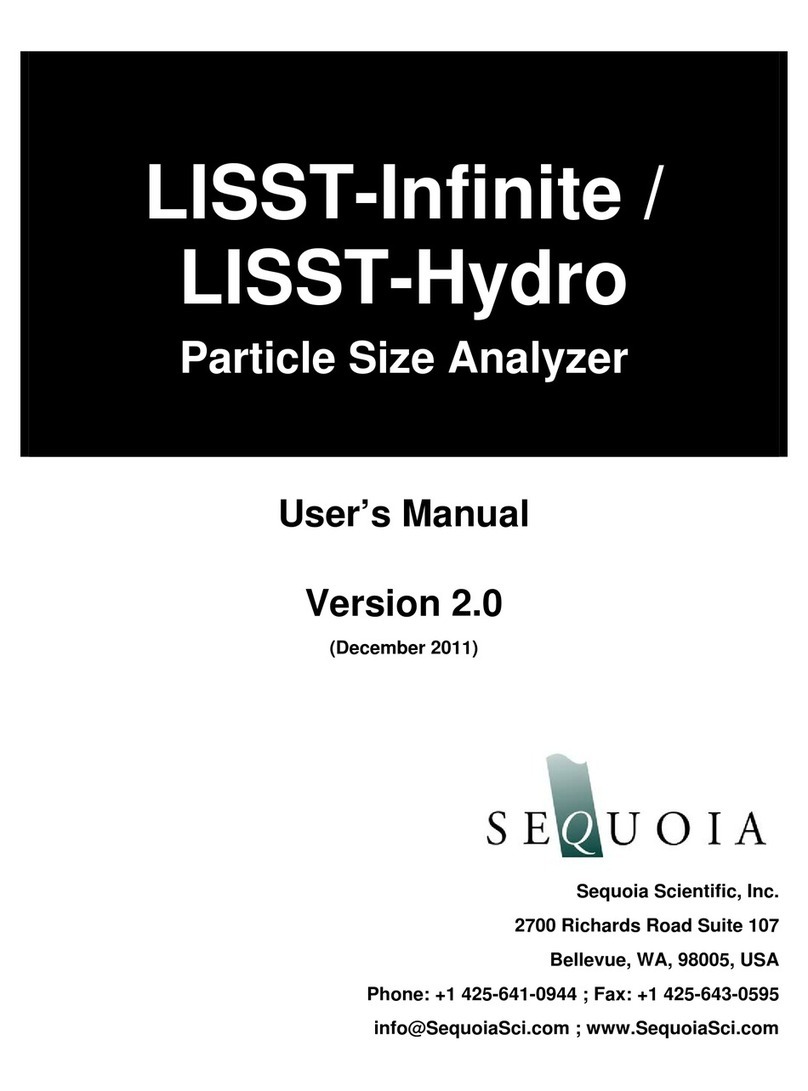
Sequoia
Sequoia LISST-Infinite User manual
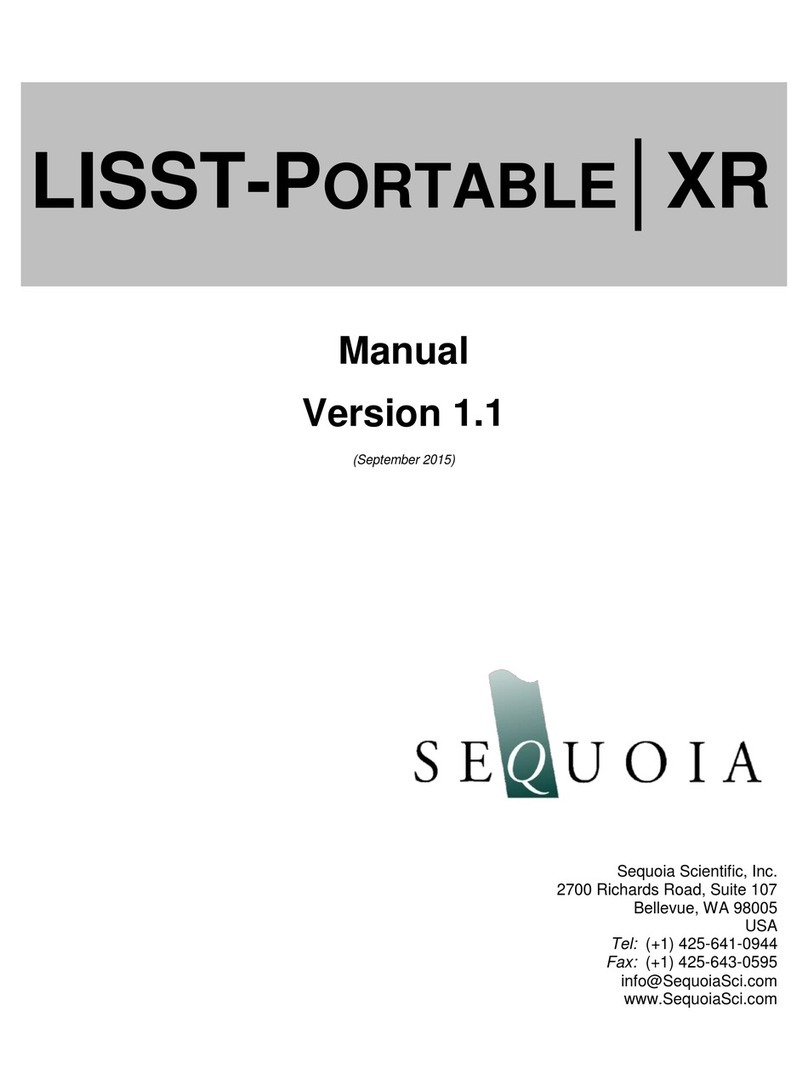
Sequoia
Sequoia LISST-PORTABLE XR User manual
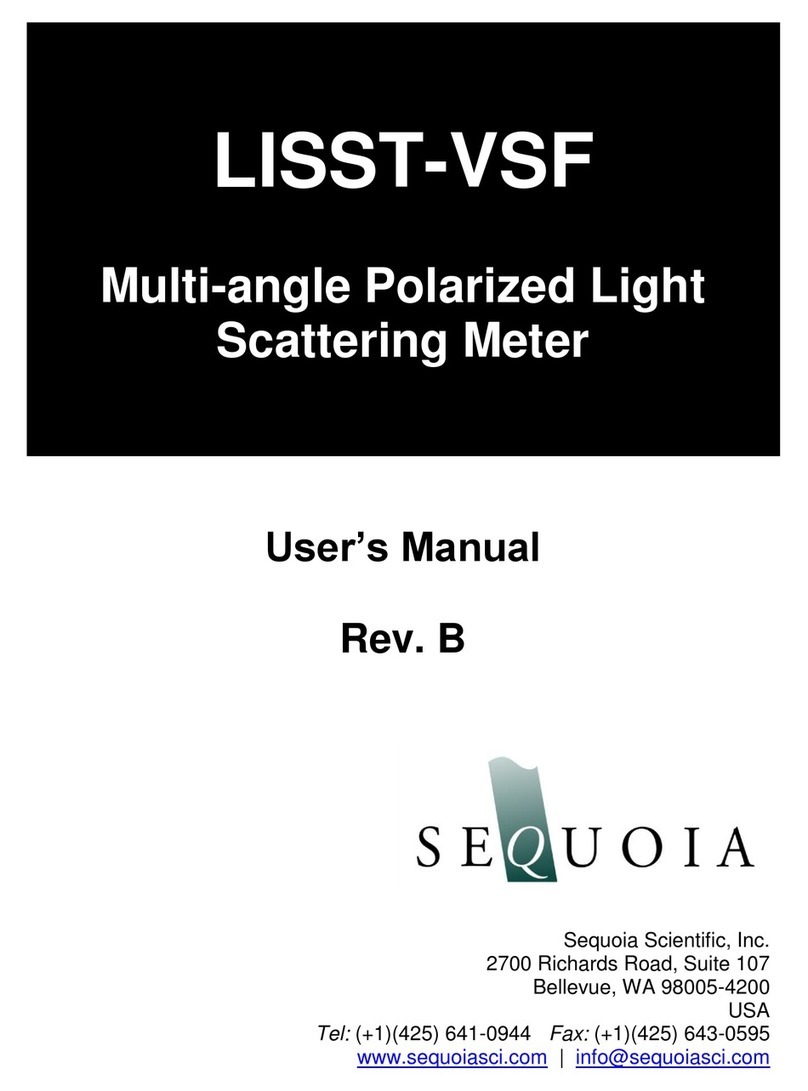
Sequoia
Sequoia LISST-VSF User manual

Sequoia
Sequoia LISST-200X User manual

Sequoia
Sequoia LISST-Tau User manual
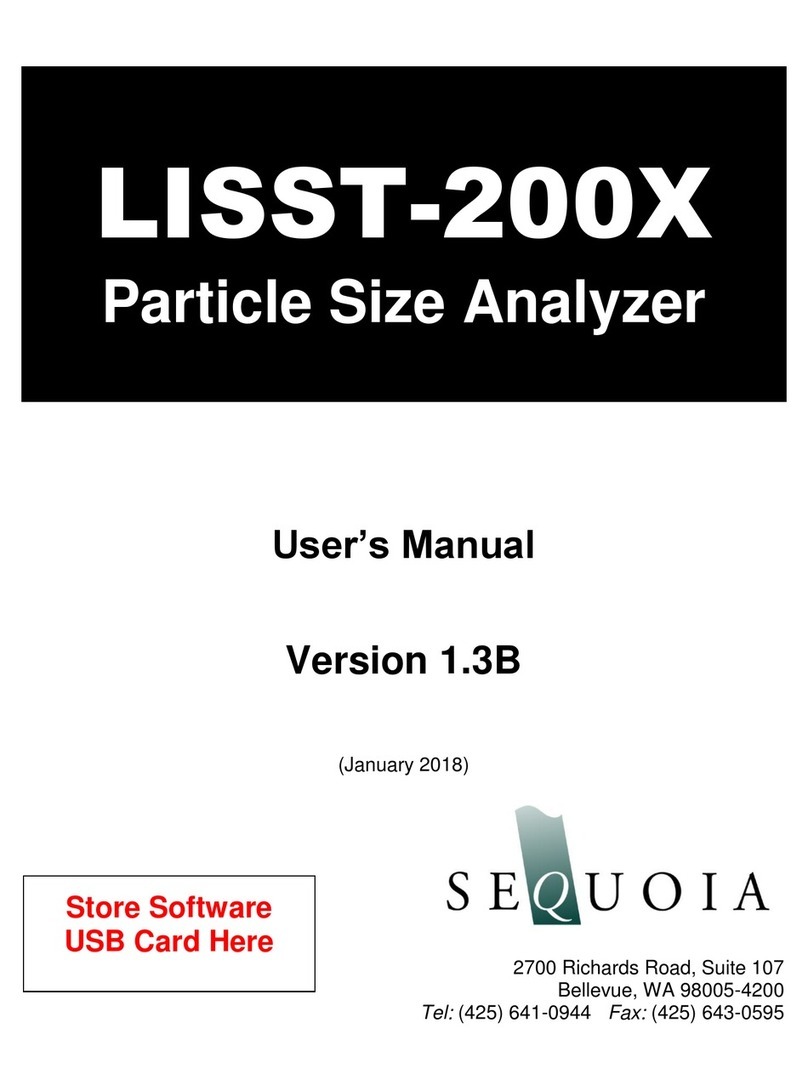
Sequoia
Sequoia LISST-200X User manual

Sequoia
Sequoia LISST-100X User manual