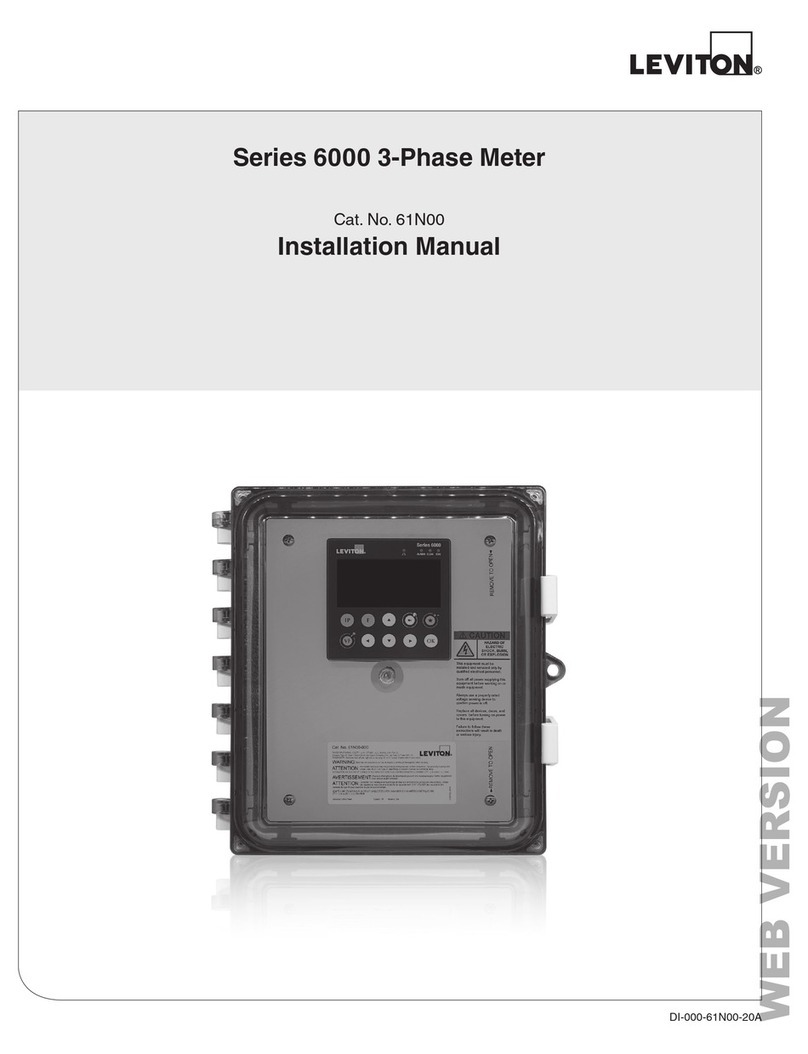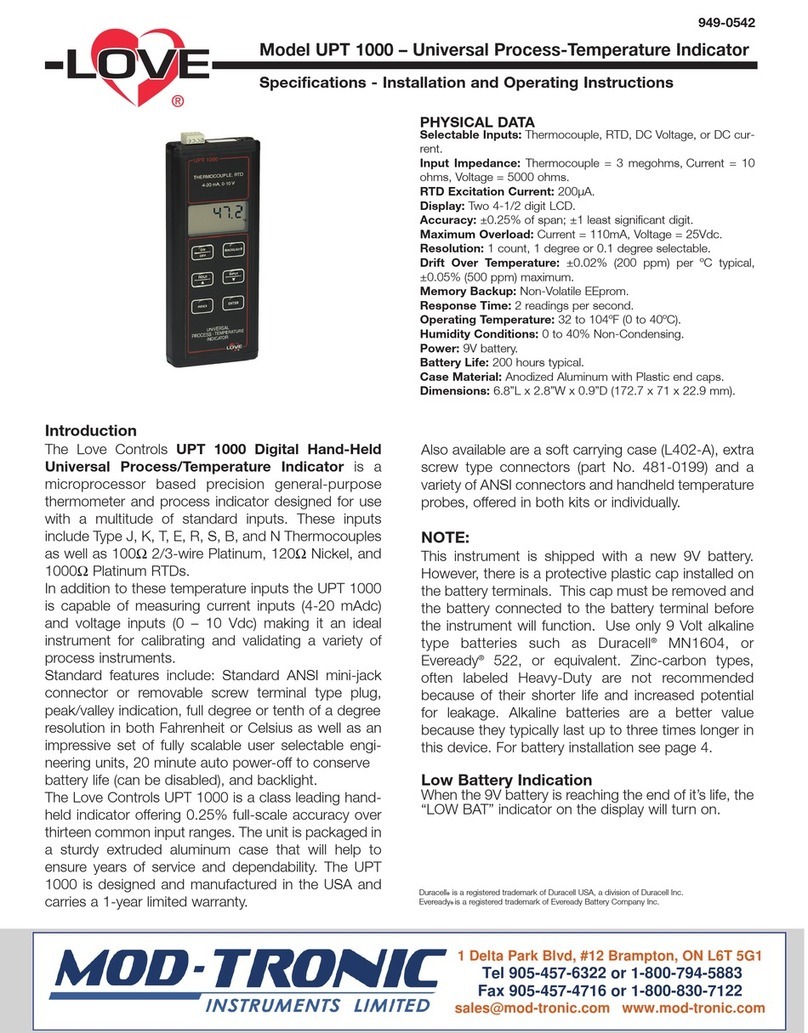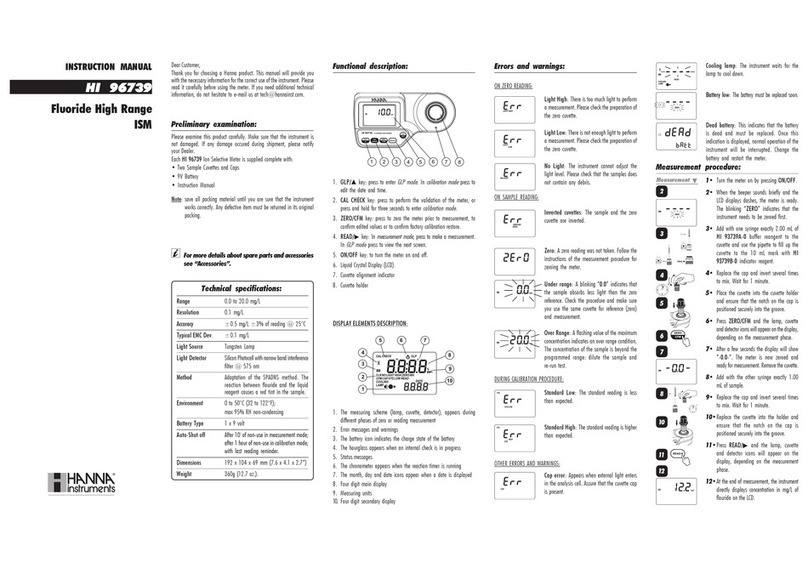Sequoia LISST-PORTABLE XR User manual

LISST-PORTABLE│XR
Manual
Version 1.1
(September 2015)
Sequoia Scientific, Inc.
2700 Richards Road, Suite 107
Bellevue, WA 98005
USA
Tel: (+1) 425-641-0944
Fax: (+1) 425-643-0595
www.SequoiaSci.com


Waste Electrical and Electronic Equipment
Smaltimento di apparecchiature elettriche ed elettroniche da rottamare
© This document is the property of Sequoia Scientific, Inc. It shall not be reproduced, disclosed, used in whole or part, for any
purpose, without the specific written authorization of Sequoia Scientific, Inc.


Contents
1Introduction................................................................................................................................1
2Contents and Technical Specifications...................................................................................3
2.1 Getting started .............................................................................................................................3
2.2 General Features.........................................................................................................................3
2.3 Specifications...............................................................................................................................4
2.3.1 Size and concentration range.....................................................................................4
2.3.2 Mechanical and electrical...........................................................................................4
2.4 ASCII data file format (.ASC extension)......................................................................................4
2.5 Binary data file format (.DAT extension)......................................................................................6
2.6 Log file format (.LOG extension) .................................................................................................6
2.7 Size ranges..................................................................................................................................7
3Operation....................................................................................................................................9
3.1 Introduction..................................................................................................................................9
3.2 Controls and power up ................................................................................................................9
3.3 Main Menu / Setup Menu .........................................................................................................11
4Measuring a Sample................................................................................................................13
5Displaying a Saved Measurement..........................................................................................17
6Deleting Files ...........................................................................................................................19
7Reviewing Instrument Info and Settings...............................................................................21
8Use of the Windows Software ................................................................................................23
8.1 Software Installation ..................................................................................................................23
8.2 Establish Connection.................................................................................................................23
8.3 Set Date and Time.....................................................................................................................23
8.4 Offload Files...............................................................................................................................23
8.5 Delete Files................................................................................................................................24
8.6 Query Instrument.......................................................................................................................24
8.7 Change Serial Port Settings......................................................................................................24
9Create report using the Excel template.................................................................................25
10 Handling, Cleaning, Maintenance and Storage ....................................................................27
10.1 Handling.....................................................................................................................................27
10.2 Cleaning.....................................................................................................................................27
10.3 Storage ......................................................................................................................................28
11 FAQ’s ........................................................................................................................................29
12 Warranty ...................................................................................................................................33
13 Index .........................................................................................................................................35


LISST-Portable|XR manual 1
1 Introduction
Dear LISST-PORTABLE|XR Customer:
Thank you for purchasing the LISST-PORTABLE|XR Particle Size Analyzer! This instrument delivers the size distribution and volume
concentration of particles suspended in a liquid. The instrument operates in a stand-alone mode using its internal, rechargeable
battery and touch panel display. The instrument can collect, process, store and display data. Offload the stored data for display in
spreadsheets. Data offloading software (Windows based) is included. The instrument can be powered by an external power supply if
it is used mainly in the laboratory.
The LISST-PORTABLE|XR is extremely simple to operate. All commands and operational modes are accessed using buttons on the
touch panel display. No PC is required, except for offloading data to a computer.
The intent with this manual is to get you started using the LISST-PORTABLE|XR as quickly as possible. Sequoia’s goal with the LISST-
PORTABLE|XR is to make the user interface so friendly that no manual should be required for normal operation, except as a first-time
introduction to the instrument. During normal operation, most of the questions that the user will want answered can be resolved from
the User’s Guide. This double sided laminated document is attached to the inside lid of the instrument. The front side shows the
general menu structure and the backside has some additional instructions on using the instrument.
The LISST-PORTABLE|XR uses the widely accepted method of laser diffraction to measure the size and concentration of particles
suspended in a carrier liquid. The LISST-PORTABLE|XR employs the full Mie theory in its calculations. The instrument delivers the
concentration of suspended particles (micro-liters/liter, or µl/l) in 44 size classes. The size analysis covers the range from 0.4 to 500
µm. The useful operating range of the instrument is defined based on optical transmission of the sample chamber. For clean, clear
fluids, when the optical transmission exceeds 95%, weak signalsfrom particles result in noisymeasurements. On the otherend, when
the optical transmission is less than 75%, significant contributions from multiple-scattering bias the size distribution results to lower
sizes. For this reason, the recommended operating range is 75-95% for optical transmission.
Sequoia Scientific, Inc. is pleased that you have chosen one of our products. Thank you! We strive to make our instruments rugged,
reliable, and simple to operate. If you should have any difficulties or questions regarding this product, please feel free to contact your
local distributor or us.

2LISST-Portable|XR manual
This page intentionally left blank

LISST-Portable|XR manual 3
2 Contents and Technical Specifications
2.1 Getting started
The LISST-PORTABLE|XR ships in a Pelican case with foam cushioning. Included in the case are the yellow LISST-PORTABLE|XR,
the accessory kit, and this manual. The accessory kit contains the combined 110/220VAC charger/power supply and communication
and charging cable, drain tube, funnel for filling chamber, some test particles and the LISST-Portable software on a USB memory
card.
The LISST-PORTABLE|XR in its Pelican Shipping case (part # SSA-LPXR-SC) with
accessory kit.
The Windows-based PC software is on a USB memory card inside the accessory
kit. Insert the USB card into your PC. Navigate to the Ship Disk folder and double-
click the file named Setup_Portable.exe. This will install the LISST-PORTABLE|XR
software on your PC.
After installation, the software is accessible from the Start Menu. The path is Start
> Programs > Sequoia Scientific > LISST-Portable.
After installation, the executable (LisstPort.exe) is located in C:\Program
Files\Sequoia\LISST-Portable for 32-bit Windows machines and C:\Program Files
(x86)\Sequoia\LISST-Portable for 64-bit Windows machines.
Inside the accessory kit, you will also find the LISST-PORTABLE|XR combined
charger/power supply, and communication cable (part # SSA-LPXR-CBL). The
instrument ships fully charged. You can use the LISST-PORTABLE|XR while it is
charging.
Take the instrument out of the box and place it on a level surface. Open it. Locate
the drain tube in the accessory kit and push it into the black push-to-connect fitting
on the back of the instrument. Turn on the instrument by pushing the power on
button on the top right corner. The connector for the power and communication
cable is on the top left corner of the instrument.
LISST-PORTABLE|XR (part # SSP-LPXR ) showing the Quick Reference Sheet (part
# LPORT-M-0160), the stylus holder (part # LPORT-M-0107), and Sequoia stylus
(part # LPORT-M-0110).
2.2 General Features
Truly portable - completely self-contained with built-in data logger, processor, rechargeable battery, and 7” touch
panel color display.
Touch panel allows for easy SOP programming, sample analysis and display of data without a PC.
Shock mounted optics block.
Multiple Mie models as well as Fraunhofer model available for inversion, selectable from the touch panel.
All data processing is performed on board and stored in ASCII format. No post-processing is necessary.

4LISST-Portable|XR manual
Outputs: Total volume concentration, mean size, standard deviation, optical transmission, D5, D10, D16, D25, D50
(median grain size), D60, D75, D84, D90, D95, D60/D10 (Hazen uniformity coefficient), particle surface area, silt
fraction, silt volume, size distribution, battery voltage, sample notes.
Resistant to Ethanol, IPA, diesel.
Optional built-in ultrasonic probe for complete particle dispersion.
Small-angle forward laser light scattering (laser diffraction), compliant with the ISO-13320-1 standard.
2.3 Specifications
2.3.1 SIZE AND CONCENTRATION RANGE
0.34-500 μm in 44 size classes.
30-1,900 mg/l. Concentration range depends on the size distribution of the particles, as per examples in the table
below.
Concentration resolution < 1 mg/l.
Concentration accuracy: ± 20%.
Material
Concentration [mg/l] @
95% transmission
Concentration [mg/l] @
75% transmission
D10
[µm]
D50
[µm]
D90
[µm]
SMD
[µm]
ISO Fine
30
170
1.5
7
41
3
ISO Coarse
95
395
4
38
99
10
20-30 µm glass beads
195
1075
19
24
34
24
Sieved sand 75-125 µm
345
1925
85
122
175
112
2.3.2 MECHANICAL AND ELECTRICAL
Dimensions and weight of instrument: 17.7 cm (7”) 29 cm (11.5”) 44.3 cm (17.5”) [HDW]; 7.5 kg (17 lbs).
Dimensions and weight in shipping box: 78 cm (31”) 53 cm (21”) 28 cm (11”); 22 kg (49 lbs).
Data storage: 128 MB flash card, capable of storing at least 40,000 size distributions and associated sample
information.
RS232 interface with built-in USB-serial adapter.
Rechargeable Lithium-ion battery provides for 6 hours of sample processing
AC battery charger (120/240 VAC). The battery charger cannot overcharge the battery pack.
Optional 25W, 40kHz ultrasonic probe with controller electronics, managed from the touch panel display.
2.4 ASCII data file format (.ASC extension)
The .ASC file is a comma-separated file with 3 rows of text and info before the measurement data. If single sample was chosen
as storage mode (see chapter Error! Reference source not found.) only one additional row (#6) will be present. If multiple
amples was chosen as storage mode several additional rows, one per sample, will be present in the file.
Row 1
Header identifying file as a LISST-PORTABLE|XR data file and the date, time and day number of file
creation.
Row 2
Instrument serial number
Row 3
Firmware version and date
Row 4, elements 1-21
(columns A-U)
Headers used for displaying the data in the enclosed EXCEL spreadsheet.
Row 4, elements 22-65
(columns V-BM)
Midpoint of the 44 LISST-PORTABLE|XR size classes in µm.
Row 4, elements 66-84
(columns BN-CF)
Headers used for displaying the data in the enclosed EXCEL spreadsheet.
Row 5
Units for the headers in row 4.
Row 6, element 1
Date in MM/DD/YYYY format

LISST-Portable|XR manual 5
Row 6, element 2
Time in HH:MM:SS format
Row 6, element 3
Optical Transmission [dimensionless]. The optical transmission is the fraction of emitted laser light
power that is passing undisturbed through the sample volume, and which therefore does not contribute
to the scattering of light off of the particles.
Row 6, element 4
Total Volume Concentration [µl/l]. The Volume Concentration is the total volume of sediment within the
size ranges covered by the instrument. It is computed by summing up the volume concentration in each
of the 44 size classes.
Row 6, element 5
Total Mass Concentration [mg/l]. The Mass Concentration is computed from the volume concentration
multiplied by the density specified by the user. (see section 3.2).
Row 6, element 6
Mean Size [µm]. This is the mean size of the particle size distribution. See the FAQ (chapter 11) for
information about how it is computed.
Row 6, element 7
Standard Deviation [µm]. This is the standard deviation of the particle size distribution. See the FAQ
(chapter 11) for information about how it is computed.
Row 6, element 8
D5 [µm] is the 5th percentile of the cumulative percentage undersize by volume of the sediment.
Row 6, element 9
D10 [µm] is the 10th percentile of the cumulative percentage undersize by volume of the sediment.
Row 6, element 10
D16 [µm] is the 16th percentile of the cumulative percentage undersize by volume of the sediment.
Row 6, element 11
D25 [µm] is the 25th percentile of the cumulative percentage undersize by volume of the sediment.
Row 6, element 12
D50 [µm] is the 50th percentile of the cumulative percentage undersize by volume of the sediment. It is
the median diameter of the sample.
Row 6, element 13
D60 [µm] is the 60th percentile of the cumulative percentage undersize by volume of the sediment.
Row 6, element 14
D75 [µm] is the 75th percentile of the cumulative percentage undersize by volume of the sediment.
Row 6, element 15
D84 [µm] is the 84th percentile of the cumulative percentage undersize by volume of the sediment.
Row 6, element 16
D90 [µm] is the 90th percentile of the cumulative percentage undersize by volume of the sediment.
Row 6, element 17
D95 [µm] is the 95th percentile of the cumulative percentage undersize by volume of the sediment.
Row 6, element 18
D60/D10 [dimensionless] is Hazen’s Uniformity Coefficient. It is a measure of the range of particle sizes
present in a given sample.
Row 6, element 19
The Surface Area [cm2] is the total surface area of all particles in the size range covered by the
instrument.
Row 6, element 20
Silt Volume [µl/l]. The total volume concentration of particles < 64 µm.
Row 6, element 21
Silt Ratio [dimensionless]. It is the proportion (by volume) that particles < 64µm makes up of the total
volume (Row 6, element 4).
Row 6, elements 22-65
Volume concentration [µl/l] in each of the 44 size bins.
Row 6, element 66
Sample Name
Row 6, element 67
Operator Name
Row 6, element 68
SOP Name
Row 6, element 69
SOP Note
Row 6, element 70
Optical model (Fraunhofer or Mie)

6LISST-Portable|XR manual
Row 6, element 71
The real and imaginary parts of the refractive index for the particles selected for the optical model.
EMPTY FOR FRAUNHOFER.
Row 6, element 72
Effective Density [g/cm3]
Row 6, element 73
Mixer Speed [%]
Row 6, element 74
Mixer Duration [seconds]
Row 6, element 75
Ultrasonic Intensity [%].
Row 6, element 76
Ultrasonic Duration [seconds]
Row 6, element 77
Average Duration [seconds]
Row 6, element 78
Single or Multiple Sample flag. 1 if samples are saved as individual files, 0 if samples are appended to
file.
Row 6, element 79
Manual Control. 1 is SOP mode is manual control, 0 is SOP mode is automatic control
Row 6, element 80
Battery voltage [V].
Row 6, element 81
Laser reference power in digital counts
Row 6, element 82
Laser transmitted power in digital counts.
Row 6, element 83-84
Reserved for future use.
2.5 Binary data file format (.DAT extension)
The binary data file contains the raw, uncalibrated scattering data from the individual measurement(s). This file is used by
Sequoia technical personnel for troubleshooting data and should be offloaded and archived responsibly together with the .ASC
and .LOG files created by the instrument.
2.6 Log file format (.LOG extension)
The log file contains information about instrument settings during sampling.
The user can see the average duration, what shape model was selected, instrument serial number, firmware version, file names
for processed data and raw data, sampling date and time, and battery voltage.
The log file has a slightly different appearance, depending on the data storage settings for the sample (see section 3.2 for details
on storage mode).

LISST-Portable|XR manual 7
2.7 Size ranges
The 44 size classes cover the size range from 0.34-500 µm. The table shows the lower and upper limit of each size bin in µm,
together with the median size (also in µm).
Size bin #
Lower
Upper
Median
1
0.343
0.405
0.372
2
0.405
0.477
0.439
3
0.477
0.563
0.519
4
0.563
0.665
0.612
5
0.665
0.784
0.722
6
0.784
0.926
0.852
7
0.926
1.09
1.01
8
1.09
1.29
1.19
9
1.29
1.52
1.40
10
1.52
1.80
1.65
11
1.80
2.12
1.95
12
2.12
2.5
2.30
13
2.50
2.95
2.72
14
2.95
3.48
3.20
15
3.48
4.11
3.78
16
4.11
4.85
4.46
17
4.85
5.72
5.27
18
5.72
6.75
6.21
19
6.75
7.97
7.33
20
7.97
9.40
8.65
21
9.40
11.1
10.2
22
11.1
13.1
12.1
23
13.1
15.4
14.2
24
15.4
18.2
16.8
25
18.2
21.5
19.8
26
21.5
25.4
23.4
27
25.4
30.0
27.6
28
30.0
35.4
32.5
29
35.4
41.7
38.4
30
41.7
49.2
45.3
31
49.2
58.1
53.5
32
58.1
68.6
63.1
33
68.6
80.9
74.5
34
80.9
95.5
87.9
35
95.5
113
104
36
113
133
122
37
133
157
144
38
157
185
170
39
185
218
201
40
218
258
237
41
258
304
280
42
304
359
331
43
359
424
390
44
424
500
460

8LISST-Portable|XR manual
This page intentionally left blank

LISST-Portable|XR manual 9
3 Operation
3.1 Introduction
This section describes the procedures, functionality, and settings of the LISST-PORTABLE|XR. The instrument is self-contained. If
the battery is charged, you do not need a power supply or PC to obtain, process, store, or display particle size distributions. The
LISST-PORTABLE|XR only requires a PC to offload data; see section 8.4 for details.
3.2 Controls and power up
The touch panel display controls operation of the instrument. The only exception to this is the
drainage of the instrument, which is via the lever in the bottom left corner of the sample cell, and
offloading of data, which is via the serial connector in the upper left corner of the instrument
panel. See section 8 for details regarding the software.
There is an ON/OFF button at the top right of the instrument panel. Switch on power by pushing
down the power button. After a few seconds, the touch panel display will display the Operator
and SOP menu.
The initial menu is the Set Operator and SOP menu. SOP is short for Standard Operating
Procedures. SOP’s enable you to define procedures for sample processing and store them on
the instrument. This ensures that analysis of a particular type of sample always is in the same
manner, regardless of the operator. From this menu, you can change operator names and define
SOP’s. In order to change or add an operator, tap the Change button below the operator icon
and follow the instructions. You can add a maximum of 10 operators.
When you have selected or added an operator, you must select or create an SOP. Tap the
Change button below the SOP listing. Use the arrows to scroll through existing SOP’s and select
one by tapping it and then tapping the Next button. If you select an SOP the main menu will
show, see section 3.3.
If you want to create a new SOP, tap the New button. You are guided through a set of screens,
most of which are self-explanatory but will be described briefly in the following.
You must first select a descriptive name for your SOP, for example Glass Beads or Location No
21.
The most important selection is choosing your optical model. If you know exactly what kind of
material your sample is made up of, select Mie Scattering, and then select the optical property of
the material you are analyzing from the drop down list of materials.
If the material is not on the list, or if you do not know the exact kind of material that makes up
your sample, you should select Fraunhofer as optical model.
See the FAQ (section 11) for more information on how to choose the appropriate model.
The bottom of the screen shows the current average duration. For most samples, the default
setting of 5 seconds will be suitable. However, for samples with low concentration, choose a
longer duration as this will decrease the influence of random noise on the result. Select the
desired averaging duration by tapping the appropriate button and return to the Setup Menu.

10 LISST-Portable|XR manual
Set the mixer speed and duration. When setting the mixer speed, it is important to observe if the
mixer creates bubbles when mixing. If it does, make sure that the mixing chamber is full, or
reduce the mixer speed. Be careful that the mixer speed is not too low, as this can cause
particles to settle and not be measured.
Set the power and duration for the ultrasonic probe (if installed). The ultrasonic probe ensures full
dispersion of all particles in the mixing chamber so that the measured size distribution is that of
the single particles.
The processed data can be viewed in four different ways:
1) as a graph showing the volume distribution
2) as a graph showing the cumulative distribution
3) in a table format
4) as a statistics summary.
Select which of these four options will be shown first when the results are being displayed after
being processed. The other three options will always be accessible through a tabbed display.
The current storage mode shows together with the base name.
Push the Single Sample button to store the results from each measurement in separate data
files.
Push the Multiple Samples button to store several measurements in the same data file.
Enter a base name (file name) with a length of maximum 6 characters, e.g. ‘Sand’. The
instrument will subsequently add the sample number to the base name if the data storage mode
has been set to Single Sample (e.g Sand01.asc, Sand02.asc), up to 99. If the storage mode is
Multiple Samples, the instrument will store each new sample in a new line in the file (Sand.asc).
The button is the backspace button.
If you wish to have the instrument output the concentration of your sample in mg/l, you must
enter the effective density of the particles. Set this number to 0 if you do not know the effective
density.
If you wish, you can enter a note for this particular SOP. For example a common sample location
or type of samples.
Select the control mode. In Automatic Mode, the instrument will not allow you to control the mixer
and ultrasonic probe when you analyze the sample. Select Manual Mode for full control over
these settings. CAUTION: In Manual Mode, there is no guarantee that all samples are processed
and measured in the same manner.
After completing these steps, the instrument will load the appropriate files and display the main
menu.

LISST-Portable|XR manual 11
3.3 Main Menu / Setup Menu
There are four main buttons on the Main Menu screen: Measure, Display, Info, and Setup.
The Measure button guides you through the measuring process in six steps.
The Display button lets you scroll through already processed samples and display them on the
touch panel display.
The Info button displays information about the instrument’s serial number, battery charge,
remaining memory, SOP settings etc.
The Setup button opens up the Setup Menu, where you can change instrument settings, set the
date and time, and delete files.
The six buttons on the Setup Menu are Average Duration, Single/Multiple measurements per file,
Default Display, Operator/SOP, Base Name, and System Setup.
If your SOP is in manual mode, you can change the settings for, e.g. averaging duration here.
The next sample you measure in manual mode will use this new setting and then revert to the
setting in the SOP for subsequent samples.
In System Setup, you can set the clock, delete files one by one (for multiple file deletion you must
use the Windows® software), set the backlight and mixer time-out, and set screen brightness.
The Quick Reference Sheet on the inside of the instrument lid shows all the possible options
available from the start-up screen. Explore the sheet in order to become comfortable with the
structure and layout of the menu system, as well as with the feel and operation of the touch panel
display.

12 LISST-Portable|XR manual
The Quick Reference Sheet has a backside as well. The backside has more detailed information
about the main menu options, as well as maintenance and cleaning tips and tricks.
When navigating the menus, simply press the cancel button to return to the previous menu
without making any changes.
The Sequoia button in the bottom left hand of the task bar serves as a home button. Press
this at any time to return to the Main Menu without making any changes.

LISST-Portable|XR manual 13
4 Measuring a Sample
This section guides you through the measuring process. There are six steps in measuring a
sample –see the upper left corner of the Quick Reference Sheet –detailed in the following.
Before you start you should make sure that you have the following:
1) Particle-free water (e.g. de-ionized, milli-Q, steam-distilled) for background measurements.
2) Funnel for filling the mixing chamber.
3) Sample suspended in an appropriate liquid1in a beaker.
4) Container, for example a bucket or a sink for draining the sample from the mixing chamber.
From the Main Menu, tap the Measure button.
Note that you can check the SOP
details from the Step 1 screen by
pressing the SOP Details button.
The first step is to make sure that the mixing chamber is clean and fully flush out the previous
sample.
Lift off the mixing chamber lid and make sure the drain lever is in the closed position. The lid
might be on tight –turning it so you can use the corners to wriggle it might help. Then fill up the
chamber approximately half with clean water, put the lid back on adjust the mixer speed up to
150% using the slider.
Let the clean water circulate for ~5 seconds, open the drain lever, make sure the water drains
completely out of the chamber (~5-10 seconds), close the drain, and slide the mixer to 0% to turn
it off. When there is liquid in the chamber you can also turn on the ultrasonic (if installed) in order
to help clean the chamber. The ultrasonic inserts into the chamber using the ultrasonic holder as
displayed on the picture.
It may be necessary to repeat this cleaning procedure if the previous sample was very turbid and
the mixing chamber therefore dirty.
Once you are satisfied that the mixing chamber is clean, tap the button to proceed to step 2:
Get Background.
Now that the chamber is clean, fill it with clean filtered water to obtain a background
measurement. Press Update to refresh the display of the 44 light scattering sensors. The blue
bars are the current values and the red line is the factory values. Compare the measurements to
evaluate the quality of the current background (see the backside of the quick guide in the LISST-
Portable|XR lid). If the blue bars are higher than the red line try cleaning and rinsing the chamber
again.
Tap the Back button to return to Step 1 if needed. Otherwise, tap Next to accept the background
and continue.
A warning message appears if the laser power is too low. This may indicate that the windows
are dirty and need cleaning. In this case, drain the mixing chamber and clean the windows with a
Q-tip (see section 10.2).
1
DO NOT use any other liquids than water (fresh or salt water), ethanol, isopropanol (isopropyl alcohol) or non-corrosive oils for suspending particles!
Solvents such as acetone, toluene etc. will permanently damage the instrument and immediately void the warranty!

14 LISST-Portable|XR manual
Make sure the drain lever is in the closed position and then add the sample from your beaker to
the mixing chamber. You can use the funnel to pour the sample through the hole in the center of
the mixing chamber, or you can remove the lid and pour the sample in directly. Make sure that
your sample is well homogenized and suspended before you pour it in so that you are not
introducing bias into your results.
If you press the grey ‘File Note’ box the keypad will appear, and you can enter a note with a
maximum length of 50 characters.
If the SOP is set for Automatic mode the mixer and ultrasonic automatically turns on and
prepares the sample before measurement. The screen will display the time remaining for each
step and show the current optical transmission. When the preparation is complete, the sample is
measured.
If the SOP is set for Manual mode the mixer and ultrasonic needs to be manually controlled using
the sliders on the screen. Turn off the ultrasonic when the sample is ready, but leave the mixer at
the desired speed and tap the Next button.
For both Auto and Manual Mode the optimum concentration range is shown as percent optical
transmission in the optical bar chart on the left. The transmission values should range from 75 to
95% (green part of the bar).
If your sample causes the transmission to drop to below 65% (bottom red part of the bar) you
must dilute the sample –see the FAQ in chapter 11.
If your sample concentration is so low that the transmission is in the yellow part of the bar, above
95%, you should increase the averaging time, see section 3.2.
If you did not turn on the mixer, a warning message will appear, asking you to confirm if you
really do not wish to turn on the mixer.
Push the button to turn on the mixer and continue.
Push the button to continue without turning on the mixer.
Note: It is HIGHLY recommended that you always turn on the mixer. Otherwise your results
will be unreliable, as the particles in the mixing chamber will settle out and only be partially
measured, or not measured at all!
If the optical transmission is below 65% a warning message appears.
If you wish to continue, push the button, otherwise push the button and try diluting the
sample.
Table of contents
Other Sequoia Measuring Instrument manuals

Sequoia
Sequoia FastTracer Technical specifications

Sequoia
Sequoia LISST-Tau User manual
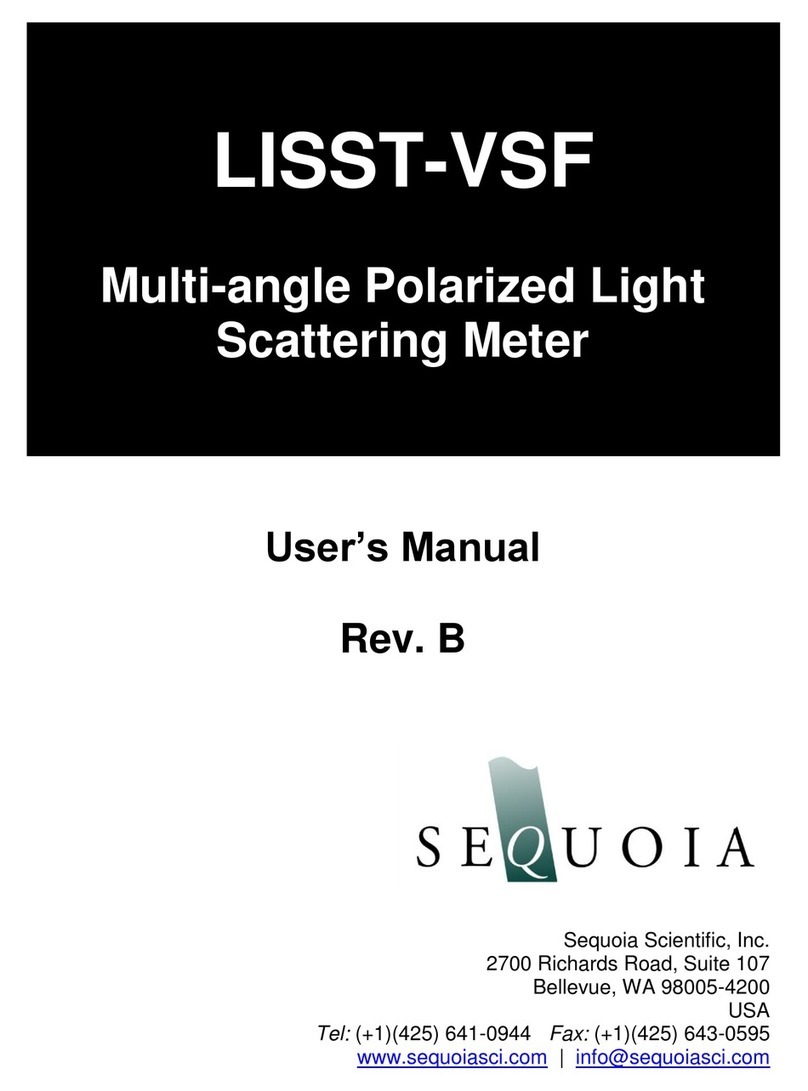
Sequoia
Sequoia LISST-VSF User manual

Sequoia
Sequoia LISST-100X User manual

Sequoia
Sequoia LISST-200X User manual

Sequoia
Sequoia LISST-VSF User manual
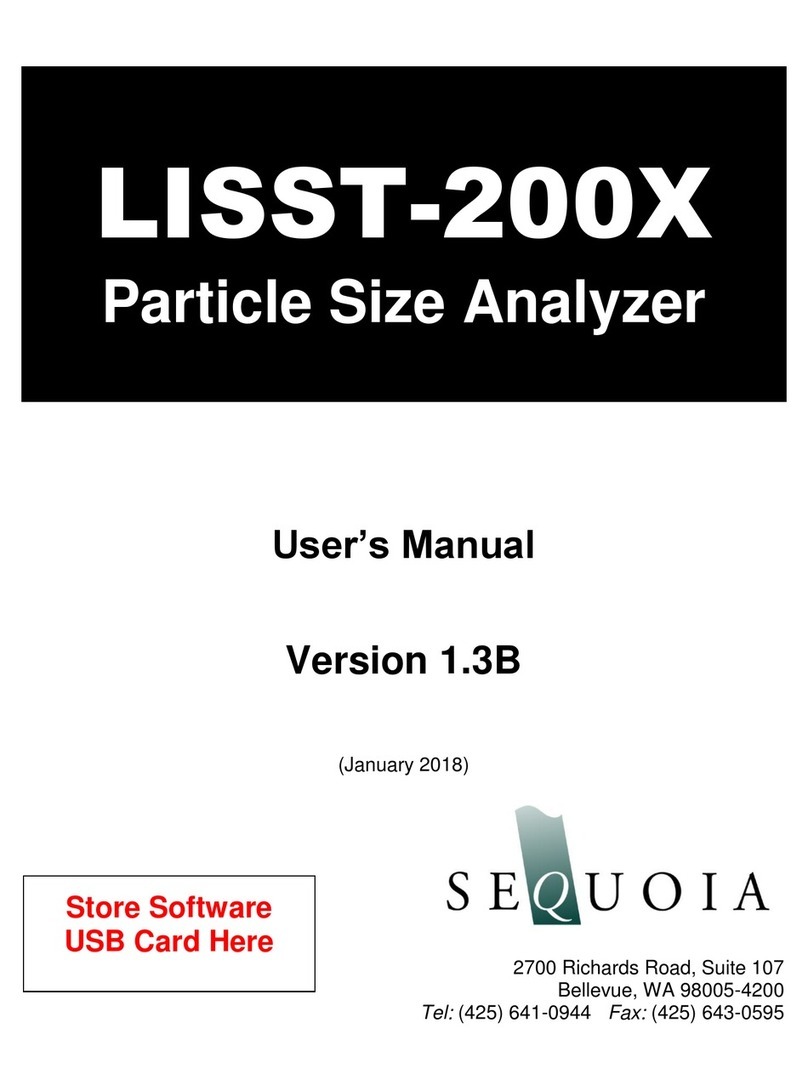
Sequoia
Sequoia LISST-200X User manual
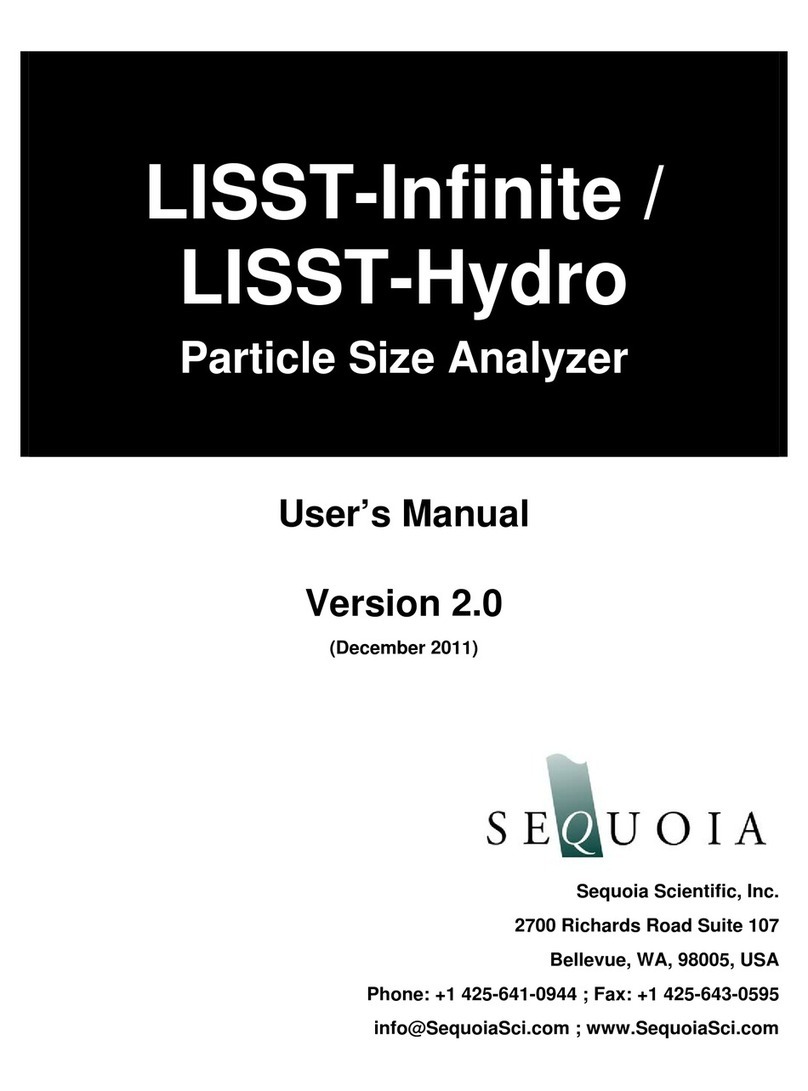
Sequoia
Sequoia LISST-Infinite User manual

Sequoia
Sequoia LISST-200X User manual

Sequoia
Sequoia LISST-Deep User manual