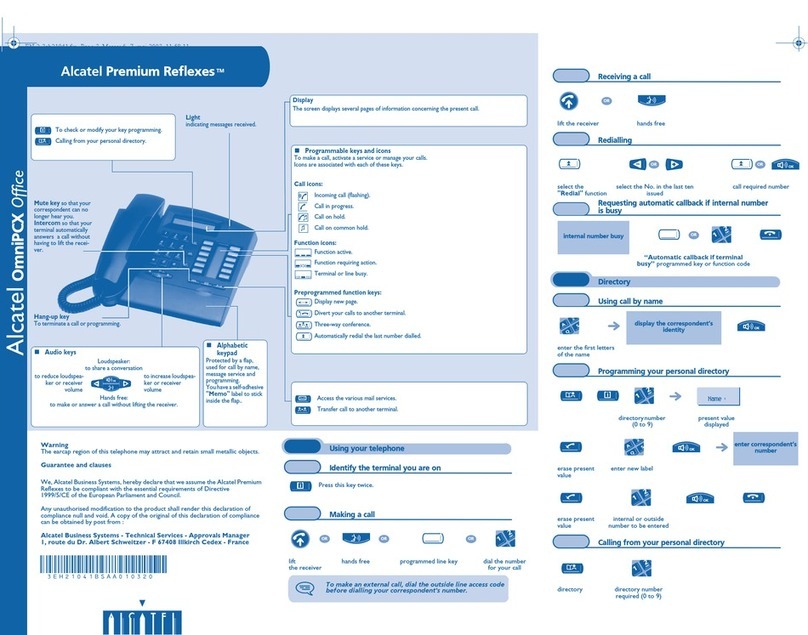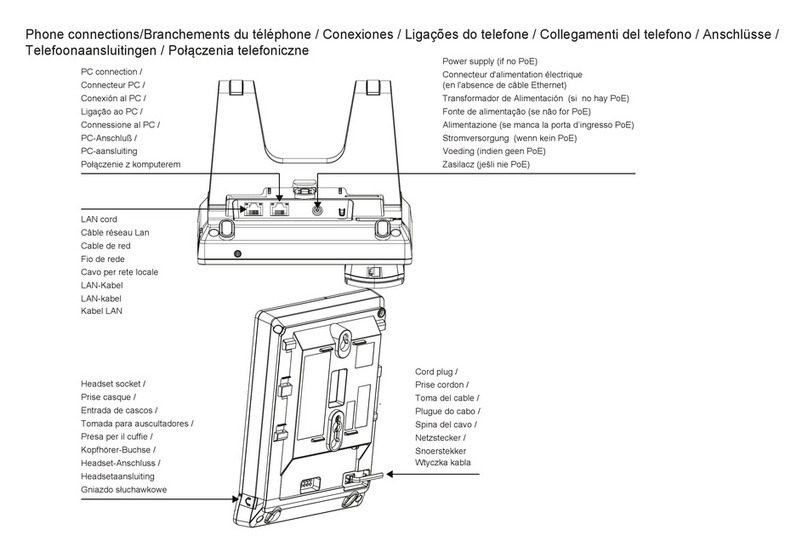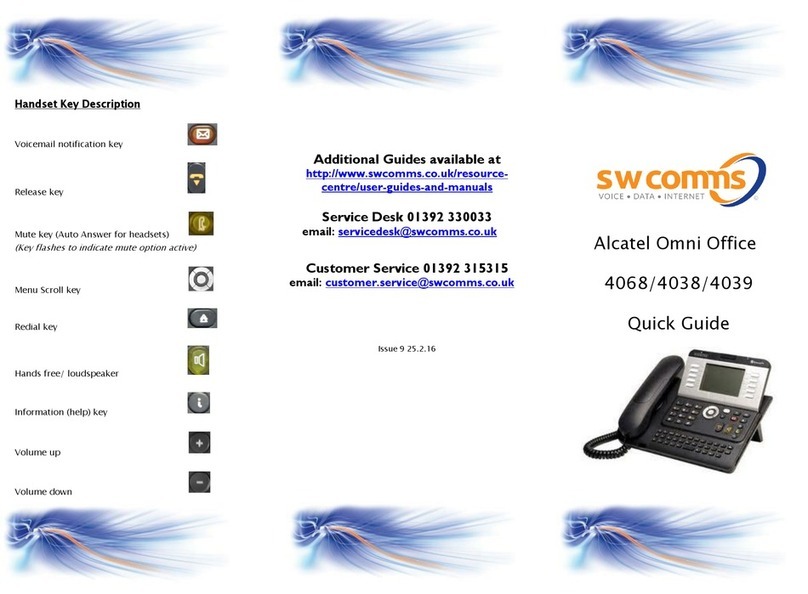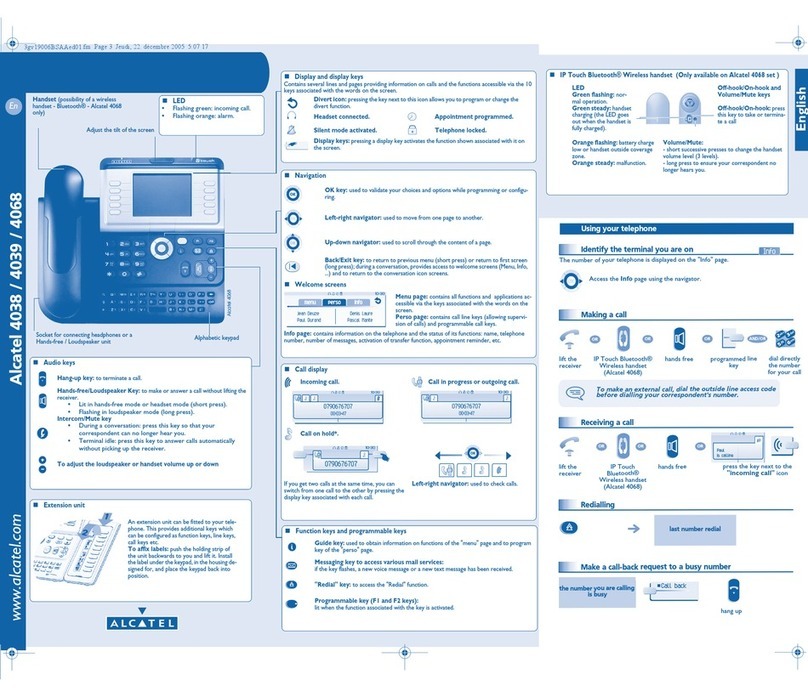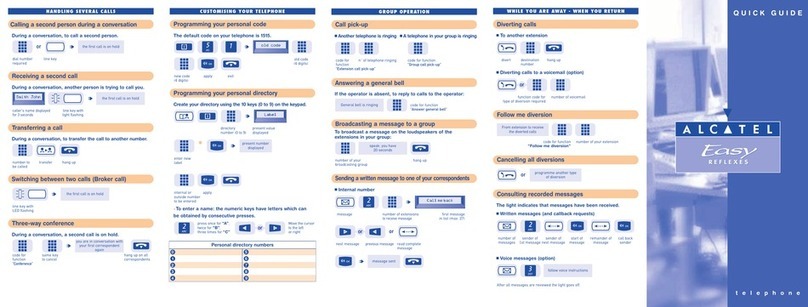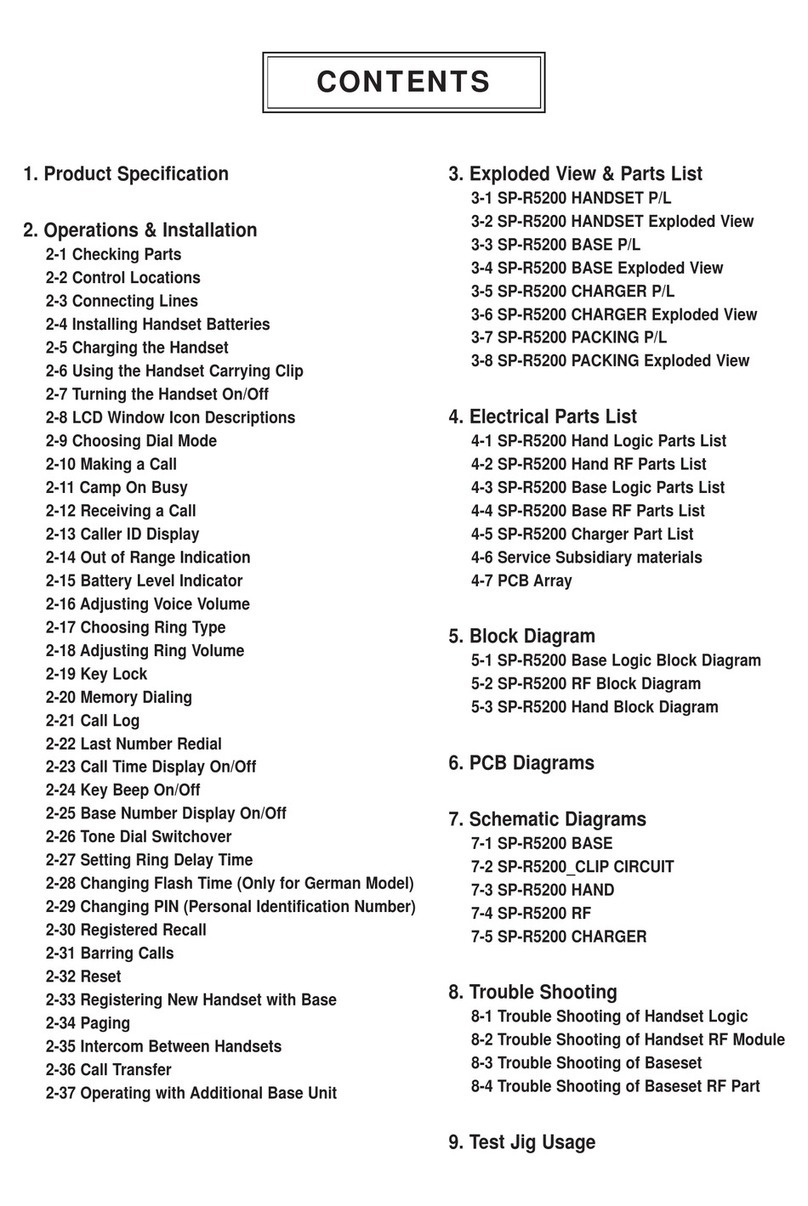If you are trying to speak to someone via their exten-
sion number and they are busy, the screen will show
‘Wait’. Press the ‘Call Back’ key in the display, and
when they are free you will be notified.
To cancel a call back, press #.
To park an external call, dial 12 or scroll down and
press ‘Park’ in the screen and dial the extension num-
ber you want to park the call on. When the park is suc-
cessful, the screen will show ‘Parking Accepted’ and
you can replace the receiver.
To retrieve a parked call, lift the receiver and dial 12
plus the extension number that the call was parked on.
Whilst on a call, dial a 3rd party. When they answer the
phone and you’ve announced the conference, press
‘Conf’ in the screen.
To exit the conference call, press ‘Conf’ in the screen
then press ‘Transfer’ in the screen. You will exit the
conference and leave the other two parties talking.
Alternatively, you can replace the receiver to end the
conference altogether.
To broadcast a message through selected phones, dial
the broadcast group number (41-48), and then make
your announcement within 20 seconds. Hang up when
you are finished.
Broadcasts will only be heard if the phone is not in use
and if it has a speaker function.
To pick up a call ringing on a specific extension, lift the
receiver, dial 13, and then the extension number in
question.
To pick up a call in your group, lift the receiver and dial
14. Alternatively you can press ‘Pick-up’. You will auto-
matically be connected with the longest ringing call.
Basic Call Handling
Make an internal call: Dial extension number or press
the button next to the name of the person you want to
call.
Make an external call: Dial the number you require,
remembering to enter ’9’ first.
Dial by name: You can search for someone in your
directory by typing the first 3 letters of their name in
the QWERTY keypad. Press the right arrow to search
and ’OK’ to dial.
Receive a call: Lift receiver or press the speaker key
to answer hands free.
Hold a call: Press ‘Hold’ in the screen to hold a caller.
Press the key next to the musical note in the screen to
retrieve the call.
Announced: Dial number, announce caller and replace
receiver or press the ‘Transfer’ key.
Blind: Dial number, and replace receiver or press the
Transfer key before the 3rd party picks up their
phone.
Transfer into a mailbox: Whilst on a call, dial * and
then the extension number. Replace the receiver
straight away.
If the extension is busy or no one picks up the call,
press the release key, then the key next to the musical
note to re-connect with the 1st caller.
To redial the last number, press the redial key .
Redial list (last 10 numbers): Press and hold the redial
key and scroll through the list using the arrow key.
When you’ve located the number you wish to call,
press OK.
Call Back
Parking
Tannoy
When on an external call and you are asked to enter a
numerical option (on auto attendants for example),
press the ‘MF Code’ key that appears in the handset
screen.
To view a missed call, press the message key .
The screen will show your missed calls, your voicemail
messages, and your instant messages. Select the op-
tion required and enter your voicemail password
To forward your calls/set up a divert, press the key
next to the arrow in the top right hand corner of the
screen. Select the type of forward required, using the
on-screen options. If you select ‘Imm fwd’ you must
then enter the destination number that you want your
calls to go to.
When a forward/divert has been set, the arrow will
spin round continuously.
To cancel the forward/divert, press the arrow key
again and select ‘Canc Fwd’.
To set up a speed dial for your phone, from the ‘Perso’
tab, select a key that has … next to it. Press the but-
ton next to it, then press ‘Name’ and enter one using
your keypad. When you’ve finished, click OK. Then
press ‘Number’ and enter one using your number key-
pad, making sure you start with the number 9. When
you are done, click OK. This speed dial will not show
on anyone else’s phone
To call speed dials, press the key next to the name you
want to call.
To edit speed dials, press the Info key and then the
key you want to make changes to.
.
Touch Tone Dialing
Transfer a Call
Retrieve A Call (if transfer is not successful)
Redial
3-Way Conference Call
Pick Up
Missed Calls and Voicemails
Call Forwarding
Personal Speed Dials