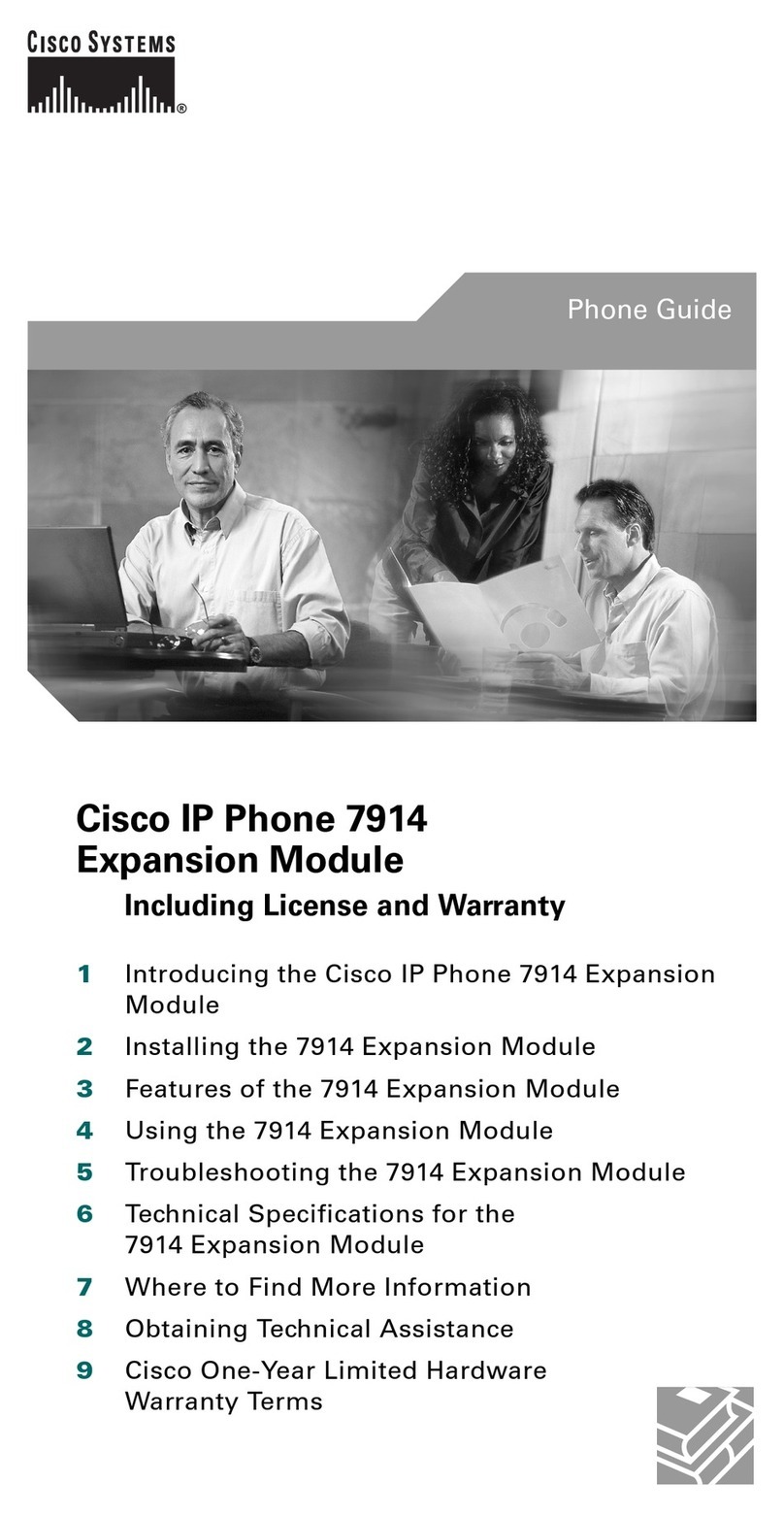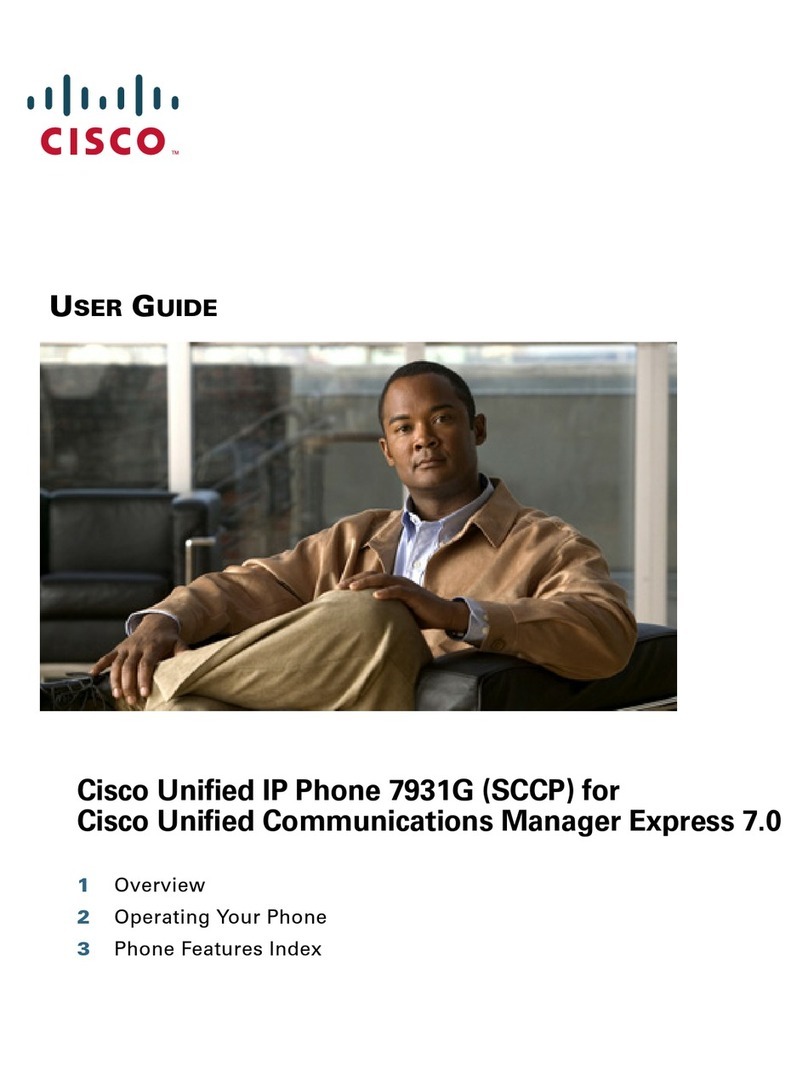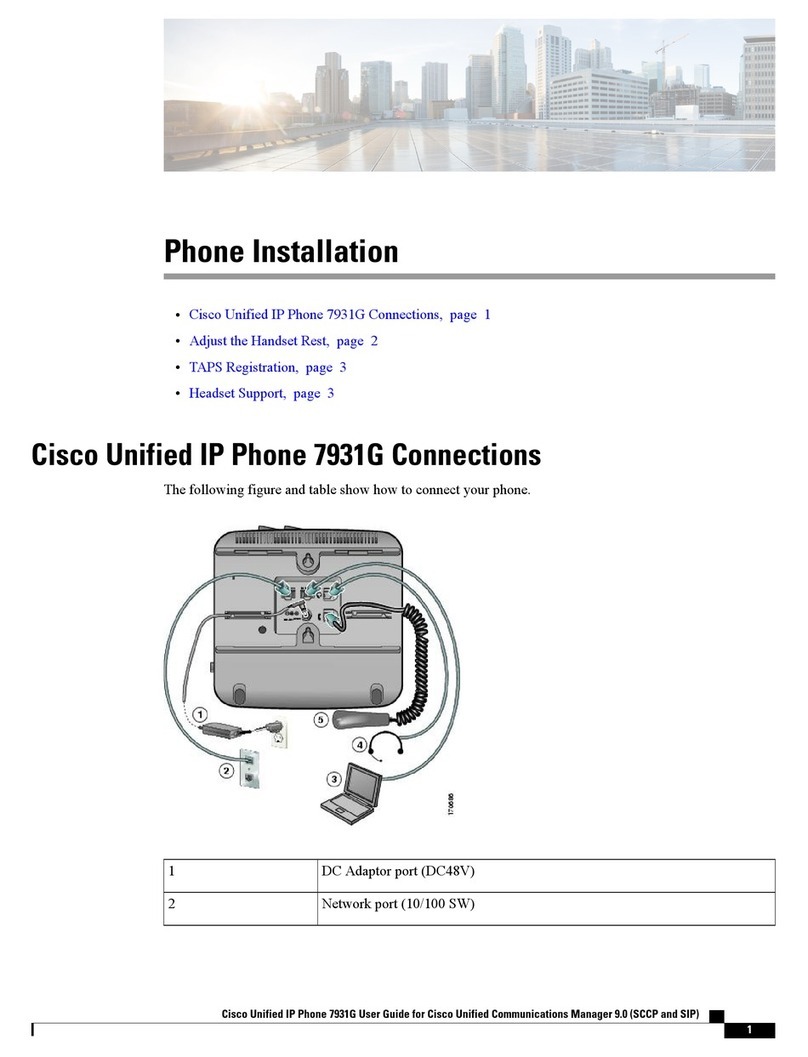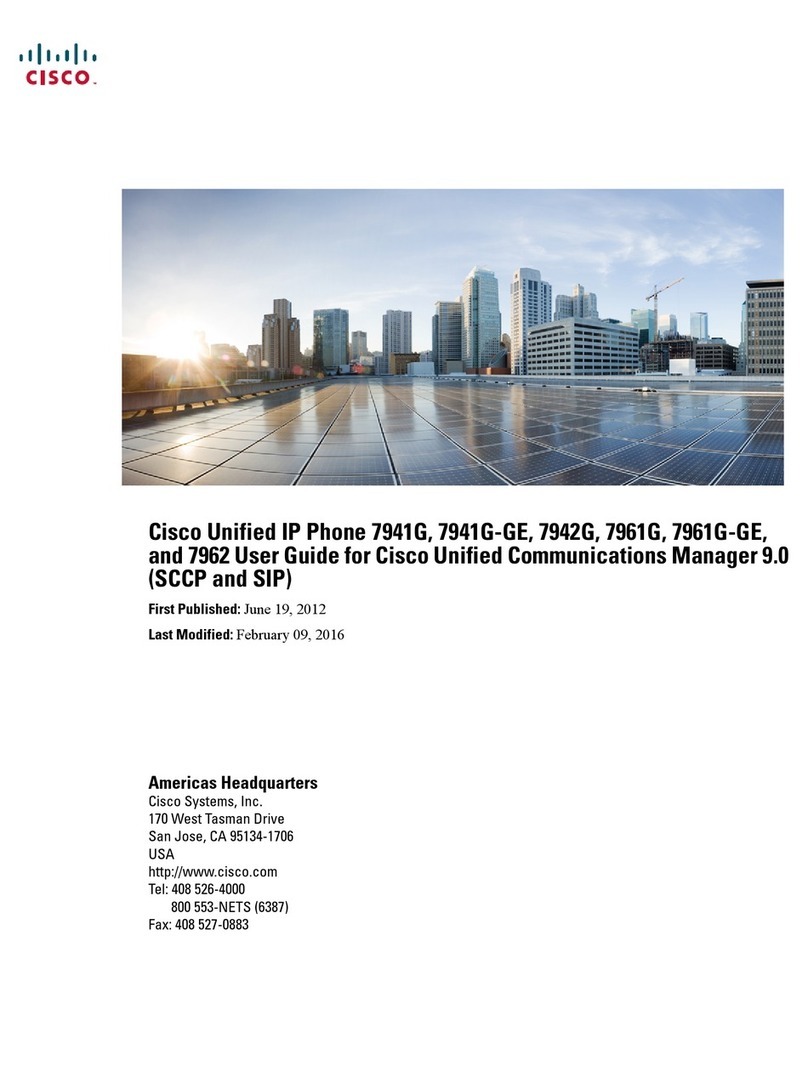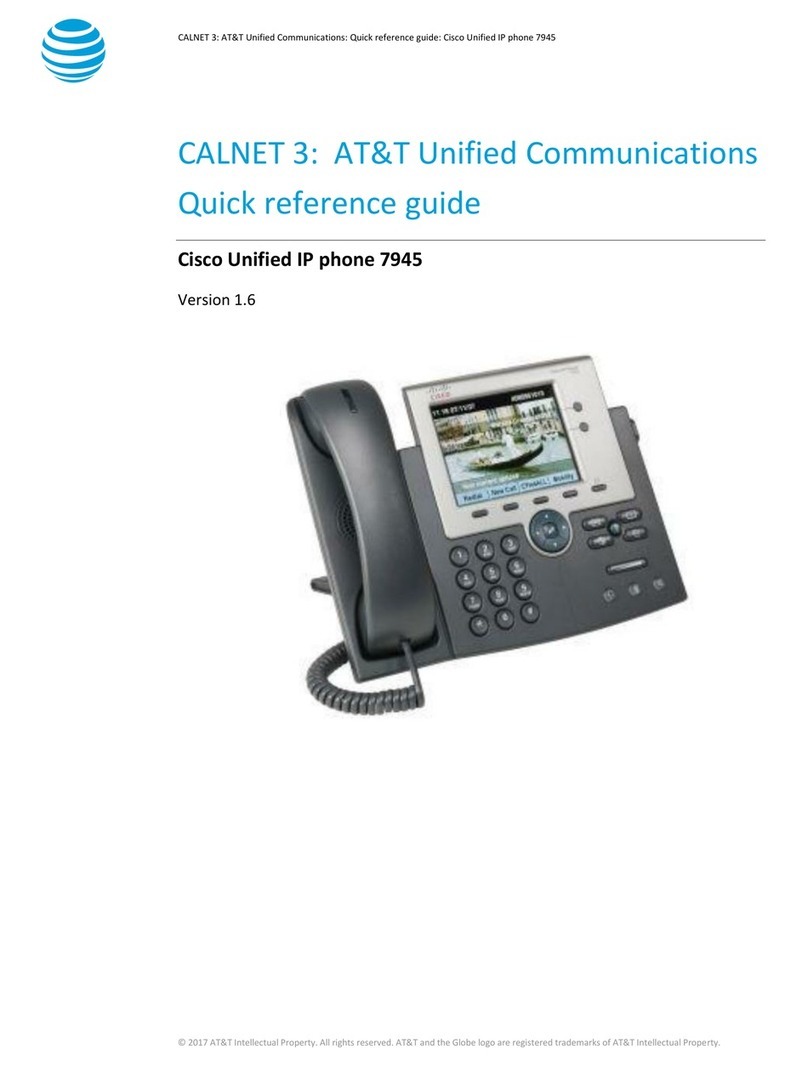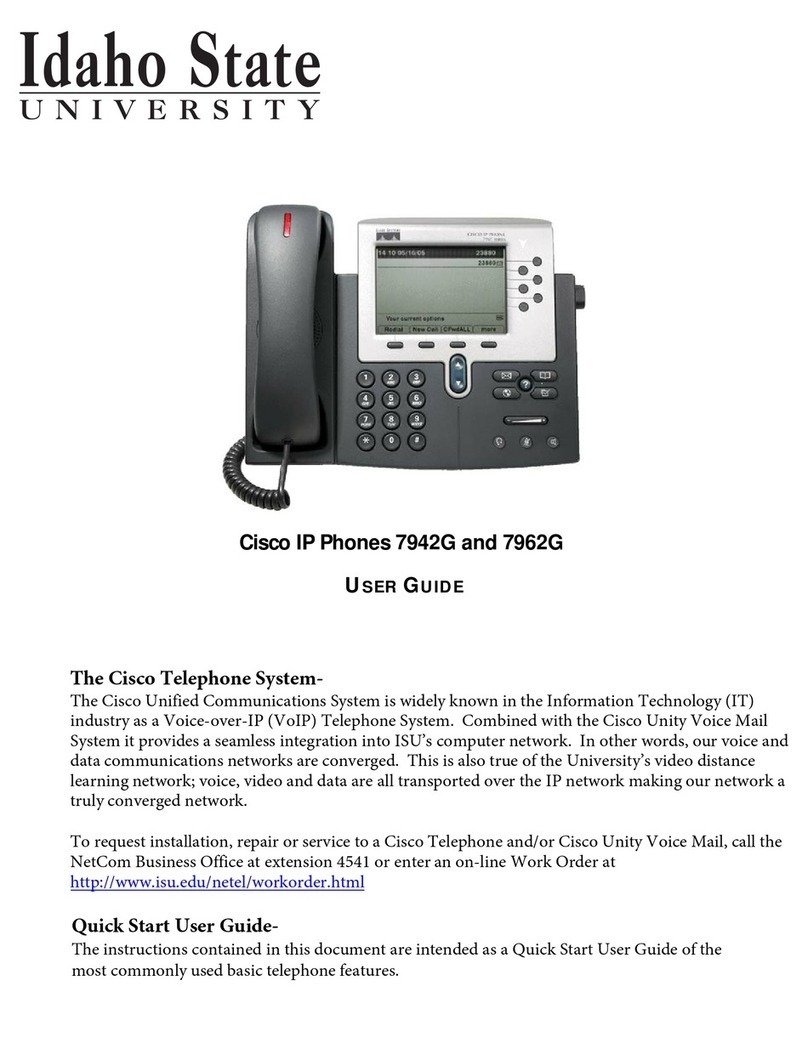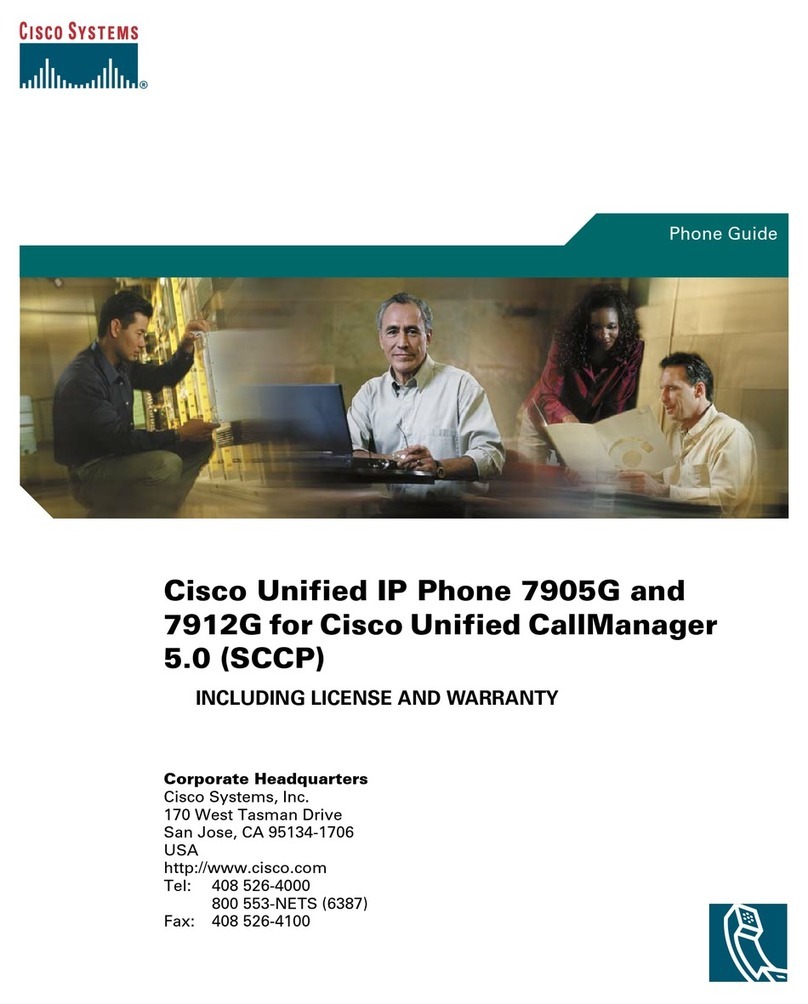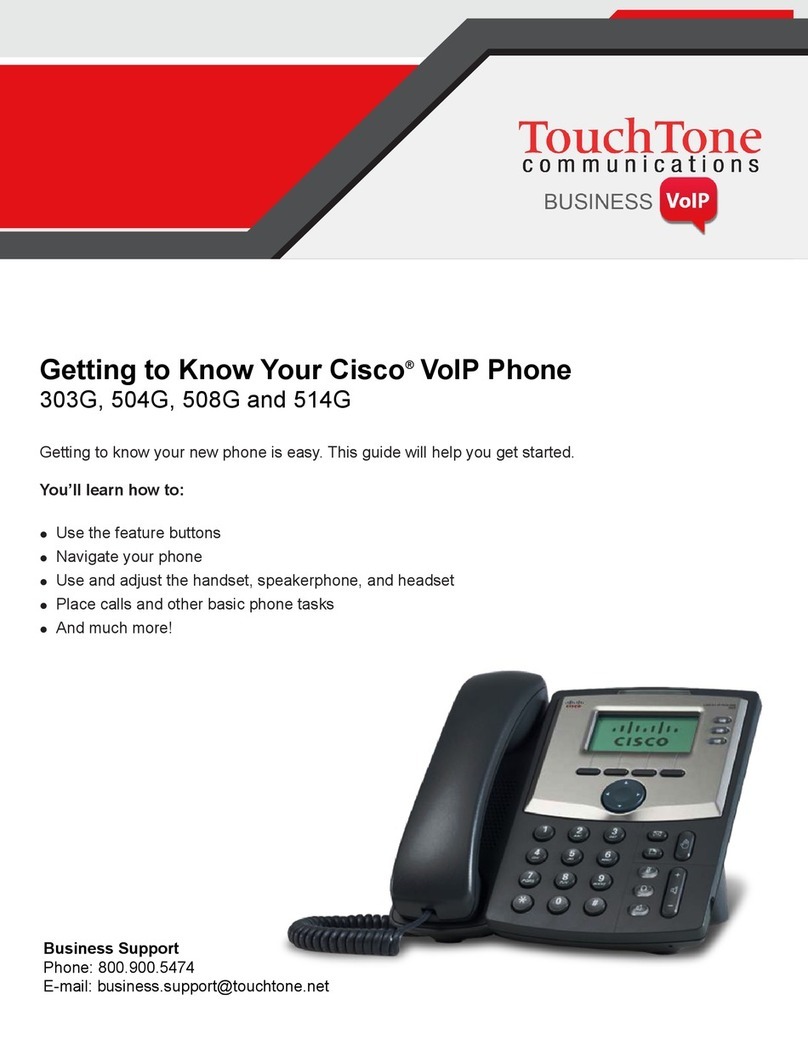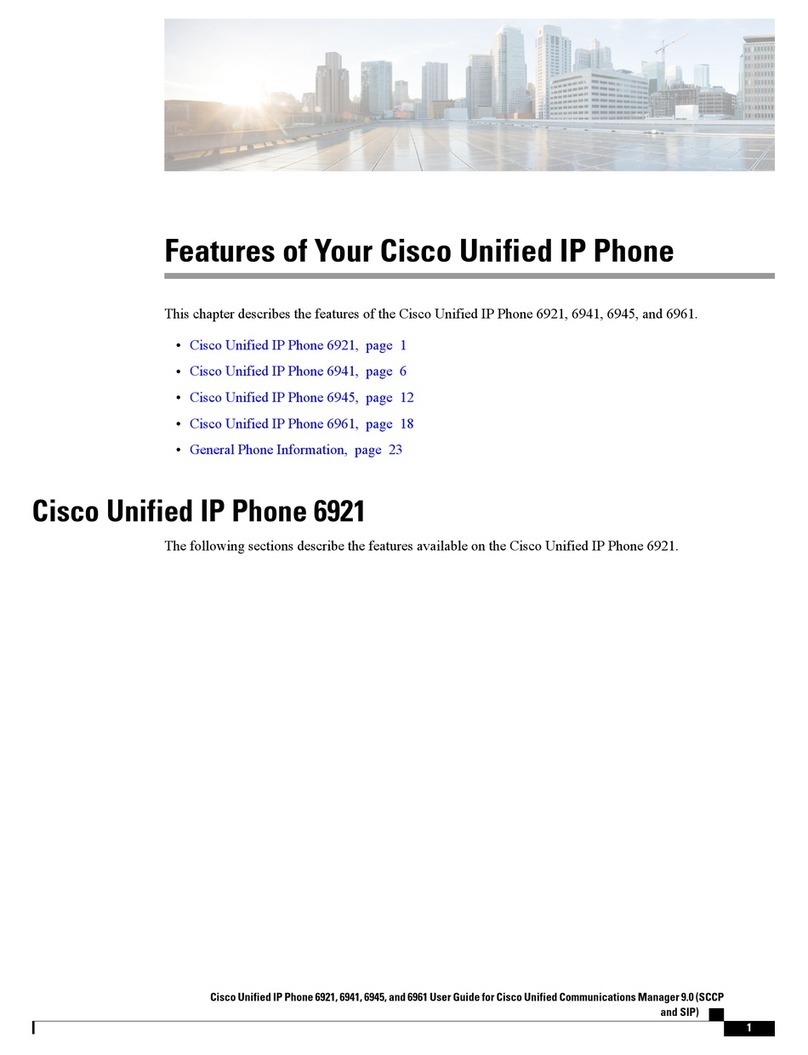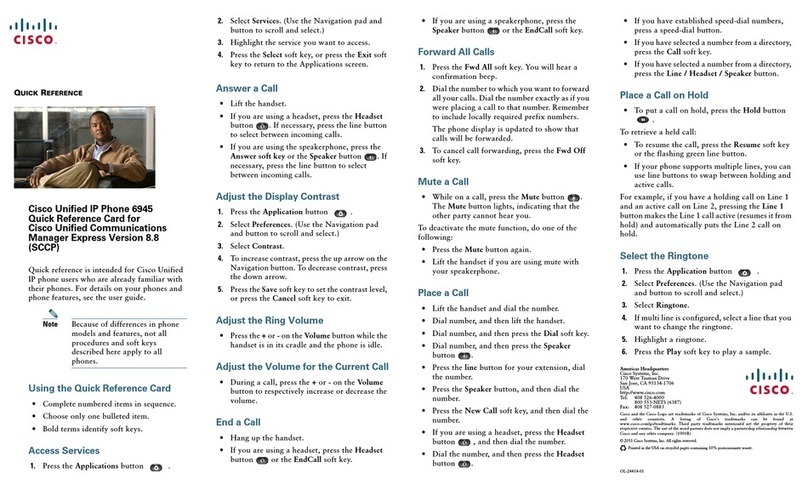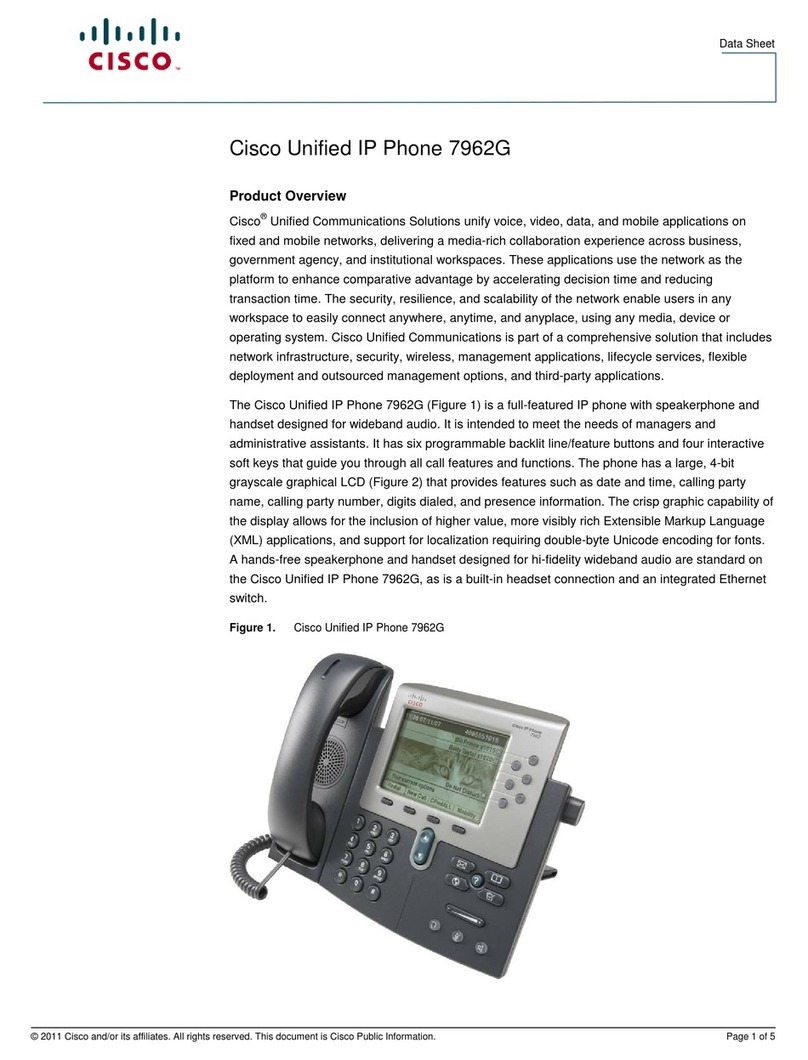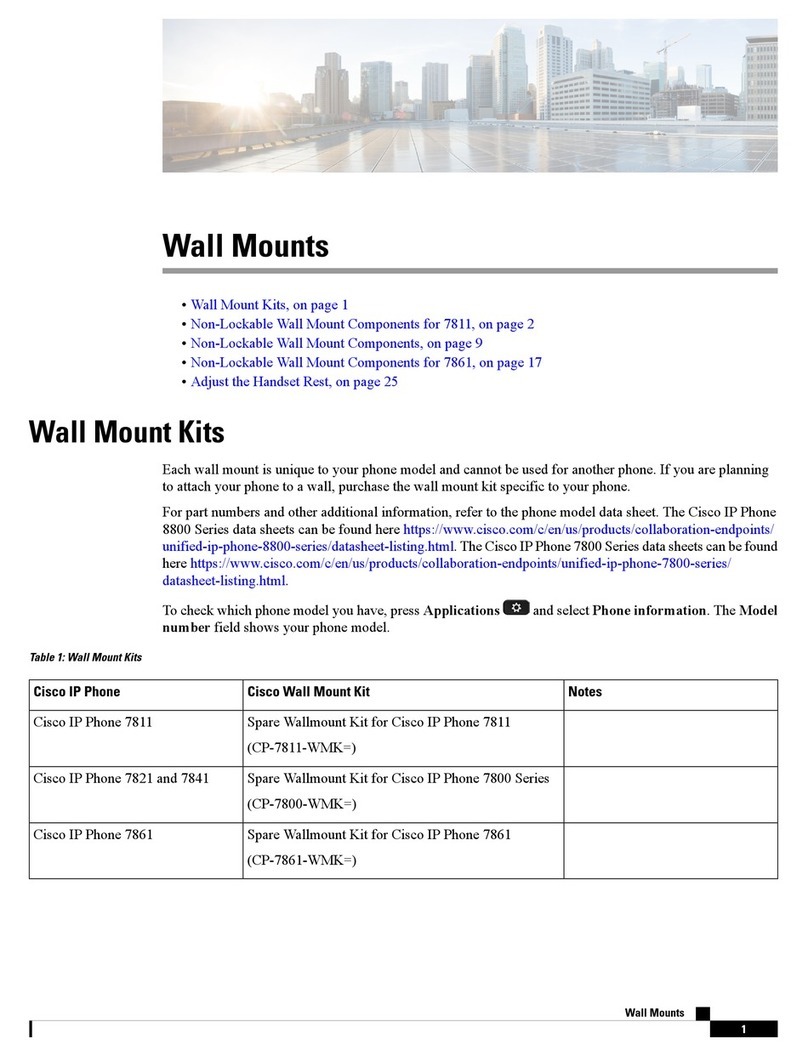Soft-Keys:
These are the four keys located directly below the
LCD screen.
These keys will change depending on the status of
your line (idle, off-hook, connected, etc.)
Watch these soft-keys for options as you utilize
different features on your phone.
To Place, Answer and End Calls:
Pick up/Hang up the handset.
-OR-
Activate/Deactivate the headset or speaker phone.
-OR-
Use soft-keys: Redial, New Call, Dial, Answer or
EndCall, where appropriate.
Using Call Hold:
While on a call, press the Hold softkey.
To return to the call, press the Resume softkey.
Switch from a connected call to answer a
ringing call (Call Waiting):
Press the Answer soft-key.
Doing so answers the new call and automatically
places the first call on hold.
To switch between calls on the same line, use the
scroll key to select the desired call and press the
Resume softkey
To switch between calls on different lines, press the
appropriate green blinking line button
Transferring Calls:
1. Press the Transfer soft-key. Your phone will auto-
matically put your original call on hold and open a
new line.
2. Dial the extension to which you want to transfer
your caller. Your phone will now connect to this
extension.
3. Hang up. You are now disconnecting yourself from
the call and connecting the caller to the other exten-
sion.
To cancel the transfer, press the End Call soft-key
to hang up on the other extension, and then press
Resume to get the original caller back.
You cannot use Transfer to redirect a call on hold.
Press Resume to remove the call from hold before
transferring.
Blind
Press Transfer, dial number, hang up.
Announced
Press Transfer, dial number, wait on the line,
announce call, hang up.
Direct to voicemail
Press Transfer, press Asterisk* (star) key, dial
extension, hang up. Enter your extension if you
wish to send the caller directly to your own
voice mail.
Forwarding Calls:
Press the CfwdAll soft-key. You will hear two
beeps.
Dial the number to which you would like to forward
the calls.
To cancel, press the CfwdAll soft-key once.
Do Not Disturb (Forward to Voice Mail):
Press the CfwdAll soft-key. You will hear two
beeps.
Press the Messages button.
To cancel, press the CfwdAll soft-key once.
Conference Calls
During a call press the More soft-key, followed by
the Confrn soft-key. Your phone will automatically
put your original call on hold and open a new line.
Dial the extension or phone number that you would
like to add to the conference.
When you have your new caller on the line, press
the Confrn soft-key again.
Repeat to add additional callers, usually up to four
or six total participants.
Call Park
During a call press the More soft-key, followed by
the Park soft-key.
Your phone will automatically select a park num-
ber. Note the call park number displayed on your
phone screen (between 1250-1299)
To retrieve that call, dial the park number on any
Cisco phone to connect.
You have a limited amount of time to retrieve a
parked call before it reverts back to the extension
from which it was parked.
Features Menu/ User Options:
Press the Settings button. If you do not see the
“Contrast” or “Ring Type” options, select “User
Preferences”:
Select “Contrast”
Use the Up and Down soft-key options to
change the contrast on your screen.
Select “Rings” and then (the first) “Default
Ring”, and then “Select” to display list of ring
tones
Use Play soft-key to listen to a ring tone,
then use Select and Save to set the desired
ring tone for your phone.
Press the Directories button
Missed Calls
Received Calls
Placed Calls
Corporate Directory
Search for extensions or people by first
name, last name, or extension.
Over for Voicemail Instructions