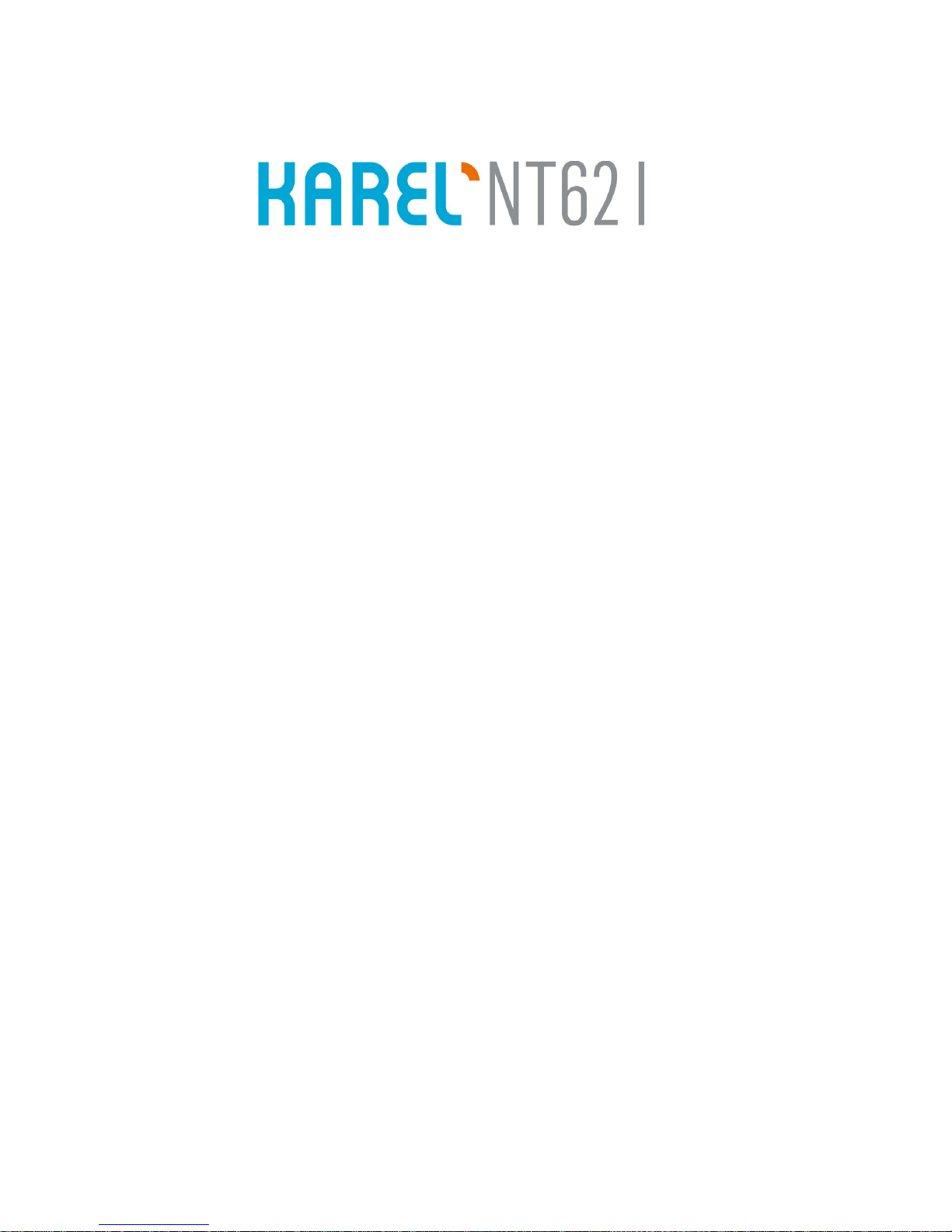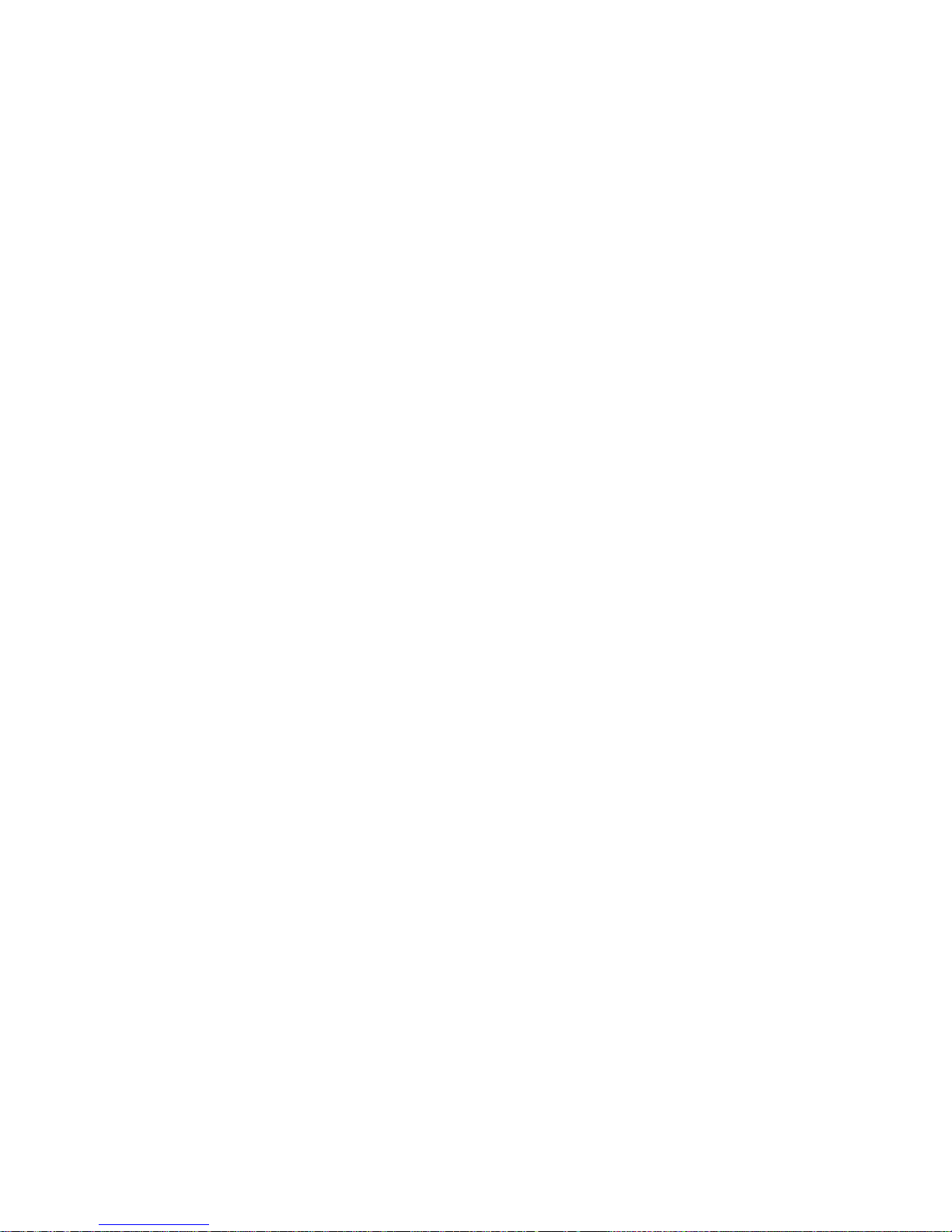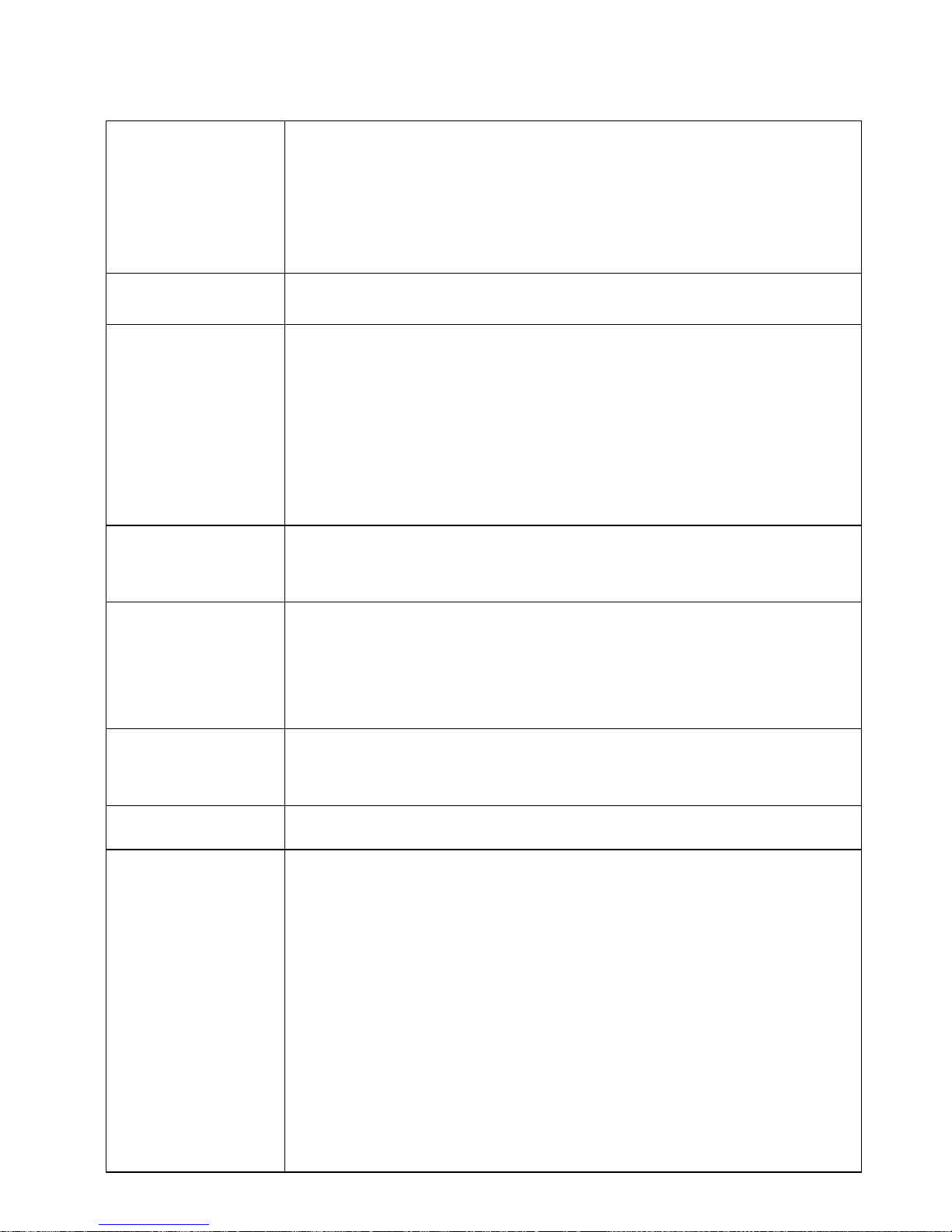NT62I Technical Reference and User Guide
V
ISSUES TO PAY ATTENTION TO
♦Read this guide carefully before you use your device and keep it for later
reference.
♦Any mistake with the connections in your device may damage it or your
exchange. Especially the connection to the exchange must be made by
the Authorized Technical Services. The explanations about connections in
the User’s Guide have been intended to give information only.
♦A connection box comes with your device. The connections must be made
as described in the installation chapter.
♦In case you need a connection of plug-outlet type, never apply electric
plugs and outlets; use plugs, outlets and connection components that are
specific to telephones.
♦Do not make any connection other than the extension connection of the
KAREL telephone system.
♦There is no part that you can repair or maintain in your device; therefore
call the authorized technical service in case of any malfunction.
♦Keep your device away from direct sunlight.
♦Do not let any liquid substance spill on your device.
♦Do the exterior cleaning of your device with a slightly moistened piece of
cloth.
♦Do not apply any chemicals for cleaning.
♦Please call your authorized dealer in case you would like to change the
place of your device. Use its own packing to carry the device.
♦Please do not use exterior signal for the test operations or maintenance.
Any signal which is used externally may damage your device.