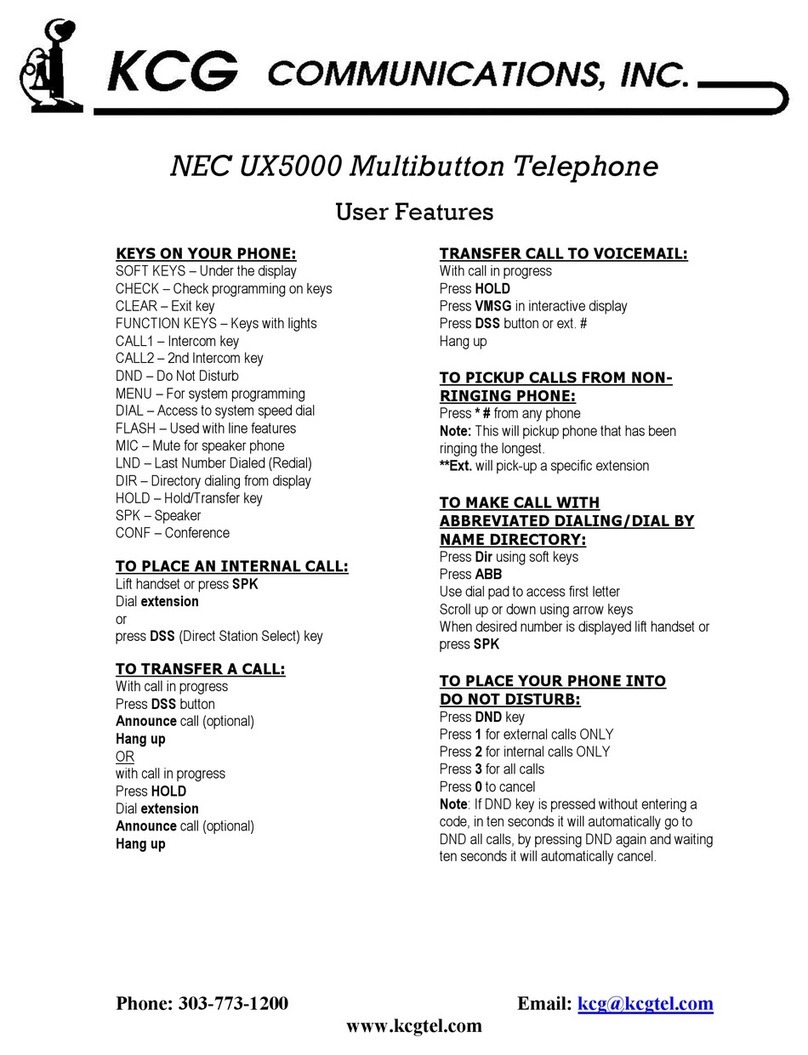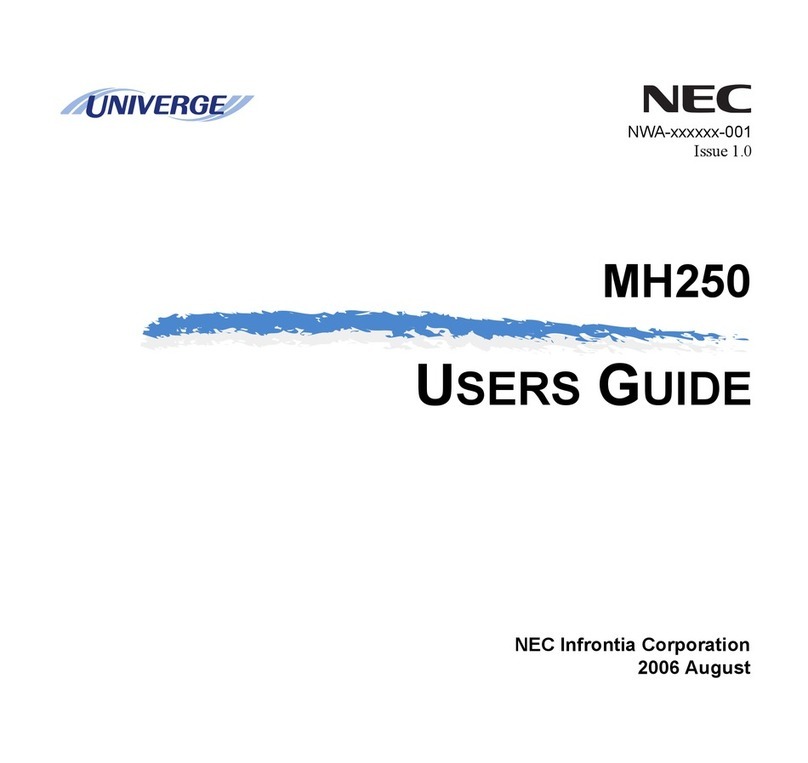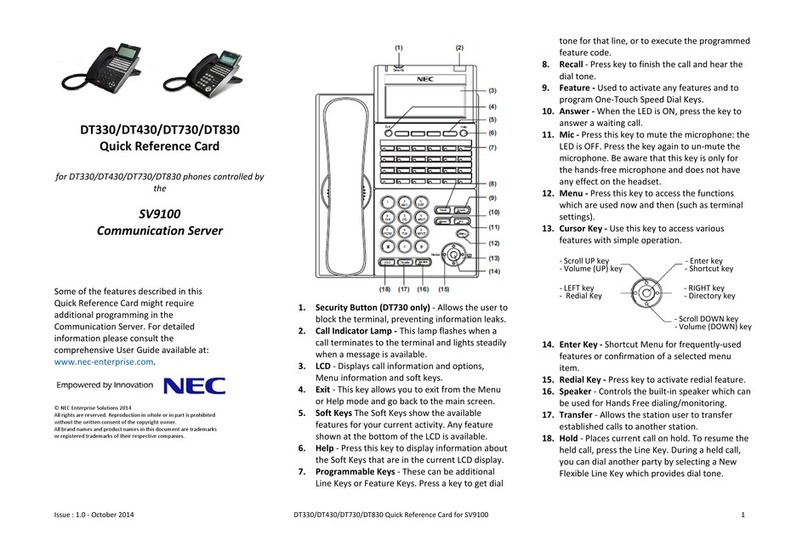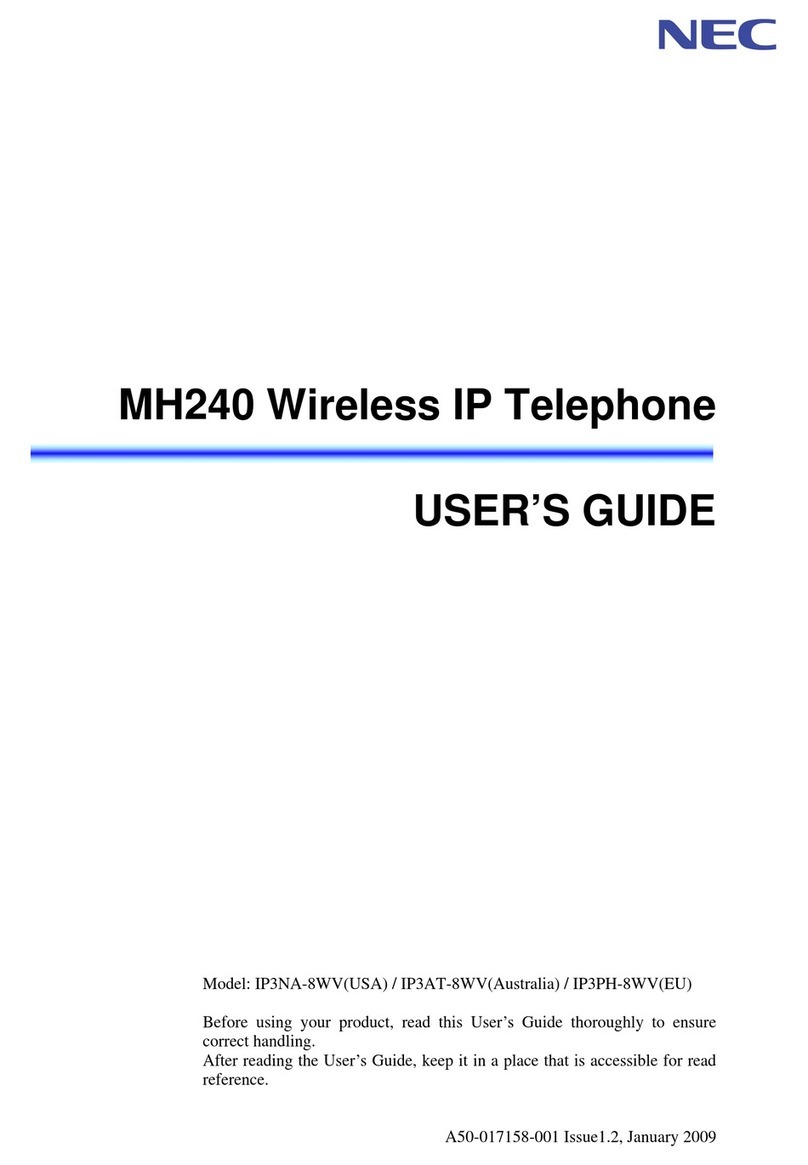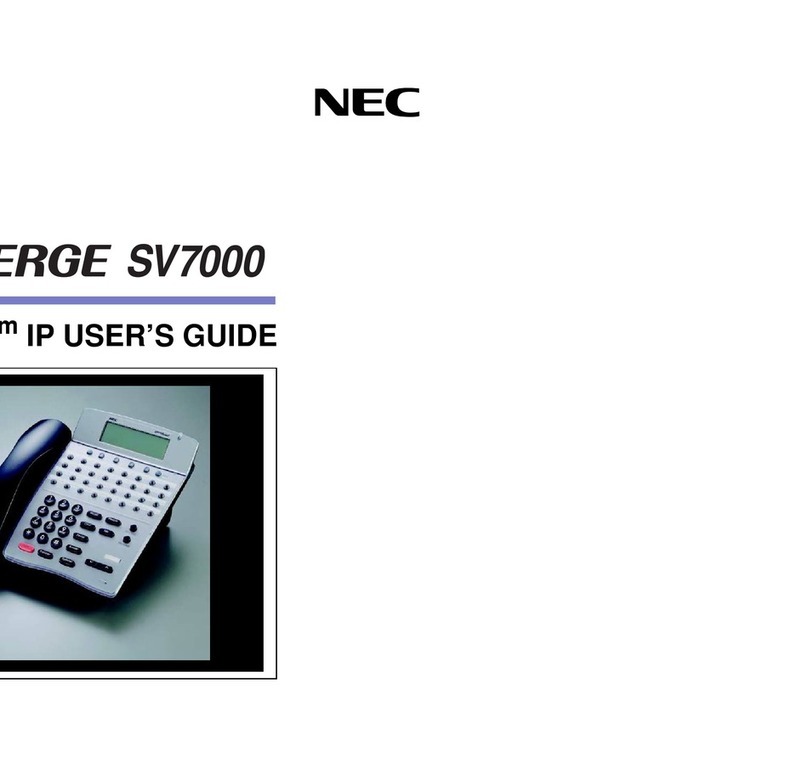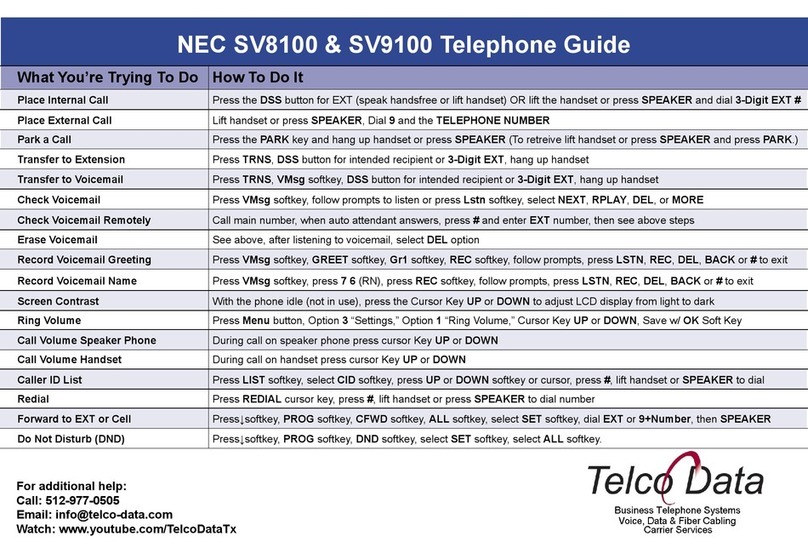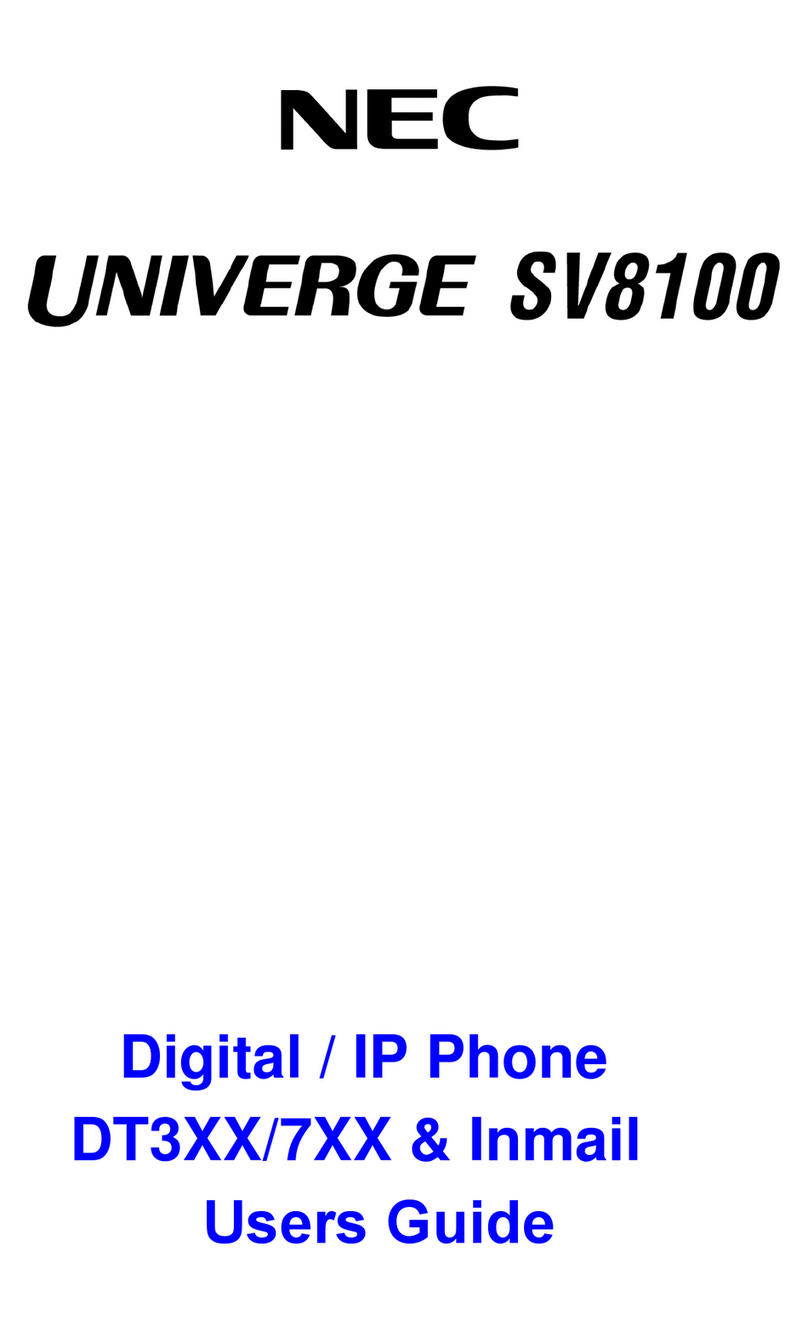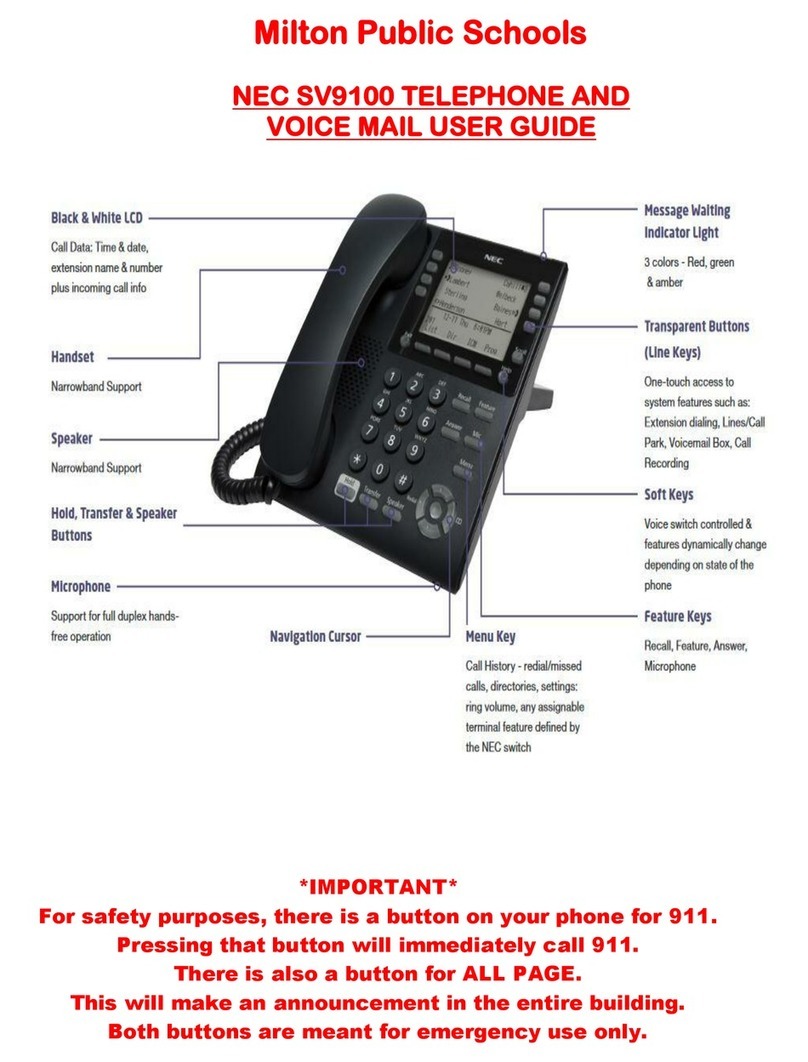6
Placing A Call On Hold (Continued)
Exclusive Hold
With a call in progress:
Press Feature
Press Hold
Note 1: To retrieve a held call, press the flashing Line Key, Call Appearance Key or Conf
key (for internal calls).
Note 2: Call on Non-Exclusive Hold can be retrieved from any digital telephone with the
held line appearance or Call Appearance key.
Note 3: After a preprogrammed time, the held call will recall to the originating
station.Once in a recall condition, Exclusively Held calls can be retrieved from any
station with the held line appearance or Call Appearance key.
Transferring Calls
Using Manual Dial Using Direct Station
With a call in progress Selection (DSS)
Press Transfer With a call in progress
Dial station number Press Transfer
Announce call (optional) Press programmed DSS
Replace handset Announce call (optional)
Replace handset
Note 1: If the called station is busy, replace handset to initiate a camp-on. Unanswered
camp-ons and unscreened transfers will recall to the attendant telephone. After
answering the recall, pressing Feature 86 will transfer the call to the personal voice
mailbox of the station number dialled.
Note 2: To return to the original party, press flashing ine Key, Call Appearance key or
Conf key.
Note 3: A Feature Access Key or One Touch Key may be assigned for DSS.
Note 4: To transfer a call directly to a personal voice mailbox, dial 7 after dialling the
station number.
Conference
With a call in progress
Press Conf
Place second call (internal or external)
Announce conference
Press Conf to establish conference
Note 1: Repeat above procedure to add an additional party. (Max 2 outside parties).
Note 2: An unsupervised conference may be established by pressing the Conf key again,
after the conference has been established. The parties may continue to converse in
private. Press the flashing Conf key to return to the conversation.