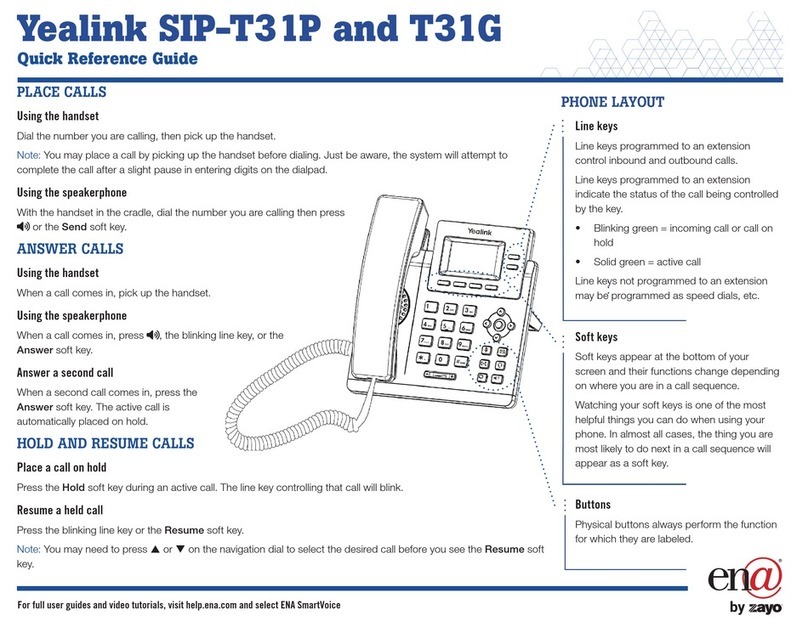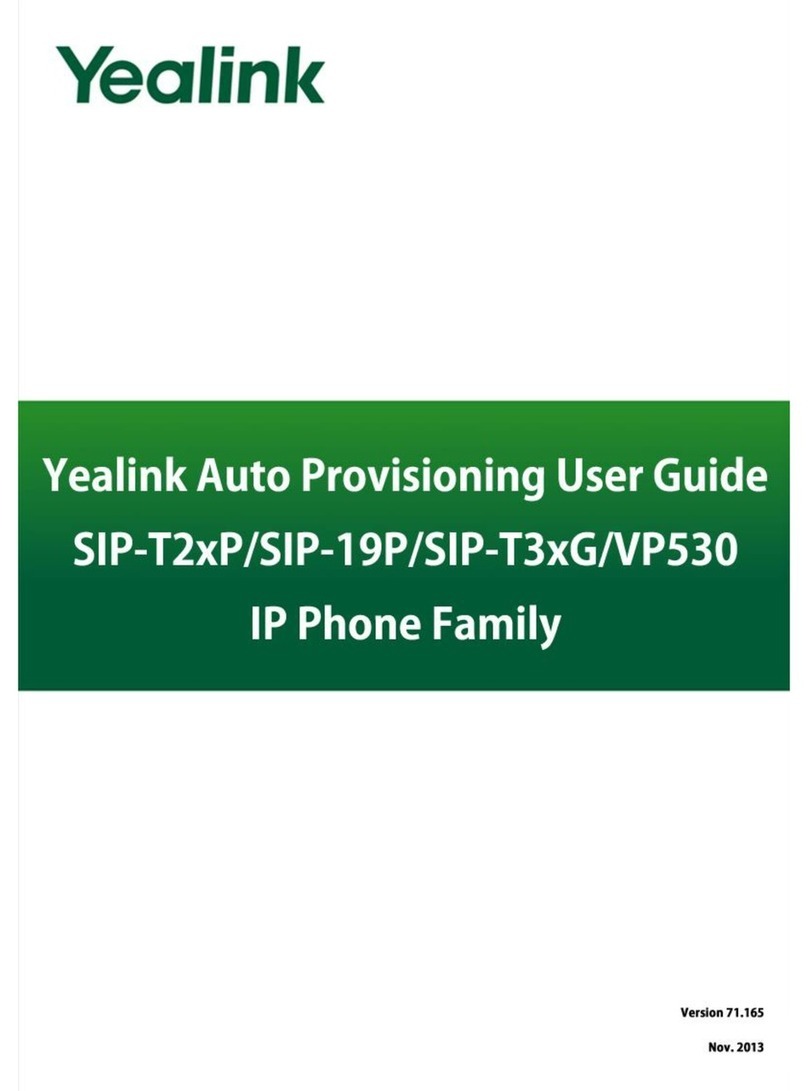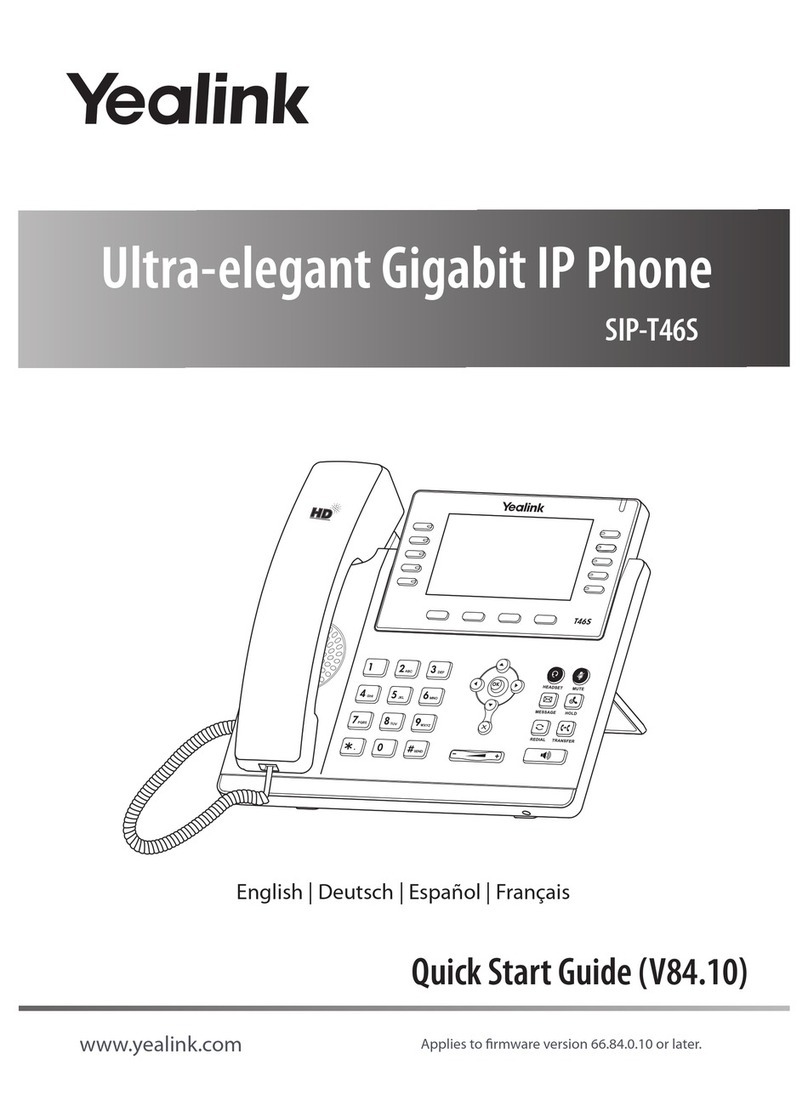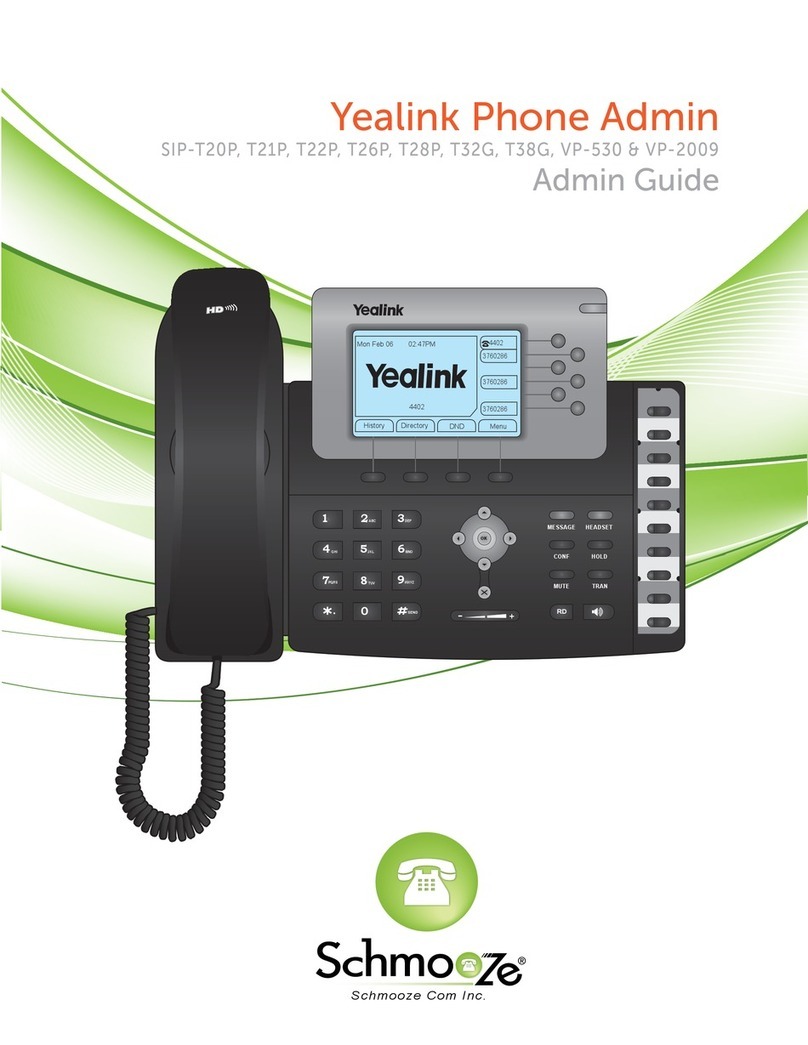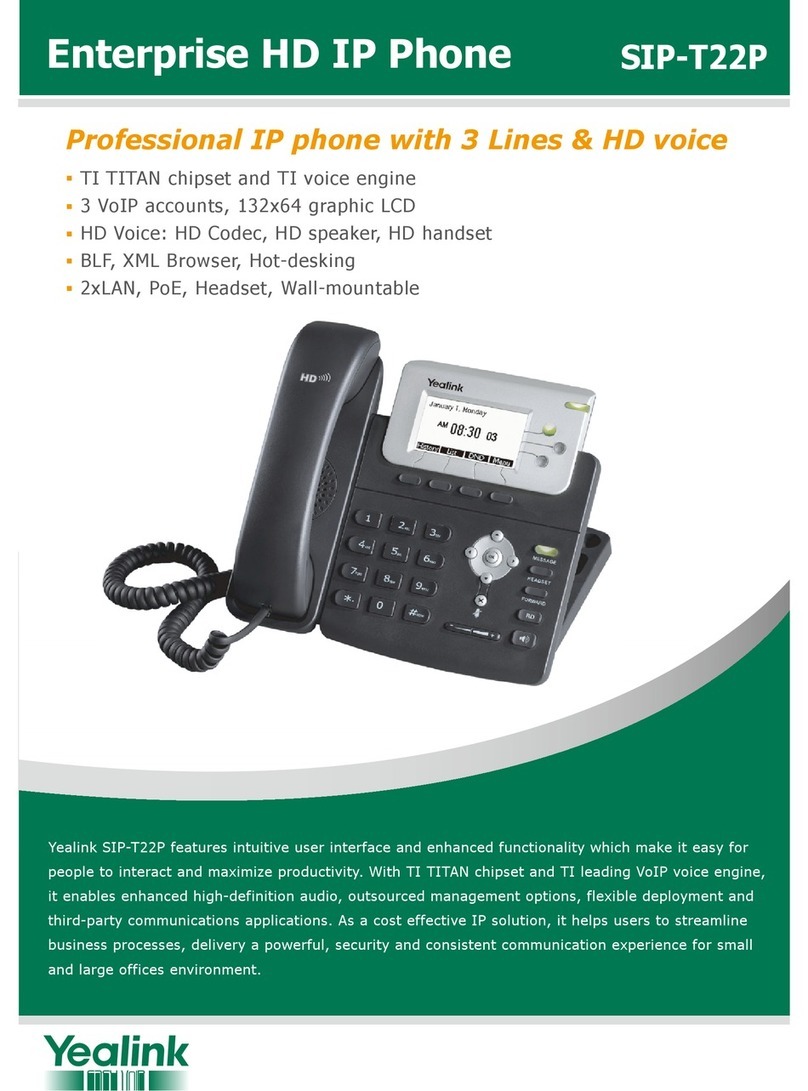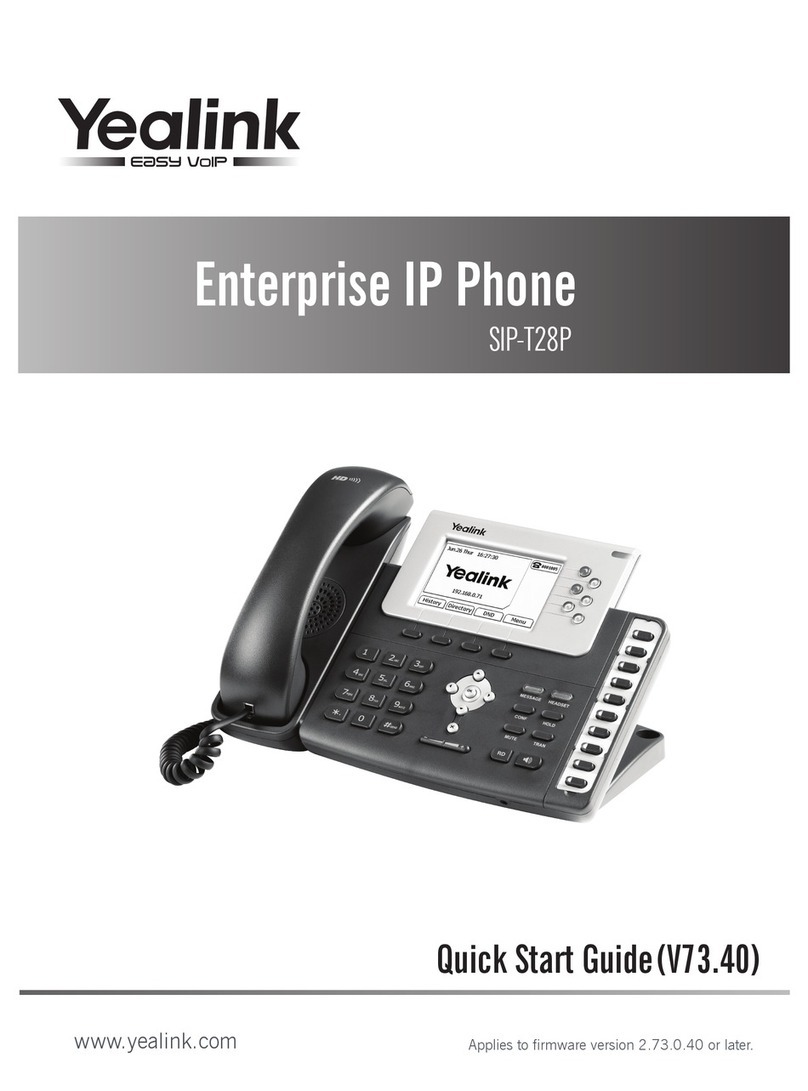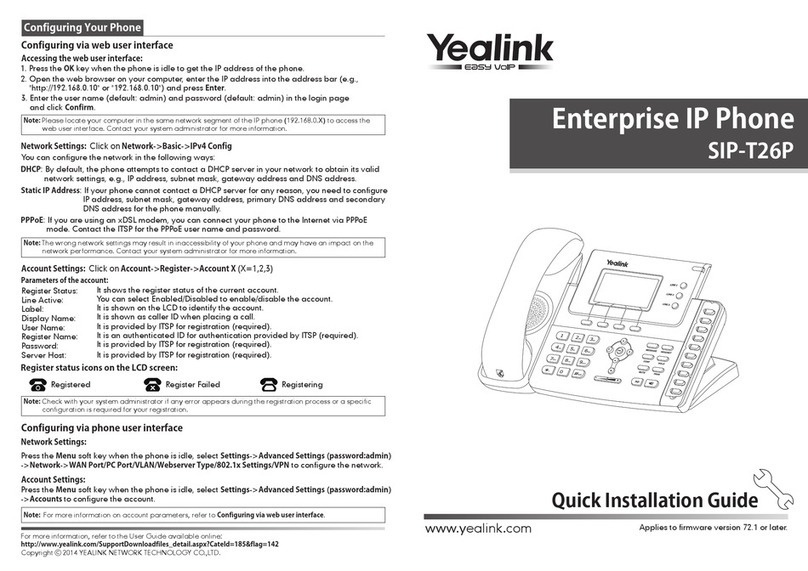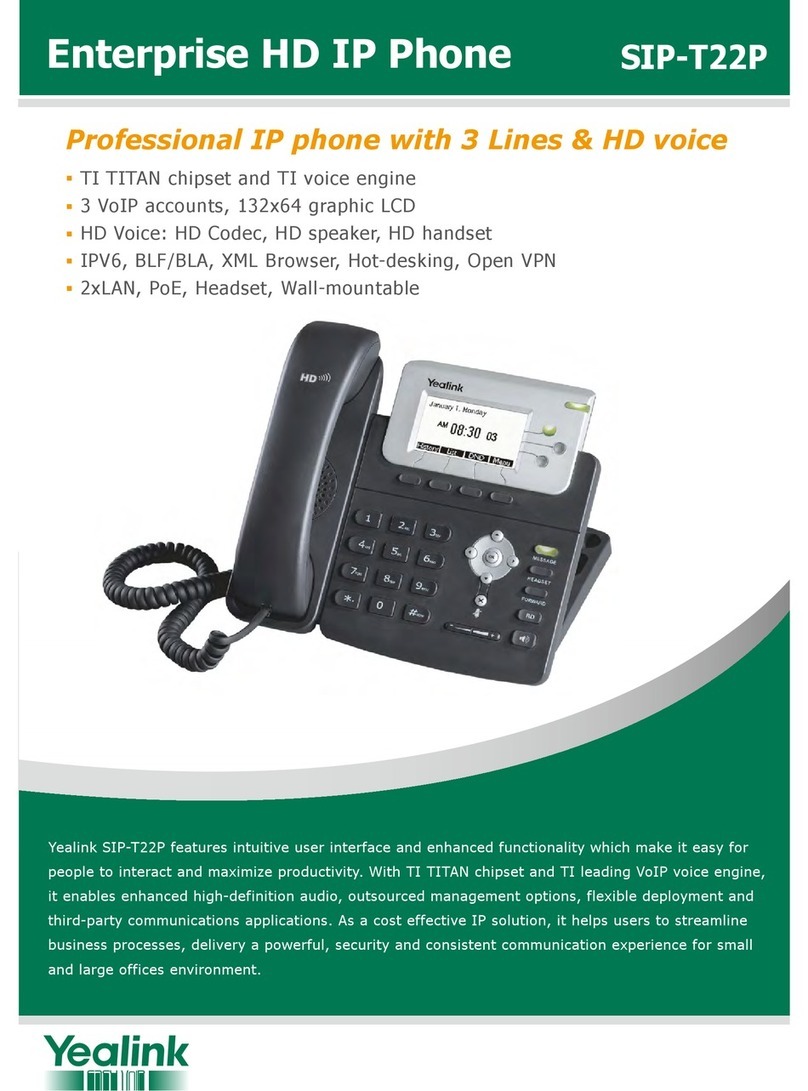Hosted Business Phone System
Yealink T46G Quick Reference Guide
How to Create a Conference Call
To Create a Conference Call
• TouchtheConferencesoftkeyduringanactivecall
• Entertheextensionorexternalnumberofthesecondparty,
thenpresstheSendsoftkey
• TouchtheConferencesoftkeyagainwhenthesecond
partyanswers.Allpartiesarenowjoinedintheconference
• TouchtheEnd Callsoftkeytodroptheconferencecall
Contact Directory
To access the directory and add a Contact
• TouchtheDirectorysoftkey
• PressOptionsoftkeythenAddfromthepromptlisttoadd
• Entercontactnameandnumber
• PresstheSavesoftkeytoacceptchange
How to Forward a Call
To enable Call Forwarding
• Touchthemenusoftkeywhenthephoneisidleandthen
selectCall Features>Call Control>Call Forward
Select the desired forward type:
Always Forward or Busy Forward or No Answer Forward
• Touchthe‘on’buttonandenterthenumbertoforwardto
• Entertheringtime(inseconds)towaitbeforeforwarding
• TouchtheSavesoftkeytoaccept
How to Answer a Call
Using the handset
• Pickupthehandset
OR Using the Speakerphone
• Pressthe;ortheAnswersoftkey
OR Using the Headset
• Press
How to End a Call
Using the handset
• Hangupthehandset,orpresstheEnd Callsoftkey
OR Using the Speakerphone
• Pressthe;ortheEnd Callsoftkey
OR Using the Headset
• PresstheEnd Callsoftkey
How to Place a Call
Using the handset
• Pickupthehandset
• Enterthenumber,thenpresstheSendsoftkey
OR Using the Speakerphone
• WiththeHandseton-hook,press
• Enterthenumber,thenpresstheSendsoftkey
OR Using the Headset
• Withtheheadsetconnected,presstoactivatethe
headsetmode
• Enterthenumber,thenpresstheSendsoftkey
How to Transfer a Call
You can transfer a call in the following ways:
BLIND Transfer - The call is transferred directly without the
need to announce the caller
• PressortheTransfersoftkeyduringanactivecall.The
callisplacedonhold
• Enterthenumberyouwanttotransferto
• PressortheTransfersoftkey
ASSISTED Transfer - Allows you to announce the caller prior
to releasing the call
• PressortheTransfersoftkeyduringanactivecall.The
callisplacedonhold
• Enterthenumberyouwanttotransferto
• Whenthesecondpartyanswers,announcethecall,then
pressortheTransfersoftkey
Call History
While the phone is idle
• TouchtheHistorysoftkeytoviewmissed,received and
placedcalls
• Pressortoscrollthroughthelist
• Selectanentryfromthelist
• PresstheSendsoftkeytoplaceacall
• SelectOptionsoftkey,thenDetailfromthepromptlistto
viewinformationabouttheentryOR
• SelectAdd to PersonaltoaddtoyourLocalDirectory
How to Place a Call on Hold
To place a call on hold
• PressortouchtheHoldsoftkeyduringanactivecall
To resume the call, do one of the following
• PressortouchtheResumesoftkey
If there is more than one call on hold
• Pressortosweitchbetweencalls,thenpress
ortheResumesoftkeytoretrievethedesiredcall