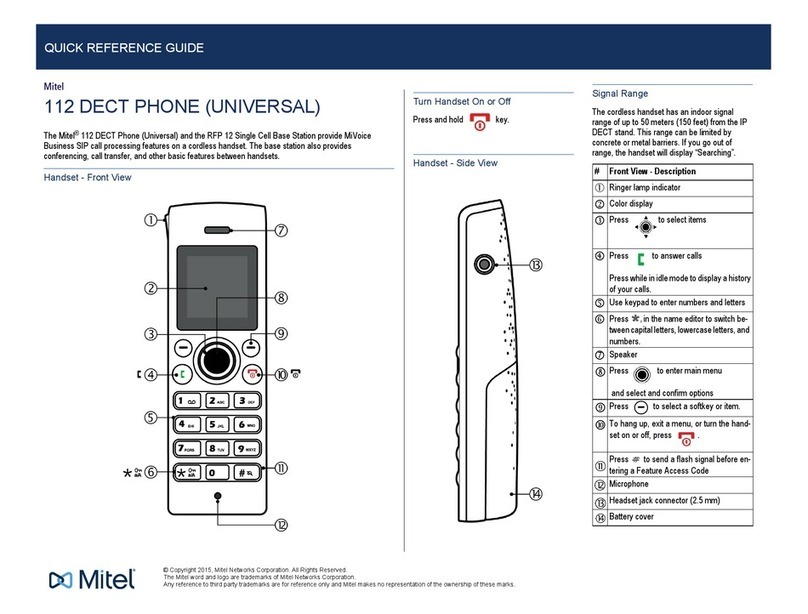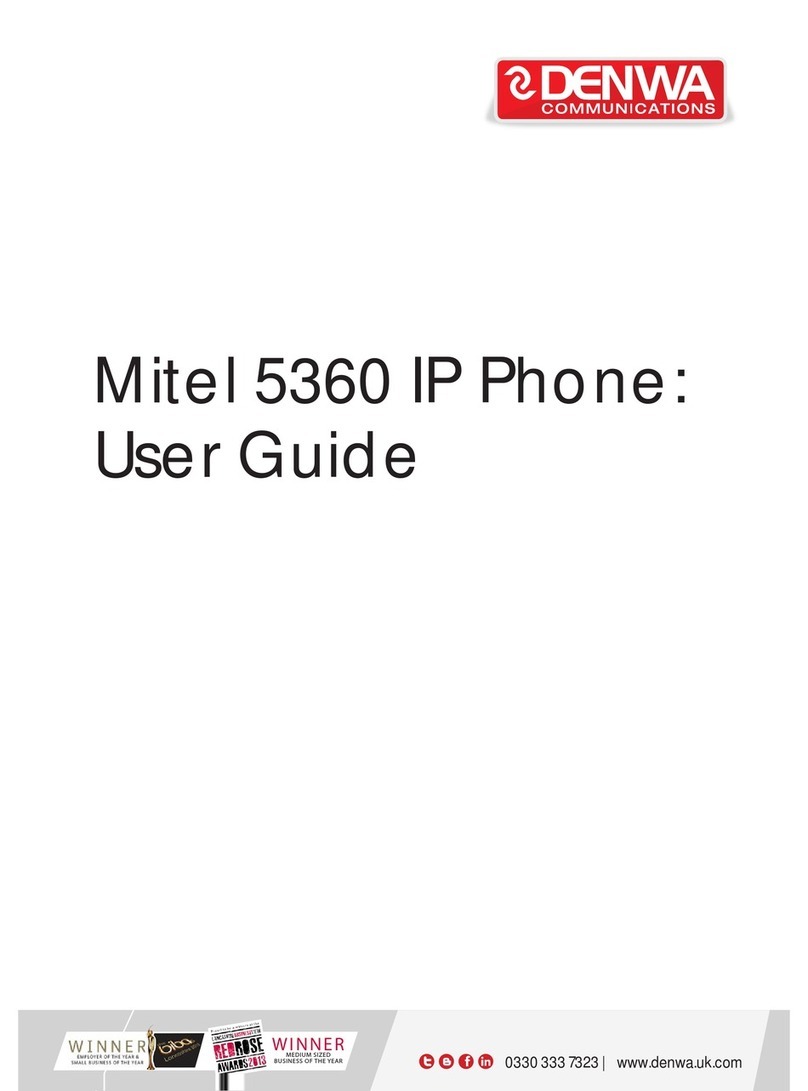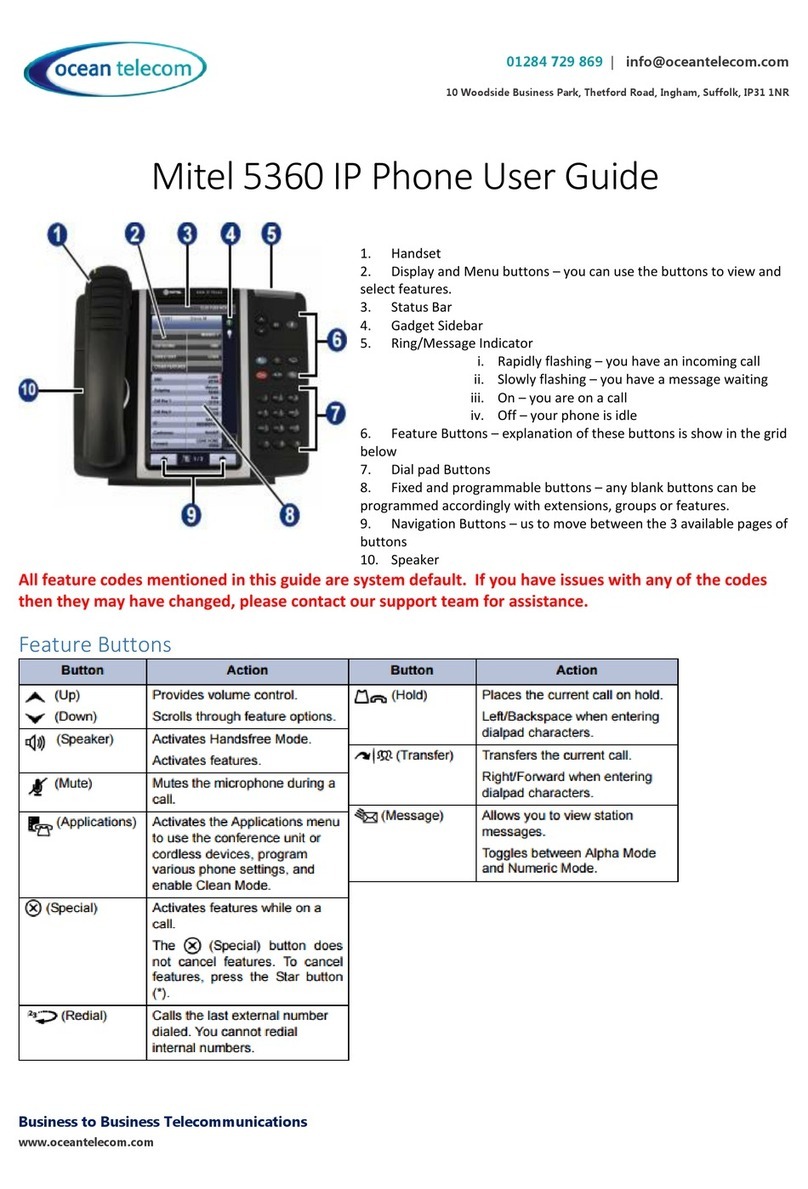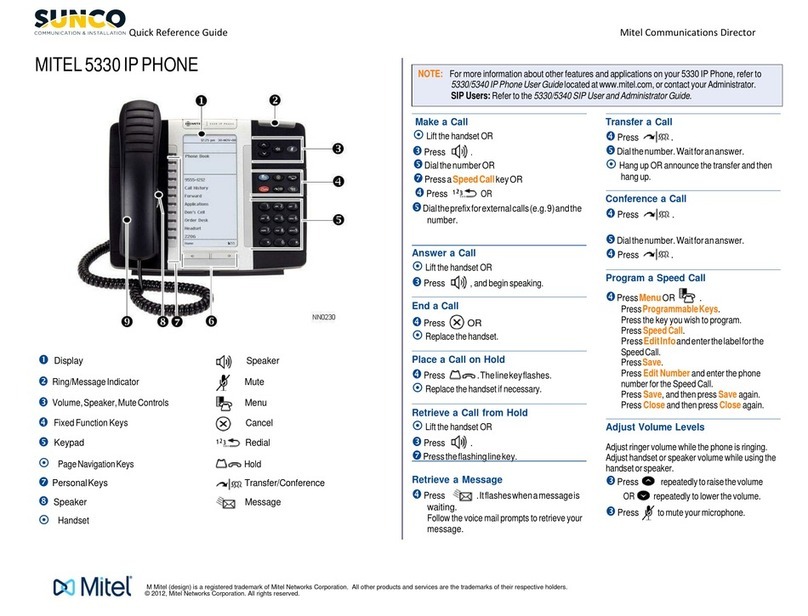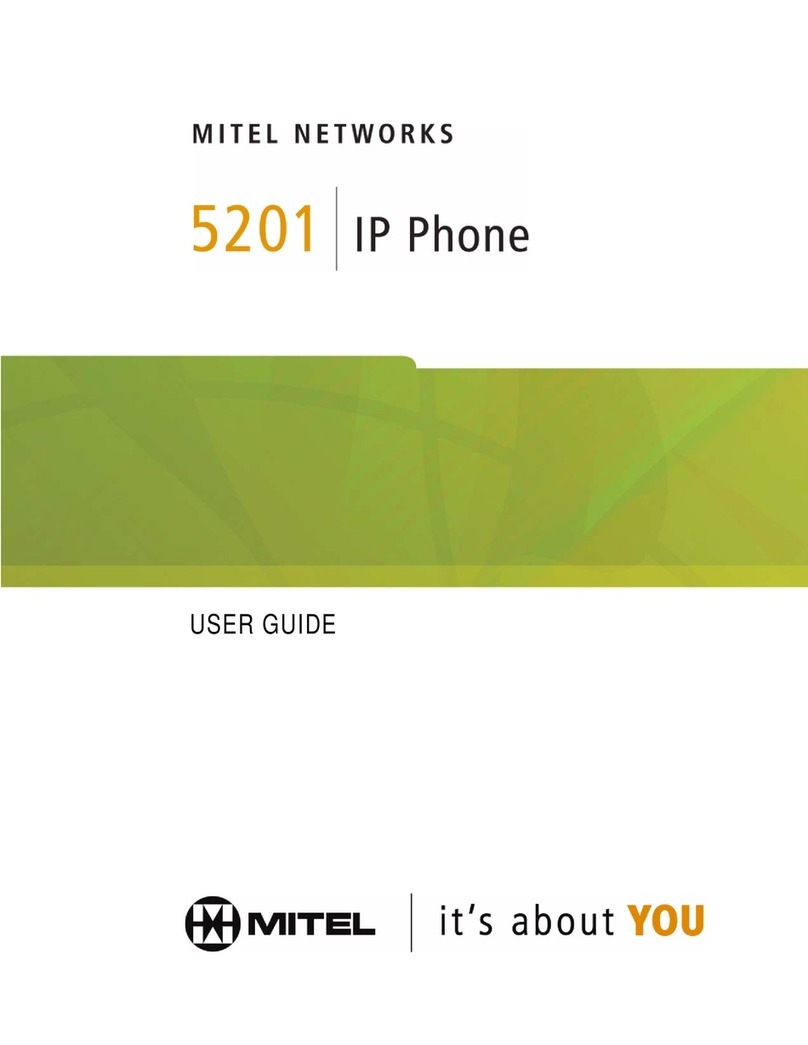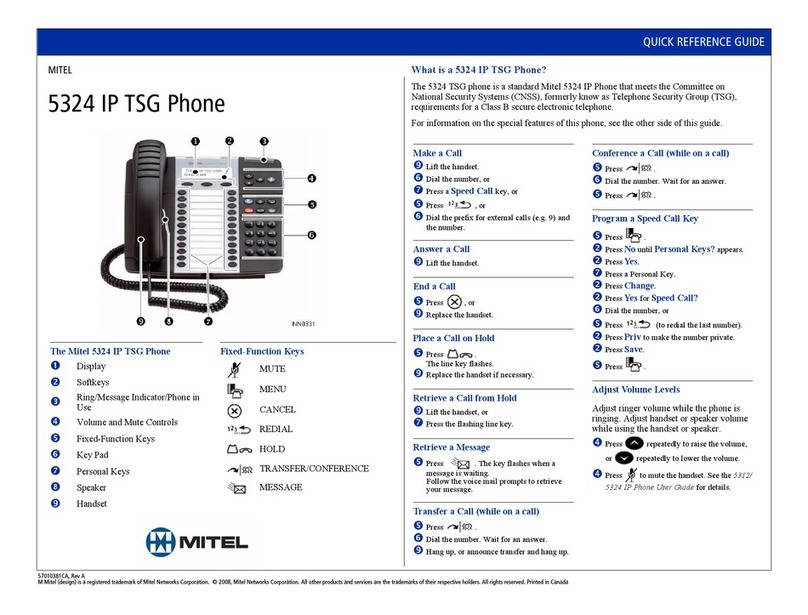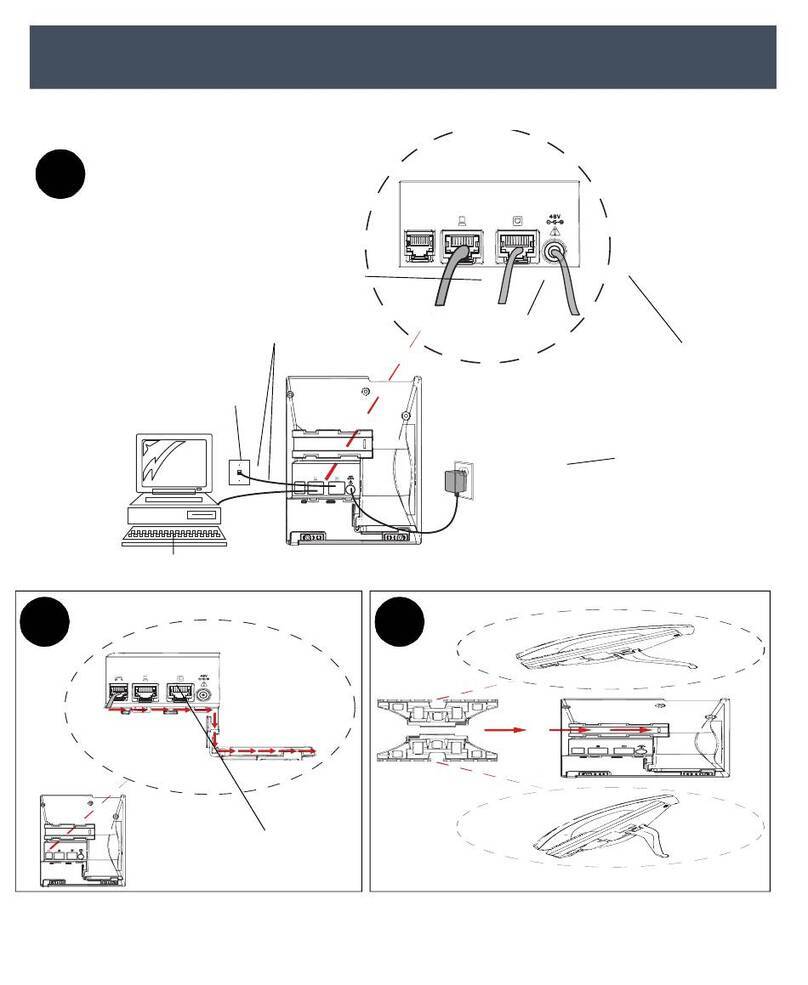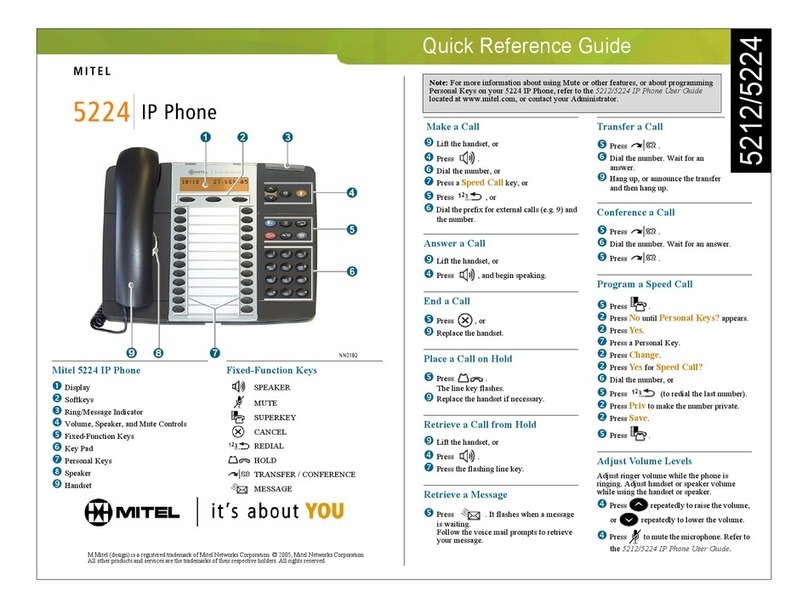Setting the
ring volume
With the handset in its cradle and an incoming call ringing the phone, press the volume buttons, up( ) to increase,
down( ) to decrease, this will automatically save.
Setting the
speaker volume
Press the loudspeaker button( ) then press the volume buttons, up( ) to increase, down( ) to decrease, this will
automatically save.
Setting the
earpiece volume
Lift the handset then press the volume buttons, up( ) to increase, down( ) to decrease, this will automatically save.
Group pickup Lift hand piece or press Loudspeaker button( ) , followed by the Pickup softkey. Please note you may have to page across
using the Navigation Page Keys (6).
Place a call on hold When on a call press the hold button( ) the line indicator light will start flashing. Press the hold button( ) again or the
flashing line indicator light to retrieve the call, the line indicator light will return to solid.
-+
To enable DND press the DND softkey, press again to disable. Alternatively you can dial *( ) 0( ) 6( ) followed by
the cancel button( ). Dial #( ) 2( ) 0( ) followed by the cancel button( ) to disable. The DND icon( )
will be visable to indicate DND is active.
DND (Do Not Disturb)
Transferring
Calls
When on a call press the TRANS/CONF button( ), using the keypad dial the number of the third party, you can then do one
of the following, depending on how you wish to complete the transfer:
- To blind transfer, not announcing the caller to the third party, simply hang up the call.
- To announce the caller, wait for the third party to answer, consult, then hang up.
- To send the caller to the third parties voicemail, take the caller of hold by pressing the TRANS/CONF button( ), then
press the MESSAGE button( ), followed by the third parties extension number. The caller will then be able to leave
the third party a message.
- To cancel a transfer, press the cancel button( )
Parking a
Call
When on a call press the Park softkey and then hang up. This will put the call on hold and you can then advise someone else to pick up the
call.
To pickup the call from another phone simply press the Park softkey again, then lift the hand piece.
Call History Use this application to display logs of your most recent 50 calls. After the 50-call limit has been reached, the oldest log is
replaced each time a new call is missed, made, or answered. From the idle display, press the Menu( ) button and then
press Call History. (Missed Calls) appears next to the key label if you have missed calls. Press Missed to view your missed
calls (if any). Answered to view logs of your incoming calls and Made to view logs of your outgoing calls.
You can page through the results using the Navigation Page Keys (6). Pressing the softkey to the left of the result will enable
further details and options for that call.
To delete all logs, from the idle display, press the Menu( ) button and then press Call History then Delete List, you are then
prompted for confirmation. Press Delete to confirm, Cancel to return.
Phone Basics
<
<
<
<
<
<
Mitel 5320(e) IP Phone
Quick User Guide
ECT
Better . Connected
TM
Page 3 of 4 Flip Connect Hosted VoIP – Mitel 5320(e) IP Phone Quick User Guide www.flipconnect.co.uk/support/userguides
Setting the screen’s
brightness / contrast
Press the MENU button( ) then the Settings softkey, press Brightness and Contrast, you will then be able to adjust the
screen to your preference, press Save to complete.
Ring / message
indicators
Flashing rapidly - Your phone is ringing
Flashing slowly - A message or callback message is waiting at your phone
On - Your phone is ringing another phone
Off - Your phone is idle, or you are on a call
Call Control
*mno 6
0
#2
abc 0
Muting a call Mute lets you temporarily turn your phone's handset, headset or handsfree microphone off during a call. To turn mute on,
press( ), the button then illuminates. To turn mute off, press( ) again, the button light will then extinguish.