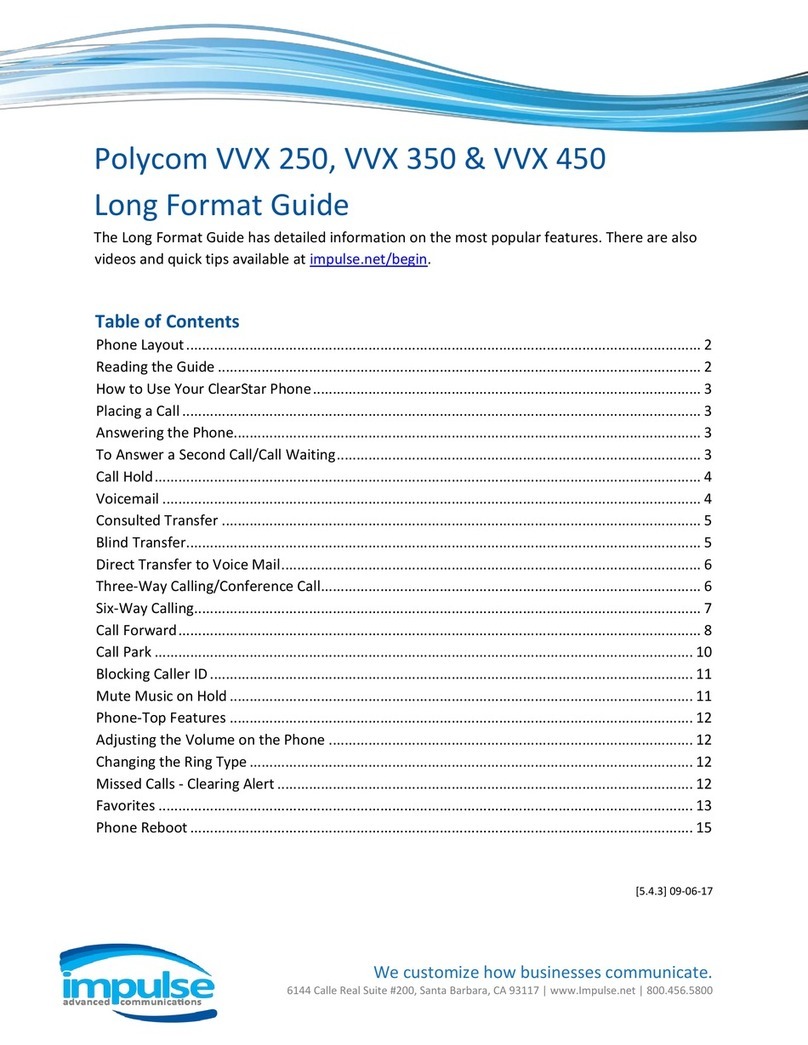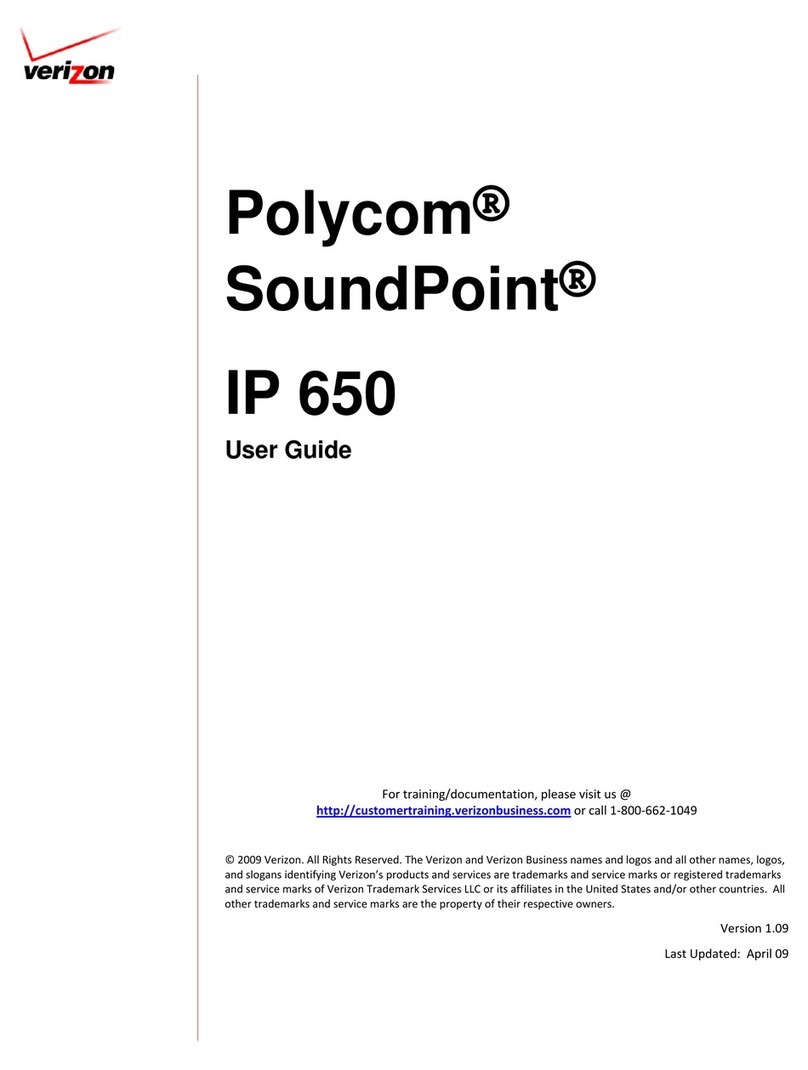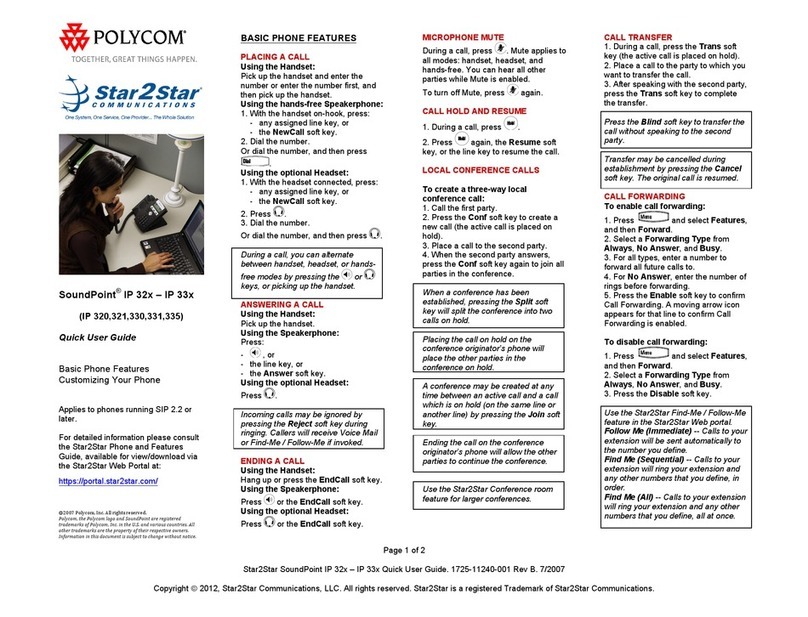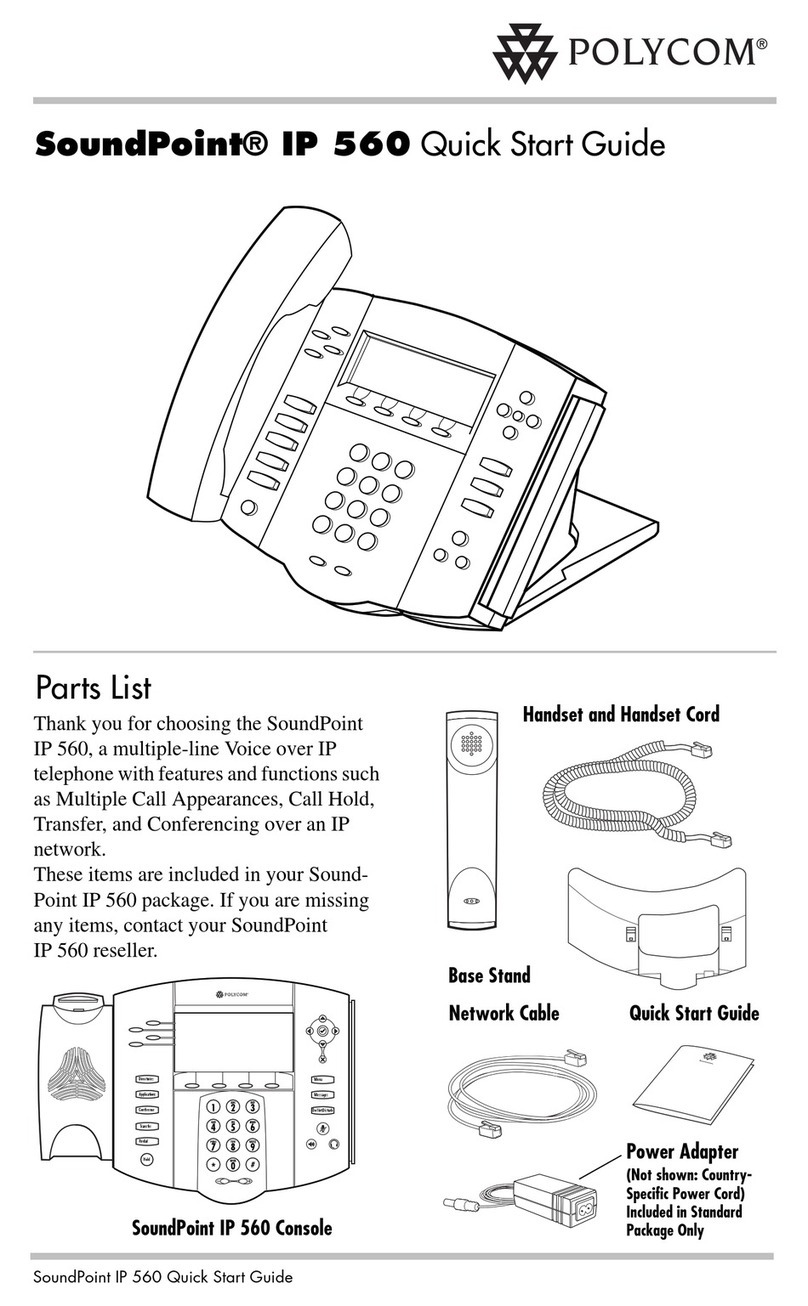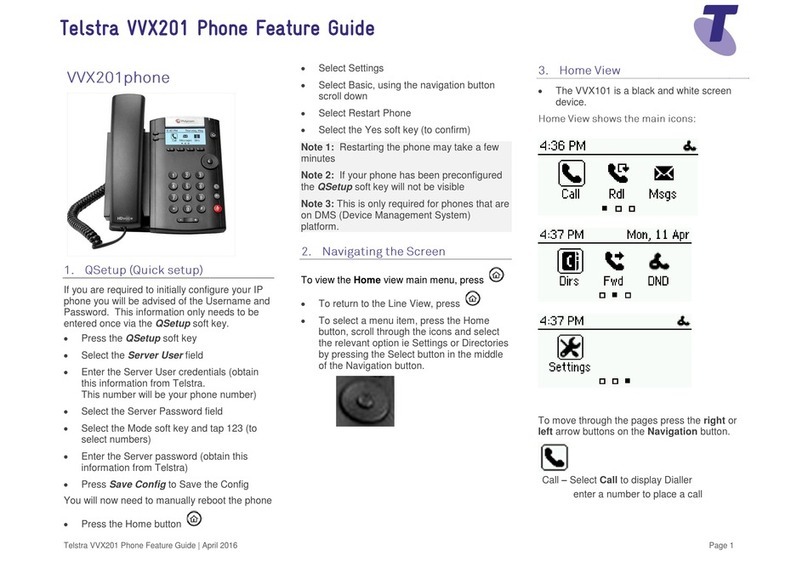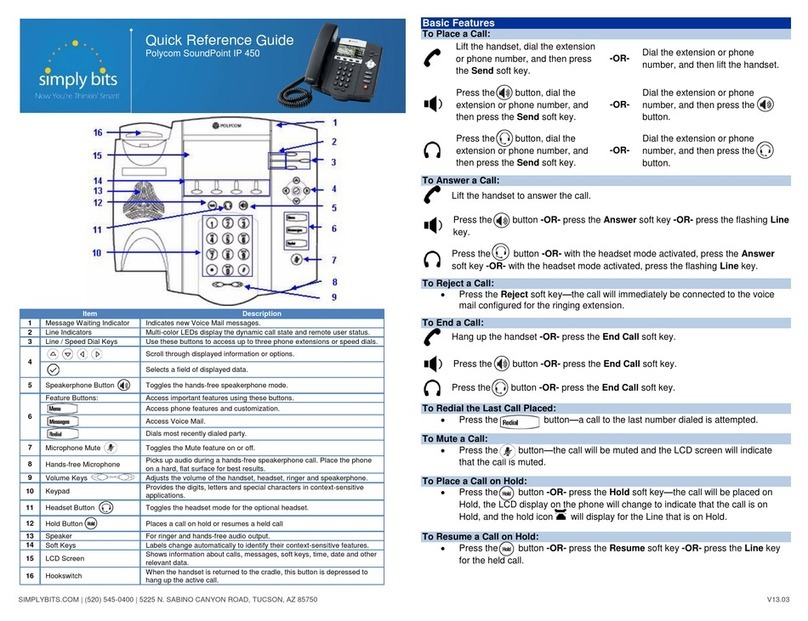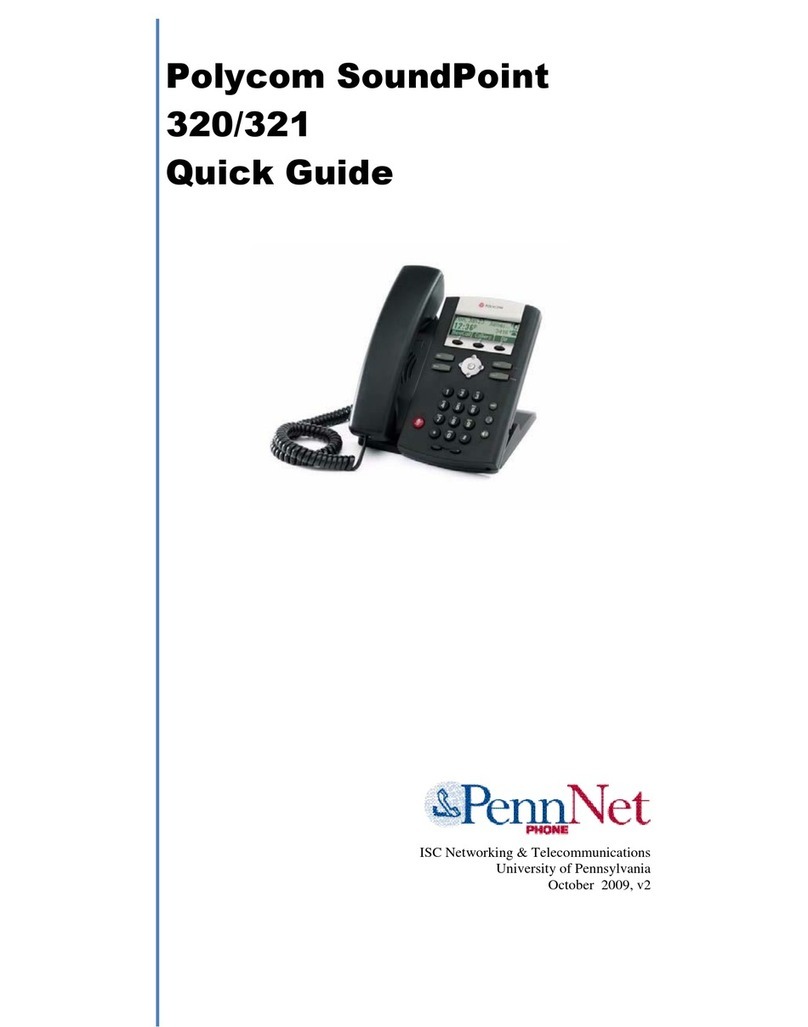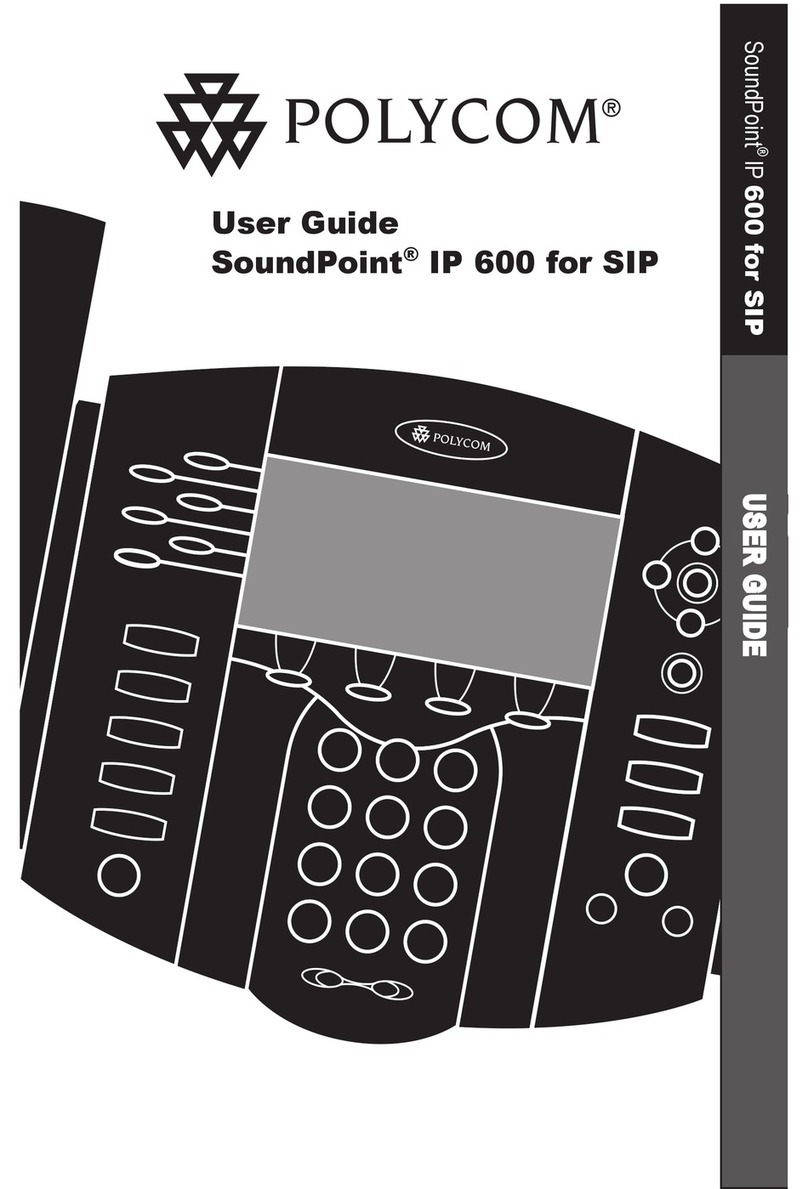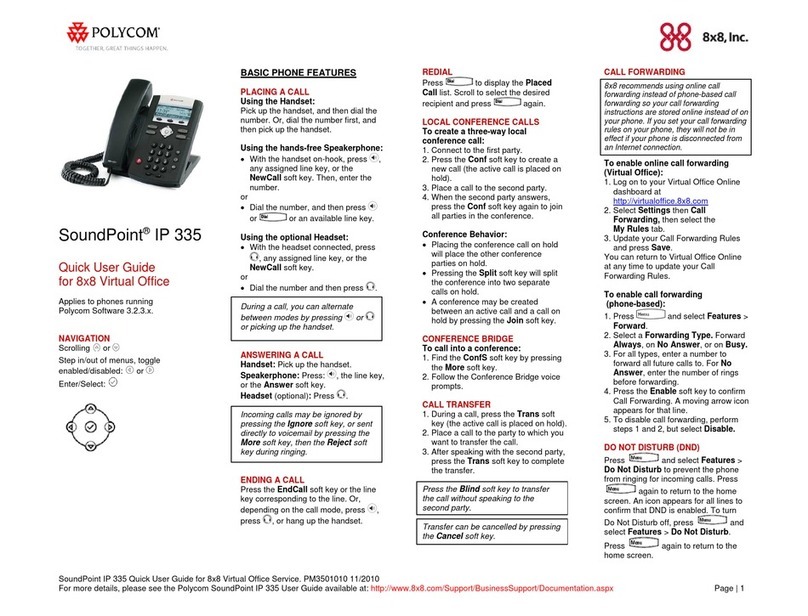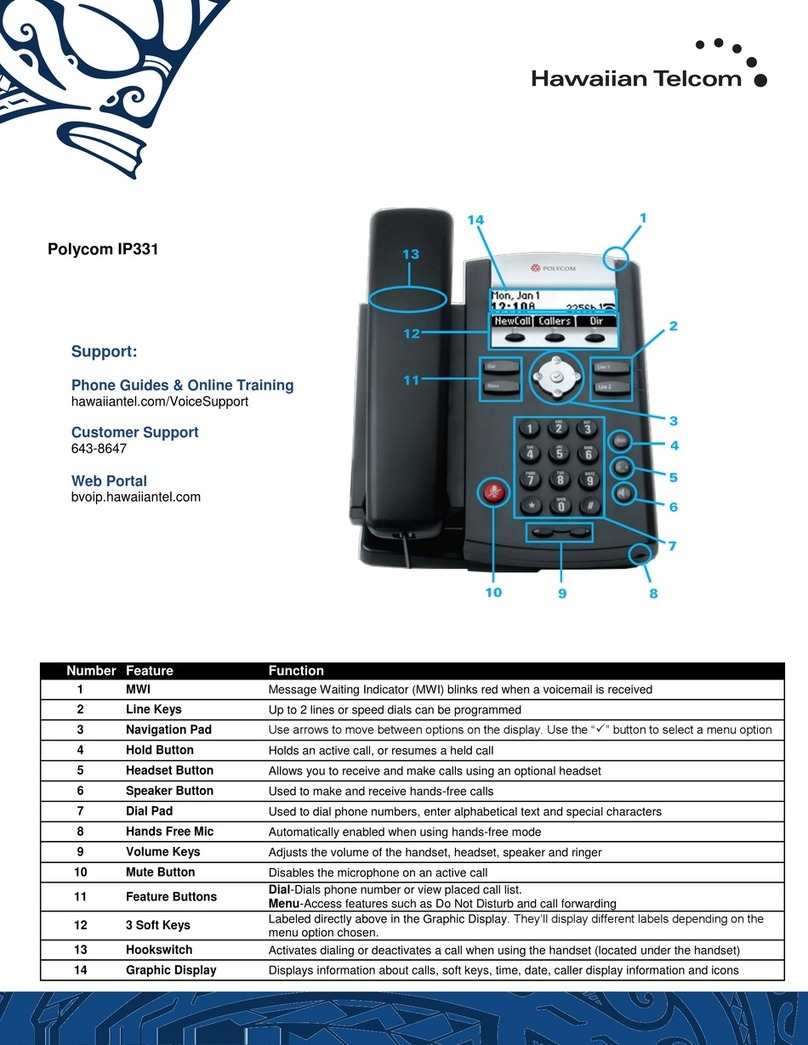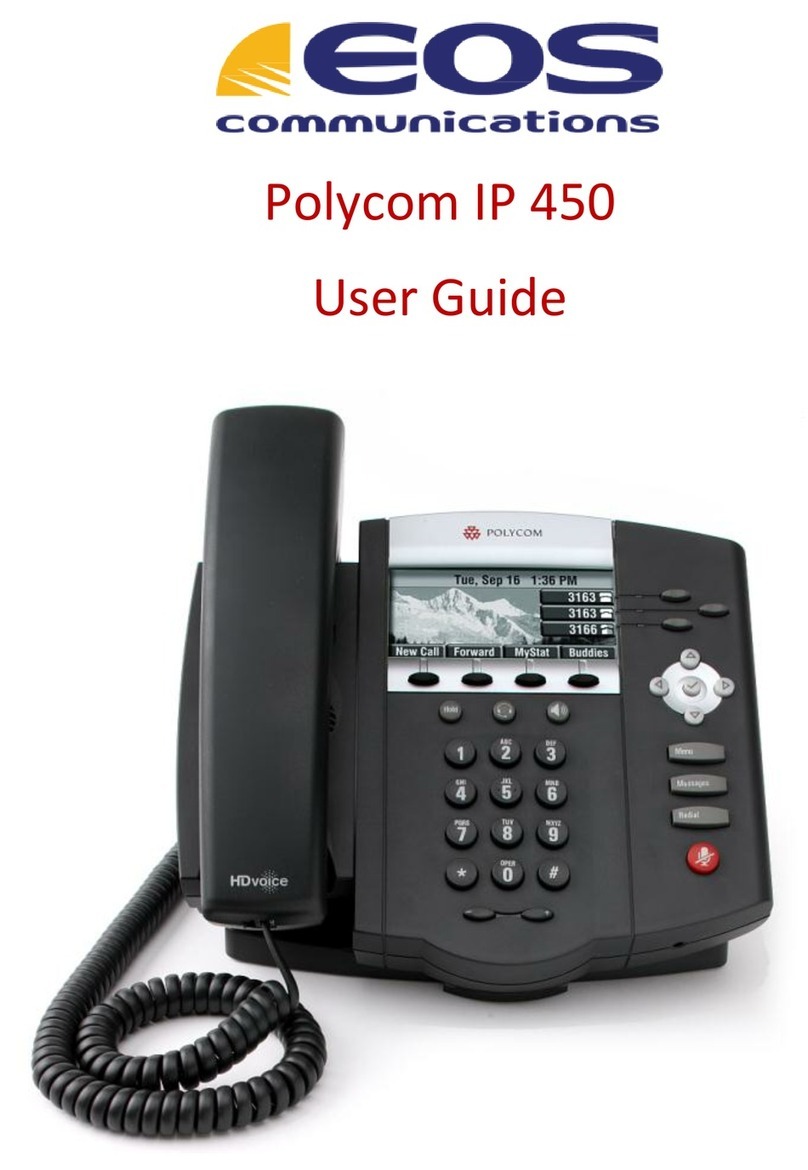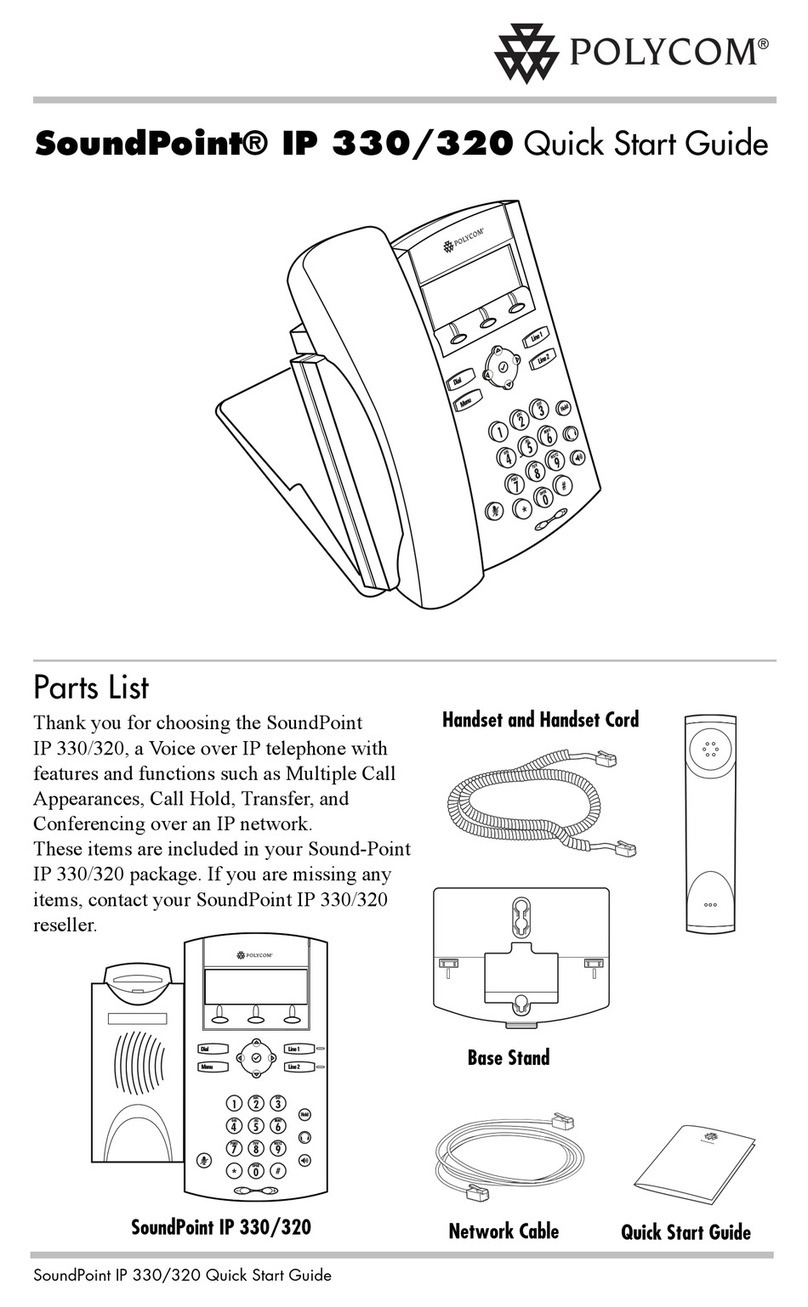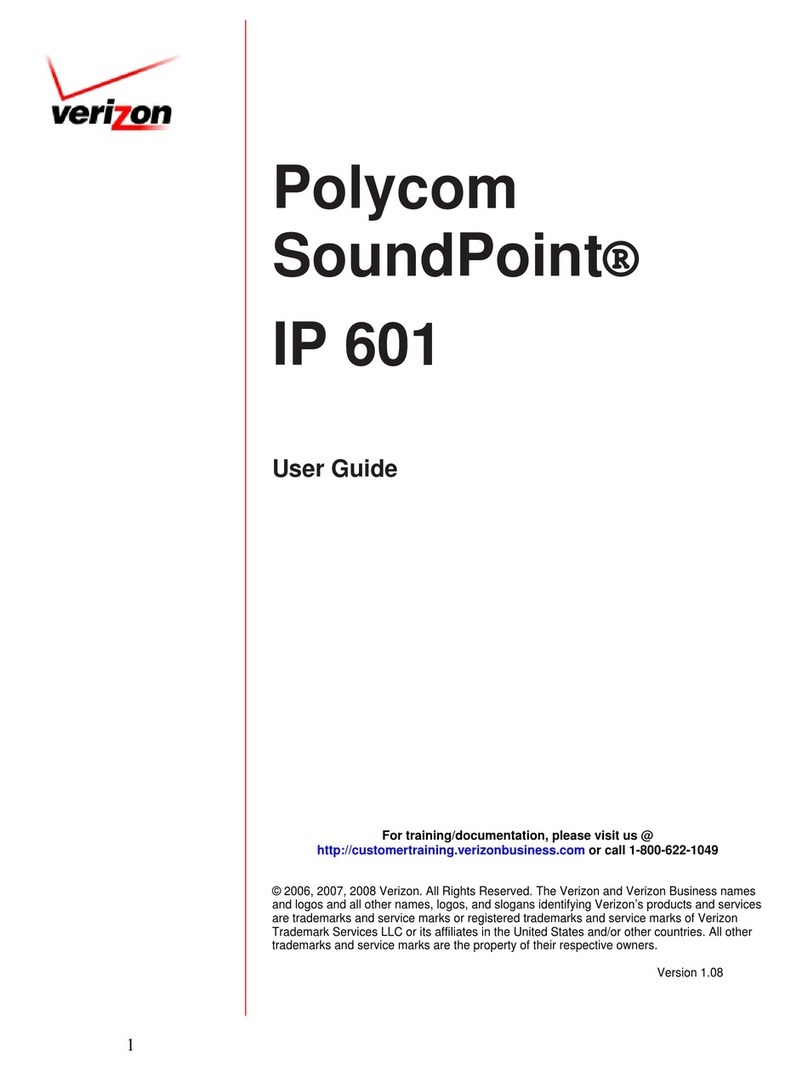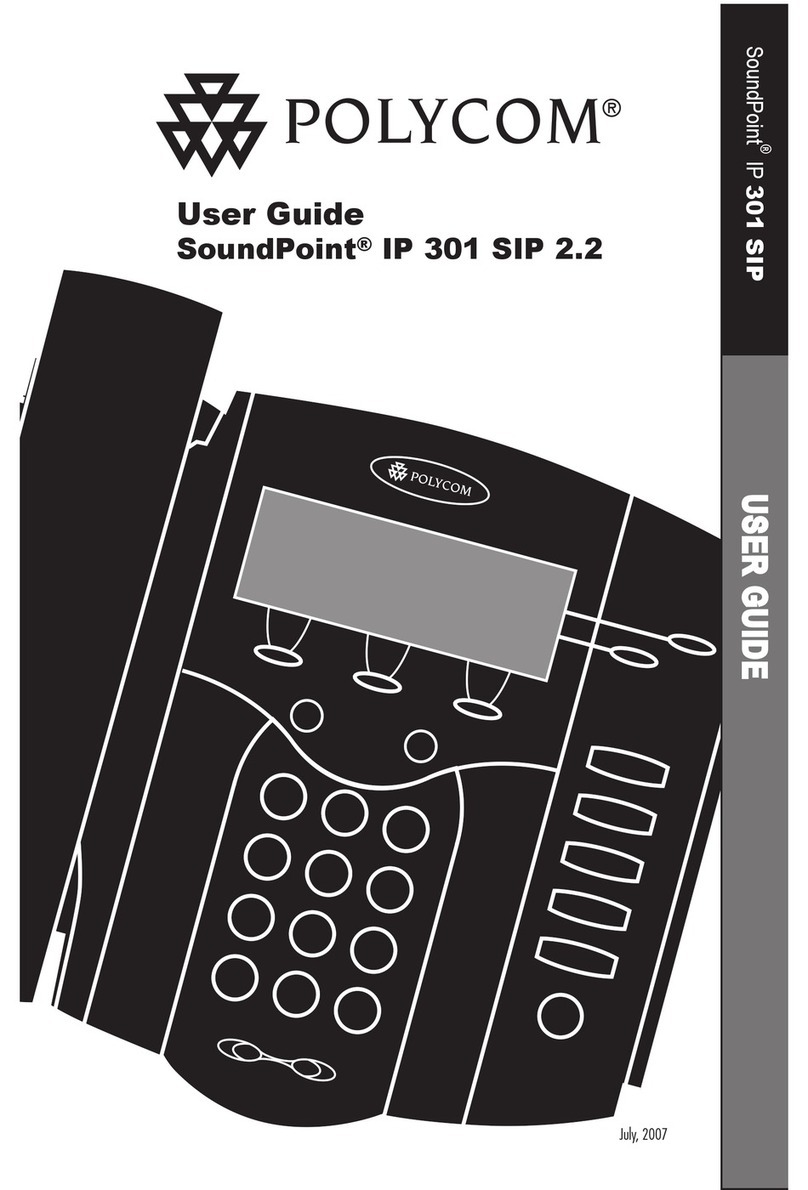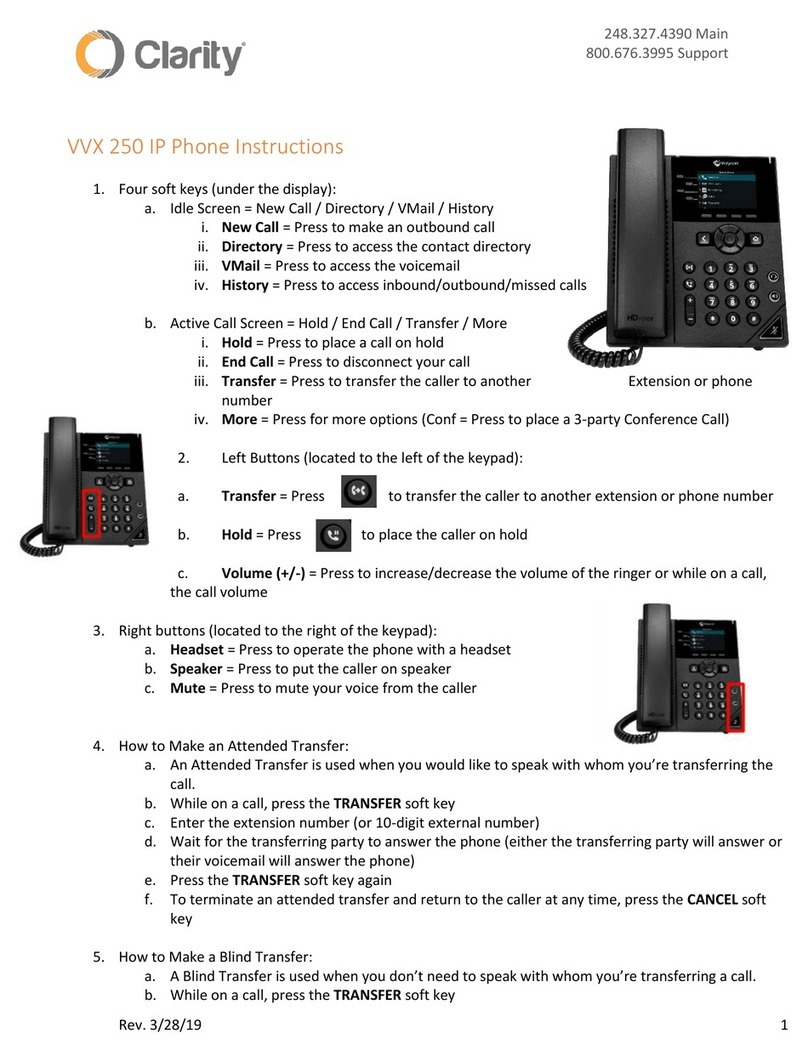Quick Tips for Polycom®VVX®300 Series
Place
Calls
You can use the handset, speakerphone, or
headset for calls. During a call, you can change
modes by picking up the handset, or by pressing
To place a call:
» Do one of the following:
Pick up the handset, press or ,
enter the phone number, and press Send.
Enter the phone number, press Dial, and
pick up the handset, or press or .
From the Lines screen, press the Line
key, enter the phone number, and select
Send.
From the Home screen, select New Call
enter the phone number, and press Send
Select a Favorite from the home screen.
Select a contact from the Recent Calls
list and select Dial.
Select a contact from the Contact
Directory and select Dial.
Hold and Resume Calls
You can have multiple calls on hold and resume a
call at any time.
To hold a call:
»
Highlight the call and press the Hold
soft key
or press
To resume a call:
»
Highlight the call and press the Resume soft
key or press
Transfer Calls
You can transfer calls to any contact and choose
the way to transfer the call.
To transfer a call:
1
1
Press and hold the Transfer soft key or press
2 Choose Blind or Consultative
.
3 Dial a number or choose a contact.
If you chose Blind, the call is transferred
immediately.
4 If you chose Consultative, press
the
Transfer soft key or press after speaking
with your contact.
Forward Calls
You can forward an incoming call to a contact or
forward all incoming calls to a contact.
Initiate a Conference Call
To initiate a 3-way conference call:
1
Call a contact
2
Select Conference
and call your next
contact
3
When your contact answers,select
Conference
You can also join an active and held
call into a
conference call.
To join two calls into a conference call:
»
On the Calls screen, select Join
View Contacts
To view your contacts:
»
Select Contacts key
To add a contact to your directory:
1
1
2
After selecting contact key, select options
select Add New Contact
2
Enter the contact’s information and select
Next
3Enter the contact’s phone number, then select
Save
or
Listen to Voicemail
When you have new voicemail messages, the
Or dial *98
messages icon displays on your line.
To listen to voicemail:
On the Home screen, select Messages or
press
2Select Message Center > Connect
3Follow the prompts.
To forward an incoming call:
Enter *72 and your contact’s number and
select send
To disable call forwarding enter *73 and select send
Need More Help?
Call Xtel Helpdesk at 800-438-9835
or ask your PBX administrator
Open Support Ticket by sending an email to