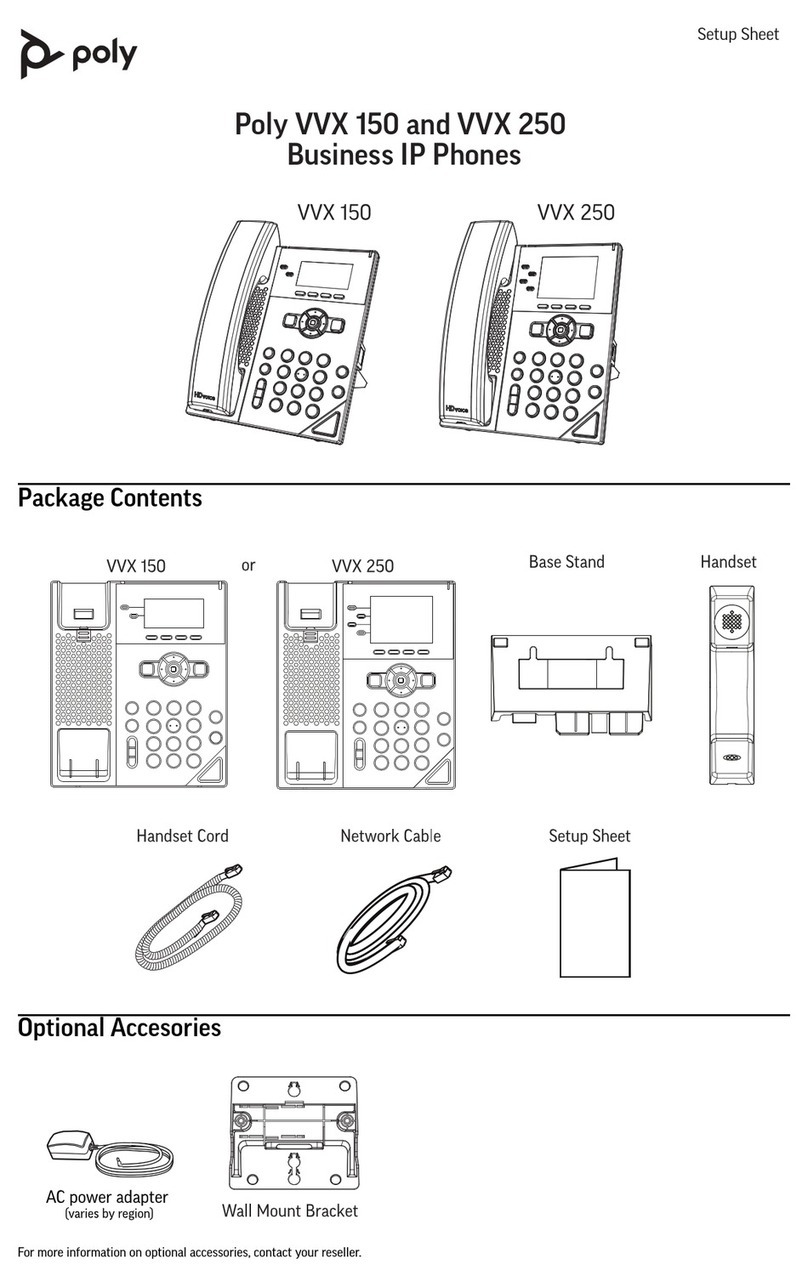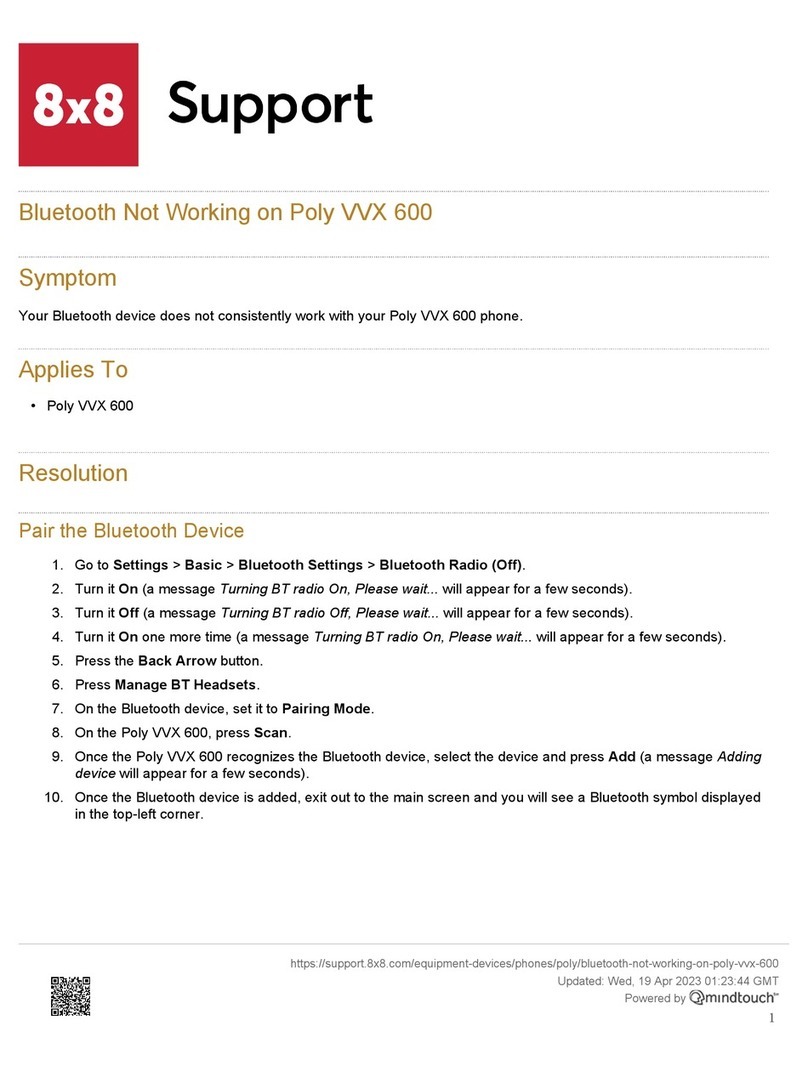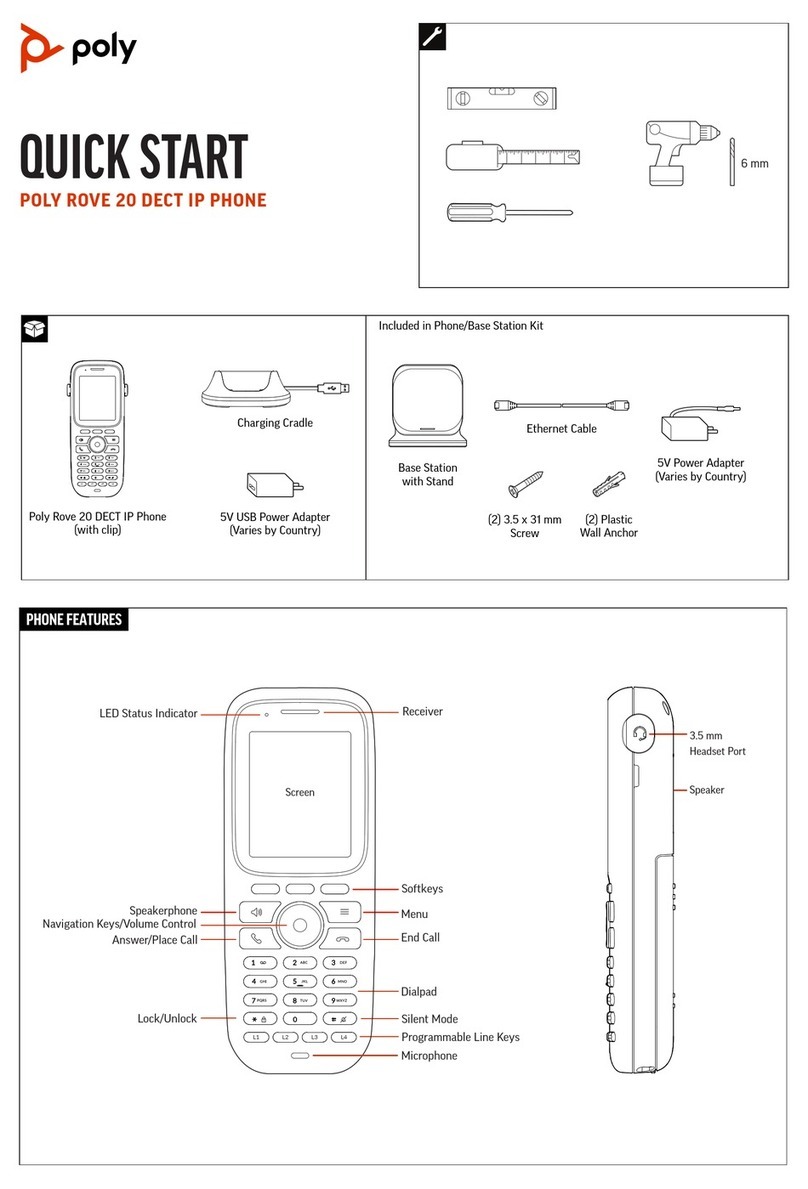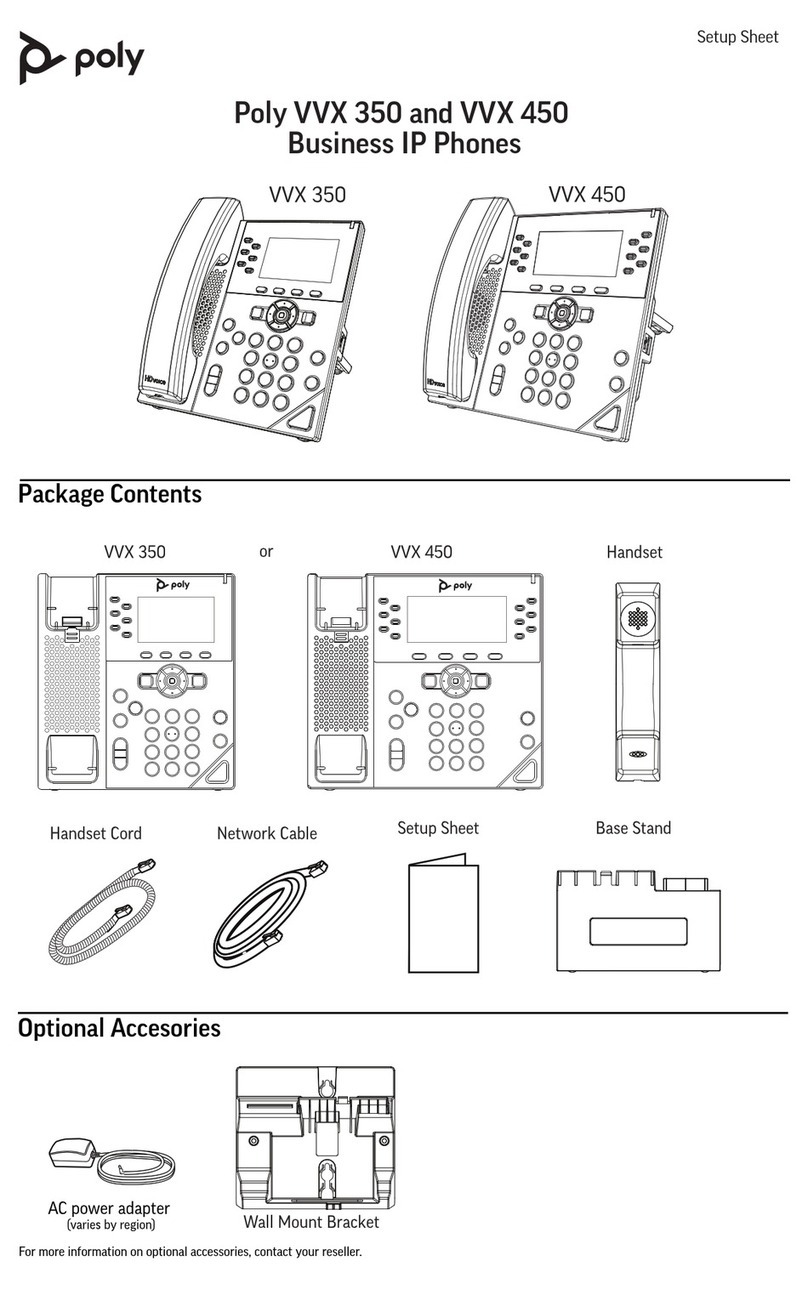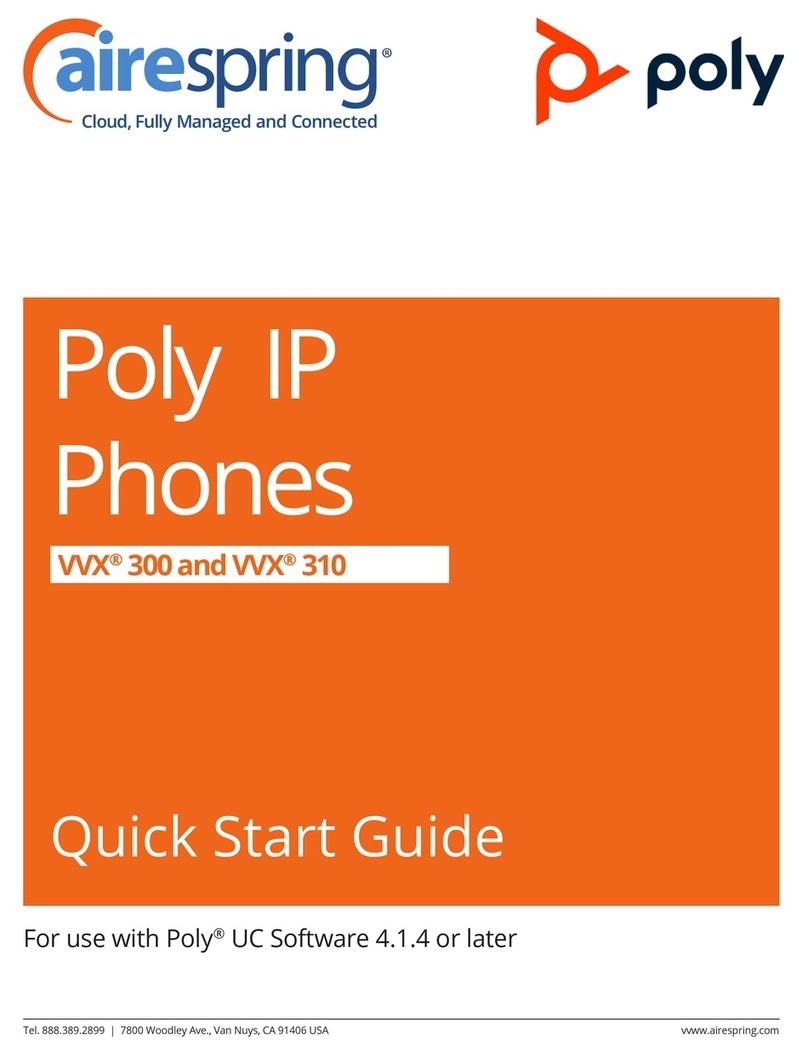© 2023 Poly. All trademarks are the property of their respective owners.
Cancel Poly Fast Pair
To cancel Poly Fast Pair:
1 Do one of the following:
Select Dismiss on the headset
detection screen.
Select Cancel on the Connecting
screen.
2 Select OK or select Back to return to the
headset detection screen.
Accessing and Syncing
Contacts
Access and sync your contacts using Bluetooth.
Note the following:
●If you disconnect your mobile phone, the
Mobile Contacts directory automatically
resyncs and updates when the phone is
reconnected.
●The Mobile Contacts directory is read-
only. You can’t create or edit a mobile
contact from your desk phone.
●When your mobile phone is disconnected,
you can’t view or access your mobile
contacts.
Sync Contacts Using Bluetooth
Connect and sync your contacts for the first time.
To sync contacts using Bluetooth:
1 Pair and connect your mobile phone with
your desk phone.
A popup asks if you want to import your
contacts.
2 On the Home screen, select Directories.
3 In the Directories list, select Mobile
Contact > Sync.
4 When prompted, give permission on both
devices to sync your mobile contacts with
your desk phone.
5 On the Mobile Contacts screen, select
Contacts, Favorites, or both.
Your mobile contacts sync to your desk
phone.
Resync Mobile Contacts
Resync your mobile contacts after the mobile
device disconnects and reconnects.
To resync mobile contacts:
1 When prompted by the Mobile Contacts
window, select Yes to reconnect.
2 On the Mobile Contacts screen, select
Contacts, Favorites, or both.
3 In the Syncing Contacts window, select
OK.
Access Mobile Contacts
To access mobile contacts:
1 On the Home screen, select Directories.
2 In the Directories list, select Mobile
Contacts.
3 Search for the required contact.
Add a Mobile Contact as a Speed Dial
(Favorite)
You can use a mobile contact as a speed dial.
These contacts remain visible and accessible
even when your mobile phone is disconnected.
To add a mobile contact as a speed dial:
1 Access the mobile contact.
2 Select Edit.
3 Select Favorite Index, then add a new
number.
Delete Mobile Contacts and Speed
Dials
To delete mobile contacts and speed dials:
» Go to Menu > Settings > Basic > Clear >
Calls/Directory.
Disconnect or Unpair a
Connected Bluetooth Device
Disconnect or unpair a Bluetooth device when
you no longer need to use it so it's no longer in
the Bluetooth menu.
To disconnect or unpair a connected
Bluetooth device:
1 Do one of the following:
Go to Menu > Bluetooth.
Go to Settings > Basic > Bluetooth
Settings.
2 Select Manage Devices.
3 Select your connected device from the
Managed Devices screen.
4 Select Disconnect or Remove.