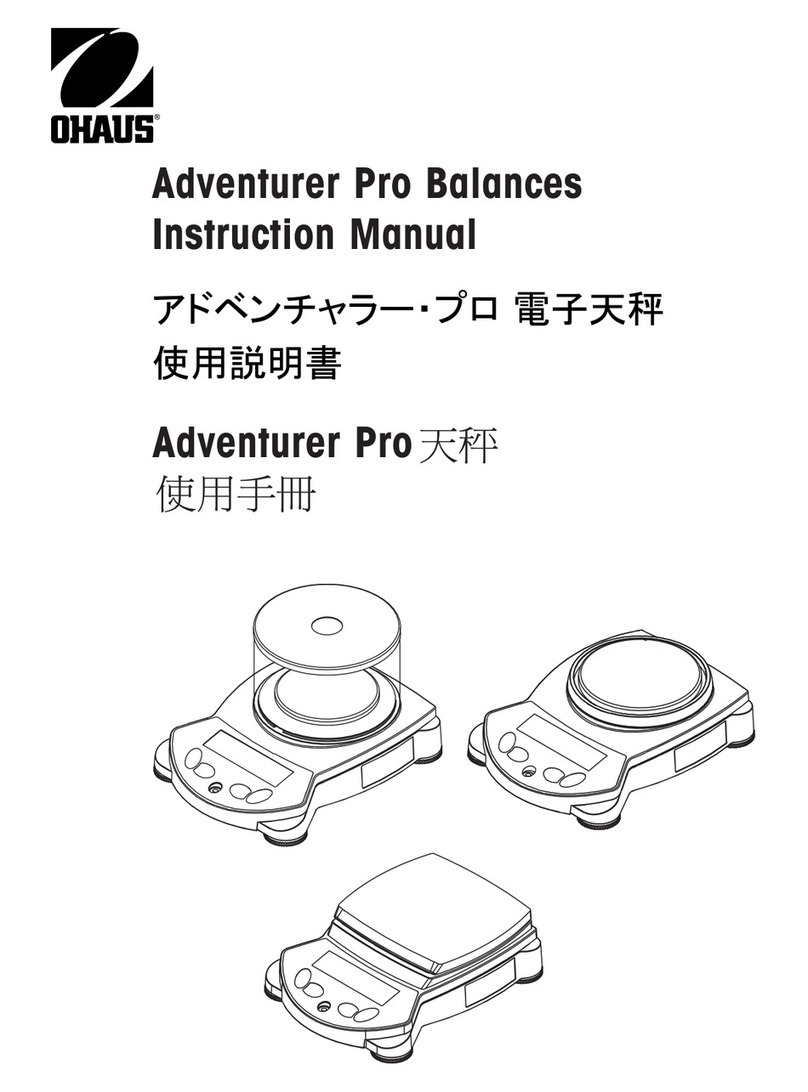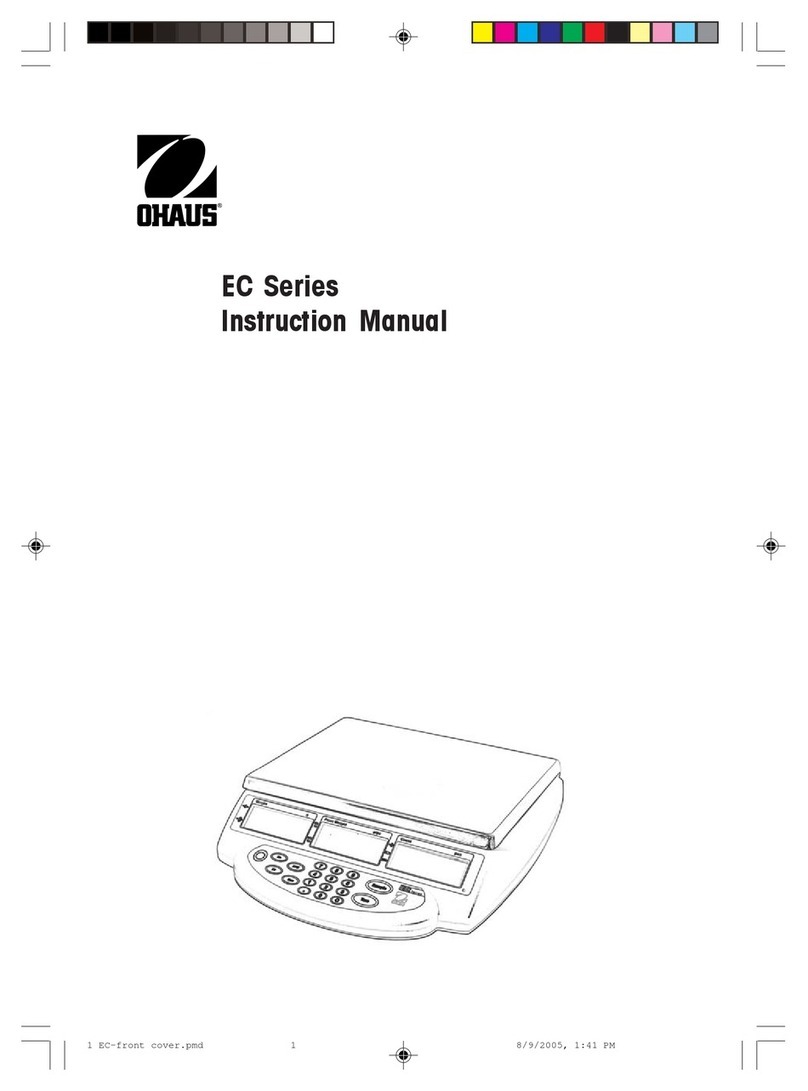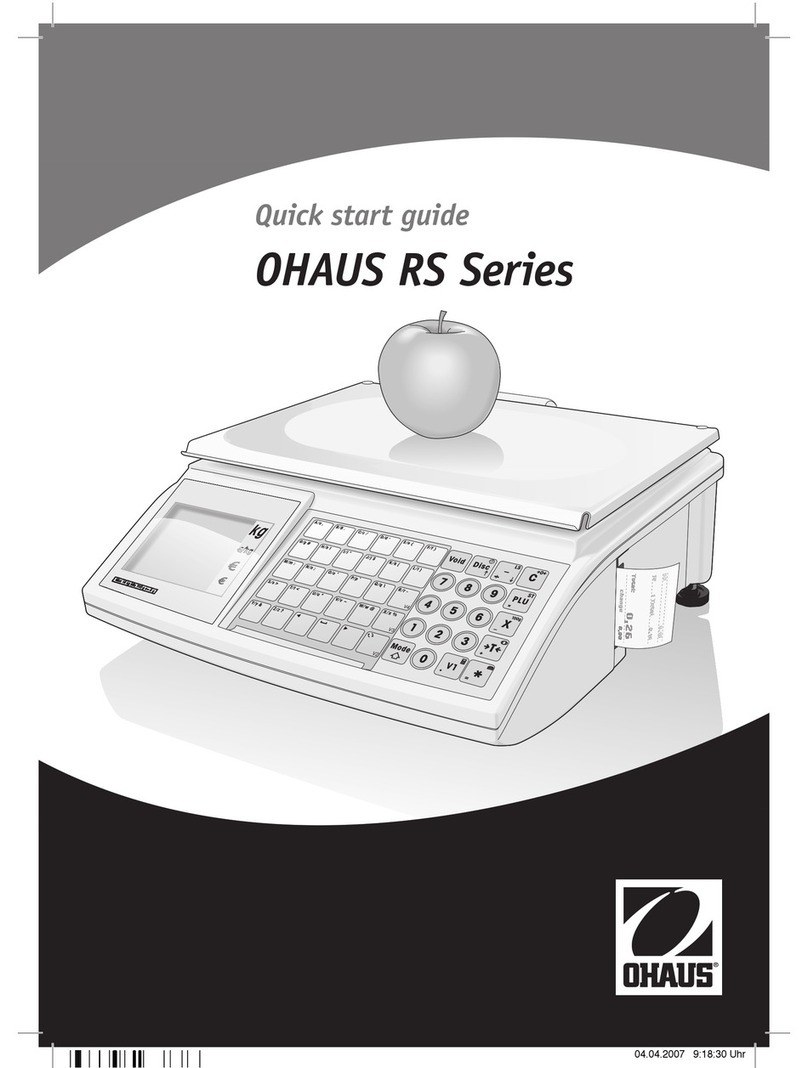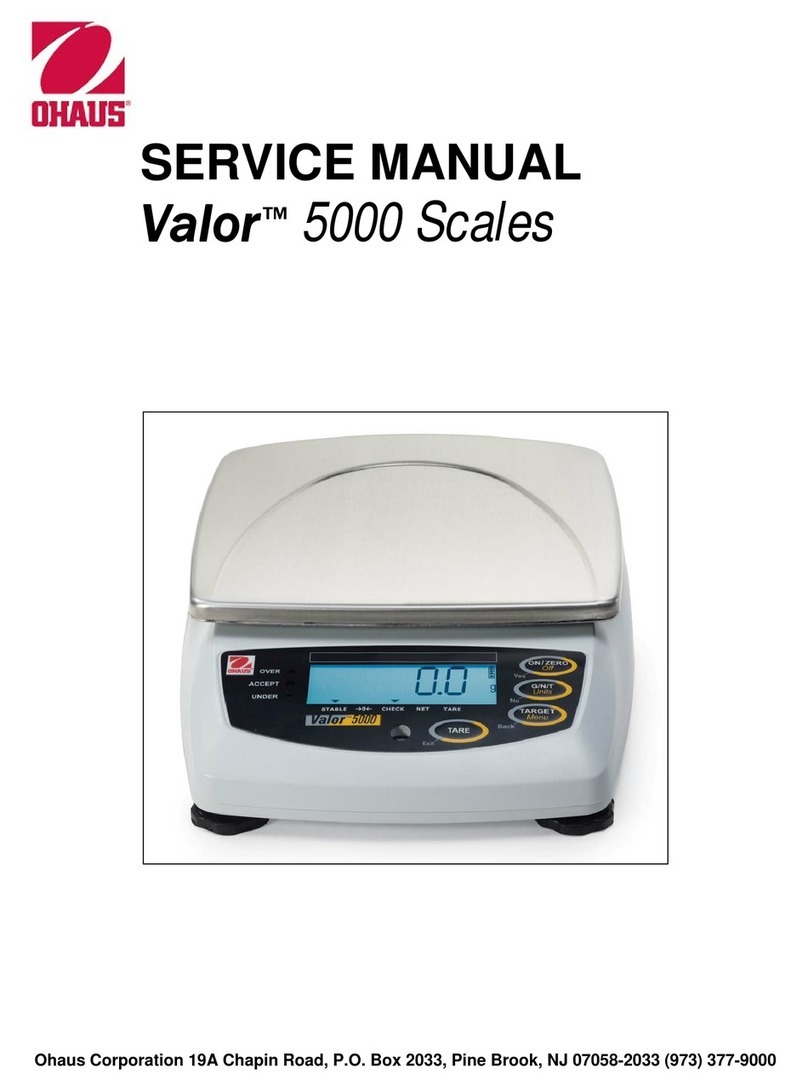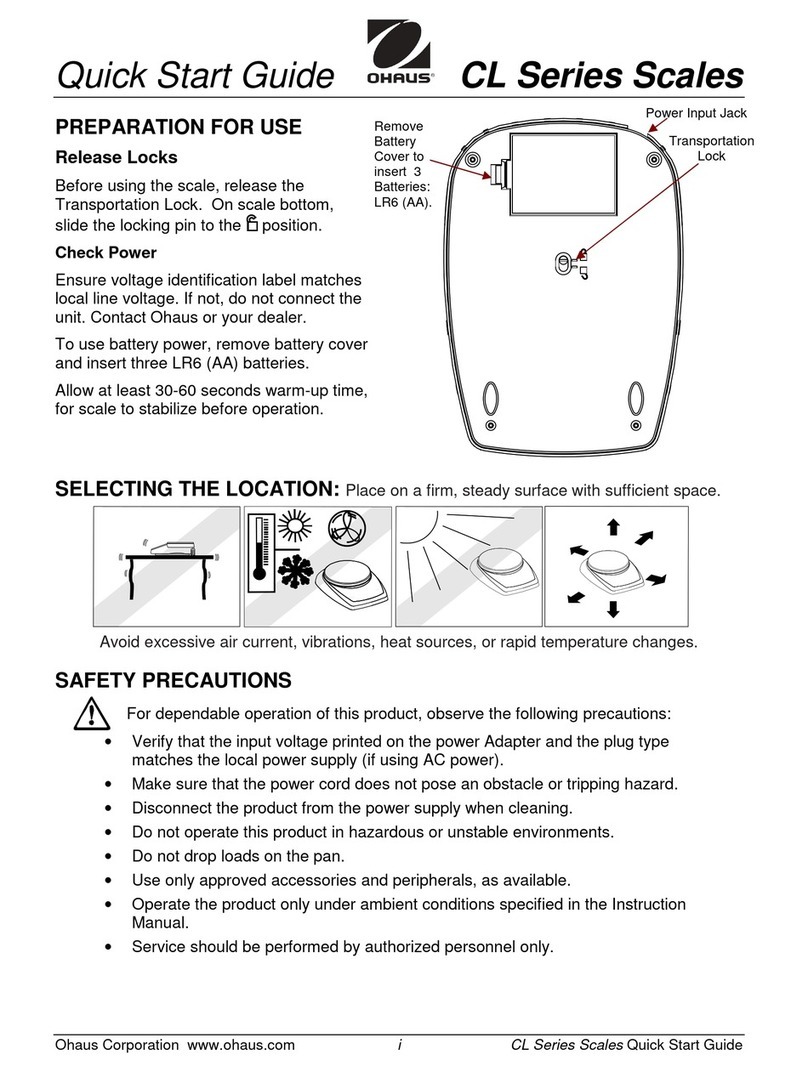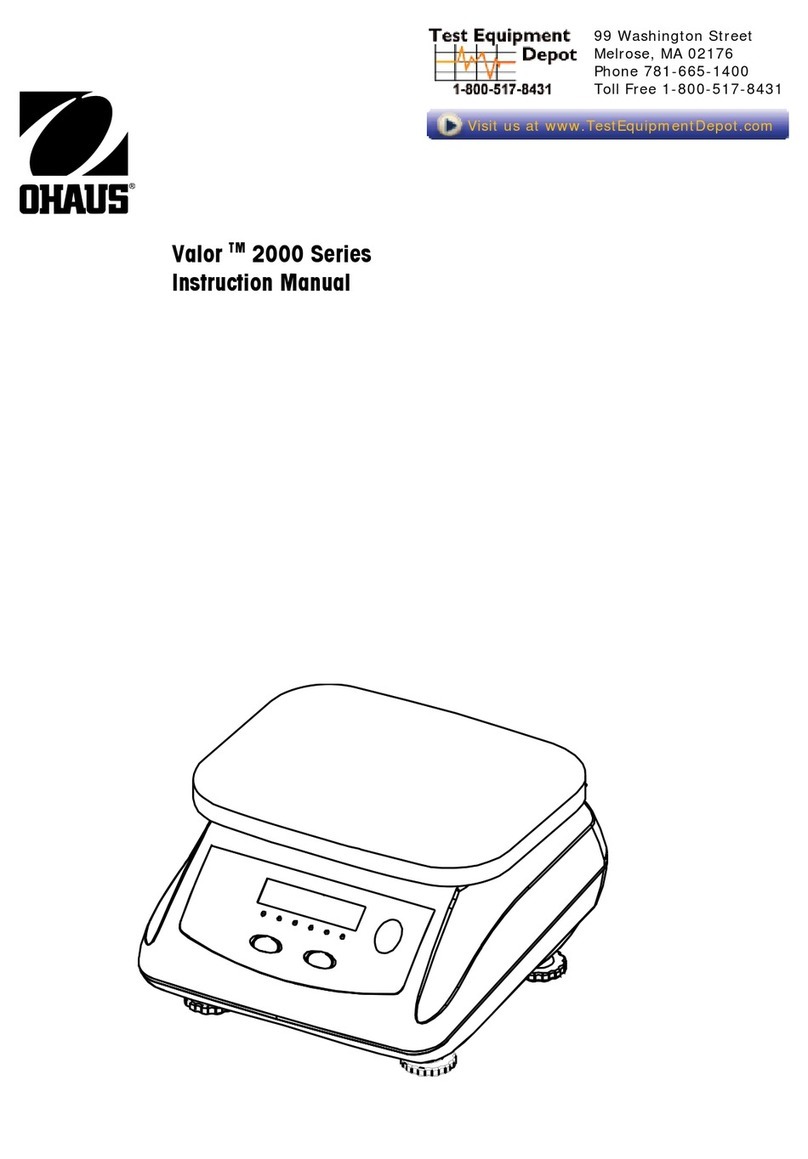Defender 2500 EN-1
TABLE OF CONTENTS
1. INTRODUCTION .........................................................................................................................................2
1.1. Safety Precautions ...................................................................................................................................2
1.2. Intended Use ............................................................................................................................................2
1.3. Overview of Parts and Controls ...............................................................................................................3
1.4. Control Functions .....................................................................................................................................3
2. INSTALLATION...........................................................................................................................................5
2.1 Packing List ..............................................................................................................................................5
2.2 Setup ........................................................................................................................................................5
2.2.1 Power Supply Connection.................................................................................................................5
2.2.2 PC Connection..................................................................................................................................5
2.2.3 Column Mount Installation ................................................................................................................6
2.3 Selecting the Location ..............................................................................................................................7
3. OPERATION................................................................................................................................................8
3.1 Turning On/Off the Terminal ....................................................................................................................8
3.2 Setting the Display to Zero .......................................................................................................................8
3.3 Changing the Units of Measure................................................................................................................8
3.4 Printing Data.............................................................................................................................................8
3.5 Application Modes ....................................................................................................................................8
3.5.1 Weighing ...........................................................................................................................................8
3.5.2 Totalization........................................................................................................................................9
3.5.3 Dynamic Weighing / Display Hold.................................................................................................. 10
3.5.4 Peak Hold....................................................................................................................................... 12
3.5.5 Counting......................................................................................................................................... 12
4. MENU SETTINGS .................................................................................................................................... 13
4.1 Menu Navigation ................................................................................................................................... 13
4.1.1 User Menu (In segments) .............................................................................................................. 13
4.1.2 Button Navigation........................................................................................................................... 14
4.2 Calibration Menu ................................................................................................................................... 14
4.2.1 Initial Calibration............................................................................................................................. 15
4.2.2 Zero Calibration [ZErO] ................................................................................................................... 15
4.2.3 Span Calibration [SpaN] .................................................................................................................. 15
4.2.4 Linearity Calibration [LIN] ............................................................................................................... 16
4.2.5 GEO Code Adjustment [GEO] .......................................................................................................... 16
4.2.6 Calibration Test [C.test] ................................................................................................................. 17
4.2.7 End Cal [End] ................................................................................................................................. 17
4.3 Setup Menu ........................................................................................................................................... 17
4.4 Readout Menu....................................................................................................................................... 18
4.5 Unit Menu .............................................................................................................................................. 20
4.6 RS232 Menu ......................................................................................................................................... 20
4.7 Print Menu ............................................................................................................................................. 21
4.8 Lock Button Configuration..................................................................................................................... 24
5. LEGAL FOR TRADE................................................................................................................................ 25
5.1 Settings ................................................................................................................................................. 25
5.2 Verification............................................................................................................................................. 25
5.3 Sealing .................................................................................................................................................. 26
6. COMMUNICATION................................................................................................................................... 27
6.1 Terminal to Device Port Connections.................................................................................................... 27
6.1.1 USB (Type C) Port ......................................................................................................................... 27
6.1.2 RS232 Port..................................................................................................................................... 28
7. MAINTENANCE ....................................................................................................................................... 29
7.1 Cleaning ................................................................................................................................................ 29
7.2 Troubleshooting..................................................................................................................................... 29
7.3 Service Information ............................................................................................................................... 29
8. TECHNICAL DATA .................................................................................................................................. 30
8.1 Specifications ........................................................................................................................................ 30
8.2 Drawings and Dimensions .................................................................................................................... 31
8.3 Table of GEO Code Values................................................................................................................... 32
9. COMPLIANCE.......................................................................................................................................... 33
10. APPENDICES........................................................................................................................................... 35
10.1 MT Standard Continuous Output .......................................................................................................... 35
10.2 MT-SICS Commands ............................................................................................................................ 37
10.3 OHAUS Commands .............................................................................................................................. 38
10.4 OH-Continuous Print ............................................................................................................................. 39