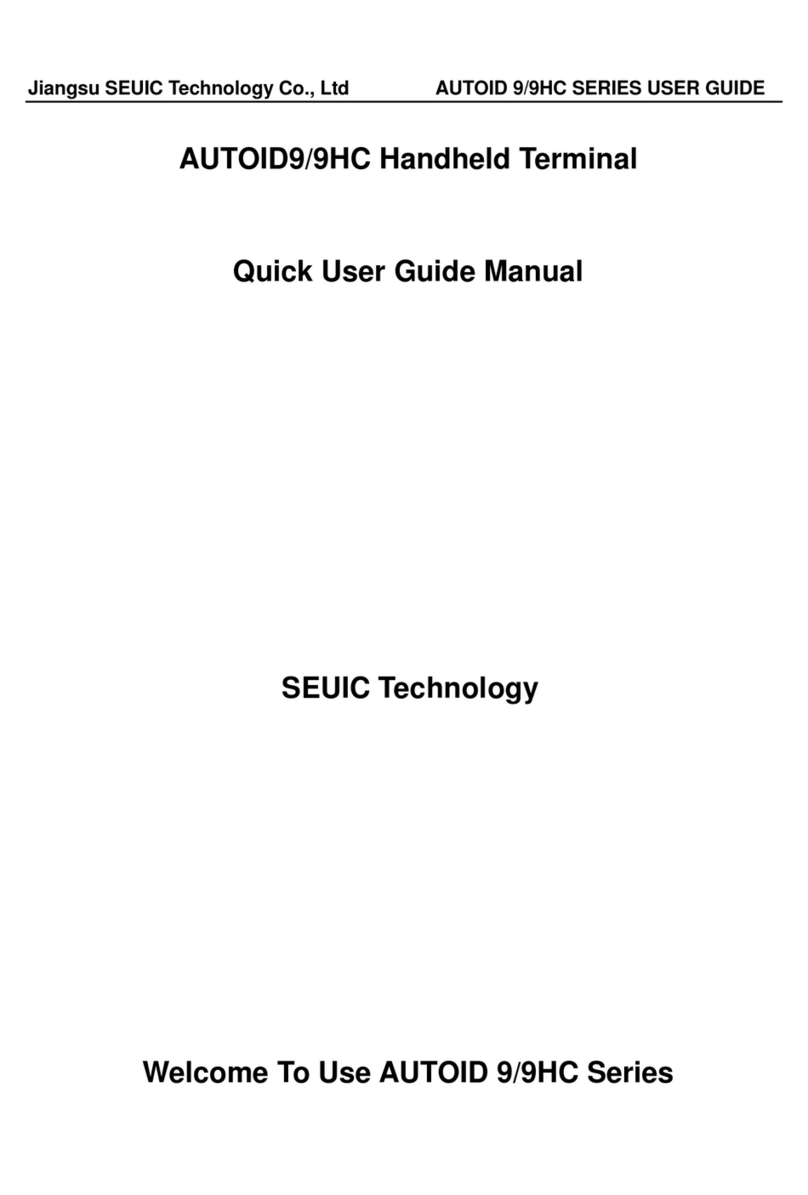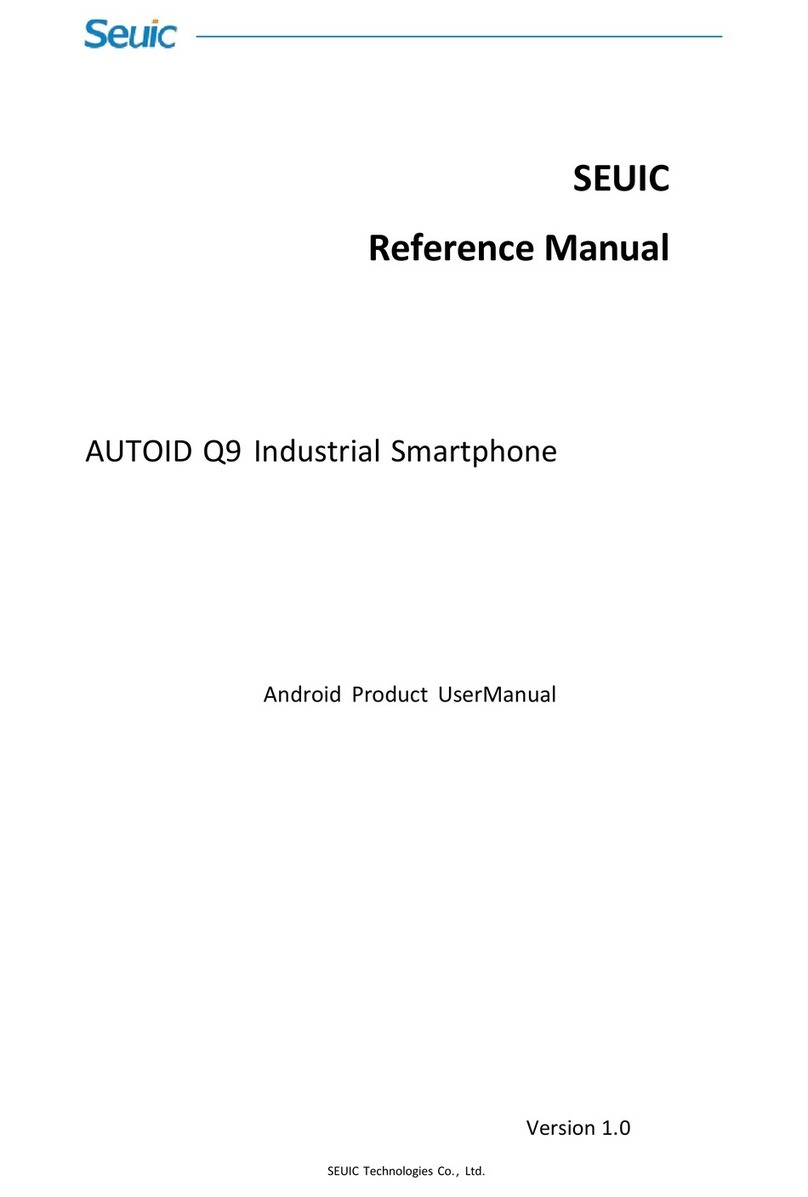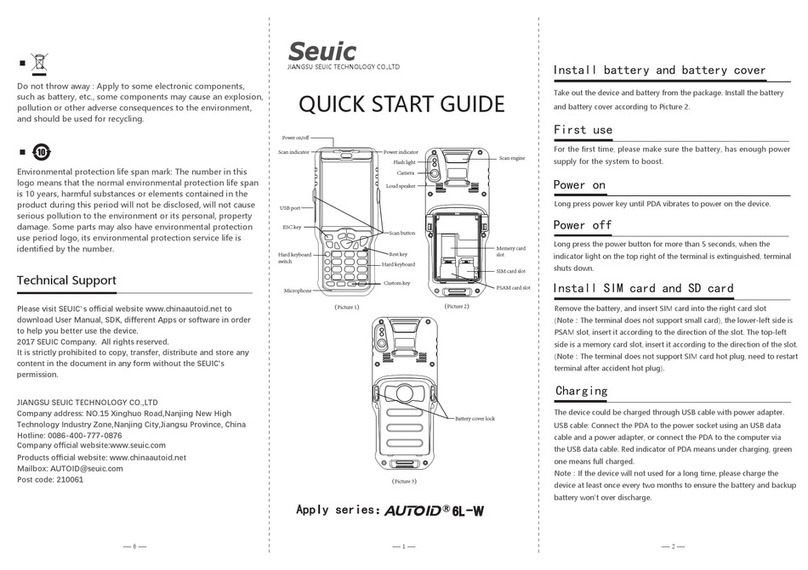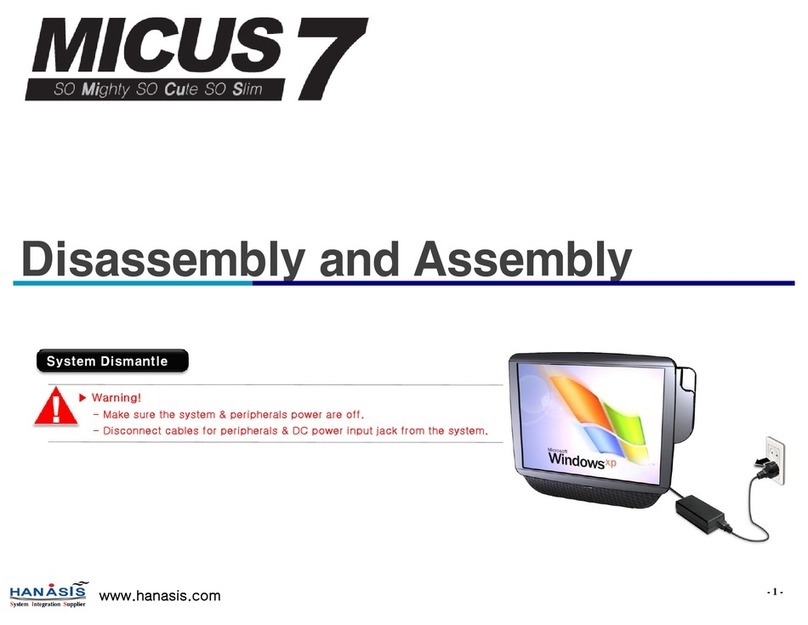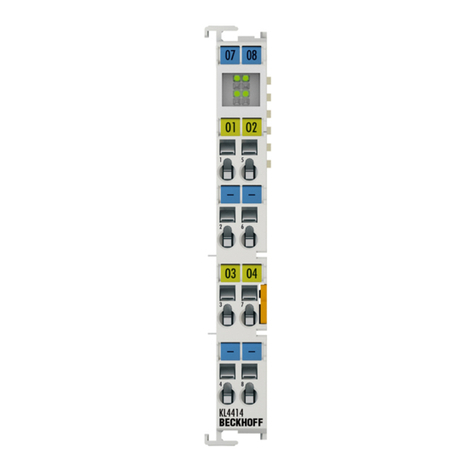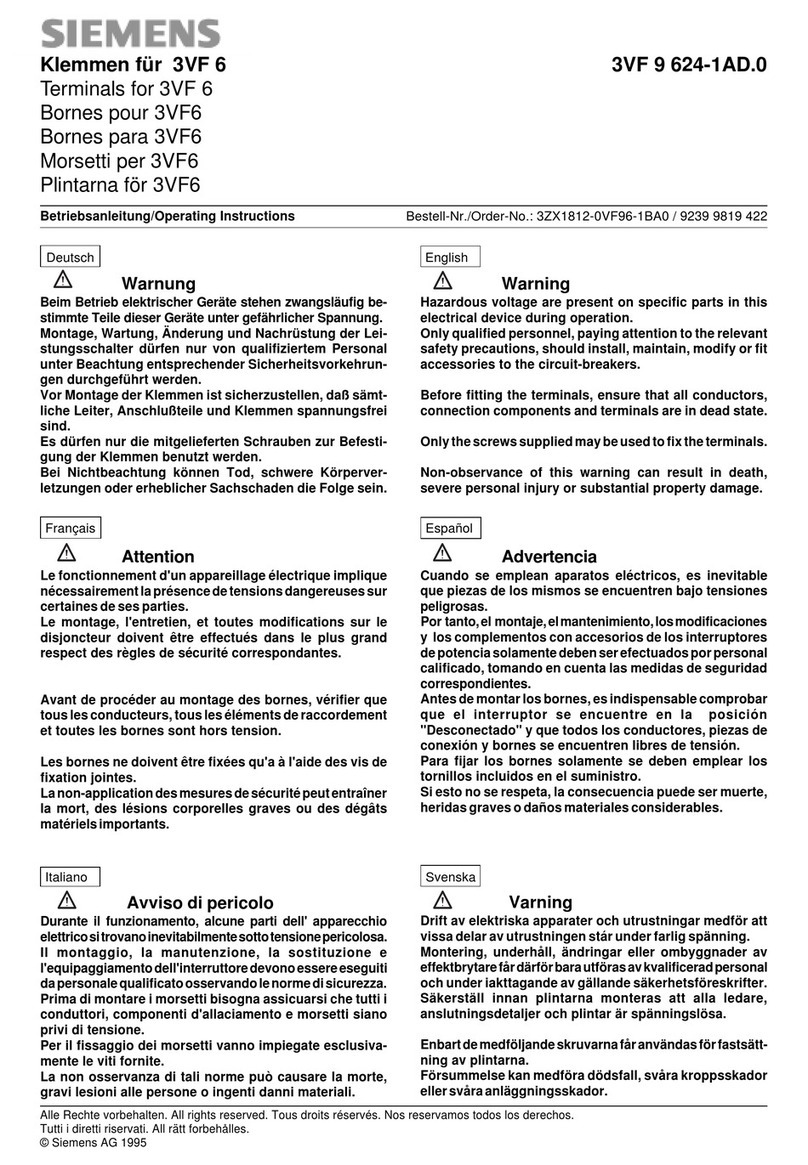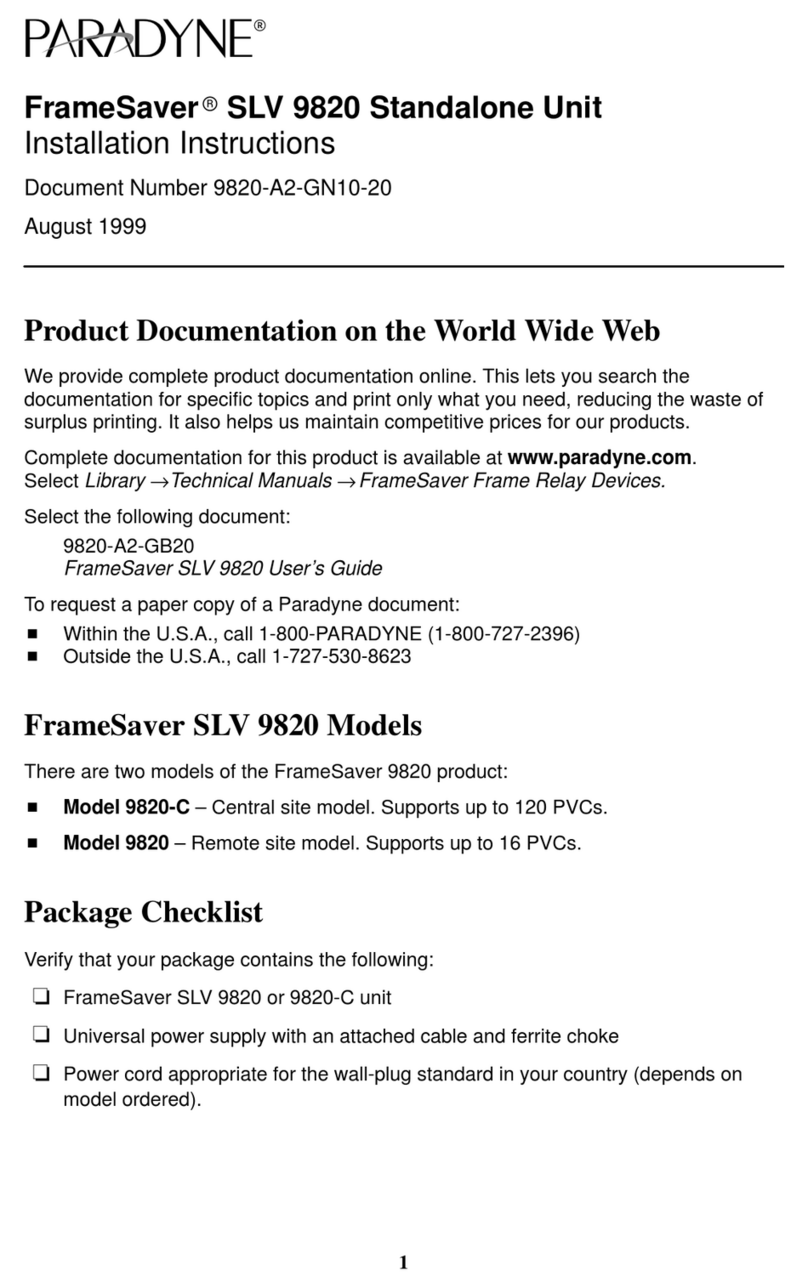Seuic AUTOID Pad Series User manual

Seuic Technologies Co., Ltd.
SEUIC
Reference Manual
AUTOID PAD Air Series TD-LTE Wireless Data
Terminal
Product Manual for Android
Version 1.4

Seuic Technologies Co., Ltd.
Copyright Notice
The information contained in this manual is provided on an "AS IS" basis and is
subject to change without notice.
Seuic makes no warranties of any kind with respect to the contents of this manual,
including, but not limited to, implied warranties of merchantability and fitness for a
particular purpose. Seuic shall not be liable for errors contained in this manual or for
incidental or consequential damages arising out of the supply, performance, or use
of this manual or the examples contained herein.
Software Copyright 2019 -2021 SEUIC Company
This manual contains copyrighted proprietary information. All Rights Reserved.
Except as permitted by copyright law, no part of this manual may be photocopied,
republished, adapted, or translated without the prior written permission of Seuic
Technology.
The copyright of this manual and related application software is owned by Seuic and
protected by People’s Republic of China and international copyright laws.
All brand names and product names mentioned in this manual are the trade names,
service marks, trademarks or registered trademarks of their respective owners.
For more product information and support, please contact our sales representative,
or visit our website directly.
Seuic Technologies Co., Ltd.
15 Xinghuo Road, Jiangbei New Area, Jiangsu, China
Postcode:
210061
Tel:
86-25-52261298
Fax:
86-25-52268995
Corporate Website:
www.Seuic.com
Product Website:
www.ChinaAUTOID.com
Service Hotline:
400-677-0876
Service Email:

I
Contents
Chapter I. Instructions for Use.................................................................................................... 1
1.1 Precautions for Laser Scanning Engine............................................................. 1
1.2 Safety Precautions............................................................................................ 1
1.3 Maintenance Cautions...................................................................................... 1
Chapter 2. Appearance................................................................................................................. 2
Chapter 3. Keyboard...................................................................................................................... 4
Chapter 4. Quick Start Guide.......................................................................................................5
4.1 Initial Use.......................................................................................................... 5
4.2 Power On.......................................................................................................... 5
4.3 Power Off.......................................................................................................... 5
4.4 Restart...............................................................................................................5
4.5 Install SIM card..................................................................................................5
4.6 Install Memory Card......................................................................................... 8
Chapter 5. Charging....................................................................................................................... 9
5.1 Charging Time................................................................................................... 9
5.2 Charging Temperature...................................................................................... 9
5.3 Battery Power................................................................................................... 9
5.4 Cautions for Battery Use.................................................................................10
5.5 LED Indicators................................................................................................. 10
Chapter 6. Main/Home Screen.................................................................................................11
6.1 Status Bar Icons...............................................................................................12
Chapter 7. Settings...................................................................................................................... 14
7.1 WLAN.............................................................................................................. 14
7.2 Bluetooth........................................................................................................ 18
7.3 SIM Card..........................................................................................................24
7.4 Data Usage...................................................................................................... 24
7.5 More............................................................................................................... 26
7.5.1 Airplane Mode...................................................................................... 26
7.5.2 NFC........................................................................................................26
7.5.3 Android Beam....................................................................................... 27
7.5.4 Tethering & Portable Hotspot...............................................................27
7.5.5 VPN....................................................................................................... 28
7.5.6 Mobile Network.................................................................................... 29

II
7.5.7 Reset Network Settings.........................................................................32
7.6 Display.............................................................................................................34
7.7 Notifications....................................................................................................37
7.8 Sound.............................................................................................................. 37
7.9 Apps................................................................................................................ 38
7.10 Storage.......................................................................................................... 39
7.11 Battery.......................................................................................................... 40
7.12 Location........................................................................................................ 41
7.13 Security......................................................................................................... 42
7.14 Accounts....................................................................................................... 43
7.15 Language & Input..........................................................................................44
7.16 Backup & Reset............................................................................................. 45
7.17 Date & Time.................................................................................................. 46
7.18 Accessibility...................................................................................................47
7.20 Developer Options........................................................................................ 48
7.21 About Wireless Data Terminal...................................................................... 49
Chapter 8. Introduction to Typical Applications............................................................... 53
8.1 Scanner........................................................................................................... 53
8.2 System Update................................................................................................ 59
8.3 Mobile Butler.................................................................................................. 63
8.4 Quick Configuration........................................................................................ 72
8.4.1 Import................................................................................................... 72
8.4.2 Export....................................................................................................77
8.5 Feature Settings.............................................................................................. 82
8.5.1 Disable Status Bar Dropdown............................................................... 83
8.5.2 Prohibit Passing Scan Key Value to Apps.............................................. 83
8.5.3 Show Scan Float Button........................................................................ 84
8.5.4 Prohibit Fall Detection.......................................................................... 84
8.6 Digital Certificates Whitelist........................................................................... 84
Chapter 9. Troubleshooting.......................................................................................................89
Optional Accessories...................................................................................................................91

1
Chapter I. Instructions for Use
1.1 Precautions for Laser Scanning Engine
Laser Radiation! Do not look directly into the laser beam.
1.2 Safety Precautions
Use only the batteries and chargers specified by our company for your device.
Using other products may result in battery leakage, overheating, bursting and
fire.
Do not short-circuit the charger as this may cause electric shock, smoke and
damage to the charger.
Do not use the charger with a damaged power cord, as this can lead to fire and
electric shock.
Do not disassemble or modify the charger as this can result in personal injury,
electrical shock, fire and damage to the charger.
Grasp the charger when unplugging as pulling the power cord can damage the
cord and cause electrical shock and fire.
Clean the device, battery and charger with soft, dry cloth.
Do not wipe the equipment with alcohol, thinner or benzene solutions.
1.3 Maintenance Cautions
This product, although waterproof and dustproof rated, should not be operated
under extreme high temperature, low temperature or wet environment. Please
refer to the product specifications for temperature and humidity standards.

2
Pressing the screen with force may damage the screen. Do not click on the
screen with the resistive touchscreen pen to avoid scratching or damaging the
screen. To clean the screen, spray a small amount of commercial LCD cleaner on
a soft cloth. Avoid spraying the cleaner directly on the screen.
Do not use any chemical cleaner to wipe the LCD screen.
Keep the scan window clean and free of smudges and do not carve or scrape
with sharp objects.
If you do not use this product for a long time, be sure to download the data to
your computer for storage.
The battery of the machine takes a long time to recharge upon the first use or
return to use after storage.
If there is a malfunction, write down the information about the occurrence and
contact the service personnel.
Chapter 2. Appearance
Figure 2-1 Front View

3
Figure 2-2 Side View
Figure 2-3 Back View

4
Chapter 3. Keyboard
The New padAir device has a total of 5 buttons, including 3 virtual buttons on the
screen trackpad (Back, Home, and Menu) and 2 buttons on the side of the device
(power and volume buttons).
Keys Description:
Table 3-1 Keys Description
Key
Main Function
Description
Home button
Tap to return to Home screen.
Menu button
Tap to open Task Manager.
Back button
Tap to return to the parent screen or exit the
application.
In the text entry screen, tap to close the
on-screen keyboard.
Power button
In standby mode, press to Sleep/Wake the
device; in shutdown mode, press and hold for
3S to turn on the device.
Volume button
Press the upper part of to increase the system
volume and the lower part of to decrease the
system volume.
1.The three buttons are screen-printed and have no button backlight.
2.Screenshot shortcut: press and hold the Power + Volume Down buttons
simultaneously.

5
Chapter 4. Quick Start Guide
4.1 Initial Use
Press and hold the Power button for 3S to turn on the device. When in system
working state, press the Power button briefly, the device will enter the sleep
state; when in the sleep state, press the Power button briefly to wake up the
system and light up the screen.
4.2 Power On
You can turn the device on by pressing the power button. In deep sleep mode,
briefly press (short press) the Power button to wake up the system. If the device
is battery powered, make sure that the battery contact is connected reliably.
4.3 Power Off
When the device is powered on under non-sleep state, press and hold the Power
button for 2s to open the power menu, then select Power Off and tap Confirm to
turn off the device normally.
4.4 Restart
When the device is powered on under non-sleep state, press and hold the Power
button for 2s to open the power menu, then select Restart and tap Confirm to
turn off and restart the device normally.
4.5 Install SIM card
Follow the below instructions to install SIM card:

6
Place the SIM card & memory card in the card tray in the direction of Figure
4-1.
Open the USB plug and insert the card tray in the direction of Figure 4-2, 4-3,
4-4.
To install SIM card or memory card, you need to open the USB plug first.
After installing the SIM card or memory card, the USB plug should be
fastened tightly.
Figure 4-1 Inserting SIM Card

7
Figure 4-2 Open the USB Rubber Plug
Figure 4-3 Insert the Card Tray into the Device

8
Figure 4-4 Fasten the USB Rubber Plug
4.6 Install Memory Card
Follow the instructions below to install SD card:
Place the memory card in the card tray in the direction of Figure 4-5.
Insert the card tray in the direction of Figure 4-2, 4-3, 4-4.
Figure 4-5 Place Memory Card
Note: 1. This device does not support PSAM card.
2. This device only supports NANO SIM card.

9
3. This device does not support dual SIM cards.
Chapter 5. Charging
Since the battery only has a small amount of power for testing before shipping
out of the factory, it must be charged first when received before use.
5.1 Charging Time
Battery: first charge takes about 3.5 hours charging via the adapter. The LED
lights up in solid red when charging and turns solid green when fully charged.
5.2 Charging Temperature
The best operating temperature is room temperature 18~25℃.
Batteries will not be charged at temperatures below 0°C or above 50°C.
5.3 Battery Power
The battery will be drained significantly when wireless network services or data
collection programs are turned on, so be sure to close these programs to
conserve power when not using these features.
Tip: If you do not use the product for a long time, please charge the device at
least once every two months.
Tip: Due to computer port restrictions, charging via computer only has a small
current, which, if the device is used with screen turned on, may results in
charging volume to become less than discharging volume, causing the power
level to drop.

10
5.4 Cautions for Battery Use
If the battery is exhausted, it is normal that the device may not power on
immediately when plugged in the charger. Please keep charging for a while
before powering on.
The battery can be recharged repeatedly, but the battery is consumable and
should be replaced when the device standby time is significantly reduced.
The charging time of the battery varies according to the temperature conditions
and battery usage, so please charge the battery within a reasonable
temperature.
When the battery is low, the device will pop up a low battery alert. When the
battery charge is too low, the device will automatically turn off.
5.5 LED Indicators
The LED indicators on both sides of the device indicate the battery status and
charging status in different colors.
When NOT connected to USB or the charging adapter or the dock connector,
a flashing red light indicates that the battery is too low and should be charged in
time.
When connected to USB or the charging adapter or the dock connector, a
solid red light indicates that the battery is charging.
When connected to USB or the charging adapter or the dock connector, a
solid green light indicates that the battery is fully charged.
The middle LED indicator on the top left flashes blue (in form of breathing light)
to indicate there is unread message(s), please check it timely.
The left LED indicator on the top left flashes red once when a barcode is scanned,
or does not light up when the barcode is not scanned.
Remarks: the indicator light will not show blue when the system is charging.

11
Chapter 6. Main/Home Screen
Find this icon Settings - Apps, tap the Settings button on the top right
of the screen to enter Home screen settings. The New padAir has two default home
screen launchers configurable at your preference.
①
②
③
④

12
Figure 6-1 Main/Home Screen (Trebuchet)
Table 6-1 Main/Home Screen Items
① Status Bar: displays notifications and status icons.
② Display Area: used to place application icons, desktop folders and widgets.
③ Shortcut Bar: tap to enter the corresponding application.
④ Application Tray: tap or slide up to enter the main screen to view all applications.
6.1 Status Bar Icons
The status bar icons and the notification bar icons are located at the top of the
screen and display device status information and notifications, as shown in the table
below.
Icon
Description
Icon
Description
Available WLAN network
detected
Signal strength
Connected to WLAN network
No SIM card
Uploading data
Downloading data
Portable WLAN enabled
Mobile network connected
Do not disturb mode
Airplane mode
Vibration mode
Scan On
Missed call
Battery charging
New message
Battery fully charged
Screenshot captured
Low battery
Alarm clock
Headphones plugged in

13
Preparing the microSD card
Bluetooth
USB debugging, USB
connection
Table 6-2 Status Icons and Notification Bar Icons

14
Chapter 7. Settings
7.1 WLAN
Find this icon:
-> Settings
-> Networks & internet
-> WLAN
Wi-Fi 2.4G provides a wireless network access range of up to 450 feet (150m),
and Wi-Fi 5G provides a range of up to 300 feet (100m) (Note: industrial-grade APs,
open space). To use the Wi-Fi on your device, you must connect to a wireless access
point or [hotspot].
Note: Wi-Fi signal availability and coverage depends on the signal number, the
infrastructure, and the objects that the signal penetrates.
Turn on Wi-Fi and connect to a wireless network
1. Tap the WLAN Off/On button to enable Wi-Fi, and the system automatically
scans for available wireless networks.
2. The Wi-Fi network list will then display the network names and security
settings (open or encrypted) of the discovered Wi-Fi networks.
3. Tap one of the Wi-Fi networks to connect. When you select an open network,
you are automatically connected to that network. If you select an encrypted network,
you must first enter the appropriate password before connecting.

15

16
Figure 7-1 Wi-Fi Menu
4. WLAN Frequency Band (At the bottom of WLAN screen, tap WLAN
Preferences -> Advanced -> WLAN Advanced Settings -> WLAN Frequency Band),
when you choose to use only 5GHz/2.4GHz, you can only search for APs in
5GHz/2.4GHz.
Figure 7-2 WLAN Frequency Bands
Other manuals for AUTOID Pad Series
1
Table of contents
Other Seuic Touch Terminal manuals