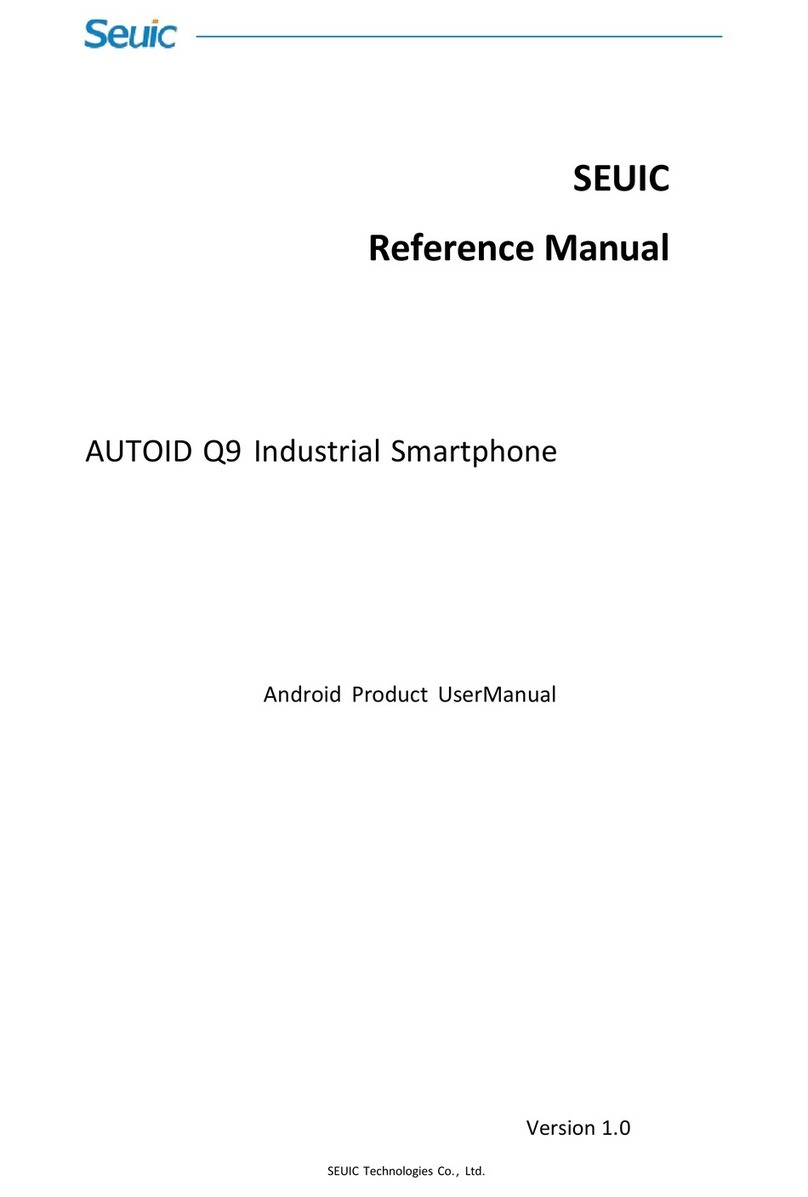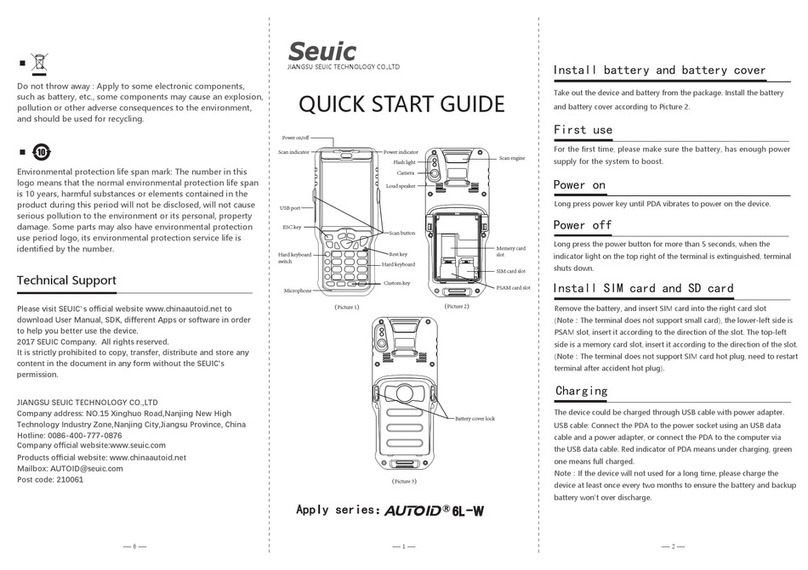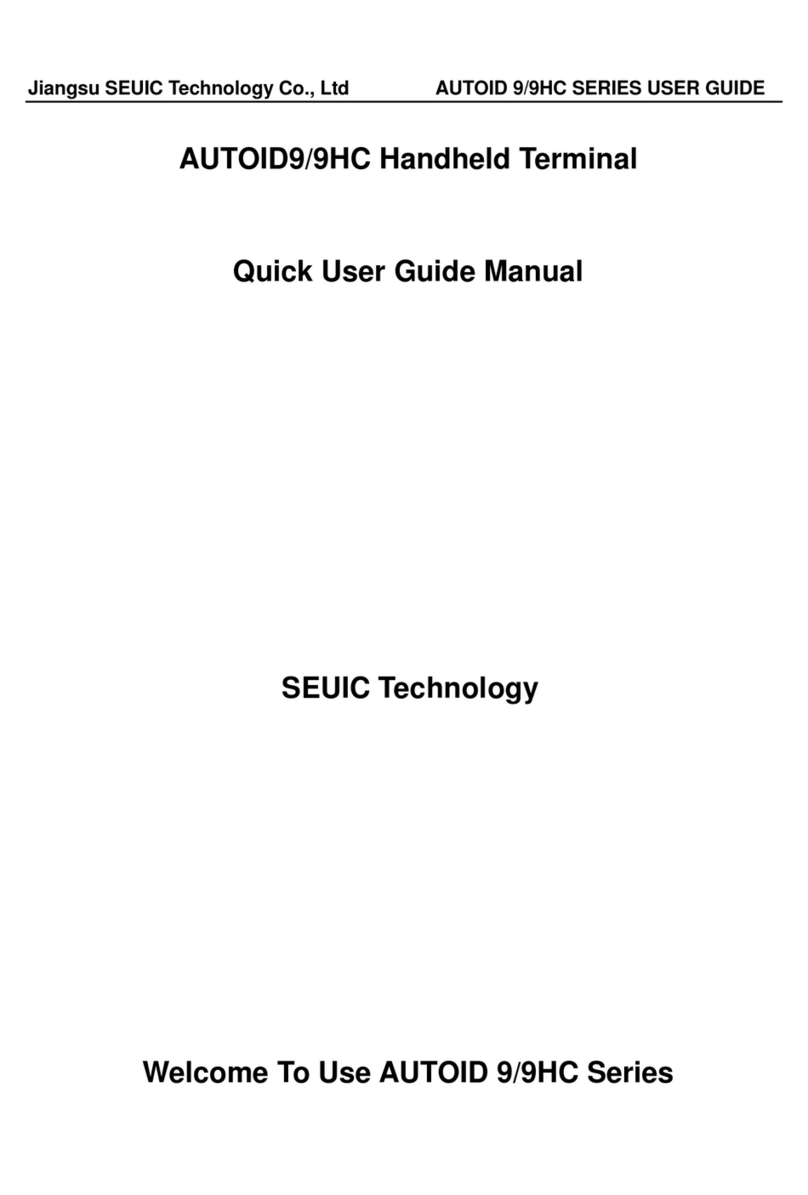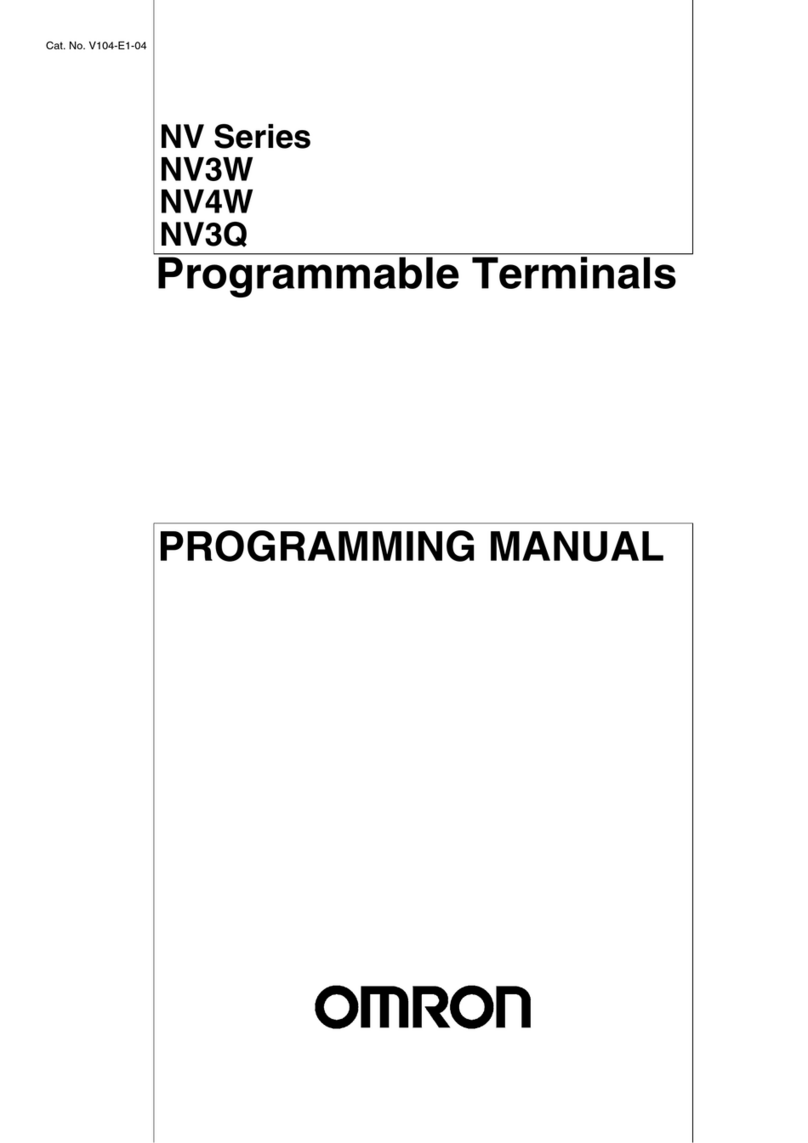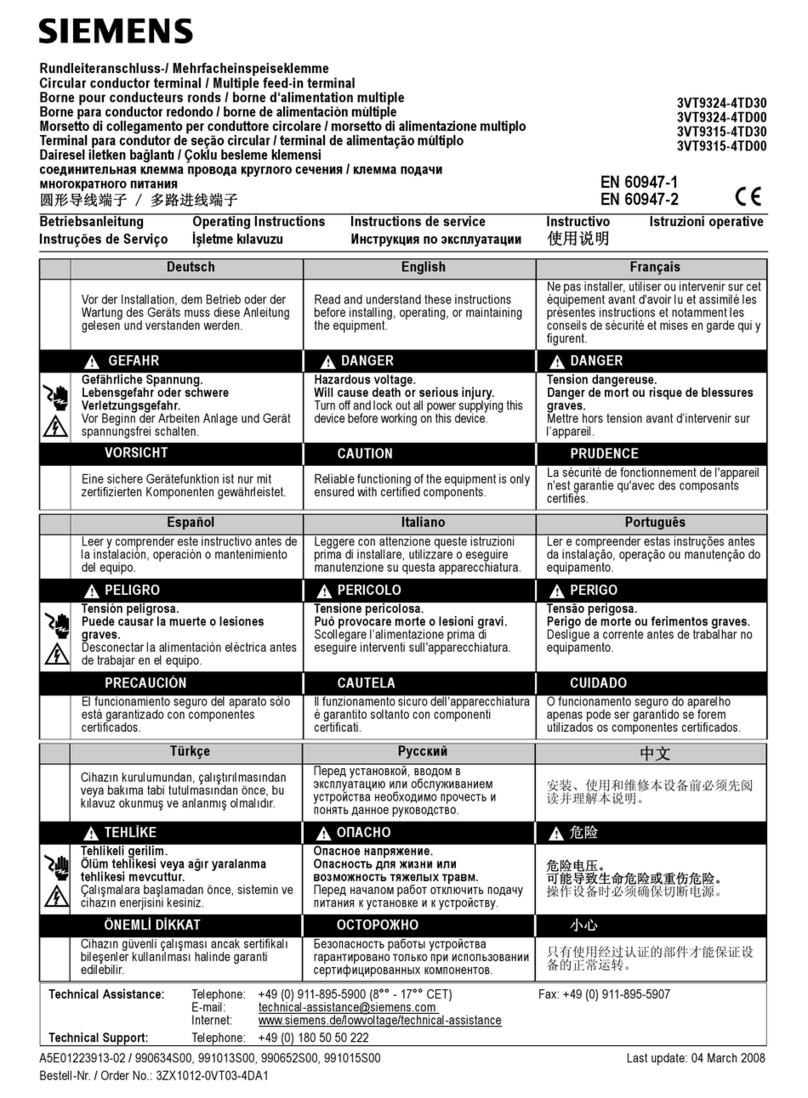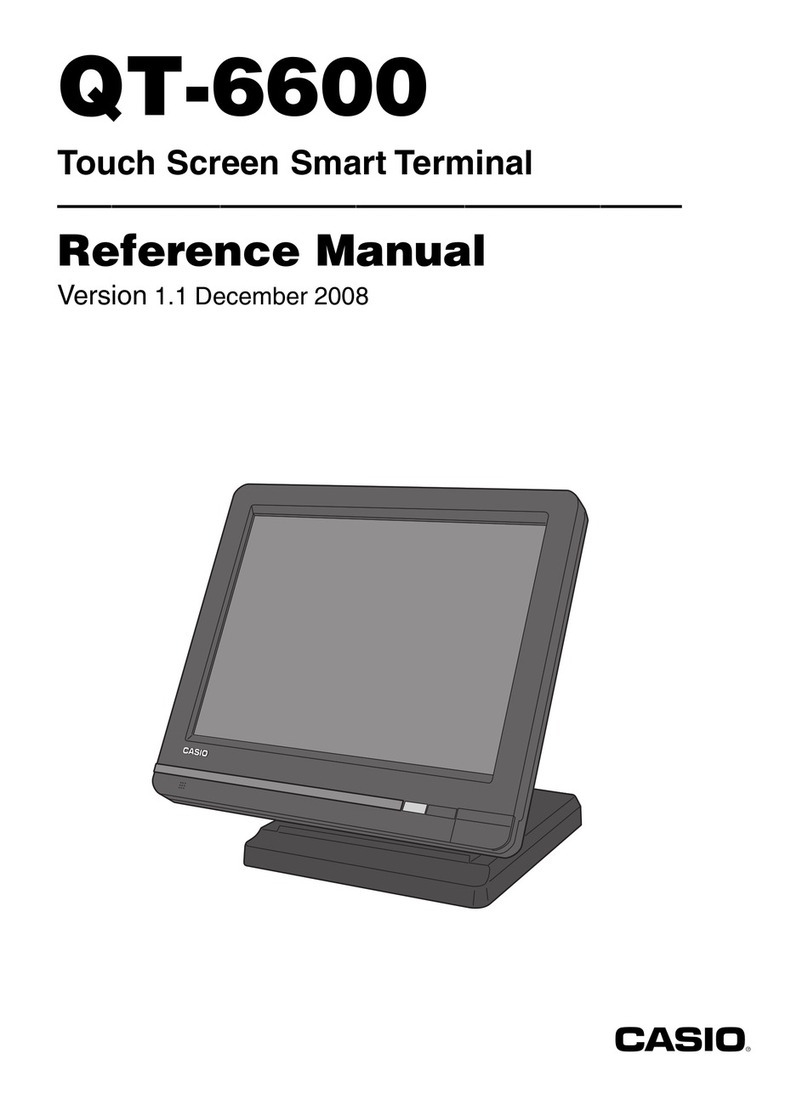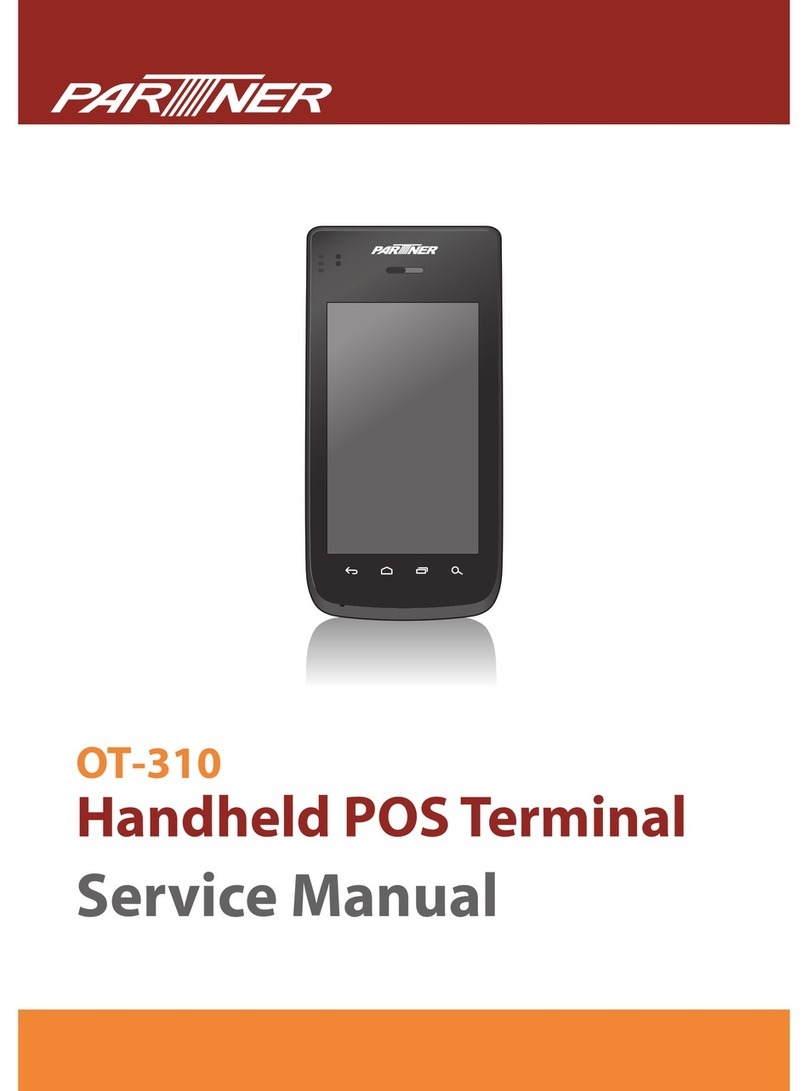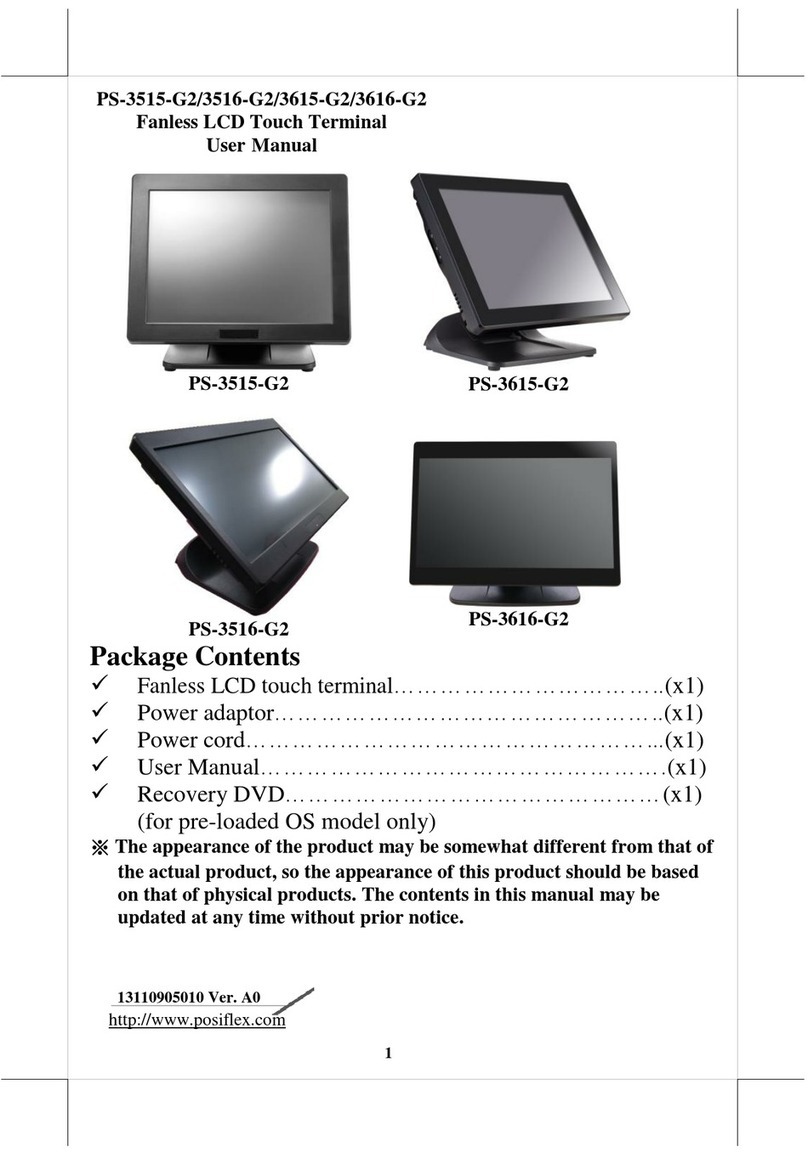Seuic AUTOID Q7 Series User manual

JiangSu SEUIC Technology Company Co., Ltd.
SEUIC
UserManual
FCCID:2AC68‐AUTOIDQ7
AUTOID Q7 Series Industrial Handheld Terminal
AndroidProductsUserManual
Version1.0

JiangSu SEUIC Technology Company Co., Ltd.
Copyright
The information contained in this manual is provided in the form of
“maintaining the status quo”, subjected to amendments without prior
notice.
Thecompanymakesnowarrantyofthecontentscontainedinthis
manual, including but not limited to the implied warranty of
merchantablequalityandfitnessforaparticularpurpose.Thecompany
isnotresponsibleforerrorscontainedinthismanualoraccidentsand
incidentallossesduetosupply,implementationoruseofthismanualor
theexamplesinit.
Softwarecopyright 2018SEUICCompany
This manual contains proprietary information for copyright protection.
All Copyrights Reserved. Any part of the manual shall not be
photocopied, republished, adapted or translated without the prior
writtenpermissionofSEUIC,exceptforbeingallowedbycopyrightlaw.
Thecopyrightofthismanualandrelatedapplicationsoftwareareowned
bythecompany,andareprotectedbythePeople’sRepublicofChinaand
theinternationalcopyrightlaw.
Bothbrandandproductnamesmentionedinthismanualarethetrade
names, service marks, trademarks or registered trademarks of their
respectiveowners.
Ifyouneedmoreproductinformationandsupport,pleasecontactour

JiangSu SEUIC Technology Company Co., Ltd.
salesrepresentative,ordirectlylogontoourwebsite.
JiangsuSEUICTechnologyCo.,Ltd.
Companyaddress:NO.15XinghuoRoad,NanjingNew&HighTechnology
IndustryDevelopmentZone,210061,NanjingCity,JiangsuProvince,China.
Tel:86‐25‐52261298
Fax:86‐25‐52268995
Companyofficialwebsite:www.seuic.com
Productwebsite:www.chinaautoid.net
Mailbox:AUTOID@seuic.com
ServiceHotline:400‐677‐0876

JiangSu SEUIC Technology Company Co., Ltd.
RevisingRecord
Version Revisinginfo Date By
V1.0 Completetheinitialversion 20160912 IreneLyu

I
Contents
Chapter1UsageNote....................................................................................................1
1.1CautionforLaserscanengines.........................................................................1
1.2Safetynotes.......................................................................................................1
1.3Maintenancenotes...........................................................................................2
Chapter2Devicelayout.................................................................................................3
Chapter3Keyboard.......................................................................................................5
Chapter4QuickStartGuide..........................................................................................7
4.1FirstUse.............................................................................................................7
4.2Start...................................................................................................................7
4.3Poweroff...........................................................................................................7
4.4Restart...............................................................................................................7
4.5InstallingtheSIMCard......................................................................................8
4.6InstallingtheSDcard................................................................................................8
4.7Installingthebattery.........................................................................................9
Chapter5ChargingtheBattery...................................................................................11
5.1Chargingtime..................................................................................................11
5.2Chargingtemperature.....................................................................................11
5.3Batterypowersupply......................................................................................11
5.4Notesforbatteryuse......................................................................................12
5.5LEDIndicators..................................................................................................12
Chapter6HomeScreen...............................................................................................14
6.1StatusBar........................................................................................................14
Chapter7Settings........................................................................................................16
7.1WLAN..............................................................................................................16
7.2Bluetooth........................................................................................................26
7.3DataUsage......................................................................................................29
7.4More................................................................................................................30
7.4.1Airplanemode.......................................................................................30
7.4.2NFC........................................................................................................30
7.4.3Wi‐FiCalling..........................................................................................31
7.4.3AndroidBeam.......................................................................................32
7.4.5Portablehotspot...................................................................................32
7.4.6VPN........................................................................................................33
7.4.7Mobiledata...........................................................................................34
7.4.8Cellphoneplan......................................................................................37
7.4.9Resetthenetwork.................................................................................37
7.5Display.............................................................................................................39

II
7.6Notification.....................................................................................................43
7.7Sound..............................................................................................................43
7.8Applicationmanagement................................................................................44
7.9Storage............................................................................................................45
7.10Battery...........................................................................................................46
7.11Memory.........................................................................................................47
7.12Location.........................................................................................................47
7.13Security.........................................................................................................48
7.14Accounts........................................................................................................49
7.15Languageandinput.......................................................................................50
7.16Backupandreset...........................................................................................51
7.17Dateandtime................................................................................................52
7.18Scheduledpoweronandoff.........................................................................52
7.19Accessibility...................................................................................................53
7.20Print...............................................................................................................54
7.21Developeroptions.........................................................................................54
7.22Aboutphone.................................................................................................55
Chapter8Typicalapplicationsintroduction................................................................58
8.1Scantool..........................................................................................................58
8.2Systemupdate.................................................................................................65
8.3Mobilebutler..................................................................................................68
8.4Onceconfigure................................................................................................76
8.4.1Import...................................................................................................76
8.4.2Export....................................................................................................80
8.4.3Userconfiguration.................................................................................82
8.5Featuressetup.................................................................................................85
8.5.1Glovemode...........................................................................................86
8.5.2Prohibitdrop‐downstatusbar..............................................................86
8.5.3DisableVirtualHomeKey.....................................................................86
8.5.4Prohibitthescannerkeyfrompassingvaluetotheapps.....................86
8.5.5Automaticallycloseunknownsourceafterreboot*.............................87
8.5.6Hideshortcutontheleftsideofthelockscreen*.................................87
8.5.7Hideshortcutontherightsideofthelockscreen*..............................87
8.6CertificateWhitelist........................................................................................88
8.7ShortCutKeysettings......................................................................................91
Chapter9Troubleshooting..........................................................................................94
Accessories...................................................................................................................96

1
Chapter1UsageNote
1.1CautionforLaserscanengines
Laserradiation,pleasedonotstaredirectlyintothebeam.
1.2Safetynotes
Your device can only use the battery and charger specified by the
company.Usingunqualifiedaccessoriesmaycausethebattery
leakage,overheating,burstandfire.
Donotshortcircuitthecharger,otherwiseitmaycauseanelectric
shock,smokeandchargerdamage.
Pleasedonotusethechargerwhenthepowercordisexposed,
otherwiseitmaycausefireandanelectricshock.
Pleasedonotdisassembleormodifythecharger,otherwiseitmight
leadtopersonalinjuries,anelectricshock,fireandchargerdamage.
Tounplugthechargebyholdingandpullingthecharger,pullingthe
powercordmayresultindamageorcauseanelectricshockandfire.
Cleanthedevice,batteryandchargerwithsoftanddrycloth.
Please do not use alcohol, thinner, benzene or other solutions to

2
cleanthedevice.
1.3Maintenancenotes
Thisproductiswaterproofanddustproof,butitstillshouldbekept
awayfrombeingoperatedintheenvironmentofextremelyhighor
low temperature. Please refer to temperature and humidity
standardsintheproductspecifications.
Hardpressonthescreenmaycausedamagetothescreen.Pleasedo
not use a resistive screen touching pen to avoid the scratch or
damagetothescreen.Tocleanthescreen,pleasesprayasmall
amountofthecommercialLCDcleanerontoasoftclothinsteadof
sprayingcleanerdirectlyontothescreen.
DonotuseanychemicalcleaningagenttocleantheLCDscreen.
Keep the scanning exit window clean and stay away from sharp
objects.
Ifthisproducthasnotbeenusedforalongtime,pleasemakesureto
downloadthedatatothecomputerstore,andremovethebattery.
Pleaseseparatelystorethedeviceandbatterypack.
Itwilltakealongtimetofullychargethebatterywhenitisthefirst
timetoworkorrecoveryfromstorage.
Intheeventofdevicefailure,pleasetakedownthesituationand
informationandcontactwithmaintenancestaff.

3
Chapter2Devicelayout
Figure2‐1Frontview

4
Figure2‐2 Backview

5
Chapter3Keyboard
Thereare31keysintotal,including29keysand2sidebuttonsonthe
keyboardofAUTOIDQ7device.
KeyDescription:
Table3‐1Keydescription
Key
Function
Functiondescription
Homekey Touch togobacktomainscreen.
Backkey
Touch to return to the previous screen or
exit the application. On the text input
interface, touch to close the on‐screen
keyboard.
Scankey
Normally, press to scan barcode as the scan
key.
Onthecamerainterface,(thebuilt‐incamera),
asthephotobutton.
Sidescankey
Normally, press to scan barcode as the scan
key.
Onthecamerainterface,(thebuilt‐incamera),
asthephotobutton.
FnLockkey Lock keyboard input and initiate Fn function
keyinput
EnterkeyConfirm
Directionkey:up InFnmodeasbackgroundlight+
Direction key:
down InFnmodeasbackgroundlight‐
Directionkey:
Left InFnmodeasVolume+

6
Directionkey:
Right InFnmodeasVolume‐
0 Input0orspace
Delete Delete,inFnmodeas*inputkey
.
∙key,inFnmodeas#inputkey
1
Number1key,orthesymbolof ’
InStrokeinputmode:Horizontalstroke
InFnmode:F1key
2
Number2key,
InEnglishkeyboard:LetterofA,BandC
InStrokeinputmode:Verticalstroke
Fnmode:F2key
3
Number3key,
InEnglishkeyboard:LetterofD.EandF
InStrokeinputmode:Left‐fallingstroke
InFnmode:F3key
4
Number4key,
InEnglishkeyboard:LetterofG,HandI
InStrokeinputmode:Right‐fallingstroke
InFnmode:F4key
5
Number5key,
InEnglishkeyboard:LetterofJ,KandL
InStrokeinputmode:Horizontalhook
InFnmode:F5key
6
Number6key,
InEnglishkeyboard:LetterofM,NandO
InFnmode:F6key
7
Number7key,
InEnglishkeyboard:LetterofP,Q,RandS
InFnmode:F7key
8
Number8key,
InEnglishkeyboard:LetterofT,UandV
InFnmode:F8key
9
Number9key,
InEnglishkeyboard:LetterofW,X,YandZ
InFnmode:F9key
CustomKey
(P1toP7)
Available for users to custom the function in
accordingtotheirneeds.

7
Chapter4QuickStartGuide
4.1FirstUse
Takethedeviceandbatteryfromthepackage,setthebatterycover
locktoopentoinstallthebattery,thelockthebatterycover.Long
pressthePowerbuttonuntilthePDAvibratestostartthedevice.
4.2Start
Firstusethedeviceortheapplications,therewillbepop‐uptipsto
guideyoutousethePDA.
4.3Poweroff
Long press the power button and select Power Off on the
promptedselectionmenutoswitchofthedevice.
4.4Restart
Withthedeviceinnon‐sleepmode,pressandholdthePowerbutton
Powerbutton Poweron/offbutton,towakethedevicefrom
sleepmode.

8
for2suntiltheselectionmenudisplays.TouchRestartandthenthe
OKtorestartthedevice.
4.5InstallingtheSIMCard
PleaseinstalltheSIMcardasinstructedbelow:
InserttheSIMcardinthedirectionshowninthefigureintotheright
cardslot(formicro‐SIMcardornanocard,pleaseusetheSIMcard
supportframetohelpfitintothecardslot).
Fig.4‐1InstallingtheSIMCard
4.6InstallingtheSDcard
PleaseinstalltheSIMcardasinstructedbelow:
Insert the SD card in the direction shown in the figure below
(microSDormicroSDHC).

9
Figure4‐2InstallingtheSIMCard
Note:1.PSAMcardisnotsupported.
2.Thedevicedoesnotsupportthecardhotplug,pleasereset
afteraccidenthotplug.
4.7Installingthebattery
Slidethebatterycoverswitchtotherightsidetounlock,pull outthe
battery cover, install the battery in according the instructionlabeland
thenlockthebatteryover.

10
Figure4‐3Removethebatterycover

11
Chapter5ChargingtheBattery
Thenew devicebatteryischargedfortestinthefactorywithpossible
electricityremain,pleasechargethebatterybeforeusingitforthefirst
time.TheAUTOIDQ7seriesdevicecanalsobechargedwithUSBcable,
devicechargingdockandspecifiedflapendchargingcradle.
5.1Chargingtime
Battery:thebattery’sfirstchargetimeisabout3.5hoursthroughthe
adapter, and the LED indicator is solid red when charging. When
chargingiscompleted,theLEDindicatorislongandsolidgreen.
5.2Chargingtemperature
Thebestoperatingtemperatureisroomtemperature18~250C.
Thebatterycannotbechargedwiththetemperaturelower
than‐100Corhigherthan550C.
5.3Batterypowersupply
Thebatterycanalsobechargedseparatelywiththesinglebattery
chargingdockorthefour‐slotbatterychargingdock.
Note:Ifyoudonotusetheproductforalongtime,pleasechargethe

12
deviceatleastonceeverytwomonths.
5.4Notesforbatteryuse
Ifthebatteryiscompletelydischarged,thedevicecan’tbeturnedon
immediately. This is a normal phenomenon. Allow the depleted
devicetobechargedforafewminutesbeforeturningonthedevice.
The battery can be charged repeatedly, but the battery is a
consumableproduct.Pleasereplaceanewbatteryifyoufindthe
device'sstandbytimeisgreatlyreduced.
Batterychargingtimechangeswithtemperatureandbatteryusage.
Pleasechargeitatareasonabletemperaturerange.
Whenthebatteryisinlowpower,thedevicewillgivethelow‐power
warning. When the battery power is too low, the device will
automaticallyshutdown.
5.5LEDIndicators
theLEDindicator,inthemiddleofthetoprightofthedevice,
indicates the battery and charging status by flashing different
colors:
WithouttheinsertionofUSBandchargingadapter,redflashshows
thatthebatterypowerislow.Pleasechargethedeviceassoonas

13
possible.
With insertion of USB cable and charge adapter, long bright red
indicatesthatthebatteryischarging.
WithinsertionofUSBcableandchargeadapter,longbrightgreen
indicatesthebatteryisfullycharged.
IftheLEDindicatorontherightsideofthedeviceflashesbluejust
likethebreathinglight,itindicatesthatthere’samessagefor
reading.Pleasecheckitintime.
Whenabarcodeisscanned,theLEDindicatorflashesredonce.
Whenthebarcodeisnotscanned,therewillbenoLEDflash.
Note:Whenthesystemisincharge,theblueindicatorlightwillnotbe
on.

14
Chapter6HomeScreen
Findthis icon ,gotosettingoftheapplication,clickthebuttonon
therightcornertosetthehomescreen.Therearetwodefaultscreens
fortheuser’schoice.
Figure6‐1HomeScreen
Table6‐1Homescreenfeatures
①Statusbar:displaynotificationandstatusicons.
② Displayarea:usedtoplaceAPPicons,foldersandwidgets.
③ Shortcuts:taptolaunchAPPs.
④ Trayapplication:taptoviewalltheAPPs.
6.1StatusBar
Statusiconsandnotificationiconsarelocatedatthetopofthescreento
notifythedevicestatusinformationandnotifications,asshownin the
tablebelow:
①
②
③
④
Table of contents
Other Seuic Touch Terminal manuals
Popular Touch Terminal manuals by other brands
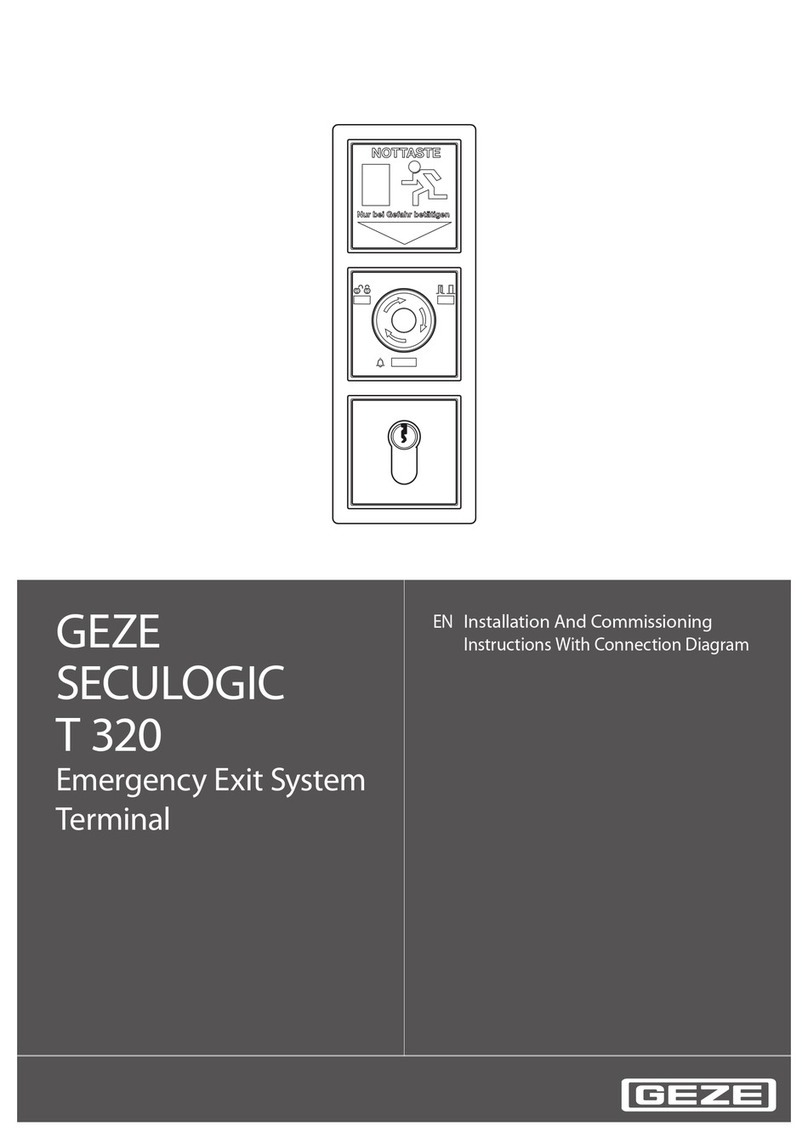
GEZE
GEZE SECULOGIC T 320 Series Installation And Commissioning Instructions With Connection Diagram

First Data
First Data FD130 Quick reference guide
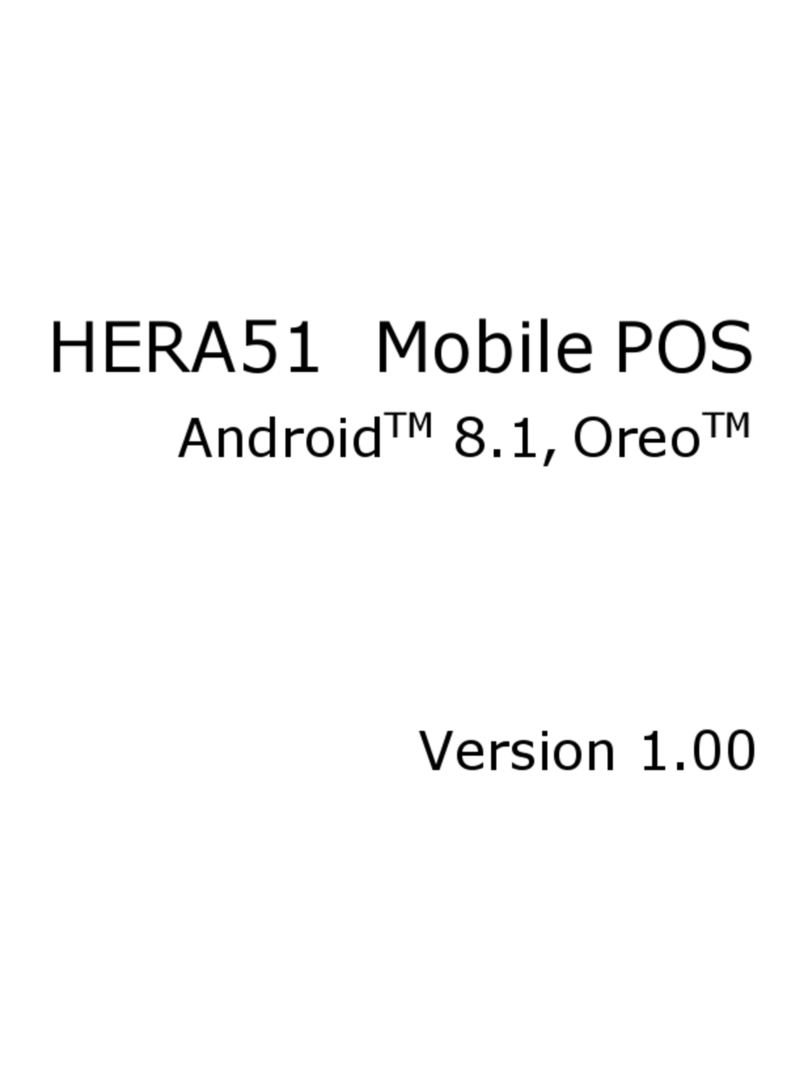
mplus
mplus HERA51 manual

Mitsubishi Electric
Mitsubishi Electric GOT2000 Series user manual

ZKTeco
ZKTeco Green Label ProCapture-T installation guide

Telecom FM
Telecom FM CELLROUTE-GSM Installation & user guide