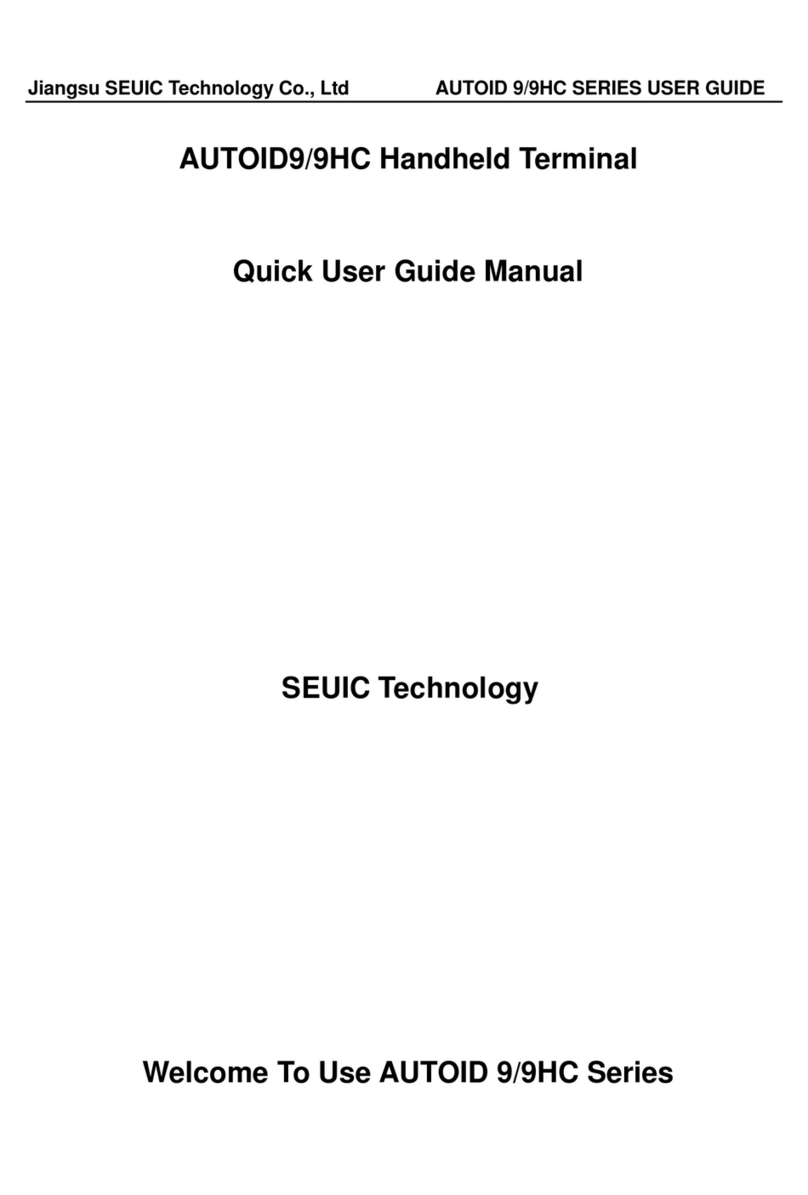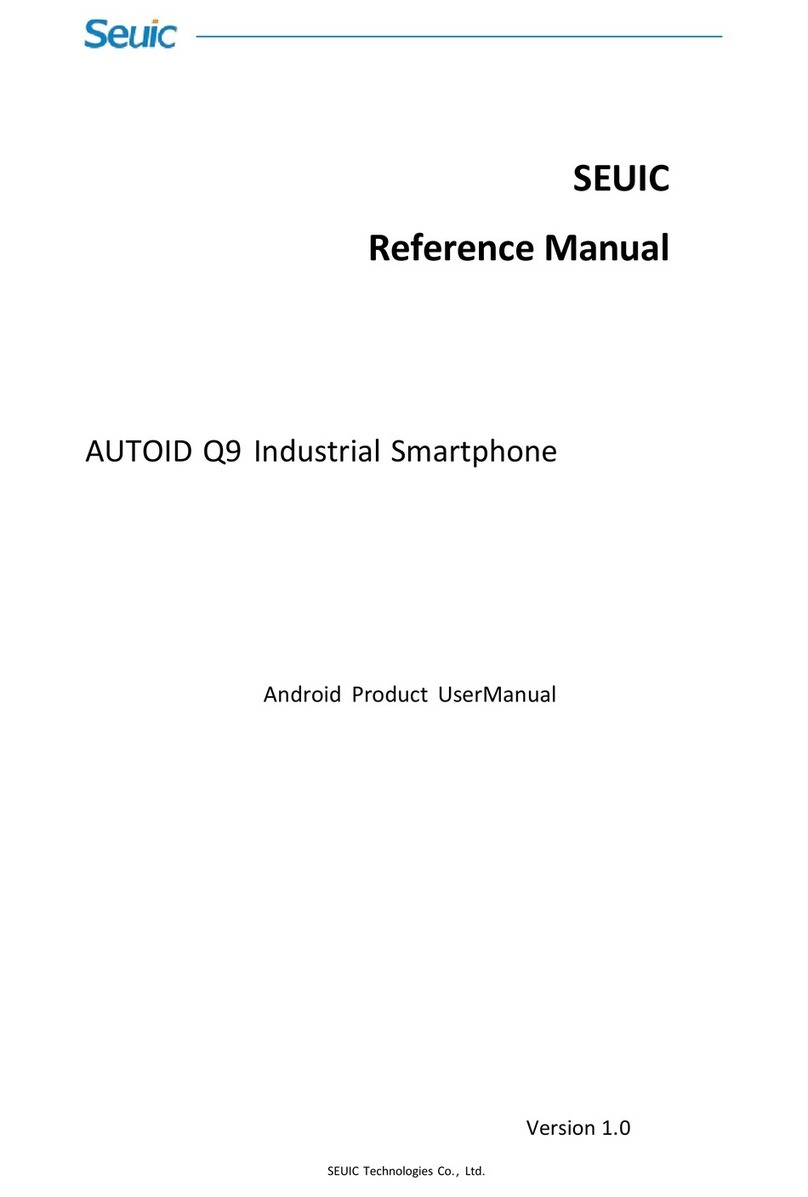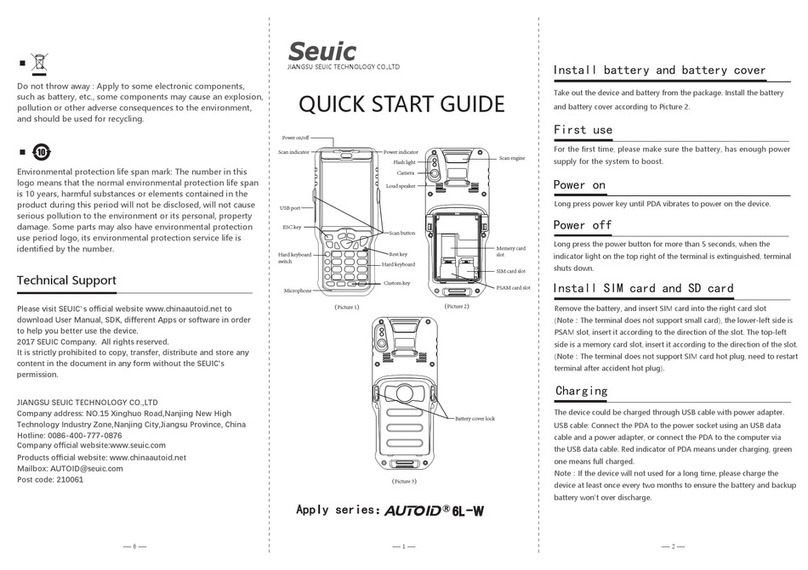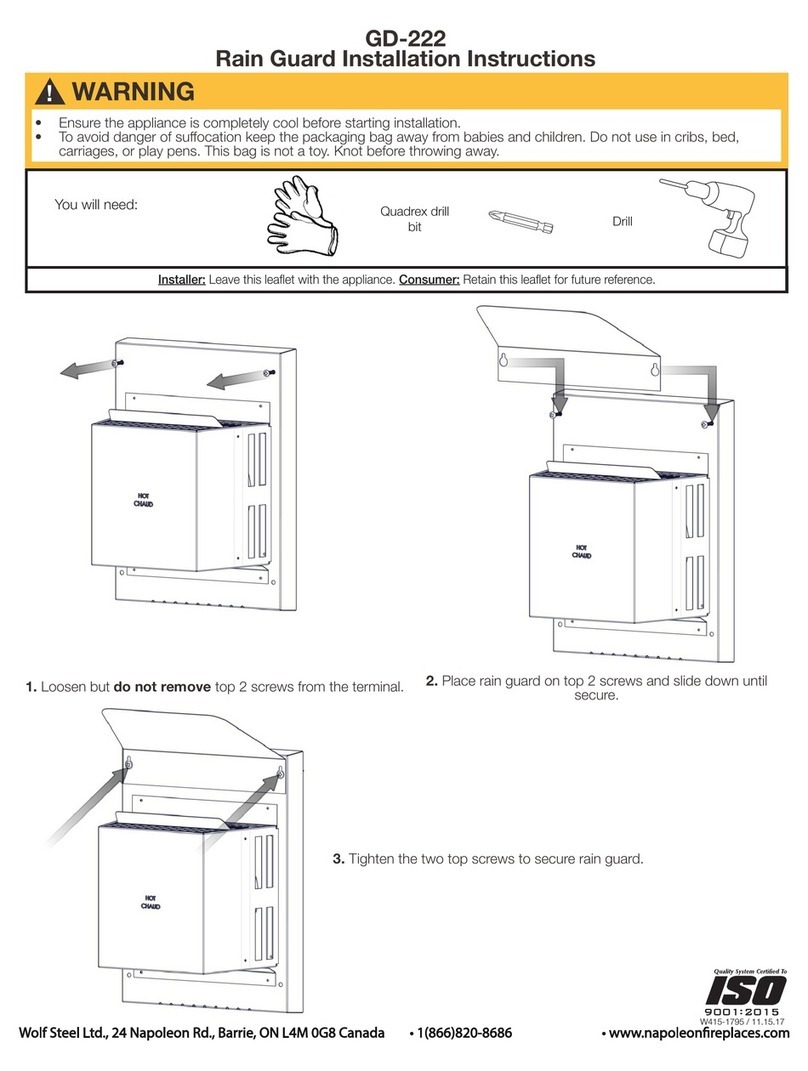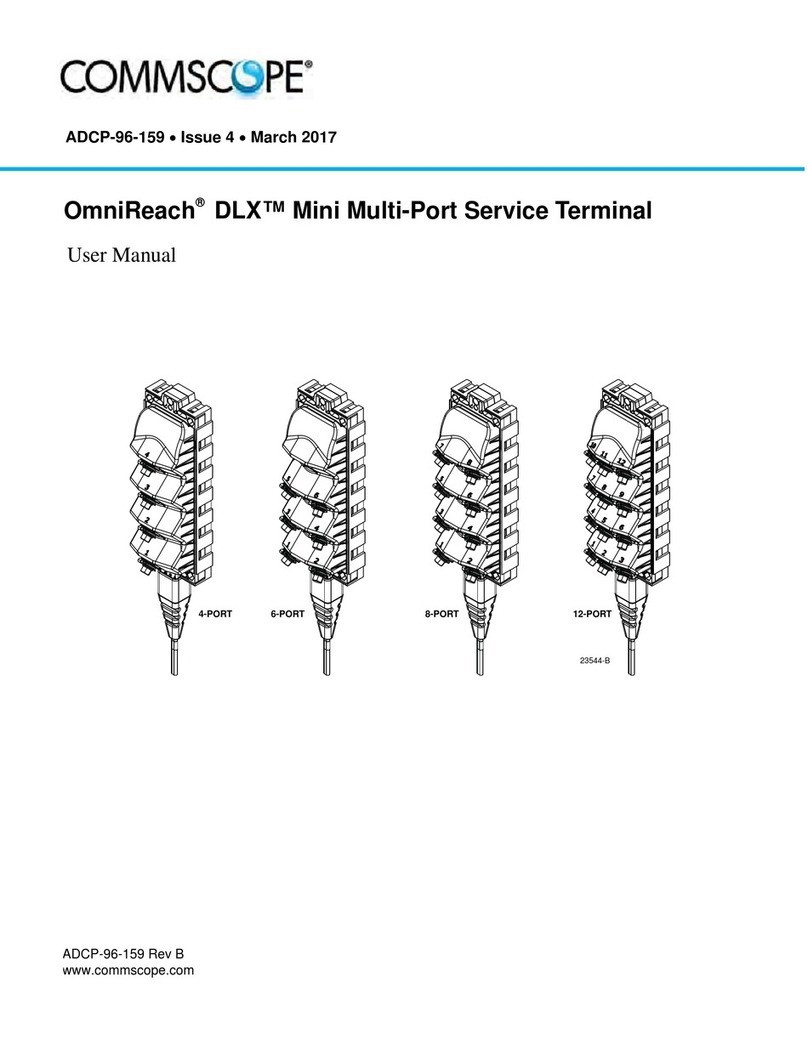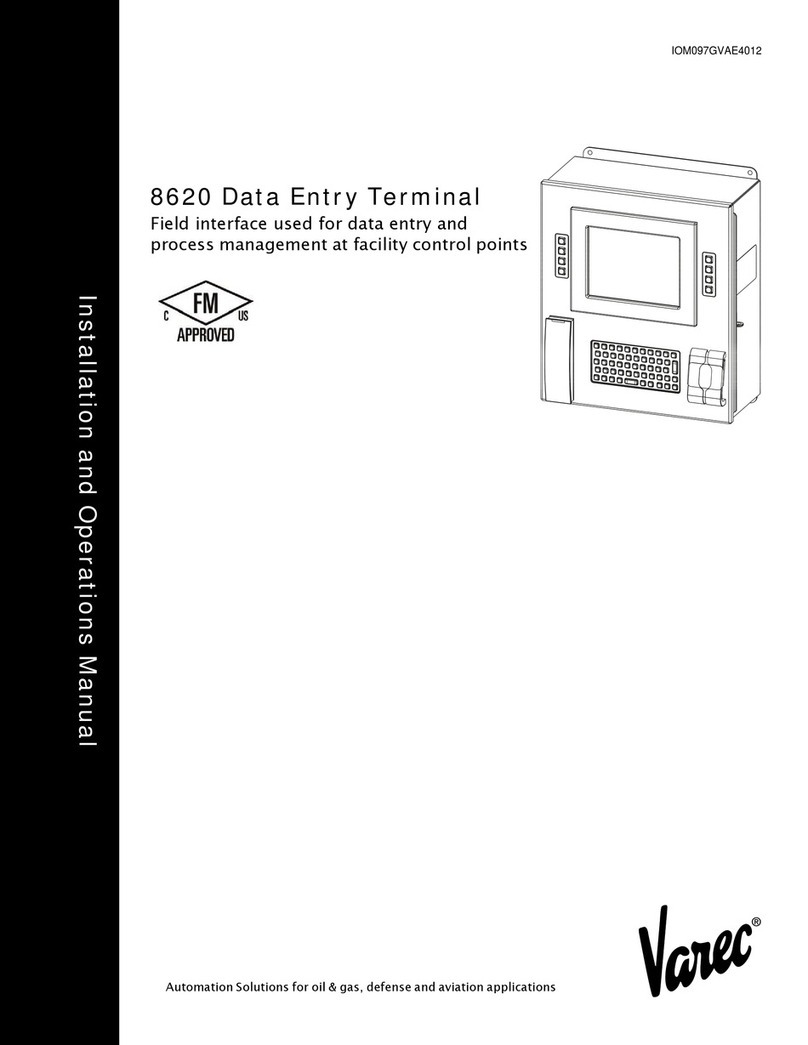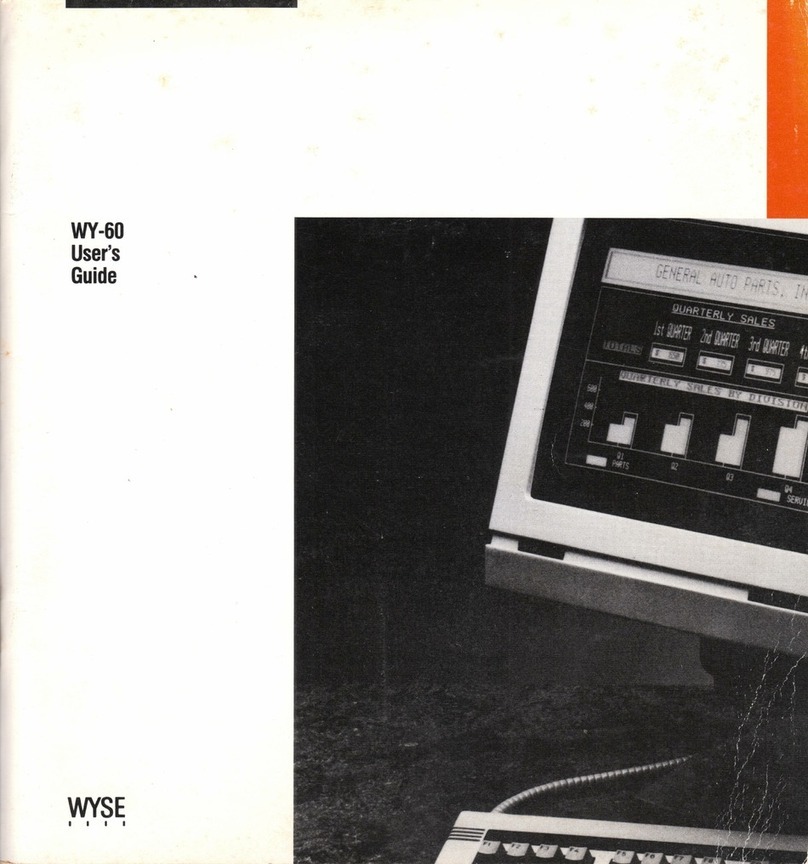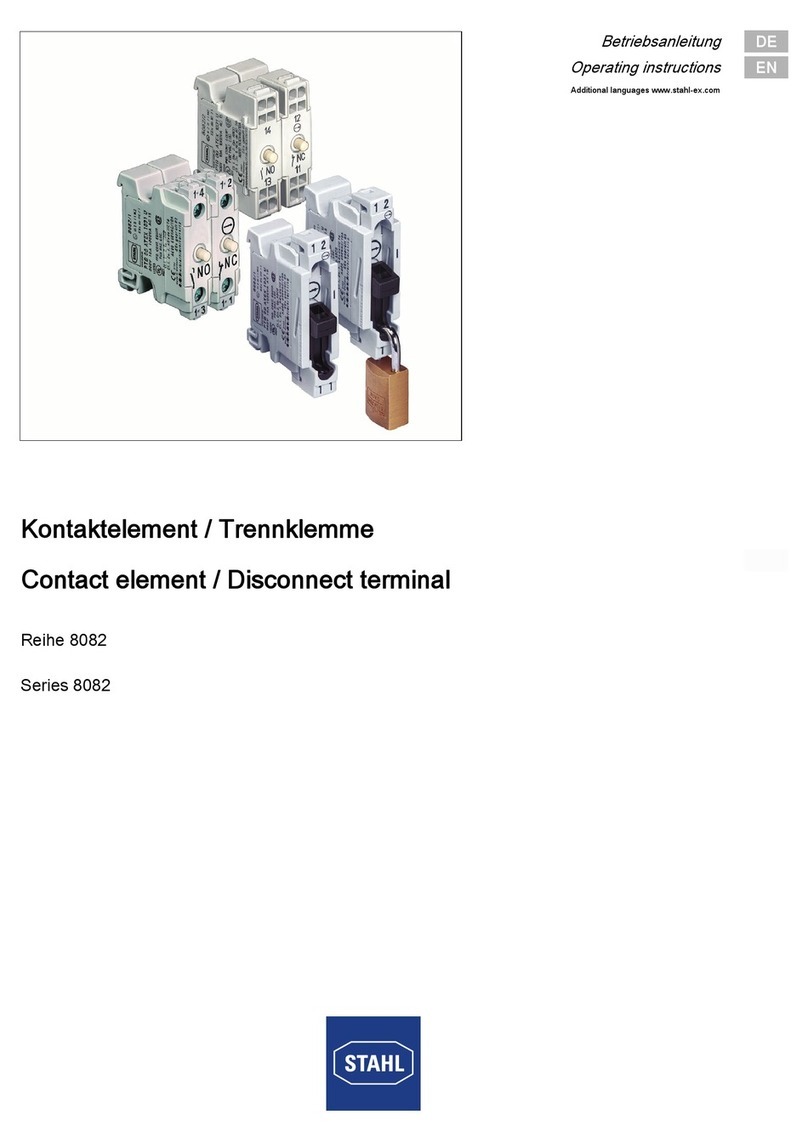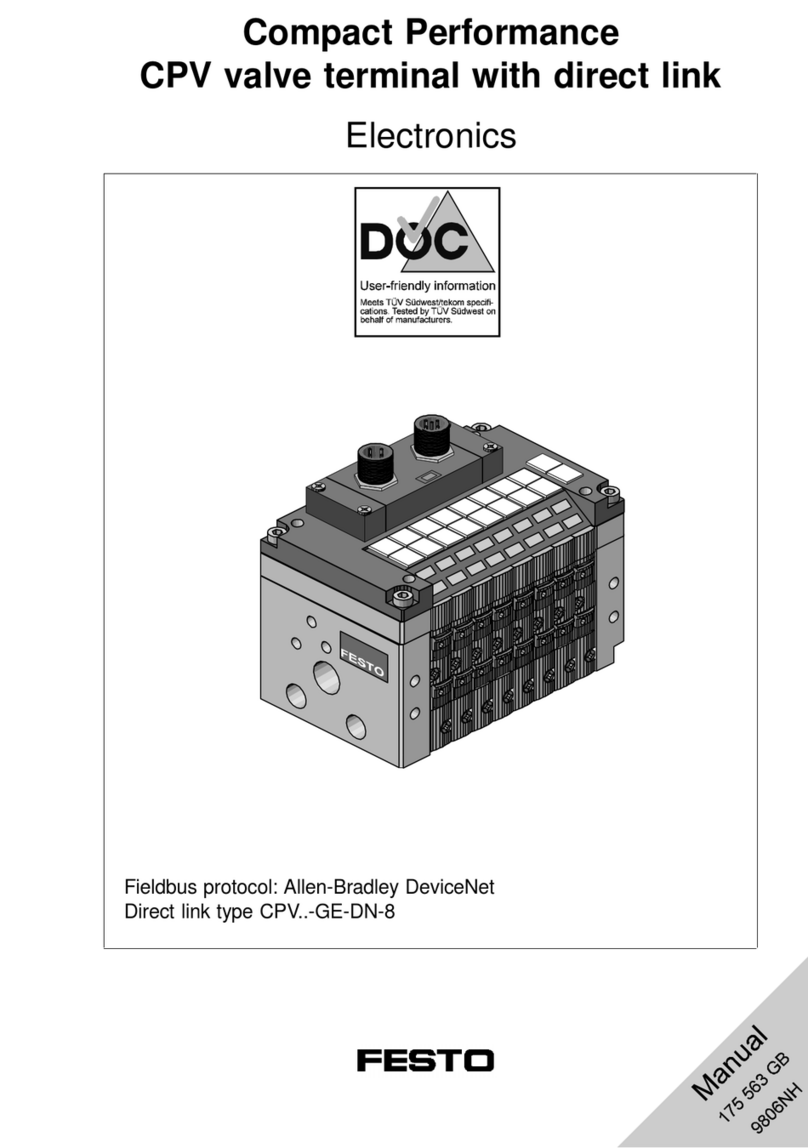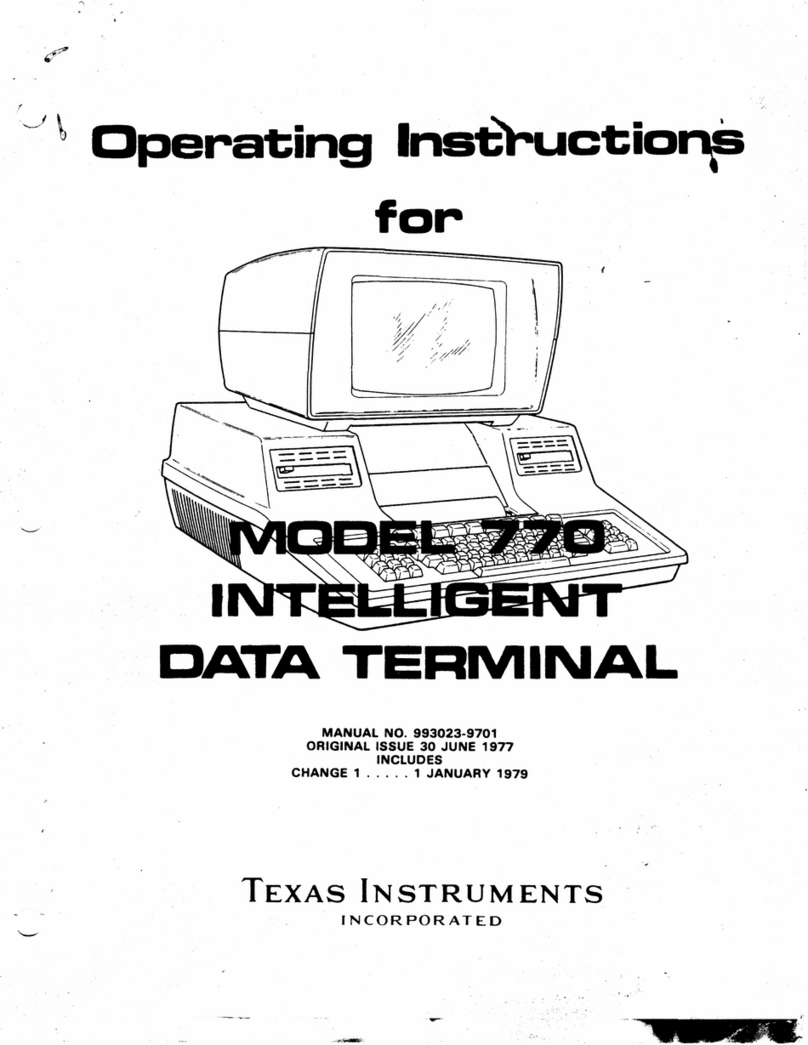Seuic CRUISE2 5GA User manual

SEUIC Technologies Co., Ltd.
SEUIC
Reference Manual
CRUISE2 5GA
Portable Data Collection Terminal
User Manual of Android System
Version 1.1

SEUIC Technologies Co., Ltd.
Copyright Statement
The information in this manual is provided "as-is", which is subject to change without notice.
SEUIC offers no warranty of any kind, implied or otherwise, including without limitation, any
warranty of merchantability or fitness for a particular purpose. In no event shall SEUIC be liable
for any incidental or consequential damages of any kind, or any damages whatsoever resulting from
errors herein, or arising out of or in connection with the provision, performance or use of this manual.
Software copyright 2019 -2021 SEUIC Company
The proprietary information protected by copyright is present in this manual. All rights reserved.
Except as permitted by copyright law, without the prior written consent of SEUIC, any portion of
this manual may not be photocopied, republished, adapted or translated.
The copyrights of this manual and related application software are the property of SEUIC and
protected by the copyright laws of China and international copyright laws.
The brand names and product names mentioned herein are the trade names, service logos,
trademarks or registered trademarks of their respective holders.
To seek for more product information and support, please contact our sales representative, or log
onto our website.
SEUIC Technologies Co., Ltd.
Add.: No. 15, Xinghuo Road, Jiangbei New Area, Nanjing City, Jiangsu Province
P.O.: 210061
Tel.: 86-25-52261298
Fax: 86-25-52268995
Enterprise website: www.SEUIC.com
Product website: www.ChinaAUTOID.com
Service hotline: 400-677-0876
Service e-mail: AUTOI[email protected]
⚫Document revision history

SEUIC Technologies Co., Ltd.
Version
Revision
Revision date
Revised by
V1.0
User’s Manual of Android11.0 in Chinese
(Initial release)
20210526
Yao Guobao
V1.1
Added system upgrade information, model
and revised the address
20210526
Yao Guobao

I
Contents
Chapter I Operation instructions....................................................................................1
1.1 Precautions for laser scan engine......................................................................1
1.2 Precautions for safety........................................................................................1
1.3 Precautions for maintenance .............................................................................1
Chapter II Overview ......................................................................................................2
Chapter III Keyboard .....................................................................................................3
Chapter IV Quick start ...................................................................................................4
4.1 Initial operation.................................................................................................4
4.2 Power on ...........................................................................................................4
4.3 Power off...........................................................................................................4
4.4 Restart ...............................................................................................................4
4.5 Installing SIM card ...........................................................................................4
4.6 Installing SD card .............................................................................................5
Chapter V Charging .......................................................................................................6
5.1 Charging time....................................................................................................6
5.2 Charging temperature........................................................................................6
5.3 Powered by battery ...........................................................................................6
5.4 Precautions for batteries....................................................................................7
5.5 LED indicators ..................................................................................................7
Chapter VI Homepage ...................................................................................................8
6.1 Icons on status bar.............................................................................................9
Chapter VII Settings ....................................................................................................10
7.1 WLAN.............................................................................................................10
7.2 Bluetooth.........................................................................................................13
7.3 Mobile network...............................................................................................16
7.4 More................................................................................................................17
7.4.1 Flight mode ...........................................................................................17
7.4.2 NFC.......................................................................................................17
7.4.3 Network sharing and portable hotspot ..................................................18
7.4.4 VPN.......................................................................................................19
7.4.5 Mobile network.....................................................................................19
7.4.6 Resetting network .................................................................................21
7.5 Display ............................................................................................................22
7.6 Notification .....................................................................................................24
7.7 Vice .................................................................................................................25
7.8 Application......................................................................................................25
7.9 Storage ............................................................................................................26
7.10 Battery...........................................................................................................27
7.11 Location information.....................................................................................28

II
7.12 Security .........................................................................................................28
7.13 Account .........................................................................................................29
7.14 Language and input method..........................................................................29
7.15 Backup and reset ...........................................................................................30
7.16 Date and time ................................................................................................31
7.17 Barrier-free function .....................................................................................31
7.18 Developer options .........................................................................................32
7.19 About the phone ............................................................................................33
Chapter VIII Introduction of typical applications........................................................35
8.1 Scanning tool ..................................................................................................35
8.2 System upgrade...............................................................................................40
8.3 Mobile Butler..................................................................................................42
8.4 Quick configuration ........................................................................................49
8.4.1 Import....................................................................................................49
8.4.2 Export....................................................................................................52
8.5 Featured settings .............................................................................................54
8.5.1 Touch display glove mode ....................................................................55
8.5.2 Disabling status pull-down ...................................................................55
8.5.3 Disabling transfer of key value from scan key to applications.............55
8.5.4 Displaying scan Floating Action Key(FAB) .........................................56
8.5.5 Disabling drop detection .......................................................................56
8.6 Whitelist of digital certificates........................................................................56
Chapter IX Troubleshooting ........................................................................................59
Optional accessories.....................................................................................................61

1
Chapter I Operation instructions
1.1 Precautions for laser scan engine
Laser radiation! Users should not look directly at the laser beam.
1.2 Precautions for safety
➢The device can only be powered by the battery and charged with the charger specified by
SEUIC; otherwise, there is a risk of liquid leakage, overheat, burst and fire of the battery.
➢It is forbidden to short-circuit the charger; otherwise it will cause electric shock, smoke and
damage to the charger.
➢Do not use the charger when the power cord is damaged; otherwise it may cause fire and
electric shock.
➢Do not disassemble or modify the charger; otherwise, it will cause personal injury, electric
shock, fire and damage to the charger.
➢Hold the charger when pulling out the plug. Pulling the power cord will damage the wire,
causing electric shock and fire.
➢Clean the device, battery and charger with the soft dry fabric.
➢Do not wipe the device with the alcohol, thinner or benzene-based solutions.
1.3 Precautions for maintenance
➢This product features water-proofing and dust-proofing, but the operation in extremely high
temperature, extremely low temperature or wet environment still needs to be avoided. Refer to
the temperature and humidity criteria in the product specifications.
➢Pressing hard on the display may cause damage to it. Do not use a resistive stylus to tap the
display in case of scratch or damage on the display. To clean the display, spray a small amount
of LCD display cleaner available on market on a soft fabric. Avoid spraying the cleaner directly
on the display.
➢Do not use any chemical cleaners to wipe the LCD display.
➢Keep the scan window clean and free of stains; do not scratch it with sharp objects.
➢If you do not use this product for a long time, download the data to the PC for storage.
➢The battery in the device will take a long time to be fully charged when it is out of use for the
first time or when it is put into use after storage.
➢If you find some fault, please write down the information about the occurrence and contact the
repairer.

2
Chapter II Overview

3
Chapter III Keyboard
There are a total of 7 keys on the CRUISE2 device, including 3 virtual keys on the touchpad on the
display (Back, Home and Menu) and 4 keys on the side of the device (PPT key, volume key, left
scan key, right scan key respectively) ).
Description of keys:
Table 3-1 Introduction of keys
Key
Main function
Description
Home key
Tap the key to return to the homepage.
Menu key
Click the key to open the task manager.
Back key
Click the key to return to the previous interface or
exit the application.
In the text input interface, tap the key to close the on-
display keyboard.
Power key
Press the key in standby state to put the device into
sleep/wake up the device; press and hold the key for 3
seconds in shutdown state to turn on the device
Volume key
Press the upper half of the key to increase the volume,
and press the lower half of the key to decrease the
volume
Scan key
Press the key and the scan head starts to emit light
PPT key
Reserved key to be defined by the user
1. Screenshot shortcut: press the power + volume - key simultaneously
2. Home key, Menu key and Back key are all virtual keys

4
Chapter IV Quick start
4.1 Initial operation
➢Press and hold the Power key for 3 seconds to turn on the device; when the system is working,
press the Power key, and the device will be put into the sleep mode; in the sleep mode, press
the Power key, and the system will be waken up and the display will be lit up.
4.2 Power on
➢You can turn on the device by pressing the Power key. In deep sleep mode, press the Power
key to wake up the system. If the device is powered by a battery, it must be ensured that the
battery has been contacted reliably.
4.3 Power off
➢When the device is turned on and not in sleep mode, press and hold the Power key for 2 seconds
to open the option menu; select the power off option, and click the OK button to shut it down
properly.
4.4 Restart
➢When the device is turned on and not in sleep mode, press and hold the Power key for 2 seconds
to open the option menu; select the restart option, and click the OK button; then the device will
be shut down and restarted properly.
4.5 Installing SIM card
➢Please follow the instructions below to install the SIM card:
➢Place the SIM card in the tray in the direction as shown in Fig. 4.1.
➢Insert the card tray in the direction as shown in Fig. 4.2.
Fig. 4-1 Place the SIM card

5
Fig. 4-2 Insert the SIM card
4.6 Installing SD card
➢Please follow the instructions below to install the SD card:
➢Insert the SD card into the SD card slot in the direction as shown in Fig. 4.3.
➢Compatible with SD cards with a maximum memory capacity of 128GB
Fig. 4-3 Place the SD card
Note: 1. The SIM card of this device is only compatible with NANO card.

6
Chapter V Charging
➢As the battery power is low, which is only enough for testing when it is delivered, you must
charge it before using it upon reception.
5.1 Charging time
➢Battery: It takes about 2 hours to fully charge the battery for the first time with the adapter. The
LED indicator will be red when the battery is being charged, which will be green when the
battery is fully charged.
5.2 Charging temperature
➢The best operating temperature is room temperature 18℃~25℃.
➢The battery will not be charged if the temperature is lower than 0°C or higher than 55°C.
5.3 Powered by battery
➢If the wireless network service or data acquisition program is enabled, the battery power will
be greatly depleted. When such functions are not in use, make sure to disable such programs
to save power.
➢Tips: If the product will be out of use for a long time, please charge the whole device at least
once every two months.
Fig. 5-1 Load the battery

7
5.4 Precautions for batteries
➢If the battery is out of power, the device cannot be turned on immediately when the charger is
just plugged in, which is normal. Please keep charging the battery for a period of time, and
then turn it on again.
➢The battery can be recharged repeatedly, but it is the consumable part. If you find that the
standby time of the device is greatly reduced, please replace the battery with a new one.
➢Battery charging time varies with temperature conditions and battery usage; please charge the
battery within a reasonable temperature range.
➢When the battery power is low, the device will pop up a low power prompt. When the battery
power is too low, the device will be automatically shut down.
5.5 LED indicators
➢The LED indicator in the middle of the upper right corner of the device is used to indicate the
battery power status and charging status of the device with different colors:
When the USB, charging adapter or charging connector is not plugged, the red indicator
will flash to indicate that the battery power is too low. Please charge it in time;
When the USB, charging adapter, and charging connector are plugged, the red indicator
will be always on to indicate that the battery is being charged;
When the USB, charging adapter, and charging connector are plugged, the green indicator
will be always on to indicate that the battery is fully charged.
➢The LED indicator in the middle of the upper right corner of the device will flash in blue (in
the form of a BLN light), indicating that there is unread information; please check it in time.
➢The LED indicator on left in the upper right of the device will flash in red once when the
barcode is scanned, which will not light up if the barcode is not scanned.
Note: When the system is being charged, the blue indicator will not on for prompt.

8
Chapter VI Homepage
Look for this icon , Settings—Apps and Notifications—Default Apps, and tap the App on
the homepage to display the settings homepage. There are two homepages by default, which can be
set at will.
Fig. 6-1 Homepage (Trebuchet)
Table 6-1 Items on the homepage
① Status bar: The notification and status icons are displayed on the status bar.
② Display area: The application icons, desktop folders and widgets are available there.
③ Shortcut bar: Click it to enter the corresponding application.
④ Application tray: Tap or swipe up to enter the homepage to view all programs.
①
②
③
④

9
6.1 Icons on status bar
The icons on status and notification bar are located in the status bar at the top of the display,
displaying status information and notifications as shown in the table below.
Icon
Description
Icon
Description
Available WLAN found
Signal intensity
WLAN connected
No SIM card inserted
Uploading data
Downloading data
Portable WLAN enabled
Mobile network connected
DND mode
Flight mode
Vibration mode
Scan on
Missed call
Battery being charged
New notifications
Battery fully charged
Display image captured
Low battery power
Alarm clock
Headset plugged
Preparing microSD card
Bluetooth
USB debugging, USB connection
Table 6-2 Status icons and notification bar icons

10
Chapter VII Settings
7.1 WLAN
Find this icon:
->Settings
->Network and Internet
->WLAN
Wi-Fi 2.4G covers a wireless network access range up to 450 feet (150m), and 5G covers up
to 300 feet (100m) of wireless network access range (Note: industrial-grade AP in open area). To
use Wi-Fi on the device, you must connect to a wireless access point or [hotspot].
Attention: The availability and coverage of Wi-Fi signals depend on the number, infrastructure,
and other objects through which the signal penetrates.
Enable Wi-Fi and connect to the WLAN
1. Tap the Wi-Fi off/on key to turn on Wi-Fi. The device will automatically scan and search for
available WLANs.
2. Then in the WLAN list, the network name and security setting (open network or encrypted
network) of the found WLAN will be displayed.
3. Tap one of the WLANs to connect it. When you select an open network, the device will be
automatically connected to that network. If you select an encrypted network, you have to enter the
corresponding password first before connecting to it.

11
Fig. 7-1 Wi-Fi menu
4. WALN frequency band settings (Click the WLAN preferences at the bottom of WLAN-
Click the Advanced option-Click the WLAN advanced settings- Click WLAN frequency band
settings); When only 5GHz/2.4GHz frequency band is selected, only 5GHz/2.4GHz frequency band
AP can be searched.
Fig. 7-2 WLAN frequency band
➢Open the interface on the wireless Wi-Fi, and tap the scan option. The found WLAN will be
displayed in the WLAN list.
➢Tap another WLAN to connect to it.

12

13
7.2 Bluetooth
Find this icon:
->Settings
->Connected device
->Connection preferences
->Bluetooth
1. Tap the Bluetooth off/on key, and Pair with new device; enable it and search for other
Bluetooth devices;
2. In the list of found devices, tap the device you want to connect and pair with;
3. After entering the PIN code in the pop-up pairing dialog box, tap the OK button to connect
to the device;
Fig. 7-3 Bluetooth menu
4. For successfully paired devices, click the settings key on the right to rename and unpair the
devices. You can perform corresponding operations according as needed:

14
Fig. 7-4 Setting of paired Bluetooth devices
5. Transmission via Bluetooth: You can select files, images, videos, MP3 and other files to be
sent and send them via Bluetooth; taking sharing MP3 for example, select an MP3, press and hold
the MP3 you want to share; select the send button, and select via Bluetooth. Select the paired
Bluetooth on the sharing interface, and the details interface be shown; click the Send button as
shown in the figure below:
Fig. 7-5 Transmission via Bluetooth

15
6. When sending data, there is a arrow at the top on the left side of the display; you can
click it to see the drop-down list and observe the transmission as shown in the figure below:
Fig. 7-6 Progress bar of transmission via Bluetooth
7. There will be a corresponding prompt when the file is sent.
Fig. 7-7 Viewing the results of sharing via Bluetooth
8. The Bluetooth headset can be paired in the general Bluetooth pairing. The Bluetooth
headset can be used for voice communication, multimedia play, etc.
Table of contents
Other Seuic Touch Terminal manuals