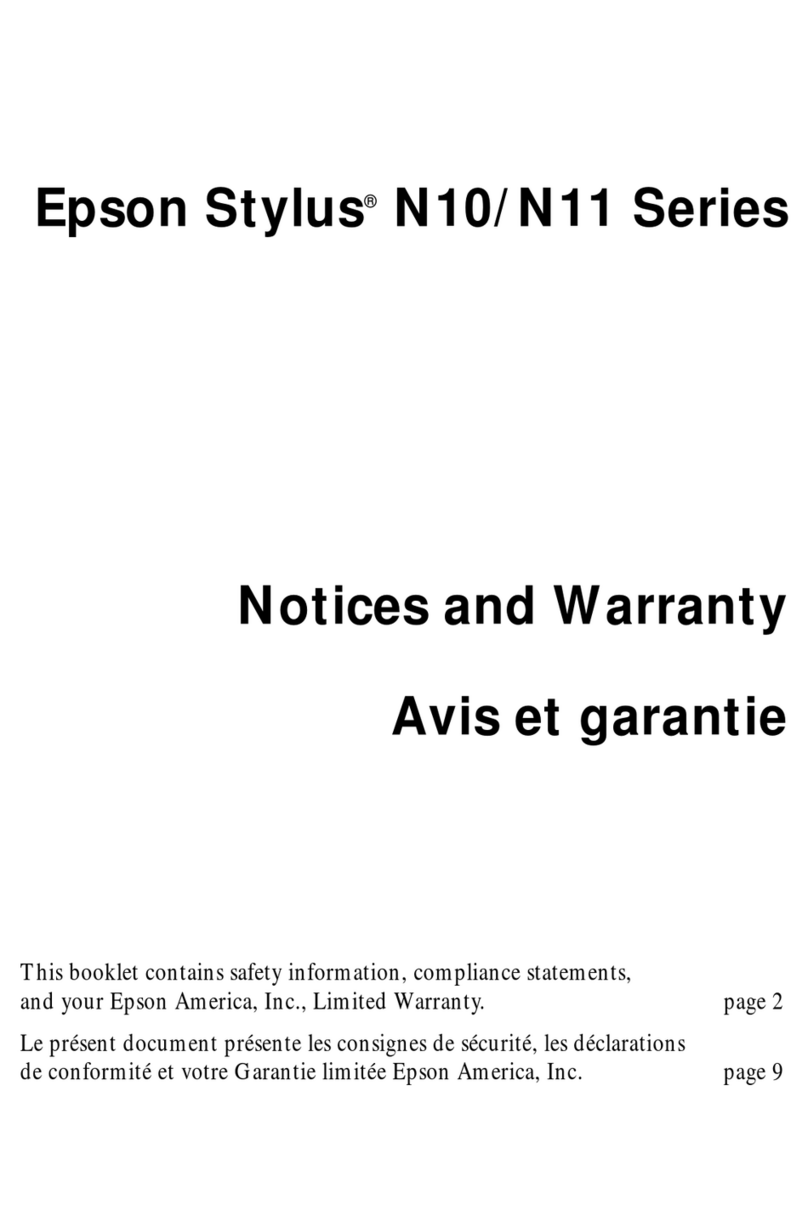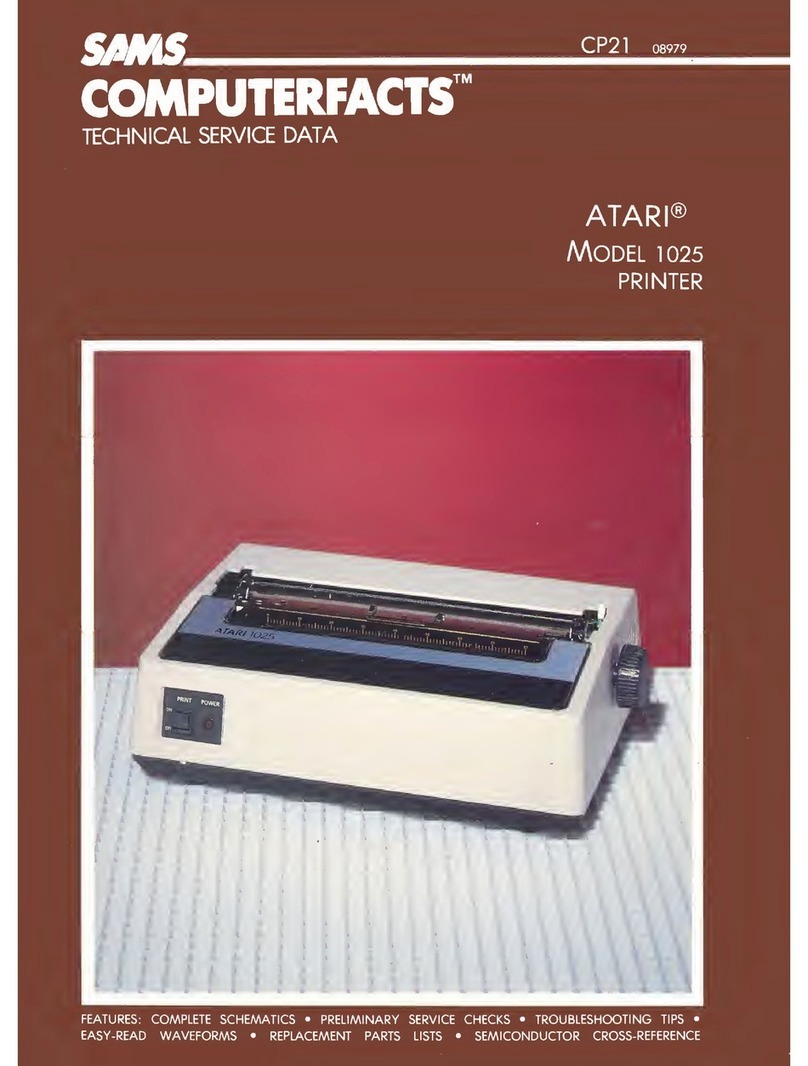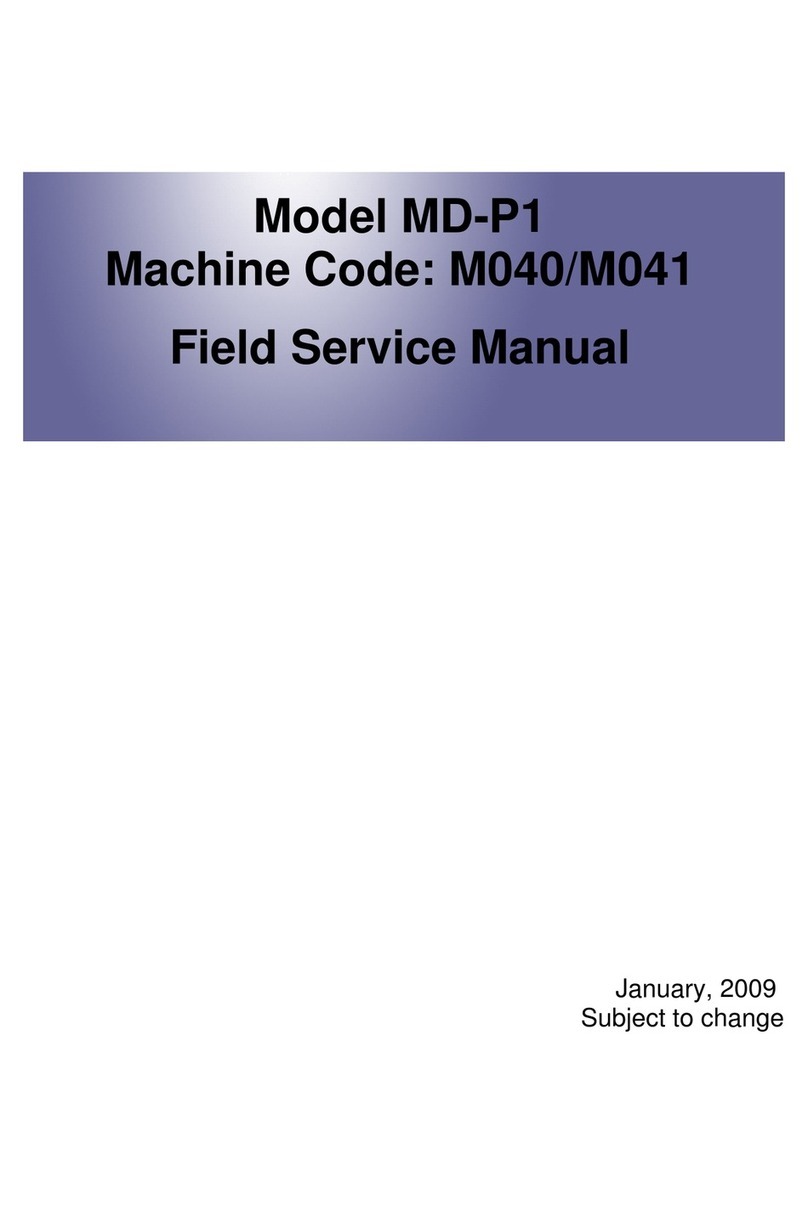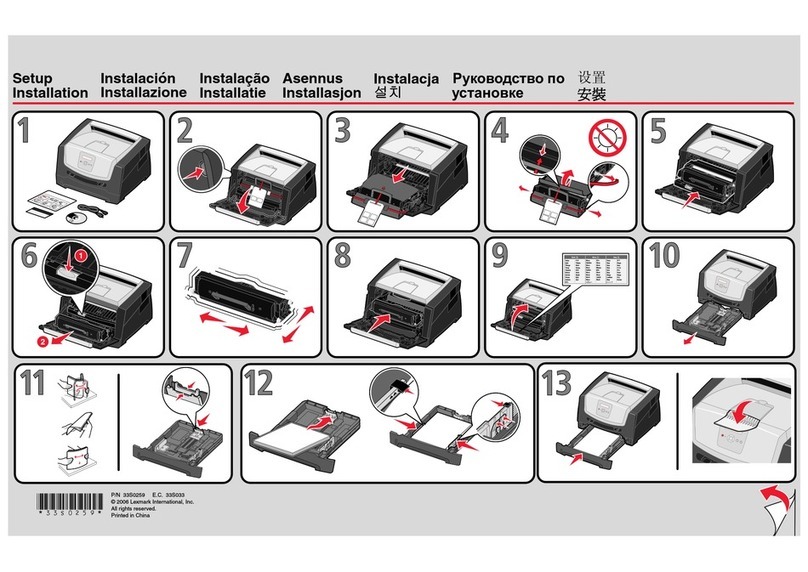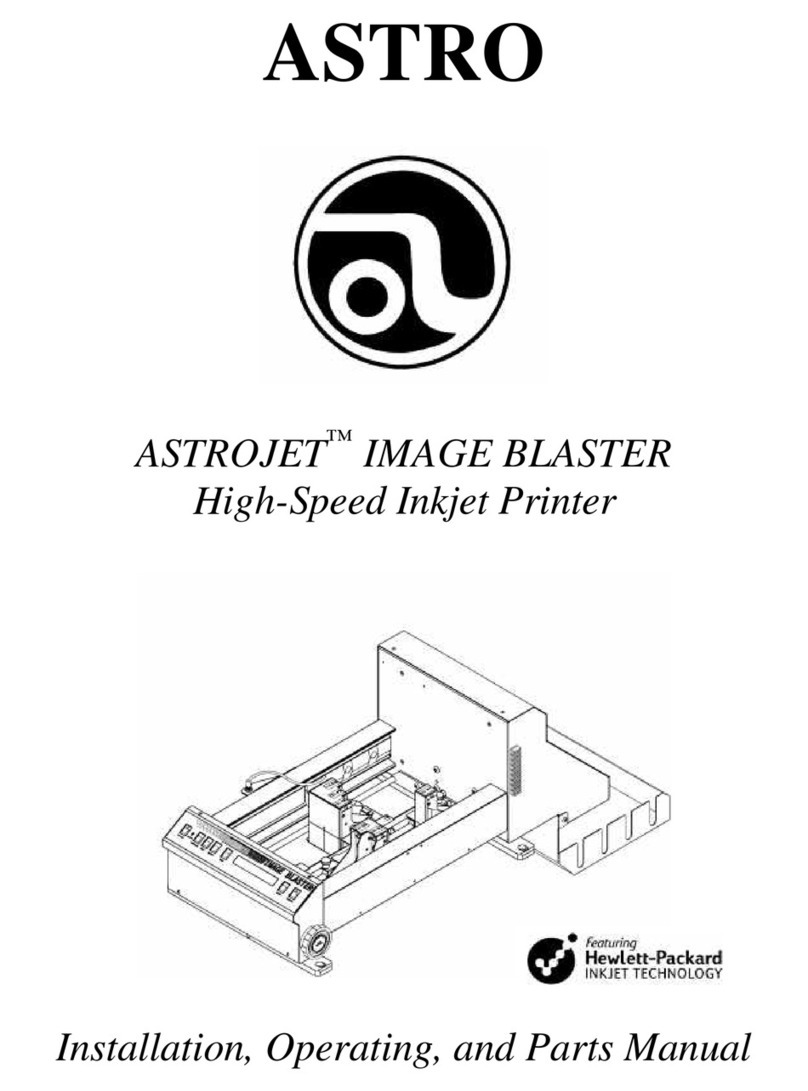SEWOO LK-P30IIW User manual

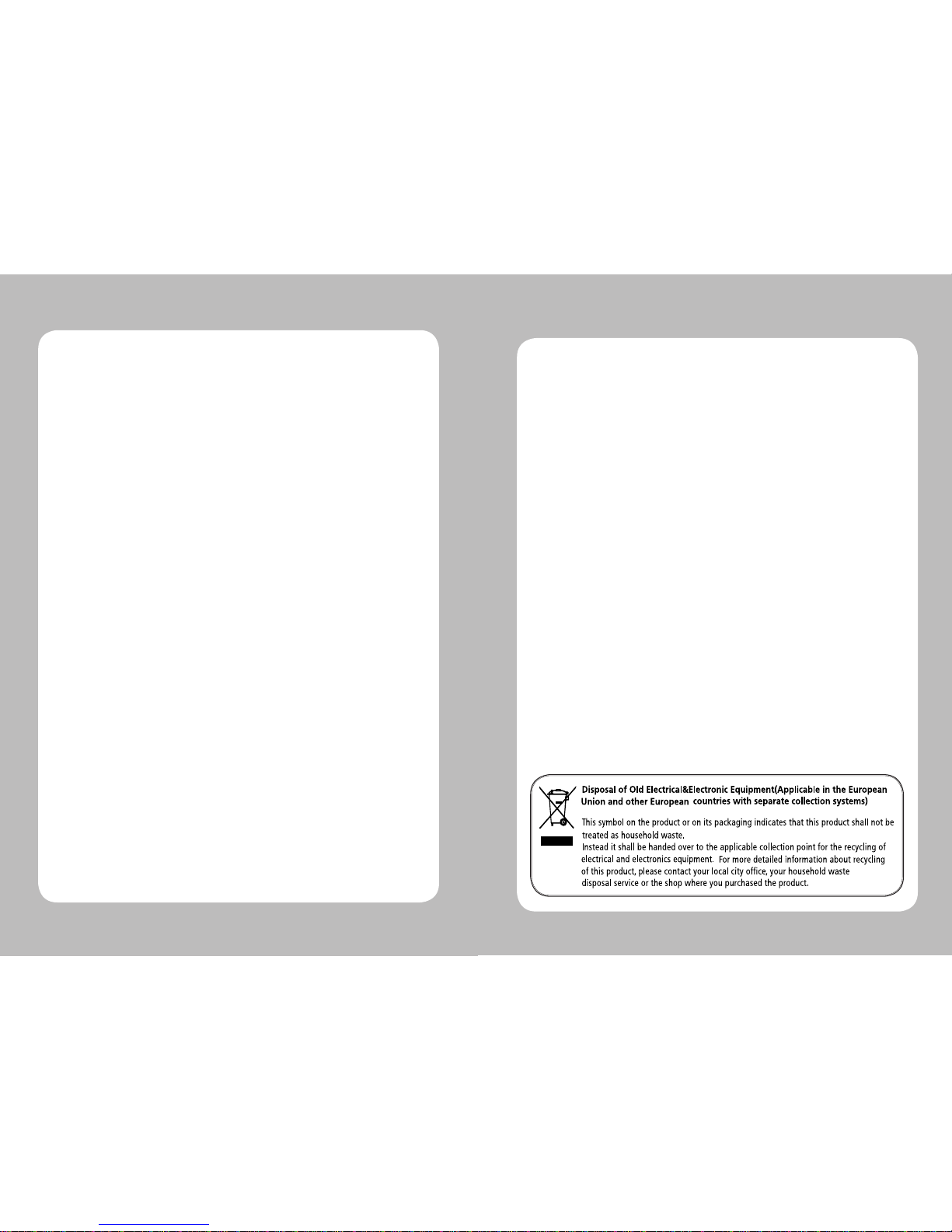
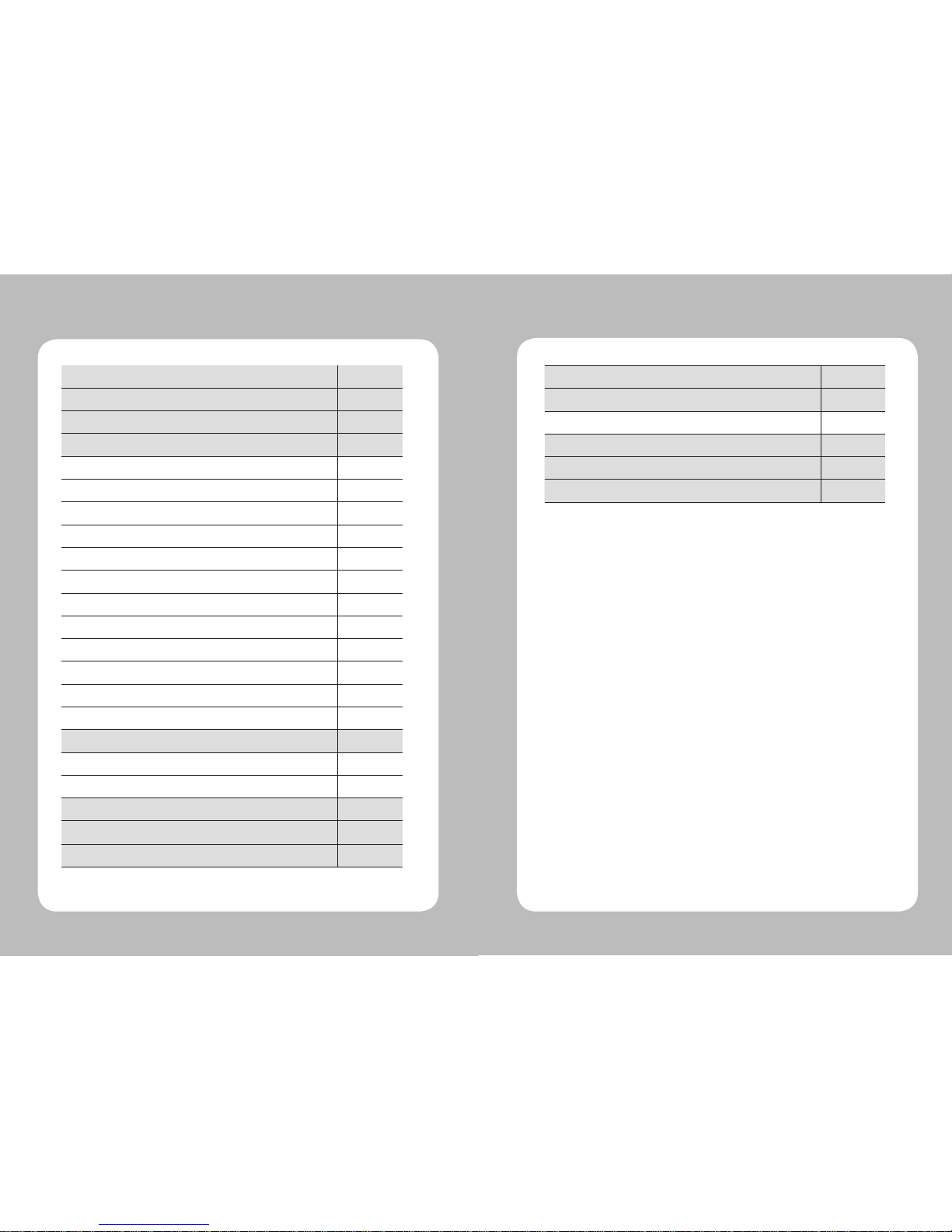


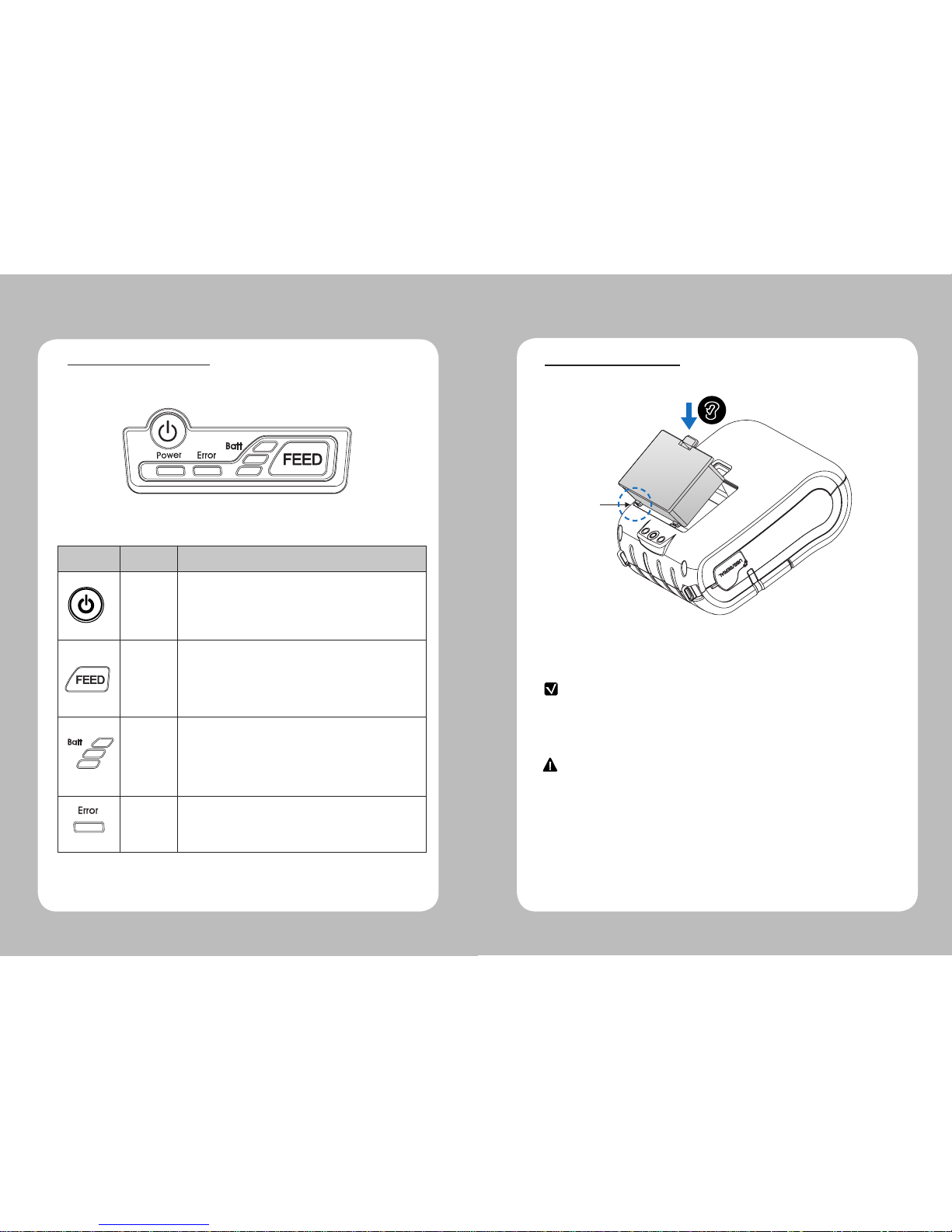
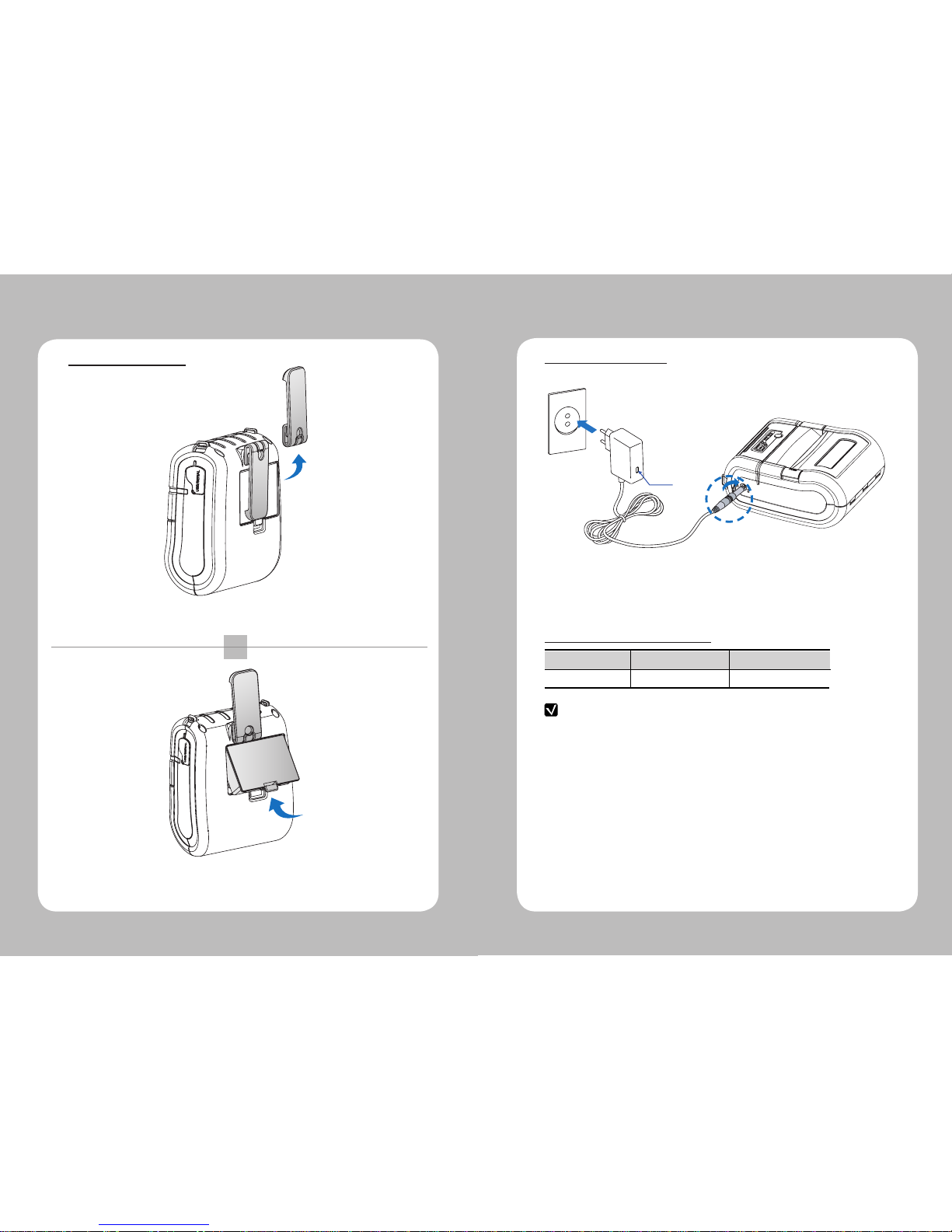
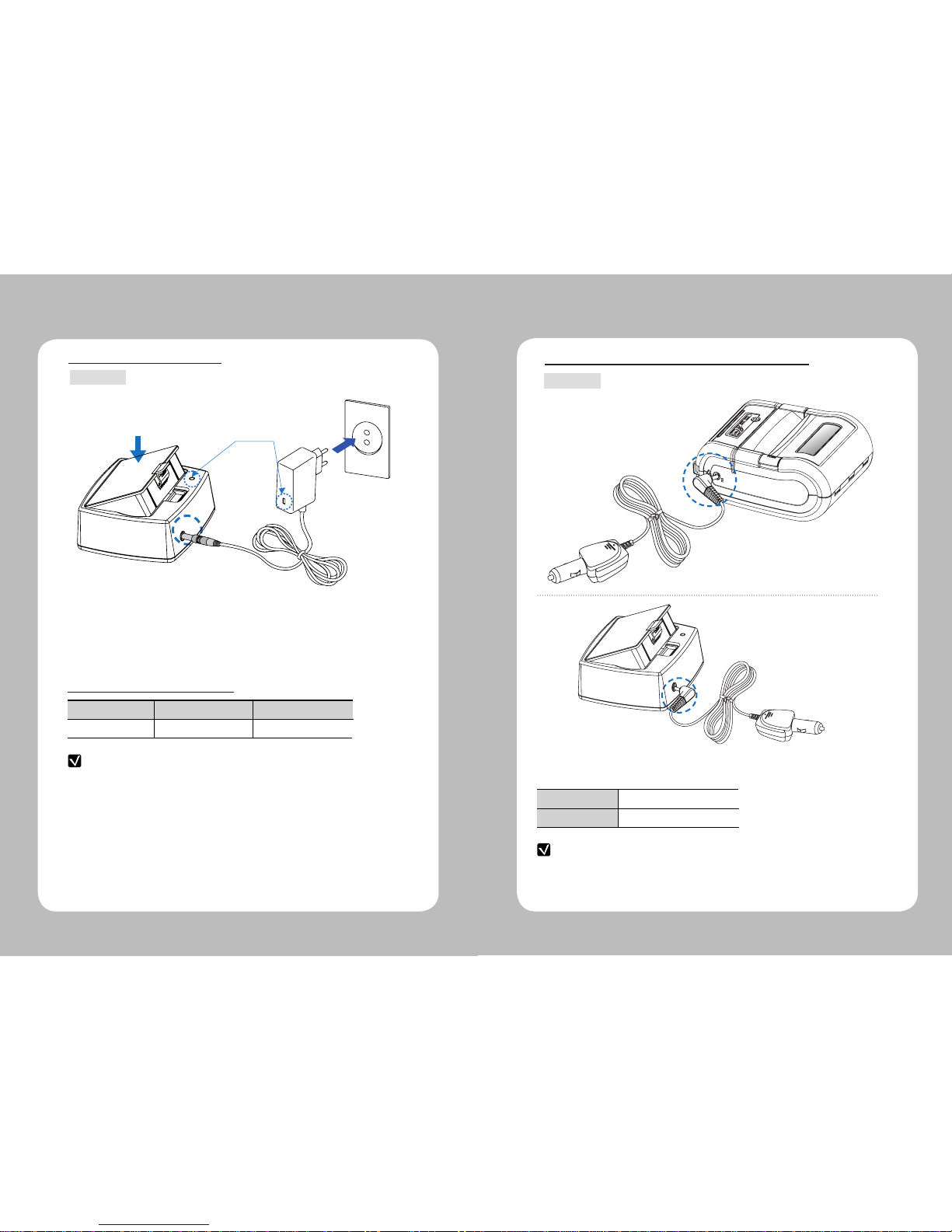



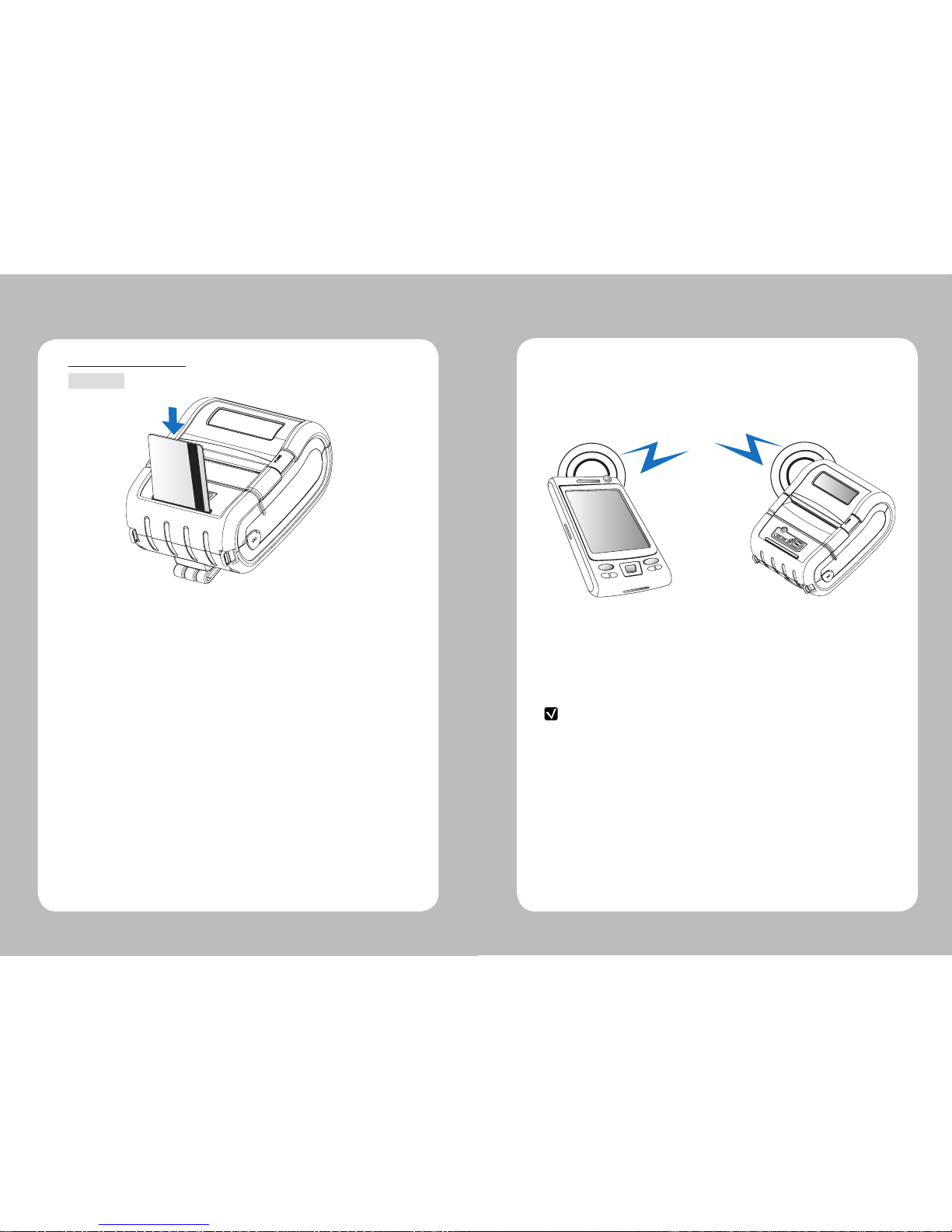



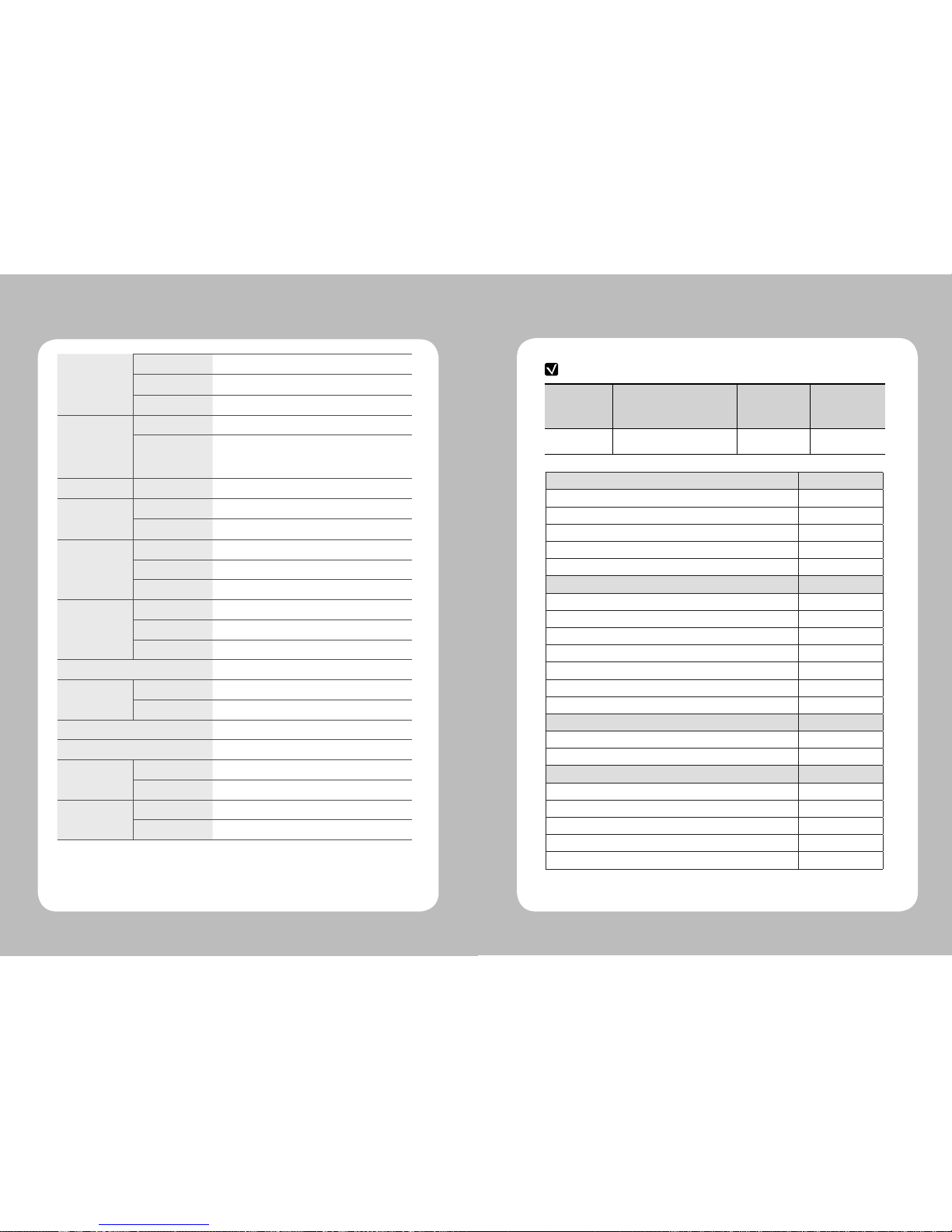

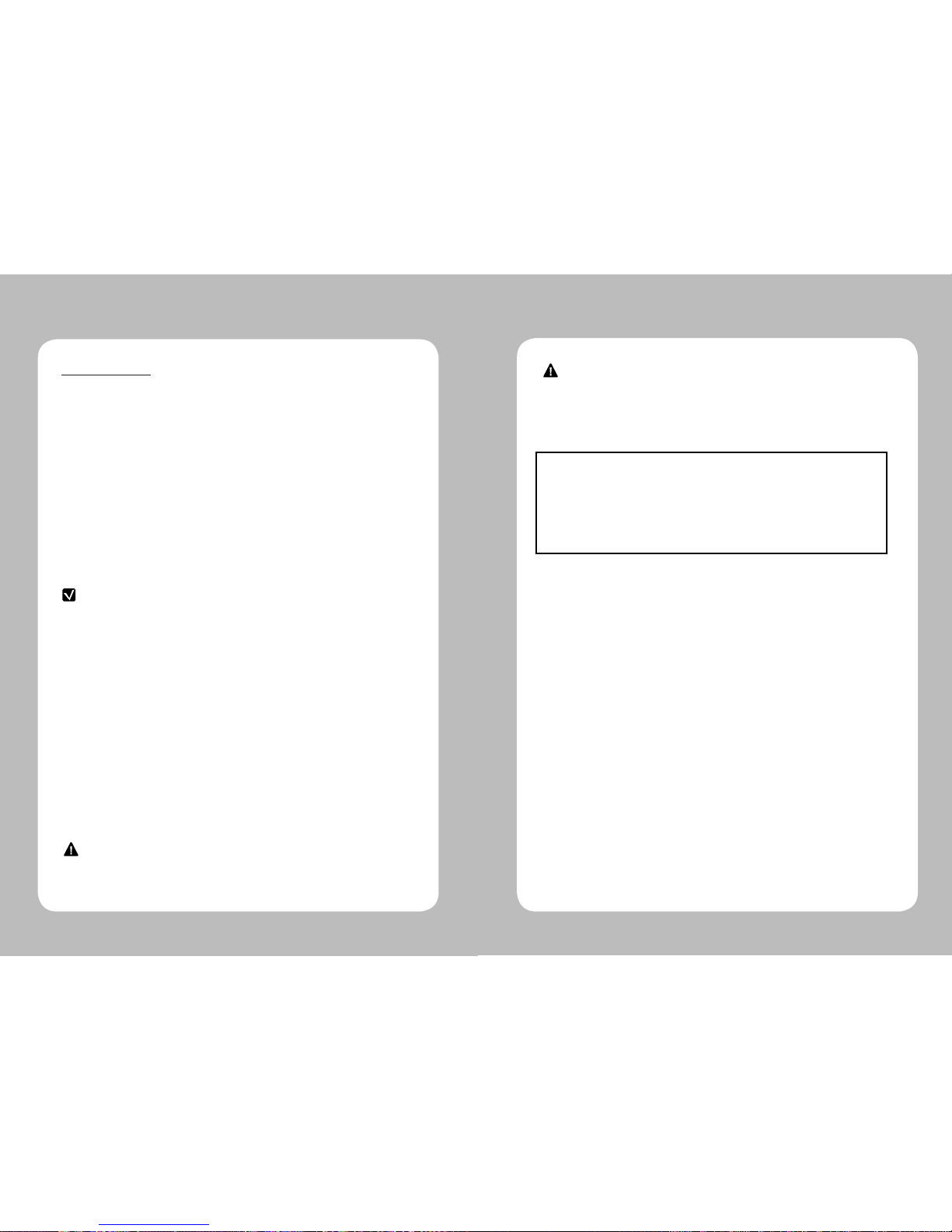

This manual suits for next models
1
Table of contents
Other SEWOO Printer manuals
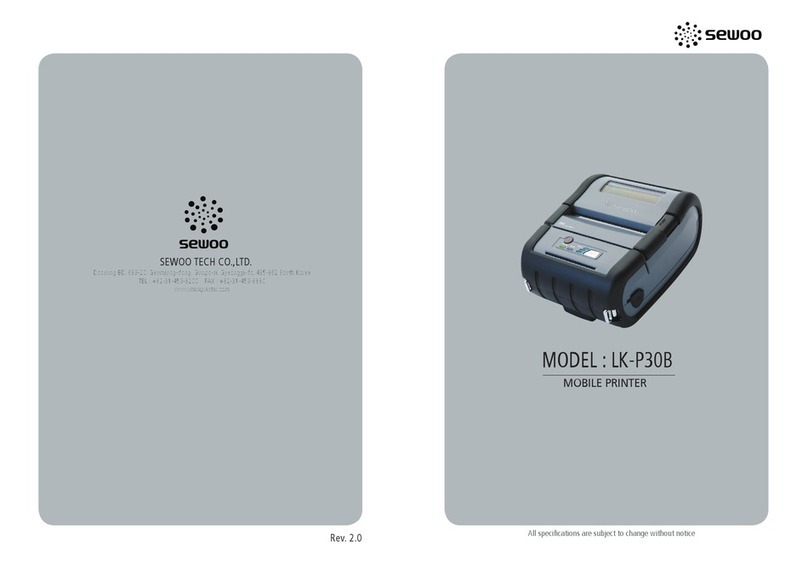
SEWOO
SEWOO LK-P30B User manual

SEWOO
SEWOO SLK-T32EB Series User manual

SEWOO
SEWOO SLK-TL100 User manual
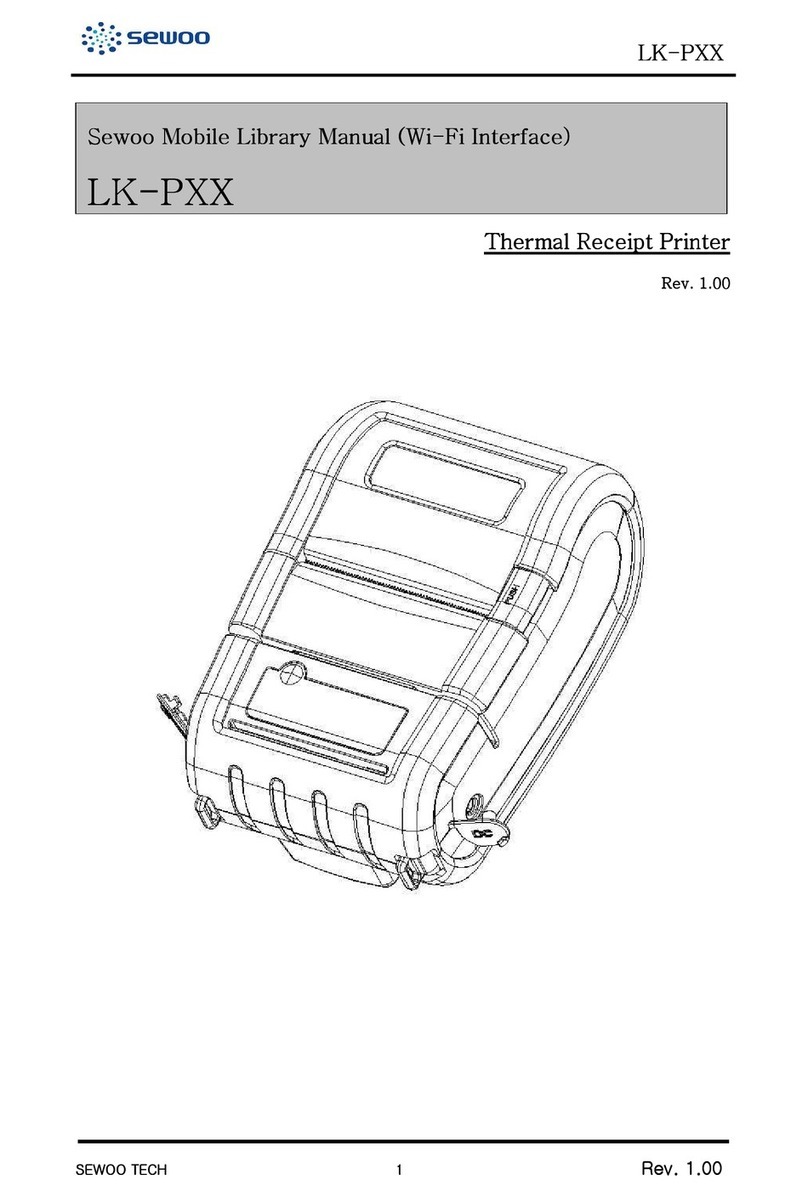
SEWOO
SEWOO LK-PXX User manual
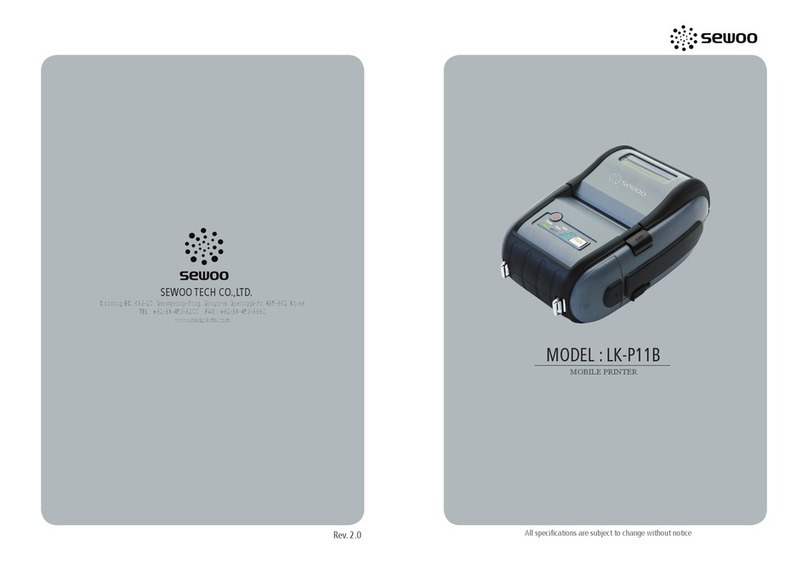
SEWOO
SEWOO LK-P11B User manual

SEWOO
SEWOO LK-P12 User guide

SEWOO
SEWOO LK-P41W User manual

SEWOO
SEWOO SLK-TL122 User manual

SEWOO
SEWOO LK-P12 Release note

SEWOO
SEWOO LK-P20II User manual

SEWOO
SEWOO LK-P43 User manual

SEWOO
SEWOO SLK-TE20 Series User manual

SEWOO
SEWOO LK-P12B User manual

SEWOO
SEWOO SLK-TE32 Series User manual

SEWOO
SEWOO LK-P300 User manual

SEWOO
SEWOO SLK-TL21 Series User manual

SEWOO
SEWOO LK-P22 User manual
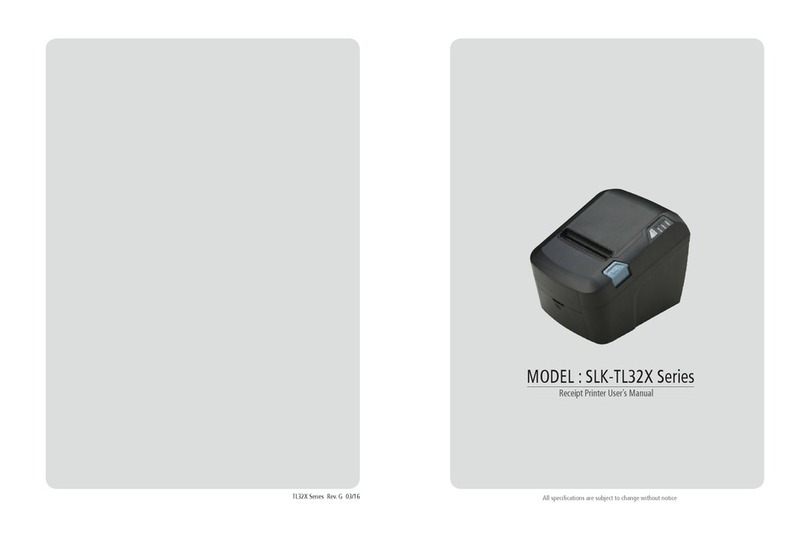
SEWOO
SEWOO TL32 Series User manual

SEWOO
SEWOO STL202II User manual
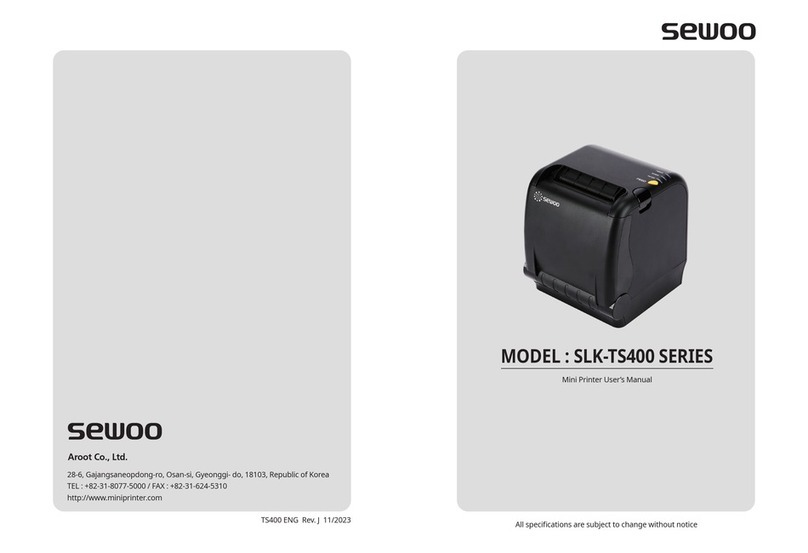
SEWOO
SEWOO SLK-TS400 User manual
Popular Printer manuals by other brands

Epson
Epson B-510DN - Business Color Ink Jet Printer Specifications

Microcom
Microcom 428LT Operator's manual
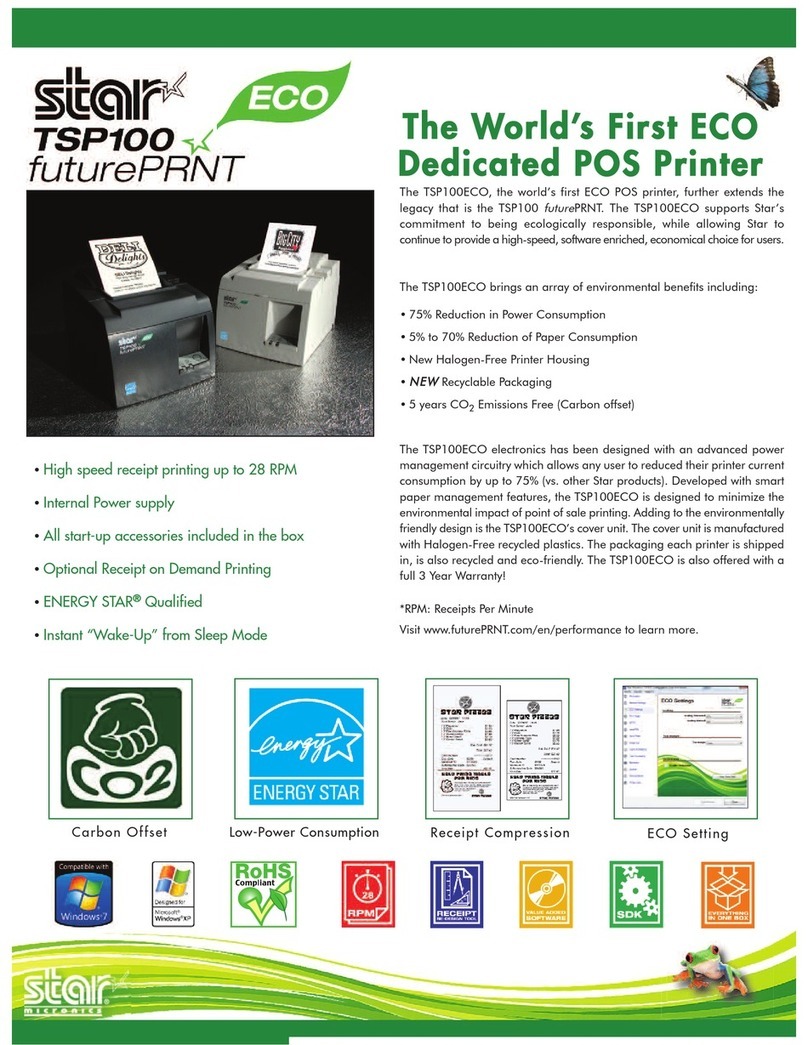
Star Micronics
Star Micronics TSP100ECO Specifications

Konica Minolta
Konica Minolta Magicolor 3300 user guide
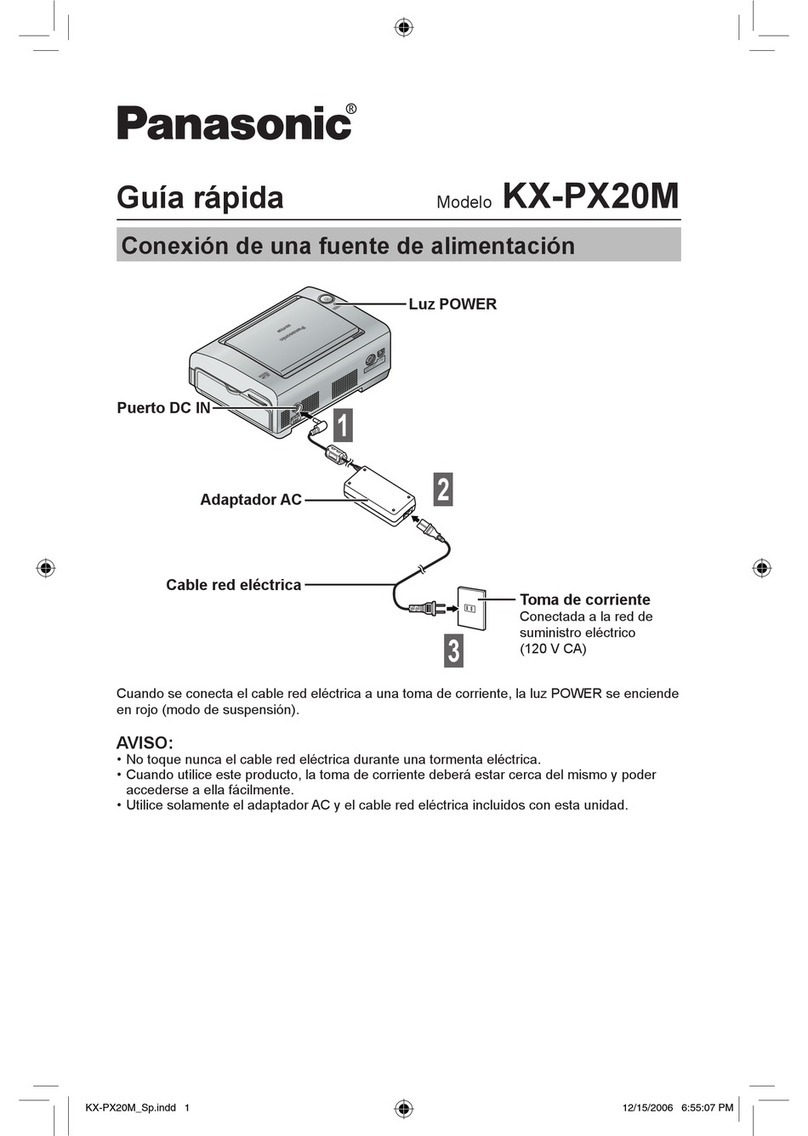
Panasonic
Panasonic KX-PX20M - Photo Printer - 20 Sheets quick guide

Canon
Canon Pixma TS3400 Series Getting started