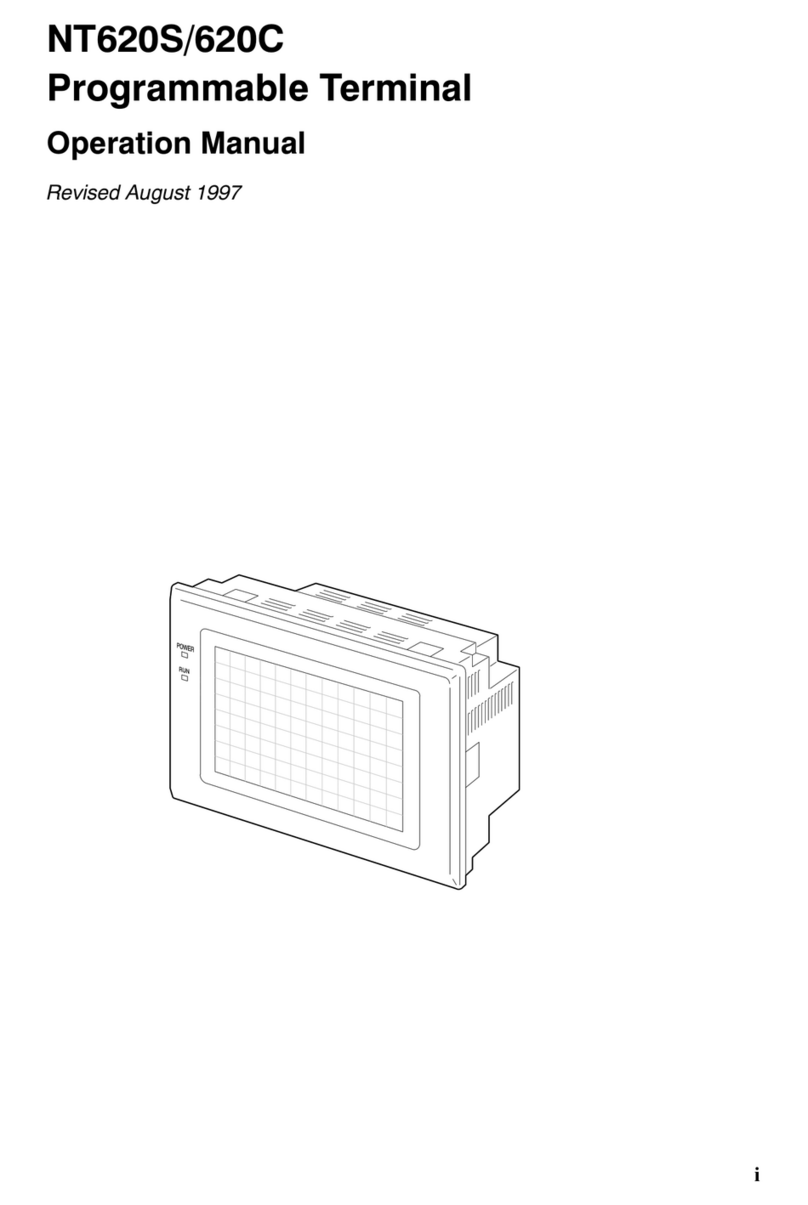Omron NS10-TV Series User manual
Other Omron Touch Terminal manuals
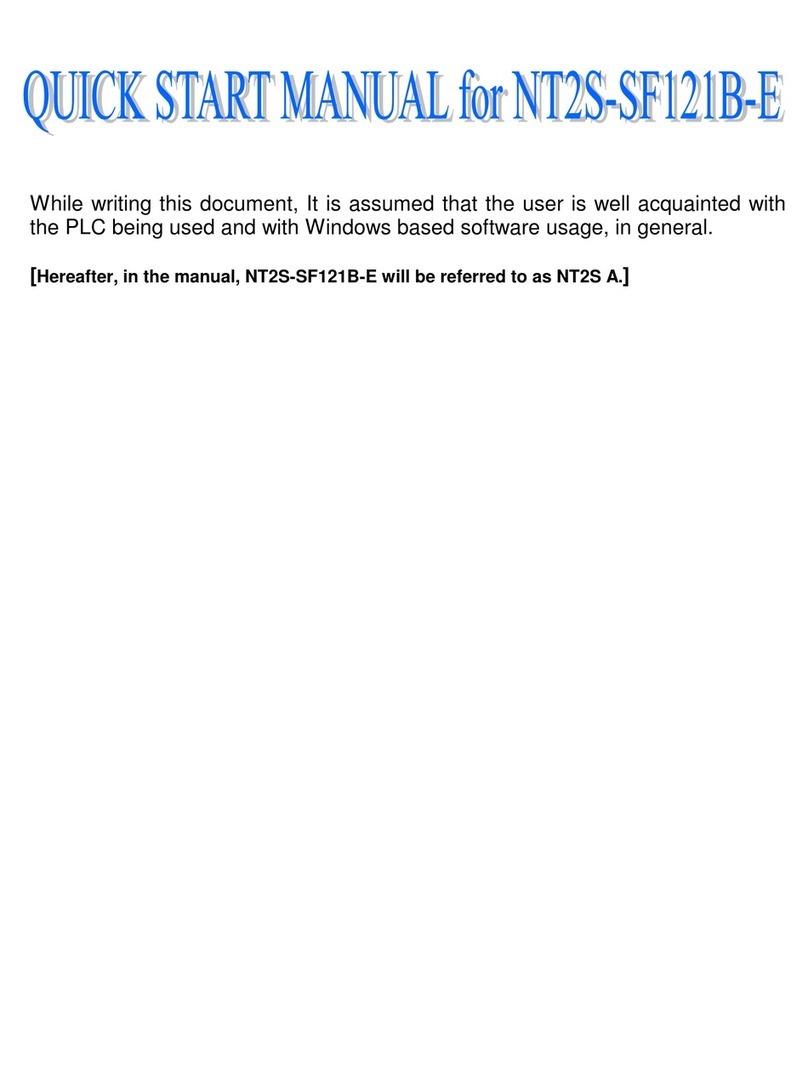
Omron
Omron NT2S-SF121B-E - Instruction manual

Omron
Omron NA5-12W series Instructions for use
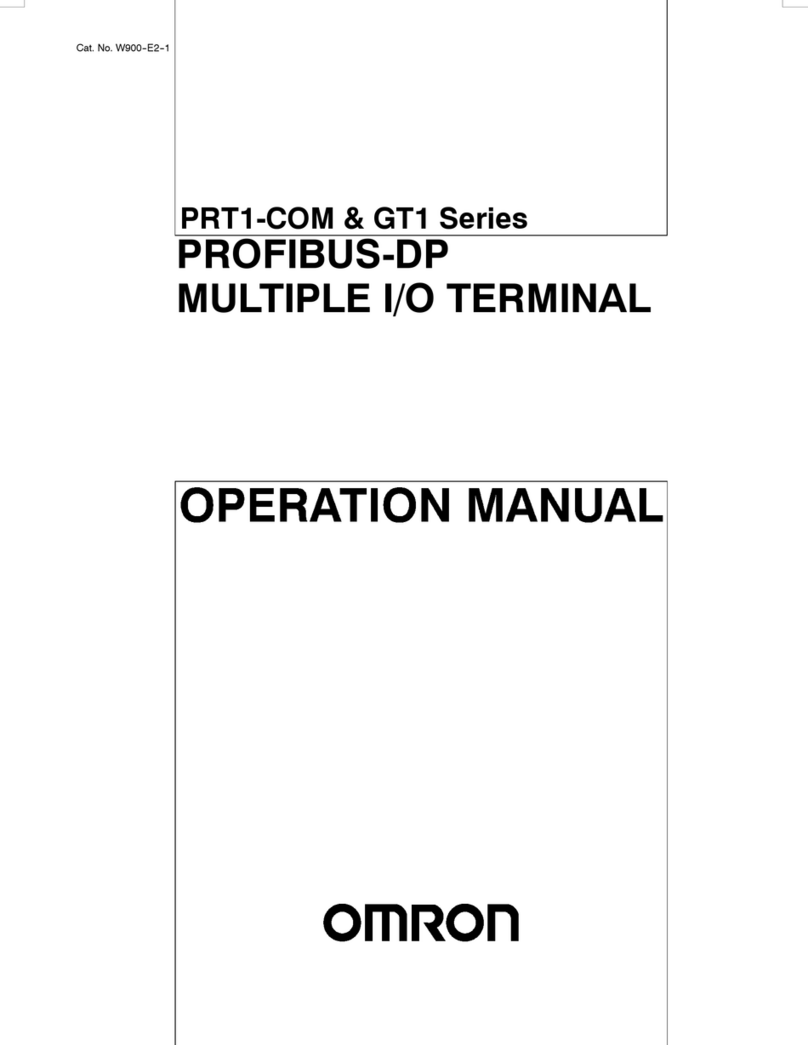
Omron
Omron PRT1-COM User manual
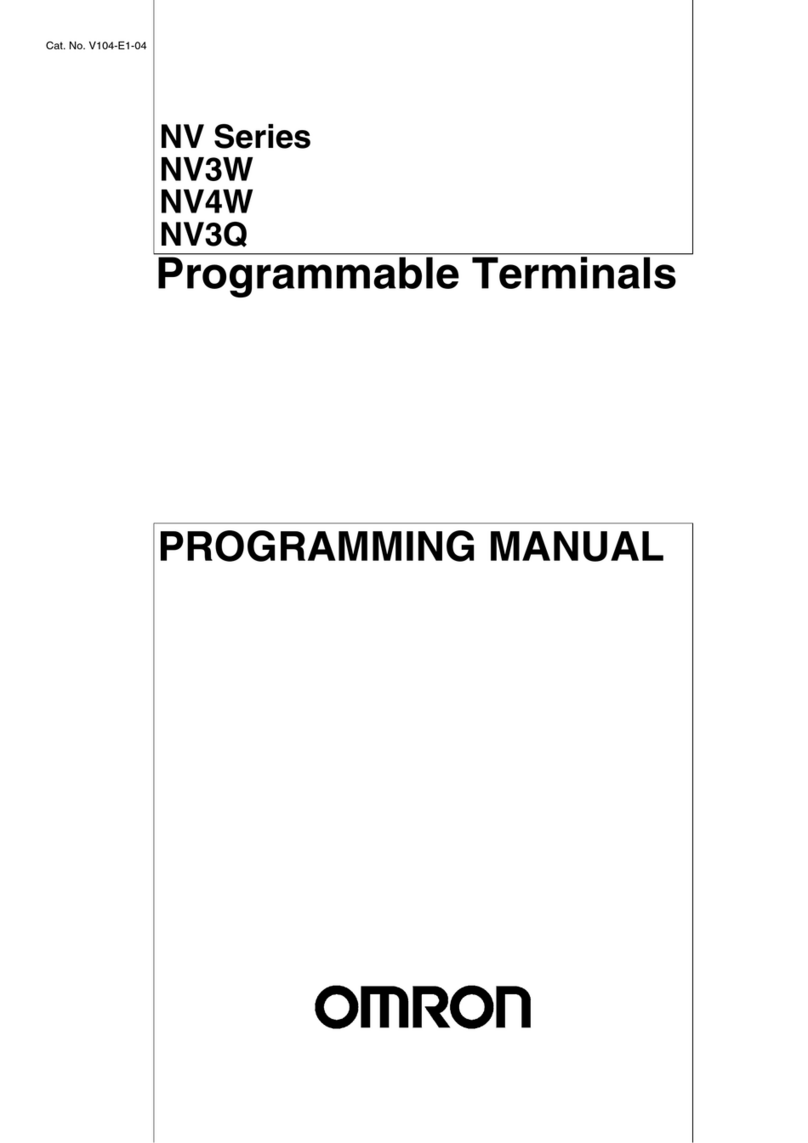
Omron
Omron NV Series Owner's manual

Omron
Omron NS12-TS00 Series User guide
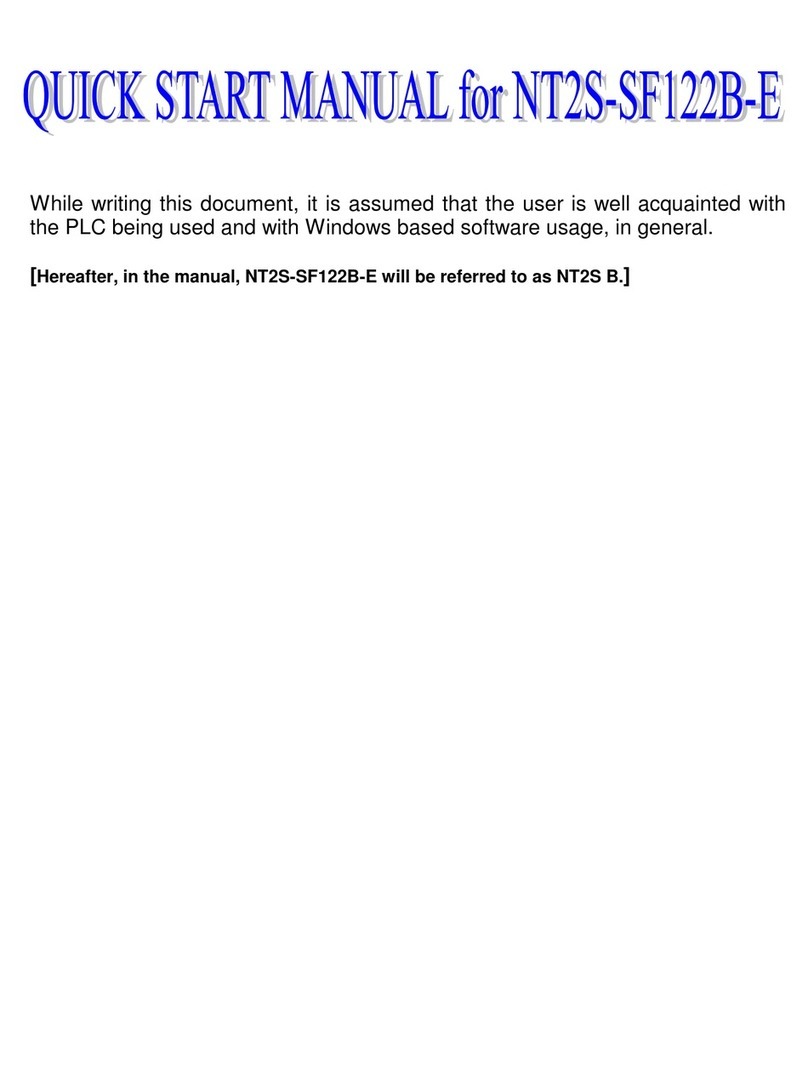
Omron
Omron NT2S-SF122B-E START V1.03 Instruction manual

Omron
Omron NS - REV 12 User guide
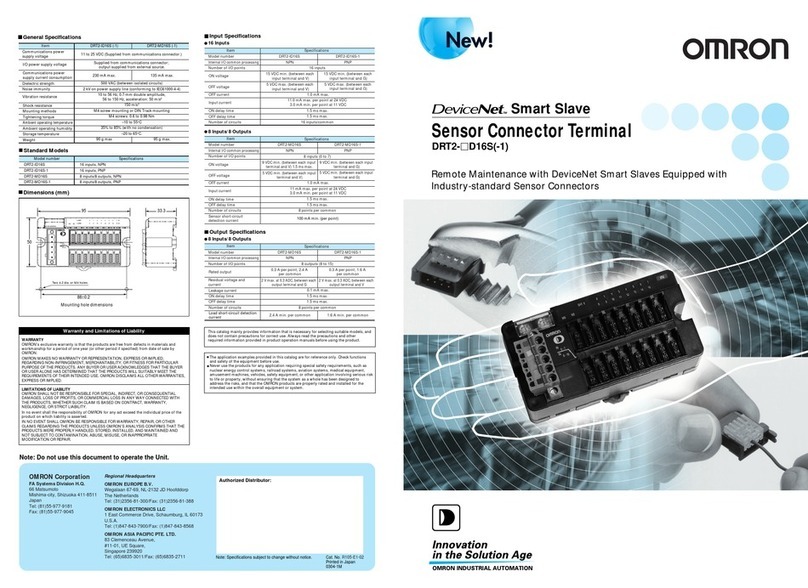
Omron
Omron DeviceNet DRT2-ID16S-1 User manual
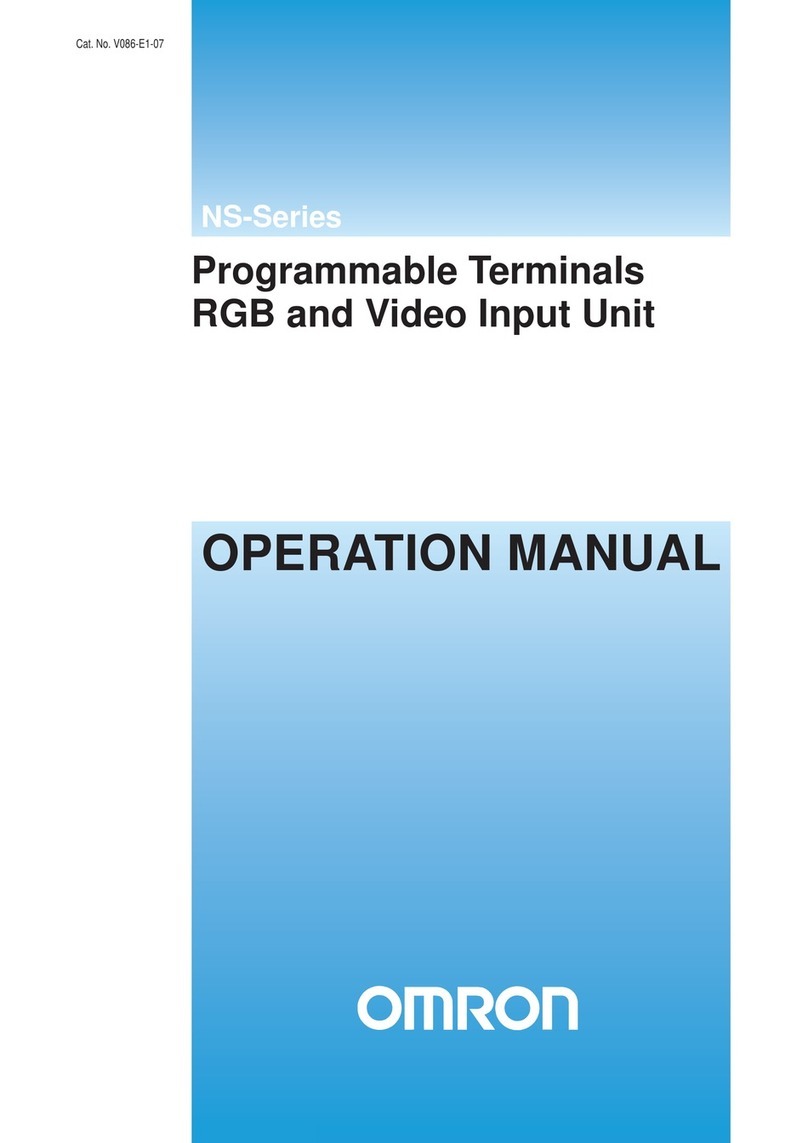
Omron
Omron NS - 2 User manual

Omron
Omron NT31 Series Installation manual

Omron
Omron NT31 Series User guide

Omron
Omron NT20M series User manual

Omron
Omron NT20S User manual

Omron
Omron NB-series User manual
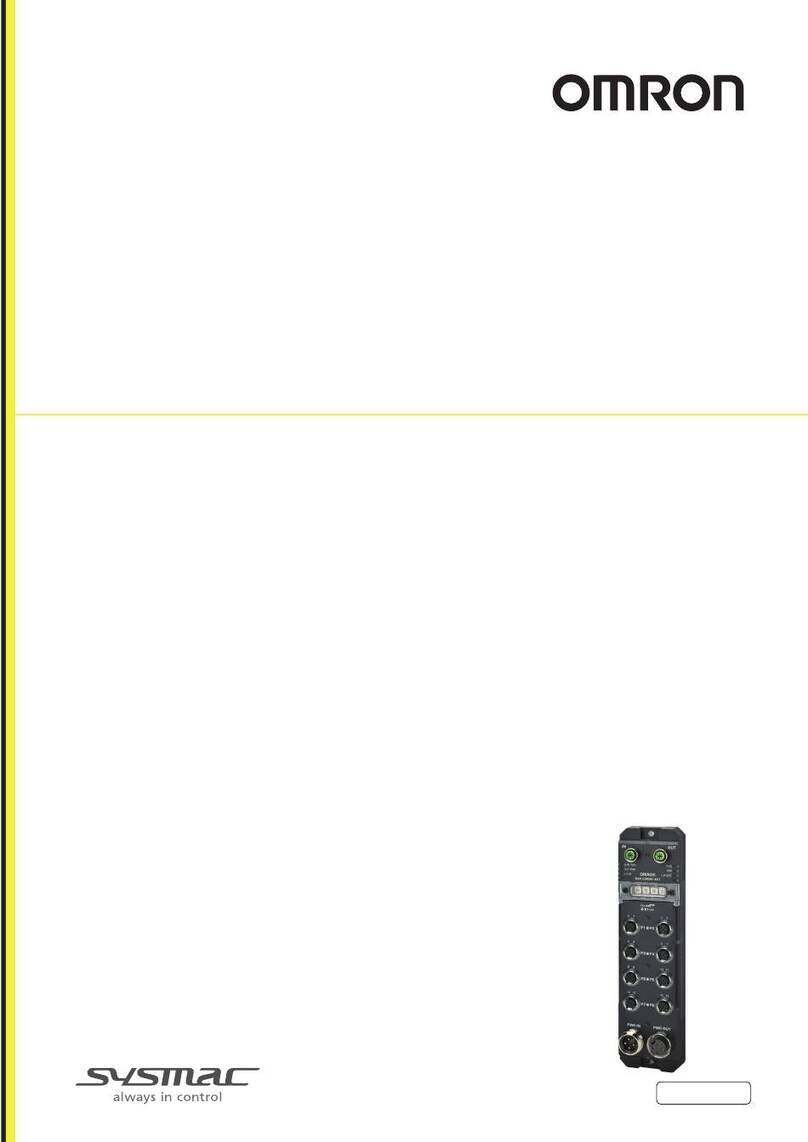
Omron
Omron NXR Series User manual
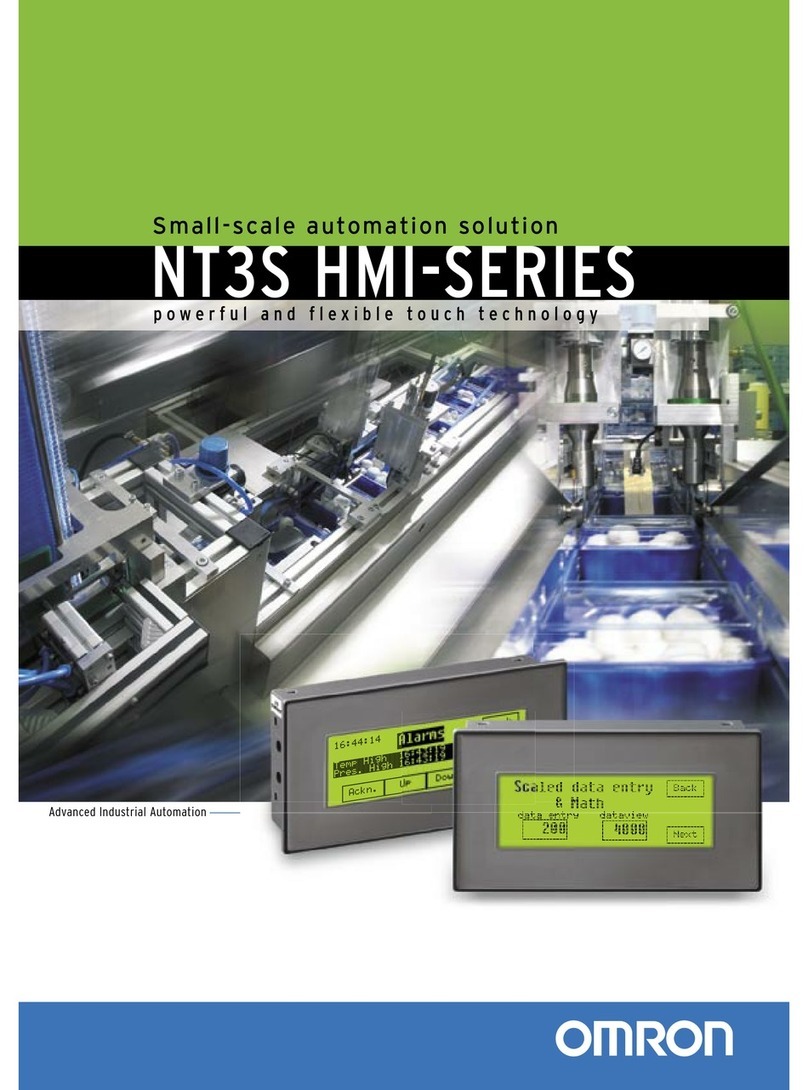
Omron
Omron NT3S User manual

Omron
Omron NT612G Series User manual
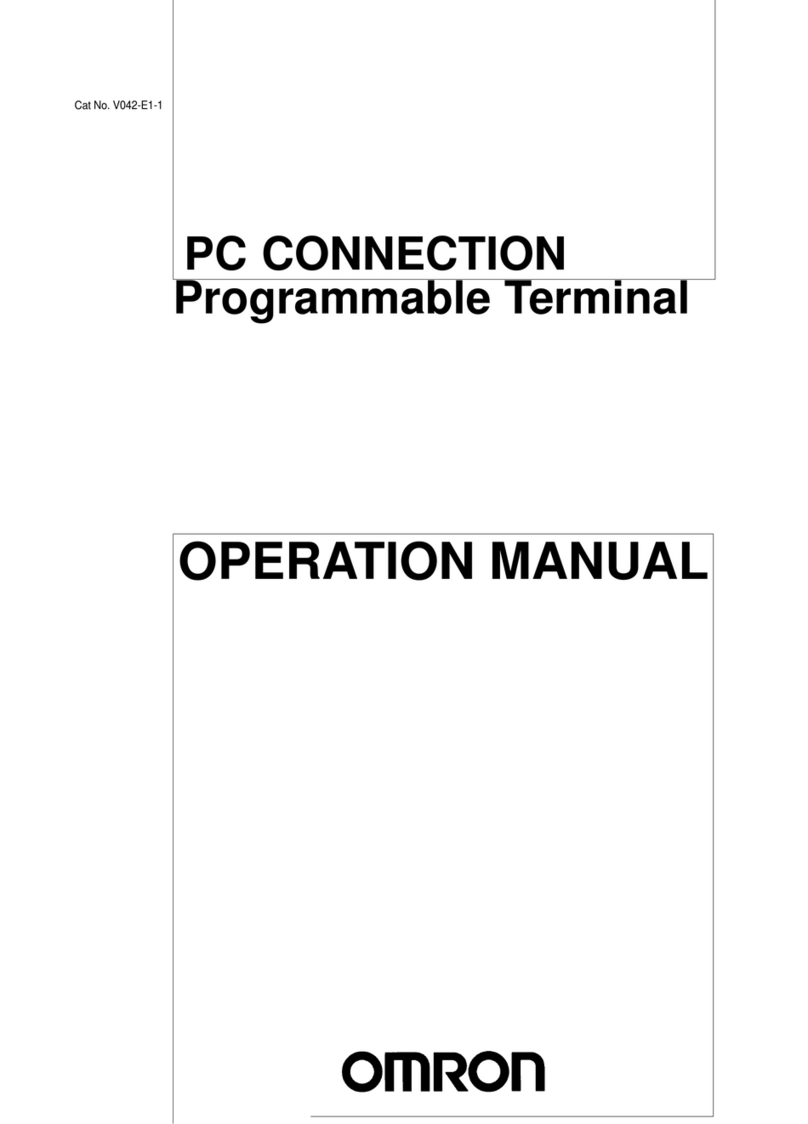
Omron
Omron PC CONNECTION - 04-1997 User manual

Omron
Omron DRT2 SERIES DEVICENET SLAVES - OPERATION ... User manual

Omron
Omron NS - User guide