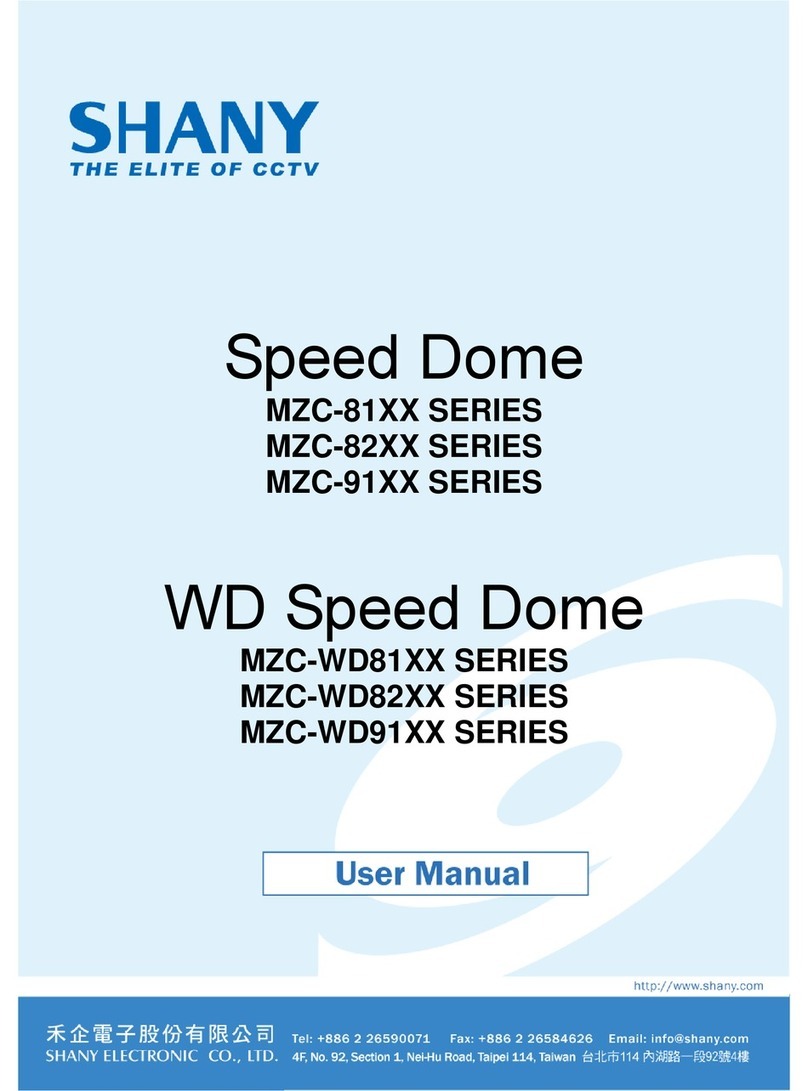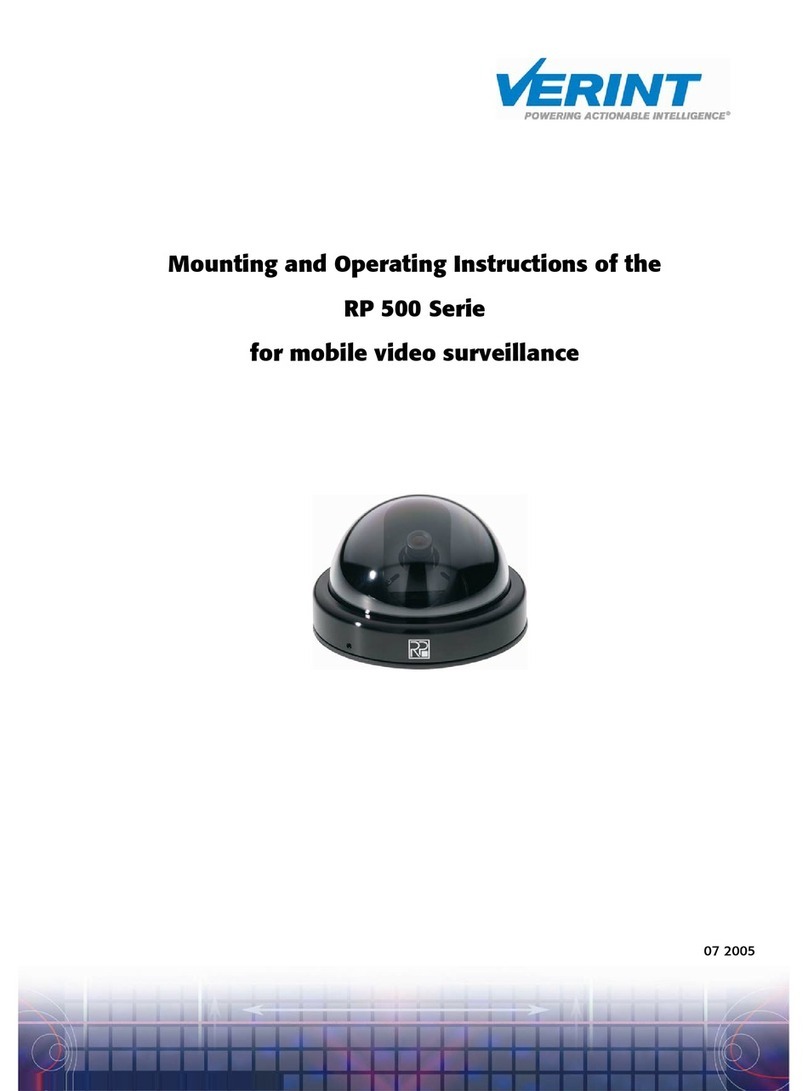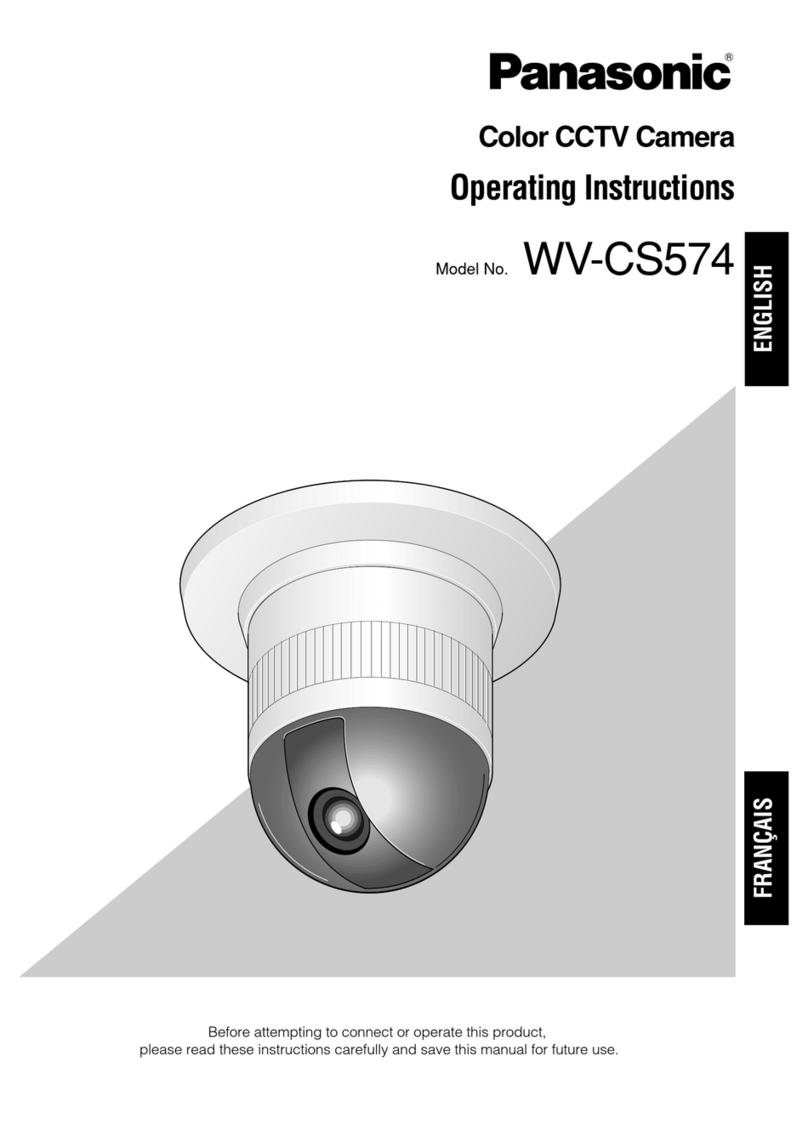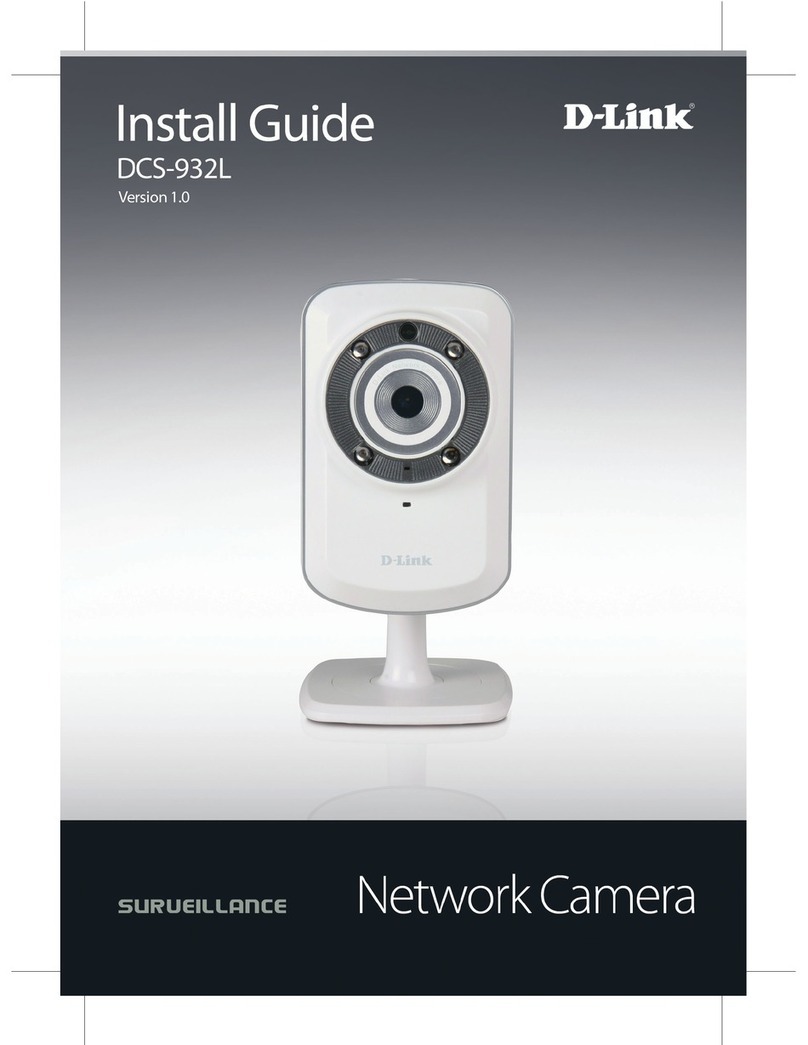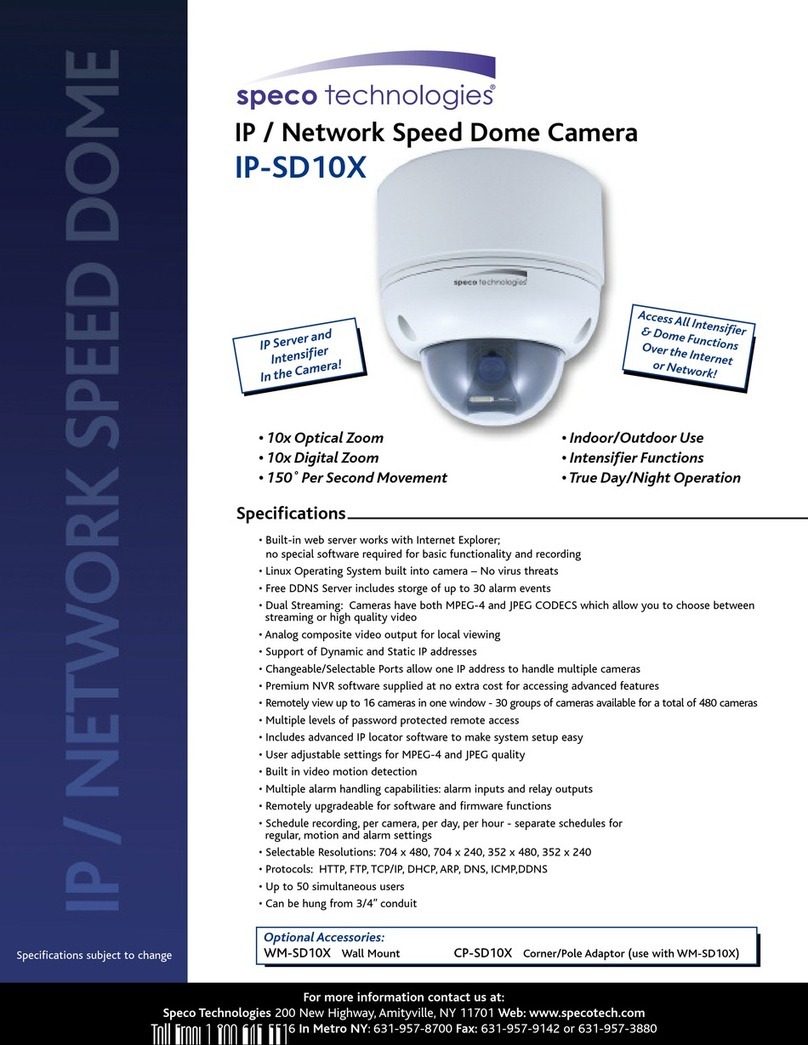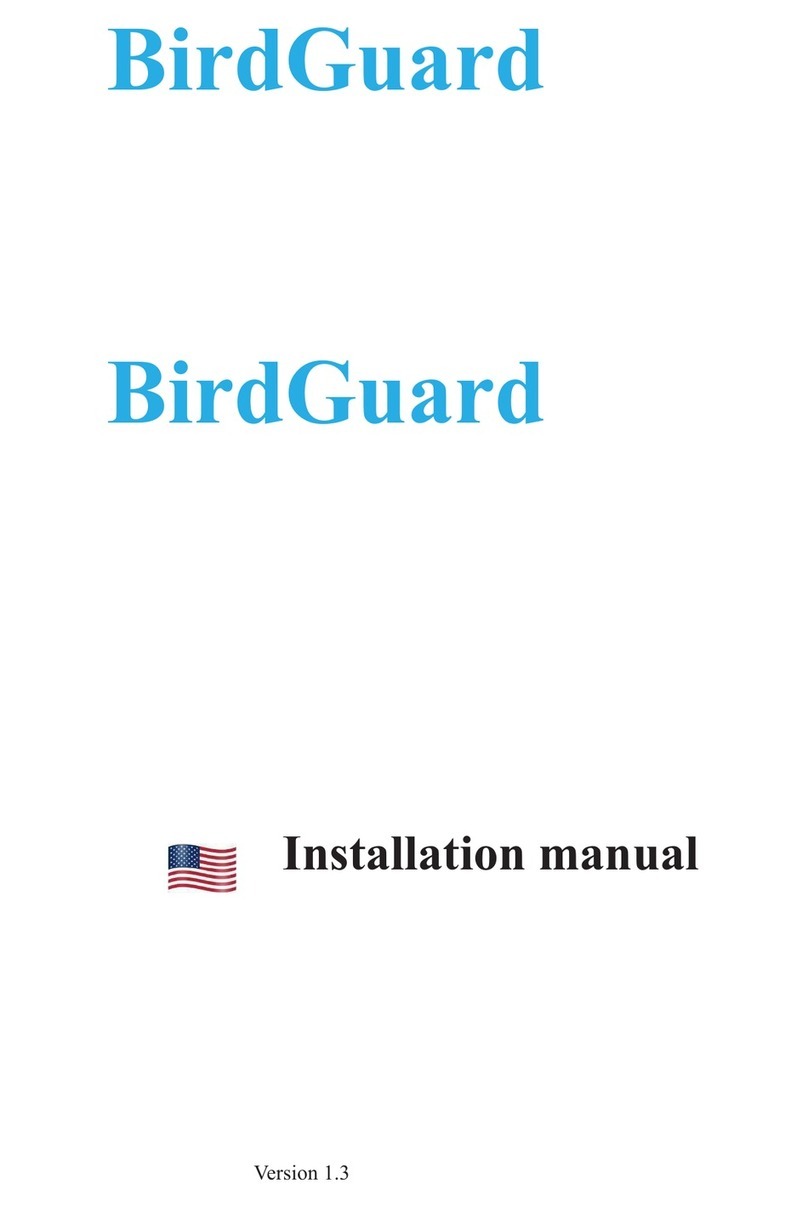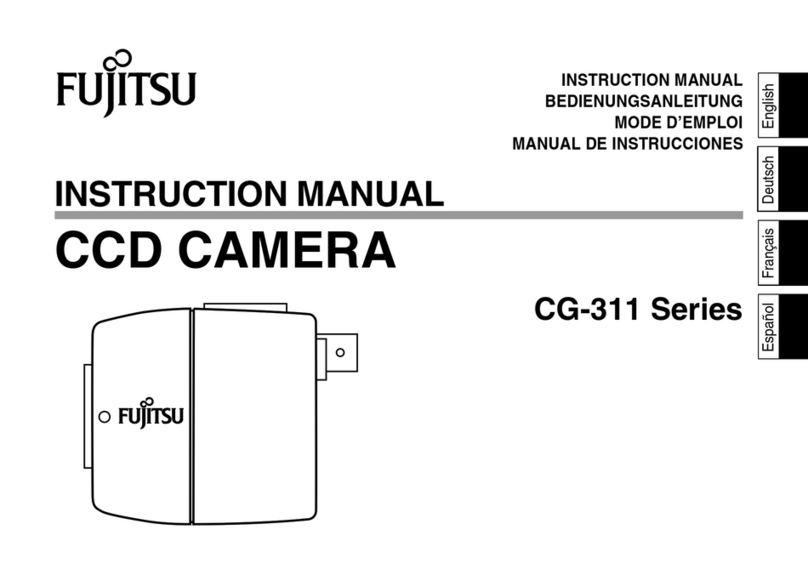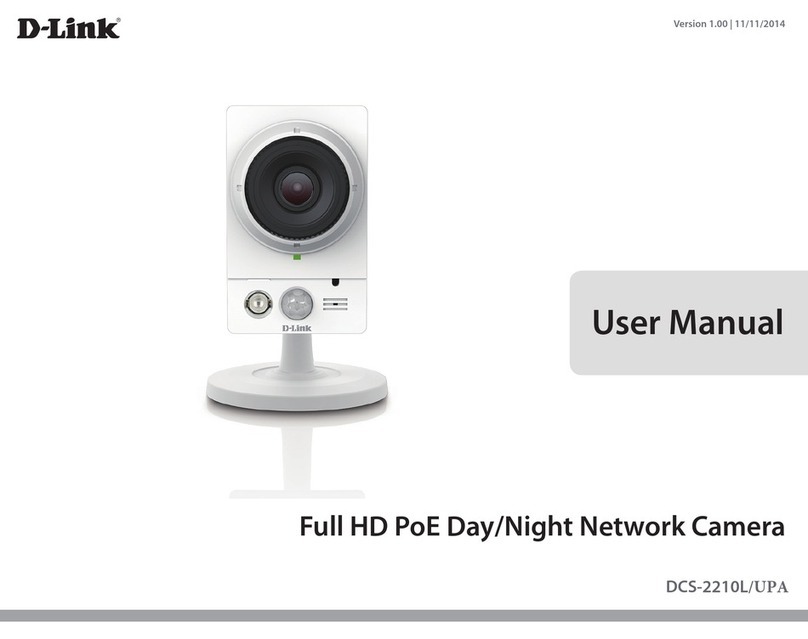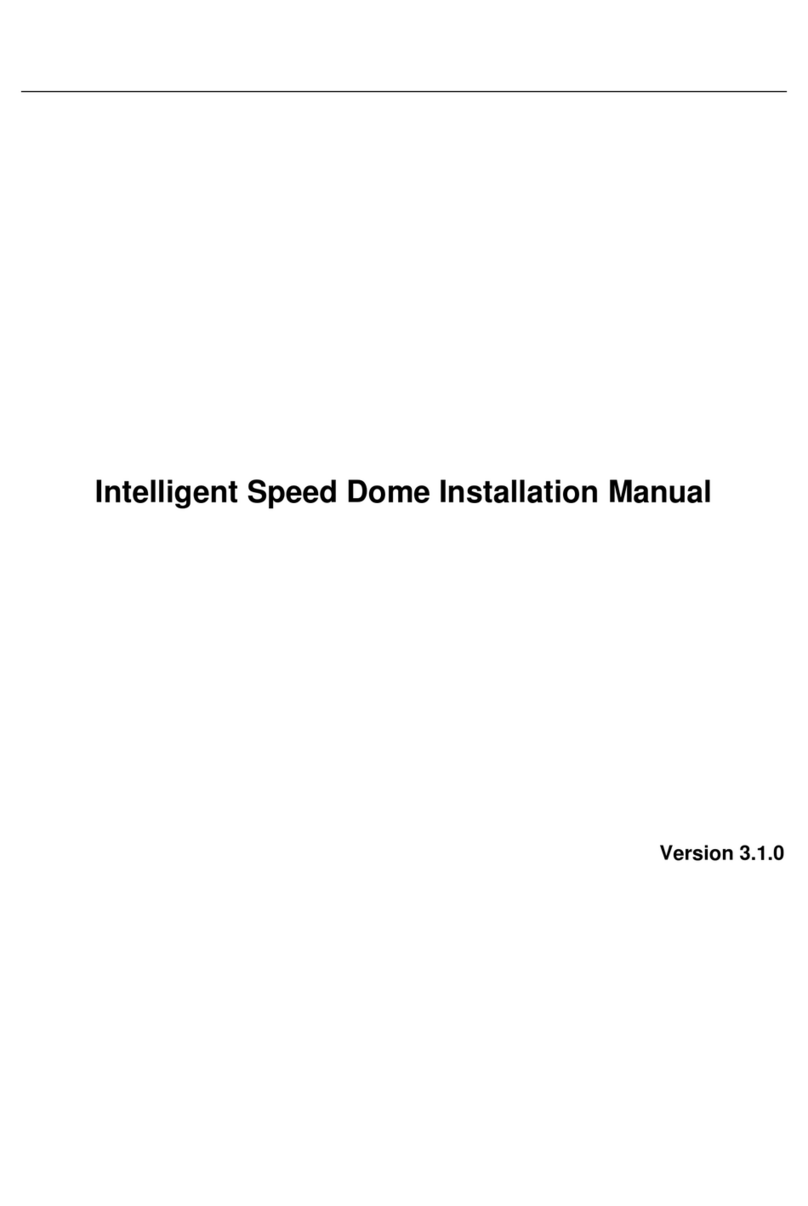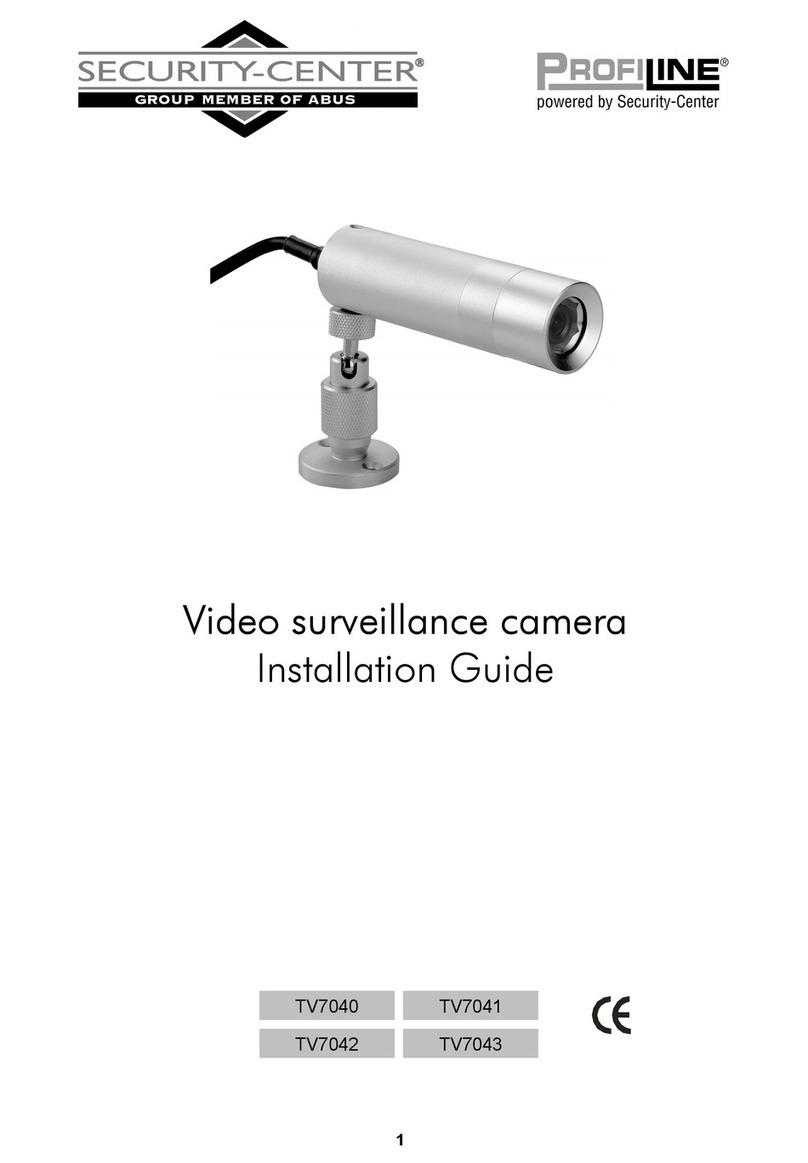SHANY AHD 22 Series User manual

AHD 22series
OSD Manual
Thanks for purchasing our product. Before operating the unit, please read the
instructions carefully and keep this manual for future reference.

i
Safety Warning
1. Read this manual carefully before installing the unit
Please read this manual first for correct installation and operation.
2. Never install the camera on a ceiling that cannot hold its weight
The product may fall down and cause damages.
3. Never install the camera near electric or magnetic fields
Install the camera away from TV, radio transmitter, magnet, electric motor, transformer, audio speakers since the
magnetic fields generate from above devices would distort the video image.
4. Never install or use the camera in areas exposed to water, oil or gas
The water, oil or gas may result in operation failure, electric shock or fire. Do not use this unit near water-for
example, near a bath tub, wash bowl, kitchen sink, or laundry tub, in a wet basement, near a swimming pool, in
an unprotected outdoor installation, or any area which is classified as a wet location.
5. Never face the camera toward the sun
Direct sunlight or severe ray may cause fatal damage to sensor and internal circuit.
6. Power Cord Protection
Touching the wet power cord with hands or touching the power cord with wet hands may result in electric shock.
Power supply cords should be routed so that they are not likely to be walked on or pinched by items placed upon
or against them, playing particular attention to cords and plugs, convenience receptacles, and the point where
they exit from the appliance.
7. Attachments
Do not use attachment not recommended by the product manufacturer as they may cause hazards.
8. Object and Liquid Entry
Never push objects of any kind into this product through openings as they may touch dangerous voltage points or
short-out parts that could result in a fire or electric shock. Never spill liquid of any kind onto the product.
9. Do not operate the camera in environments where the temperature, humidity or
power source is beyond the specified ones
Use the camera in suitable environments where the temperature is within -10°C~50°C and humidity below 80%.
Use the input power source as this instruction indicated.
10. Cleaning
Unplug the unit from the outlet before cleaning. Do not use liquid cleaners or aerosol cleaners. Use a damp cloth
for cleaning.
11. Never disassemble the camera nor put impurities in it
Disassembly or impurities may result in trouble or fire.
12. Stop using when the product emits smoke or abnormal heat
13. Servicing
Do not attempt to repair this unit yourself as opening or removing covers may expose you to dangerous voltage
or other hazards. Refer all servicing to qualified service personnel.
14. Retain Instructions
THE SAFETY AND OPERATING INSTRUCTIONS SHOULD BE RETAINED FOR FUTURE REFERENCE.
NOTE:
The information in this manual was current when published. The manufacturer reserves the right to
revise and improve its products. All specifications are therefore subject to change without notice.

ii
Table of Contents
1. OSD OPERATION.......................................................................................1
1.1 OSD CONTROL BUTTONS..............................................................................1
2. CAMERA OSD.............................................................................................2
2.1 MAIN MENU...............................................................................................4
2.2 LENS............................................................................................................5
2.3 EXPOSURE.................................................................................................6
2.4 BACKLIGHT...............................................................................................8
2.5 WHITE BAL..............................................................................................10
2.6 DAY&NIGHT............................................................................................11
2.7 NR ..............................................................................................................13
2.8 SPECIAL....................................................................................................14
2.9ADJUST.....................................................................................................19
2.10 EXIT.........................................................................................................21

1
1.OSD Operation
1.1 OSD Control Buttons
①UP
Use this button to move the cursor upwards to the desired item.
②RIGHT
Use this button to move the cursor to the right to select or to adjust the
parameters of the selected item. The parameter increases when the right
button is pressed. (Long press to switch to HD/Digital signal Output)
③DOWN
Use this button to move the cursor downwards to the desired item.
④LEFT
Use this button to move the cursor to the left to select or to adjust the
parameters of the selected item. The parameter decreases when the left
button is pressed. (Long press to switch CVBS/Analog signal Output)
⑤ENTER
Use this button to display the main menu, to confirm and to enter the
submenus when they’re available. Items with “<┘” symbol in the end
contain sub-menus. For further settings of those items, select the desired
item with the button or and press the ENTER button to bring up the
sub-menu and edit.
Please note the control buttons
vary depending on models.
They might be at side or back of
the camera. For dome type,
either you need to open the case
to find them or they are simply
not available to the camera.

2
2.Camera OSD
To operate the camera OSD setting, use the control key pad to control it. For some models, you
might need to open the control panel case to access the control key panel. Press the Enter button
which in the center of the control panel to bring up the "MAIN MENU" on the TV/Monitor screen as
below. Please check the OSD content tables to find out the function you need.
*Note: Function Names and Default Values may vary depending on models.
MAIN MENU
■MAIN MENU
MAIN MENU
Default Value
Alternative Options
LENS
DC<┘
MANUAL
EXPOSURE
<┘
See Exposure Table
BACKLIGHT
OFF
BLC<┘, HSBLC<┘
WHITE BAL
ATW
AWC->SET<┘, MANUAL<┘, INDOOR, OUTDOOR, AWB
DAY&NIGHT
AUTO<┘or EXT<┘
B/W<┘, AUTO<┘, EXT<┘, COLOR
NR
<┘
See NR Table
SPECIAL
<┘
See SPECIAL Table
ADJUST
<┘
See ADJUST Table
EXIT
SAVE&END<┘
RESET<┘, NOT SAVE<┘
SUB MENU
■DC
DC LENS MODE
Settings
MODE
INDOOR, OUTDOOR<┘
IRIS SPEED
8
RETURN
SAVE&END<┘, RET<┘
■EXPOSURE
EXPOSURE
Settings
SHUTTER
AUTO, 1/30, 1/60, FLK, 1/240, 1/480, 1/1000, 1/2000, 1/5000, 1/10000,
1/50000, x2, x4, x6, x8, x10, x15, x20, x25, x30
AGC
15
SENS-UP
OFF, AUTO<┘
BRIGHTNESS
40
D-WDR
OFF, AUTO, ON<┘
DEFOG
OFF, AUTO<┘
RETURN
SAVE&END<┘, RET<┘
■BACKLIGHT
BLC
Settings
LEVEL
MIDDLE, LOW, HIGH
AREA
<┘

3
DEFAULT
<┘
RETURN
SAVE&END<┘, RET<┘
■BACKLIGHT
HSBLC
Settings
SELECT
AREA1/2/3/4
DISPLAY
OFF, ON<┘
BLACK MASK
ON, OFF
LEVEL
20
MODE
ALL DAY, NIGHT<┘
DEFAULT
<┘
RETURN
SAVE&END<┘, RET<┘
■DAY&NIGHT
B/W
Settings
BURST
OFF, ON
IR SMART
OFF, ON<┘
RETURN
SAVE&END<┘, RET<┘
■DAY&NIGHT
D&N AUTO
Settings
D->N (AGC)
200
D->N (DELAY)
1
N->D (AGC)
80
N->D (DELAY)
1
RETURN
SAVE&END<┘, RET<┘
■DAY&NIGHT
D&N EXT
Settings
D->N (DELAY)
3
N->D (DELAY)
3
RETURN
SAVE&END<┘, RET<┘
■NR
NR
Settings
2DNR
LOW, MIDDLE, HIGH, OFF
3DNR
LOW, MIDDLE, HIGH, OFF
RETURN
SAVE&END<┘, RET<┘
■SPECIAL
SPECIAL
Settings
CAM TITLE
OFF, ON<┘
D-EFFECT
<┘
MOTION
OFF, ON<┘
PRIVACY
OFF, ON<┘
LANGUAGE
ENG<┘, CHN1<┘, CHN2<┘, GER<┘, FRA<┘, ITA<┘, SPA<┘, POL<┘,
RUS<┘, POR<┘, NED<┘, TUR<┘, KOR<┘, JPN<┘, HEB<┘, ARB<┘,
DEFECT
<┘
RS485
<┘
RETURN
SAVE&END<┘, RET<┘
■ADJUST
ADJUST
Settings
SHARPNESS
OFF, AUTO<┘
MONITOR
LCD<┘, CRT<┘
LSC
ON, OFF
NTSC / PAL
NTSC, PAL
COMET
OFF, ON
RETURN
SAVE&END<┘, RET<┘

4
2.1 MAIN MENU
In the "MAIN MENU" of camera OSD, there are several sub-menus and items can be selected to
modify the settings.
■LENS:
To select the lens is on DC or on MANUAL mode.
■EXPOSURE:
This is a sub-menu for exposure setting. Please check the details in its section.
■BACKLIGHT:
To adjust the settings of different Backlight modes.
■WHITE BAL:
To select the mode of white balance.
■DAY&NIGHT:
To select the mode of day/night and adjust the related settings.
■NR:
This is a sub-menu for noise reduction setting. Please check the details in its section.
■SPECIAL:
This is a sub-menu for special setting. Please check the details in its section.
■ADJUST:
This is a sub-menu for adjust setting. Please check the details in its section.
■EXIT:
After finishing all the settings, select "SAVE&END", "RESET" or "NOT SAVE" to exit OSD.

5
2.2LENS
In "LENS" section, there are MANUAL and DC modes selectable. Descriptions and screenshots
below mainly focus on DC mode.
■MODE:
To adjust the lens mode: there are indoor and outdoor modes selectable as show above. The
housing of models decides the default mode here.
■IRIS SPEED:
To adjust the value of the IRIS SPEED.
■RETURN:
Select RET to go back to the previous page; or select SAVE&END to save the settings and then
exit OSD.
■OUTDOOR MODE:
Enter Outdoor mode to adjust the shutter settings accordingly. There are MIN and MAX
Shutter two options with separate defaults 1/25(30) and 1/2000 adjustable.

6
2.3 EXPOSURE
In the “EXPOSURE”of camera OSD, there are some items can be selected to modify the settings.
The main function of this page is about the optical settings.
■SHUTTER:
To adjust the value of shutter speed and time: AUTO, 1/30, 1/60, FLK, 1/240, 1/480, 1/1000,
1/2000, 1/5000, 1/10000, 1/50000, x2, x4, x6, x8, x10, x15, x20, x25, x30.
■AGC:
To modify the value of AGC (Automatic Gain Control).
■SENS-UP:
To modify the “sense up”speed setting: OFF/AUTO. Selecting “AUTO”can further adjust the
speed as shown below.
■BRIGHTNESS:
To adjust the value of Brightness.
■D-WDR:
To select the mode of D-WDR: OFF/ON. Selecting “ON”can can further adjust the
level as shown below.

7
■DEFOG:
To enable or disable DEFOG function: OFF/AUTO available. Selecting “AUTO”can further
adjust the advanced settings such as POS/SIZE of DEFOG as shown below.
NOTE: To enable DEFOG function, please turn off the D-WDR accordingly.
■RETURN:
Select RET to go back to the previous page; or select SAVE&END to save the settings and then
exit OSD.

8
2.4 BACKLIGHT
In the “BACKLIGHT”of camera OSD, BLC and HSBLC modes can be selected to modify the
settings. The main function of this page is about the optical settings.
■LEVEL:
To adjust the level of BLC: MIDDLE/LOW/HIGH selectable.
■AREA:
To select the area applying the BLC function.
■DEFAULT:
To restore the changed settings of this section.
■RETURN:
Select RET to go back to the previous page; or select SAVE&END to save the settings and then
exit OSD.
■SELECT:
To select the area applying the HSBLC function. AREA1/2/3/4 available.
■DISPLAY:
To enable or disable the display of the area applying HSBLC function.

9
■BLACK MASK:
To enable or disable the Black Mask of the area applying HSBLC function.
■LEVEL:
To adjust the value of HSBLC function.
■MODE:
To select the mode applying HSBLC function: ALL DAY/NIGHT available. Selecting “NIGHT”
mode can further adjust the AGC level as shown below.
■DEFAULT:
To restore the changed settings of this section.
■RETURN:
Select RET to go back to the previous page; or select SAVE&END to save the settings and then
exit OSD.

10
2.5 WHITE BAL
In the “WHITE BAL”section, descriptions and screenshots below will focus on the MANUAL WB
mode accordingly.
■BLUE:
To adjust the value of BLUE of Manual WB.
■RED:
To adjust the value of RED of Manual WB.
■RETURN:
Select RET to go back to the previous page; or select SAVE&END to save the settings and then
exit OSD.

11
2.6 DAY&NIGHT
In the “DAY&NIGHT”section, descriptions and screenshots below will focus on the AUTO, B/W,
EXT modes accordingly. Models with or without LED is the key to the defaults of D&N here.
■D->N (AGC):
To adjust the setting value of Day to Night (AGC).
■D->N (DELAY):
To adjust the setting value of Day to Night (DELAY).
■N->D (AGC):
To adjust the setting value of Night to Day (AGC).
■N->D (DELAY):
To adjust the setting value of Night to Day (DELAY).
■RETURN:
Select RET to go back to the previous page; or select SAVE&END to save the settings and then
exit OSD.

12
■BURST:
To enable or disable the Burst function.
■IR SMART:
To enable or disable the IR Smart function. Turning it on can further adjust the level and area as
shown below.
■RETURN:
Select RET to go back to the previous page; or select SAVE&END to save the settings and then
exit OSD.
■D->N (DELAY):
To adjust the setting value of Day to Night (DELAY).
■N->D (DELAY):
To adjust the setting value of Night to Day (DELAY).
■RETURN:
Select RET to go back to the previous page; or select SAVE&END to save the settings and then
exit OSD.

13
2.7 NR
Entering this section can adjust the setting of 2DNR/3DNR function for noise reduction under night
or low light environment.
■2DNR:
2DNR function has LOW/MIDDLE/HIGH/OFF, 4 levels adjustable.
■3DNR:
3DNR function has LOW/MIDDLE/HIGH/OFF, 4 levels adjustable.
■RETURN:
Select RET to go back to the previous page; or select SAVE&END to save the settings and then
exit OSD.

14
2.8 SPECIAL
In the “SPECIAL”section, lots of items can be adjusted. The following descriptions and
screenshots mainly focus on the settings of D-EFFECT, MOTION, PRIVACY, DEFECT, and
RS485.
■FREEZE:
To enable of disable the Freeze function.
■MIRROR:
To enable of disable the Mirror function.
■NEG. IMAGE:
To enable of disable the NEG. Image function.
■RETURN:
Select RET to go back to the previous page; or select SAVE&END to save the settings and then
exit OSD.

15
■SELECT:
To select the Area (1/2/3/4) applying Motion Detect function.
■DISPLAY:
To enable or disable the Display area applying Motion Detect function.
■SENSITIVITY:
To adjust the value of Sensitivity applying Motion Detect function.
■COLOR:
To select the Color from Green, Red, Blue, and White to apply to the Motion Detect area.
■TRANS:
To adjust the Transparency value for Motion Detect function.
■ALARM:
To set the corresponding operations when the alarm is triggered as shown below.
■DEFAULT:
To restore the changed settings of this section.
■RETURN:
Select RET to go back to the previous page; or select SAVE&END to save the settings and then
exit OSD.

16
■SELECT:
To select the Area (1/2/3/4) applying Privacy Mask function.
■DISPLAY:
To select the Display mode for Privacy Mask Area from: COLOR, INV., MOSAIC, OFF.
■COLOR:
To select the Color for Privacy Mask Area from: Green, Yellow, Red, Blue, White, Black, Cyan,
and USER.
■TRANS.:
To adjust the Transparency value for Privacy Mask Area.
■DEFAULT:
To restore the changed settings of this section.
■RETURN:
Select RET to go back to the previous page; or select SAVE&END to save the settings and then
exit OSD.
■LIVE DPC:
To enable or disable Auto Dead Pixel Compensation. Turning it on can further adjust the AGC
and Level setting values as shown below.

17
■WHITE DPC:
To enable or disable White DPC function. Turning it on can further adjust the POS/SIZE and
other related setting values as shown below.
■BLACK DPC:
To enable or disable Black DPC function. Turning it on can further adjust the POS/SIZE and
other related setting values as shown below.
■RETURN:
Select RET to go back to the previous page; or select SAVE&END to save the settings and then
exit OSD.
This manual suits for next models
1
Table of contents
Other SHANY Security Camera manuals