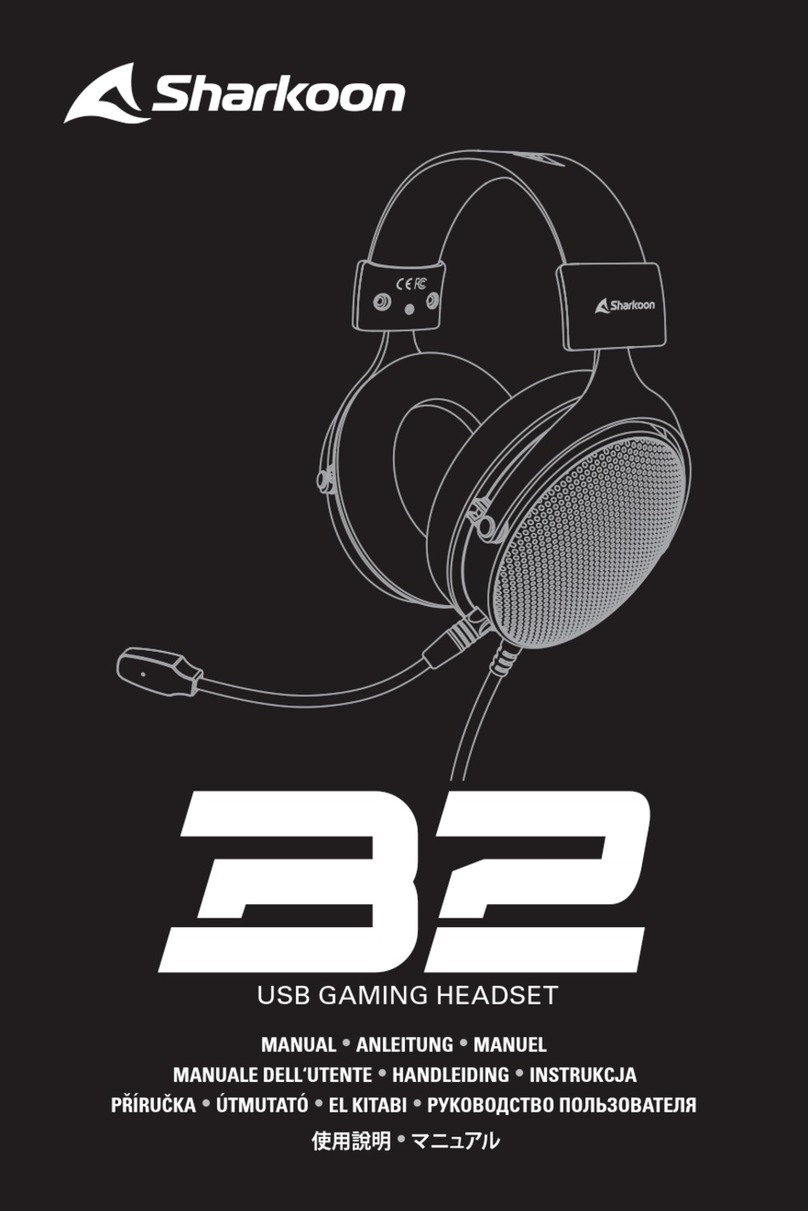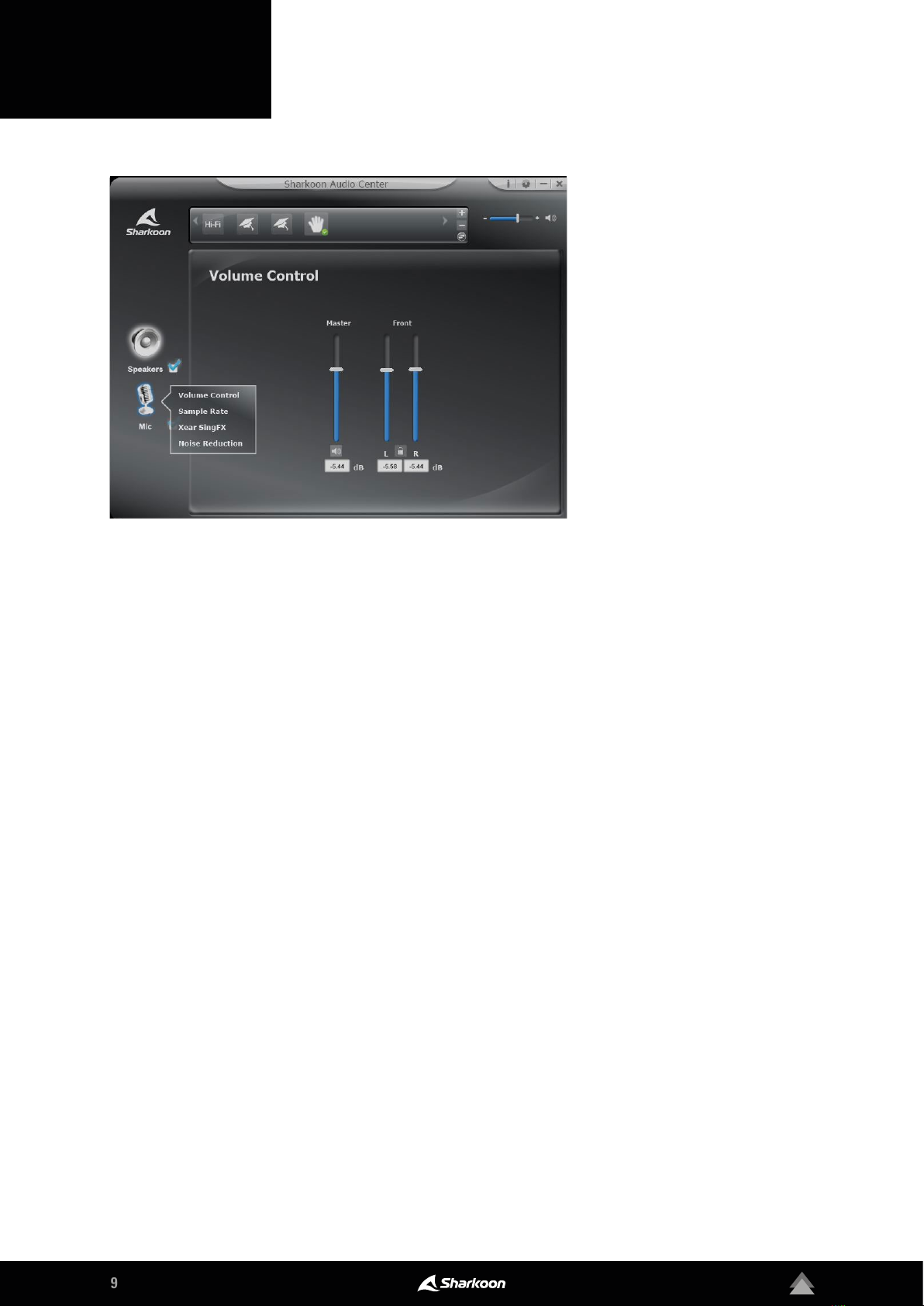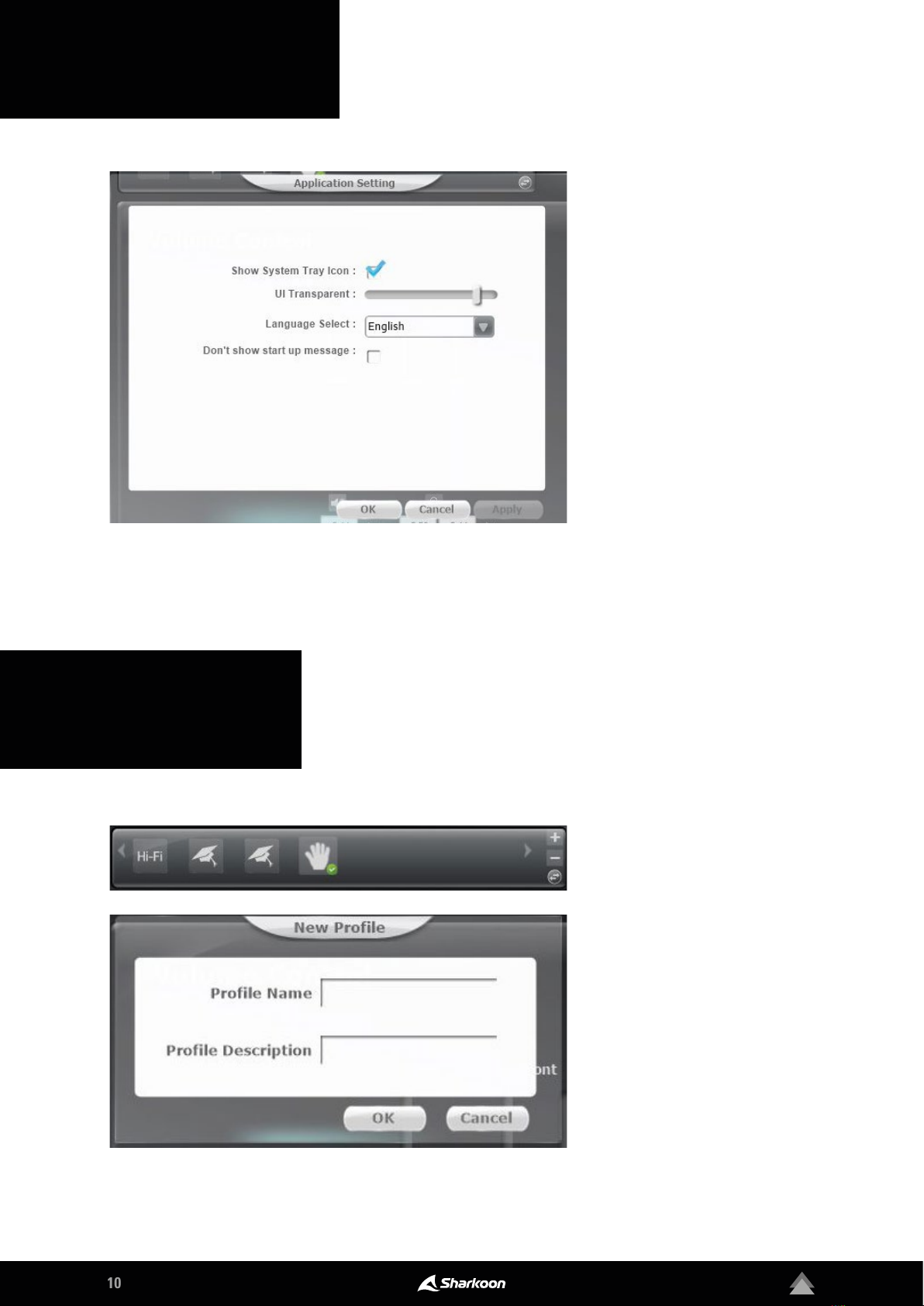Through the Sharkoon Audio
Center, control the volume of the
SKILLER SGH30 speakers, make
changes to the sound via the equa-
lizer, access a variety of pre-in-
stalled eects, and configure the
simulated position of the 7.1 sur-
round sound. To access the indivi-
dual menu items, right-click on the
speaker symbol on the left side of
the software.
5. Speakers
Volume Control: Adjust the volume by simply moving
the slide control up to increase or down to decrease
the total volume. The volume of either the left or right
speaker can also be adjusted seperately, using the slide
controls on the right. To do this, simply click on the lock
symbol to adjust the volumes.
Sample Rate: The sound chip of the SKILLER SGH30
oers two dierent sample rates. Choose between
44.1 kHz and 48 kHz.
Equalizer: Through the equalizer, bass, middle and tre-
ble can all be individually mixed for playback. There
are also preset EQ profiles to choose from, which are
all balanced for dierent musical styles. Equalizer set-
tings can all be reset to their original values by clicking
the default button. The option of creating and saving
user-defined EQ profiles is also available.
Environmental Eects: The SKILLER SGH30 can use
eects which simulate playback in dierent environ-
ments. Four eects can be selected directly, and by
clicking on the arrow symbol, a drop-down list of the
other eects appears.
7.1 Virtual Speaker Shifter: This function changes the sim-
ulated position of the virtual 7.1 surround sound playback.
The speakers can rotate clockwise or counterclockwise
using the buttons on the left. In addition, individual speak-
ers can easily be moved using drag & drop. The volume
of the individual speakers can be viewed on the right. To
return the speakers to their original volume, press the reset
button.
Xear SingFX: The Xear SingFX function allows adjust-
ments to the pitch of the playback through the headset. If
Key Shifting is activated, the tone pitch can be leveled up
or down. The volume of the audible singing or dialog during
playback can also be controlled via “Enable Vocal Fading”.
Xear Surround Max: Xear Surround Max can be used for a
better spatial sound by converting stereo signals from an
audio source into a virtual 7.1 surround sound. To use this
function, the 7.1 Virtual Speaker Shifter must be activated.