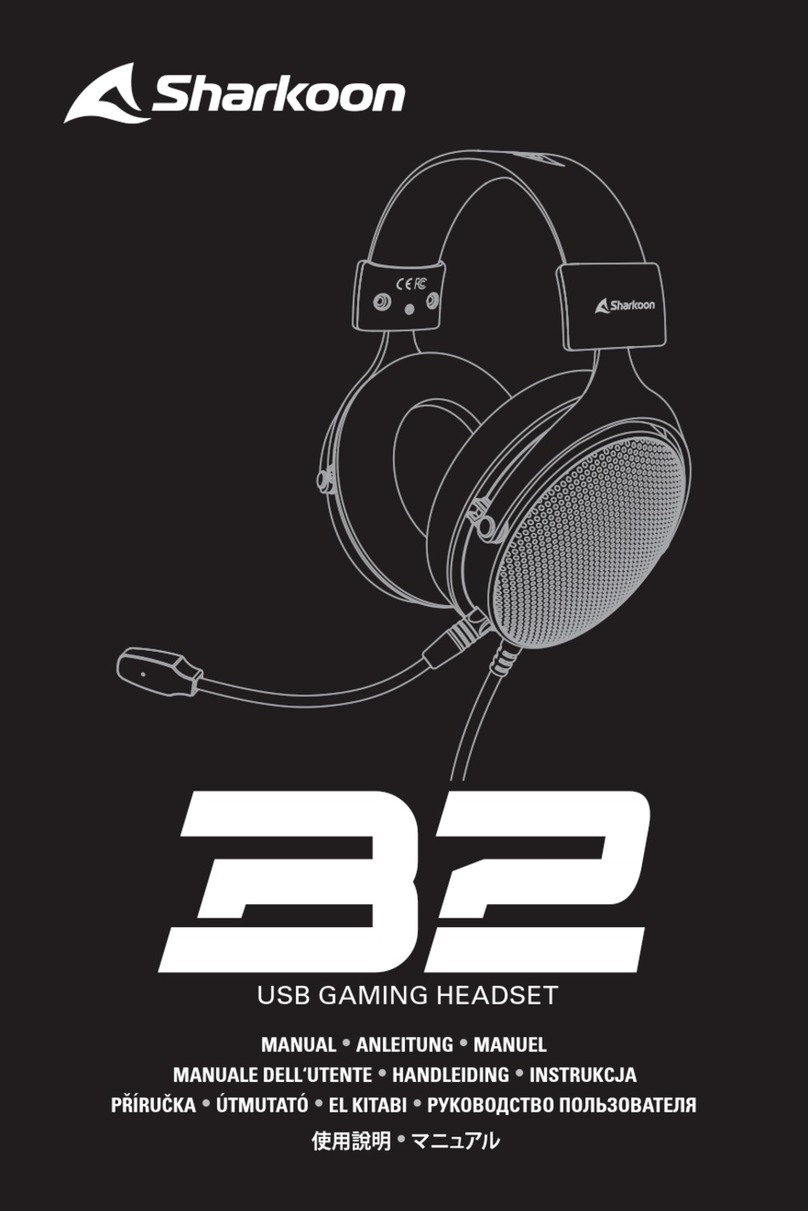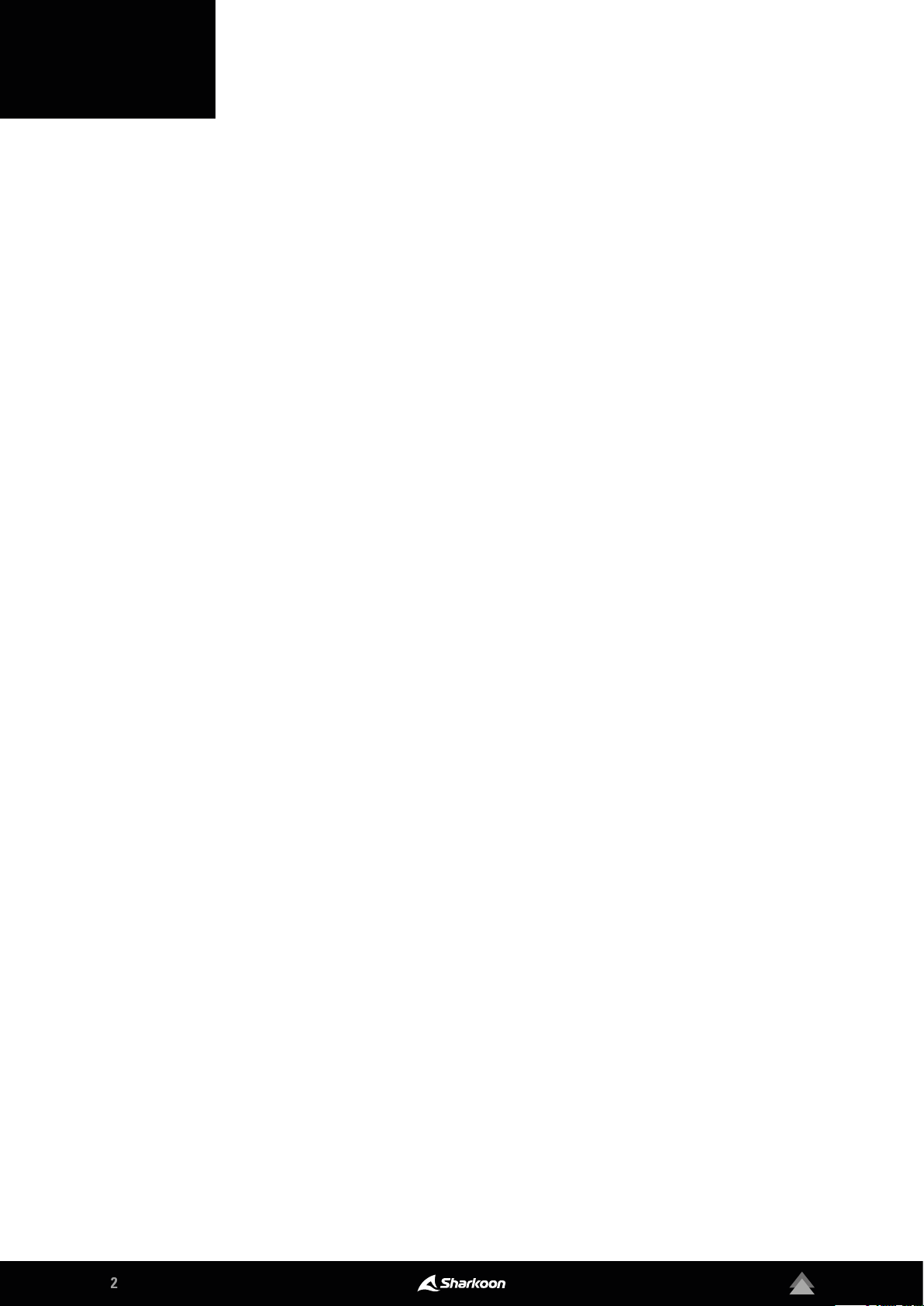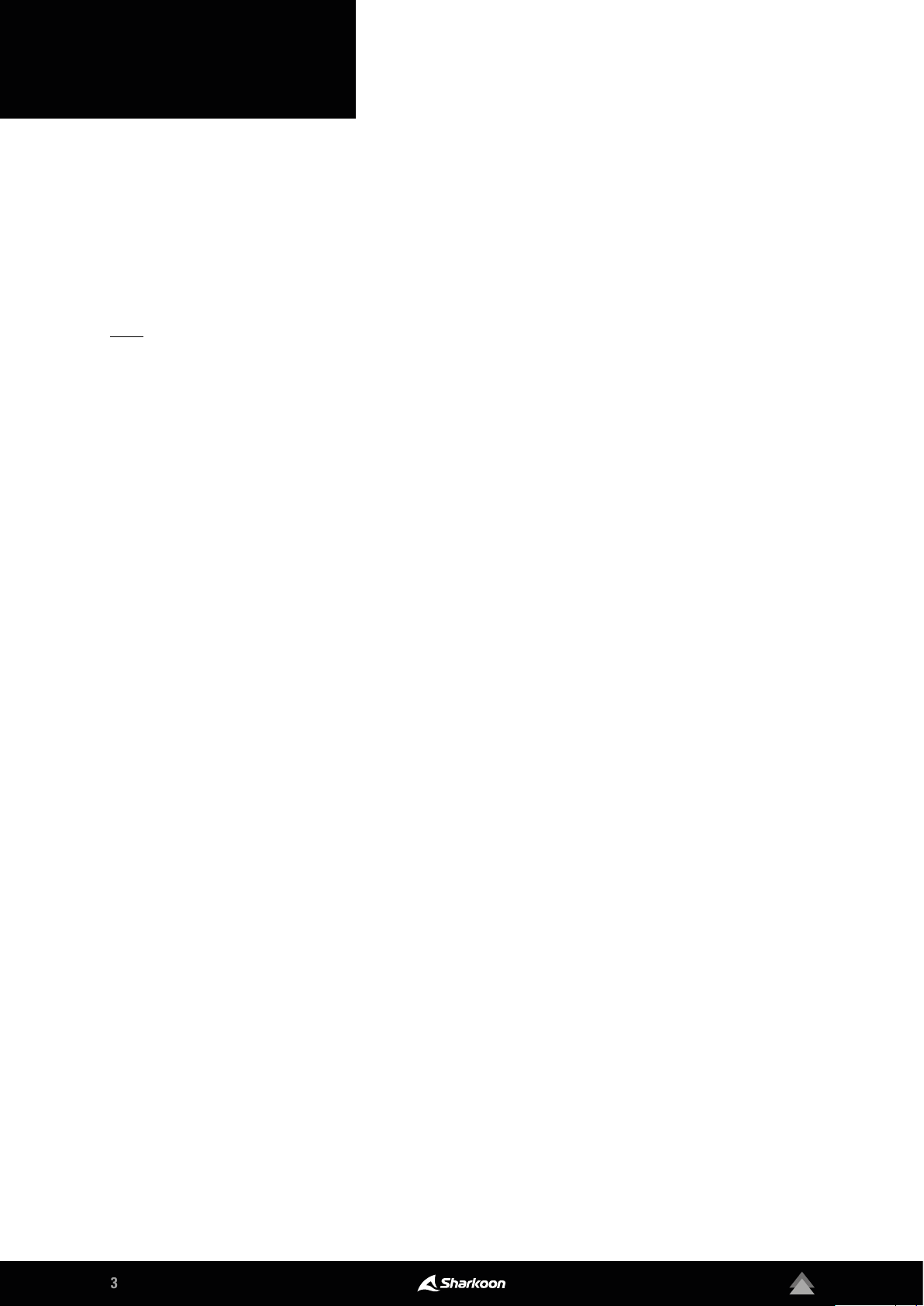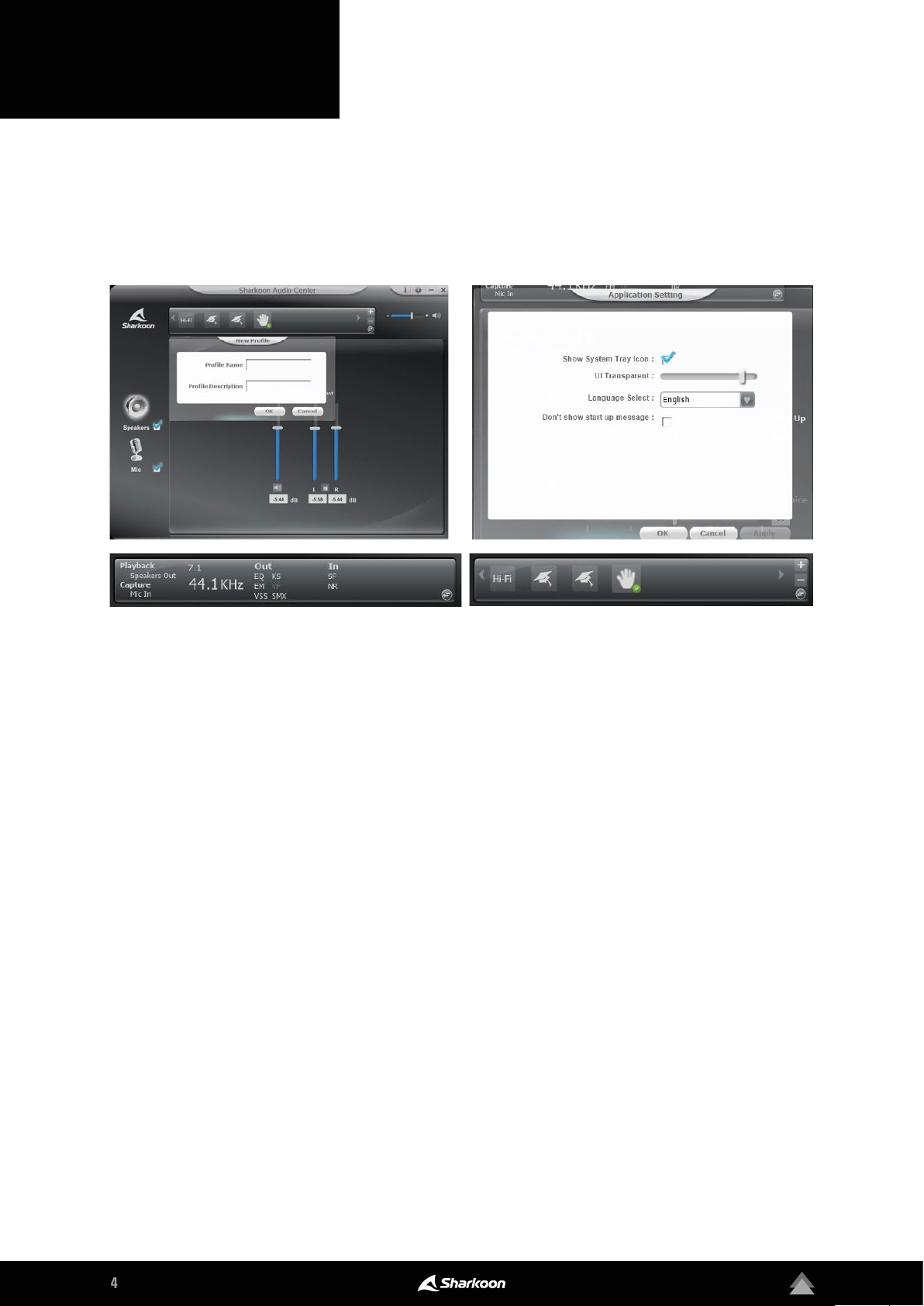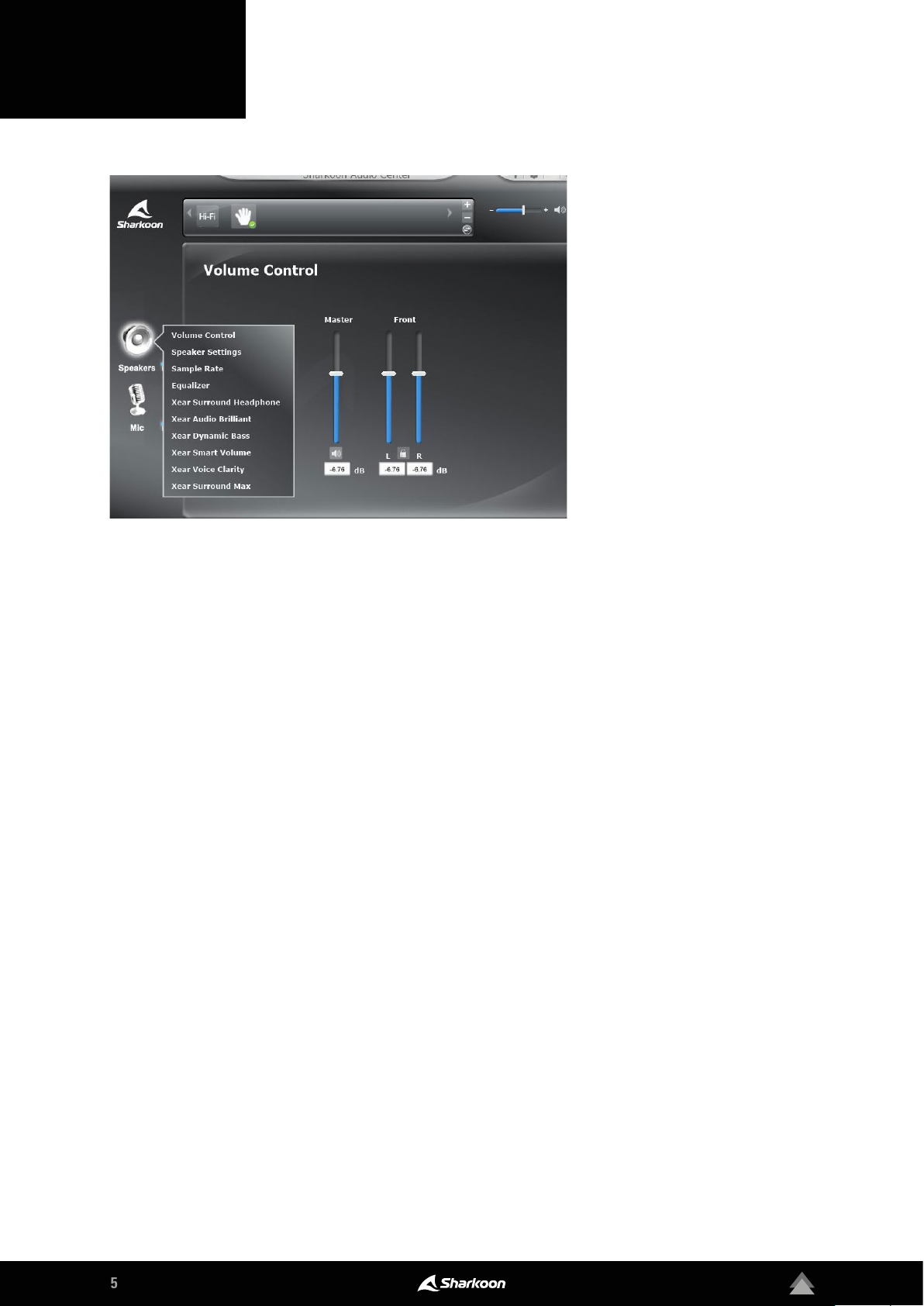Volume Control: Adjust the volume by simply moving
the slide control up to increase or down to decrease
the total volume. The volume of either the left or right
speaker can also be adjusted seperately, using the slide
controls on the right. To do this, simply click on the lock
symbol to adjust the volumes.
Speaker Settings: The speaker settings can
be used to set the Surround Sound which the
signal should be converted to: Stereo, quadraphonic,
5.1 Surround or 7.1 Surround.
Sample Rate: The sound chip of the B2 has four dierent
sampling frequencies that you can choose between.
These are: 44.1 kHz, 48 kHz, 88.2 kHz and 96 kHz. You can
choose between 16 bits and 24 bits for the bit depth.
Equalizer: Through the equalizer, bass, middle and tre-
ble can all be individually mixed for playback. There
are also preset EQ profiles to choose from, which are
all balanced for dierent musical styles. Equalizer set-
tings can all be reset to their original values by clicking
the default button. The option of creating and saving
user-defined EQ profiles is also available.
Xear Surround Headphone: With this function you can
choose between two sound modes and adjust the room
size. You can choose between a music mode and a movie
mode. Moreover, there is a choice between three die-
rent room sizes.
Xear Audio Brilliant: Audio Brilliant processes compressed
audio files in order to improve the sound. With this technol-
ogy, the sound becomes more detailed and livelier.
Xear Dynamic Bass: With Dynamic Bass, the bass eect of
the audio is experienced more intensely. Psychoacoustic
techniques create a deeper bass impression without impair-
ing voices or other sound details.
Xear Smart Volume (Normalizer): Smart Volumehelps to ad-
justthevolumeduringvariousapplications.Thevolumedoes
not have to be adjusted manually. It is automatically adjust-
ed to a consistent range of volume.
Xear Voice Clarity: Voice Clarity helps to improve voice
transmission in games or VoIP and to help bring the voice
to the foreground. Voice Clarity is particularly useful when
the listening environment is very noisy or when the volume
needs to be turned down, such as when watching video at
night or when in the library.
Through the Sharkoon Audio
Center, control the volume of the
B2 speakers, make changes to the
sound via the equalizer, access
a variety of pre-installed eects,
and configure the simulated posi-
tion of the 7.1 surround sound. To
access the individual menu items,
right-click on the speaker symbol
on the left side of the software.
3. Speakers