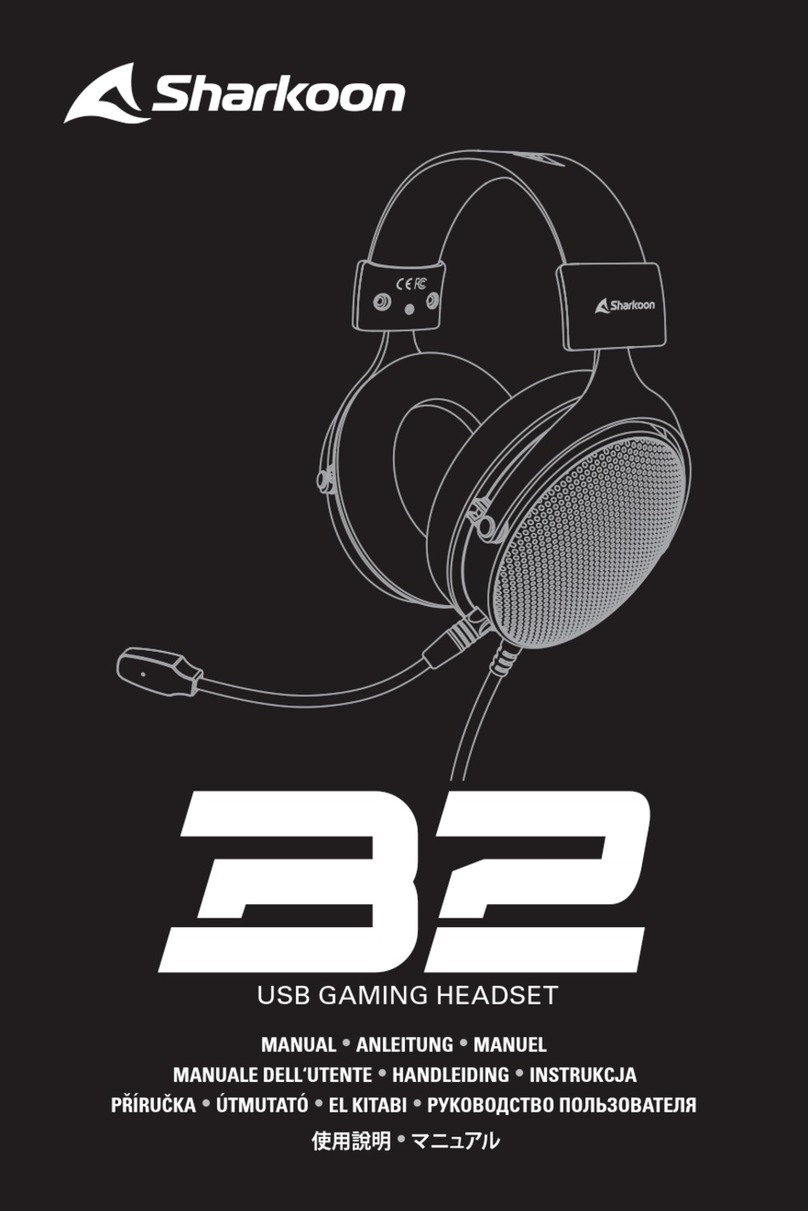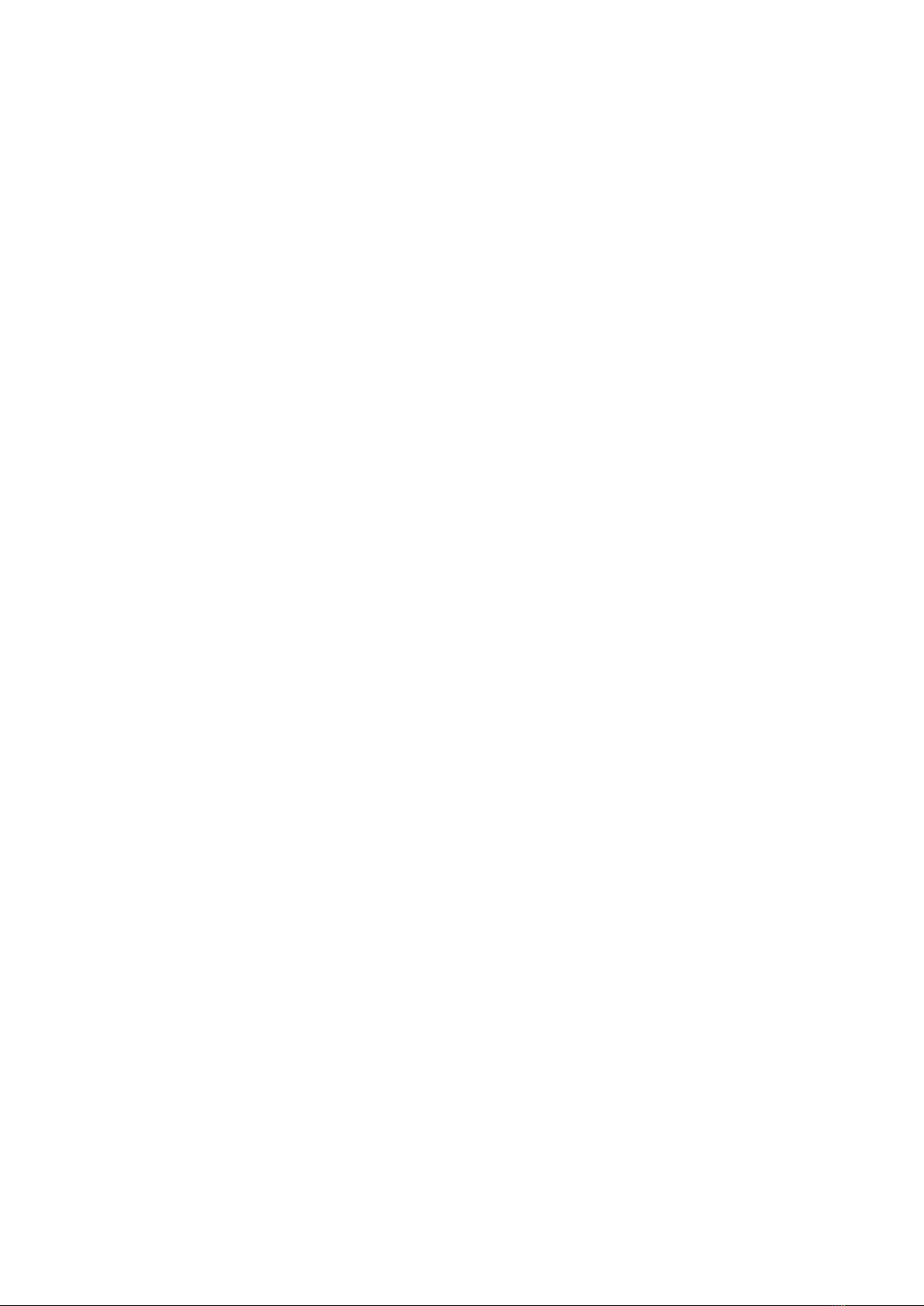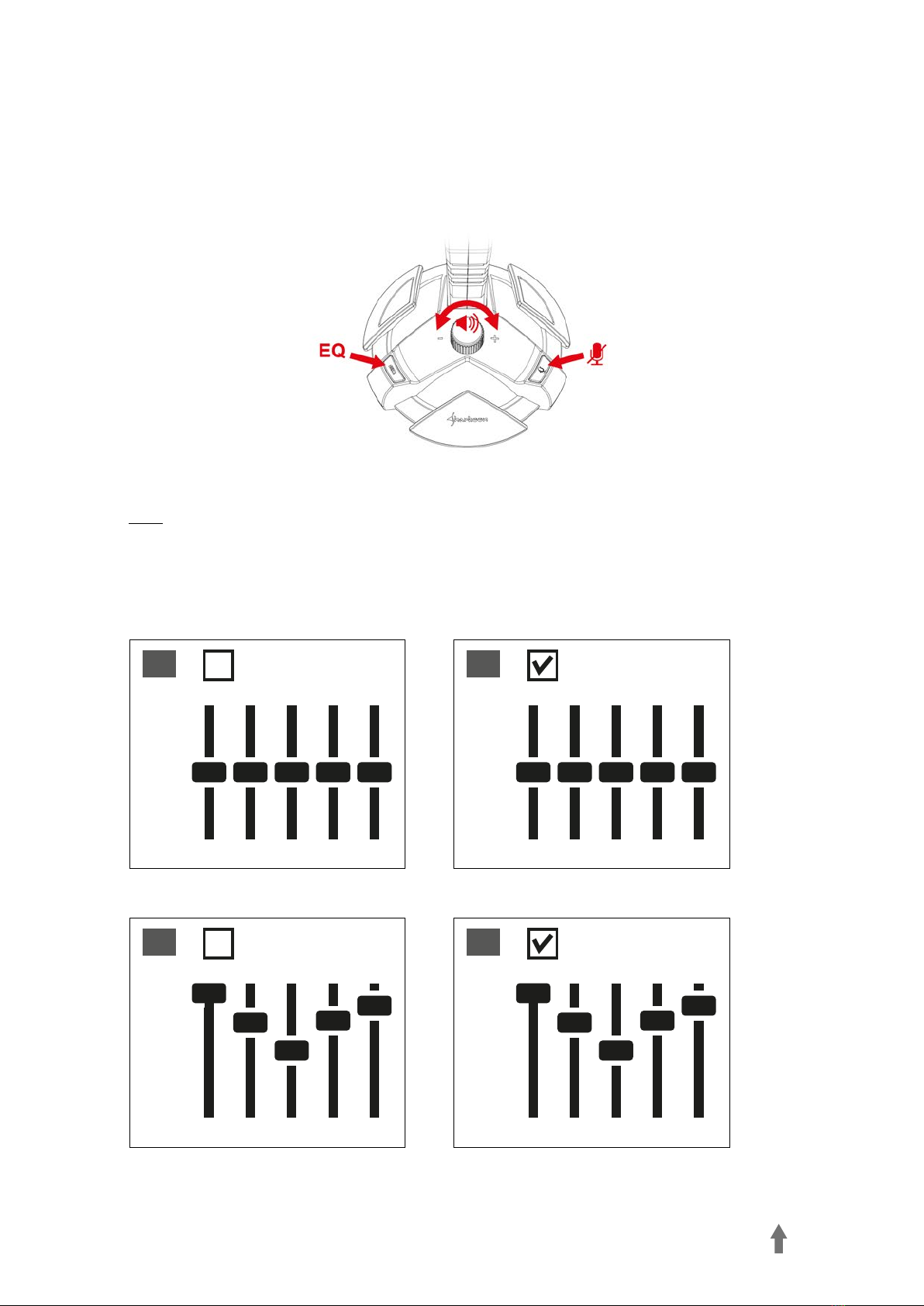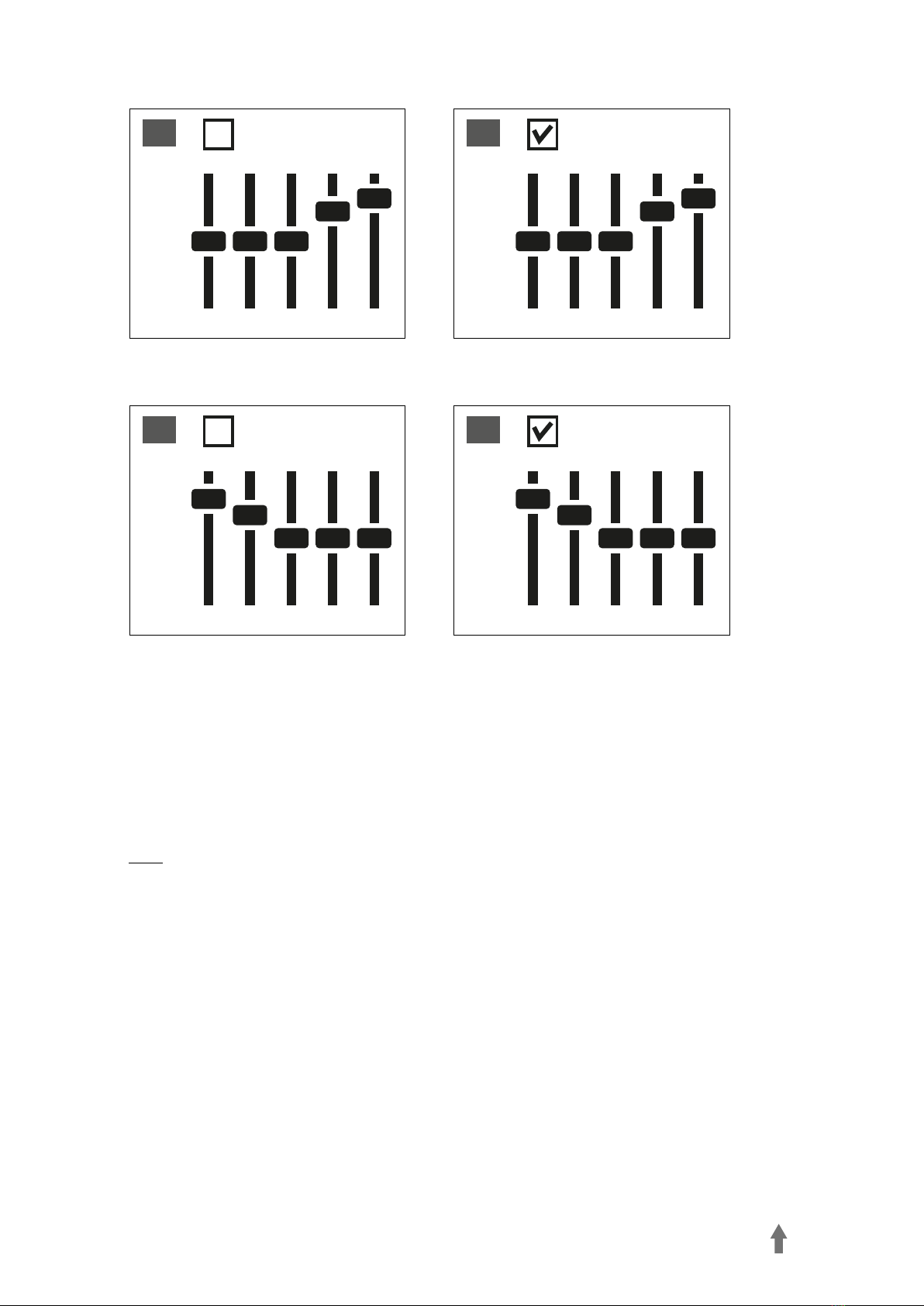X-REST 7.1 10
To load a configuration file, proceed as follows:
Click on “Load”. A new window will appear
Select the desired file and then click “Open”
The configuration has now been loaded
Through these steps, multiple configurations can be saved and loaded. The box “About” displays the program
version.
Device Active/Deactivated
At this point, the X-Rest 7.1 status is displayed. If “Device Deactivated” appears in red text, the X-Rest 7.1 is
not detected. In this situation, please check the USB connection. “Device Active” in green text means that the
device is found and now ready for use.
EQ (on/off)
Click here to turn the equalizer on/off. When the equalizer is active, the field is highlighted blue.
3D (on/off)
Click here to turn the 3D effect on/off. When 3D is active, the field is highlighted blue.
Reset
Click here to reset the equalizer within the currently selected profile back to the default setting.
Profiles 1 - 4
Select the desired profile here. Changes al-
ways affect the currently selected profile.
Adjust the sound by using the 5-band equa-
lizer. To do this, using your mouse, move the
slider either up or down. The following fre-
quencies are available: 60, 300, 1200, 3600
and 12000 Hz.
LED
Click here to turn on/off the X-Rest 7.1 LED illumination. The LED illuminated is active when the button is
highlighted blue.
Virtual 7.1
Under “Virtual 7.1” each of the eight virtual speakers can be individually repositioned. To do so, click on the
desired speaker and then drag it into position.
To test the room effect, rotate the selected
configuration either clockwise or coun-
terclockwise. To do this, click on the corre-
sponding arrow above the graph. Music or
sound effects played are adjusted based on
where the speakers were placed. Click “Re-
set” to restore back to default configuration.
B
C
D
E
F