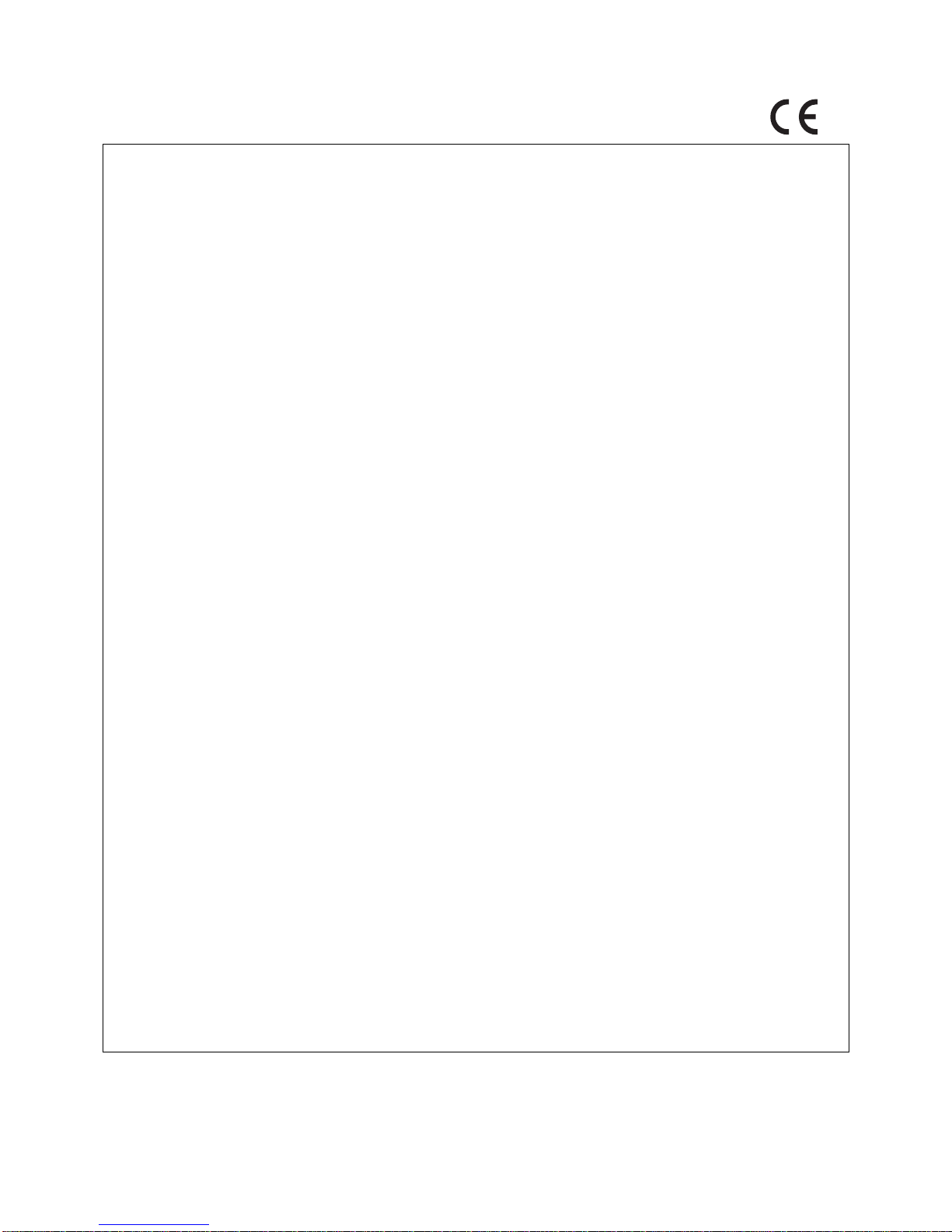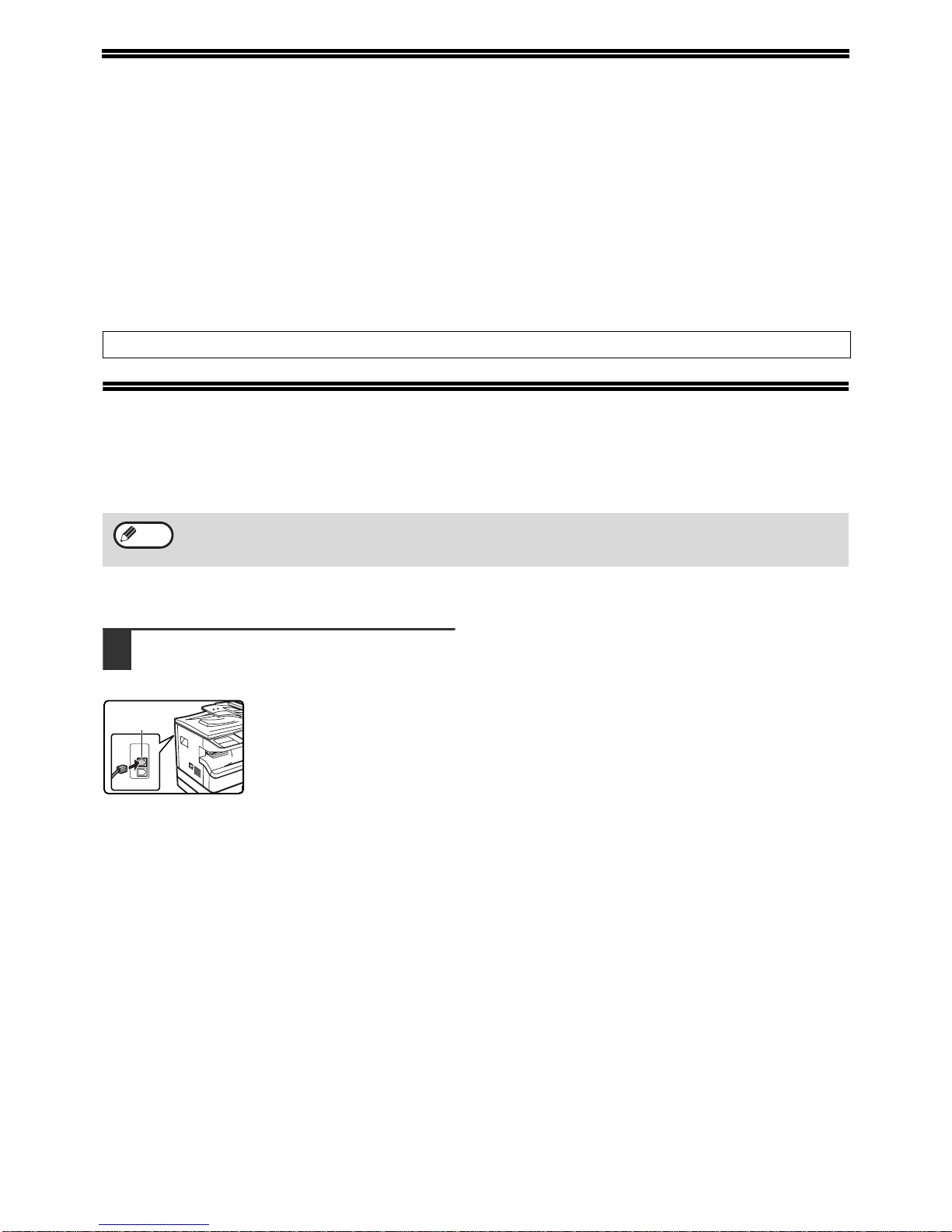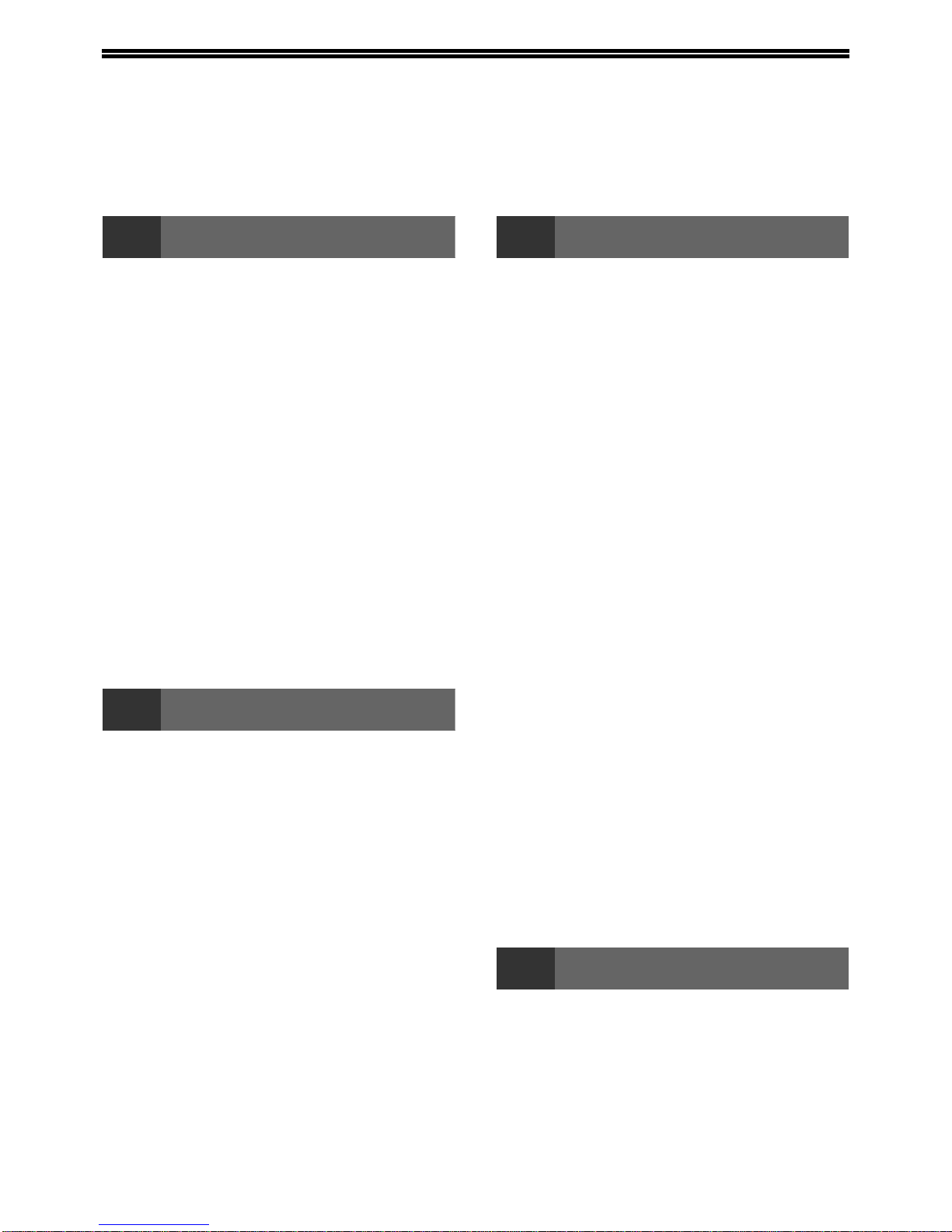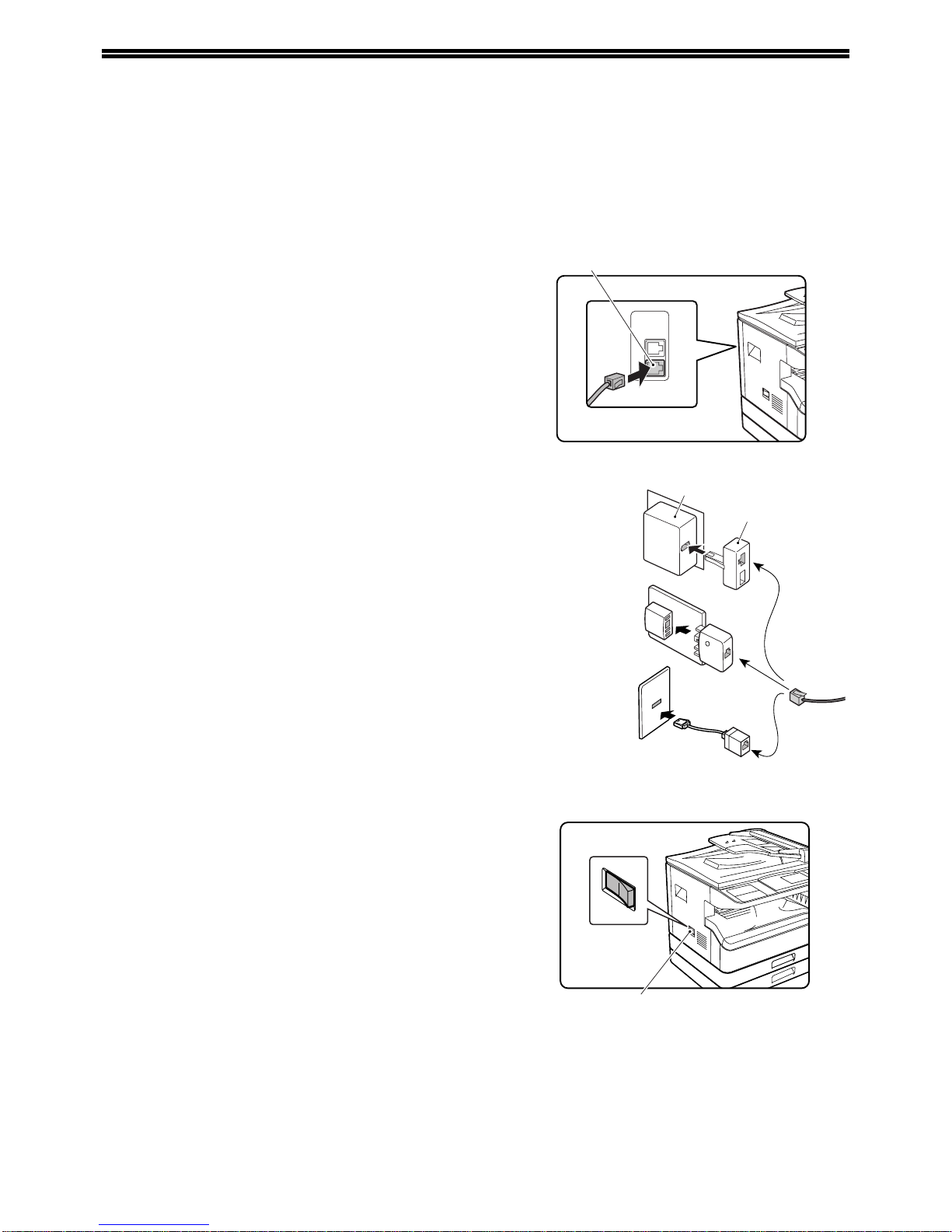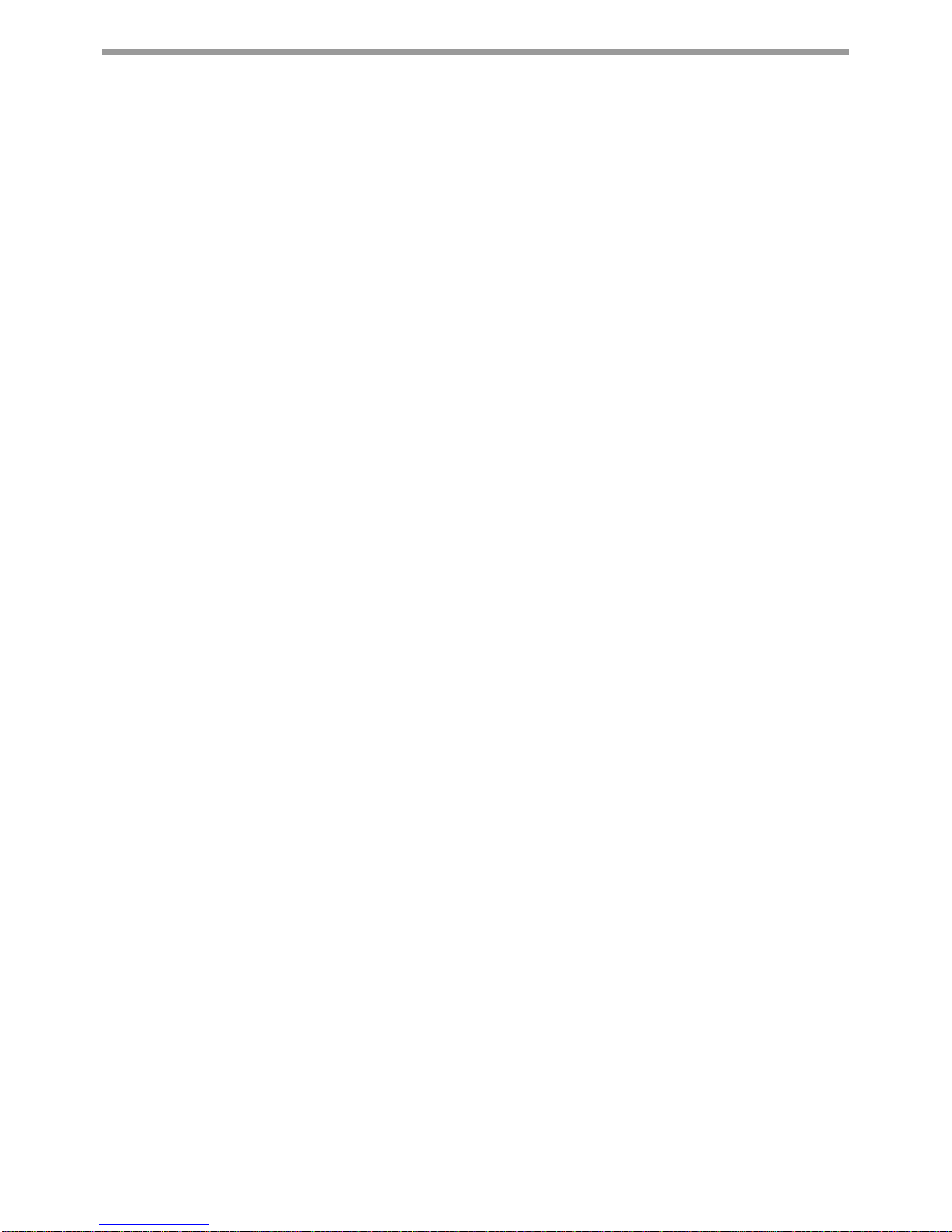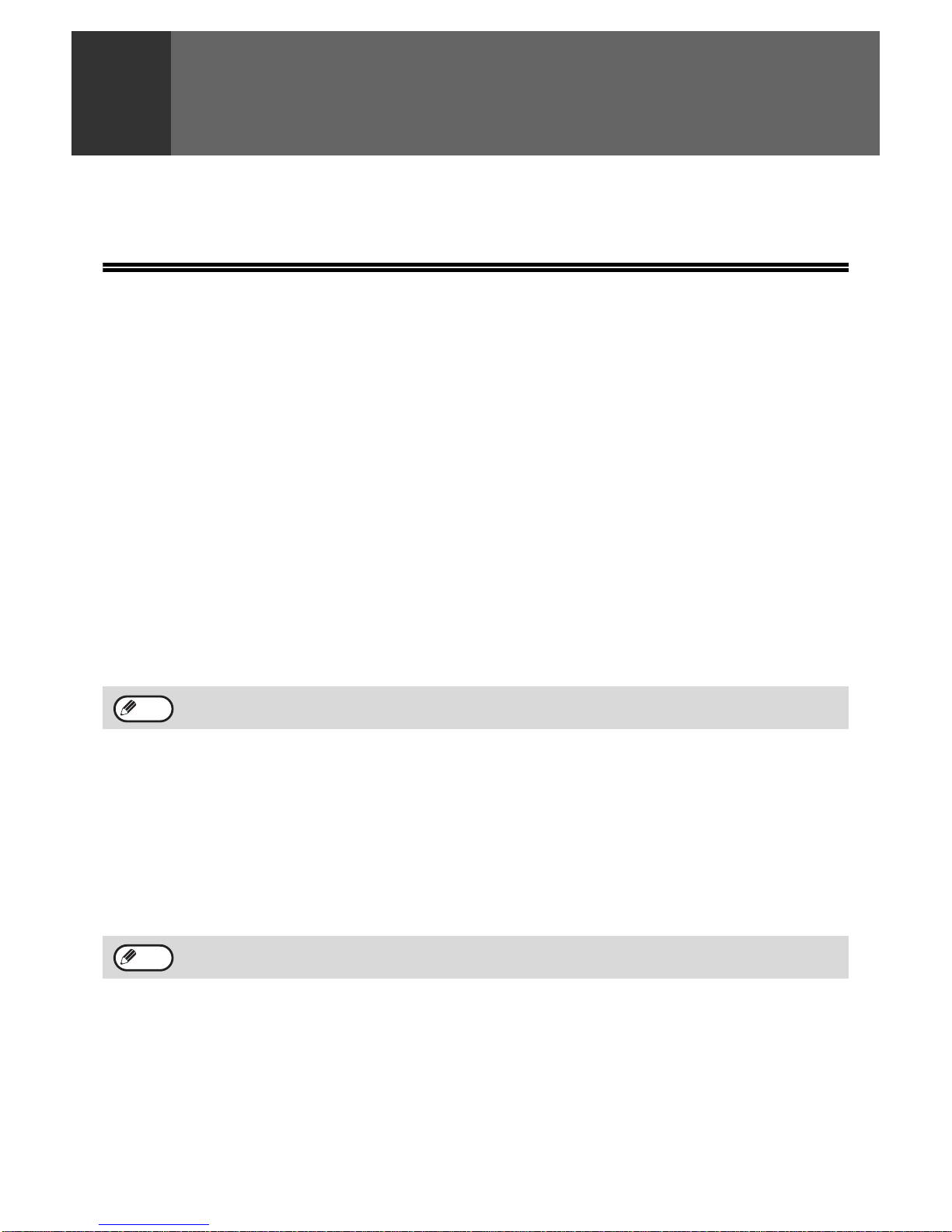2
CONTENTS
INTRODUCTION........................................................................................................................................ 1
CONNECTING AN EXTENSION PHONE.................................................................................................. 1
TO USE THIS PRODUCT CORRECTLY AS A FACSIMILE..................................................................... 4
1
BEFORE USING THE FAX FUNCTION
POINTS TO CHECK AND PROGRAM AFTER
INSTALLATION................................................. 6
PART NAMES AND FUNCTIONS..................... 7
●OPERATION PANEL........................................7
●FAX MODE (BASE SCREEN) ..........................9
●AUDITING MODE...........................................10
ORIGINALS...................................................... 11
●ORIGINALS THAT CAN BE FAXED...............11
PLACING THE ORIGINAL............................... 12
●USING THE SPF/RSPF..................................12
●USING THE DOCUMENT GLASS..................12
CHECKING THE SIZE OF A PLACED
ORIGINAL........................................................ 13
●
MANUALLY SETTING THE SCANNING SIZE
......13
SELECTING RESOLUTION AND EXPOSURE
SETTINGS........................................................ 14
CONVENIENT DIALLING METHODS
(AUTO-DIALLING)........................................... 15
2BASIC OPERATIONS
SENDING A FAX ............................................. 17
●
BASIC PROCEDURE FOR SENDING FAXES
......17
●TRANSMISSION BY AUTO-DIALLING (RAPID
DIALLING AND GROUP DIALLING) ..............19
●SENDING A FAX BY SPEED DIALLING........19
●
SEARCHING FOR A PROGRAMMED DESTINATION
(USING THE [ADDRESS] KEY)
...........................20
●
FAXING A TWO-SIDED ORIGINAL
(MX-M182D/MX-M202D/MX-M232D)
....................21
●CANCELLING A FAX TRANSMISSION .........25
RECEIVING FAXES......................................... 27
●RECEIVING A FAX.........................................27
●FAX PRINT HOLD FUNCTION.......................29
3
ADVANCED TRANSMISSION METHODS
SENDING THE SAME DOCUMENT TO MULTIPLE
DESTINATIONS IN A SINGLE OPERATION
(BROADCAST TRANSMISSION)
...................... 31
●USING BROADCAST TRANSMISSION........ 32
AUTOMATIC TRANSMISSION AT A SPECIFIED
TIME (TIMER TRANSMISSION)
..................... 33
●SETTING UP A TIMER TRANSMISSION...... 33
TRANSMISSION AND RECEPTION USING THE
POLLING FUNCTION...................................... 35
●USING THE POLLING FUNCTION ............... 36
●USING POLLING MEMORY.......................... 38
INCLUDING SENDER INFORMATION ON
FAXES ............................................................. 41
FAXING A DIVIDED ORIGINAL (DUAL PAGE
SCAN).............................................................. 42
ADDING A COVER SHEET/MESSAGE TO A
FAX TRANSMISSION...................................... 43
USING SETTINGS STORED AS A PROGRAM
.... 44
●USING A PROGRAM..................................... 44
FORWARDING RECEIVED DATA TO A
NETWORK ADDRESS (INBOUND ROUTING
SETTINGS) ...................................................... 45
●CONFIGURING THE BASIC SETTINGS....... 45
●SETTINGS THE DESTINATION.................... 47
FORWARDING RECEIVED FAXES TO
ANOTHER MACHINE WHEN PRINTING IS NOT
POSSIBLE (FORWARDING FUNCTION)....... 49
●USING THE FORWARDING FUNCTION...... 49
SENDING A FAX DIRECTLY FROM A
COMPUTER (PC-Fax)..................................... 50
4
TRANSMISSION USING F-CODES
COMMUNICATION BETWEEN MACHINES
SUPPORTING F-CODES ................................ 52
●
BOXES AND SUB-ADDRESSES/PASSCODES
REQUIRED FOR F-CODE TRANSMISSION
....... 52
●CREATING A BOX FOR F-CODE
TRANSMISSION............................................ 53