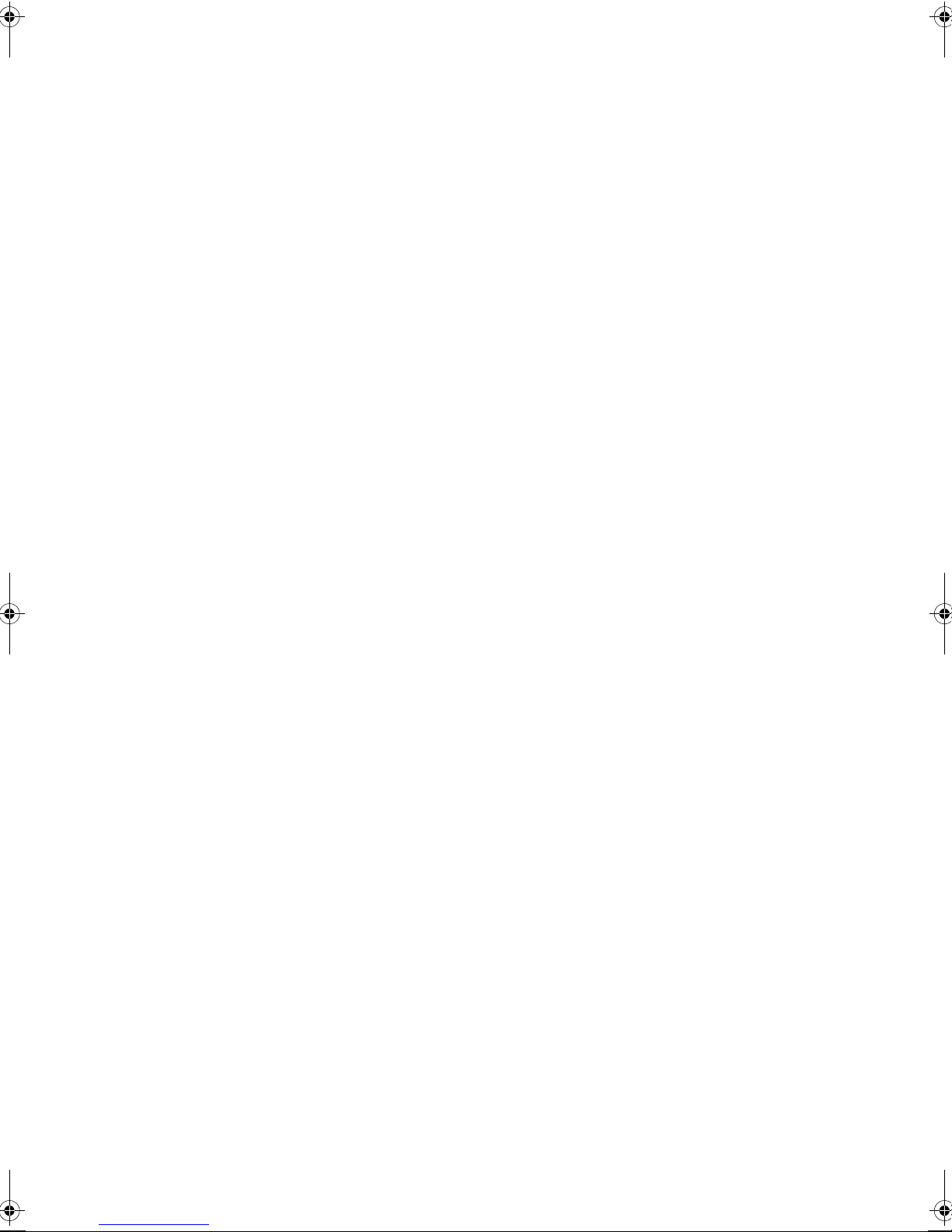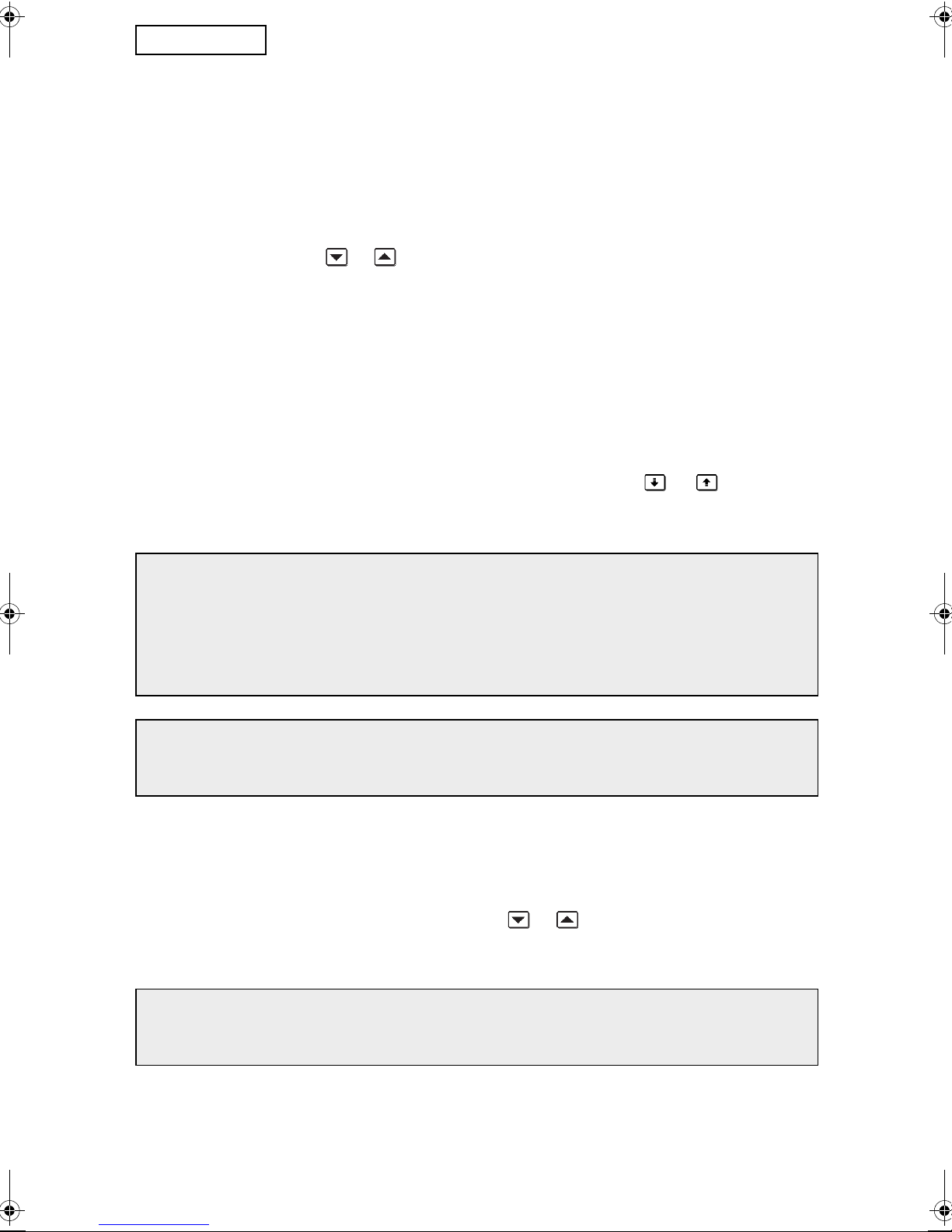7
ENGLISH
CLEAR DOCUMENT FILING DATA
This setting is used to clear data stored using the document filing function. Data set as
"PROTECT" or "CONFIDENTIAL" is also cleared. To clear data stored in the main folder
and custom folder with the "FILE" function, select the "FILE DATA (INCLUDING
PROTECTED/CONFIDENTIAL FILES)" checkbox. To clear data saved using "QUICK
FILE", select the "QUICK FILE DATA (INCLUDING PROTECTED FILES)" checkbox. After
selecting the data to be cleared, touch the [CLEAR] key. A message asking you to confirm
the clear ("YES" or "NO") will appear. Touch the [YES] key to begin clearing the selected
data. During clearing, progress will be shown as a percentage together with the number of
repetitions. When data clearing is finished, the power of the machine will turn off temporarily
and then turn on again automatically.
CLEAR ALL DATA IN JOB STATUS JOBS COMPLETED LIST
This setting is used to clear all data (printer user names, fax/image send destinations,
received fax sender information, and the SharpOSA complete queue*) from the list that
appears when "COMPLETE" is selected in the job status screen (page 1-15 of the
"OPERATION MANUAL (for general information and copier operation)"). To clear the data,
touch the [CLEAR ALL DATA IN JOB STATUS JOBS COMPLETED LIST] key. A message
asking you to confirm the clear ("YES" or "NO") will appear. Touch the [YES] key to begin
clearing the selected data. During clearing, progress will be shown as a percentage
together with the number of repetitions. When data clearing is finished, the power of the
machine will turn off temporarily and then turn on again automatically.
* This appears when the application communication module (MX-AMX2) is installed.
CLEAR ADDRESS BOOK DATA/IMAGE SEND REGISTERED DATA
This setting is used to clear the items indicated below, which cannot be cleared or initialized
using the "CLEAR ALL MEMORY" setting (page 6) or "RESTORE FACTORY DEFAULTS"
(page 15 of the "ADMINISTRATOR SETTINGS GUIDE") setting.
●INDIVIDUAL/GROUP/PROGRAM/RELAY BROADCAST MEMORY BOX
●SENDER CONTROL LIST
●POLLING MEMORY/CONFIDENTIAL MEMORY BOX
●SENDER DATA
●ALLOW/REJECT RECEPTION SETTING DATA (INCLUDING POLLING PASSCODE
NUMBER)
●FORWARD INFORMATION
Select the checkboxes of the items that you wish to clear. (There are two screens. Touch the
or key to move between the screens.) To clear the data, touch the [CLEAR] key. A
message asking you to confirm the clear ("YES" or "NO") will appear. Touch the [YES] key
to begin clearing the selected data. During clearing, progress will be shown as a percentage
together with the number of repetitions. When data clearing is finished, the power of the
machine will turn off temporarily and then turn on again automatically.
MX-FRX5U.book 7 ページ 2007年3月20日 火曜日 午後5時8分