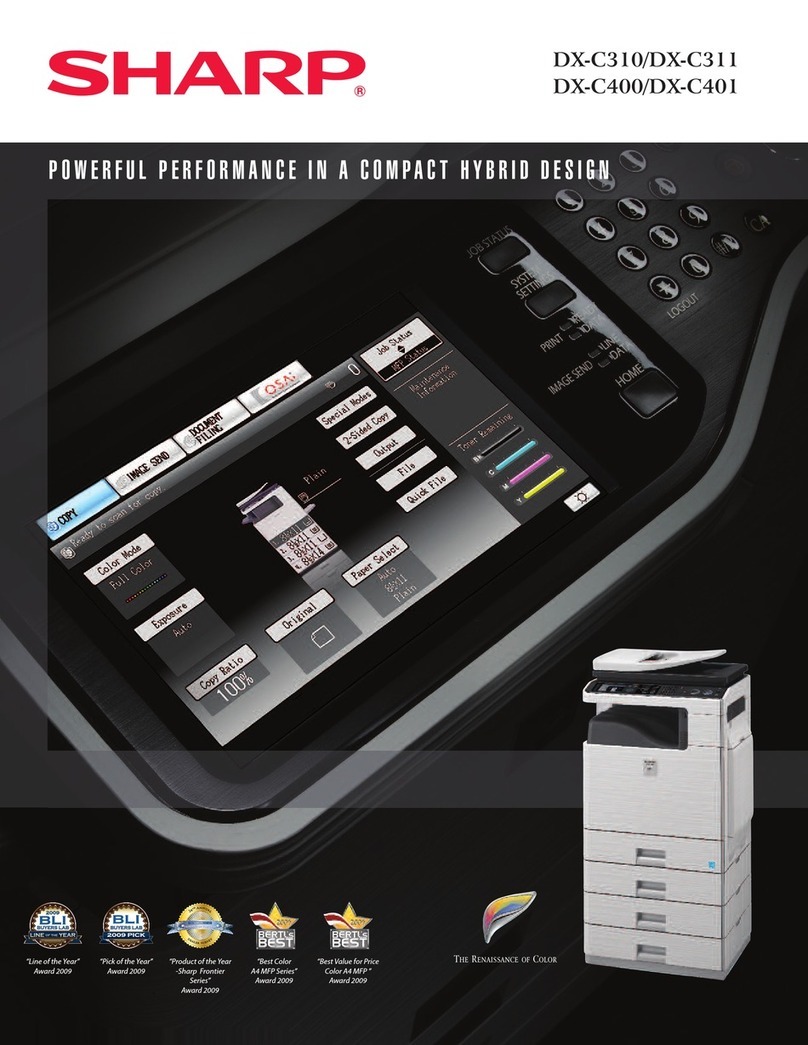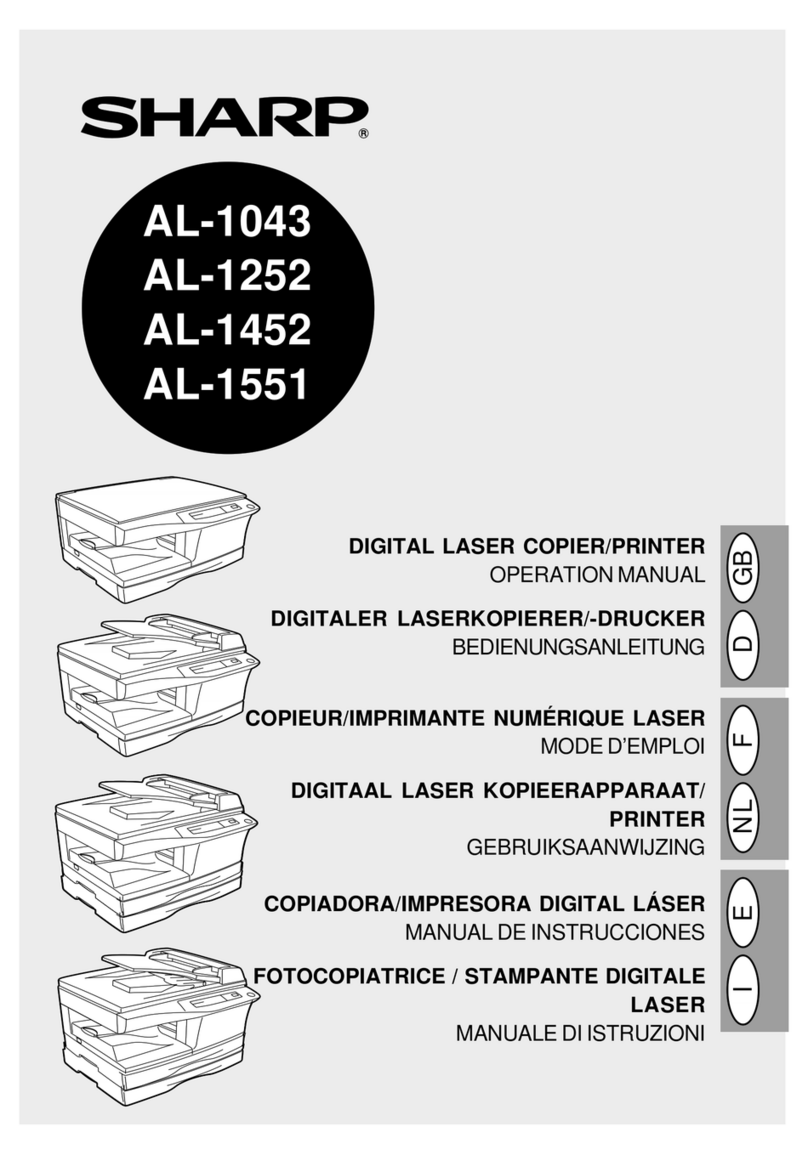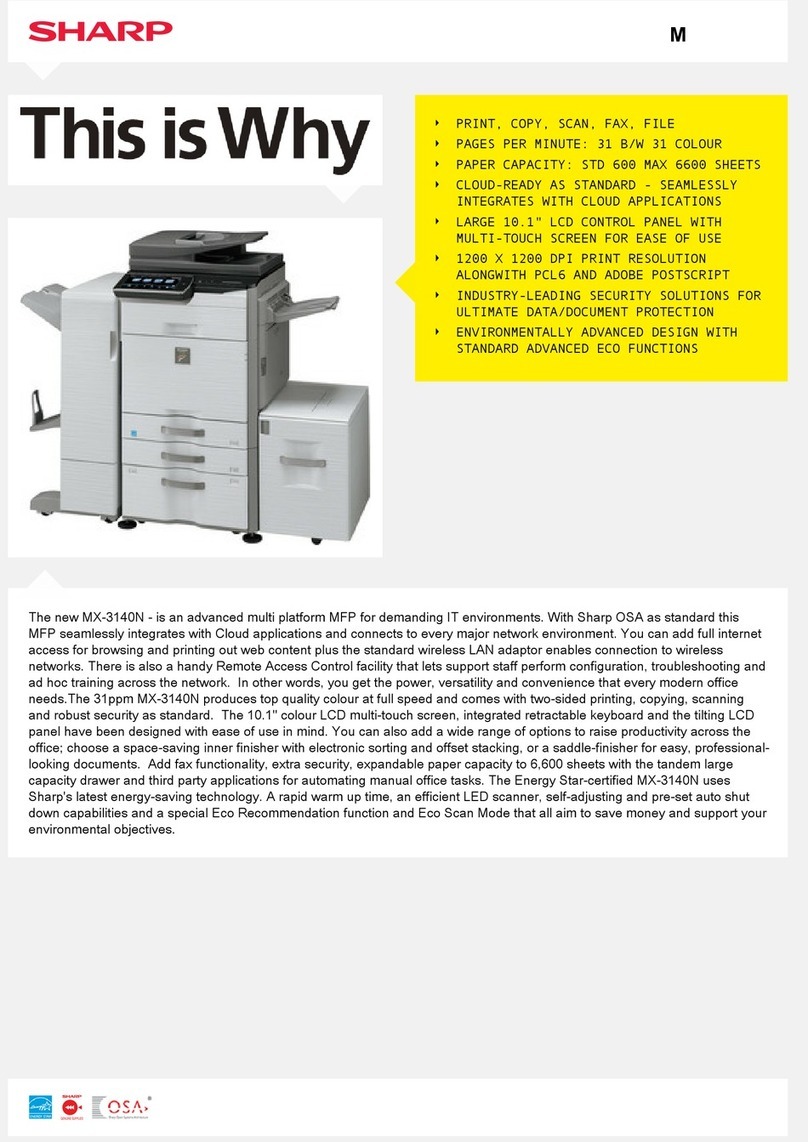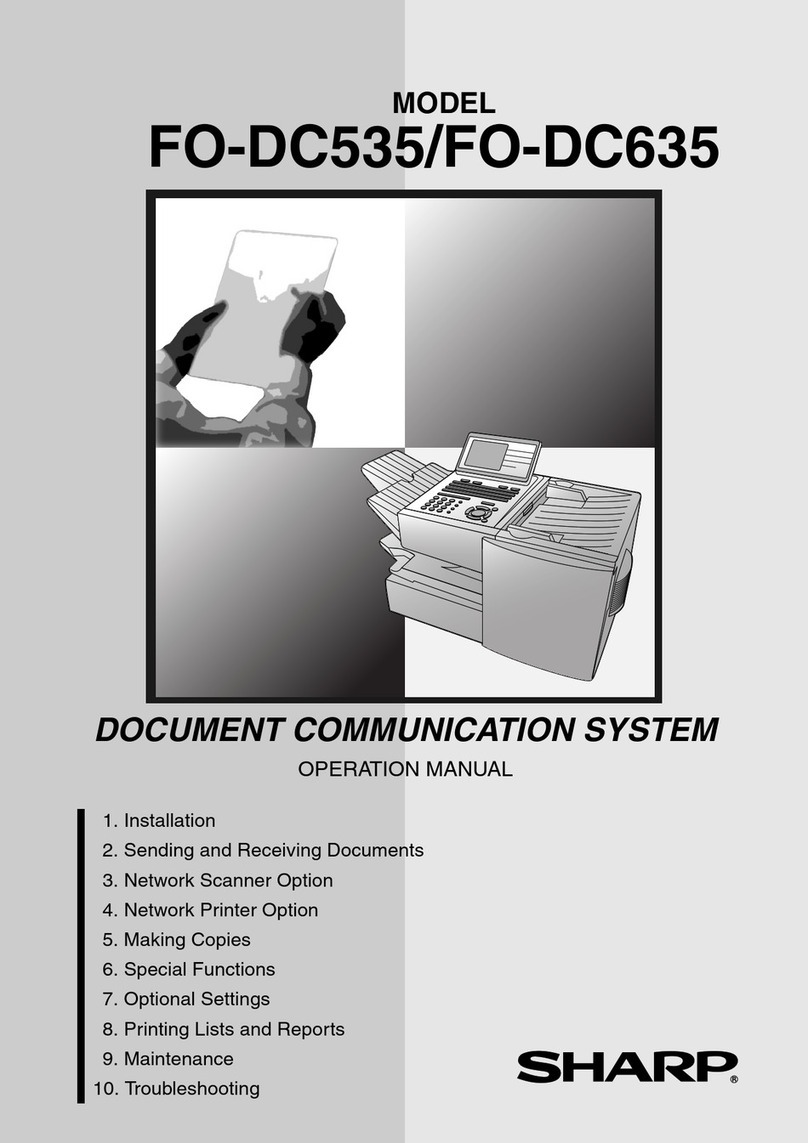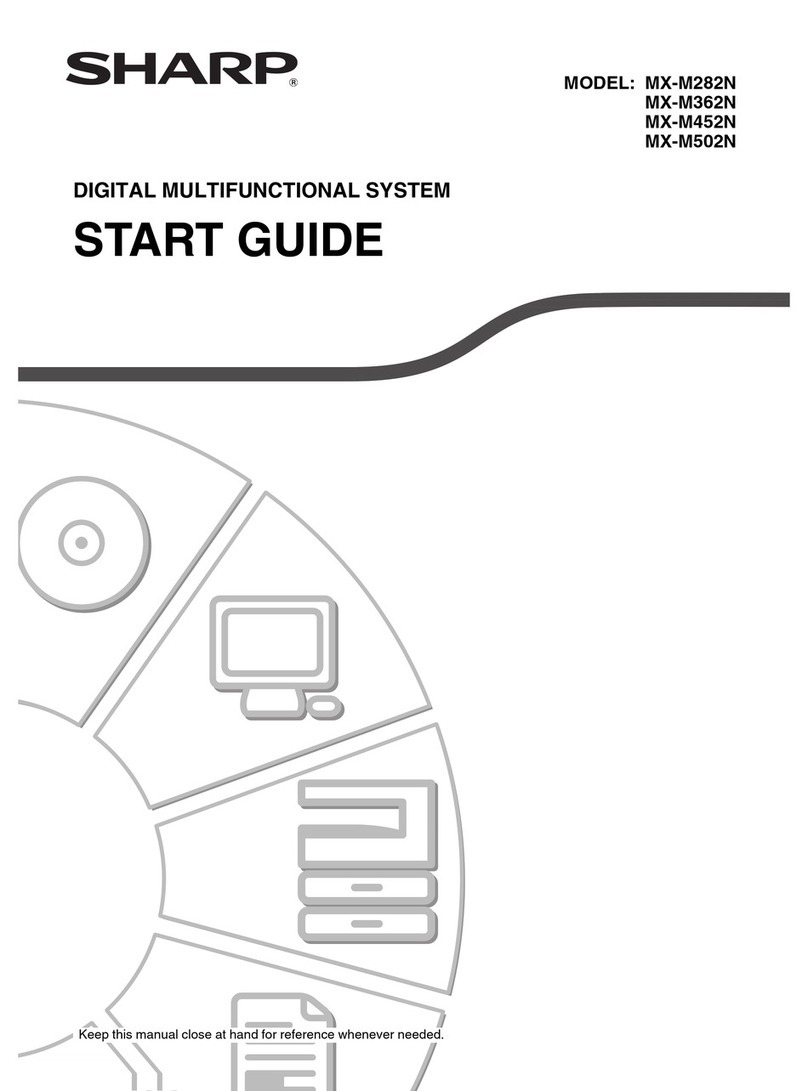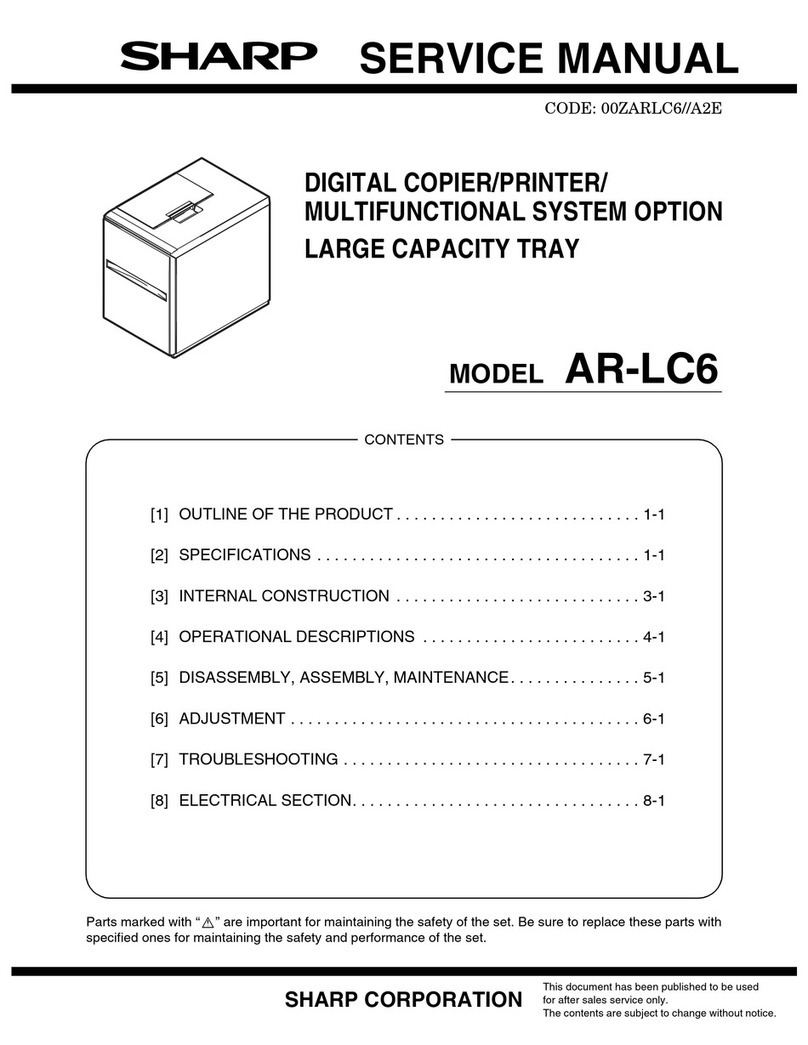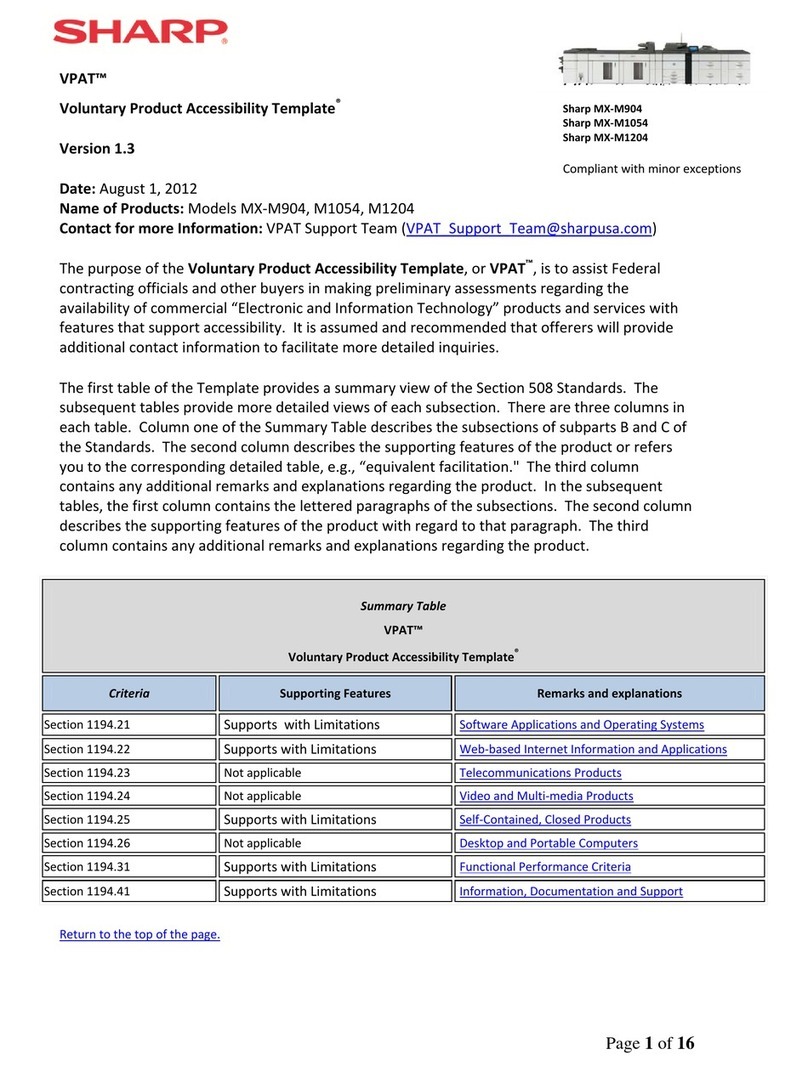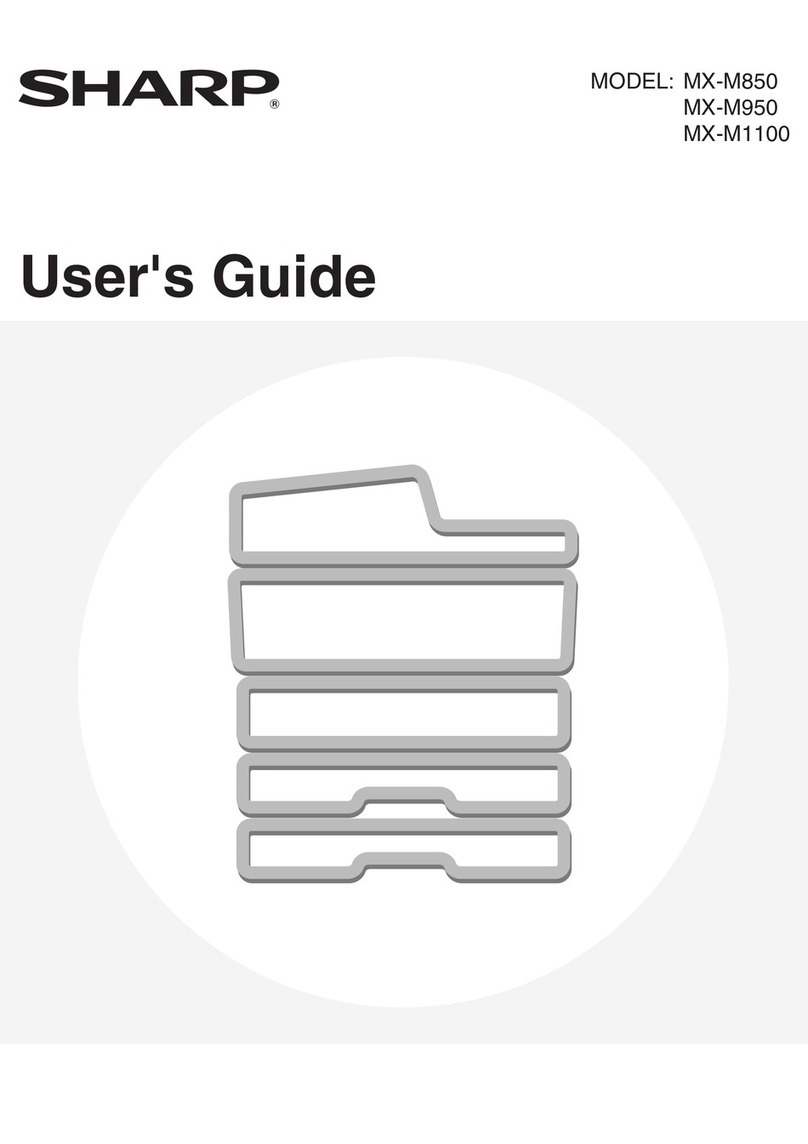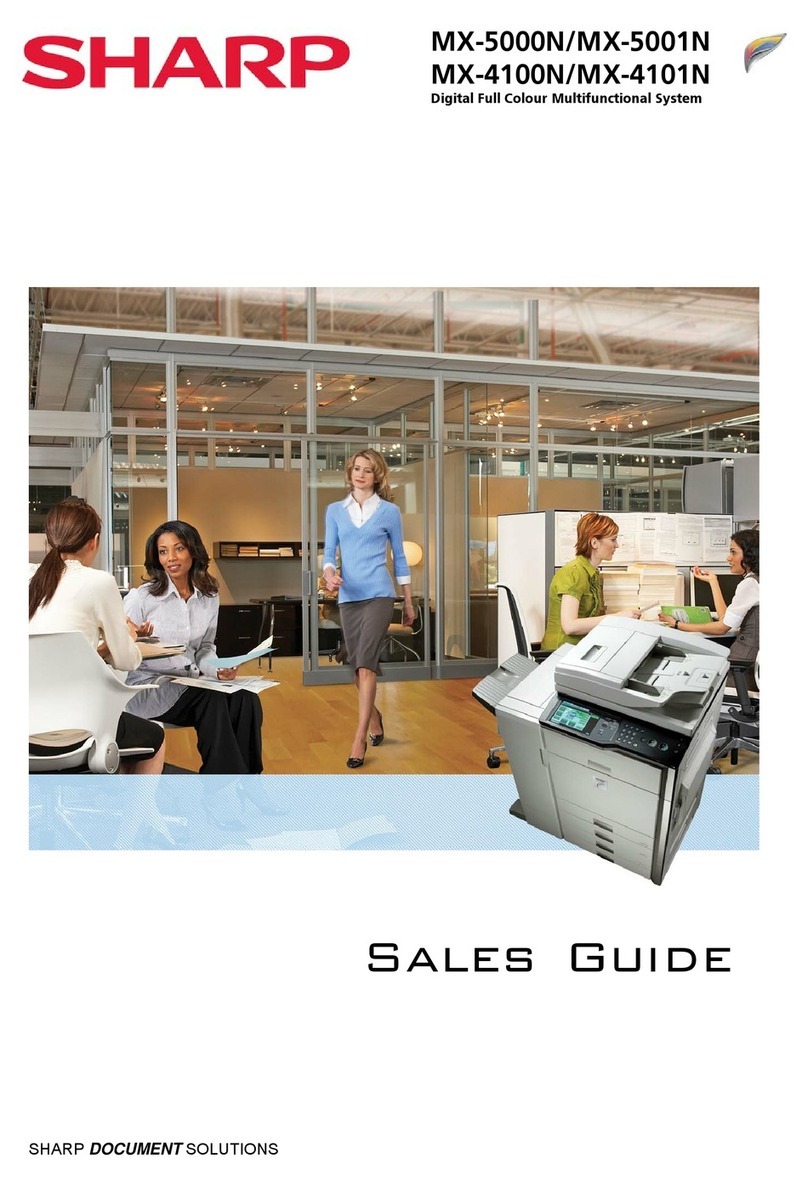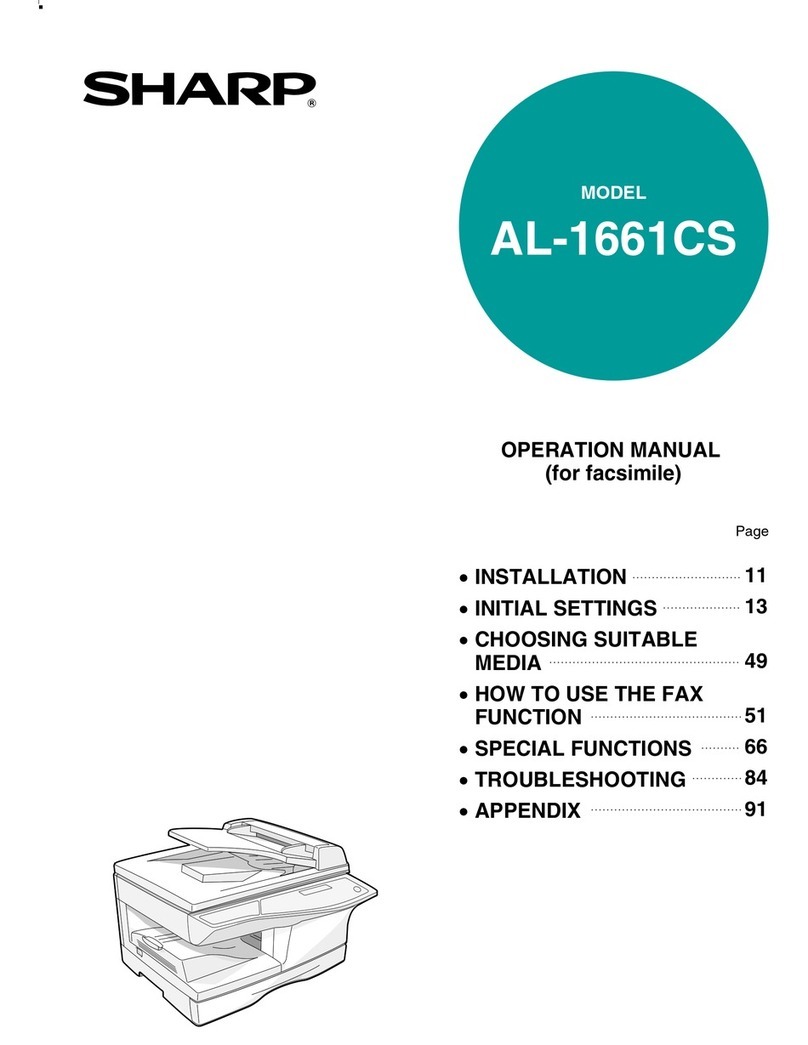Caution!
Do not install the machine in a location with poor air circulation.
A small amount of ozone is created inside the machine during printing. The
amount of ozone created is not sufficient to be harmful; however, an unpleasant
odor may be noticed during large copy runs, and thus the machine should be
installed in a room with a ventilation fan or windows that provide sufficient air
circulation. (The odor may occasionally cause headaches.)
* Install the machine so that people are not directly exposed to exhaust from the
machine. If installed near a window, ensure that the machine is not exposed to
direct sunlight.
IMPORTANT NOTICE
Note:
Considerable care has been taken in preparing this manual. If you have
any comments or concerns about the manual, please contact your dealer or
nearest SHARP Service Department.
This product has undergone strict quality control and inspection procedures. In
the unlikely event that a defect or other problem is discovered, please contact
your dealer or nearest SHARP Service Department.
Aside from instances provided for by law, SHARP is not responsible for
failures occurring during the use of the product or its options, or failures due to
incorrect operation of the product and its options, or other failures, or for any
damage that occurs due to use of the product.
Products that have earned the ENERGY STAR®are designed to
protect the environment through superior energy efficiency.
The products that meet the ENERGY STAR
®
guidelines carry the logo shown
above.
The products without the logo may not meet the ENERGY STAR
®
guidelines.
Warranty
While every effort has been made to make this document as accurate and
helpful as possible, SHARP Corporation makes no warranty of any kind with
regard to its content.
All information included herein is subject to change without notice. SHARP
is not responsible for any loss or damages, direct or indirect, arising from or
related to the use of this operation manual.
©Copyright SHARP Corporation 2012. All rights reserved. Reproduction,
adaptation or translation without prior written permission is prohibited,
except as allowed under copyright laws.
Caution!
For complete electrical disconnection, pull out the main plug.
The socket-outlet shall be installed near the equipment and shall be easily
accessible.
To reduce the risk of fire, use only UL-Listed No.26 AWG or larger
telecommunication line cord.
FAX interface cable and Line cable:
These special accessories must be used with the device.
FOR YOUR RECORDS ...
To protect against loss or theft, record and retain for reference the
side of the machine.
Model Number_____________________________________________
Serial Number _____________________________________________
Date of Purchase___________________________________________
Place of Purchase __________________________________________
Authorized Sharp Printer _____________________________________
Service Department Number __________________________________
Notice for Users in U.S.A.
EMC (this machine and peripheral devices)
WARNING:
FCC Regulations state that any unauthorized changes or modifications to
this equipment not expressly approved by the manufacturer could void the
Shielded interface cables must be used with this equipment to maintain
compliance with EMC regulations.
Note:
This equipment has been tested and found to comply with the limits for a
Class A digital device, pursuant to Part 15 of the FCC Rules.
These limits are designed to provide reasonable protection against
harmful interference when the equipment is operated in a commercial
environment. This equipment generates, uses, and can radiate radio
frequency energy and, if not installed and used in accordance with
the instruction manual, may cause harmful interference to radio
communications. Operation of this equipment in a residential area is likely
to cause harmful interference in which case the user will be required to
correct the interference at his own expense.
This machine contains the software having modules developed by
Independent JPEG Group.
This product includes Adobe®Flash®technology of Adobe Systems
Incorporated.
Copyright
©
1995-2007 Adobe Macromedia Software LLC. All rights reserved.
NOTICE FOR USERS IN THE USA
BE SURE TO ASK YOUR AUTHORIZED SHARP DEALER ABOUT THE
WARRANTY THAT YOUR SELLING DEALER EXTENDS TO YOU. In order
to assure you, the end-user, of warranty protection, Sharp extends a limited
warranty to each of its authorized dealers and, in turn, requires each of
its authorized dealers to extend its own warranty to you on terms that are
no less favorable than those given to the dealer by Sharp. You should be
aware, however, that Sharp does not itself extend any warranties, either
express or implied, directly to you, the end-user, and no one is authorized
to make any representations or warranties on behalf of Sharp.
Specifically, SHARP DOES NOT EXTEND TO YOU, THE END-
USER, ANY EXPRESS WARRANTY OR ANY IMPLIED WARRANTY
OF MERCHANTABILITY, FITNESS FOR USE OR FITNESS FOR
ANY PARTICULAR PURPOSE IN CONNECTION WITH THE
HARDWARE, SOFTWARE OR FIRMWARE EMBODIED IN, OR USED
IN CONJUNCTION WITH THIS PRODUCT. Sharp is not responsible for
any damages or loss, either direct, incidental or consequential, which
you, the end-user, may experience as a result of your purchase or use of
the hardware, software or firmware embodied in or used in conjunction
with this Product. Your sole remedy, in the event that you encounter any
difficulties with this Product, is against the authorized dealer from which you
purchased the Product.
MX-C312 Digital Full Color Multifunctional System
In the event that this authorized dealer does not honor its warranty
commitments, please contact the General Manager, Business Products
Group, Sharp Electronics Corporation, 1 Sharp Plaza, Mahwah, NJ 07495-
1163, so that Sharp can try to help assure complete satisfaction of all the
warranty rights to which you are entitled from the authorized dealer.
NOTICE FOR USERS IN CANADA
"NOTICE : This product meets the applicable Industry
Canada technical specifications."
"NOTICE : The Ringer Equivalence Number is an indication of the
maximum number of devices allowed to be connected to a telephone
interface. The termination on an interface may consist of any combination of
devices subject only to the requirement that the sum of the RENs of all the
devices does not exceed five."
The REN of this equipment is indicated on the facsimile expansion kit.
AVIS POUR NOS UTILISATEURS AU CANADA
AVIS : Le présent matériel est conforme aux spécifications techniques
Sharp Electronics of Canada Ltd.
335 Britannia Road East,
Mississauga, Ontario, L4Z 1W9
Canada
INSTALLATION REQUIREMENTS
Improper installation may damage this product. Please note the following
during initial installation and whenever the machine is moved.
1. The machine should be installed near an
accessible power outlet for easy connection.
2. Be sure to connect the power cord only to a
power outlet that meets the specified voltage
and current requirements. Also make certain
the outlet is properly grounded.
For the power supply requirements, see the
name plate in the lower left corner of the
left side of the machine.
Connect the machine to a power outlet which
is not used for other electric appliances. If
a lighting fixture is connected to the same
outlet, the light may flicker.
3. Do not install the machine in areas that are:
damp, humid, or very dusty
exposed to direct sunlight
subject to extreme temperature or humidity
changes, e.g., near an air conditioner or
heater
4. Be sure to allow the required space around
the machine for servicing and proper
ventilation.
5. The machine includes a built-in hard drive.
Do not subject the machine to shock or
vibration. In particular, never move the
machine while the power is on.
FOR THE USERS OF THE FAX FUNCTION
ABOUT THE TELEPHONE CONSUMER PROTECTION ACT OF 1991
The Telephone Consumer Protection Act of 1991 makes it unlawful for any
person to use a computer or other electronic device, including FAX machines,
to send any message unless such message clearly contains in a margin at the
top or bottom of each transmitted page or on the first page of the transmission,
the date and time it is sent and an identification of the business or other entity,
or other individual sending the message and the telephone number of the
sending machine or such business, other entity, or individual.
(The telephone number provided may not be a 900 number or any other
number for which charges exceed local or long-distance transmission charges.)
In order to program this information into your FAX machine, you should
complete the following steps:
See "Own Name and Destination Set" of Operation Guide.
Important safety instructions
If any of your telephone equipment is not operating properly, you should
immediately remove it from your telephone line, as it may cause harm to
the telephone network.
The AC power outlet shall be installed near the equipment and shall be
easily accessible.
Never install telephone wiring during a lightning storm.
Never install telephone jacks in wet locations unless the jack is
specifically designed for wet locations.
Never touch uninsulated telephone wires or terminals unless the
telephone line has been disconnected at the network interface.
Use caution when installing or modifying telephone lines.
Avoid using a telephone (other than a cordless type) during an electrical
storm. There may be a remote risk of electric shock from lightning.
Do not use a telephone to report a gas leak in the vicinity of the leak.
Do not install or use the machine near water, or when you are wet. Take
care not to spill any liquids on the machine.
Save these instructions.
FCC NOTICE TO USERS:
This equipment complies with Part 68 of the FCC rules and the requirements
adopted by the ACTA.
On this equipment is a label that contains, among other information, a product
identifier in the format US:AAAEQ##TXXXX.
If requested, this number must be provided to the telephone company.
The REN is used to determine the number of devices that may be connected to
a telephone line.
Excessive RENs on a telephone line may result in the devices not ringing in
response to an incoming call.
In most but not all areas, the sum of RENs should not exceed five (5.0).
To be certain of the number of devices that may be connected to a line, as
determined by the total RENs, contact the local telephone company.
For products approved after July 23, 2001, the REN for this product is part of
the product identifier that has the format US:AAAEQ##TXXXX.
The digits represented by ## are the REN without a decimal point (e.g., 03 is a
REN of 0.3).
For earlier products, the REN is separately shown on the label.
If this equipment causes harm to the telephone network, your telephone
company may disconnect your service temporarily. If possible, They will notify
you in advance. If advance notice is not practical, you will be notified as soon as
possible. You will also be advised of your right to file a compliant with the FCC.
Your telephone company may make changes in its facilities, equipment,
operations, or procedures that could affect the operation of your equipment. If
this happens, the telephone company will provide advance notice in order for
you to make necessary modifications to maintain uninterrupted service. If the
equipment is causing harm to the telephone network, your telephone company
may ask you to disconnect the equipment until the problem is resolved.
If you have any questions or problems which cannot be solved by reading this
manual, please contact.
Sharp Electronics Corporation
1 Sharp Plaza,
Mahwah, NJ 07495
Telephone: 1-800-BE-SHARP
A plug and jack used to connect this equipment to the premises wiring and telephone
network must comply with the applicable FCC Part 68 rules and requirements
adopted by the ACTA.
A compliant telephone cord and modular plug is provided with this product.
It is designed to be connected to a compatible modular jack that is also compliant.
See installation instructions for details.
This equipment connects to the telephone network through a standard USOC RJ-
11C network interface jack.
If your home has specially wired alarm equipment connected to the telephone line,
ensure the installation of this equipment does not disable your alarm equipment.
If you have questions about what will disable alarm equipment, consult your
telephone company or a qualified installer.
This equipment may not be used on coin service provided by the telephone
company.
Connection to party lines service is subject to state tariffs.
corporation commission for more information.
Warnings
Do not touch the transfer belt and the transfer roller. Scratches or
smudges on the transfer belt or transfer roller will cause dirty prints.
The fusing unit is extremely hot.
Exercise care in this area.
Do not look directly at the light source.
Doing so may damage your eyes.
The machine is heavy. To prevent
injury when moving the machine, it is
recommended that it be moved by four
or more persons.
Do not throw toner, a toner container
(toner cartridge), or a toner collection
container into a fire. Toner may fly and
cause burns.
Store toner, toner containers (toner
cartridges), and toner collection
containers out of the reach of children.
Do not place the machine on a wobbly,
slanted, or unstable surface. Install the
machine only on a surface that can
withstand the weight of the machine.
When unplugging the power cord, do not
grasp and pull on the cord.
The machine includes the document filing function or print hold
drive. Stored documents can be called up and printed or transmitted
as needed. If a hard drive failure occurs, it will no longer be possible
to call up the stored document data. To prevent the loss of important
documents in the unlikely event of a hard drive failure, keep the
originals of important documents or store the original data elsewhere.
With the exception of instances provided for by law, Sharp
Corporation bears no responsibility for any damages or loss due to
the loss of stored document data.
Each instruction also covers the optional units used with these products.
SOFTWARE LICENSE
The SOFTWARE LICENSE will appear when you install the software
from the CD-ROM. By using all or any portion of the software on the CD-
ROM or in the machine, you are agreeing to be bound by the terms of the
SOFTWARE LICENSE.
Caution
The explanations in this manual are based on American English and the
North American version of the software.
Software for other countries and regions may vary slightly from the North
American version.
Laser information
Wave length 790 nm ±10 nm
Pulse times
(North America and Europe)
Output power Max 0.6 mW (LD1+ LD2)
Caution
Use of controls or adjustments or performance of procedures other than
those specified herein may result in hazardous radiation exposure.
This Digital Equipment is CLASS 1 LASER PRODUCT (IEC 60825-1
Edition 2-2007)
SAFETY PRECAUTIONS
This Digital Equipment is rated Class 1 and complies with 21 CFR
1040.10 and 1040.11 of the CDRH standards. This means that the
equipment does not produce hazardous laser radiation. For your safety,
observe the precautions below.
Do not remove the cabinet, operation panel or any other covers.
switches. Do not bypass any safety interlock by inserting wedges or
other items into switch slots.
"BATTERY DISPOSAL"
THIS PRODUCT CONTAINS A LITHIUM PRIMARY MEMORY BACK-UP
BATTERY THAT MUST BE DISPOSED OF PROPERLY.
PLEASE CONTACT YOUR LOCAL SHARP DEALER OR AUTHORIZED
SERVICE REPRESENTATIVE FOR ASSISTANCE IN DISPOSING OF
THIS BATTERY.
This product utilizes a CR coin Lithium battery which contains a
Perchlorate material. Special handling for this material may apply,
California residents, See www.dtsc.ca.gov/hazardouswaste/perchlorate/
Others, consult local environmental officers.
This product utilizes fluorescent lamp containing a small amount
of mercury. Disposal of these materials may be regulated due to
environmental consideration. For disposal or recycling information, please
contact your local authorities, the Electronics Industries Alliance: www.
eiae.org, the lamp recycling organization: www.lamprecycle.org or Sharp
at 1-800-BE-SHARP. (For U.S.A. Only)
Fusing unit
11-13/16"
(30 cm)
11-13/16"
(30 cm)
17-23/32"
(45 cm)