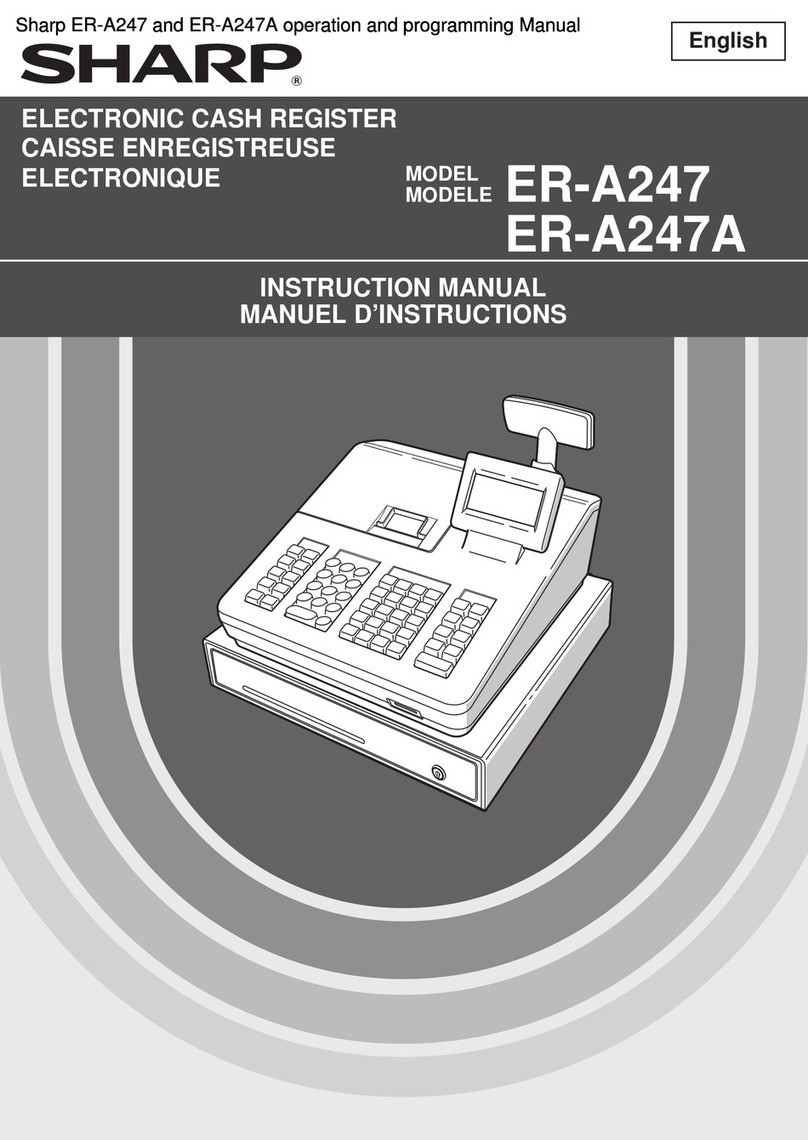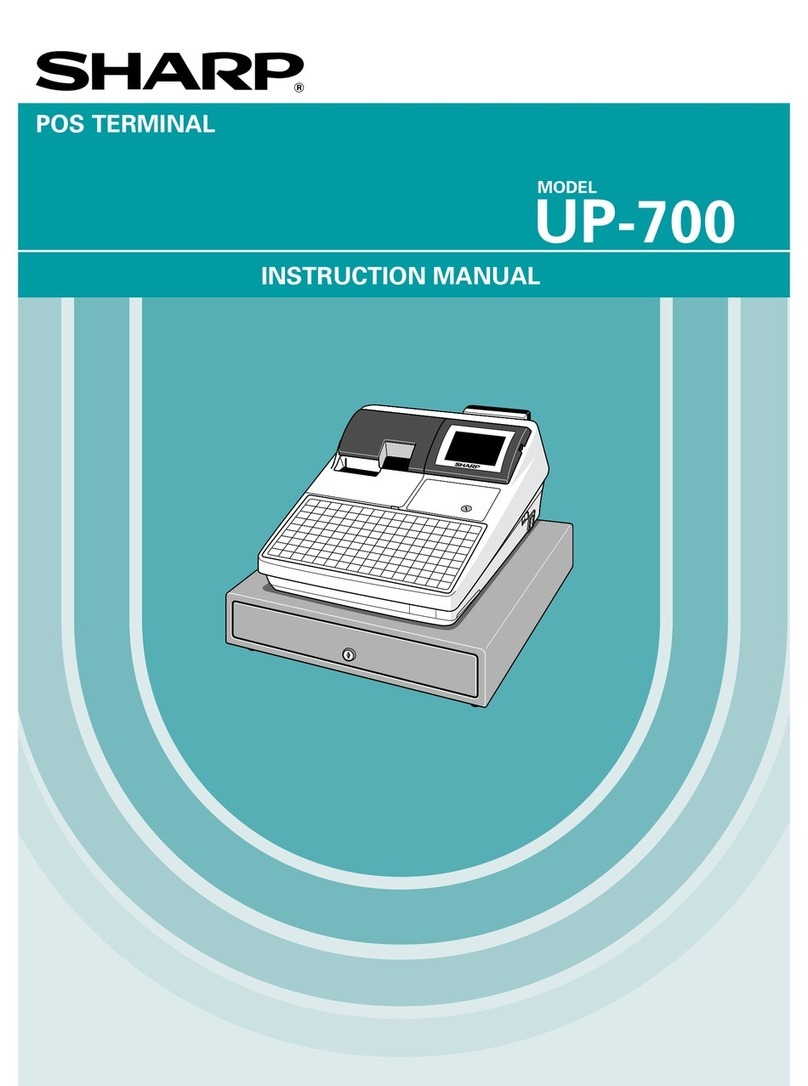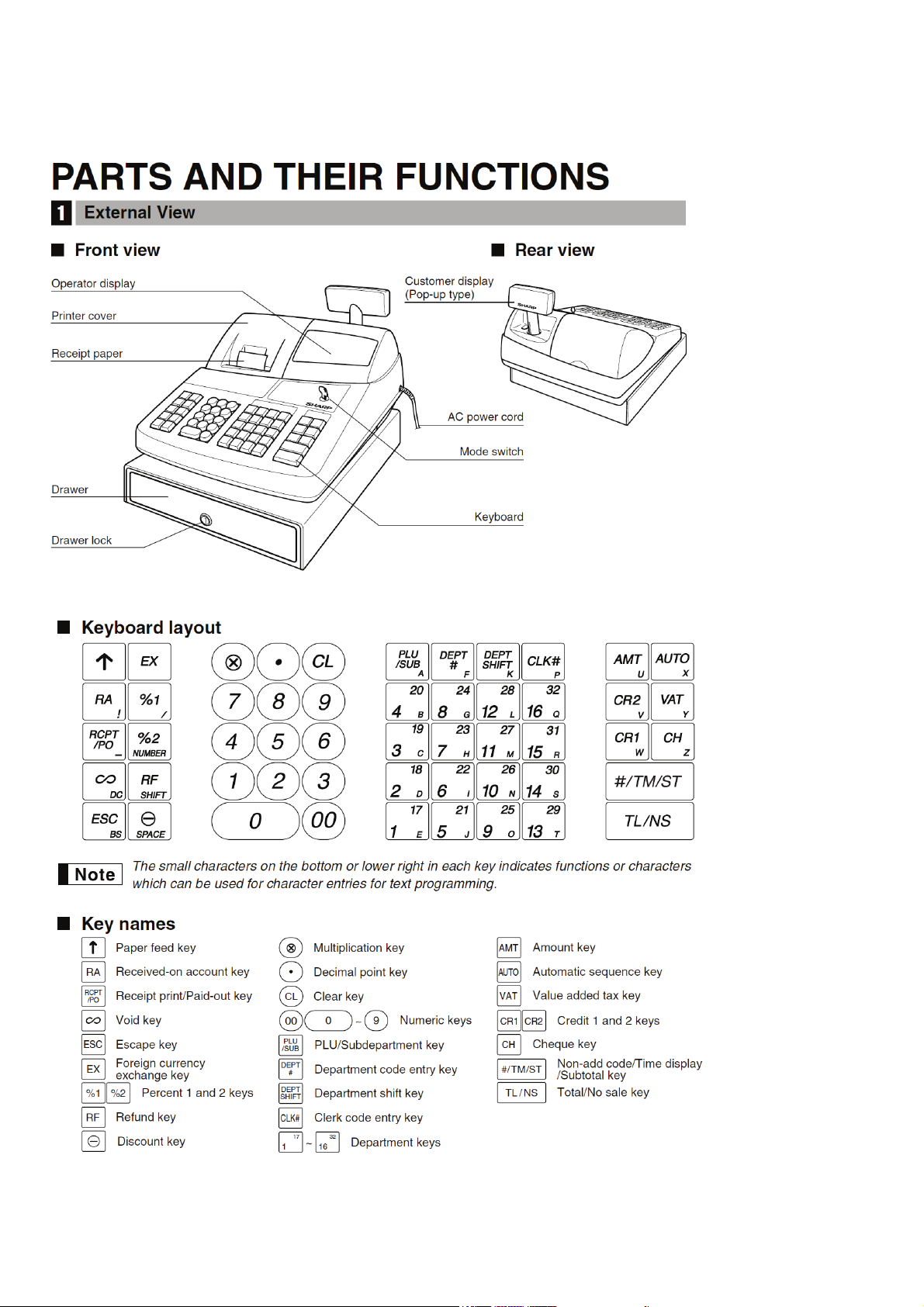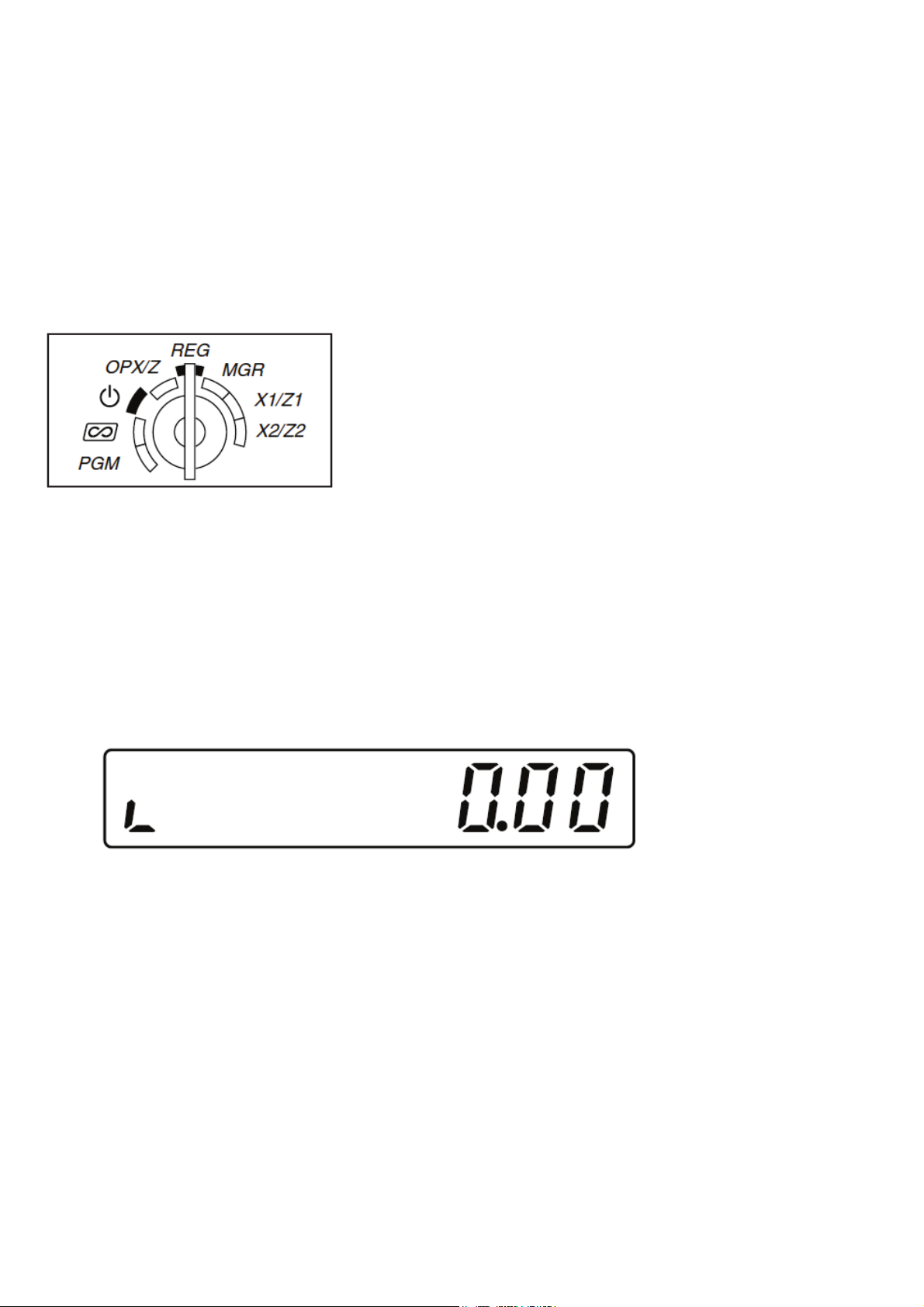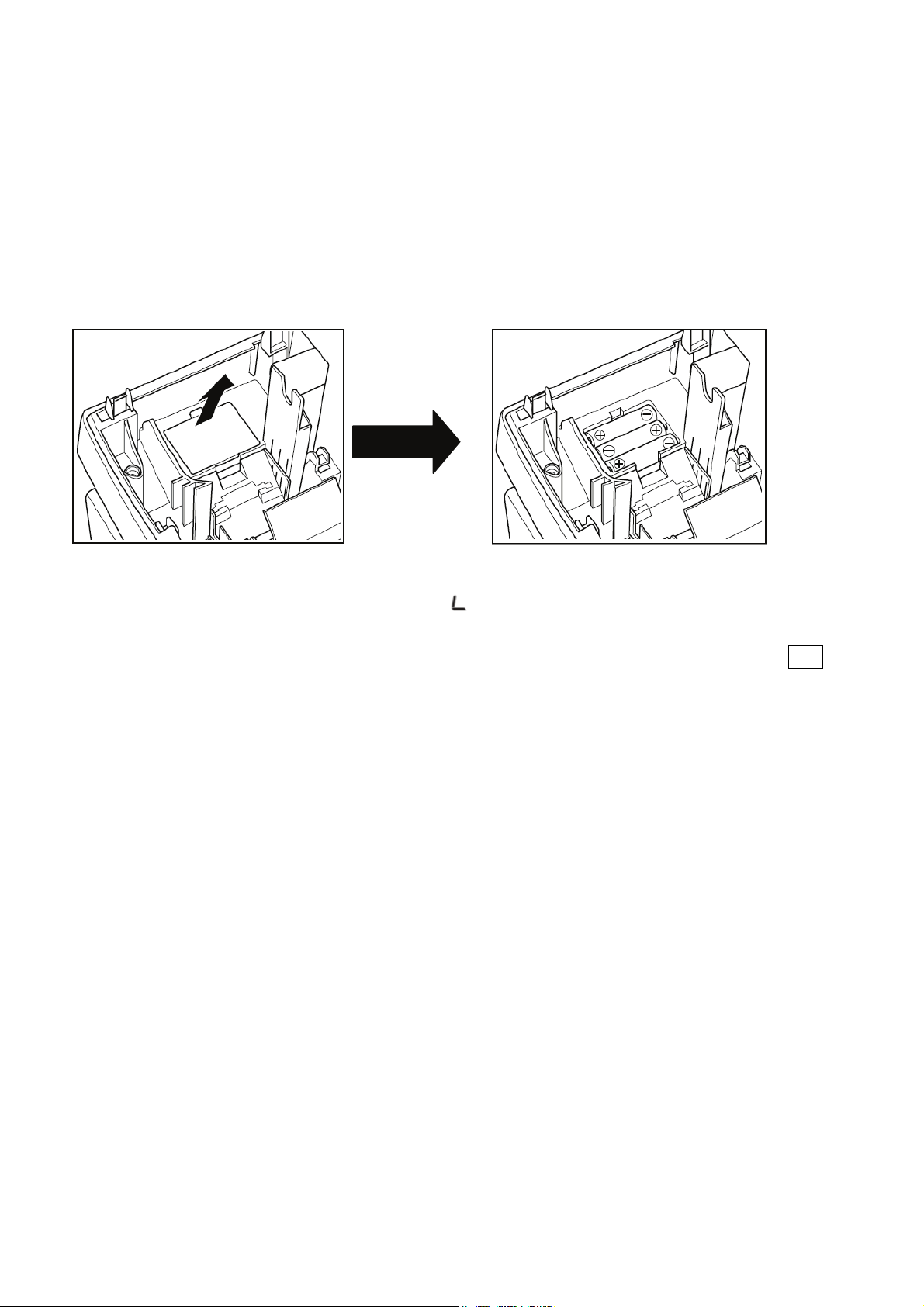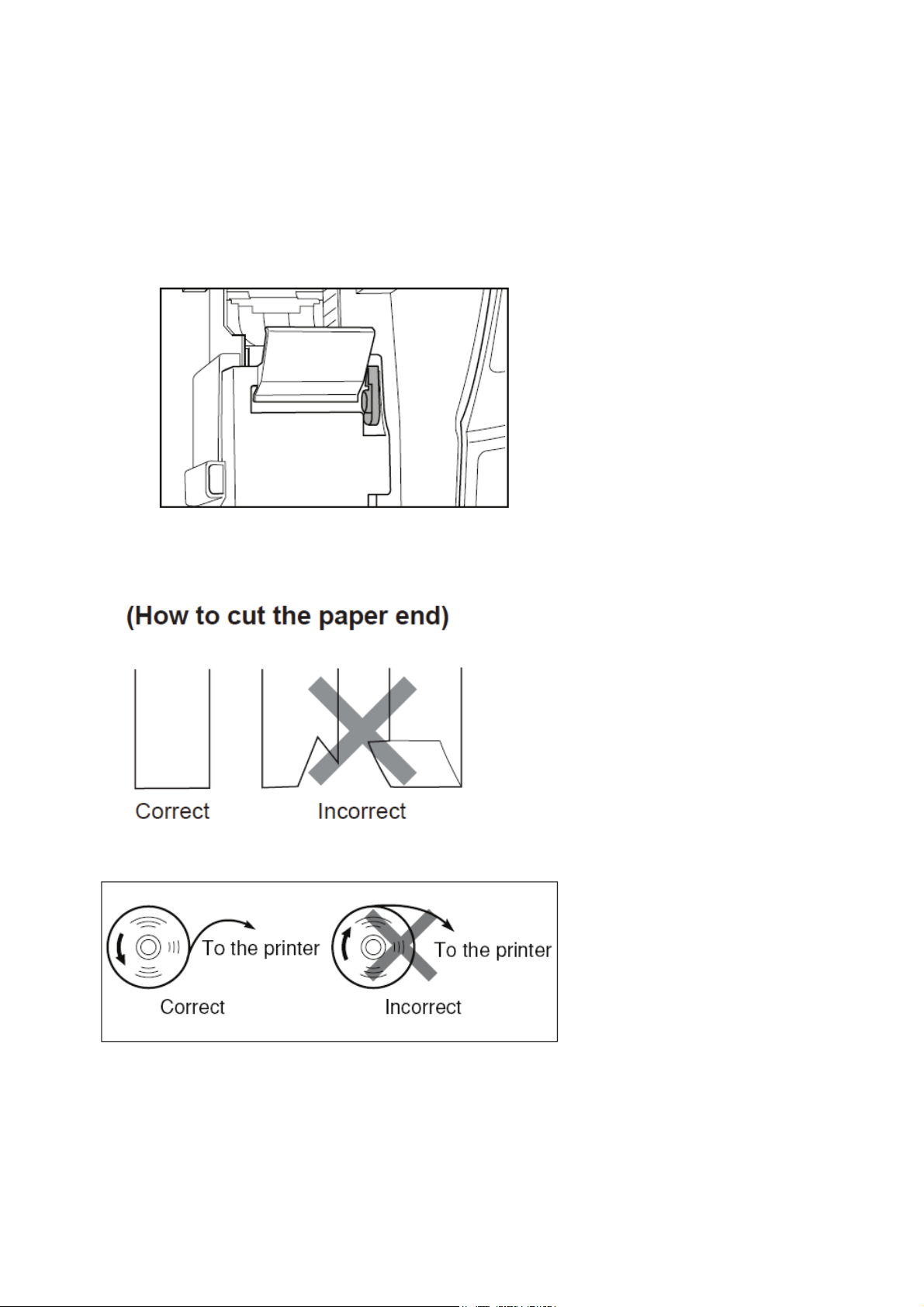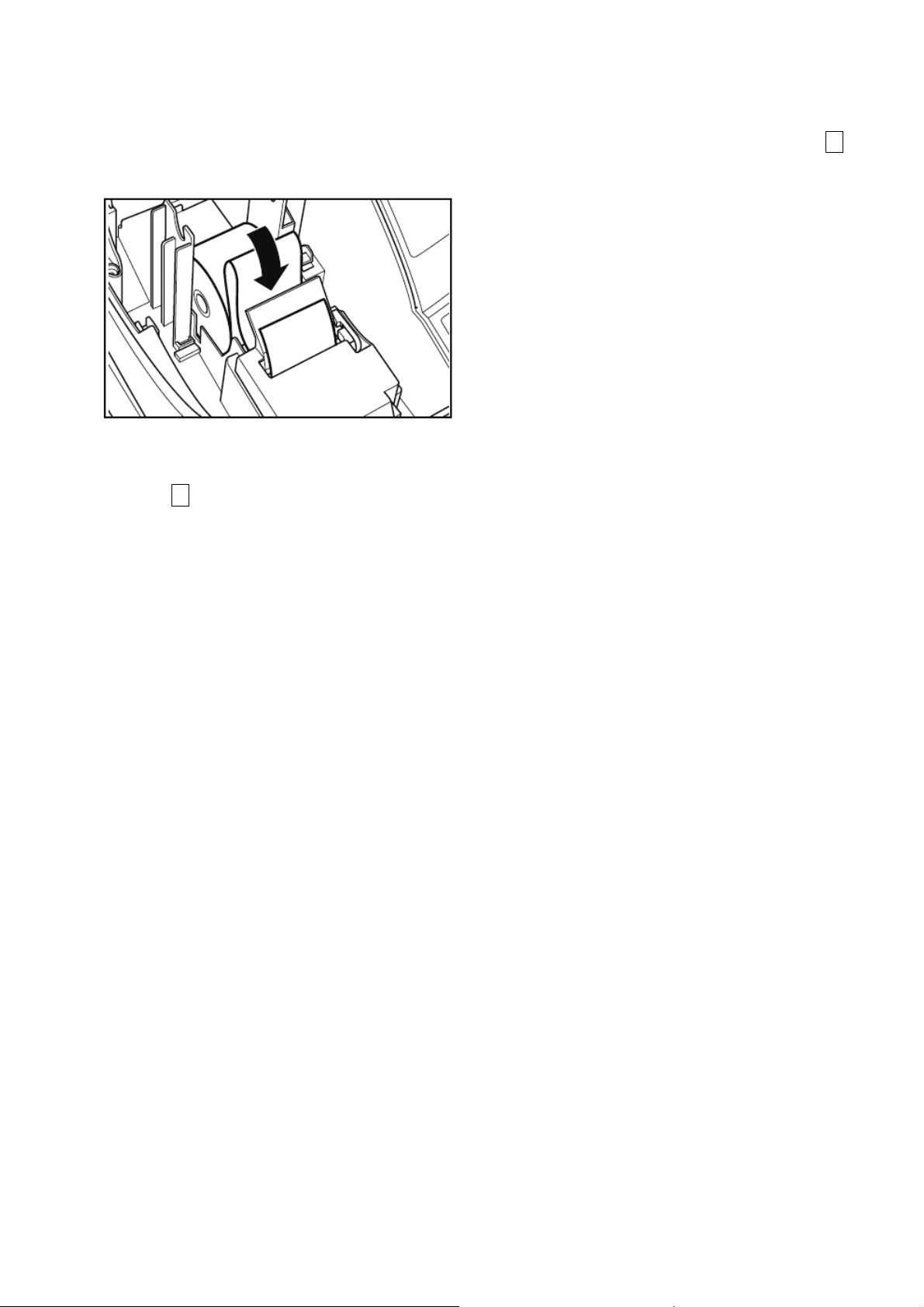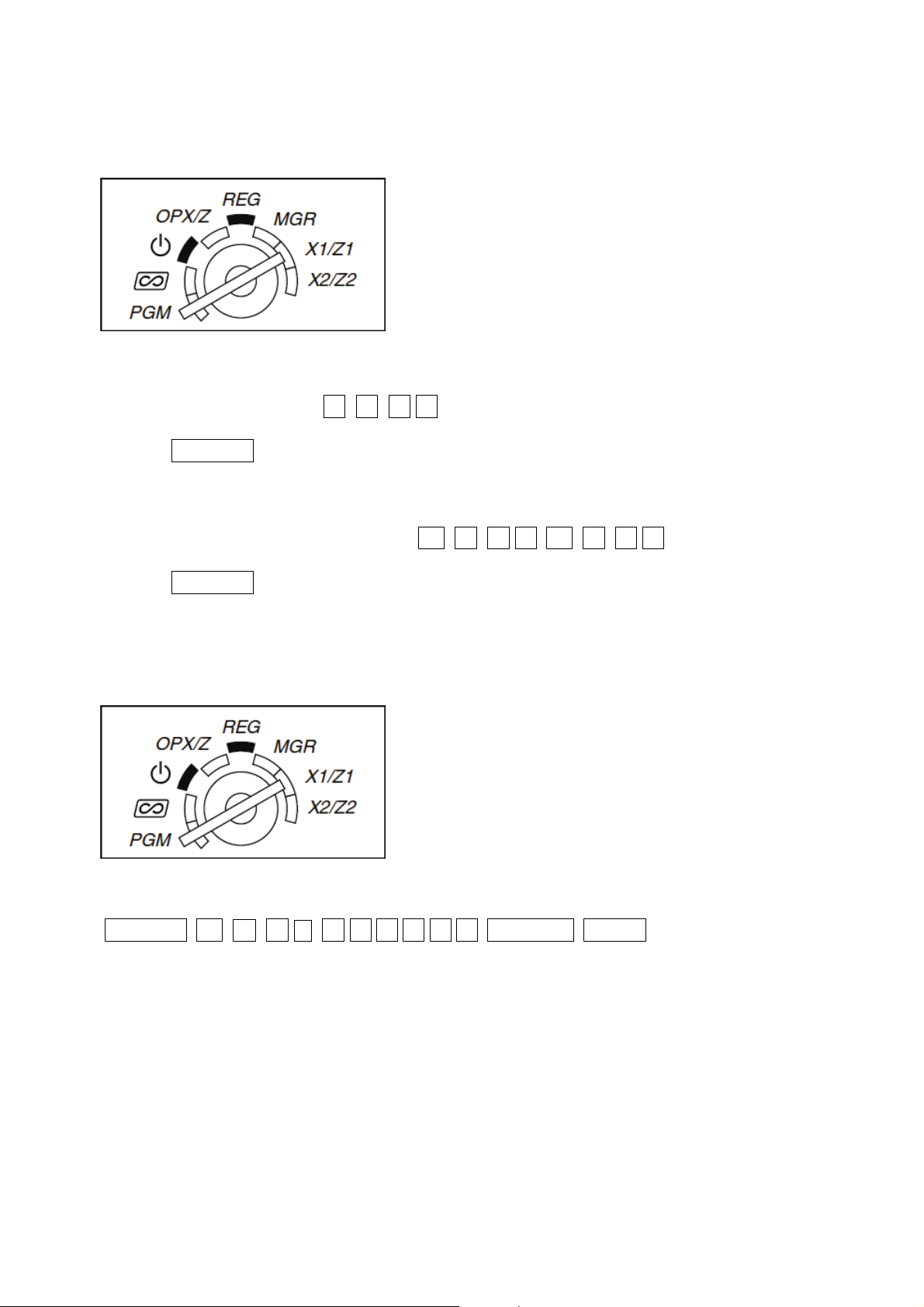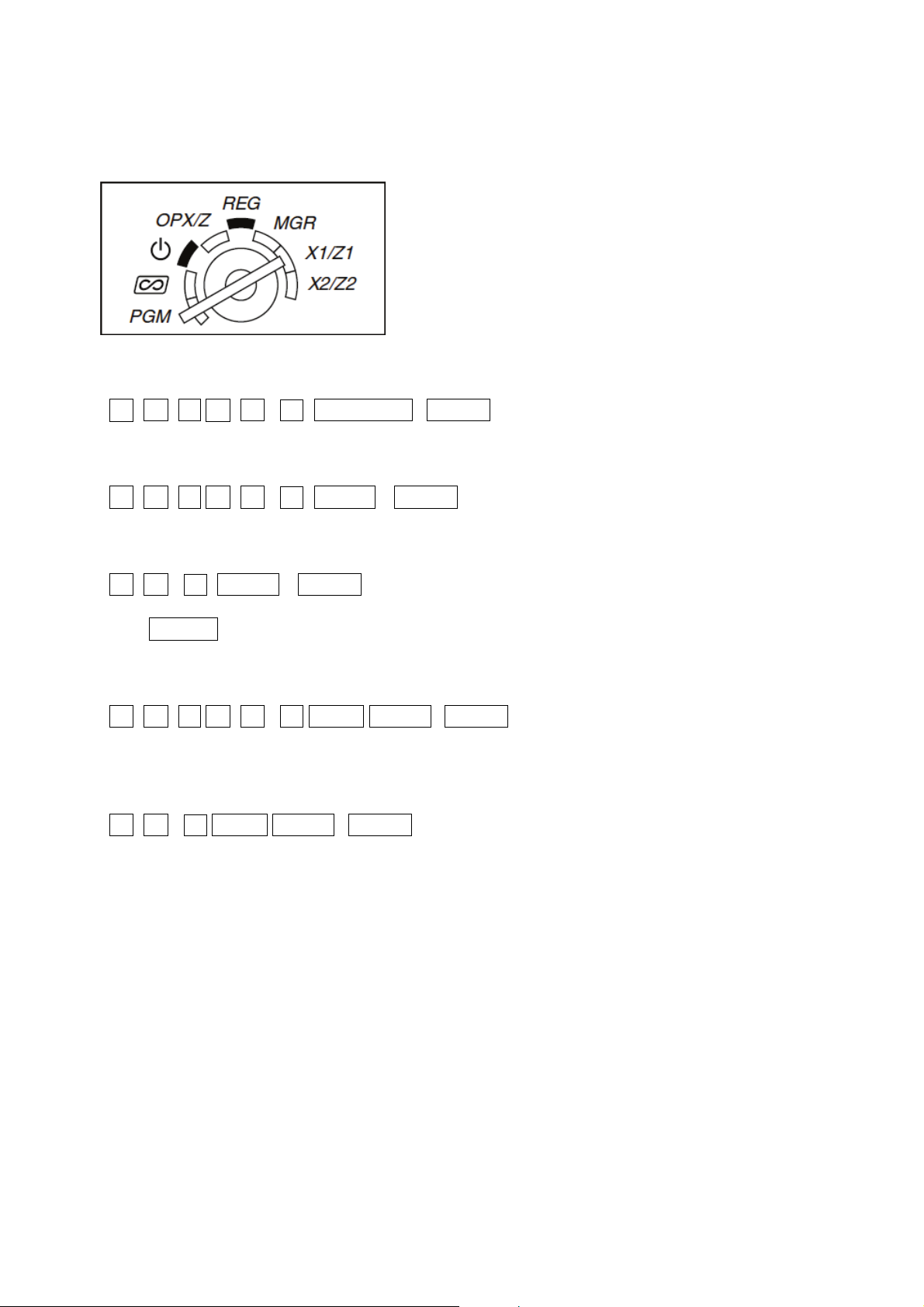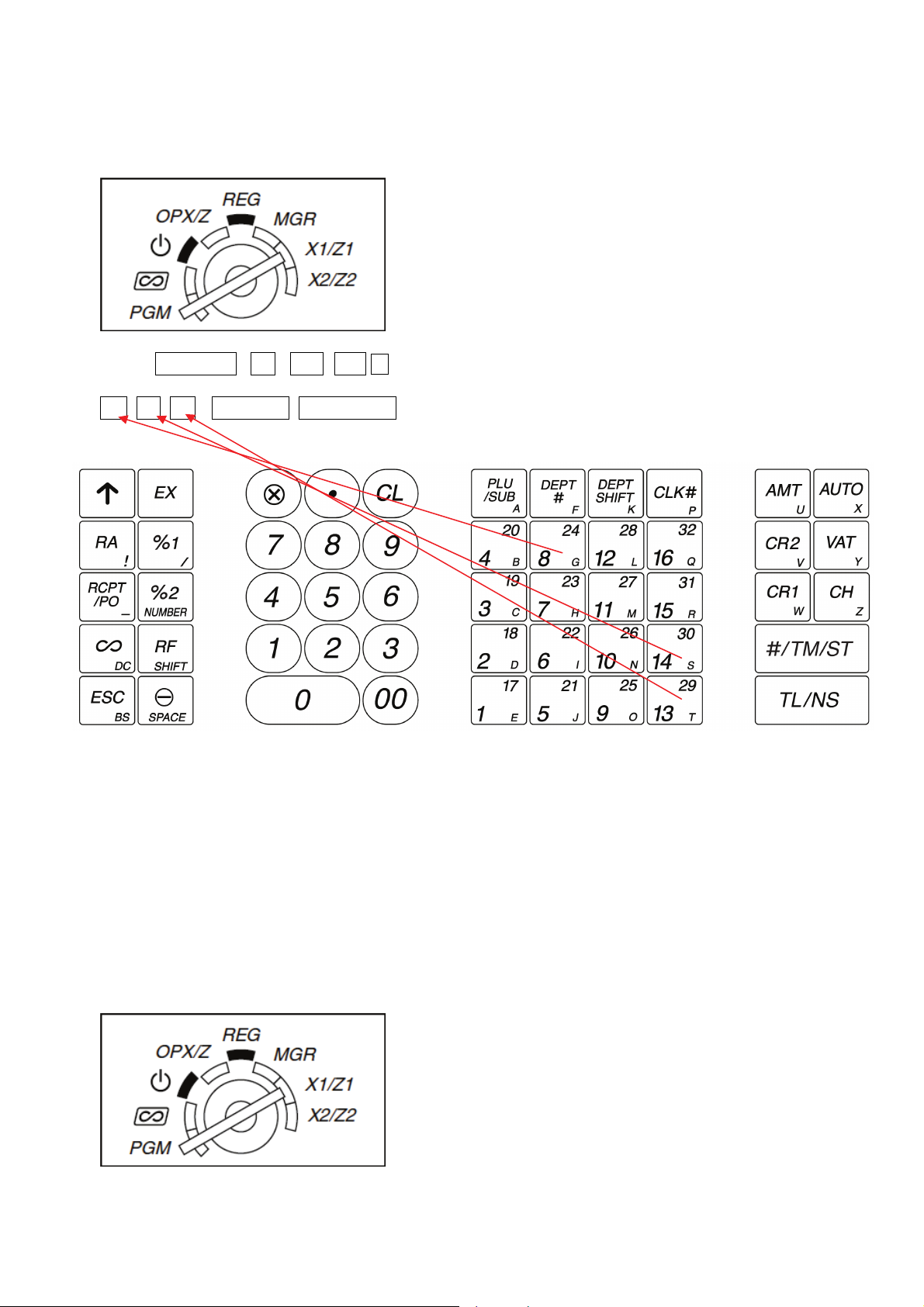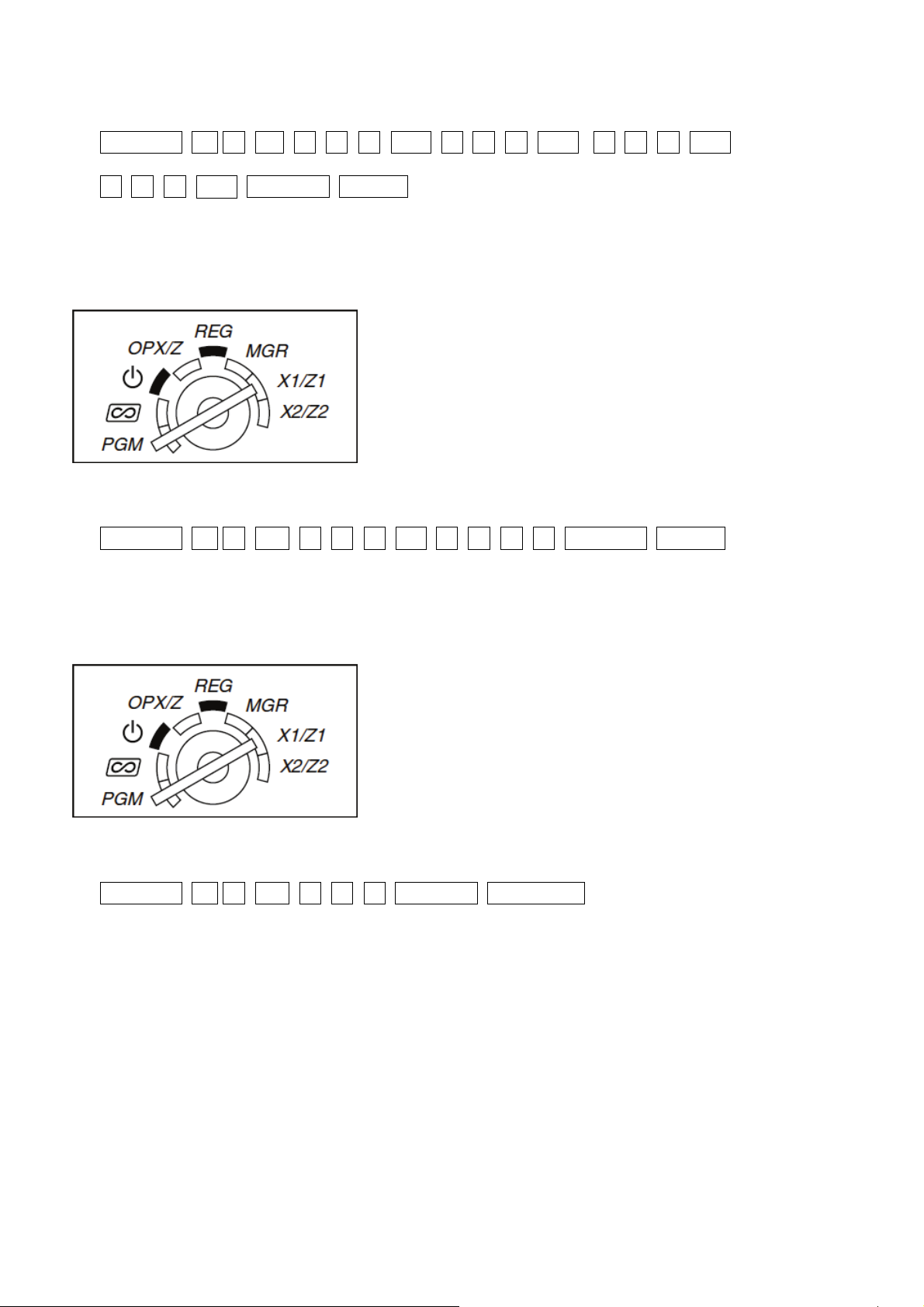Sharp XE-A201 Parts list manual
Other Sharp Cash Register manuals
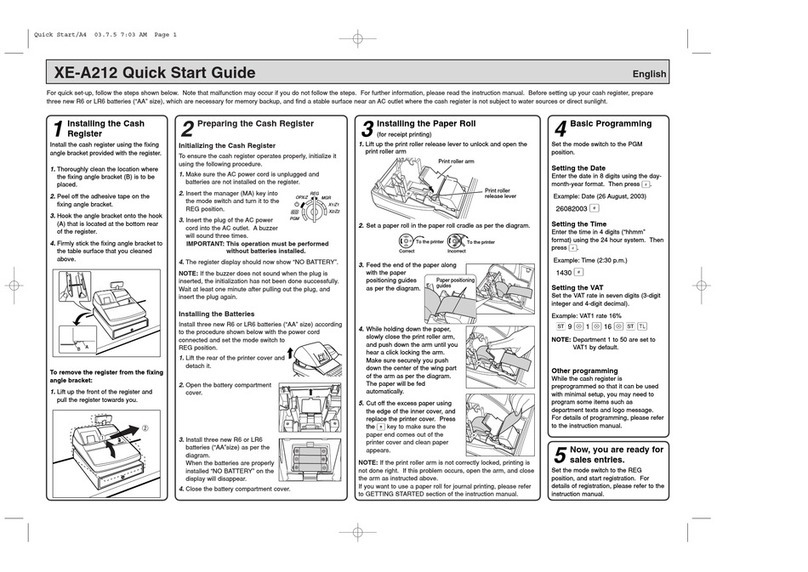
Sharp
Sharp XE-A212 User manual
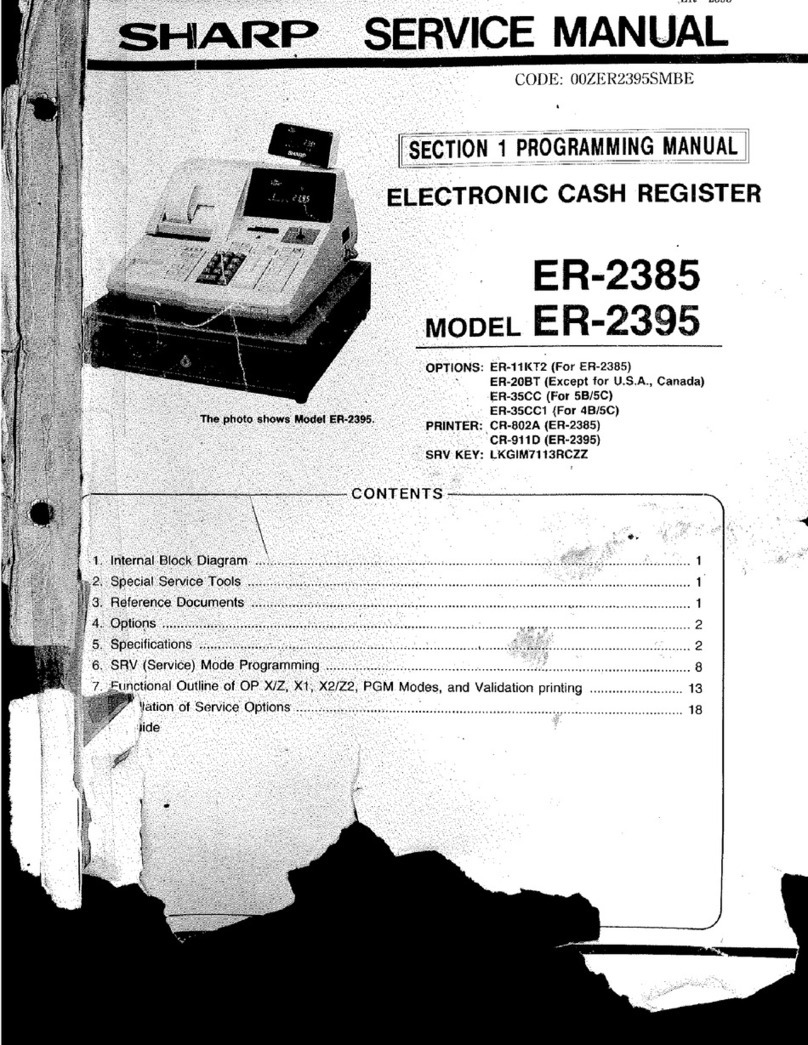
Sharp
Sharp ER-2395 User manual

Sharp
Sharp UP-3301 User manual
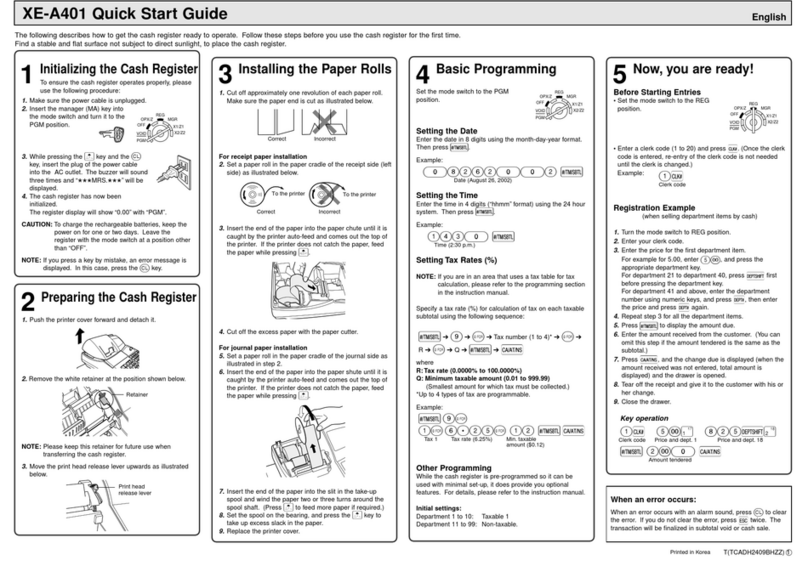
Sharp
Sharp XEA401 - Cash Register W/THERMAL Printer User manual

Sharp
Sharp CS-4194H User manual
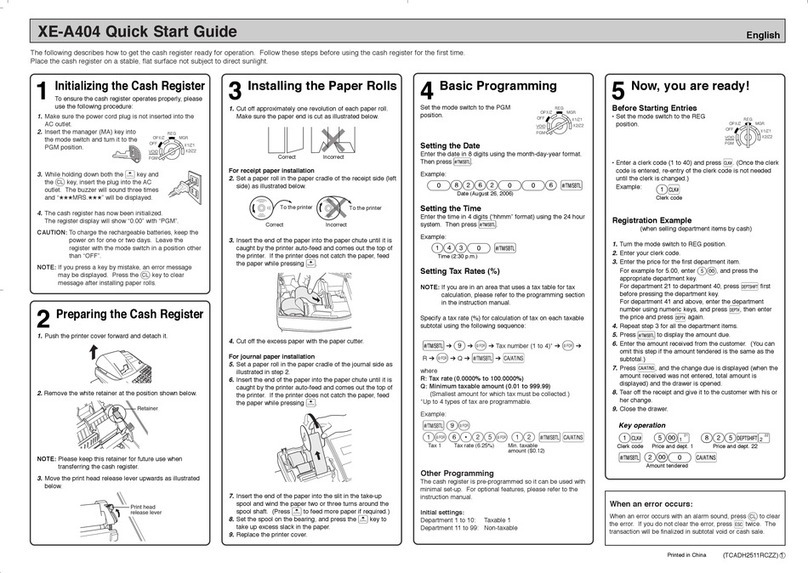
Sharp
Sharp XE-A404 User manual
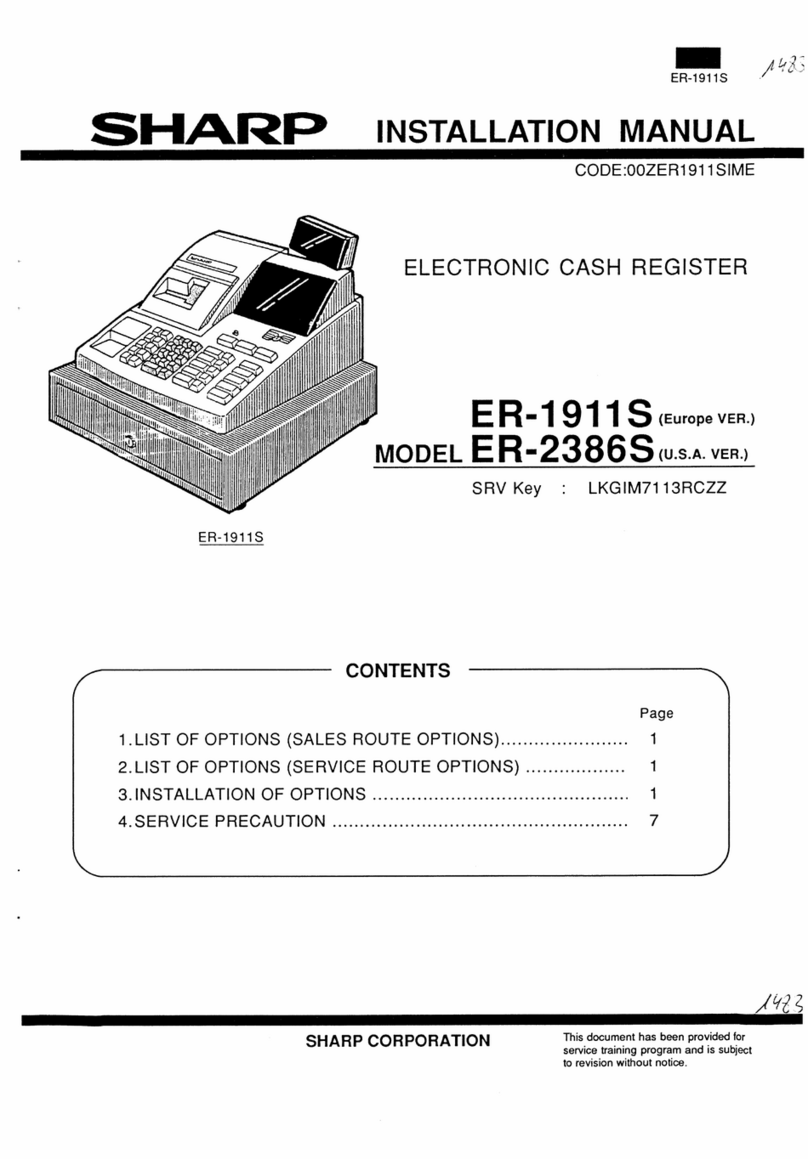
Sharp
Sharp ER-2386S User manual
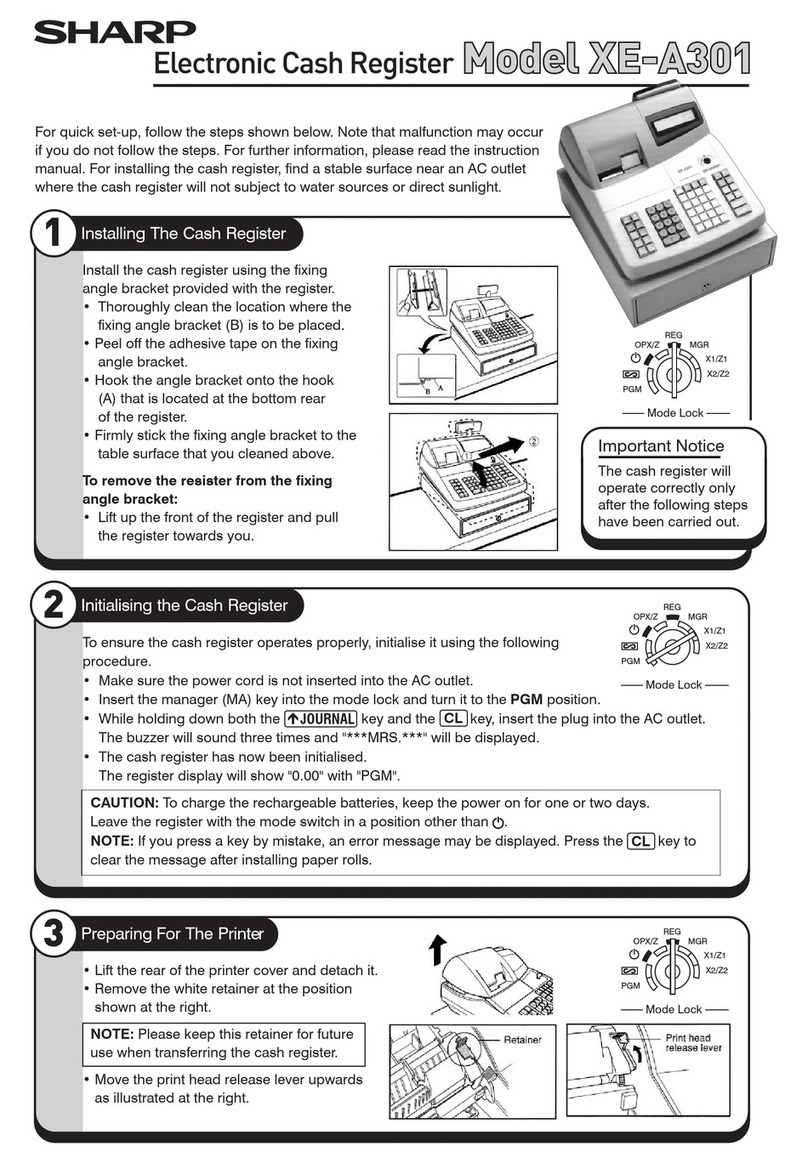
Sharp
Sharp XE-A301 User manual

Sharp
Sharp XE-A207W Operating and maintenance manual
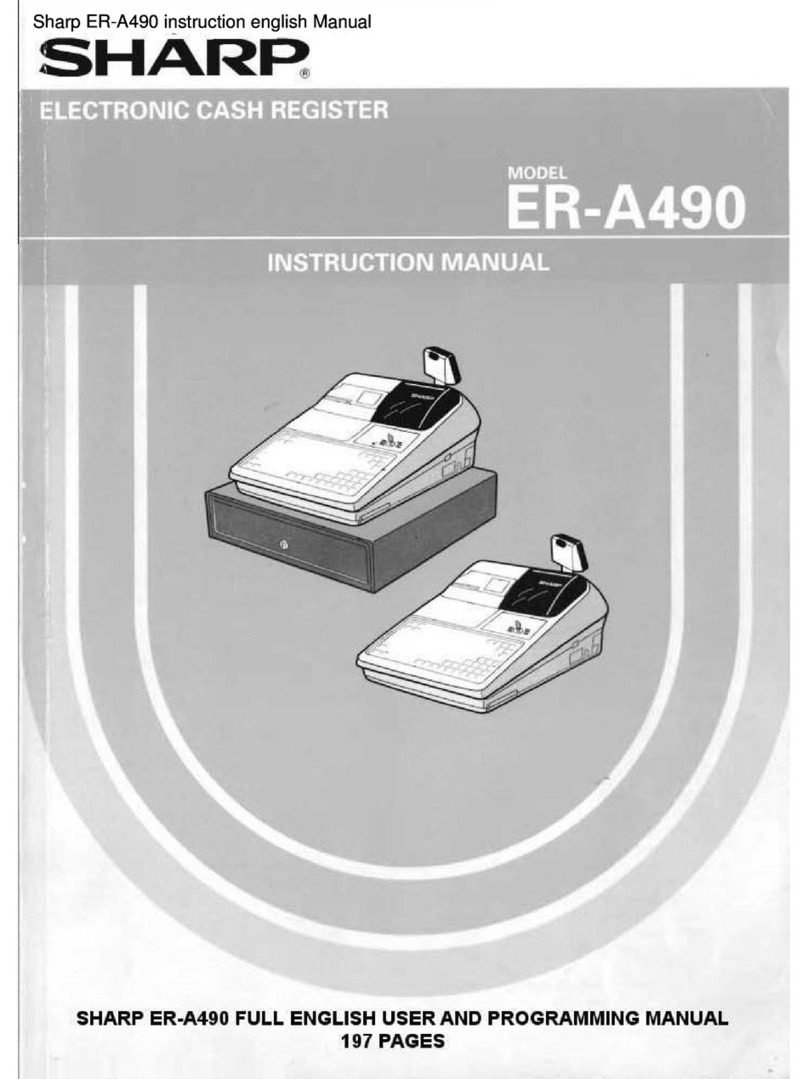
Sharp
Sharp ER-A490 User manual

Sharp
Sharp XE-A213 User manual
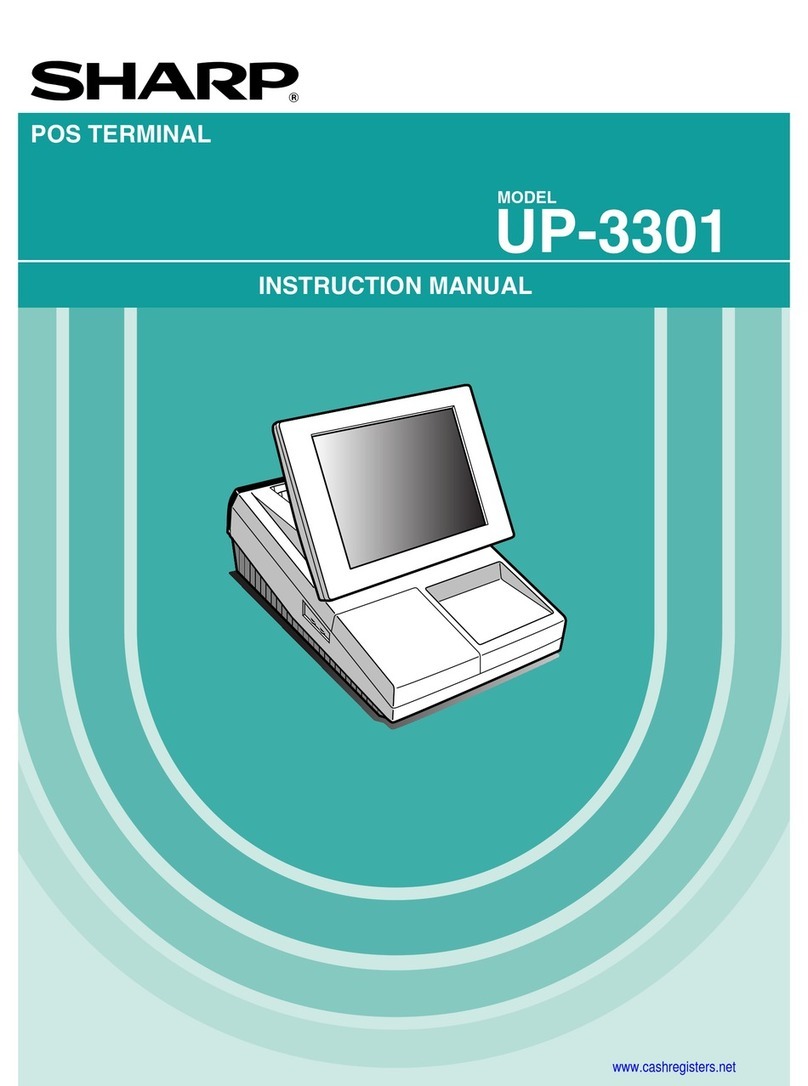
Sharp
Sharp UP-3301 User manual

Sharp
Sharp XE-A506 User manual
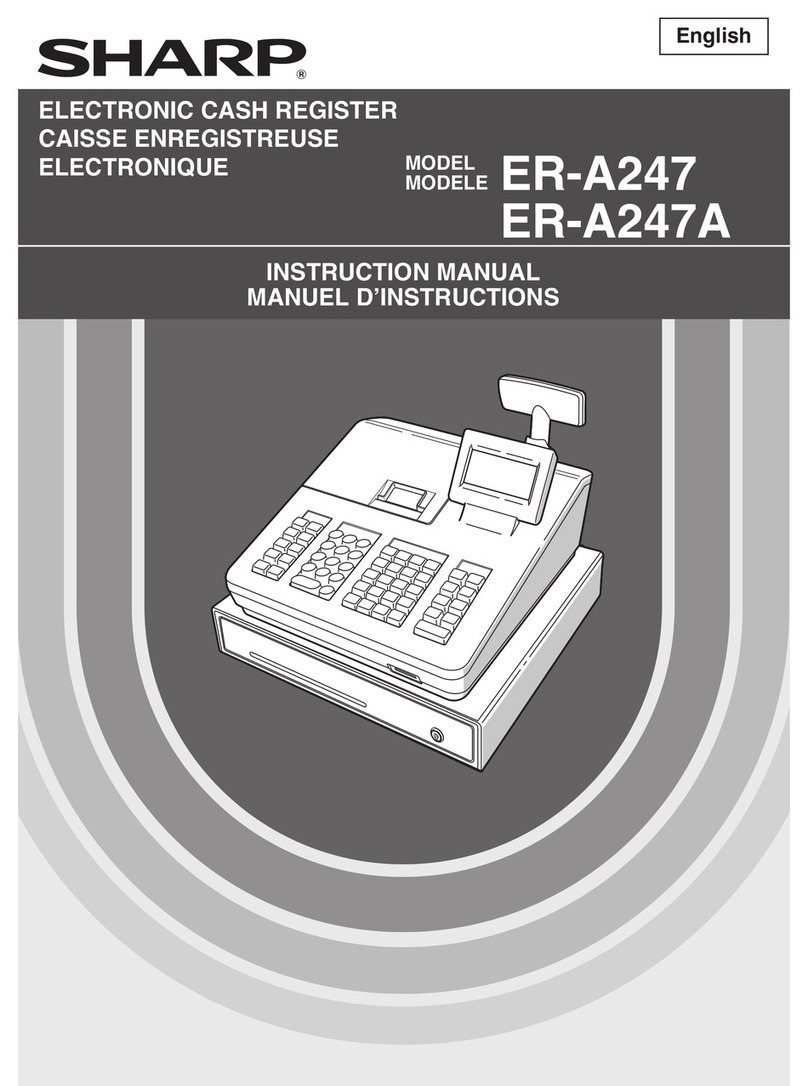
Sharp
Sharp ER-A247 User manual
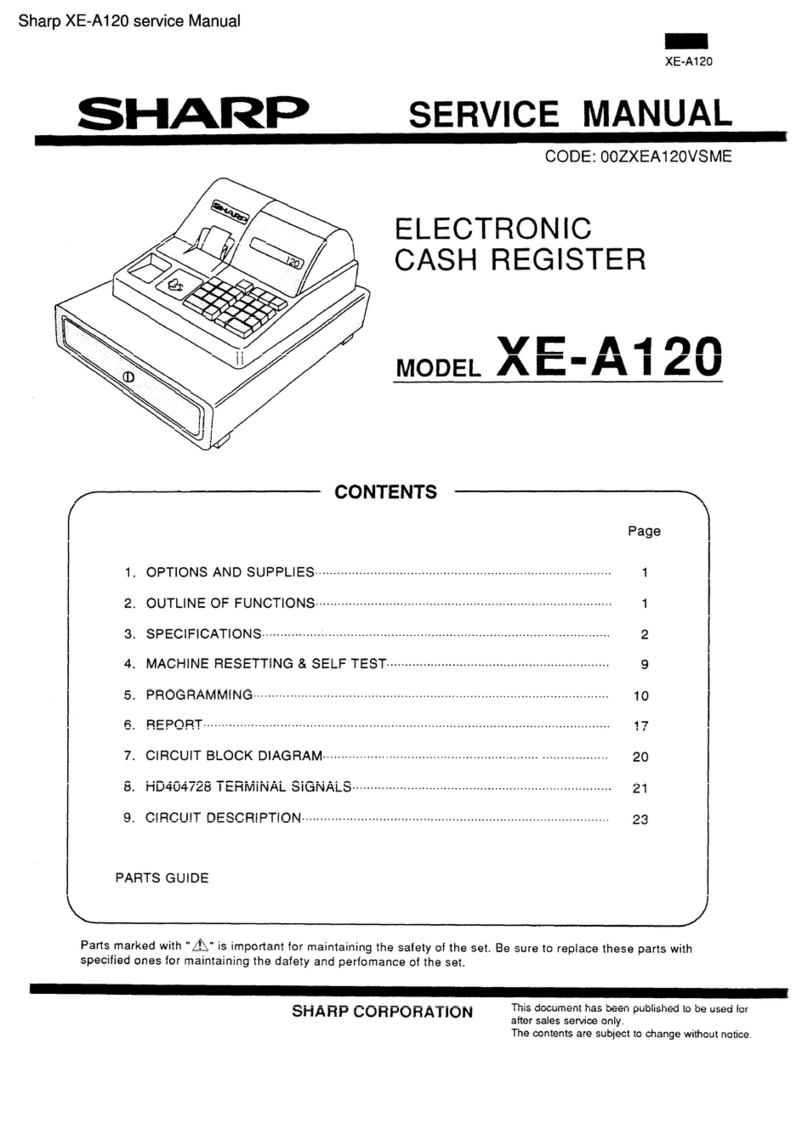
Sharp
Sharp XE-A120 User manual
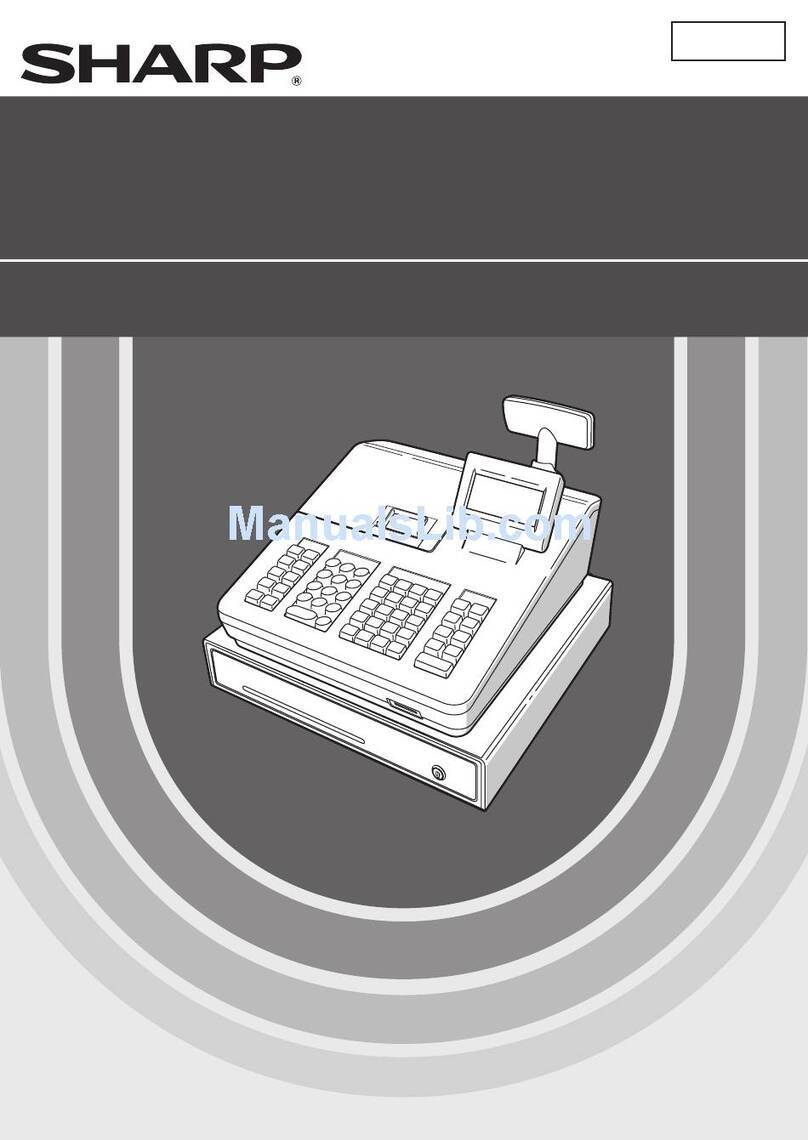
Sharp
Sharp ER-A247 Mounting instructions

Sharp
Sharp ER-A410 User manual
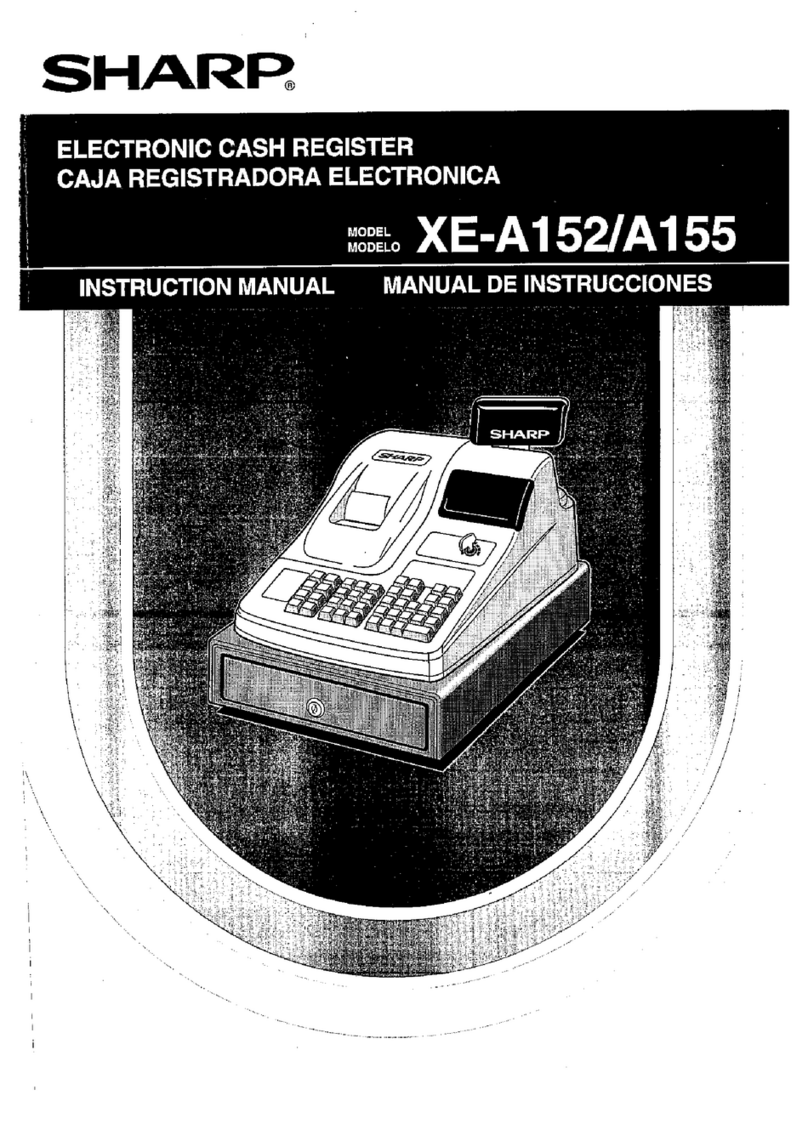
Sharp
Sharp XE-A152 User manual
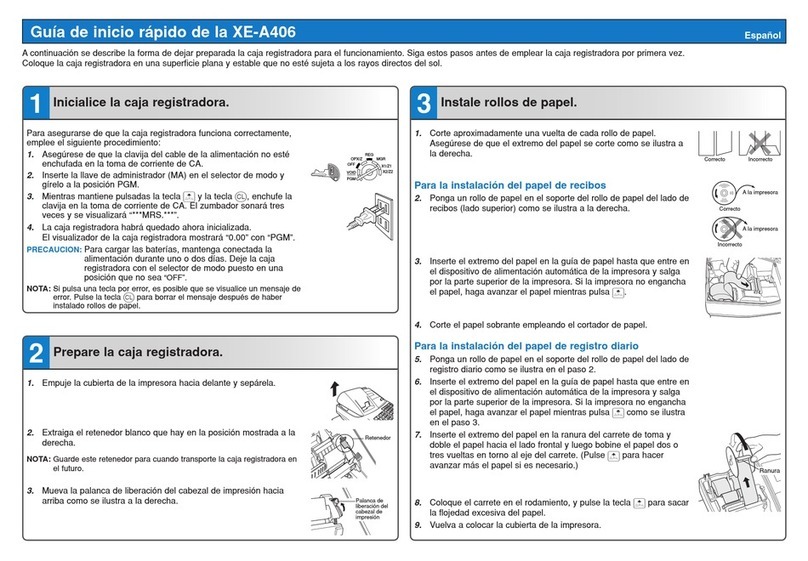
Sharp
Sharp XE-A406 Parts list manual
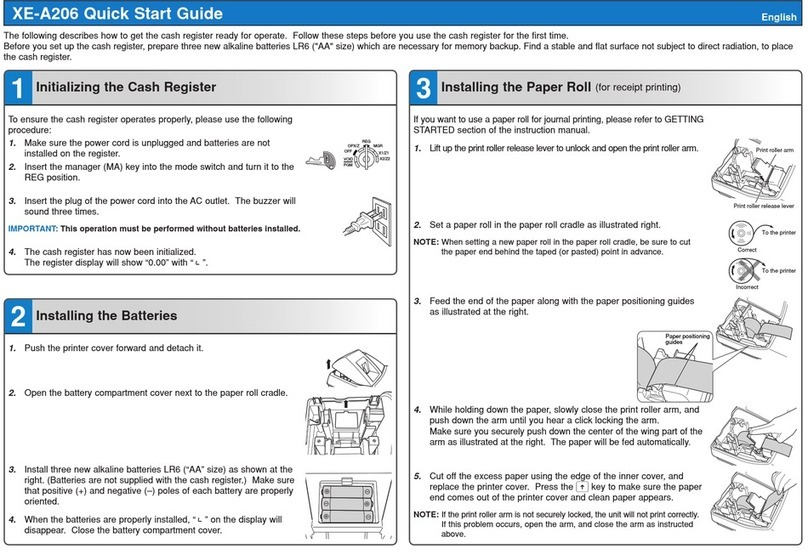
Sharp
Sharp XE-A206 User manual