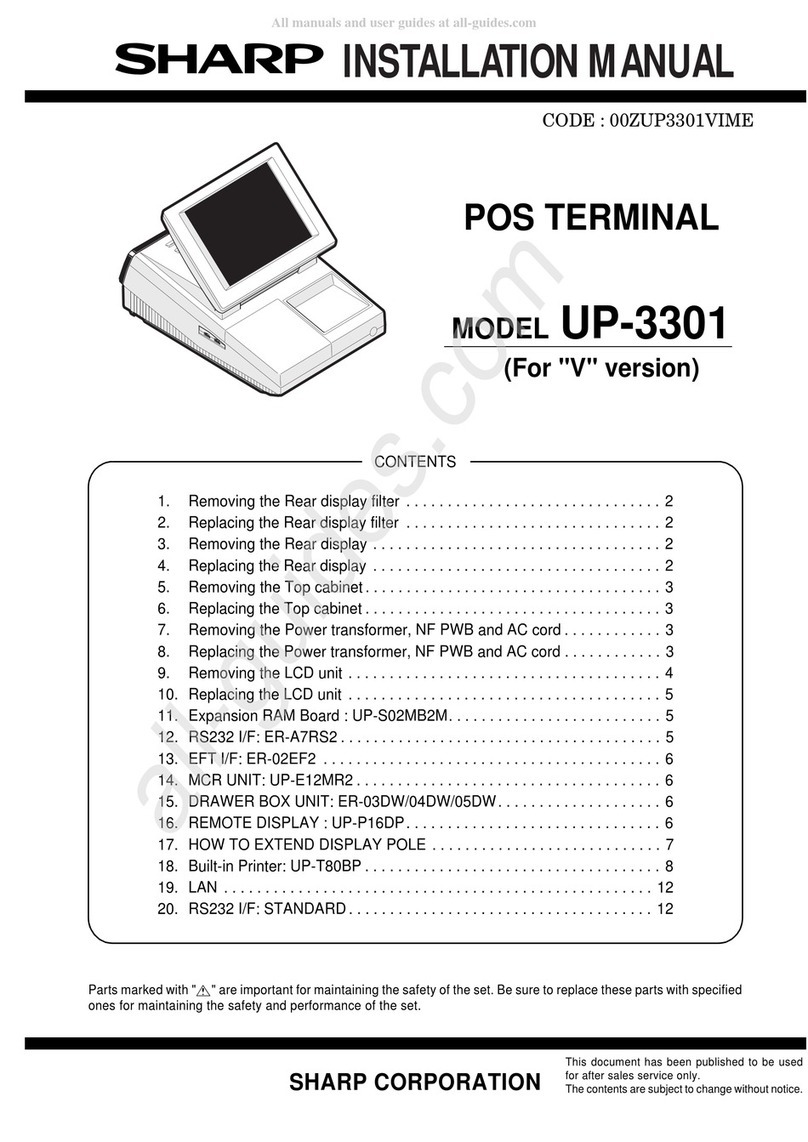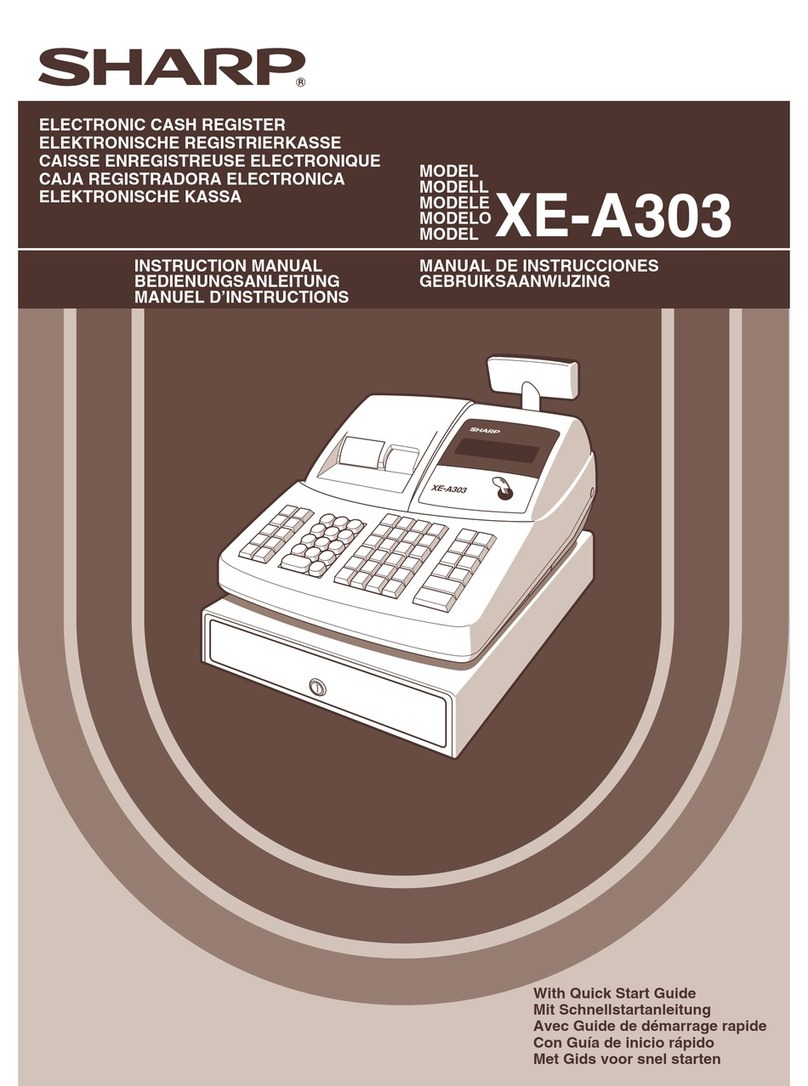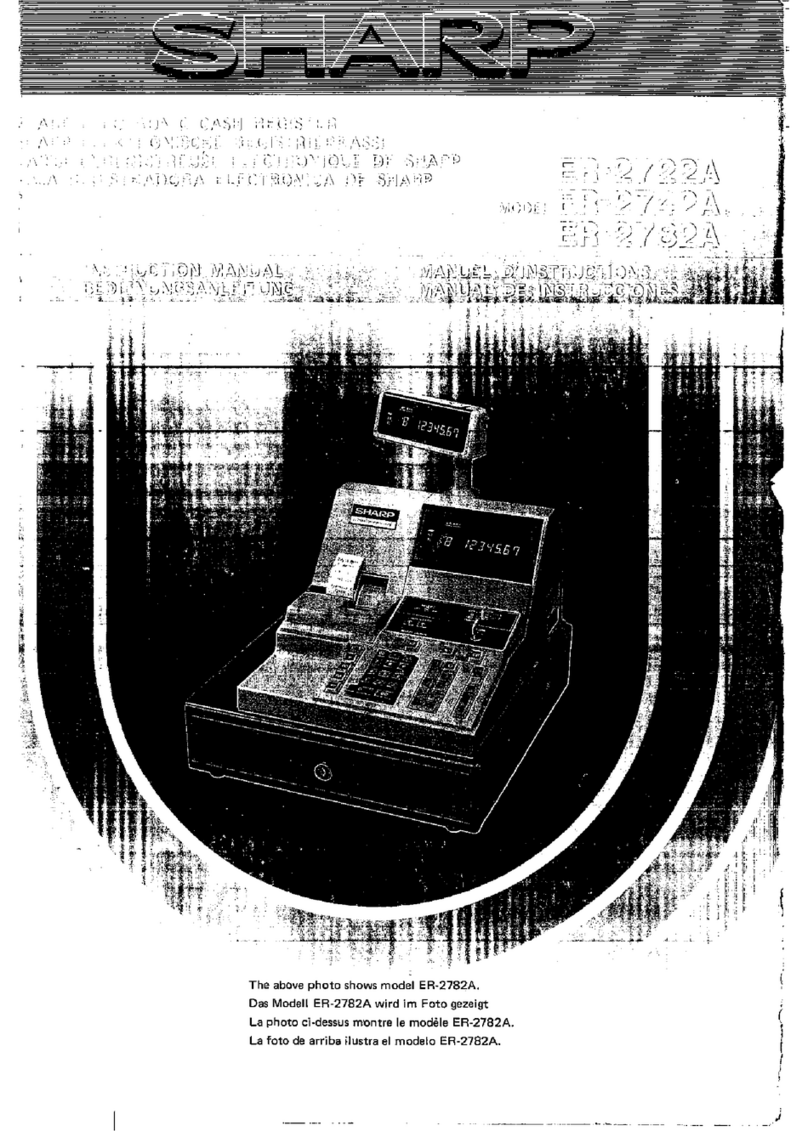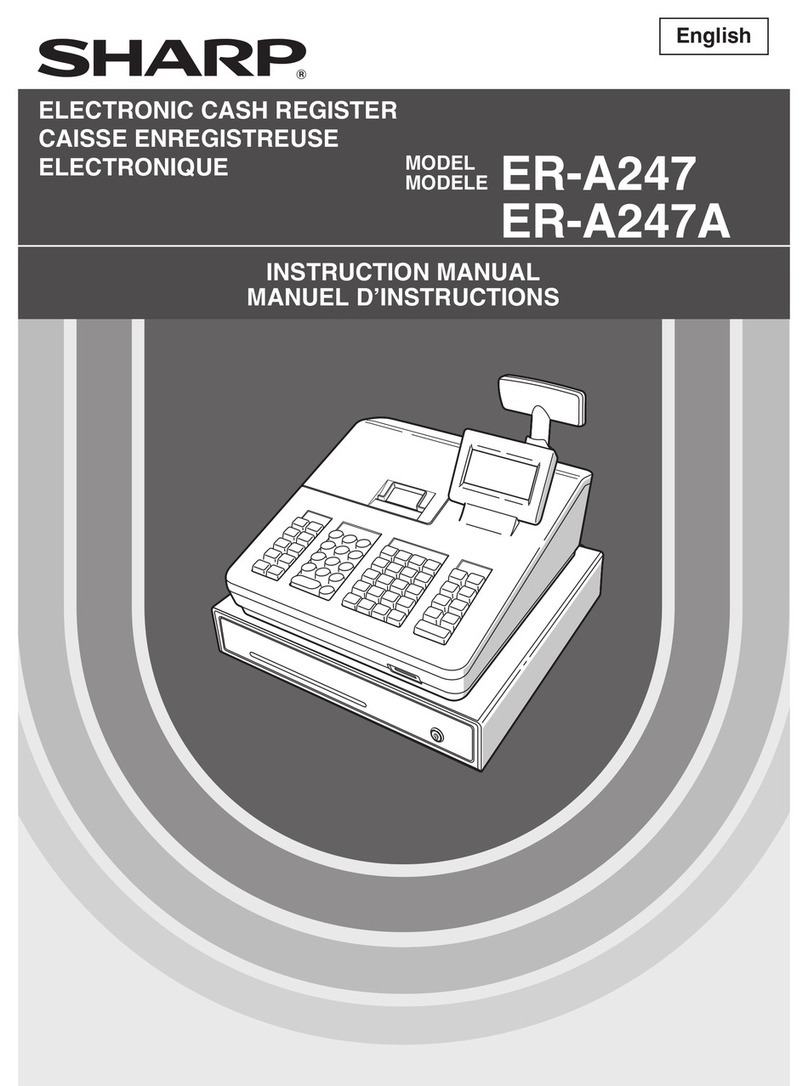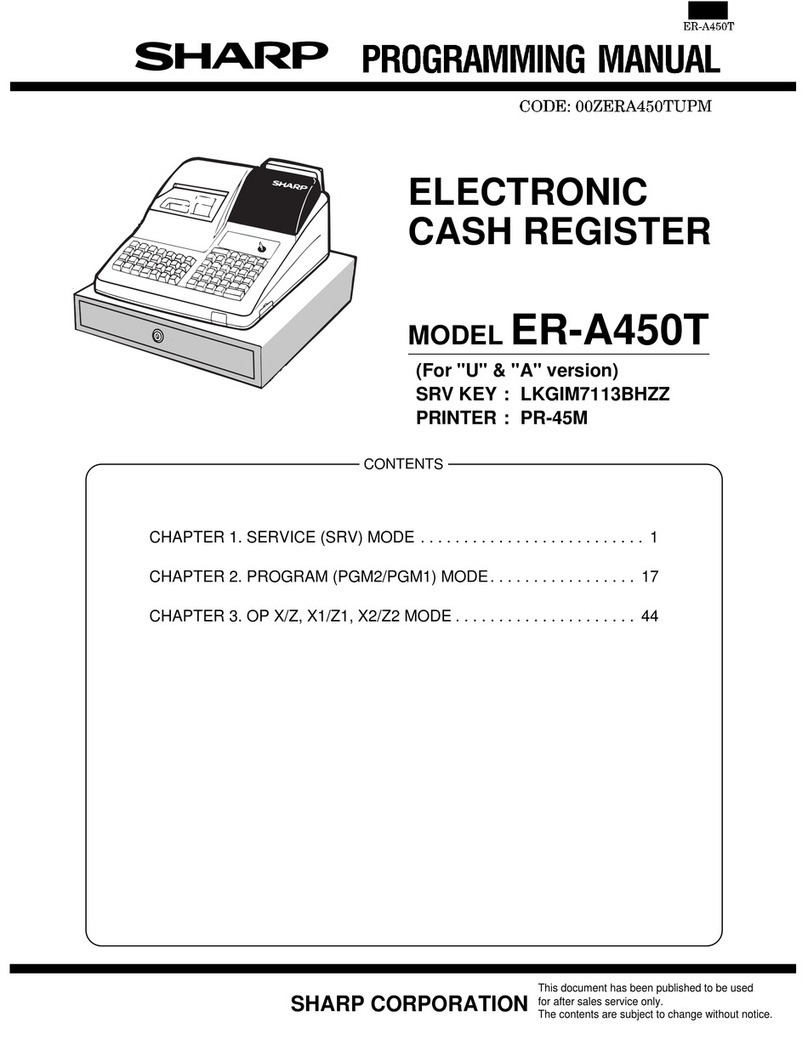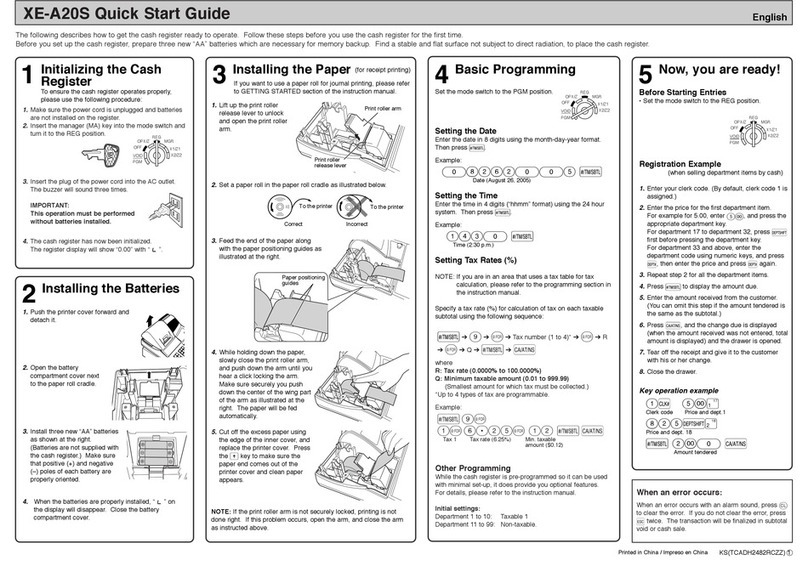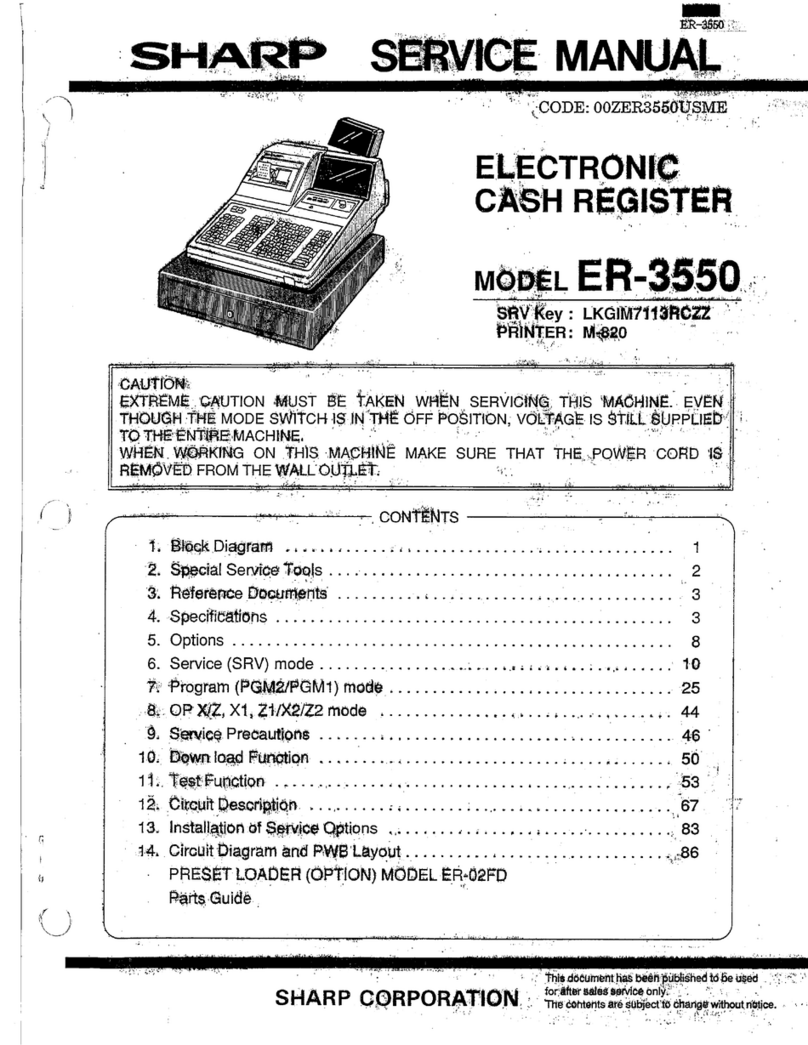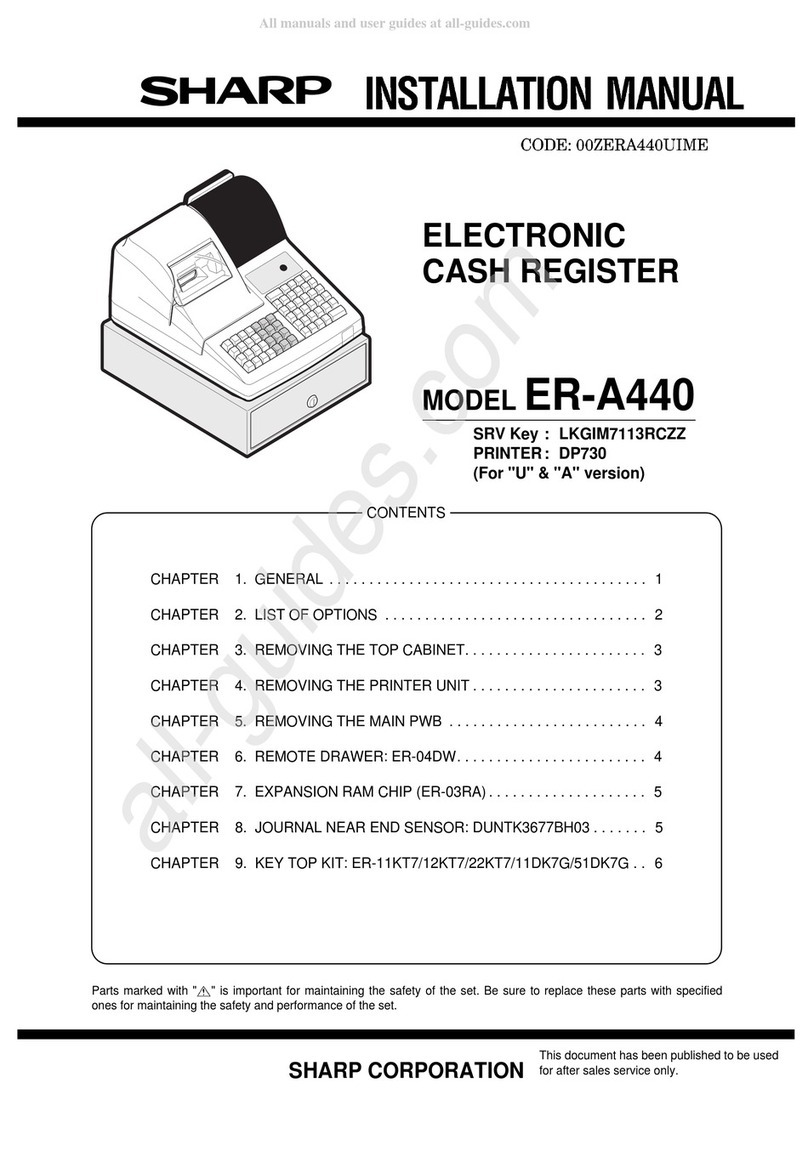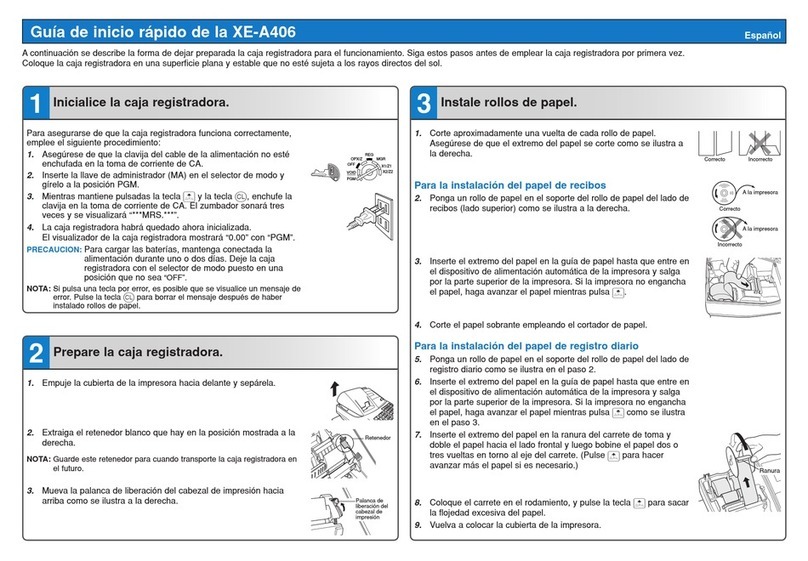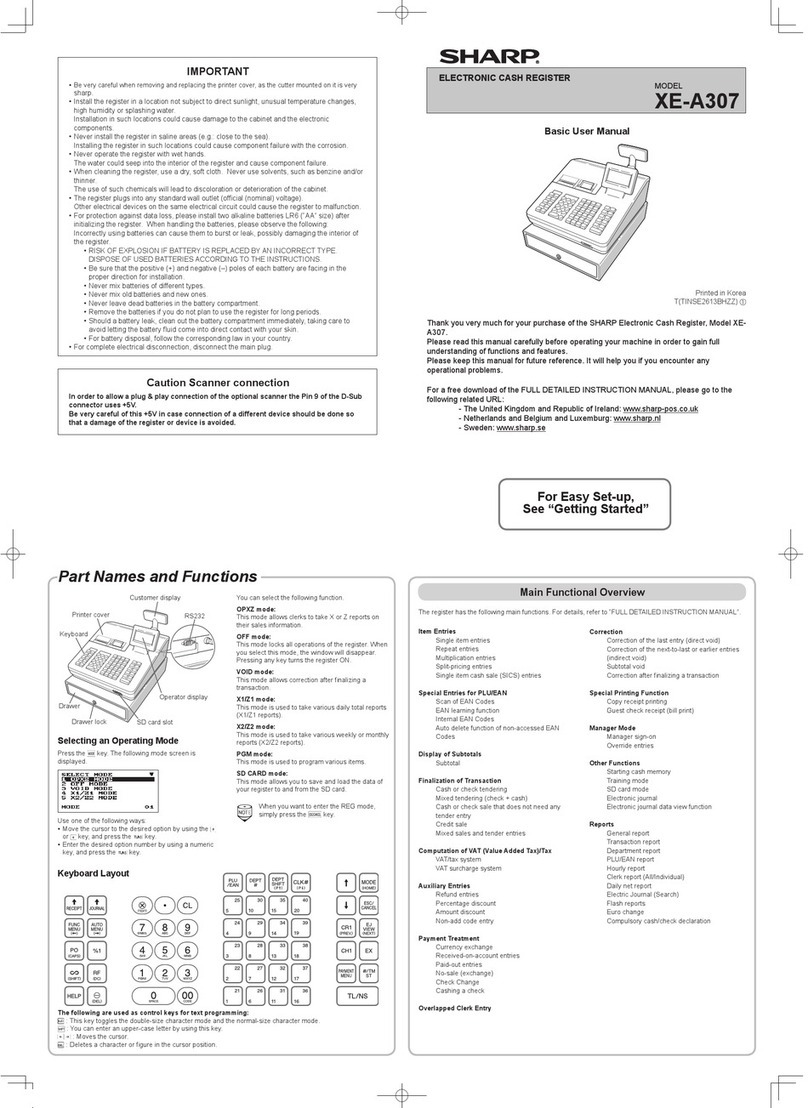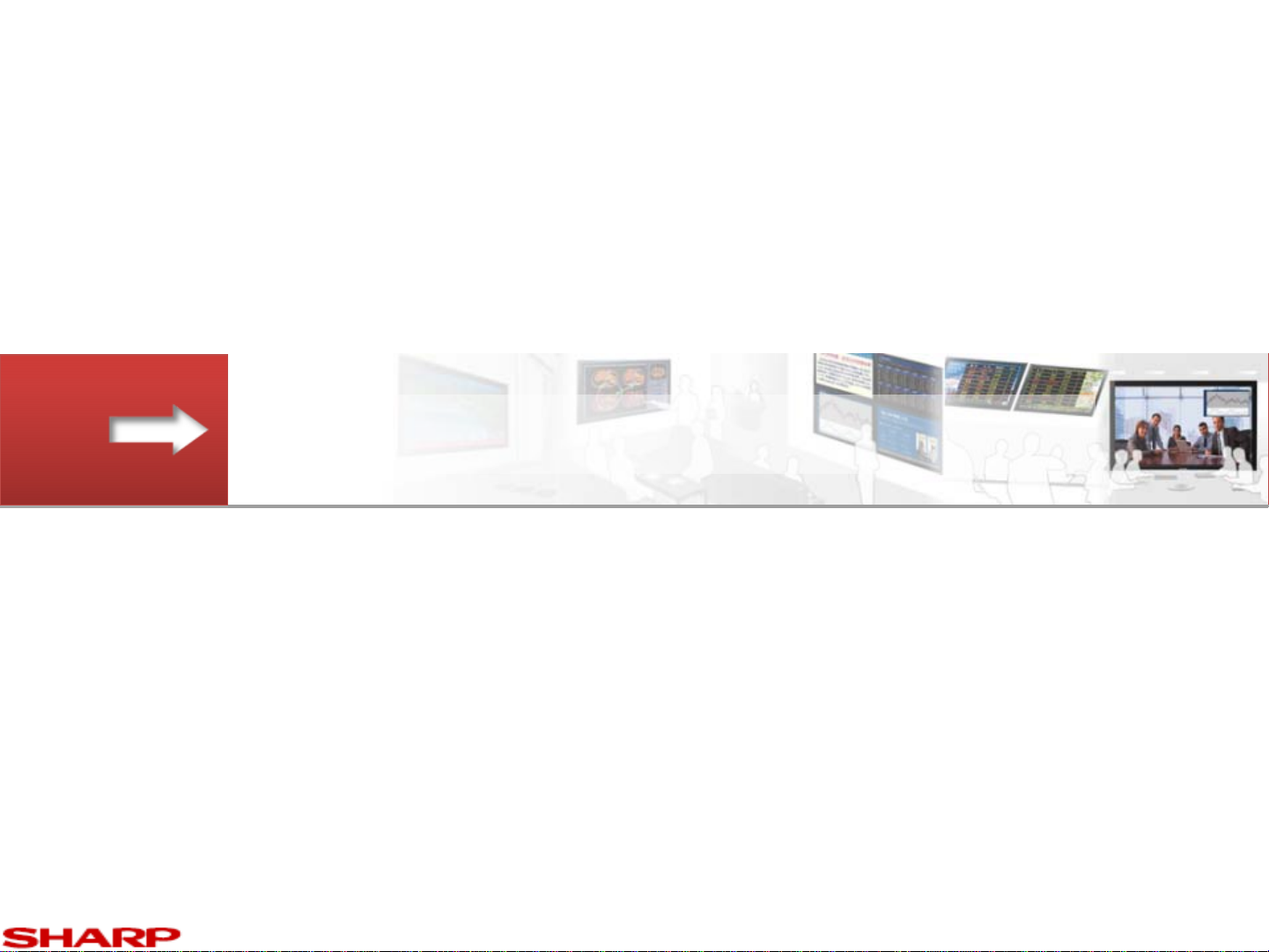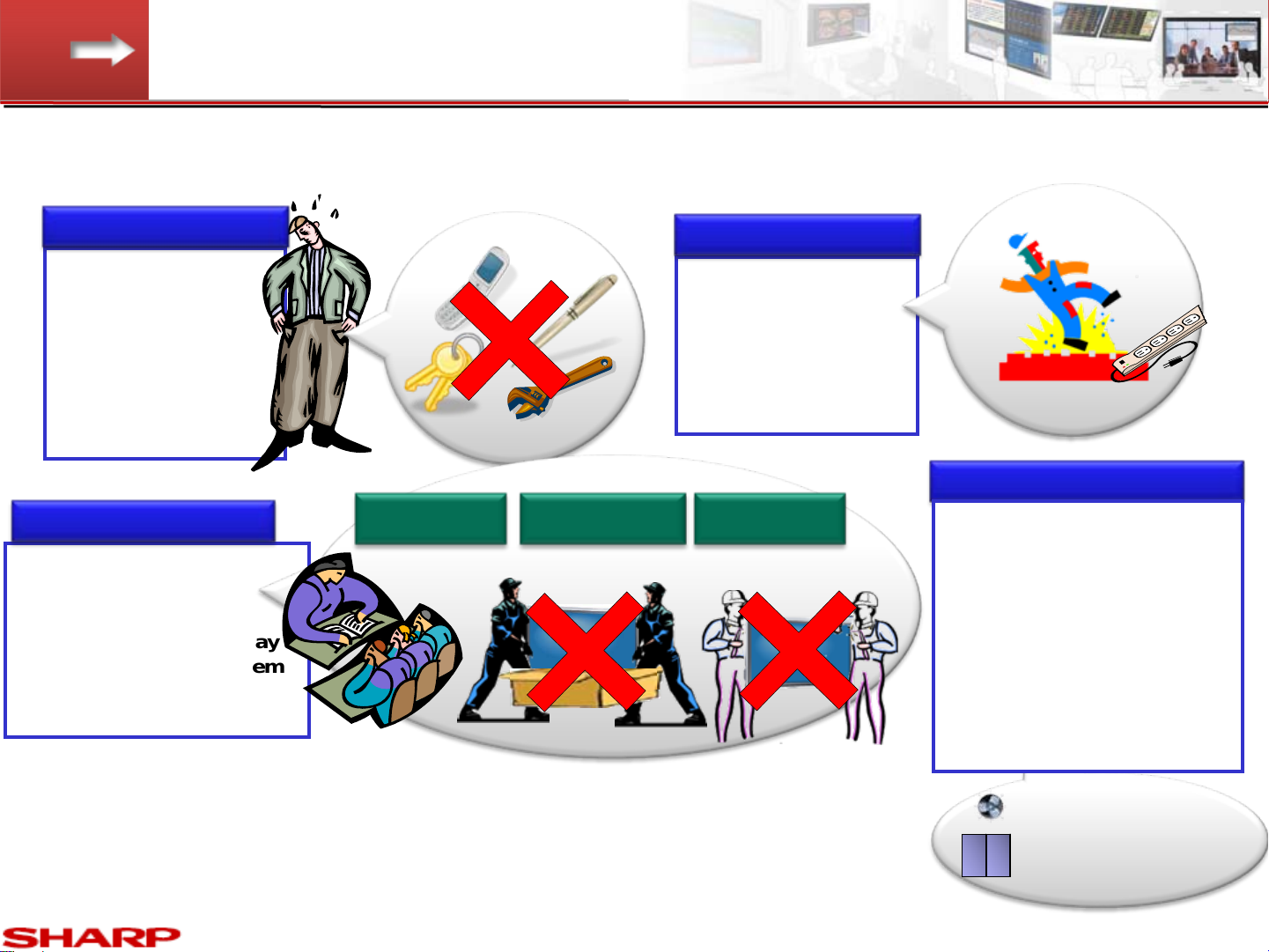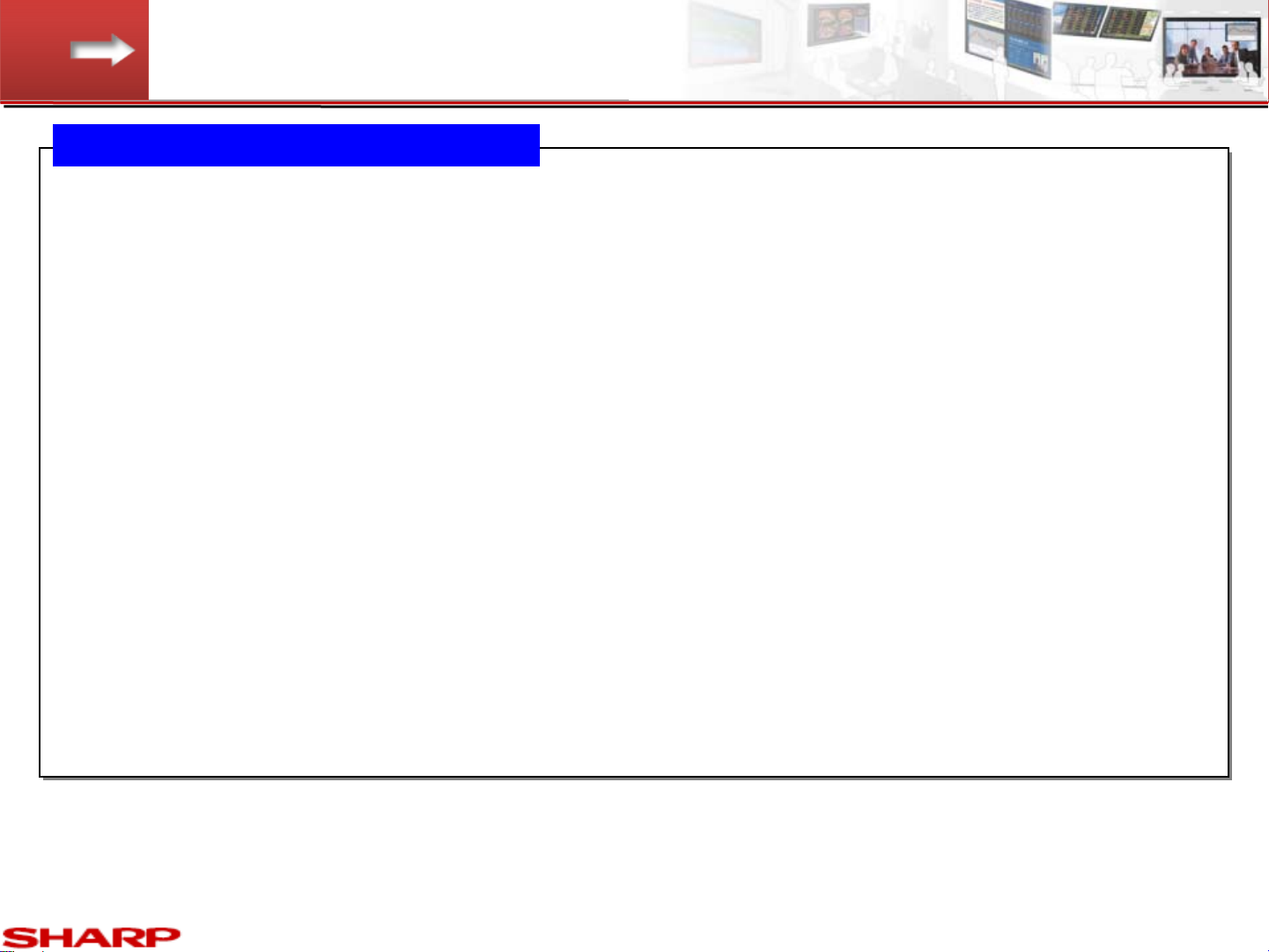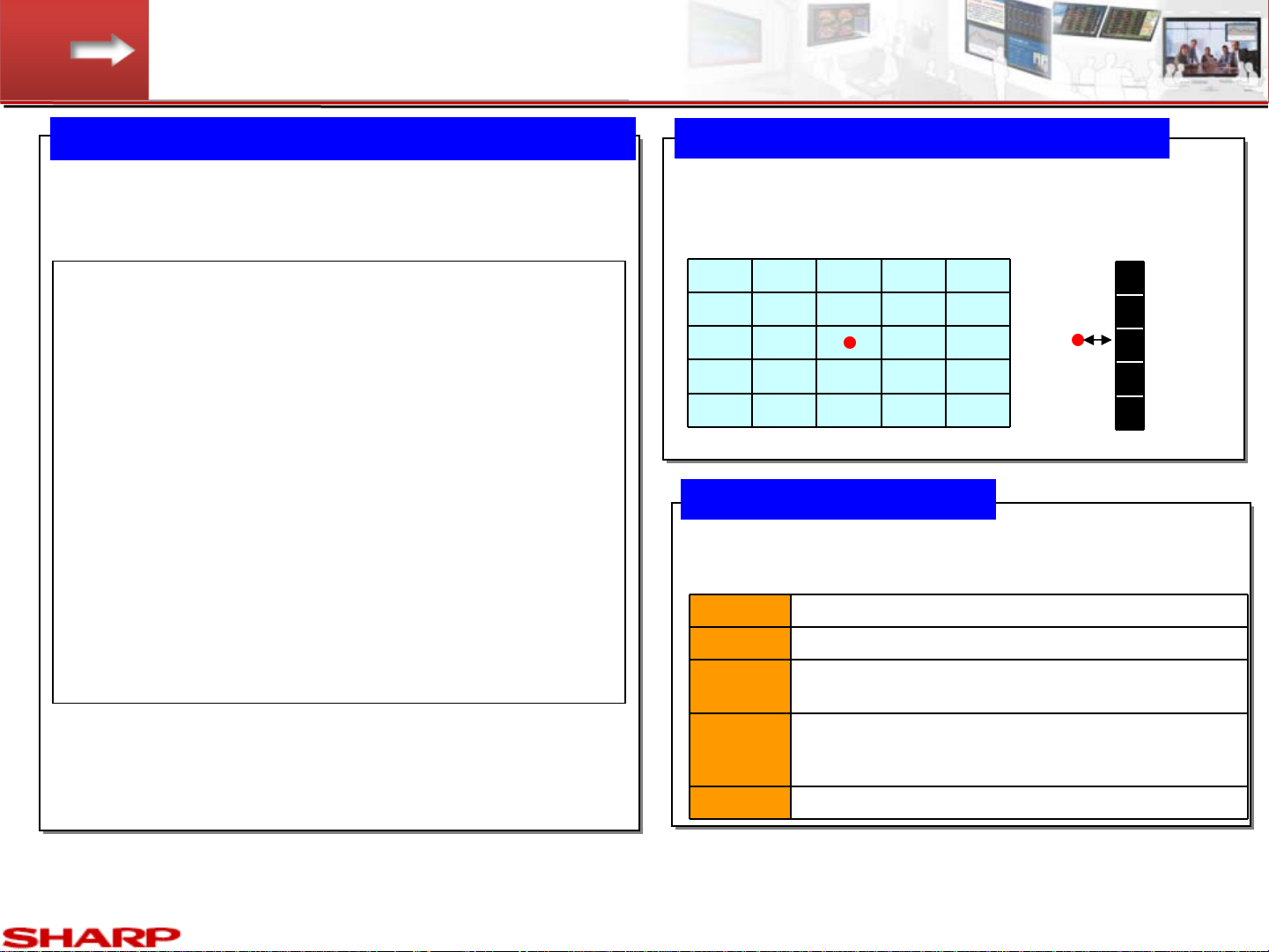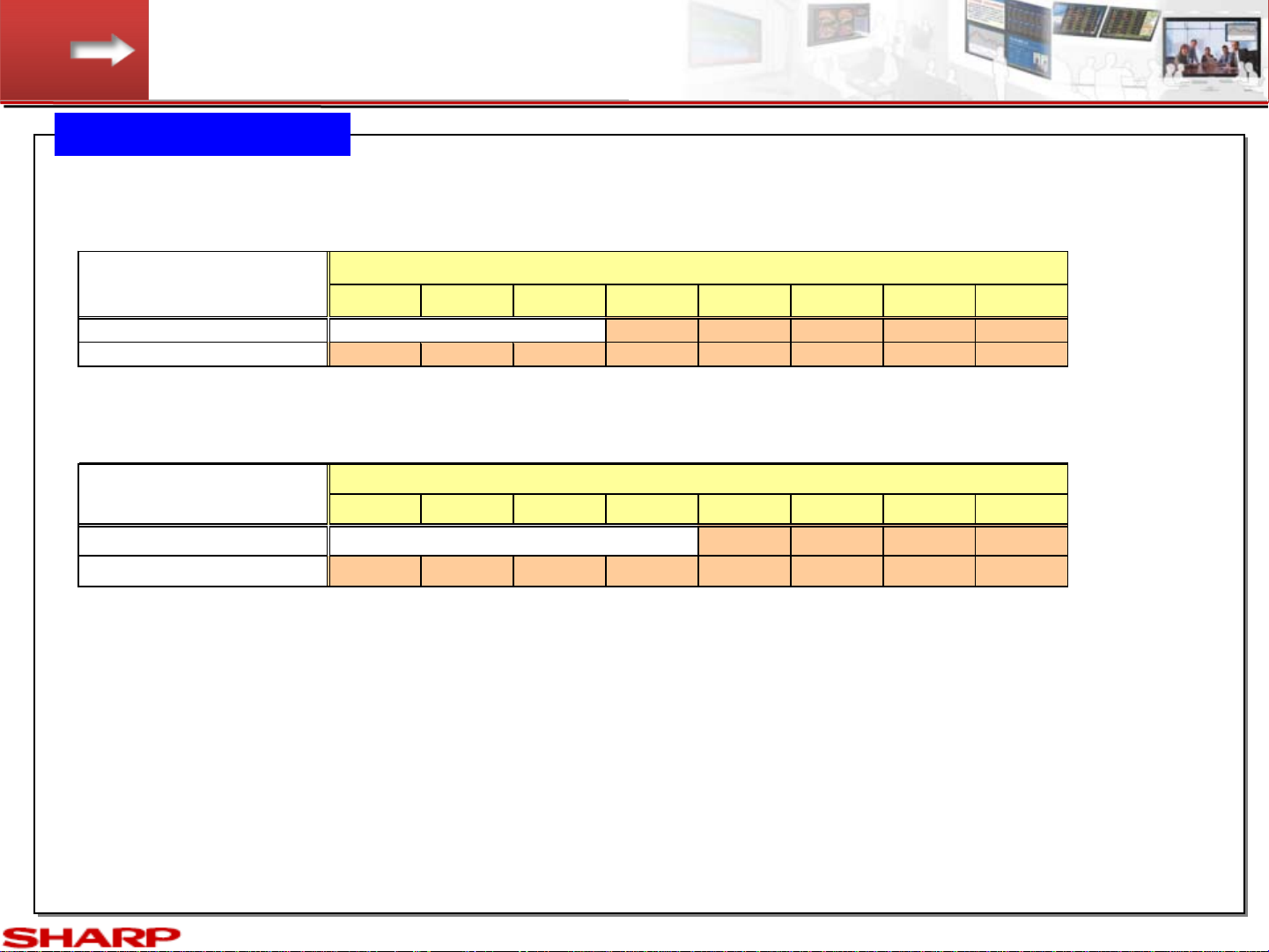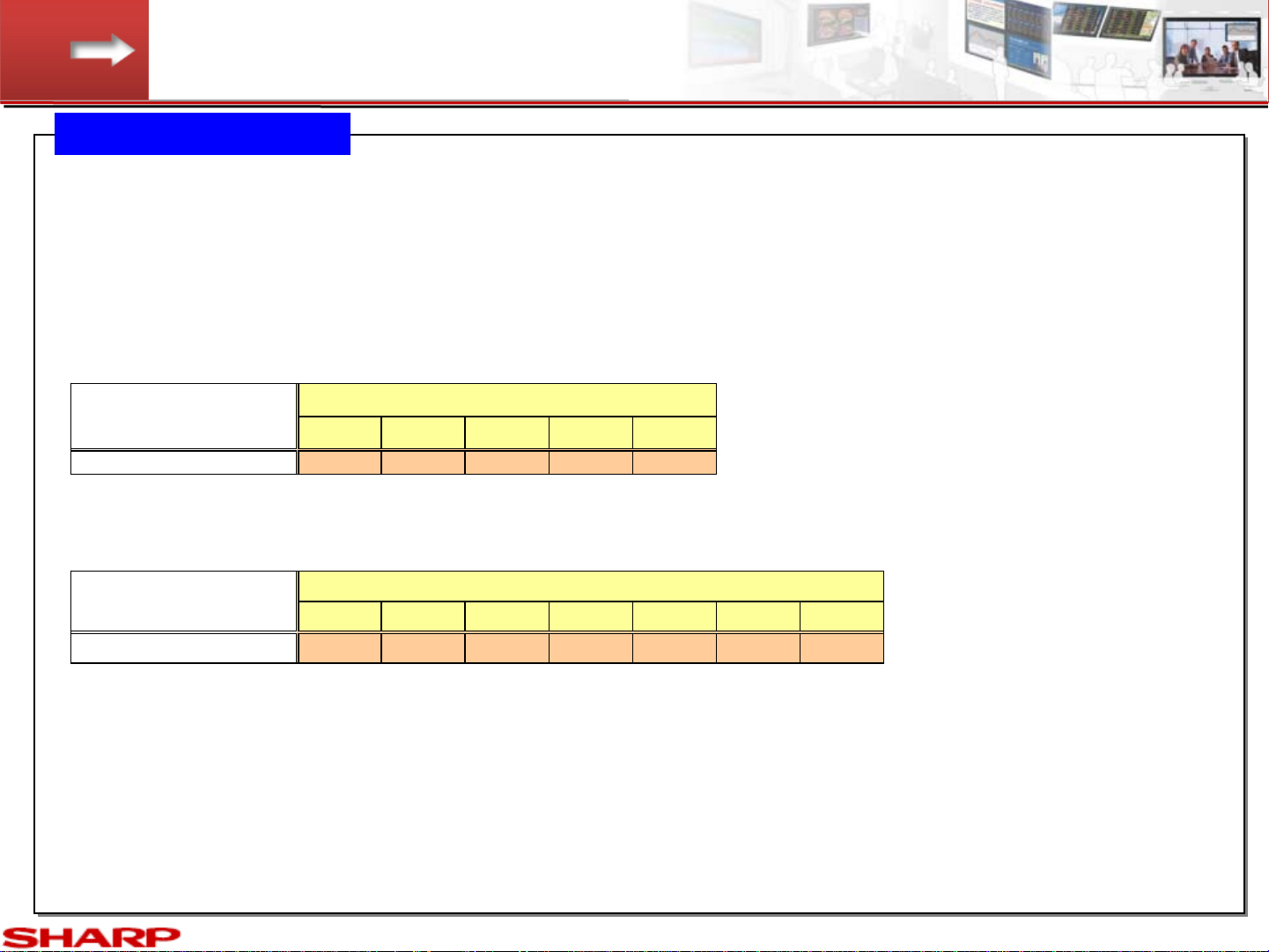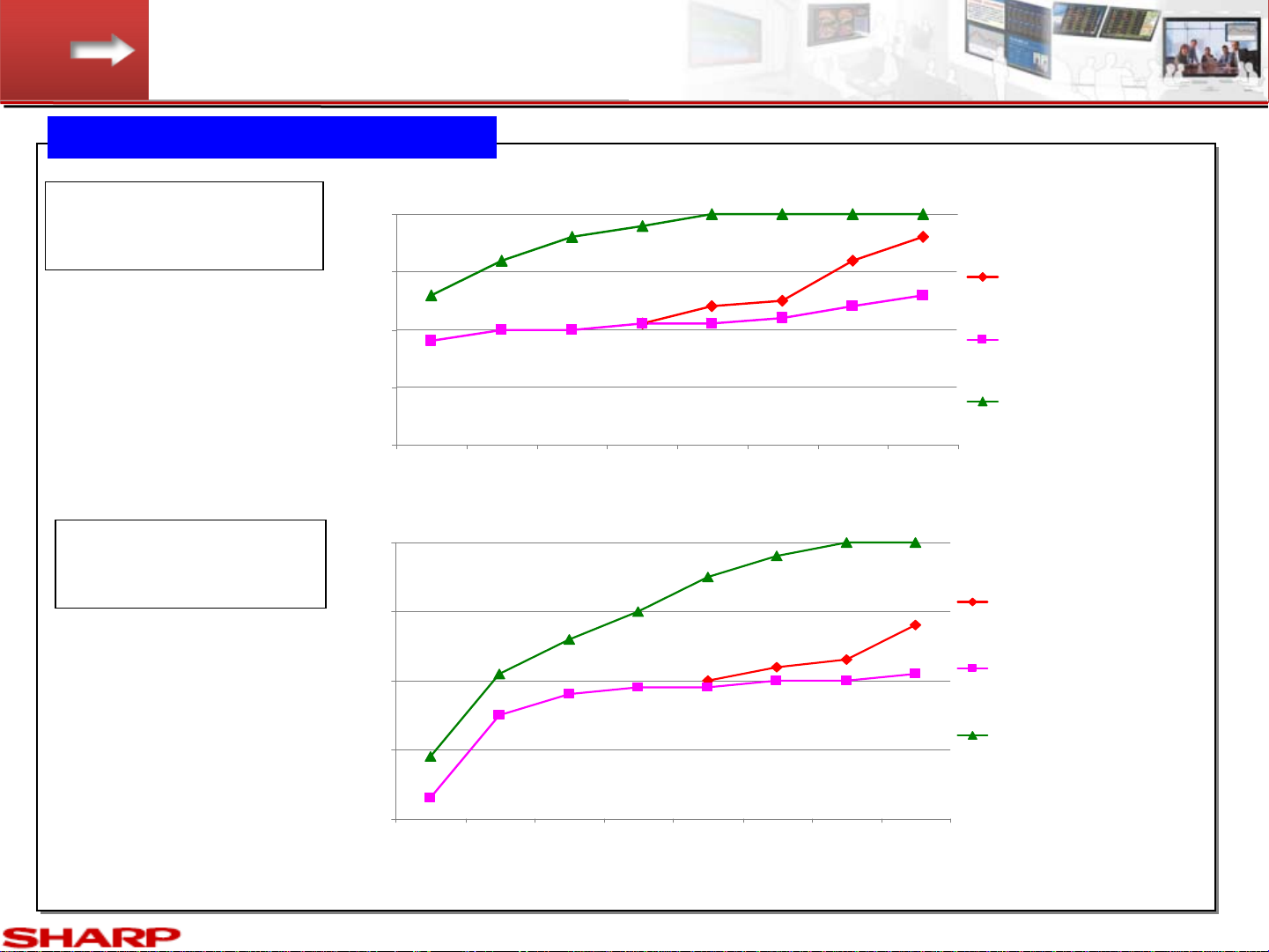CONFIDENTIAL
PN-V601 Installation Guidelines <Rev1.4 > September.30, 2010
CONFIDENTIAL 1
About the handling of this material / Contents
- This document is made to explain the installation
know-how of large size displays for our business partners.
Therefore, please handle this material very carefully.
- This document describes basic notes to install and use the
display for long term reliable service.
Contents
[Warning]
This document is to explain the installation
know-how to our business partners. Please
be careful not to distribute this document or
its contents to other companies, or divert
(use) it towards competitors’ models.
In addition, please be reminded that values
and expressions on this document are
subject to change without notice.
•Procedures of installation
•Overall precautions
•Precautions for temperature and clearance space 1, 2, 3, 4, 5
•Precautions for sunlight exposure
•Precautions against dust
•Position of exhaust fan and intake port
•Precautions for dew condensation, water drops, and salt damage
•Precautions for orientation, power supply and voltage
•Precautions for vibration and residual images
•Operation check before installation
•Precautions for installation space dimensions
•Precautions for space between displays
•Precautions on stand installation
•Precautions of wall mounting
•Precautions in installing and handling 1, 2, 3
•Attachment precaution 1 , 2
•Installation tool 1, 2 , 3, 4, 5, 6
•Precautions on PC installation
•Color Adjustment 1, 2
•Software tool
•Software applications
•Maintenance & check items
•Periodical maintenance
Handling this material