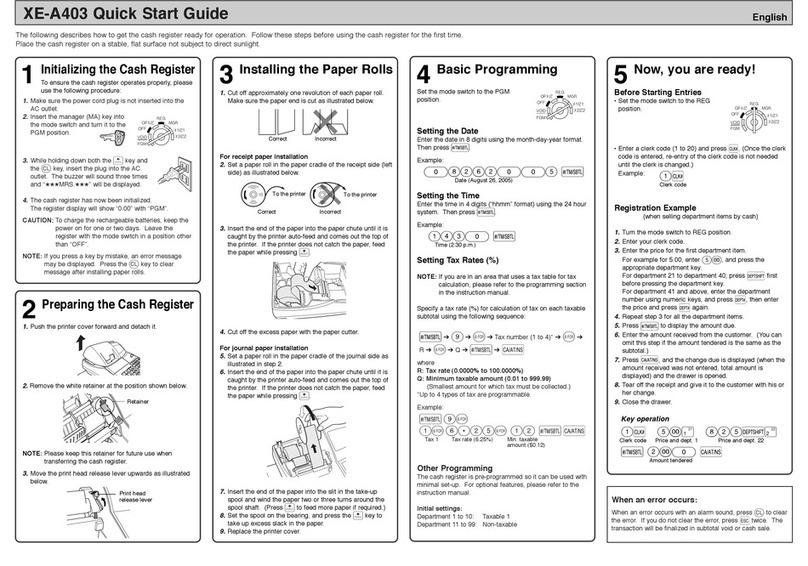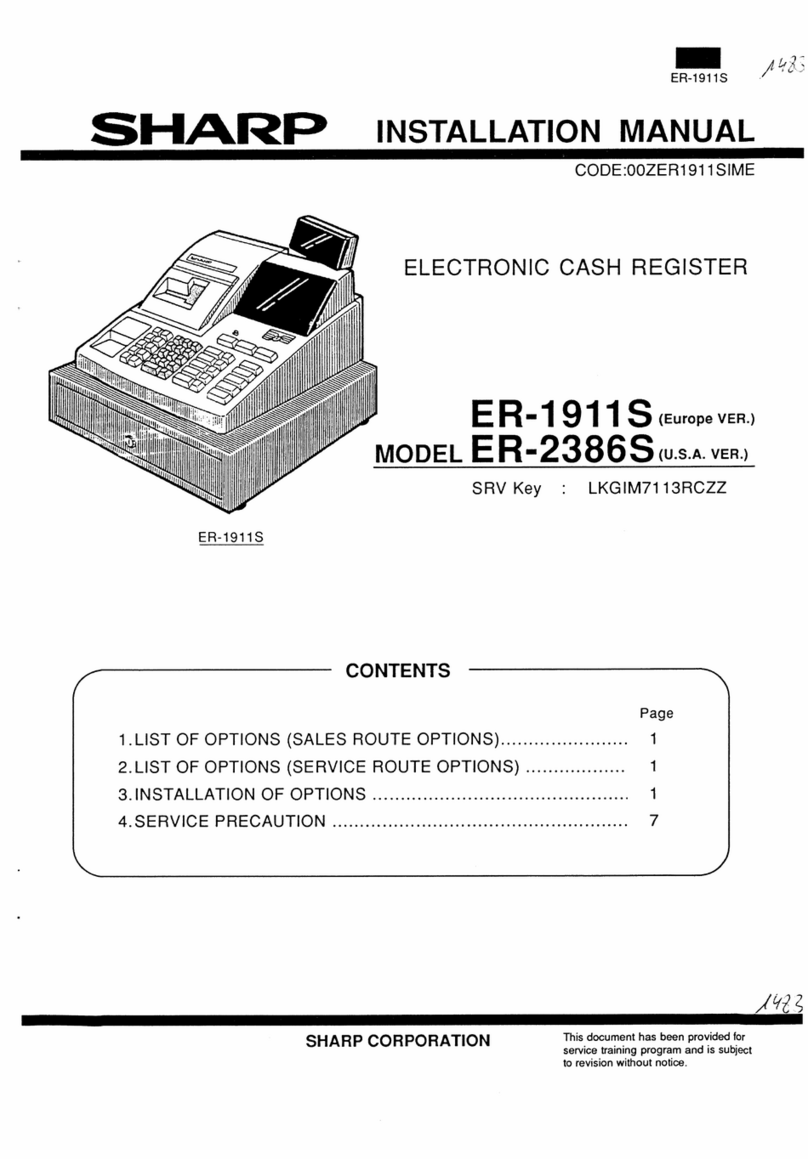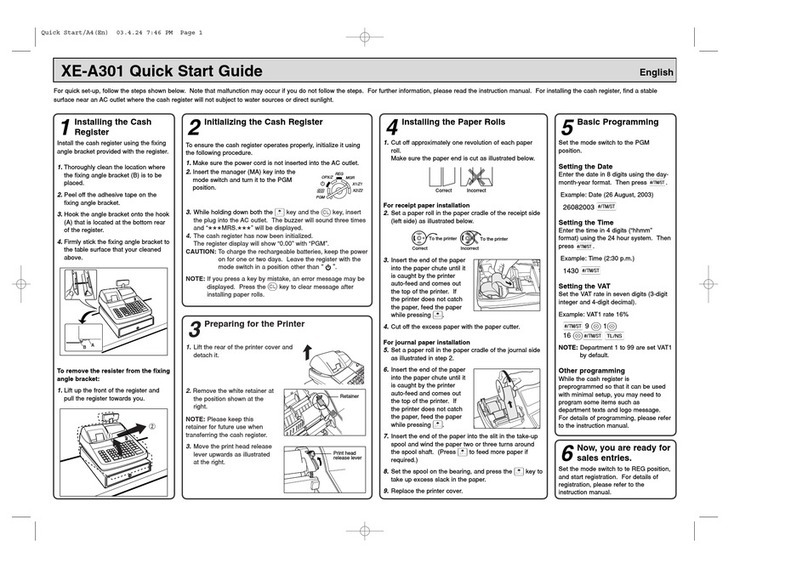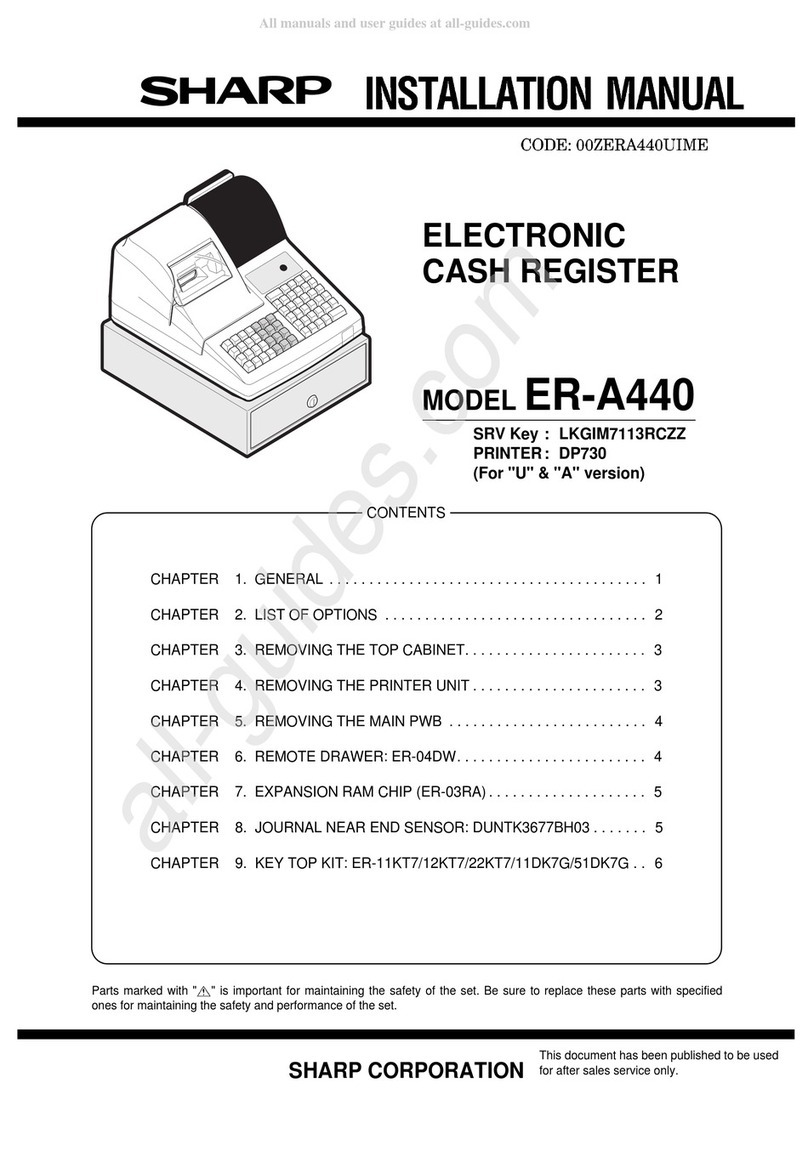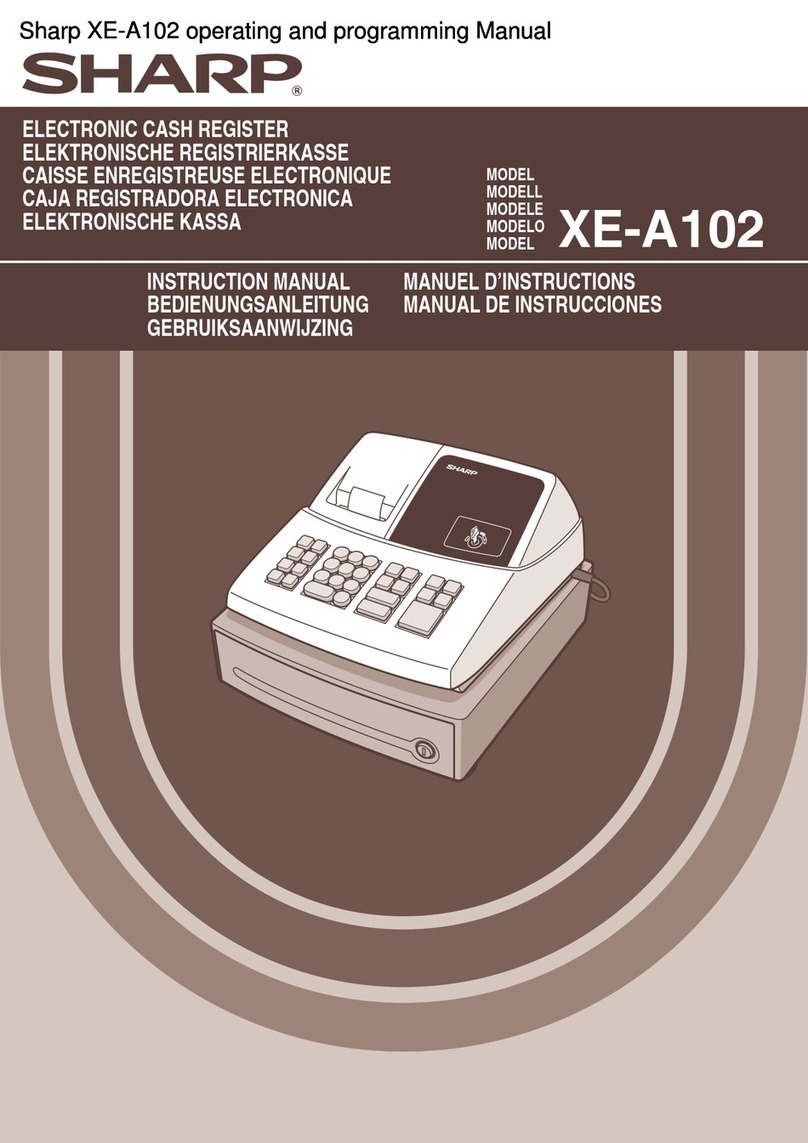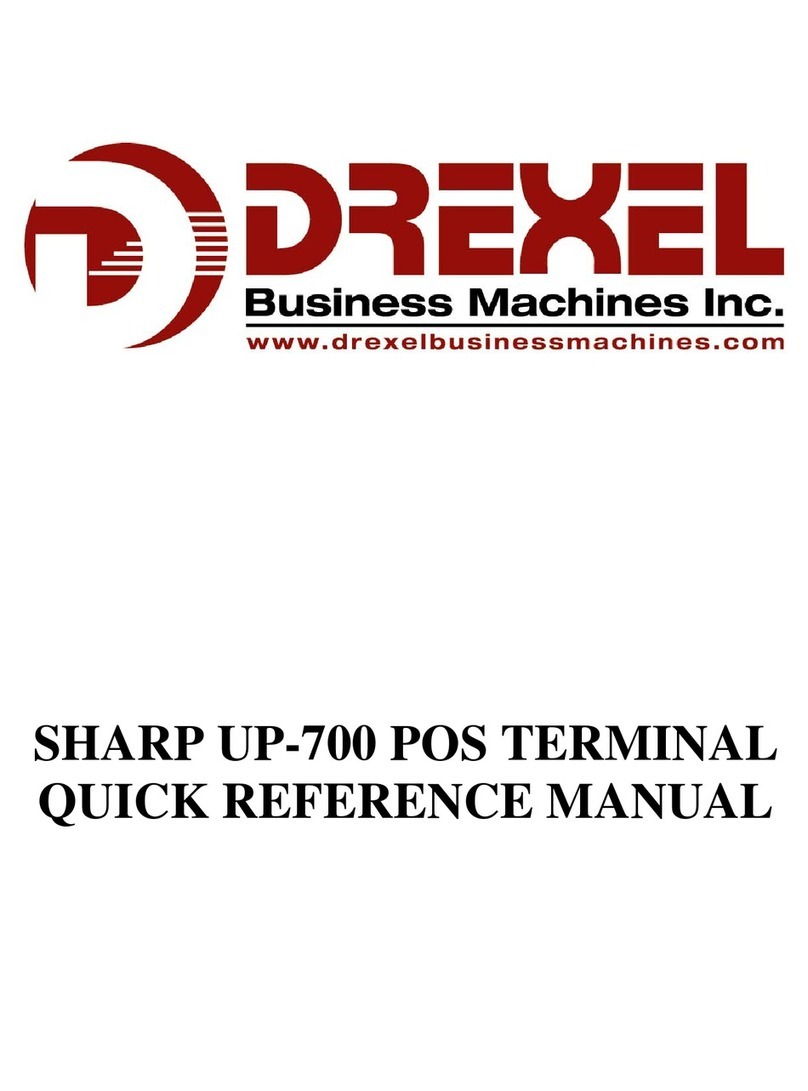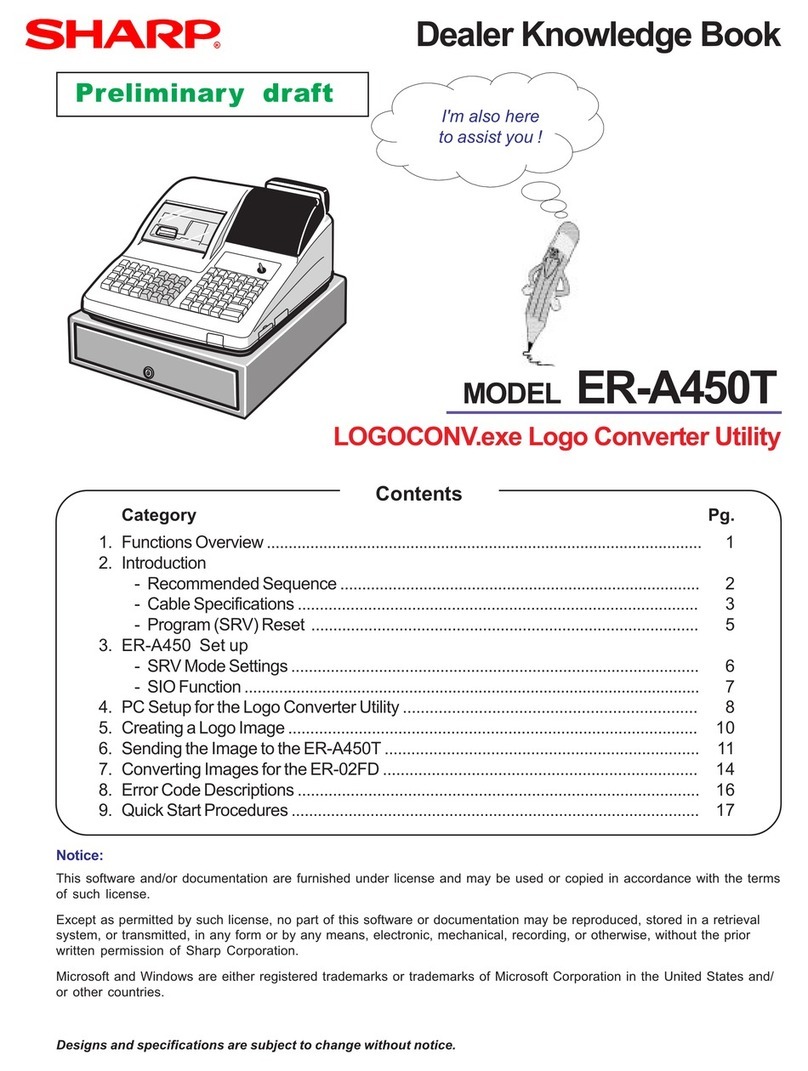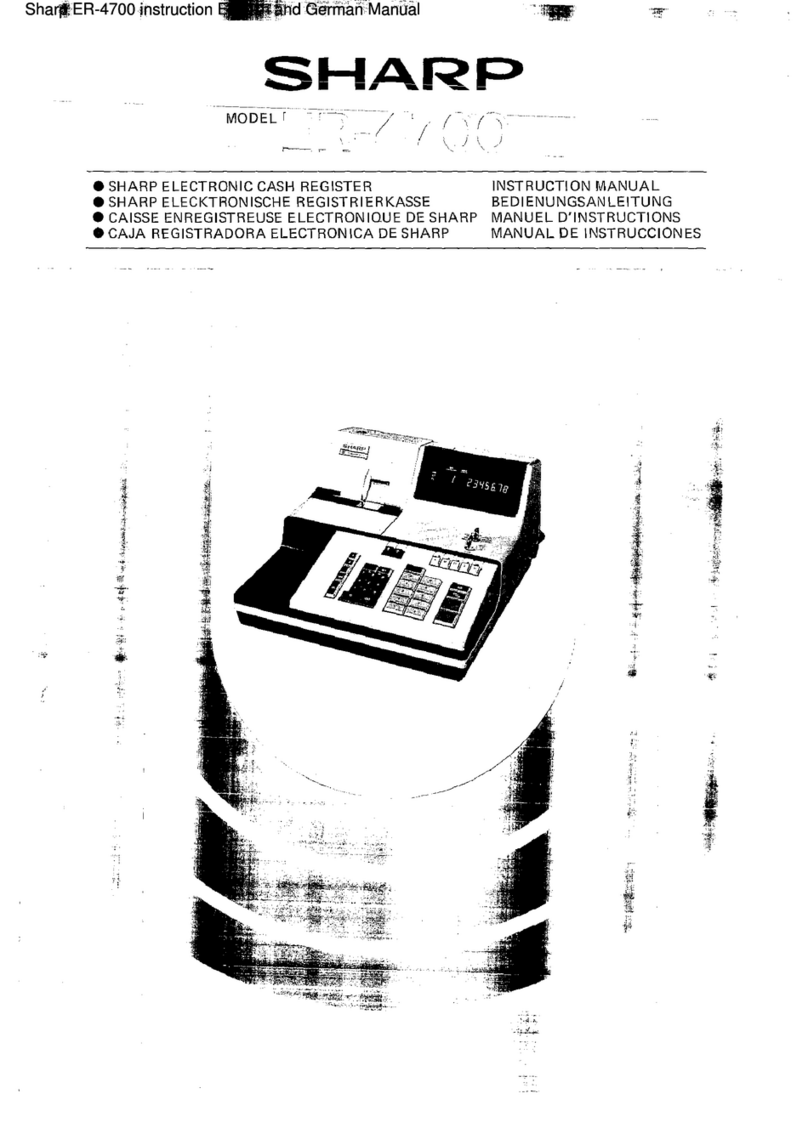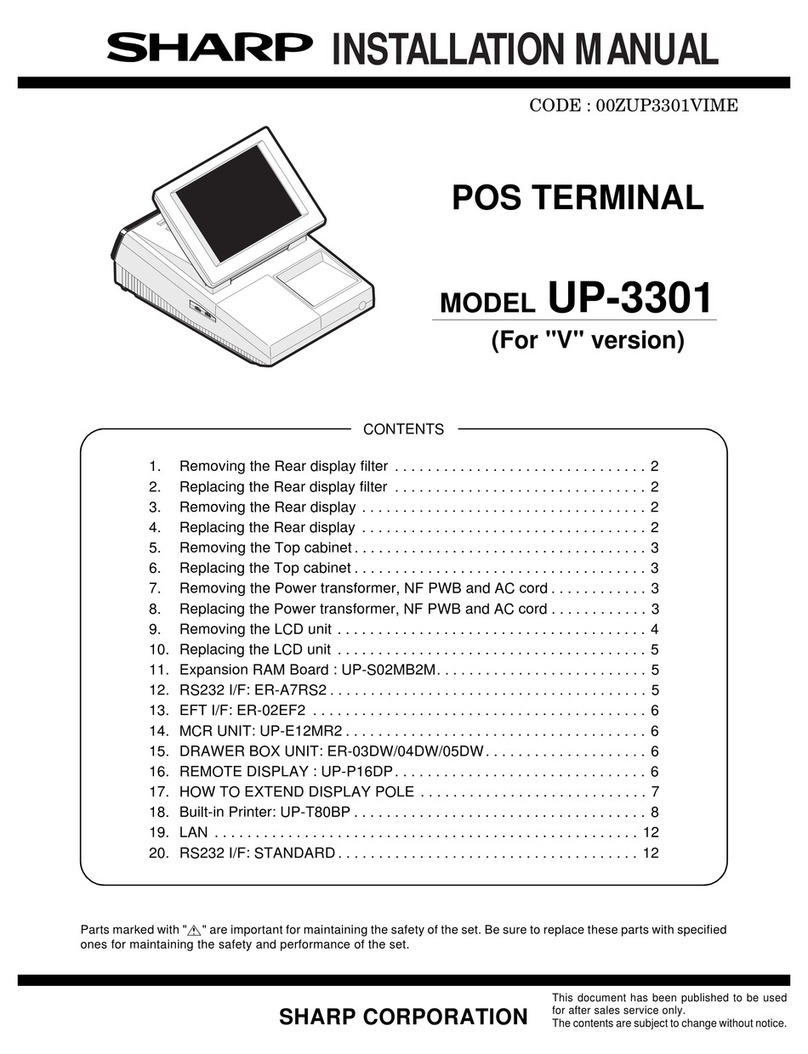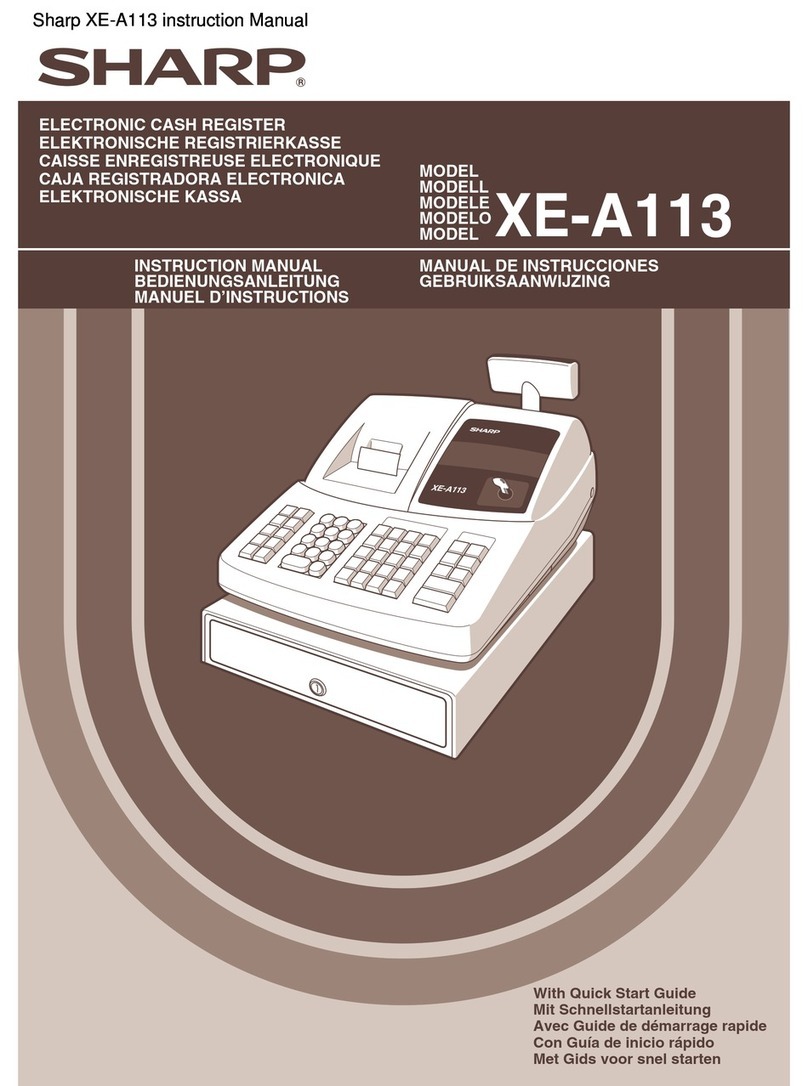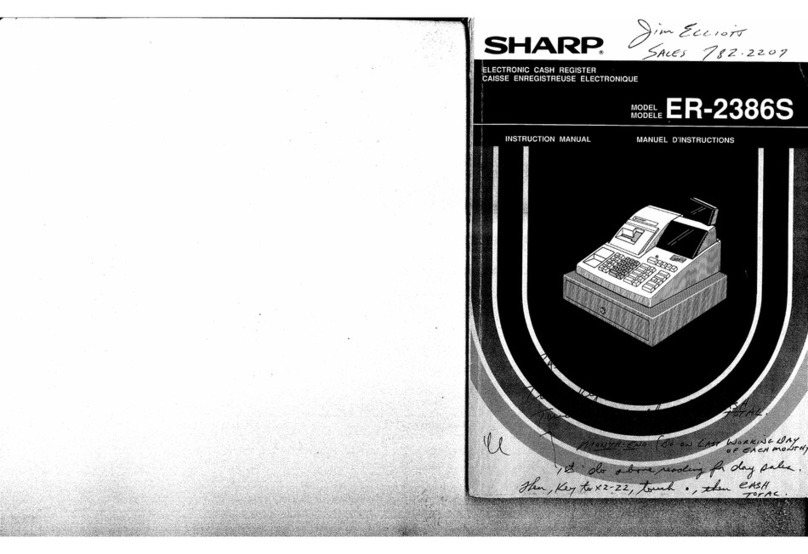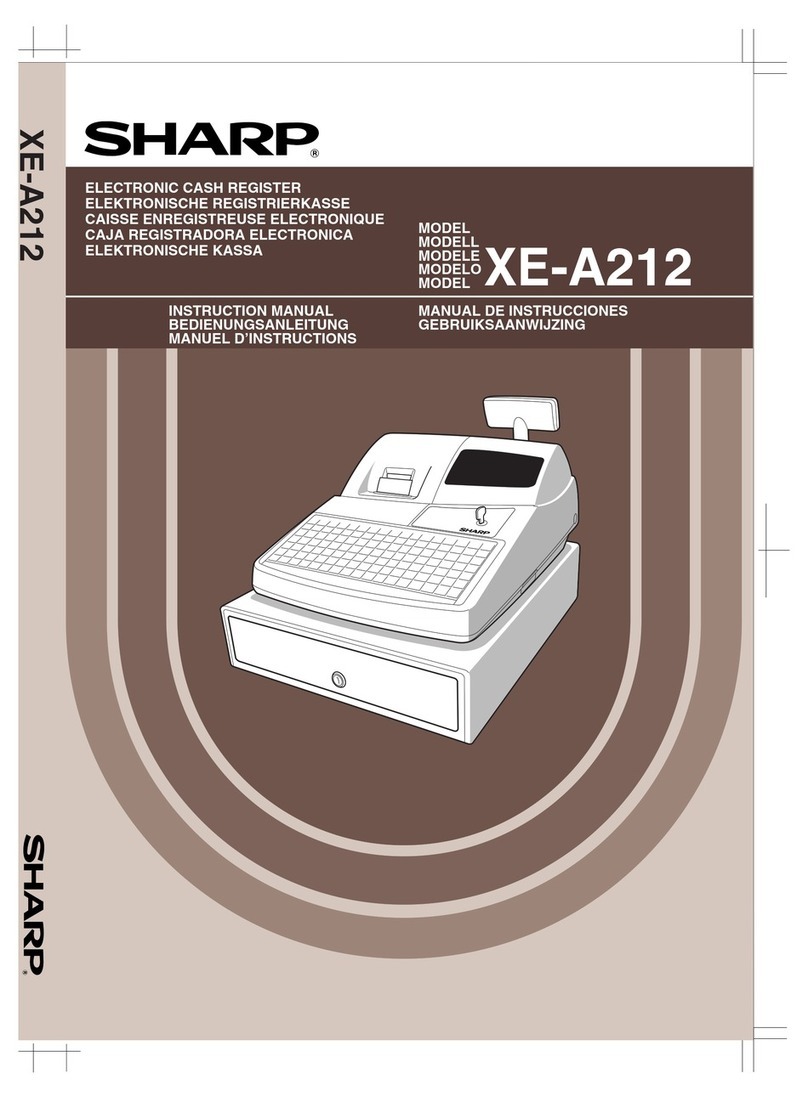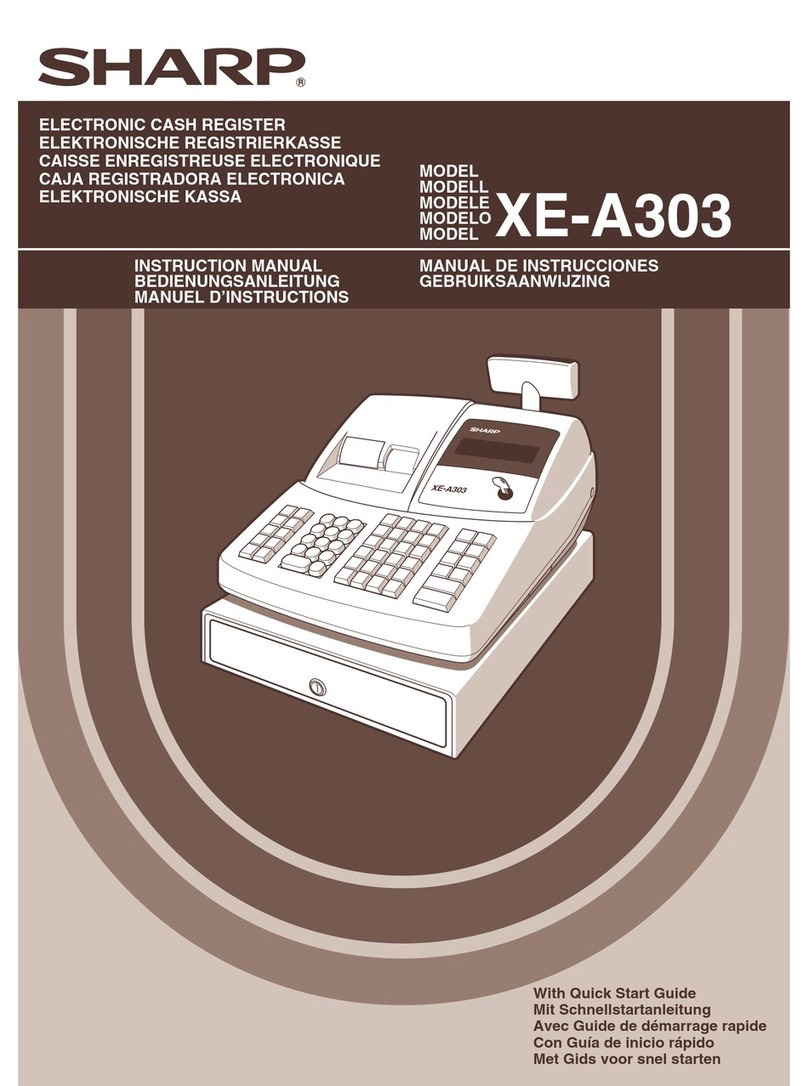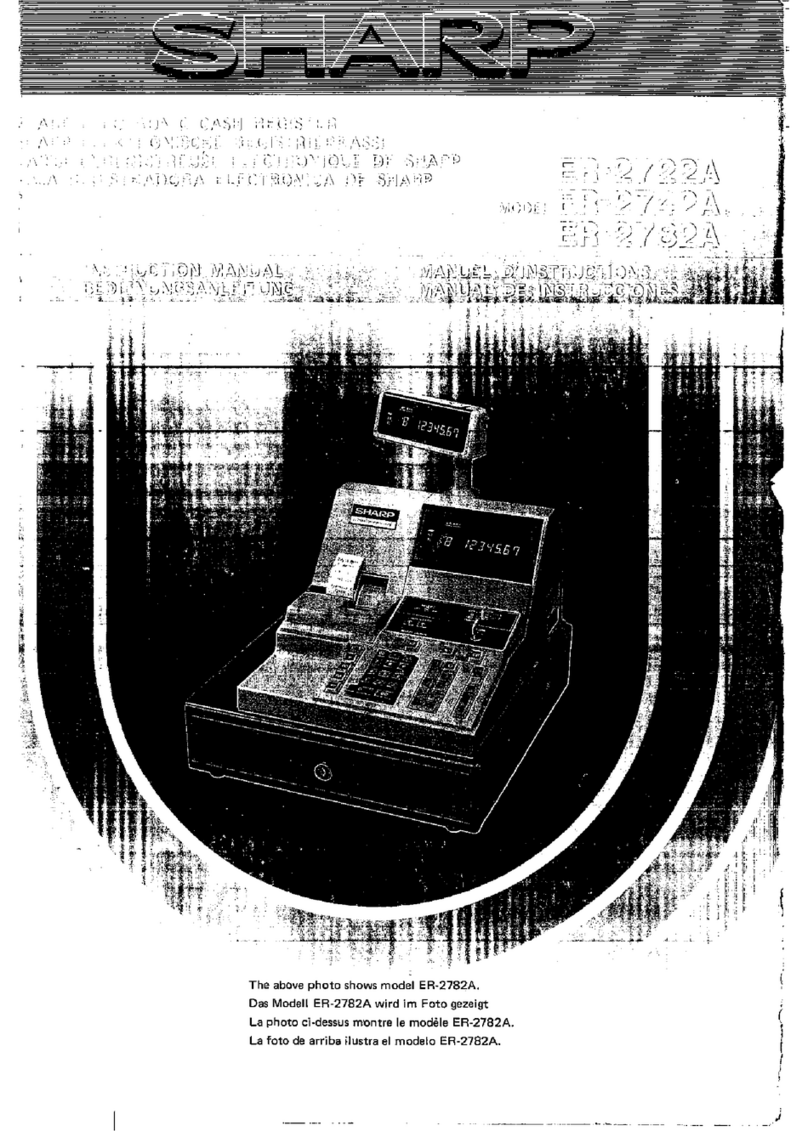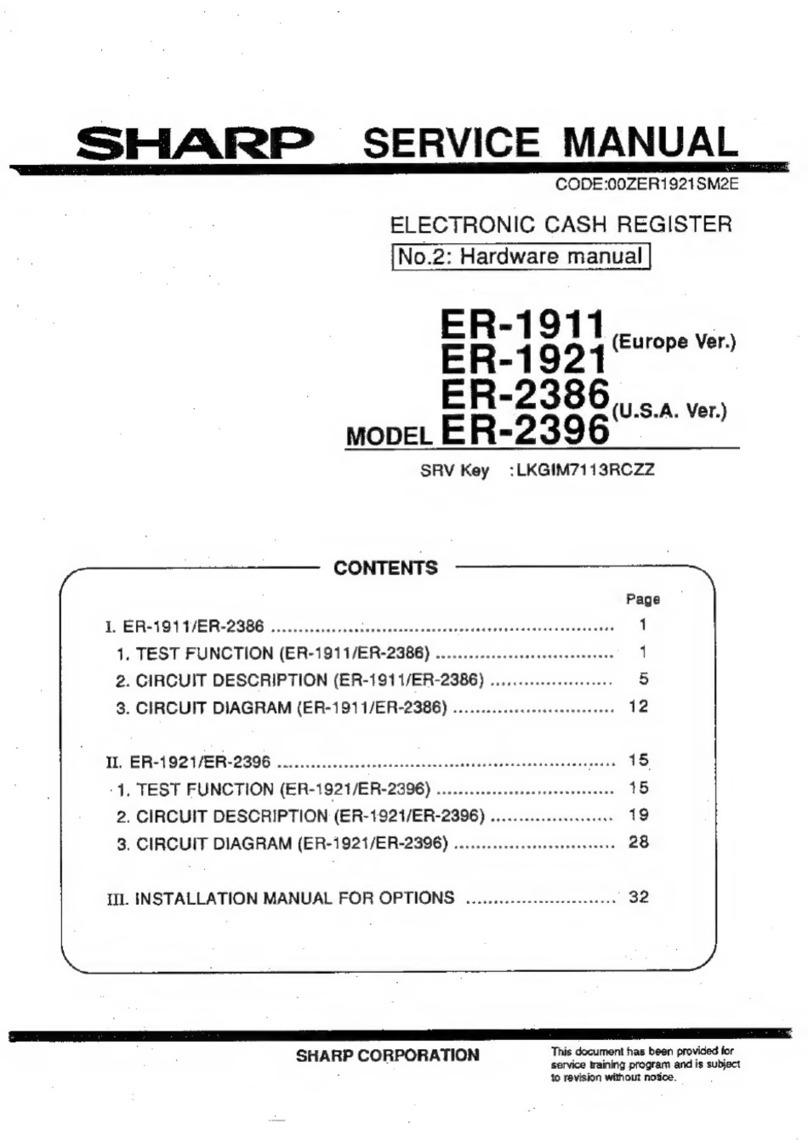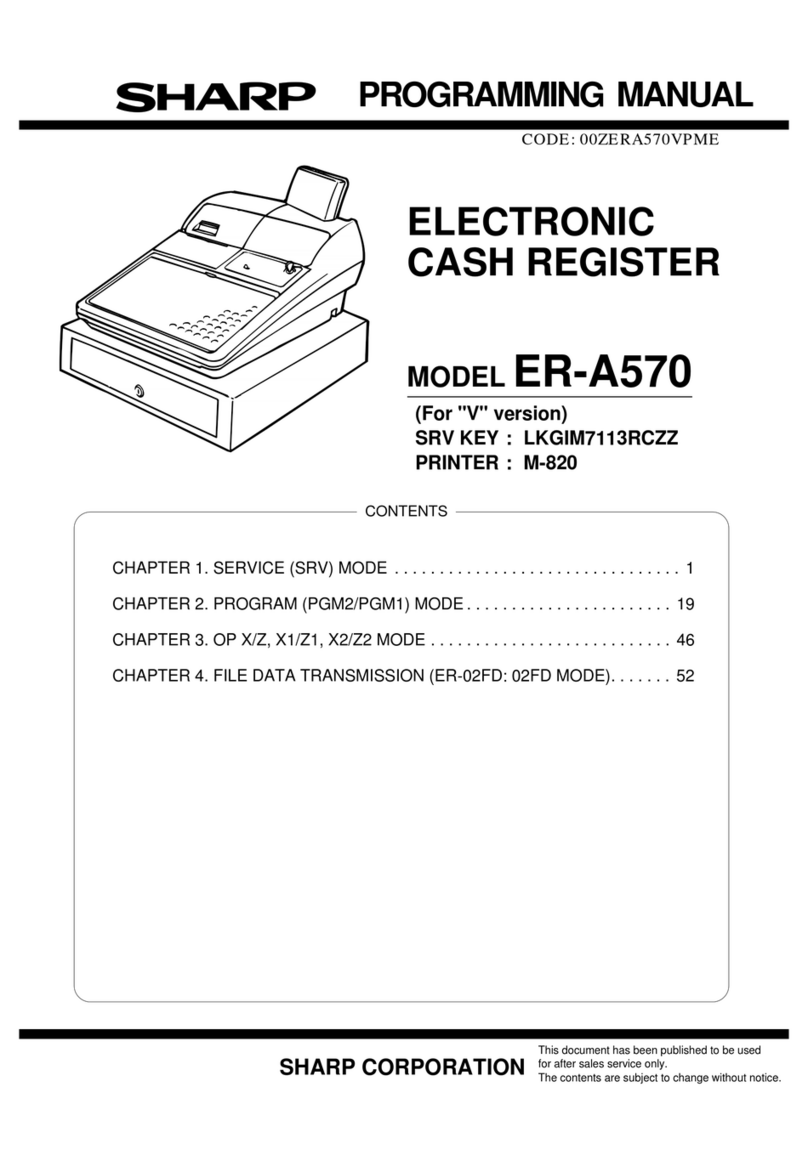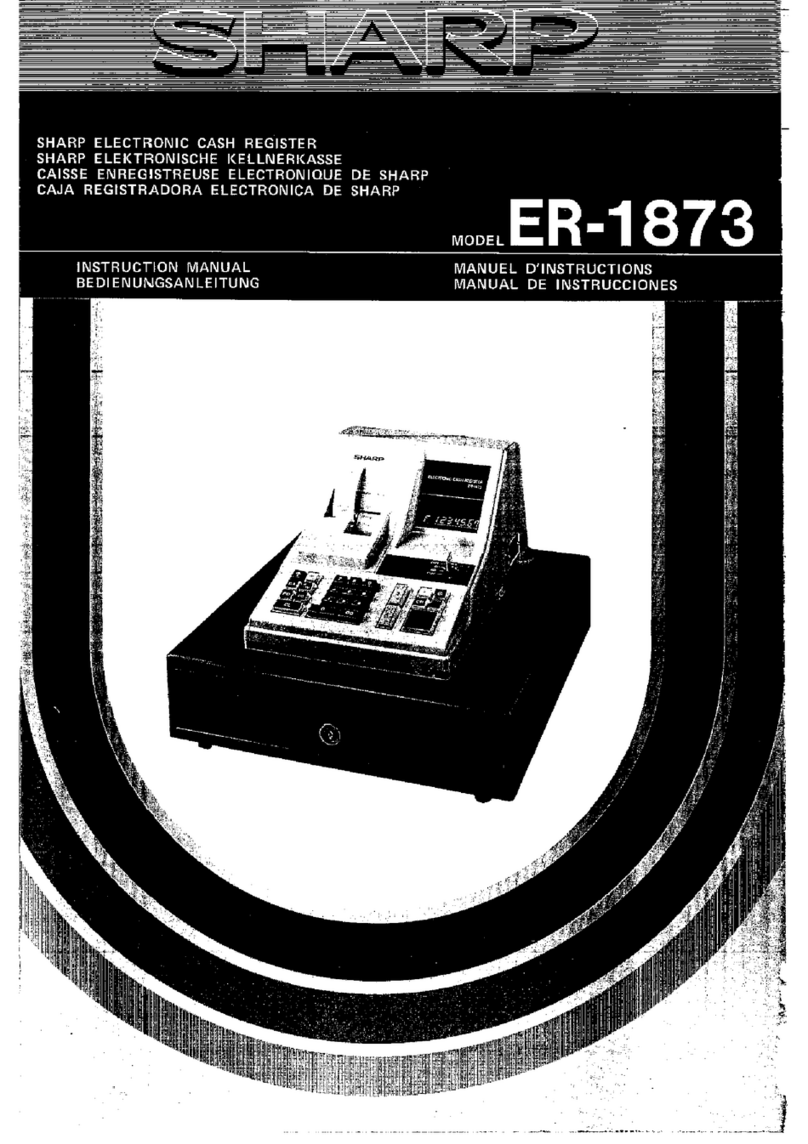XE-A106 Quick Start Guide English
The following describes how to get your cash register ready to operate. Follow these steps when you use the cash register for the first time.
The buzzer will sound three times.
2. Insert the plug of the power cable into the AC
outlet.
IMPORTANT
This operation must be performed without
batteries loaded.
To ensure the cash register operates properly,
initialize it using the following procedure:
The following are supplied with your cash register.
1 paper roll
1 mode key
1 drawer lock key
1 instruction manual (English)
1 instruction manual (Spanish)
1.Push the printer cover
forward and detach it.
2.Open the battery
cover next to the
paper roll cradle.
3.Insert three new “AA”
batteries. (Batteries
are not supplied with
the cash register.)
1.Place a paper roll in the
paper roll cradle so that the
paper unrolls from the
bottom.
2.Insert the paper straight
into the paper inlet, and
press the key.
The inserted end comes
out at the printing area.
3. (For journal printing)
Insert the top end of the paper into the slit in
the take-up spool shaft and fold the inserted
end toward you.
Wind the paper two or three turns.
Mount the supplied paper holding plate onto
the take-up spool.
Place the take-up spool on the bearing.
4.Attach the printer cover.
(For receipt printing, step 3 should be omitted.)
View from rear
4. When the batteries are properly installed, “ ” on
the display will disappear.
Close the battery cover.
IMPORTANT
Improper use of batteries may damage the cash
register. Please take the following precautions.
•Be sure that the positive (+) and negative (-) poles
of each battery are oriented properly.
•Never mix batteries of different types.
•Never mix old batteries and new ones.
Please read the instruction manual for other
battery handling precautions.
1 Quick Start Guide (English)
1 Quick Start Guide (Spanish)
1 ink roller (pre-installed)
1 take-up spool
1 paper holding plate
1 mounting bracket
3. Now the cash register has been initialized. The
register display will show “0.00” with “ ” .
1. With the power cable unplugged, insert the
supplied mode key into the mode switch and turn
it to the REG position.
Install batteries for back-up of sales data and
programmed contents.
View from rear
2
Installing Batteries
1
Initializing the Cash Register
3
Installing a Paper Roll
NOTE
Before placing a new paper roll in the paper roll
cradle, cut off the pasted (taped) part of the paper
and confirm that the cut end of the paper is straight.
Put the spool shaft in the larger hole of the paper holding
plate and push the plate in the direction of the arrow.