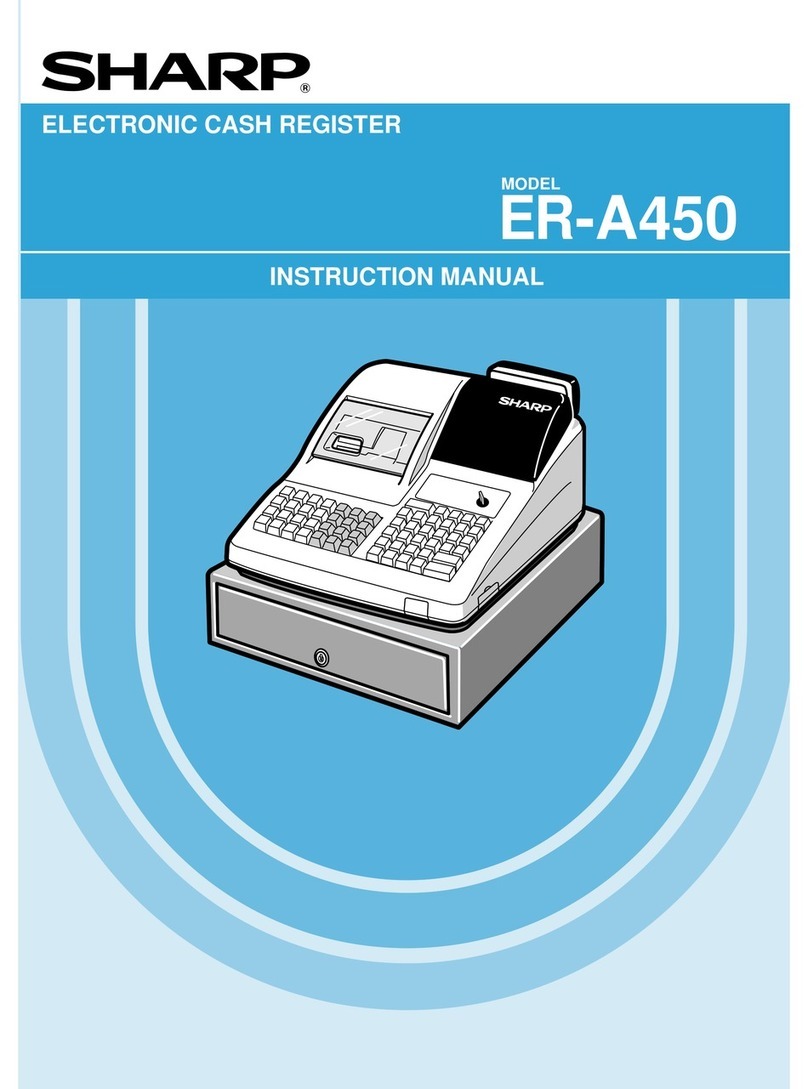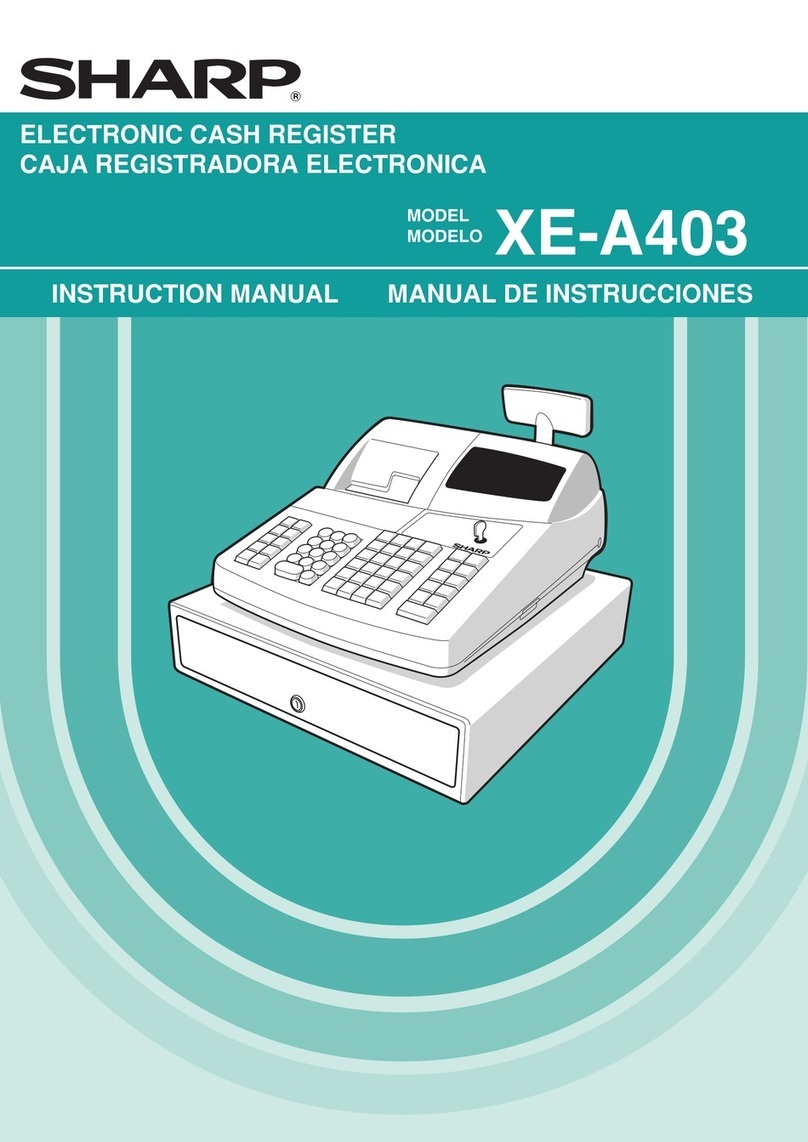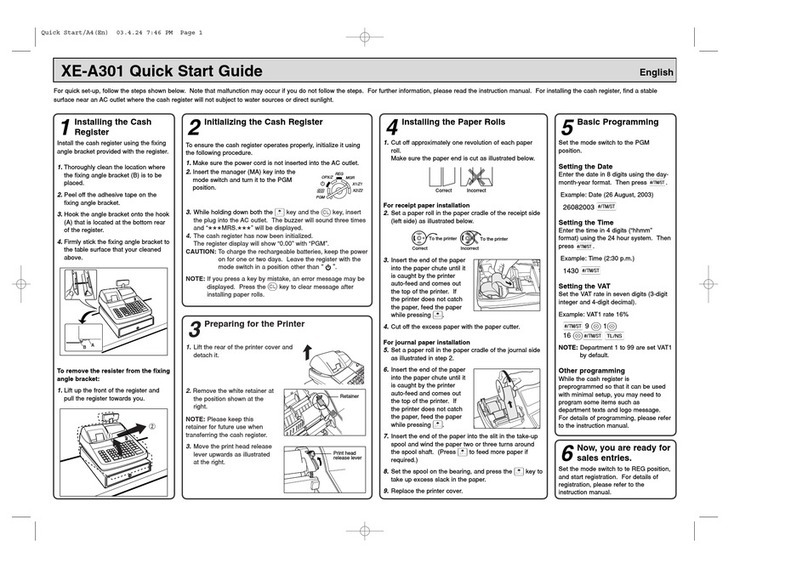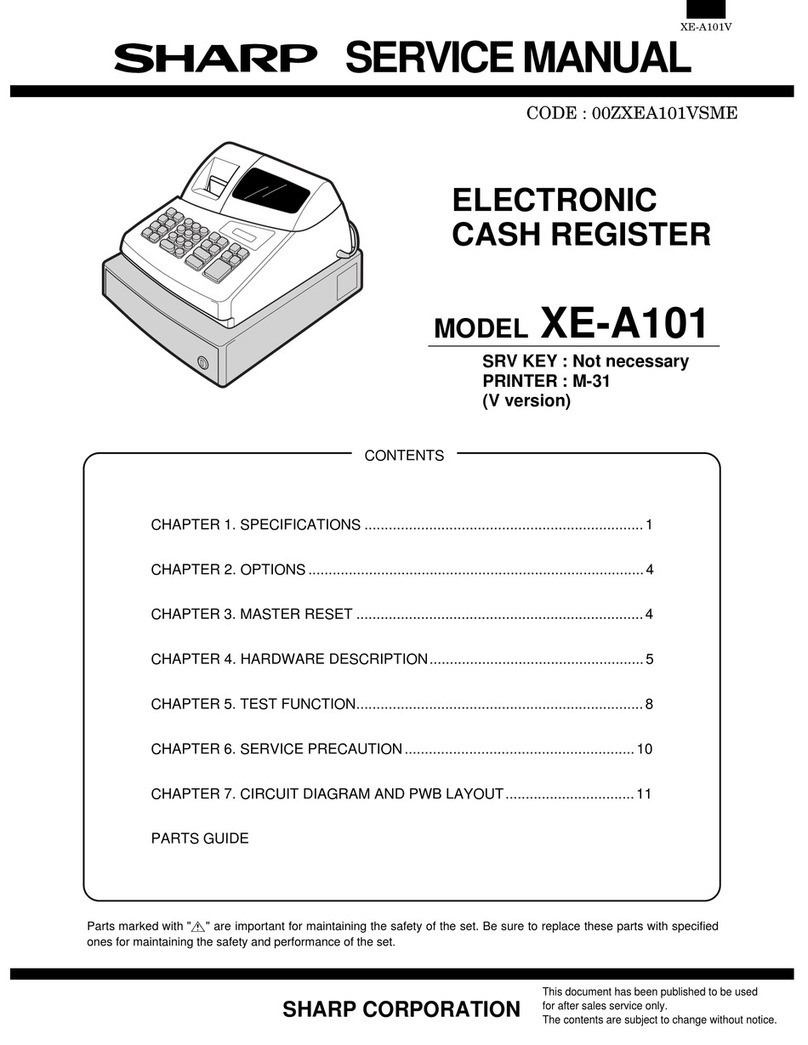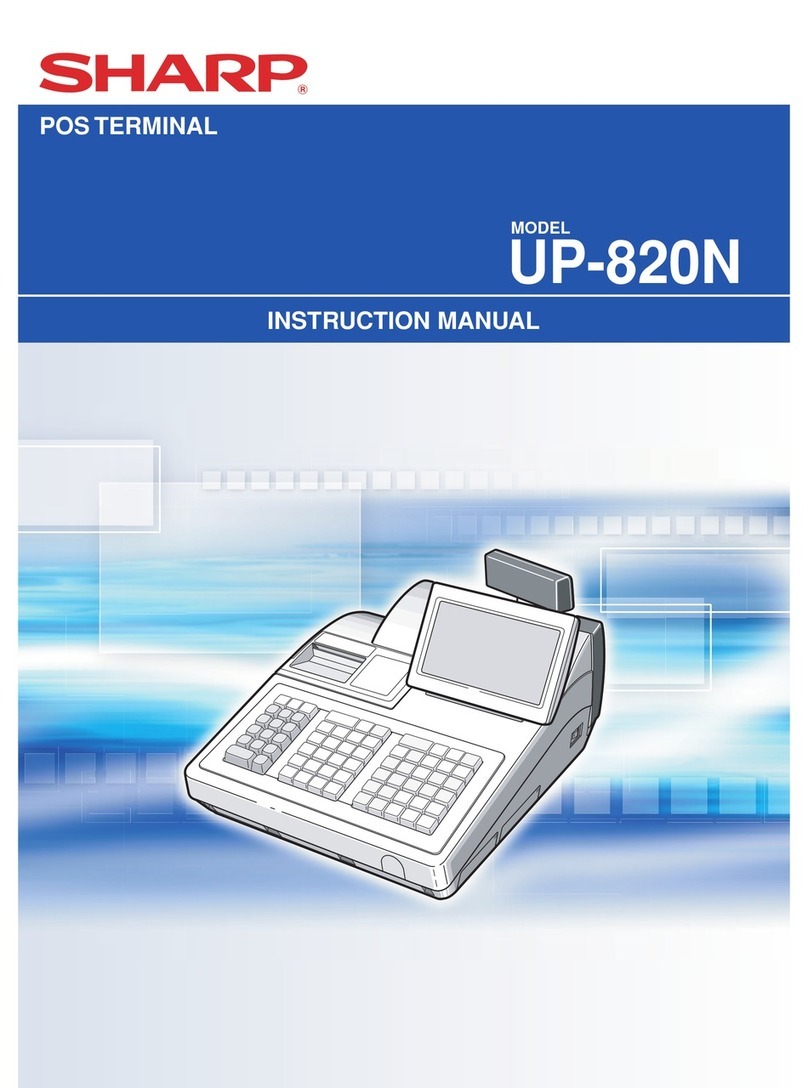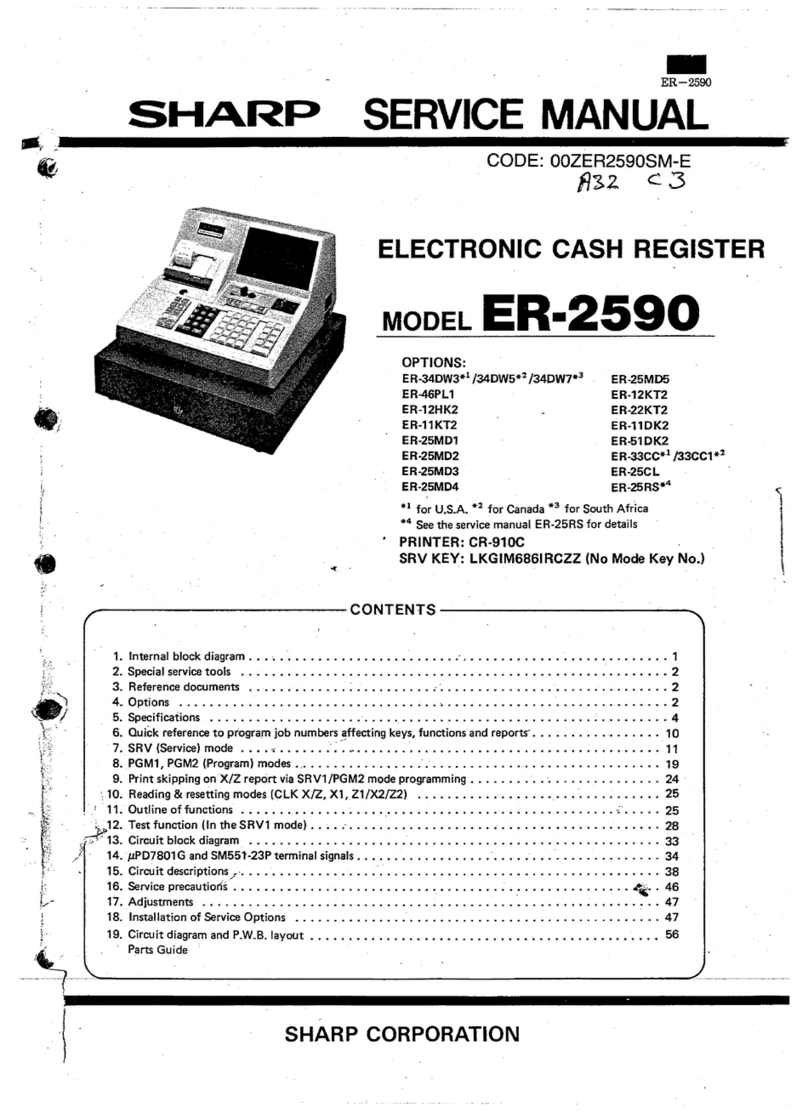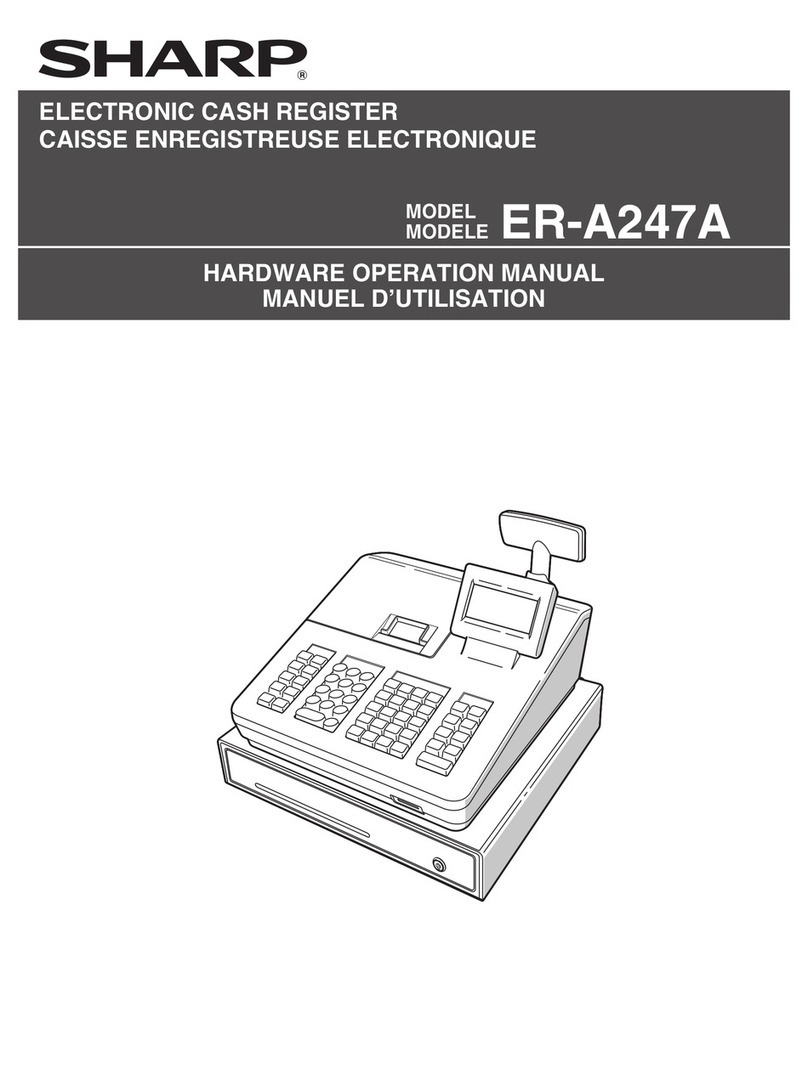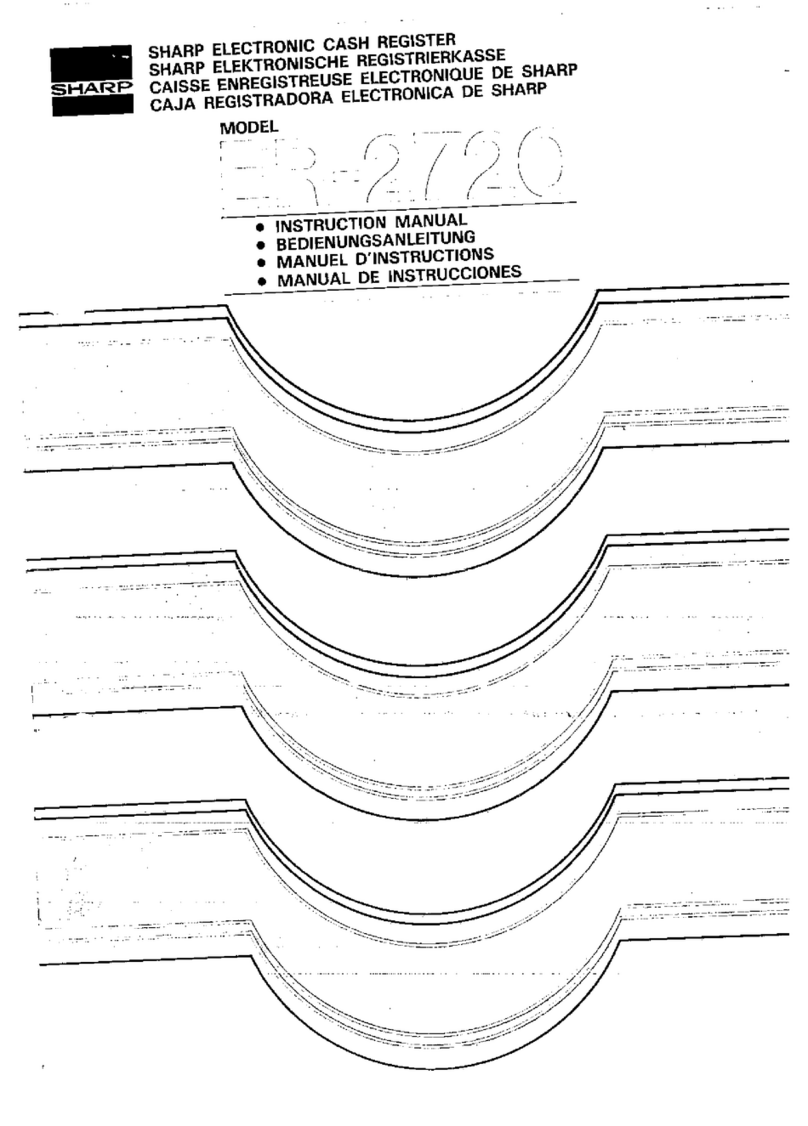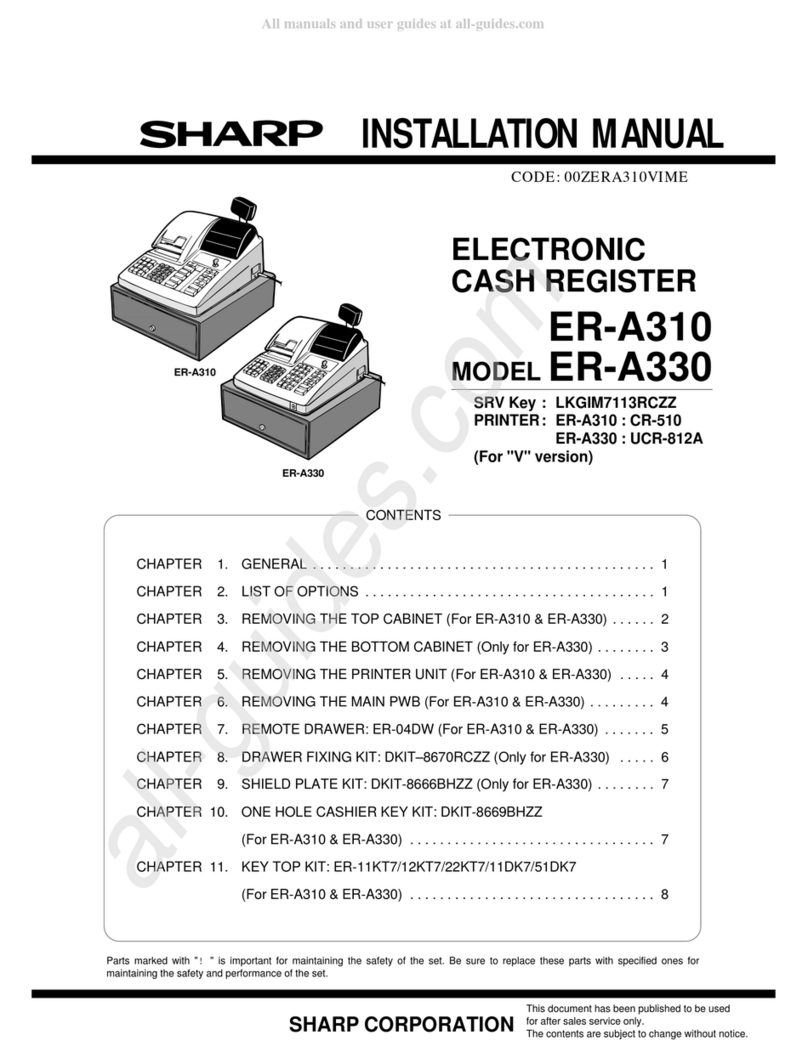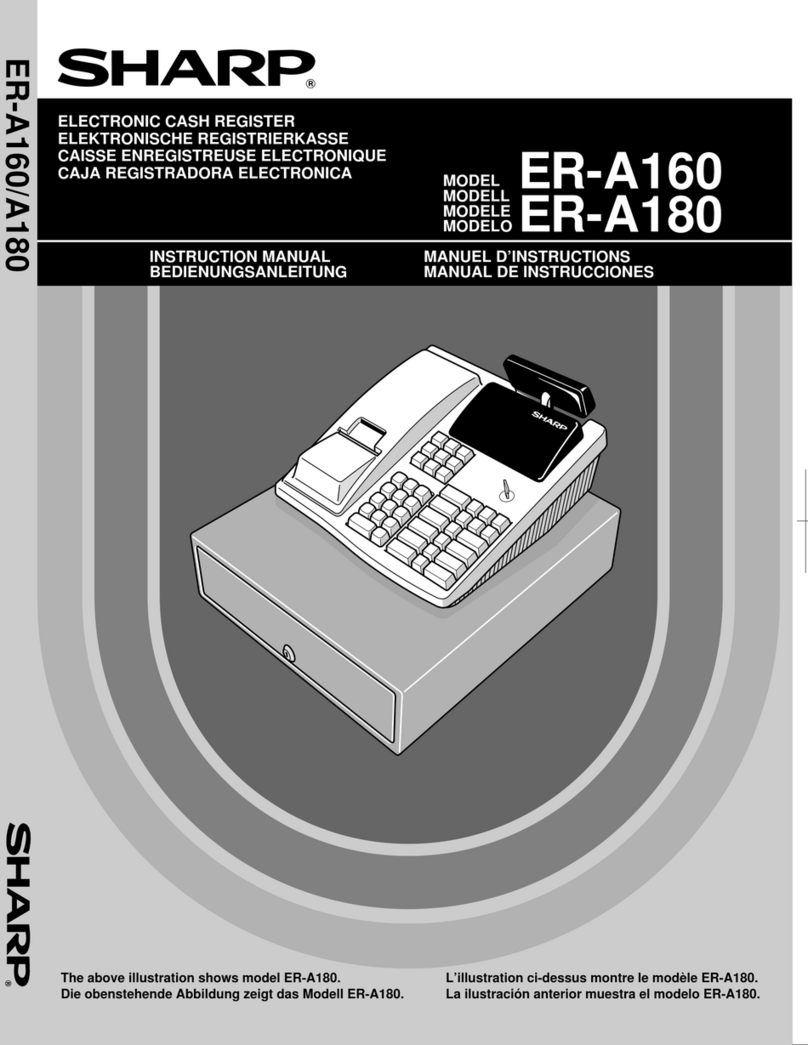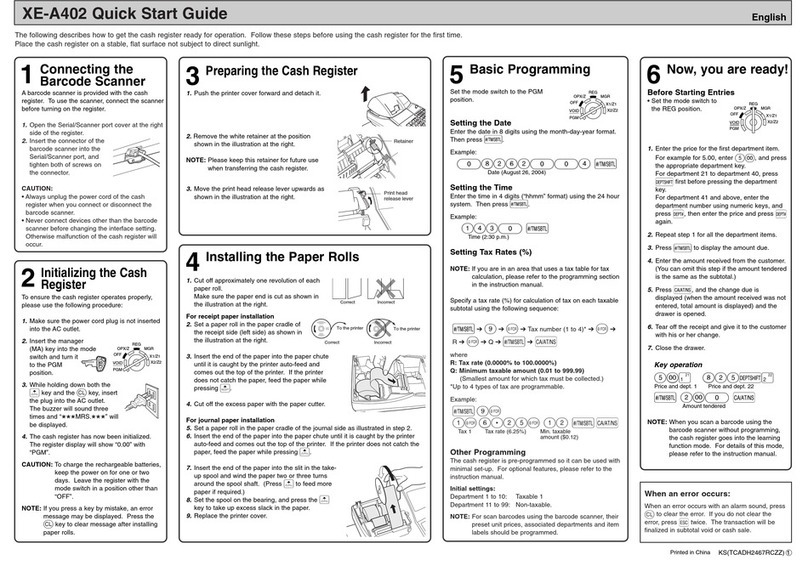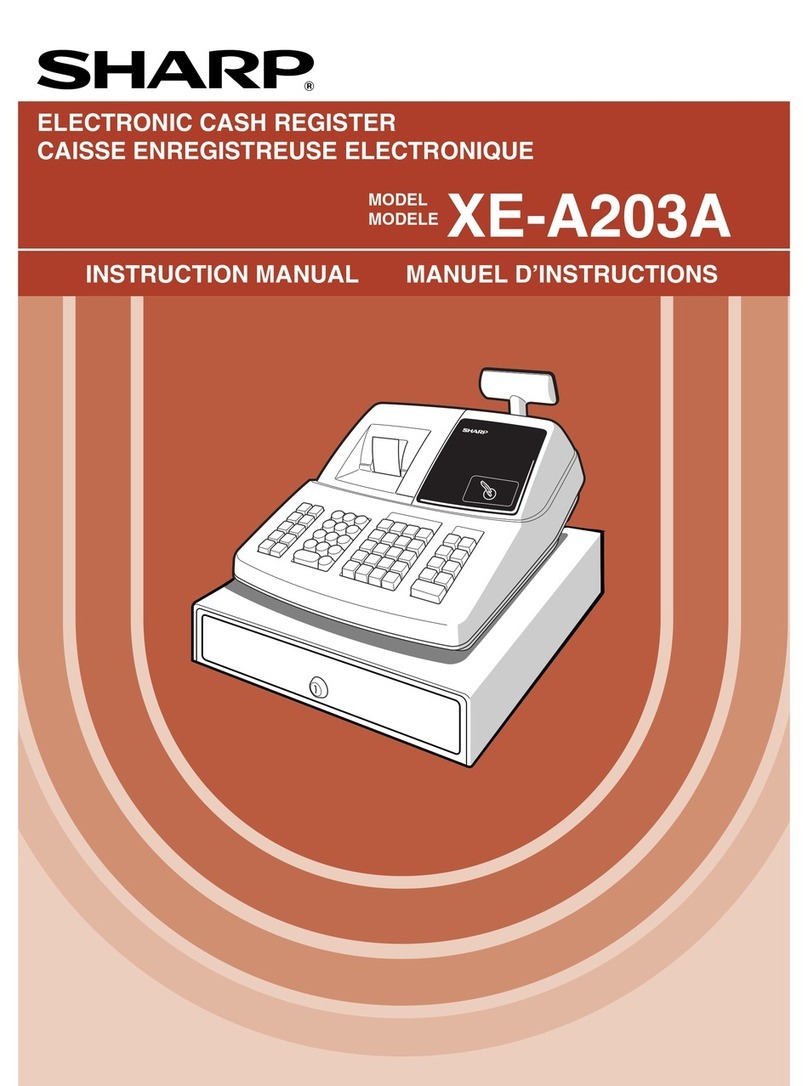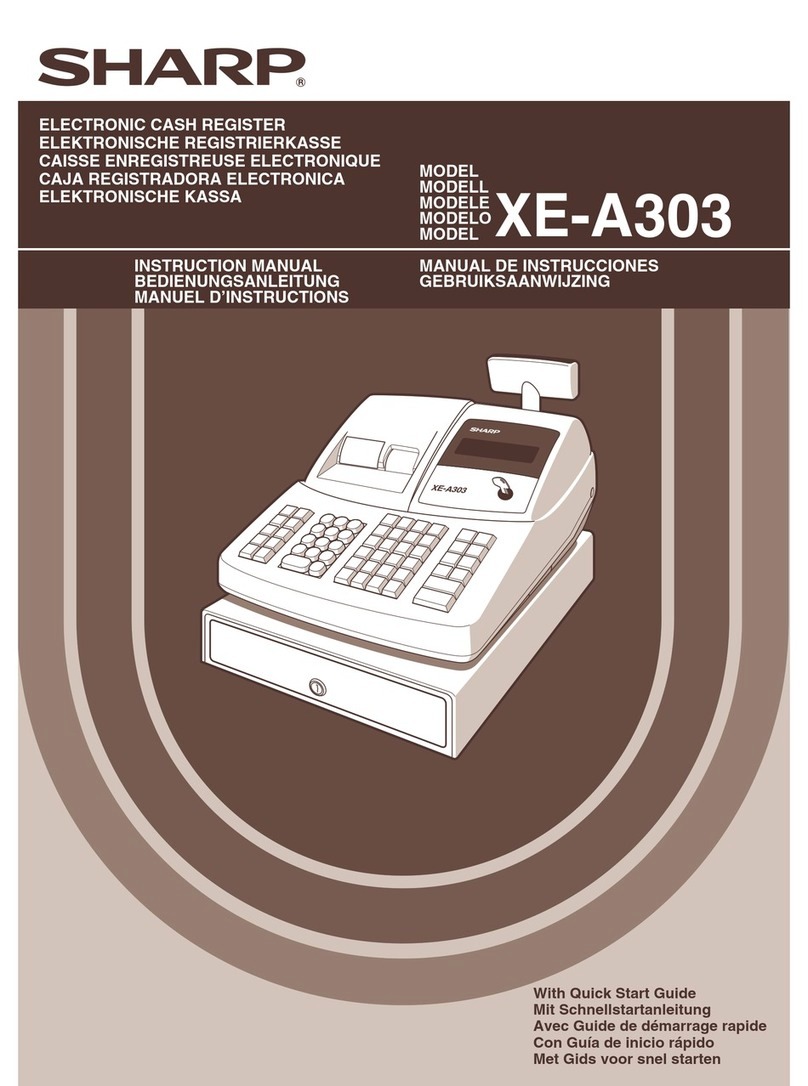XE-A207/A217/A307 SPECIFICATIONS
– 1 –
CHAPTER 1. SPECIFICATIONS
1. SPECIFICATIONS
XE-A207W/A207B, XE-A217W/A217B
*Specifications and appearance are subject to change without notice
for improvement.
XE-A307
*Specifications and appearance are subject to change without notice
for improvement.
Model • XE-A207W/XE-A207B
• XE-A217W/XE-A217B
Dimensions 335 (W) x 424 (D) x 326 (H) mm
Weight Approx. 11.0 kg
Power Source Official (nominal) voltage and frequency
Power
Consumption
Stand-by • 9 W (When the official voltage is
220 to 230 V, 50 Hz/60 Hz)
• 10 W (When the official voltage
is 230 to 240 V, 50 Hz)
Operating • 33 W (max.) (When the official
voltage is 220 to 230 V, 50 Hz/
60 Hz)
• 34 W (max.) (When the official
voltage is 230 to 240 V, 50 Hz)
Working
Temperature
0 to 40 °C (32 to 104 °F)
Humidity 10 % to 90 %
Display Operator display LCD display with Tilt mechanism
160 (W) x 64 (H) (dots)
Customer display 7-segment display
Printer Type Drop-in thermal printer
Printing speed Approx. 15 lines/second
Printing capacity 30 digits
Other functions • Receipt (ON-OFF) function
• Compression print for an elec-
tronic journal
Logo Graphic logo
printing
Size 360 pixel (W) x 130 pixel (H)
Logo message
printing
Logo message for the receipt
(max. 30 characters x 6 lines)
Paper Roll Width 58 mm
Max. diameter 80 mm
Quality High quality (0. 06 to 0.08 mm
thickness)
Cash Drawer 5 slots for bills and 8 for coin denominations
Accessories BASIC USER
MANUAL
1 copy
Standard key
sheet
1 (placed under keyboard cover)
for XE-A217W/XE-A217Bonly
Text preset key
sheet
1 (placed under keyboard cover)
for XE-A217W/XE-A217B only
Paper roll 1
Drawer lock key 2
Fixing angle
bracket
1
Model XE-A307
Dimensions 360 (W) x 425 (D) x 330 (H) mm
Weight Approx. 12.0 kg
Power Source Official (nominal) voltage and frequency
Power
Consumption
Stand-by • 9.8 W (When the official voltage
is 220 to 230 V, 50 Hz/60 Hz)
• 9.3 W (When the official voltage
is 230 to 240 V, 50 Hz)
Operating • 37.8 W (max.) (When the official
voltage is 220 to 230 V, 50 Hz/
60 Hz)
• 35.1 W (max.) (When the official
voltage is 230 to 240 V, 50 Hz)
Working
Temperature
0 to 40 °C (32 to 104 °F)
Humidity 20 % to 90 %
Display Operator display LCD display with Tilt mechanism
160 (W) x 64 (H) (dots)
Customer display 7-segment LED display
Printer Type Two-station thermal printer
Printing speed Approx. 12 lines/second
Printing capacity 30 digits each for receipt/
journal paper
Other functions • Receipt (ON-OFF) function
• Compression print for the journal
and electronic journal
• Receipt and journal independent
paper feed function
Logo Graphic logo
printing
Size 360 pixel (W) x 130 pixel (H)
Area of black must be less than
35% of all area.
Logo message
printing
Logo message for the receipt
(max. 30 characters x 6 lines)
Paper Roll Width 57.5 ± 0.5 mm
Max. diameter 80 mm
Quality High quality (0.06 to 0.08 mm
thickness)
Cash Drawer 5 slots for bills and 8 for coin denominations
Accessories Basic User
Manual
1 copy
Paper roll 2
Ta ke - u p sp o o l 1
Paper holding
plate
1
Drawer lock key 2
Fixing angle
bracket
1
Battery caution
label
1