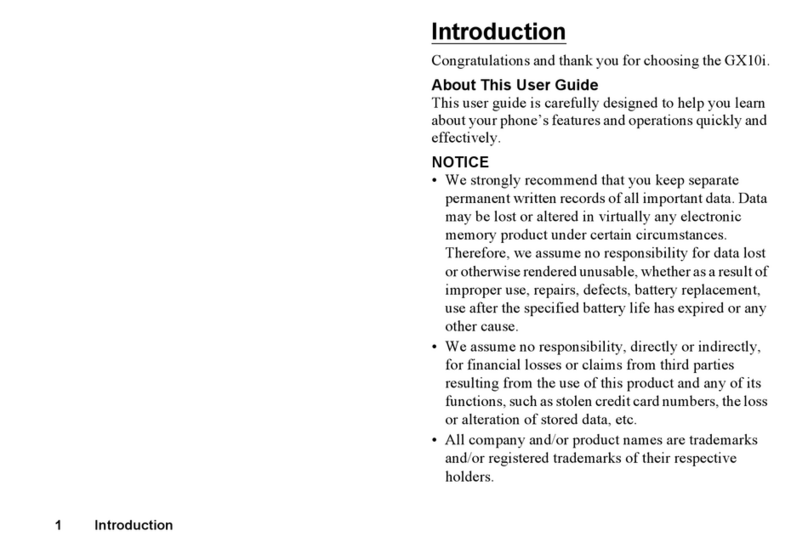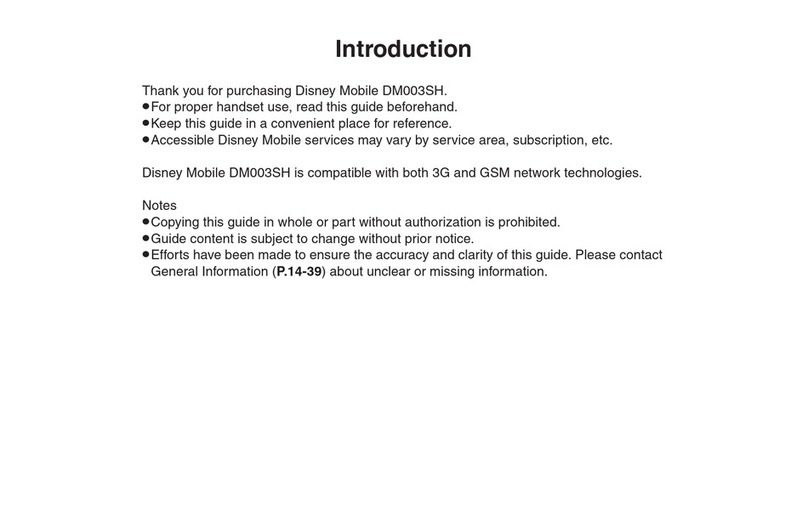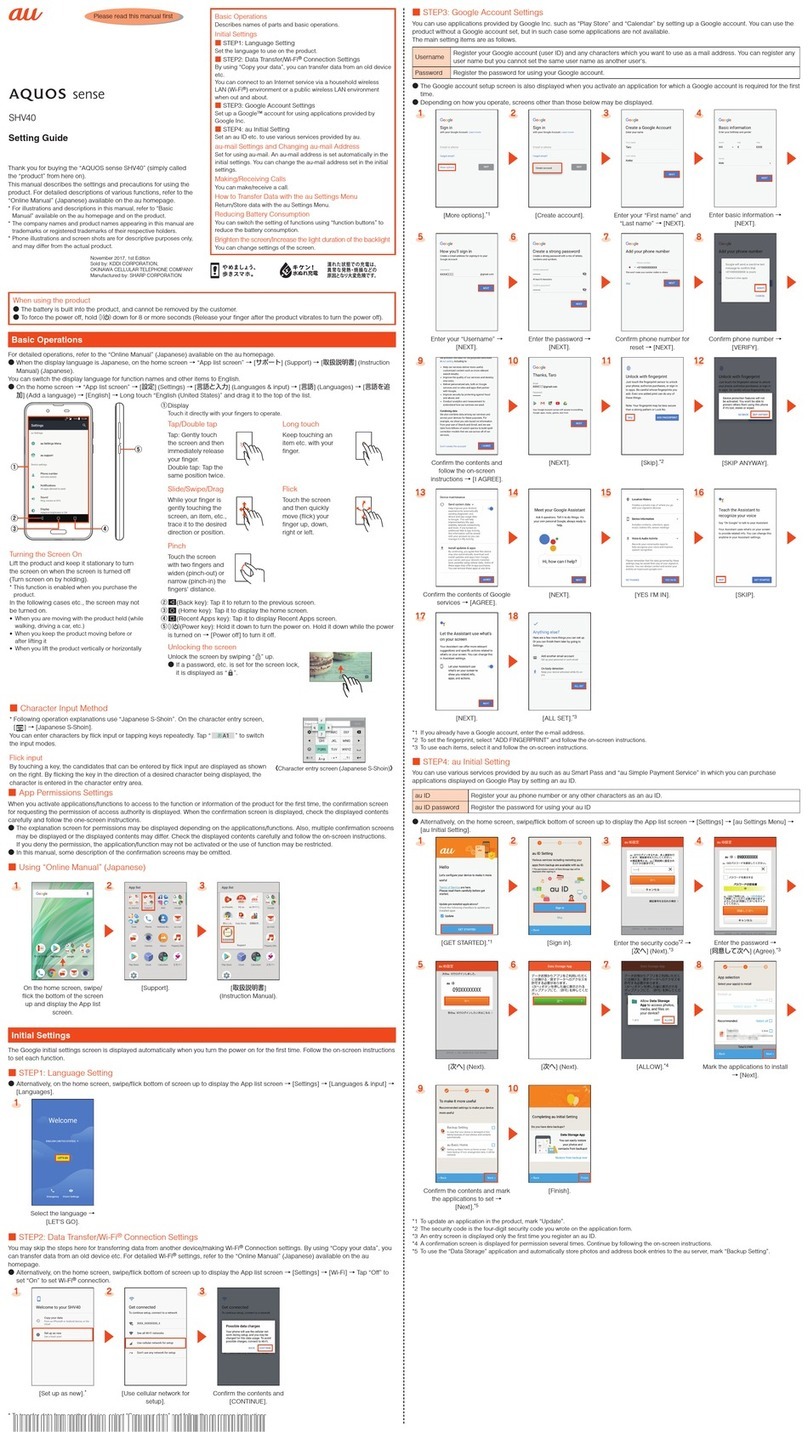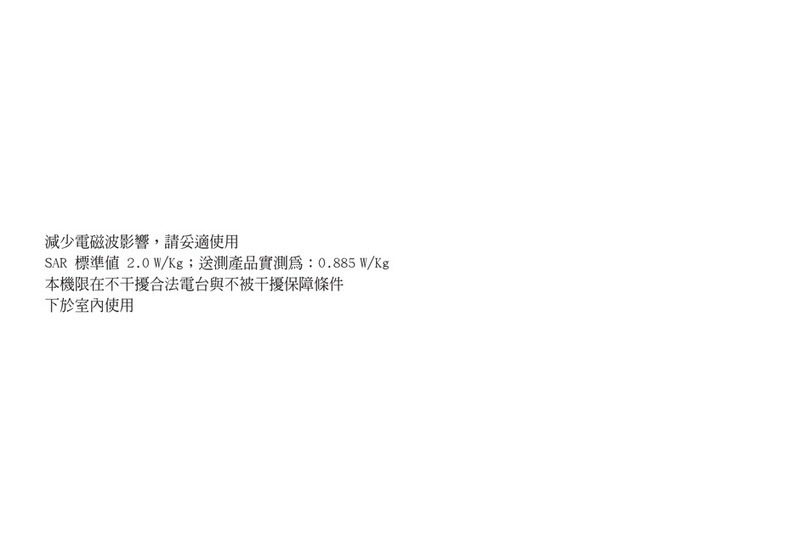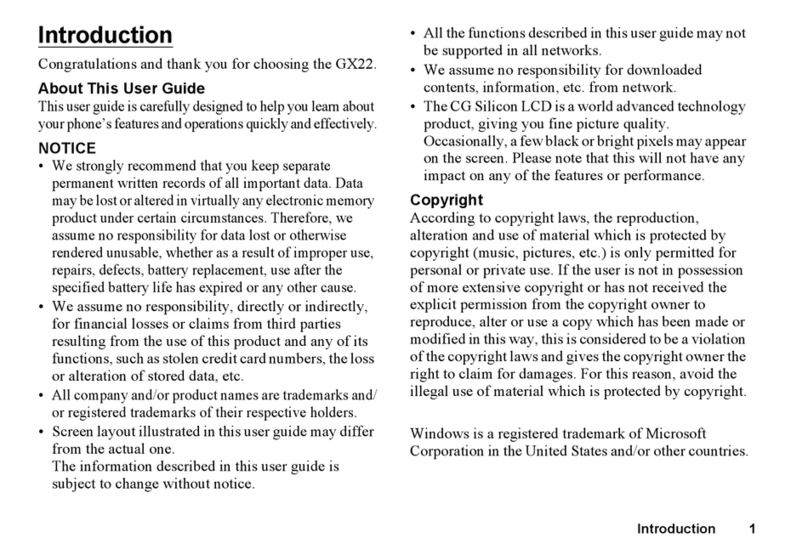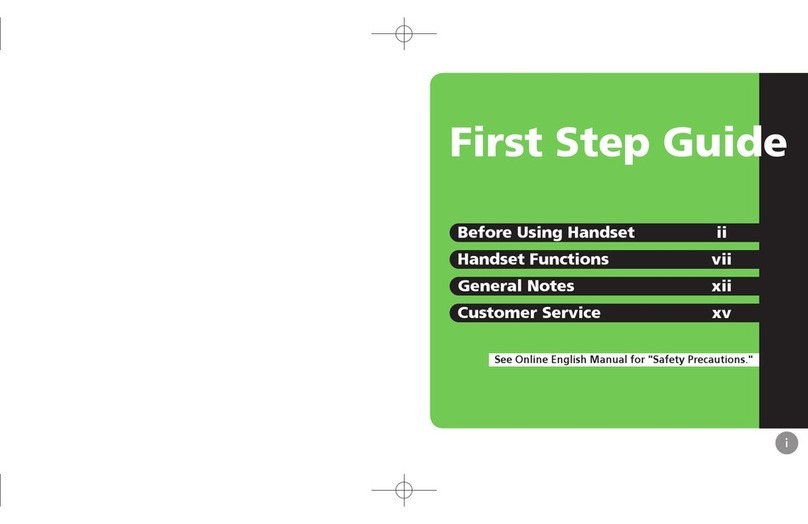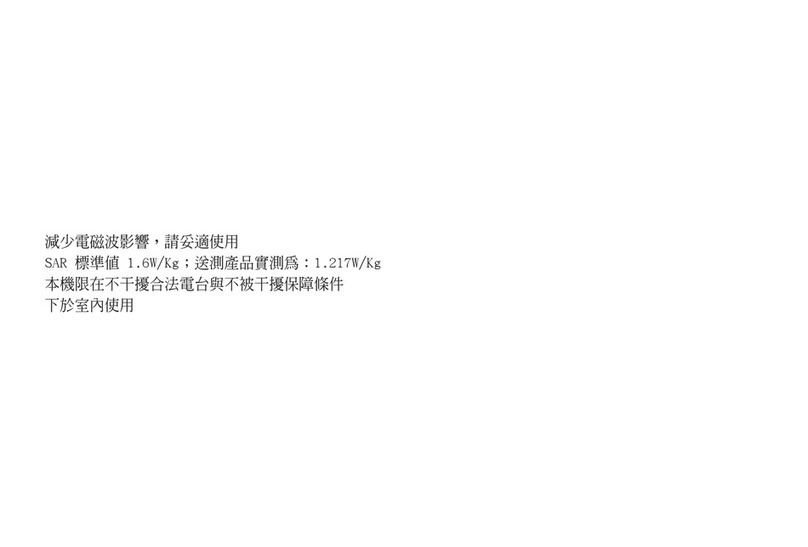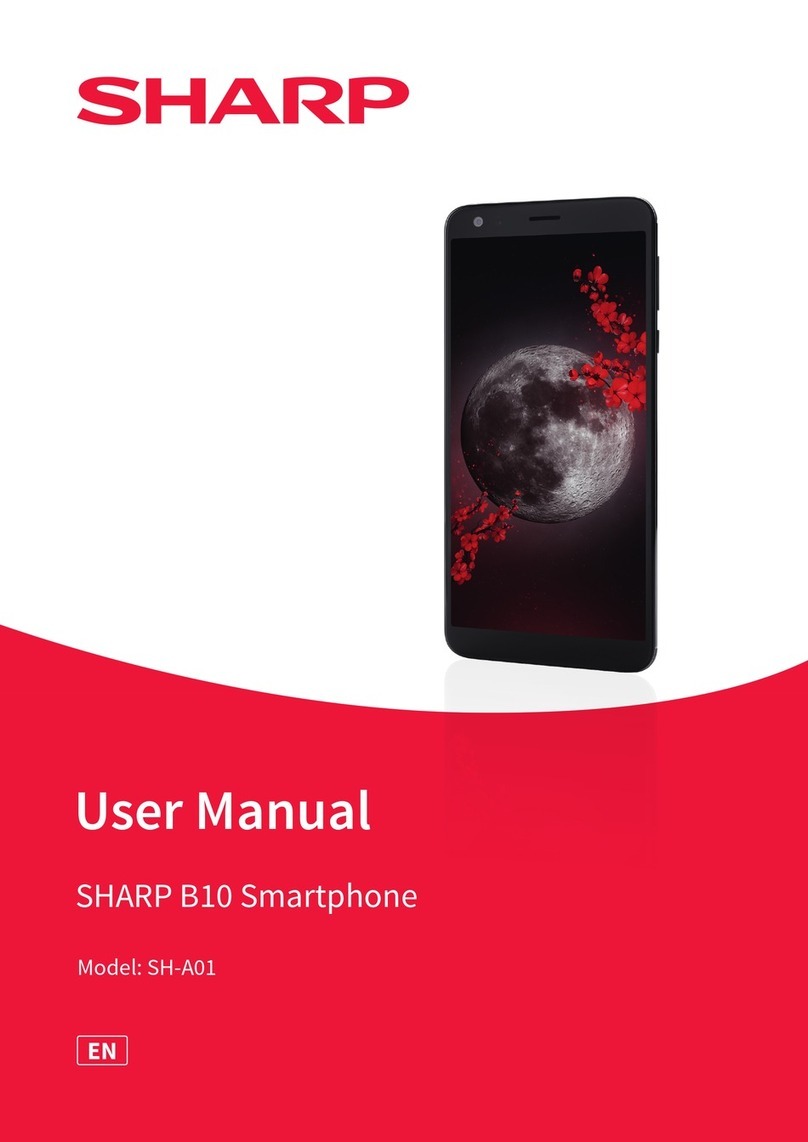2
ec40_e_01.fm
[2/2]
Introduction
Basic package . . . . . . . . . . . . . . . . . . . . . . . . . . . . . . . . . . . . . . . . . . . . . . . . . . . . . . . . . . . . . . . . . . . . . . . . . . . . . . . . . . . . . . . . . . . . . . . . . . . . . 1
Notes on using SH80F . . . . . . . . . . . . . . . . . . . . . . . . . . . . . . . . . . . . . . . . . . . . . . . . . . . . . . . . . . . . . . . . . . . . . . . . . . . . . . . . . . . . . . . . . . . . . . . 2
Contents
Before using the handset
P. 3
Assembly, Part names and functions, microSD Card, Charging, Turning power ON/OFF, Touch panel operations, Operation
while using applications, Searching for information in the phone and online, Character entry, Changing the phone language,
Initial setting
Basic operation
P. 13 Home screen, Application screen, Screen display/icon, Market
Phone/Message
P. 20 Phone, Contacts, Importing/Exporting contacts, Mail
Various settings
P. 23
Setting menu, Profile, Energy saving settings, Wireless & networks, Call settings, Sound, Display, USB connection, Location &
security, Applications, Accounts & synchronisation, Privacy, Storage, Language & keyboard, Voice input & output,
Accessibility, Date & time, About phone, Security codes
Internet
P. 29 Browser
Multimedia
P. 30 Camera, Gallery, Picture (3D-capable), Music
File management
P. 35 Contents manager, Bluetooth®function, External connector device, Home network settings
Applications
P. 39 GPS/Navigation, Compass, Calendar, Clock, Notepad, Voice recorder, Calculator
Appendix/Index
P. 42
Troubleshooting (FAQ), OS version upgrade, Safety precautions, Intellectual property right, Support on the web, General
enquiries, Index
Notes on using SH80F
Google applications and its service contents are subject to change without prior notice.
This phone automatically performs communication for some functions, for example, to synchronise data, check the latest software version or maintain connection
with the server. Also, making a communication with large-volume data such as downloading applications or watching videos will lead to higher packet
communication charges. Subscription to flat-rate packet communication services is highly recommended.
Setting this phone to Silent mode does not mute sounds (camera shutter sound etc.) other than the ring tone, operation sound, and various notification sounds.
For details on checking your phone number (own number) nP. 23
For details on software version of your phone nP. 28
New functions may be added to this phone and the operation method may change by upgrading the OS version. Check the SHARP website for the latest information
of additions and changes.
If the OS is upgraded, some applications that used in the previous OS version may not be available or some unintended bugs may occur.
Read the terms of use of Google Inc. for details on Google services. Also, read each terms of use for details on other web services.
If your phone is lost, change your password for each account using a PC to prevent other persons from using Google services such as Google Talk, Gmail and
Android Market.
The phone is available without microSD Card. However, some data such as images shot with camera or voices recorded with voice recorder can be saved only to
microSD Card. Also, data cannot be sent and received using Bluetooth connection without microSD Card.
It is recommended that microSD Card be inserted to use the phone.
ec40_e.book 2 ページ 2011年9月13日 火曜日 午後5時11分