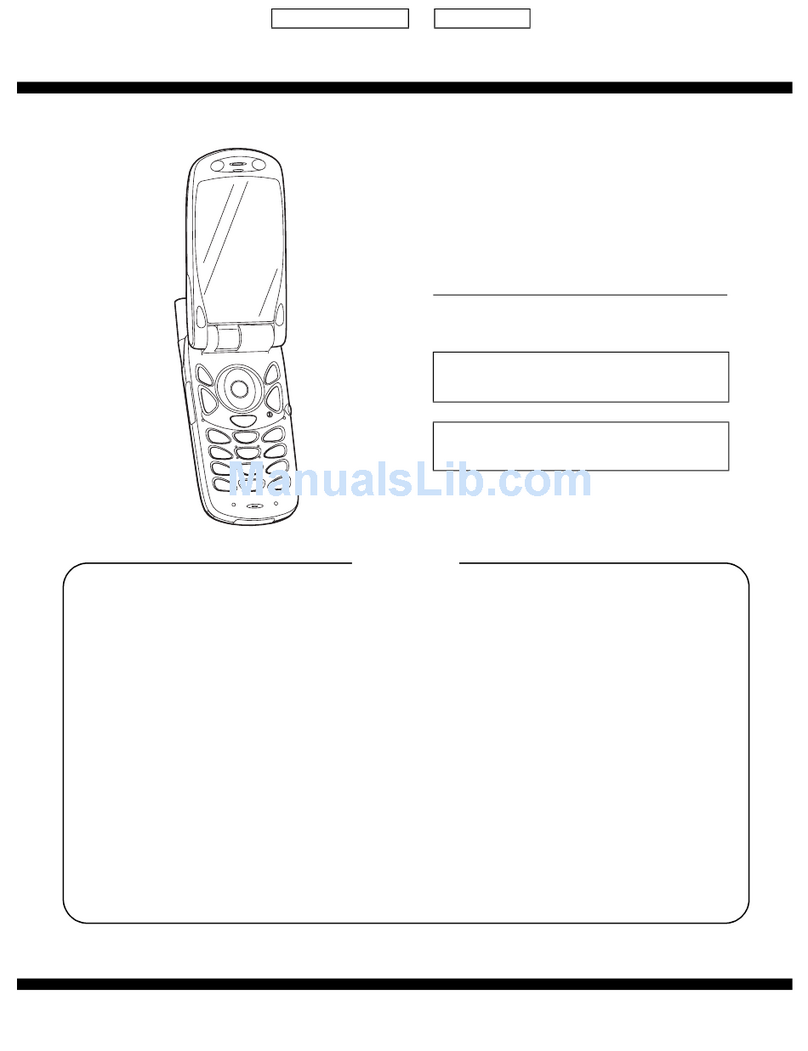Sharp SE-02 User manual
Other Sharp Cell Phone manuals

Sharp
Sharp Aquos SHV38 Series Installation guide

Sharp
Sharp Aquos R2 Quick start guide

Sharp
Sharp Aquos SH80F User manual

Sharp
Sharp Aquos Zero2 Quick start guide
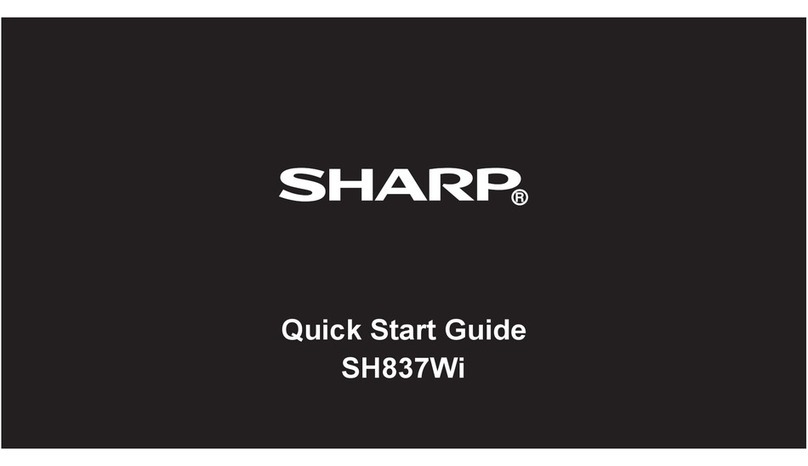
Sharp
Sharp SH837Wi User manual

Sharp
Sharp AQUOS Crystal Sprint User manual

Sharp
Sharp Aquos U SHV37 Installation guide

Sharp
Sharp Aquos zero5G basic DX User manual

Sharp
Sharp GZ200 User manual
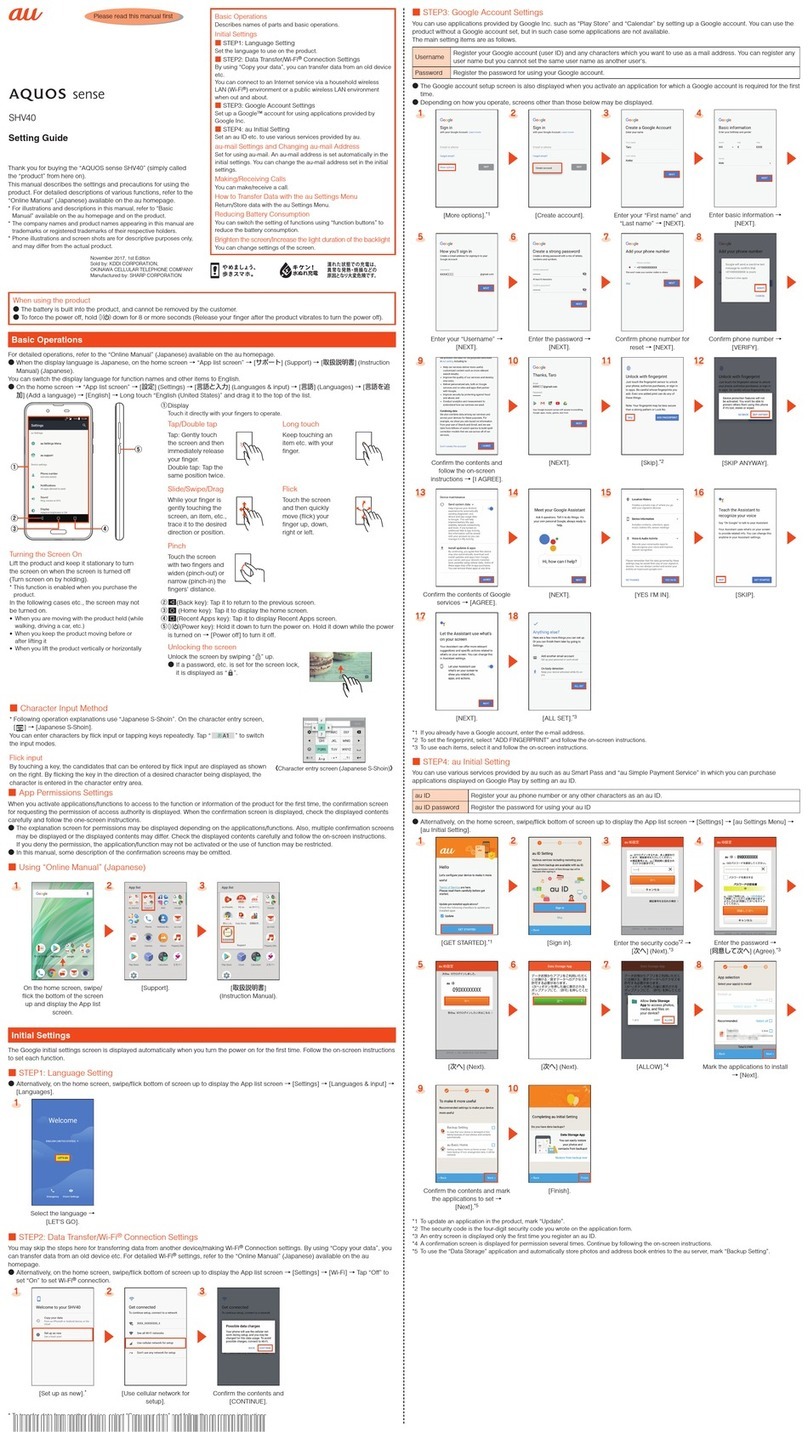
Sharp
Sharp AQUOS Sense Service manual

Sharp
Sharp ONE User manual

Sharp
Sharp AQUOS zero6 User manual
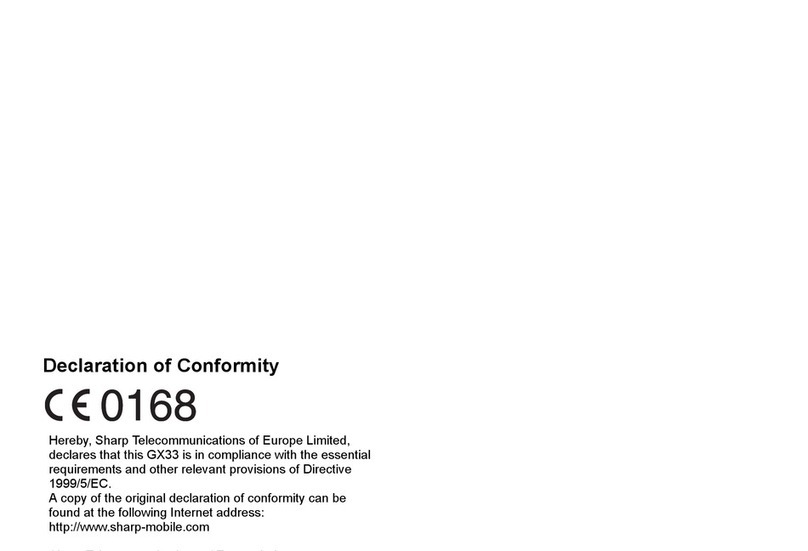
Sharp
Sharp GX33 User manual

Sharp
Sharp NTT docomo STYLE Series Installation guide

Sharp
Sharp Aquos Phone Serie SHL22 Service manual
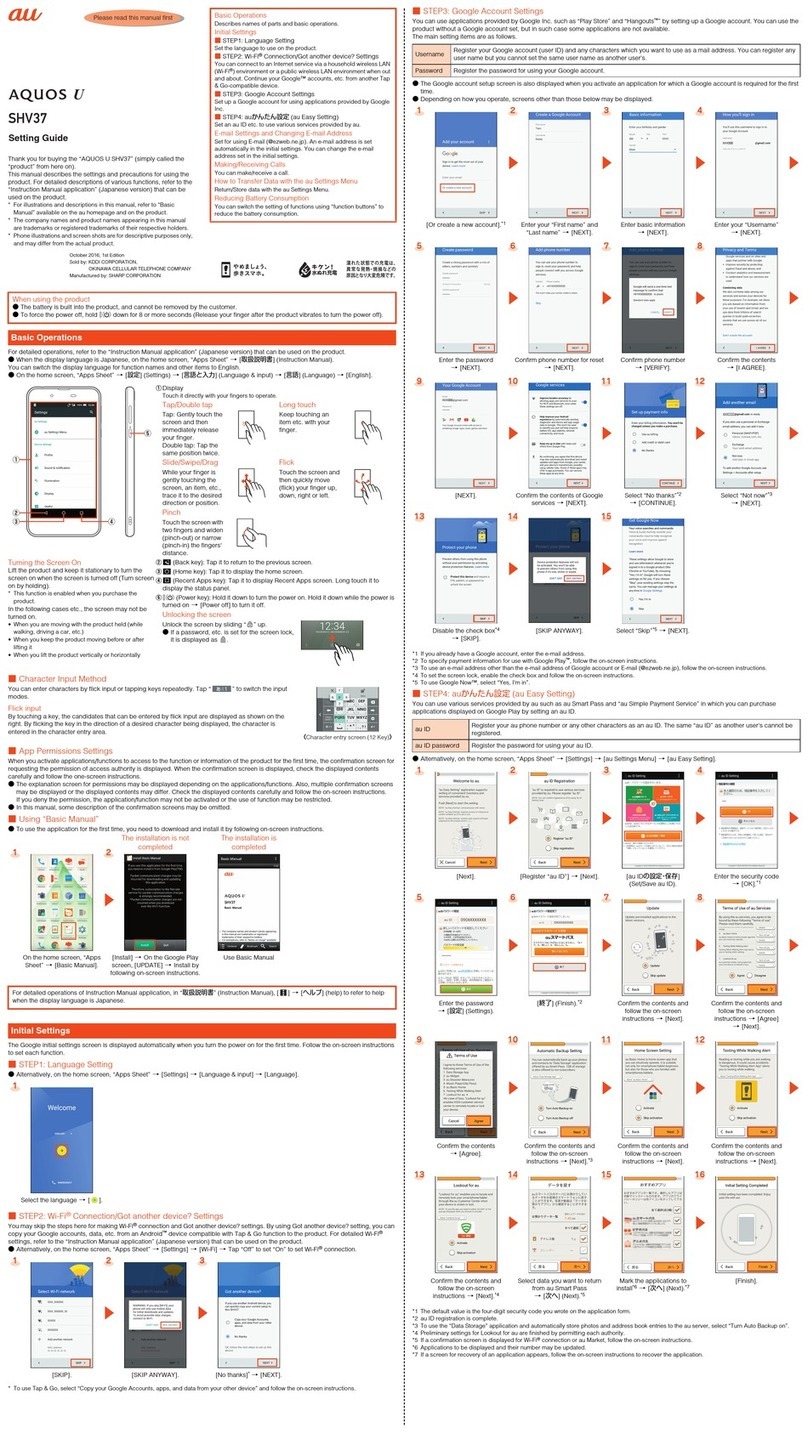
Sharp
Sharp Aquos U SHV37 Service manual
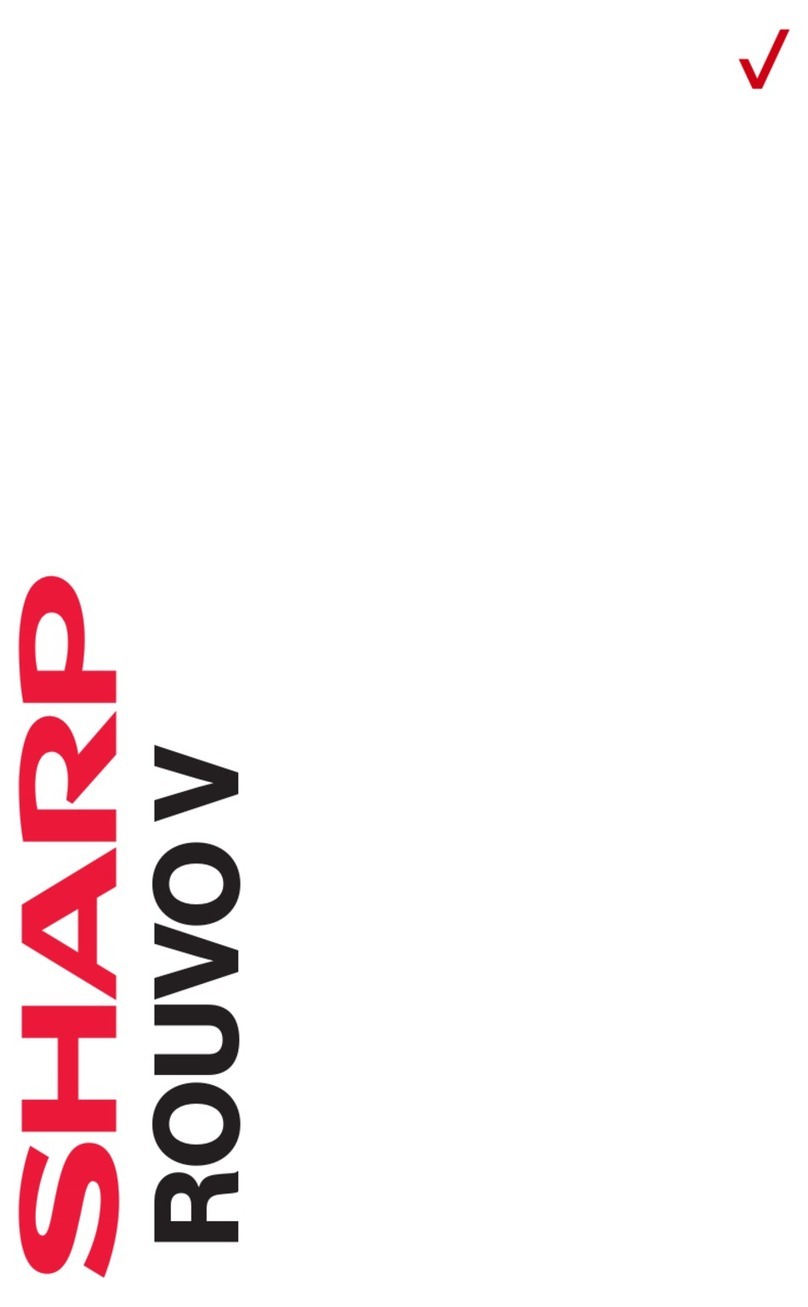
Sharp
Sharp ROUVO V User manual
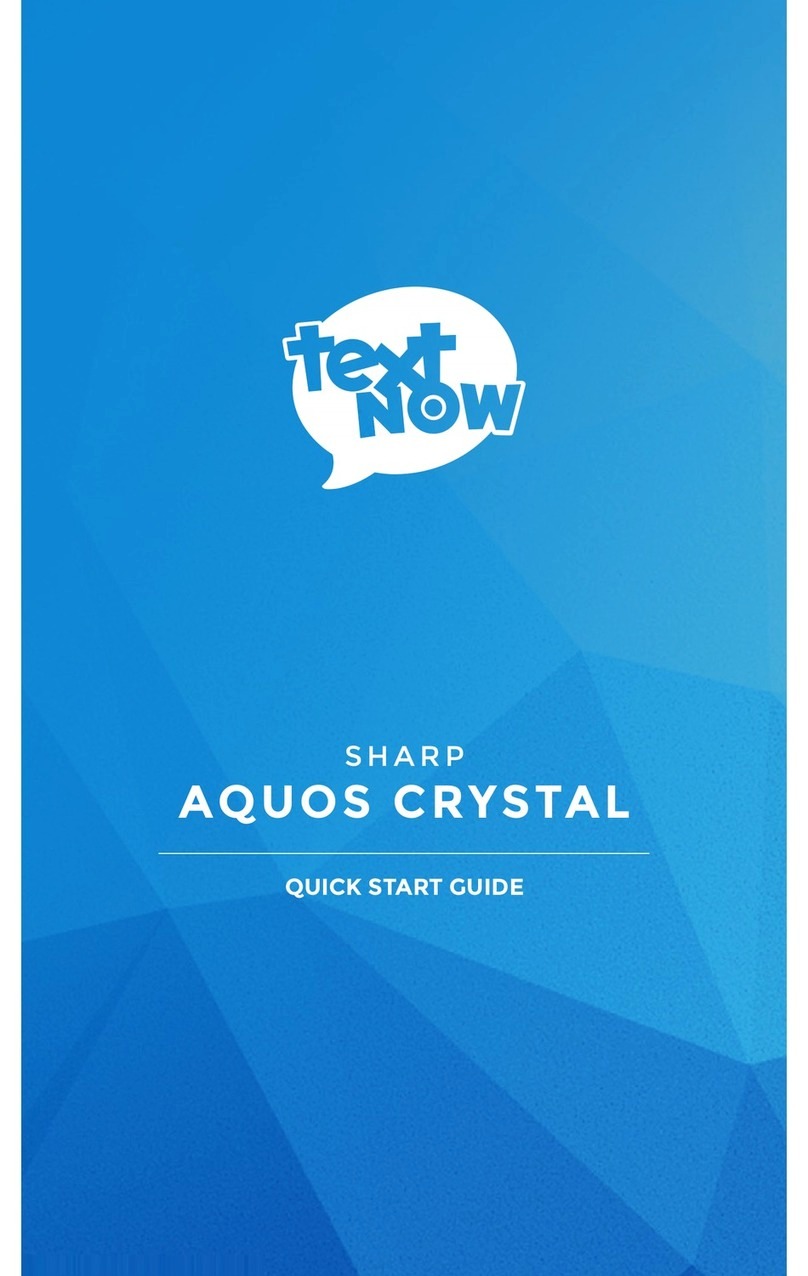
Sharp
Sharp AQUOS Crystal User manual
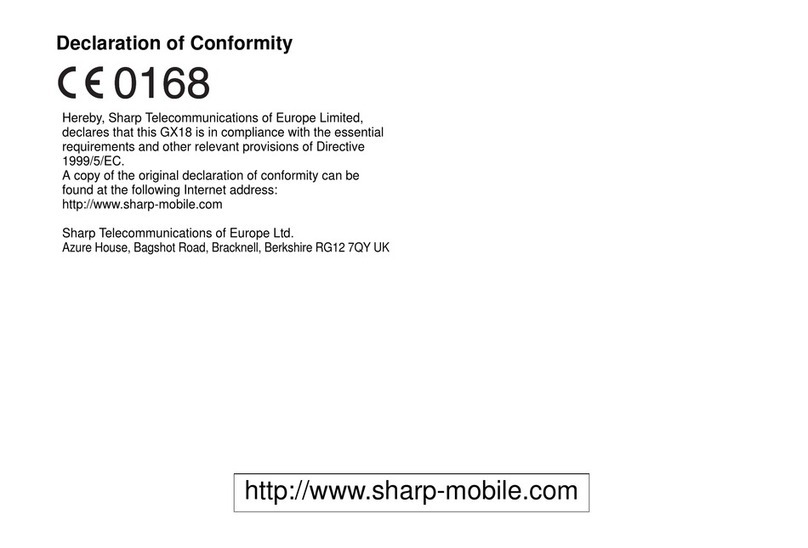
Sharp
Sharp GX18 User manual
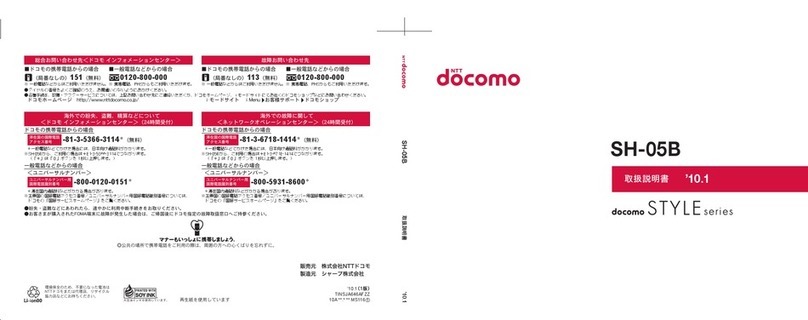
Sharp
Sharp STYLE SH-05B Installation guide