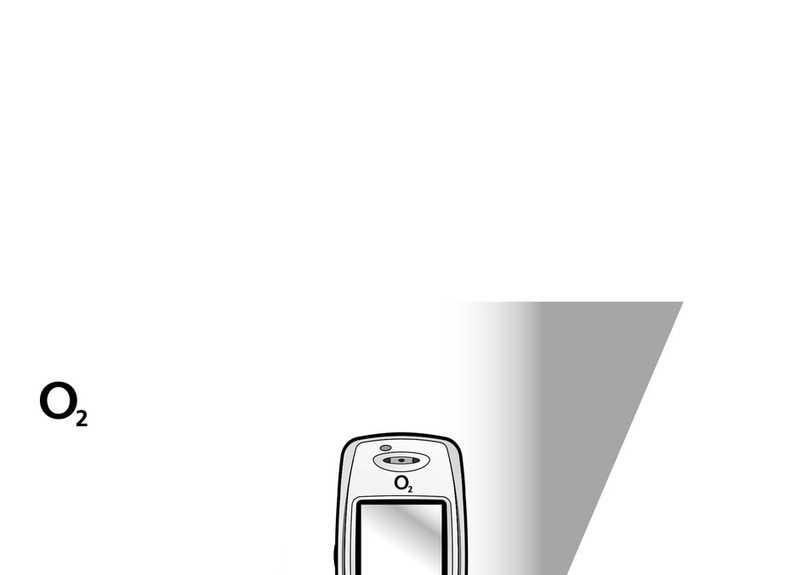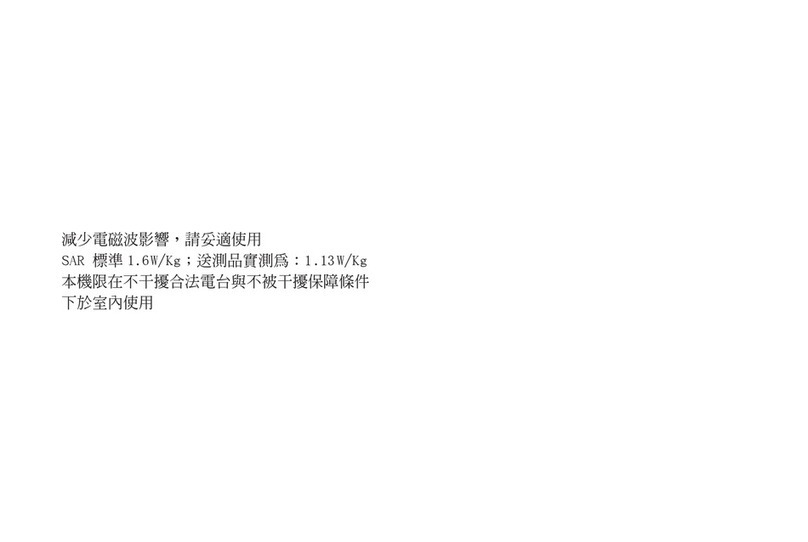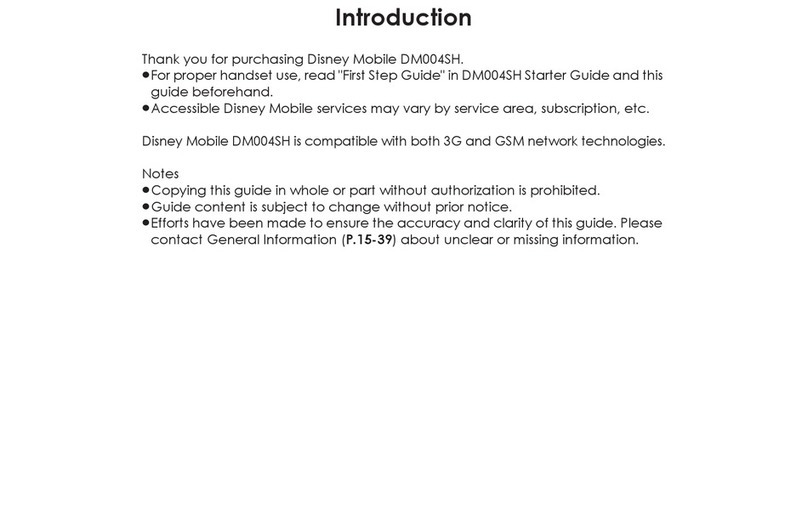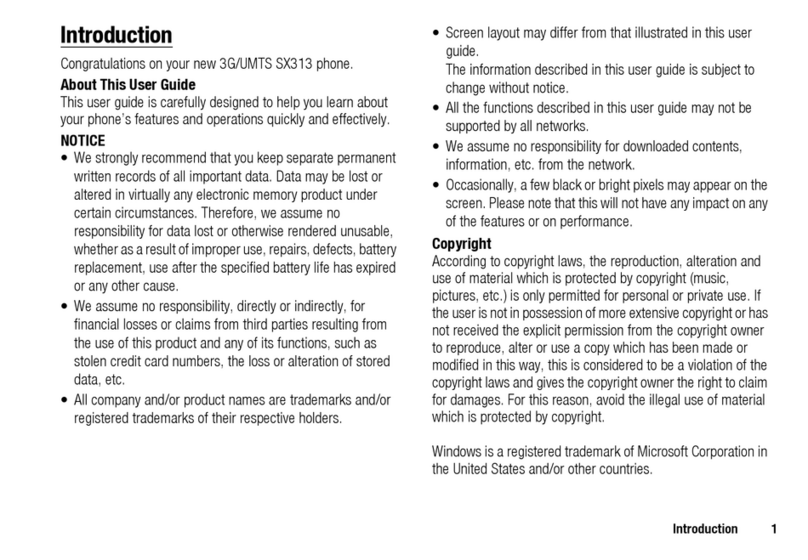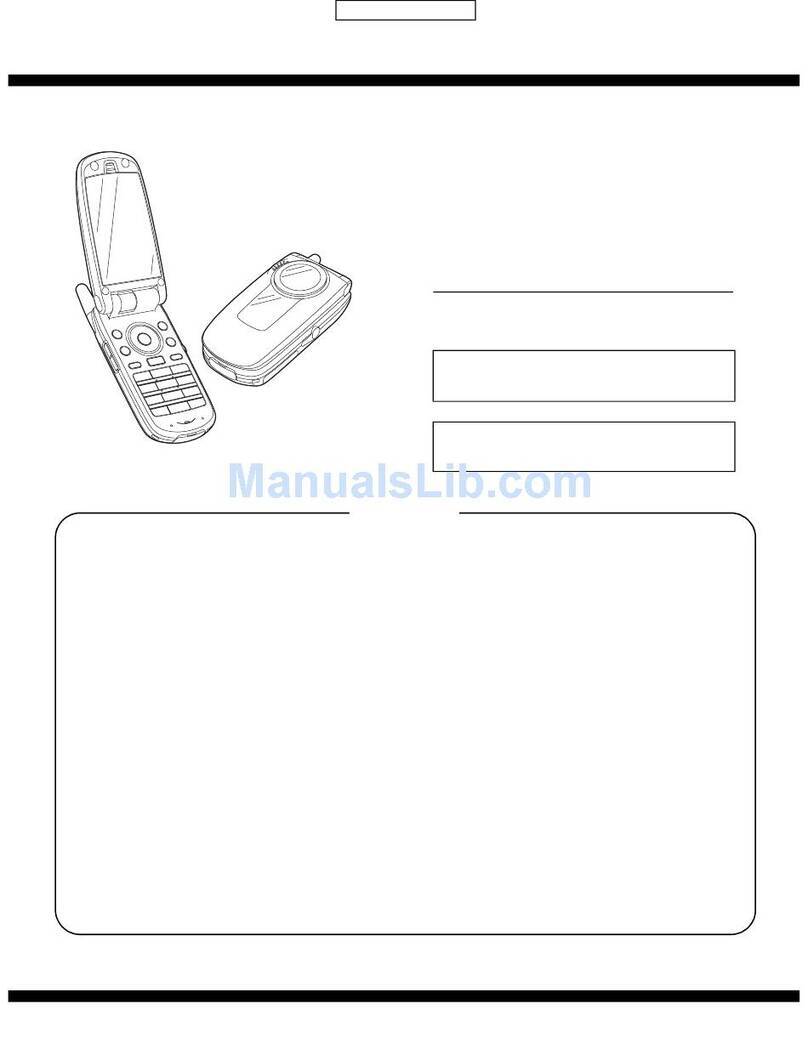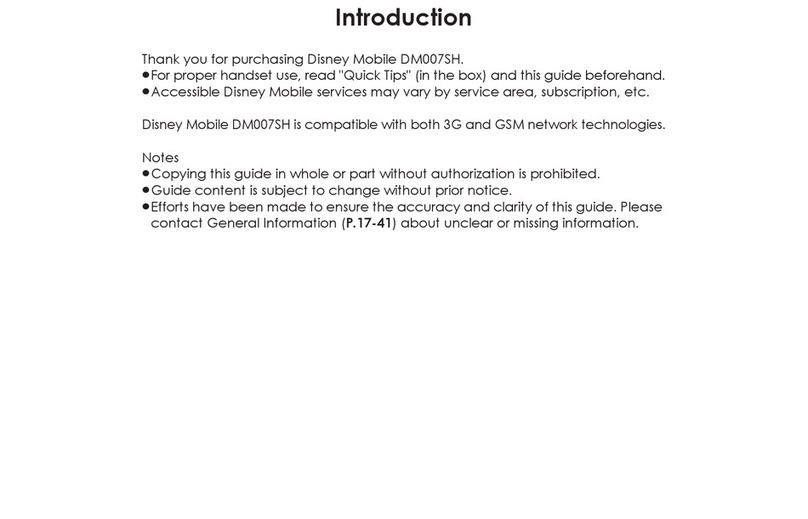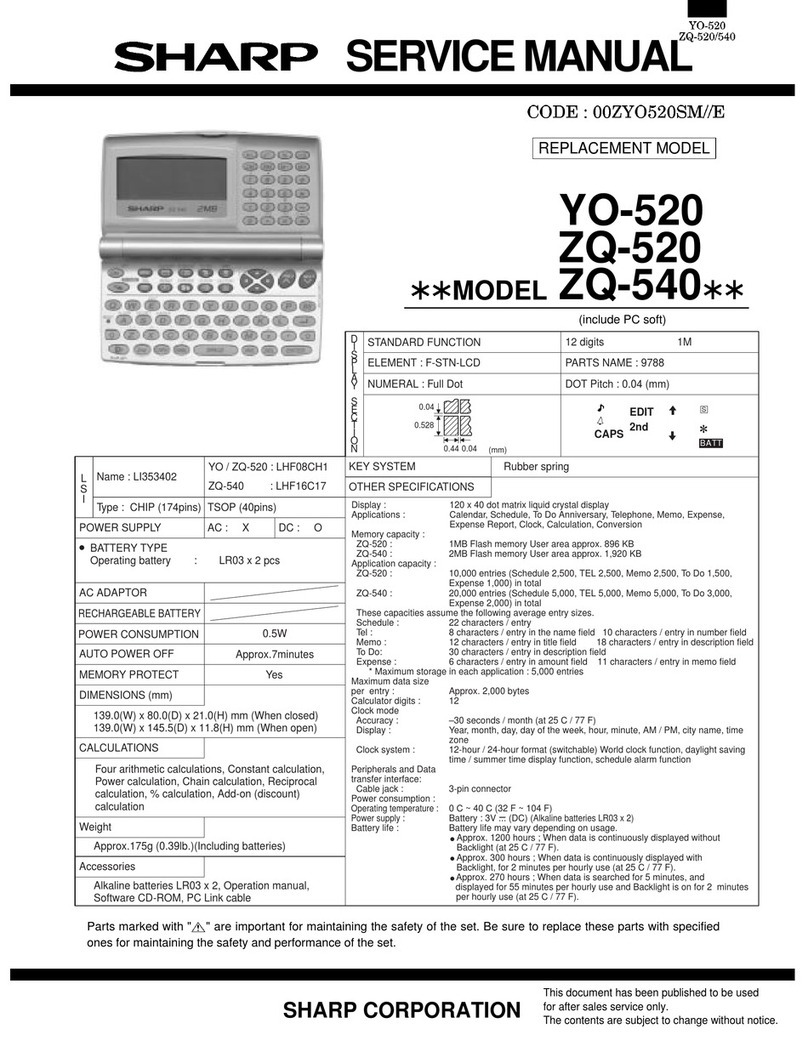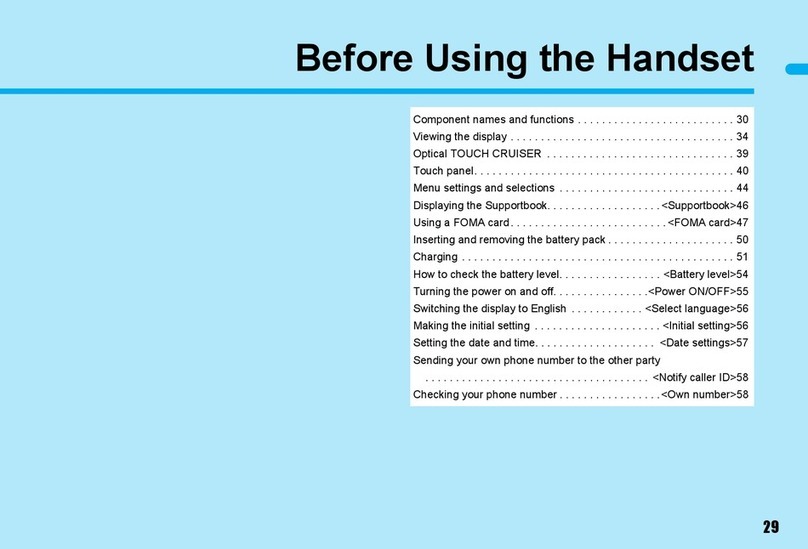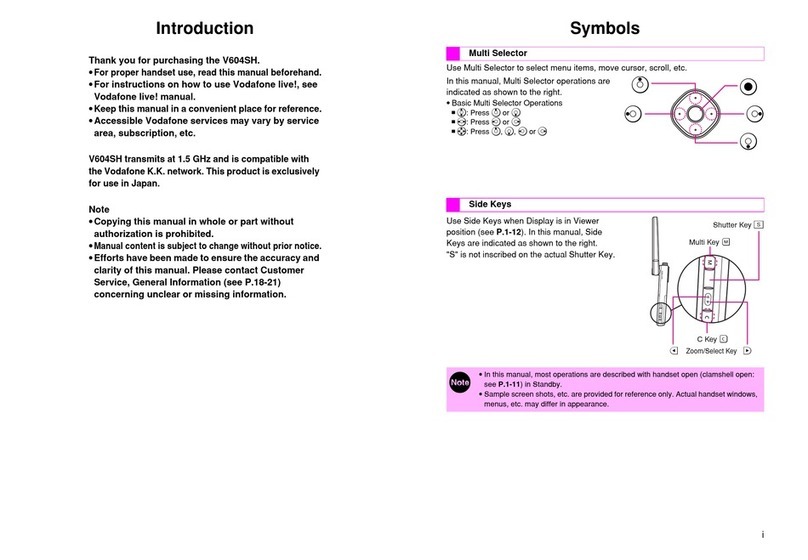Notes on Cell Phone Use
Solar Charging Capability
With its embedded solar panel, the SH002 can charge the
battery pack via the sun. Up to 80% of the battery capacity
can be charged by natural sunlight. (Note that artificial light
will not charge the battery pack.) The average charging
time and talk/standby time are as follows:
Charging Time* Talk Time** Standby Time**
30 min. Approx. 2 min. Approx. 140 min.
60 min. Approx. 6 min. Approx. 360 min.
90 min. Approx. 9 min. Approx. 560 min.
* The solar charging option is not available in extreme
temperatures or when the remaining battery level is over
80%.
** The actual values may vary depending on your setting
preferences, signal strength, weather condition, or the
location you use the SH002.
For optimum performance, keep the solar panel
perpendicular to the sun’s rays. In addition, any
objects that may shield direct sunlight (such as
sunscreen glass) lessen charging efficiency.
Do not leave your SH002 as a solar charger in a car
with all the windows and doors closed. In such a
place, the temperature is likely to rise to an extremely
high level as a result of the sunlight, which may cause
the SH002 to overheat, ignite, deform, or malfunction.
•
•
Never use a light-concentrator (such as a mirror or
magnifying lens) on your SH002’s solar panel. Doing
so may lead to overheating and result in a fire or
malfunction. Using a high-heat generating lamp (such
as a halogen or infrared lamp) should also be avoided.
For your safety, the SH002 employs an overheat
detection system with a warning tone and display
indicator. When the system detects overheating, be
careful not to burn yourself and follow the on-screen
instructions. If the problem persists, your SH002 will
turn off automatically.
Disaster Message Board Service
When a large scale disaster occurs, you can register
your safety information from EZweb. The registered
information can be referred from anywhere in Japan from
EZweb or Internet.
When a large scale disaster occurs,
from an au phone, you can register your
safety information (i.e. your condition
and comments) to the 災害用伝言板
(Disaster Message Board) created on
the EZweb.
After registration of your safety
information, e-mail is sent to your family
or acquaintances you have previously
designated to notify that your safety
information has been uploaded to
the 災害用伝言板 (Disaster Message
Board).
•
•
•
•
Registering
safety
information
Registering
safety
information