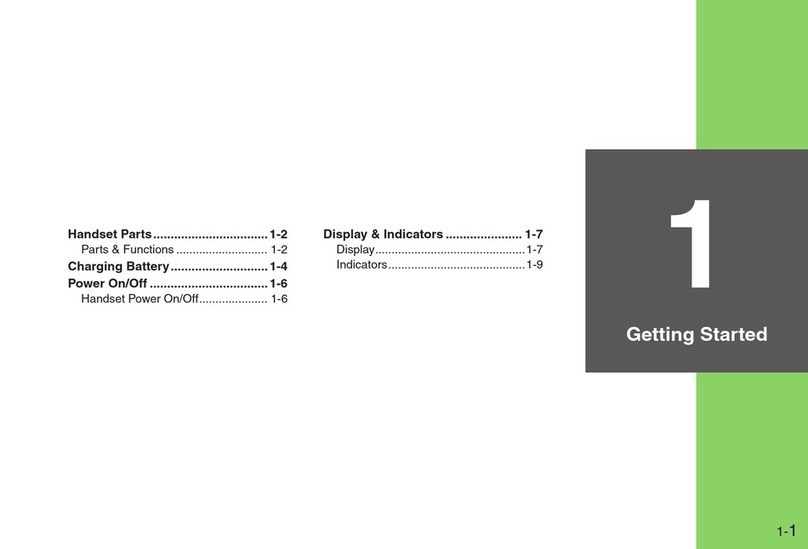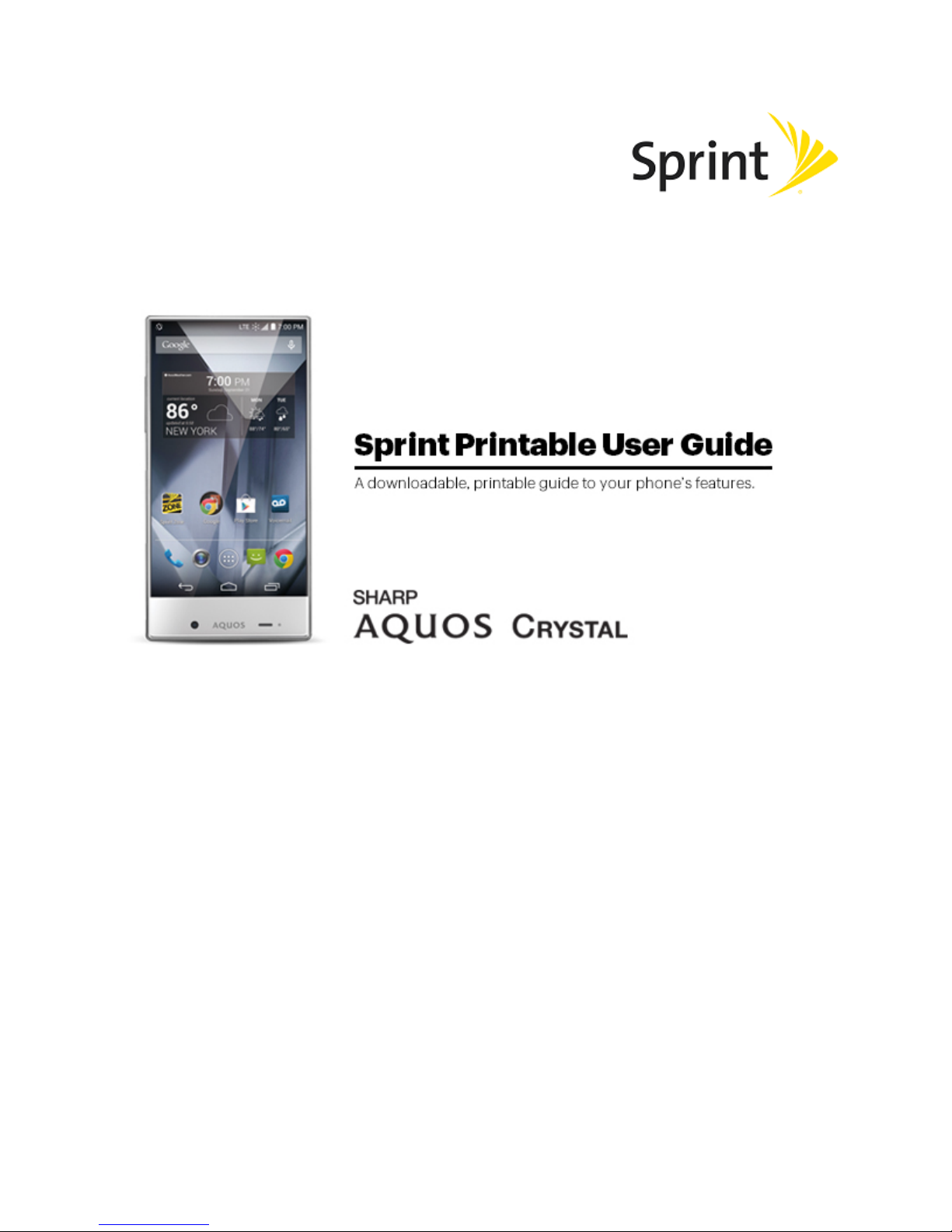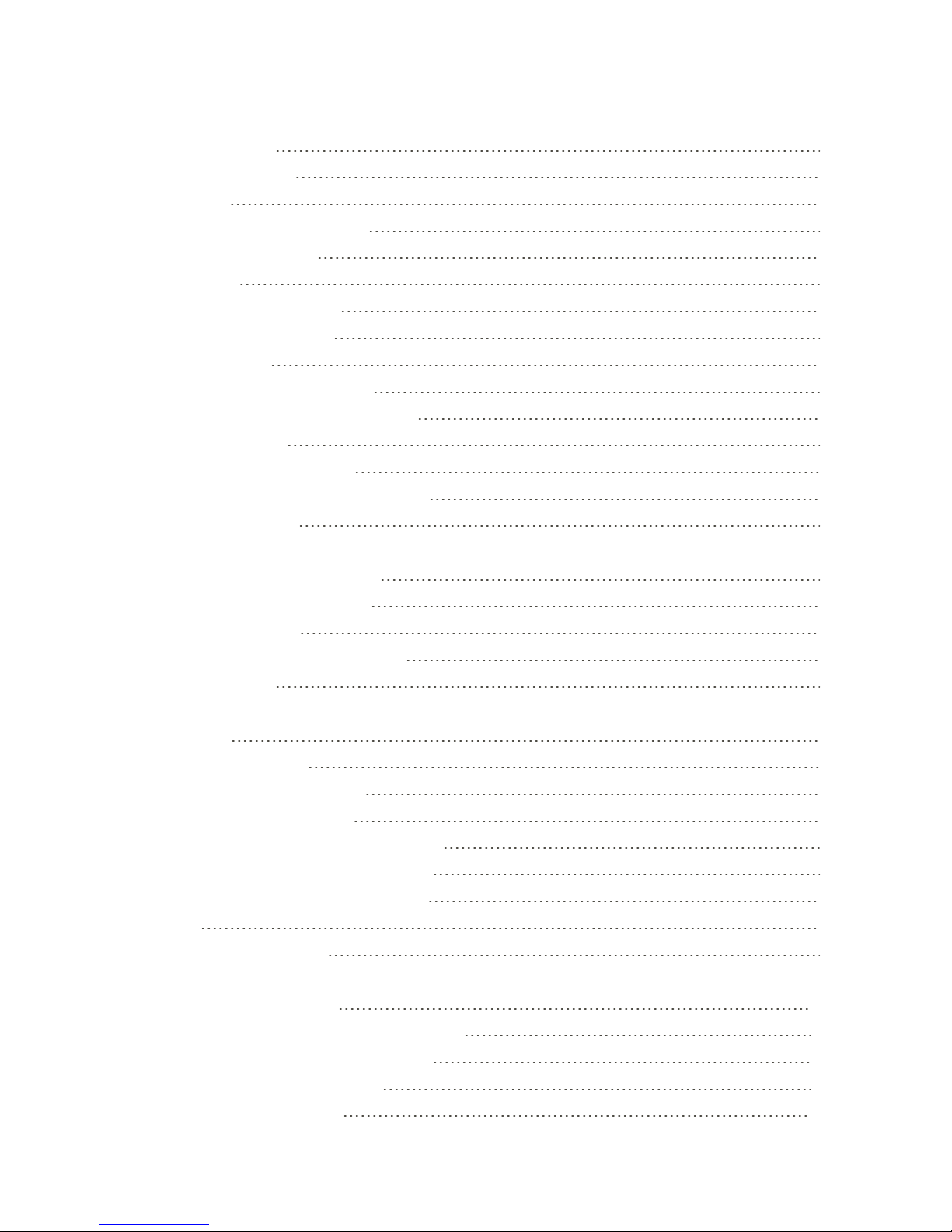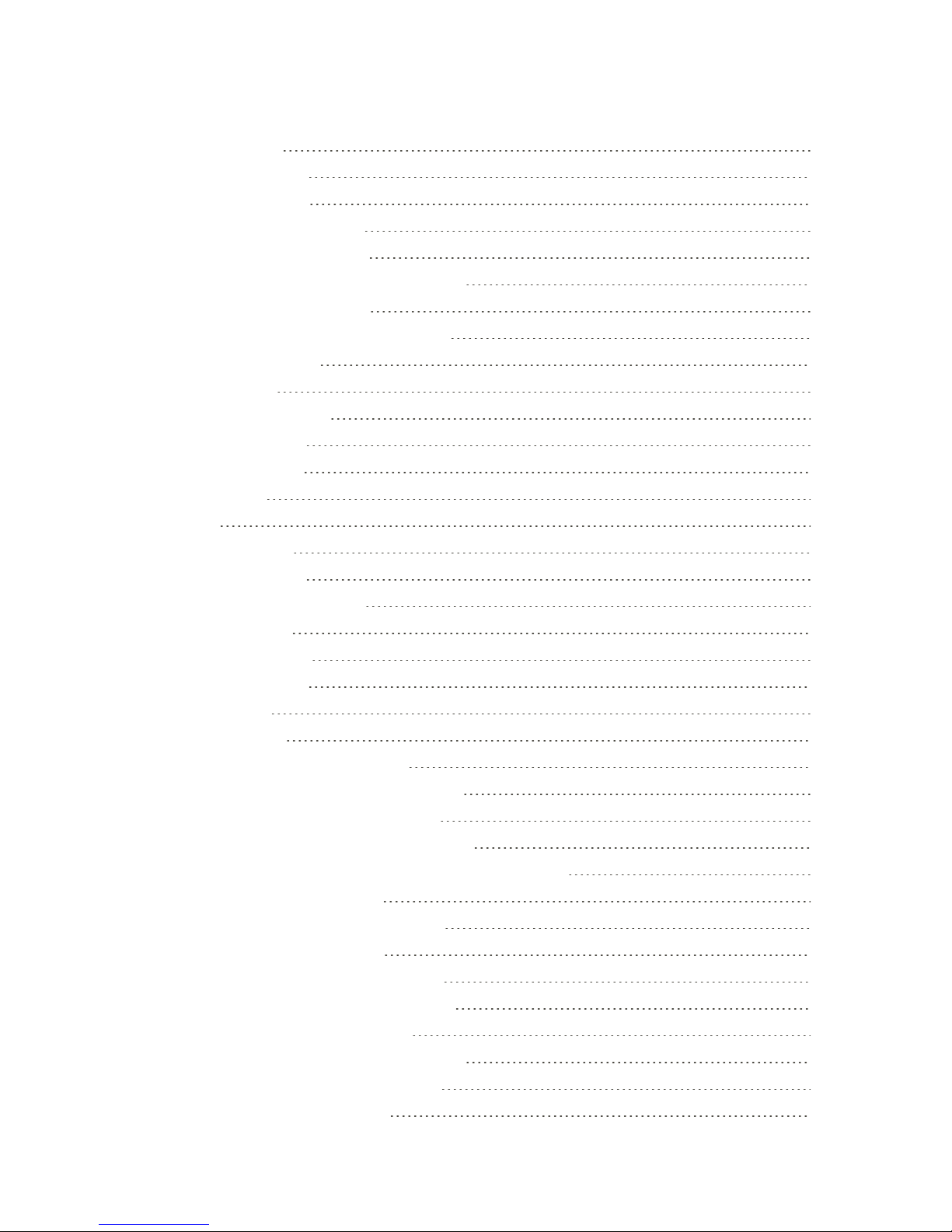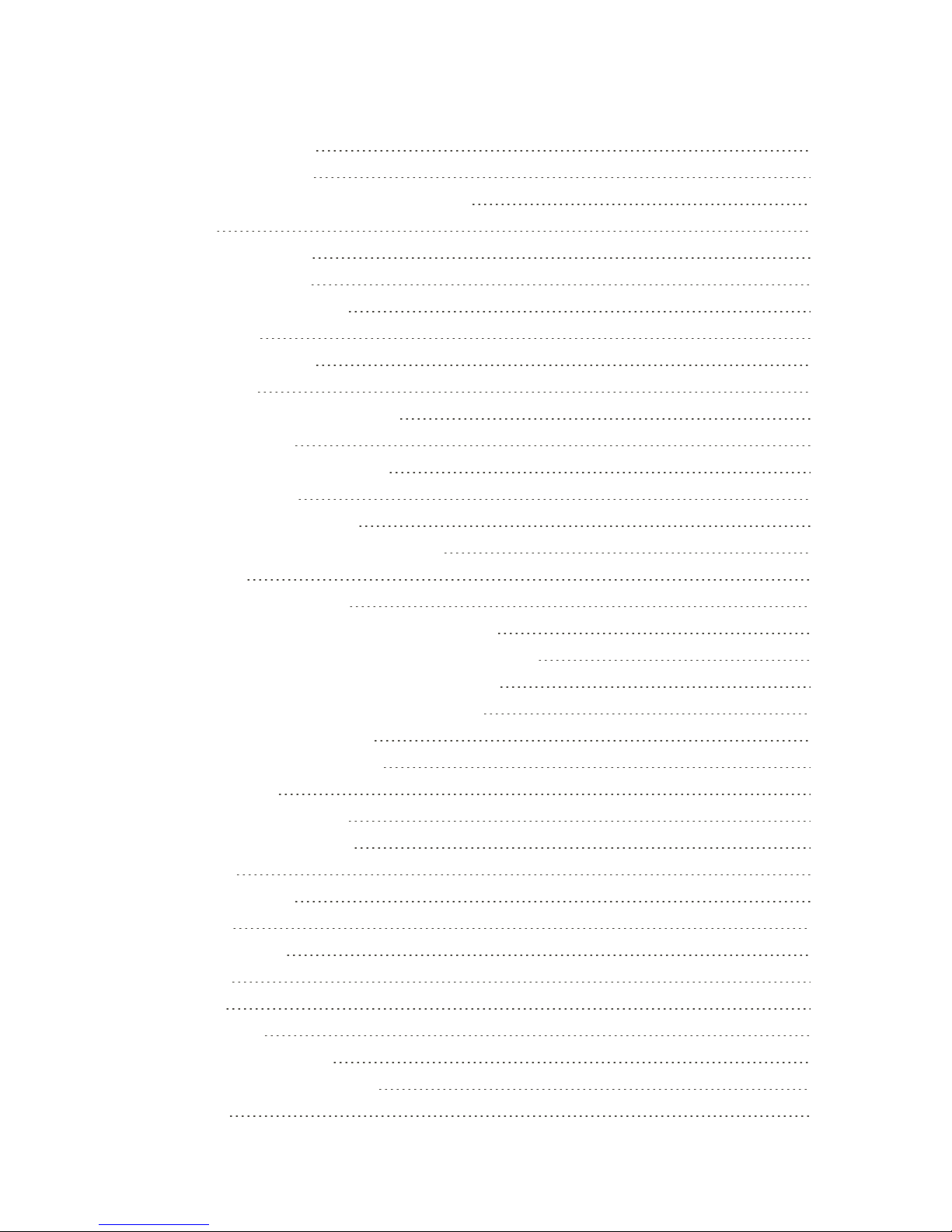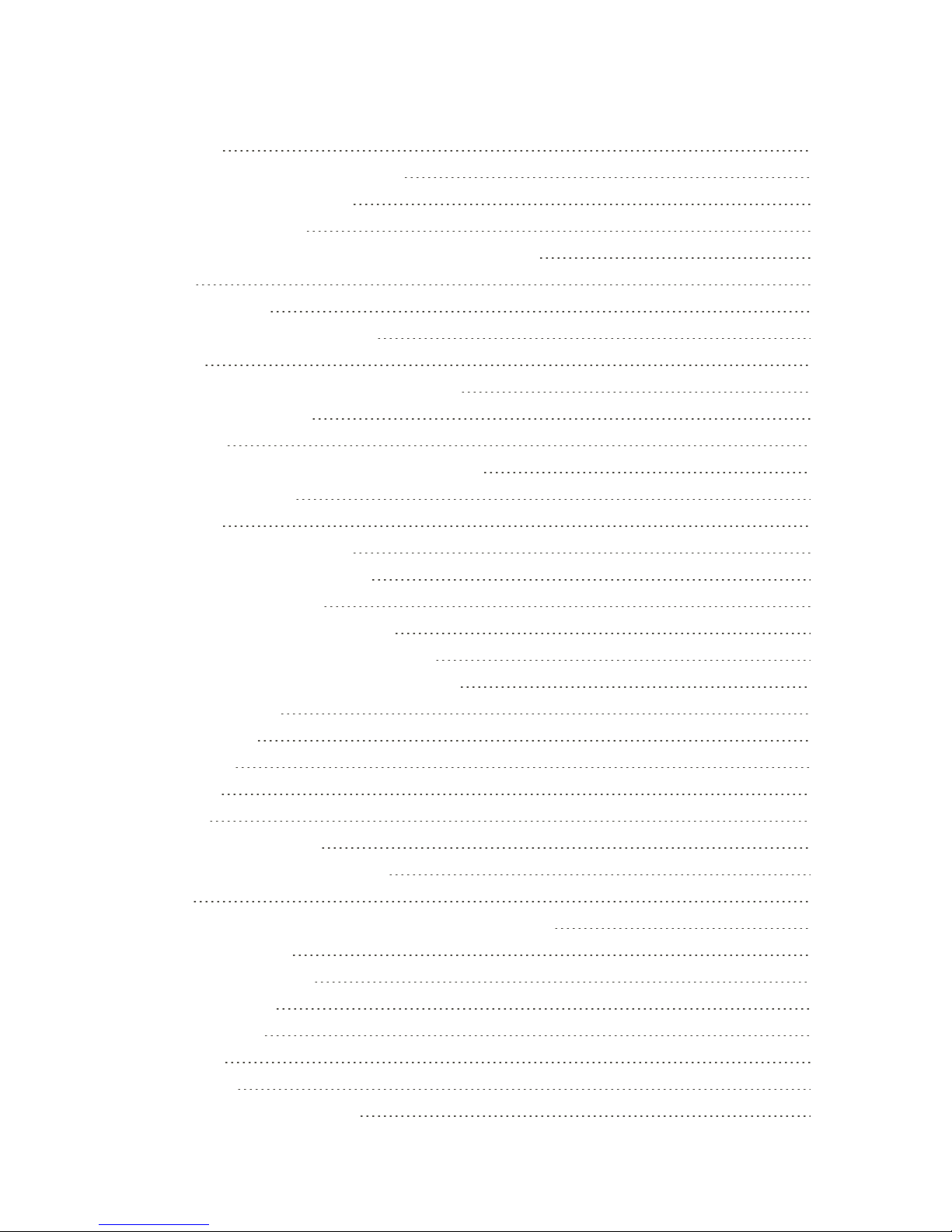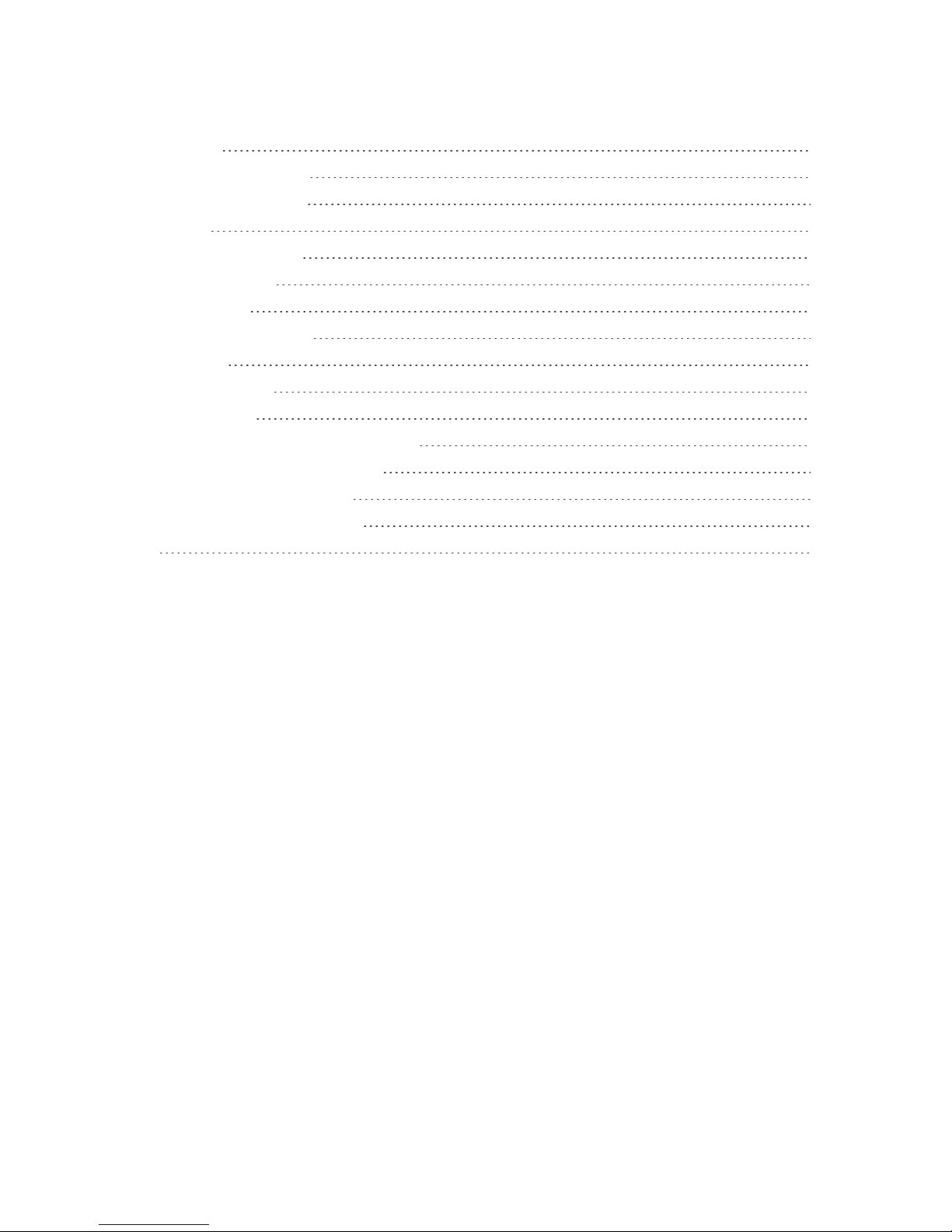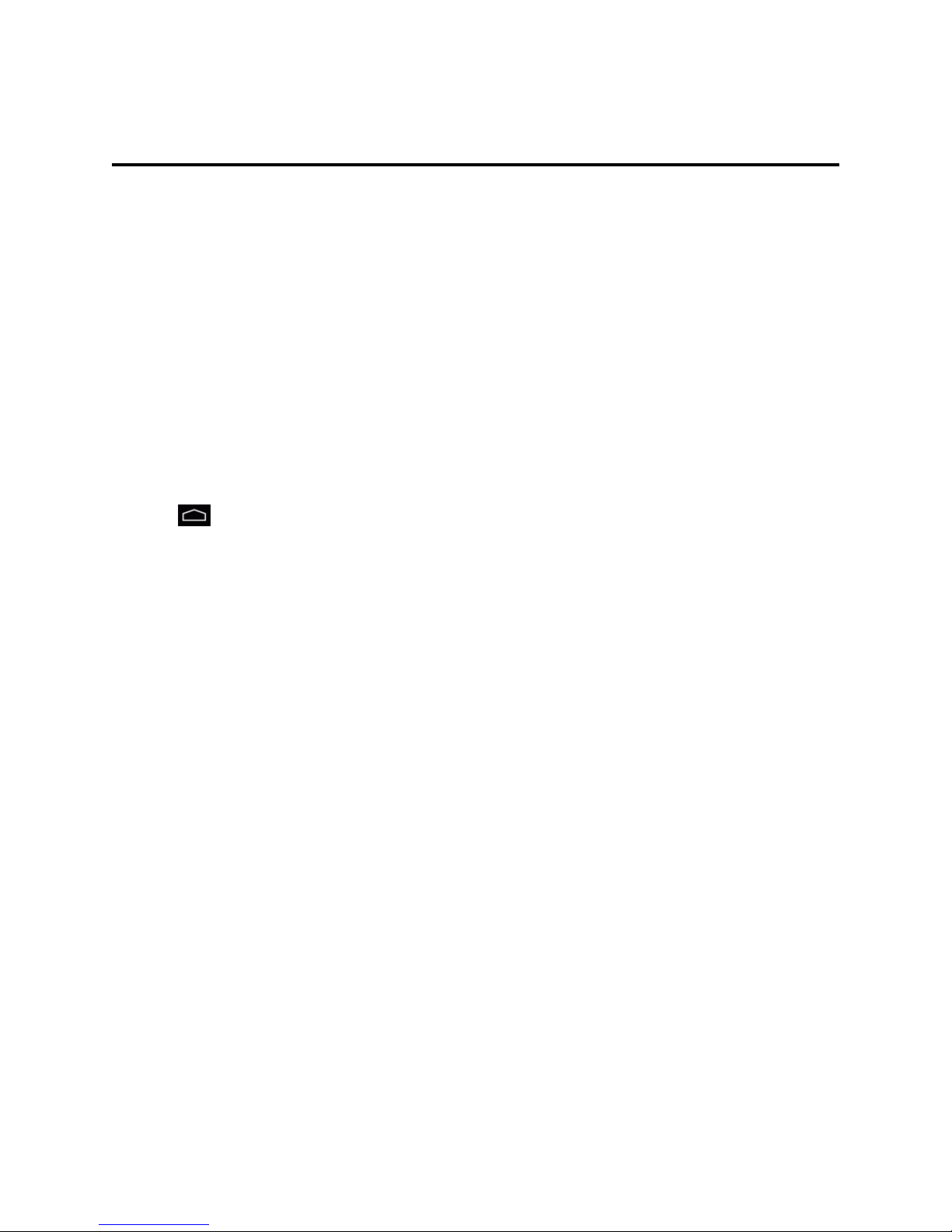Sharp AQUOS Crystal User manual
Other Sharp Cell Phone manuals
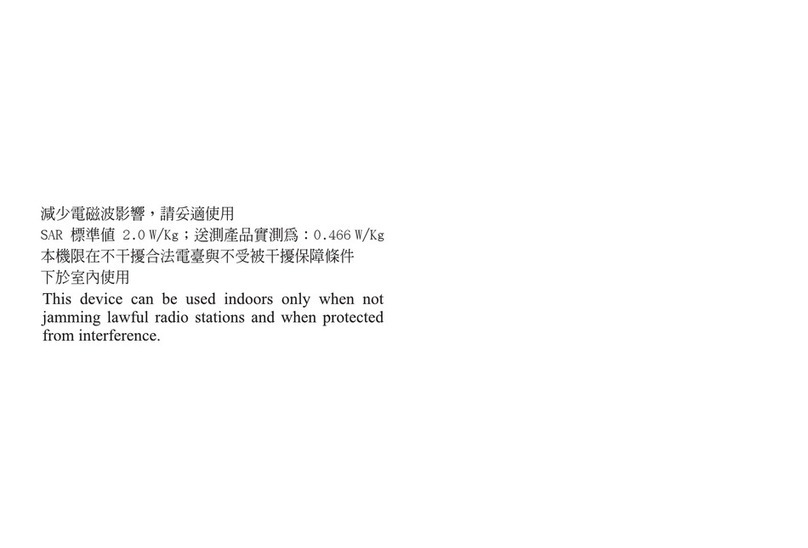
Sharp
Sharp WX-T92 User manual

Sharp
Sharp Vodafone 802SH User manual

Sharp
Sharp GX15 User manual

Sharp
Sharp AQUOS U Service manual

Sharp
Sharp AQUOS sense8 User manual

Sharp
Sharp GX20 User manual

Sharp
Sharp Aquos Phone Ex User manual

Sharp
Sharp GX-31 User manual

Sharp
Sharp FX PLUS Series User manual
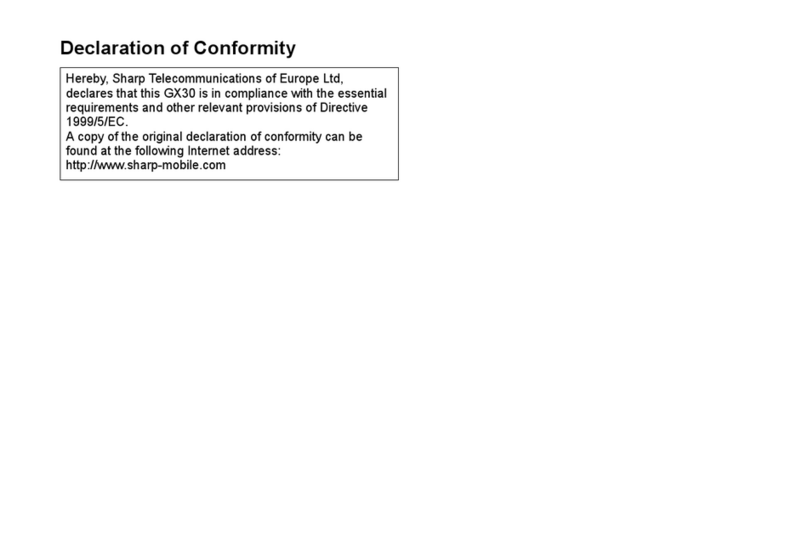
Sharp
Sharp GX30 User manual

Sharp
Sharp Aquos R2 Quick start guide
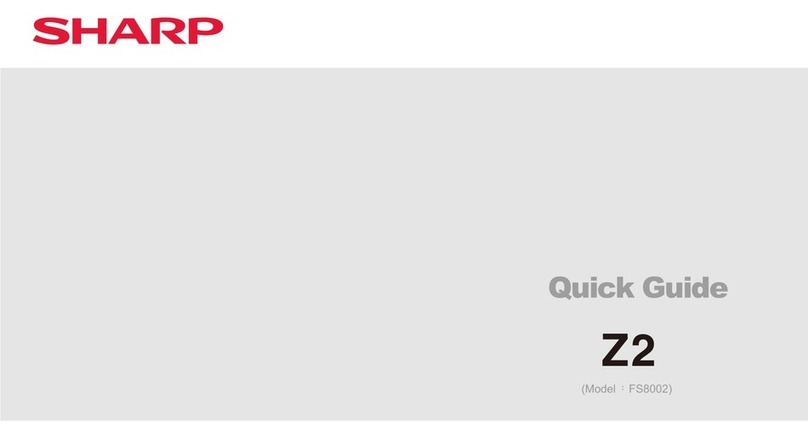
Sharp
Sharp Z2 User manual
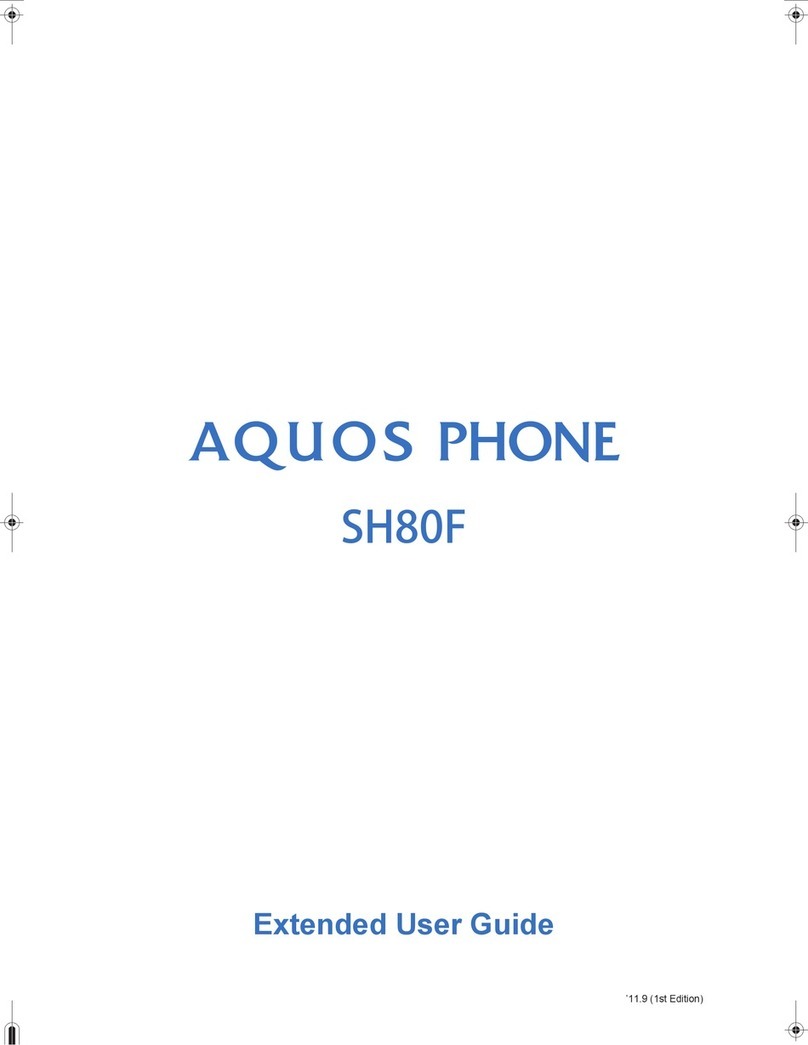
Sharp
Sharp Aquos SH80F User manual
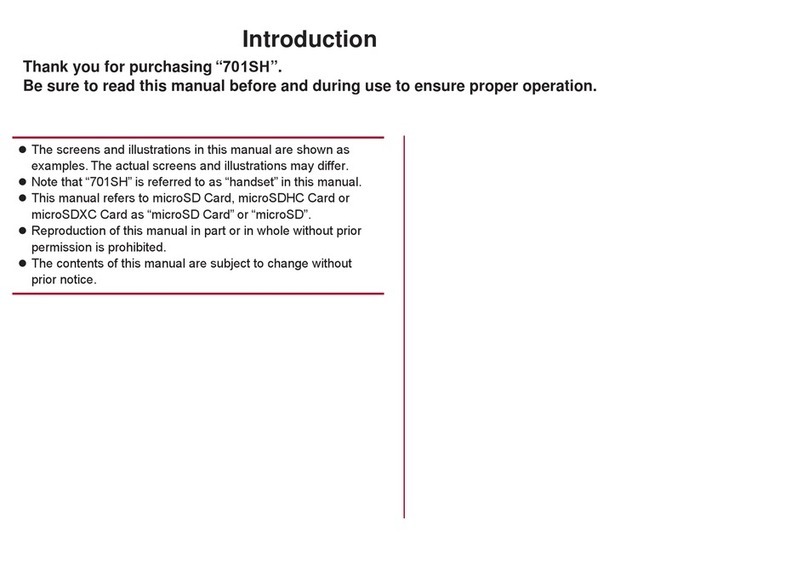
Sharp
Sharp 701SH User manual

Sharp
Sharp AQUOS R User manual

Sharp
Sharp GZ100 User manual
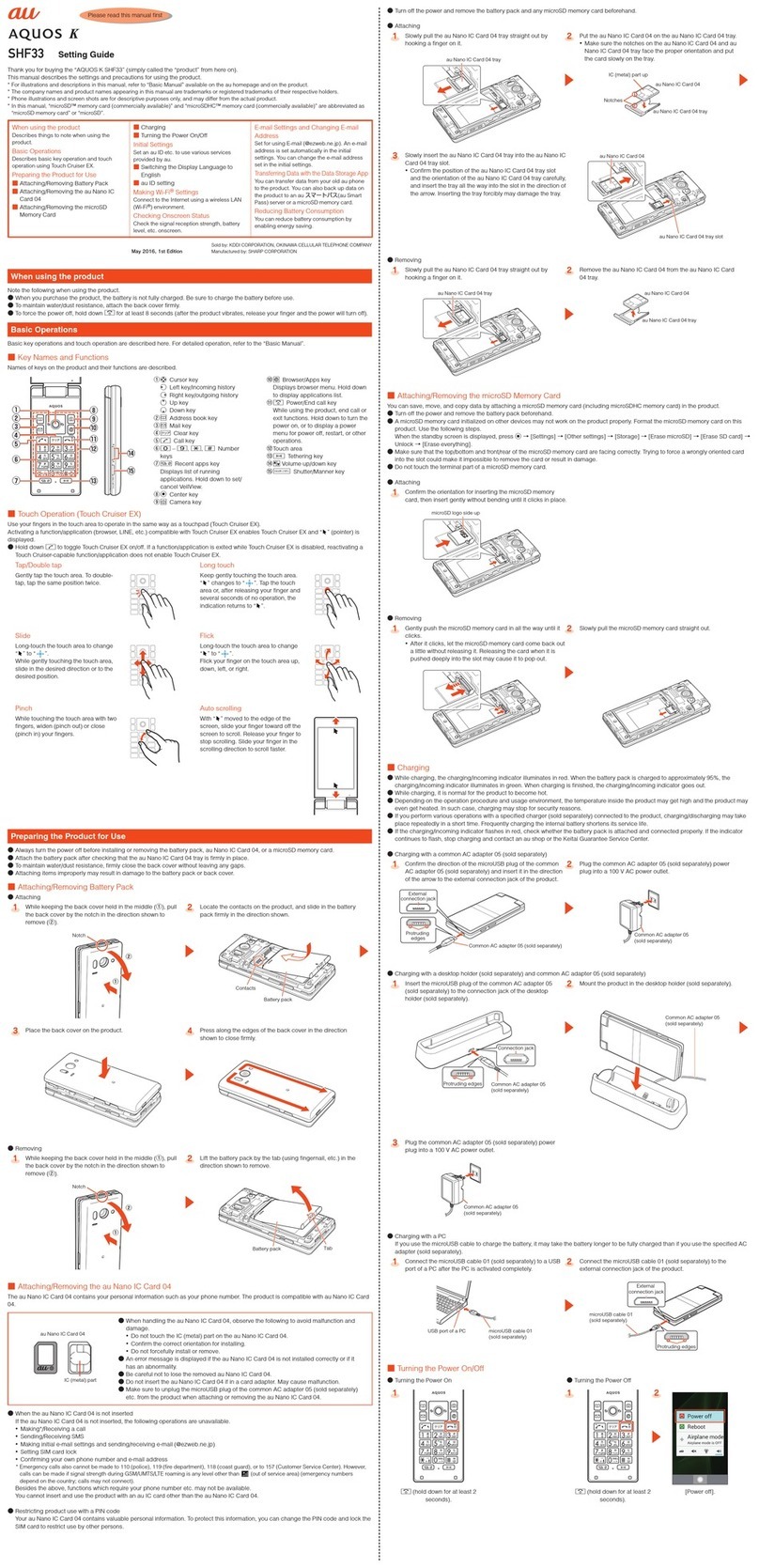
Sharp
Sharp AQUOS K SHF33 Service manual

Sharp
Sharp Aquos phone SL Service manual

Sharp
Sharp Aquos Zero2 Quick start guide

Sharp
Sharp SH837W User manual