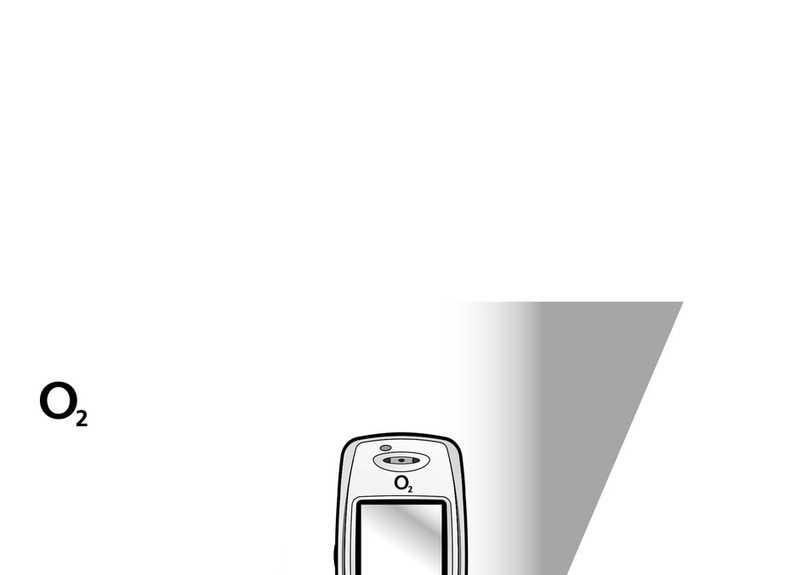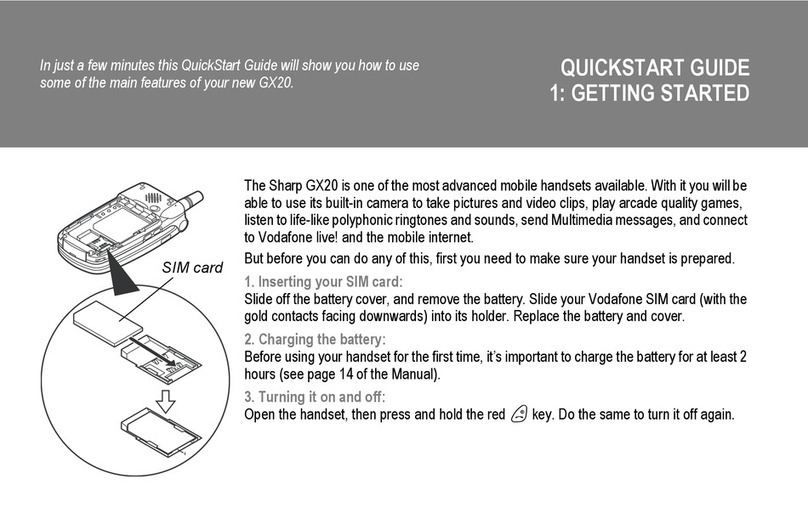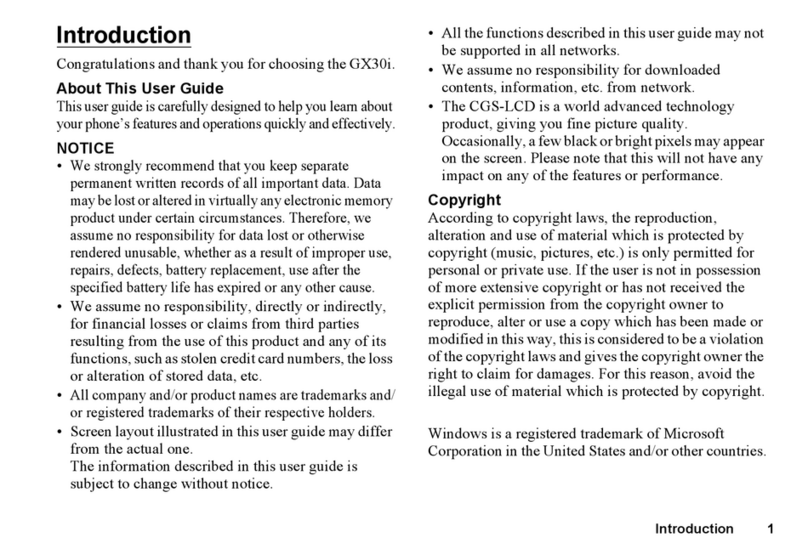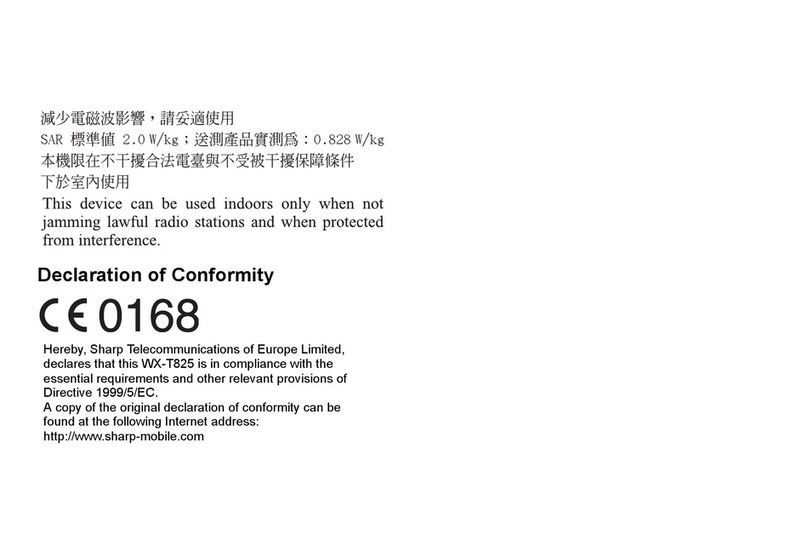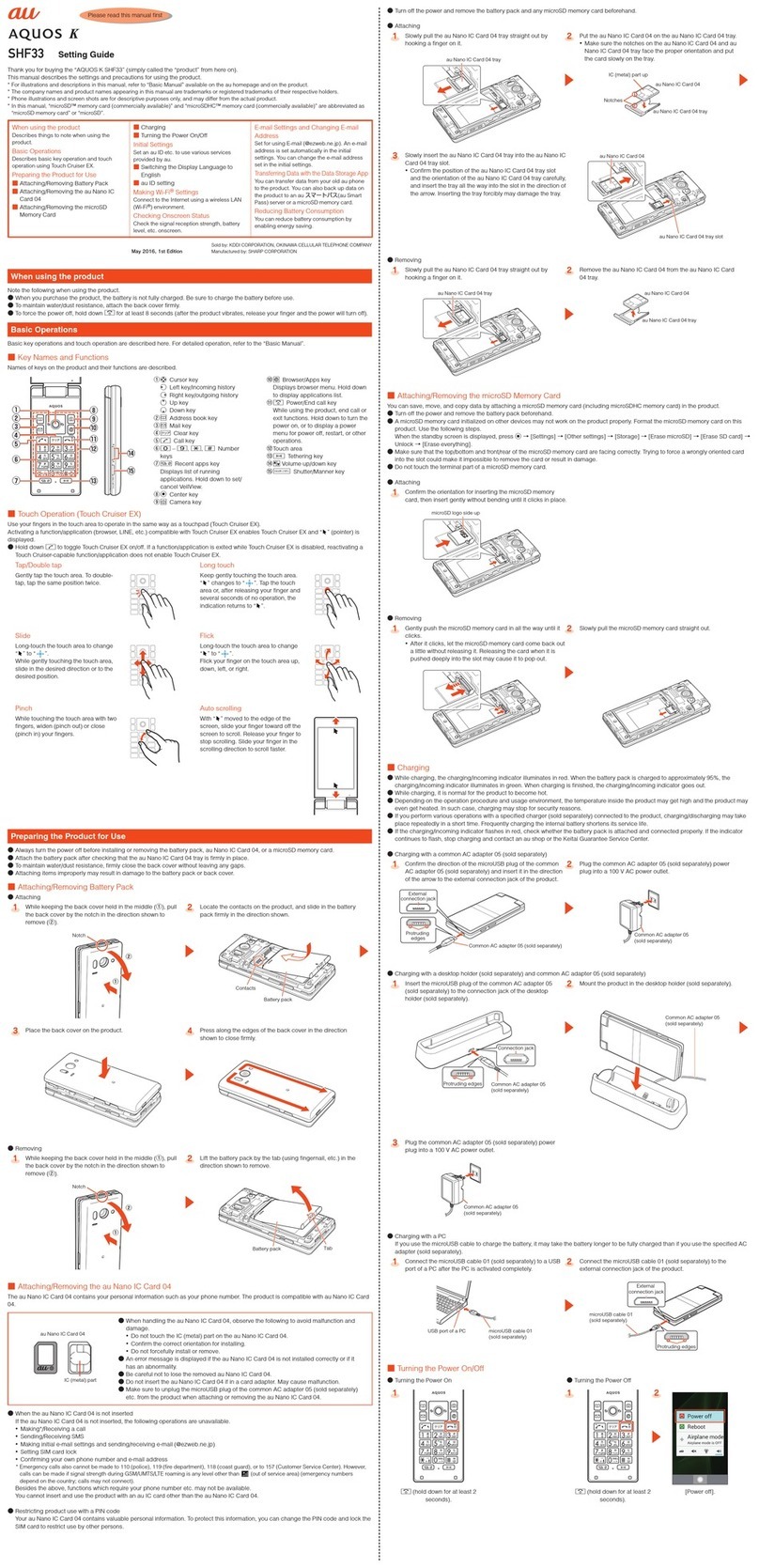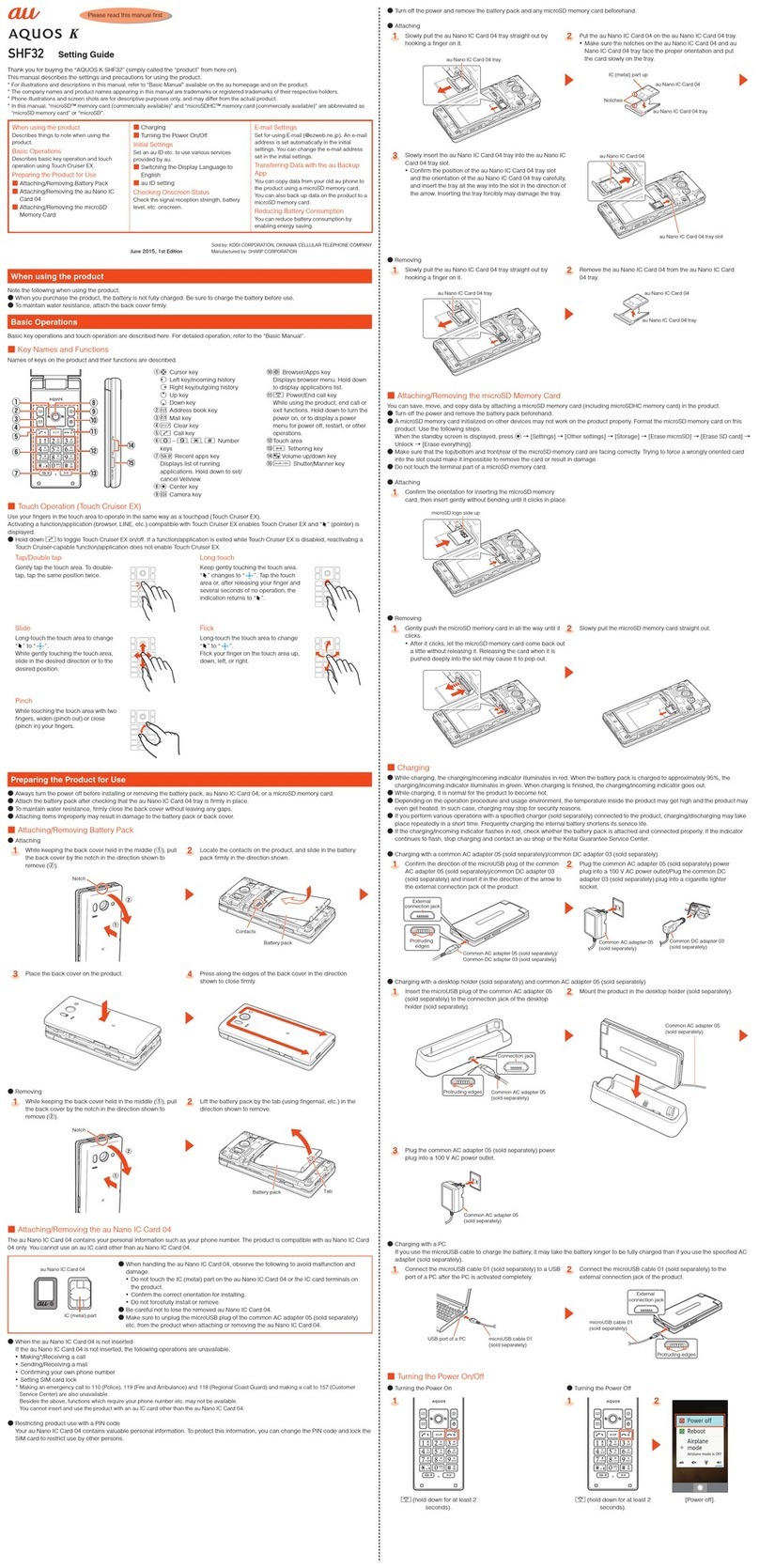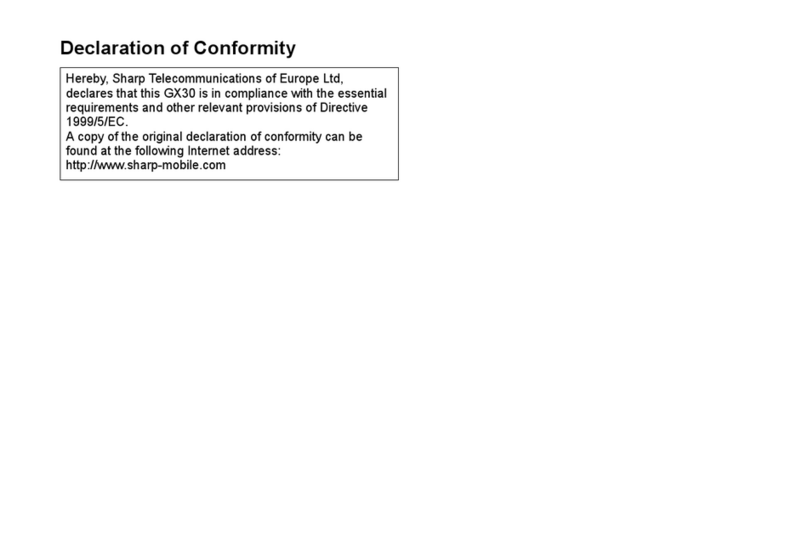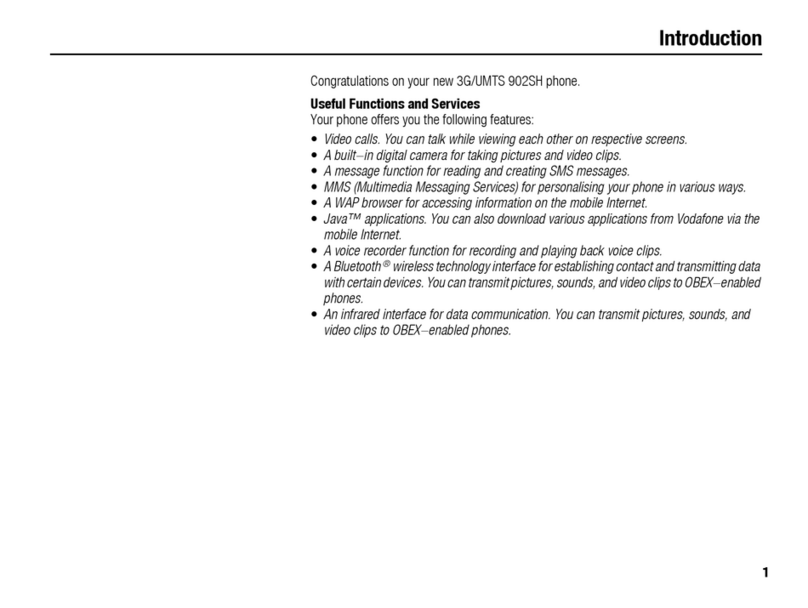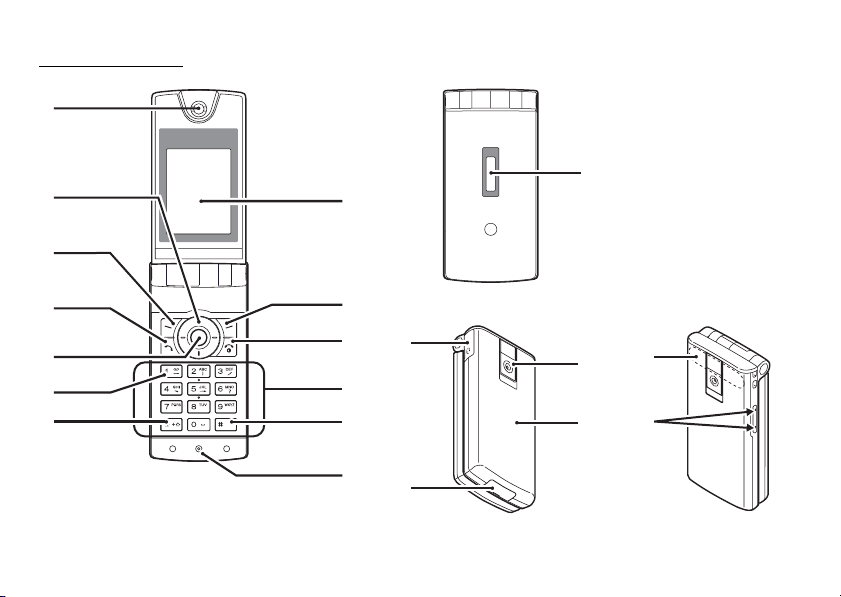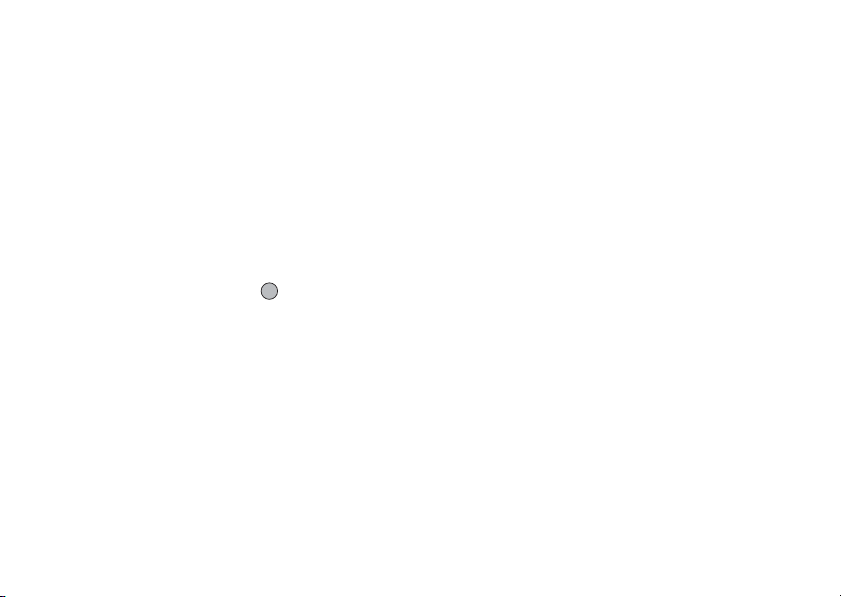Table of Contents 5
Messages ............................................................... 51
MMS ............................................................... 51
SMS ............................................................... 56
Alert Inbox ....................................................... 59
Voicemail ........................................................ 59
Cell Broadcasts ................................................ 60
Area Info .......................................................... 61
Browser .................................................................. 62
Starting the WAP Browser ................................. 62
Navigating a WAP Page..................................... 62
Gallery ..................................................................... 65
Picture Gallery ................................................. 65
Video Gallery ................................................... 68
Sound Gallery .................................................. 69
Java™ Gallery ................................................ 71
Bookmarks ...................................................... 72
Text Templates ................................................ 72
Chinese Templates .......................................... 73
Memory Status ................................................ 75
Java™ .................................................................... 76
Java™ Gallery ................................................ 76
Java™ Wallpaper ............................................ 77
Settings .......................................................... 78
Java™ Information ..........................................79
Organiser .................................................................80
SIM Application ................................................80
Calendar ..........................................................80
Alarms .............................................................82
Calculator ........................................................84
Voice Recorder .................................................85
Melody Editor ...................................................86
Help List ..........................................................90
Profiles ....................................................................91
Call Manager ...........................................................97
Call Log ...........................................................97
Speed Dial List .................................................98
My Numbers ....................................................98
Call Timers ......................................................98
Data Counter ...................................................98
Call Costs .........................................................99
Settings .................................................................100
Display ..........................................................100
Call Settings ..................................................103
Date & Time ...................................................107
Changing the Language ..................................108
Connectivity ...................................................109