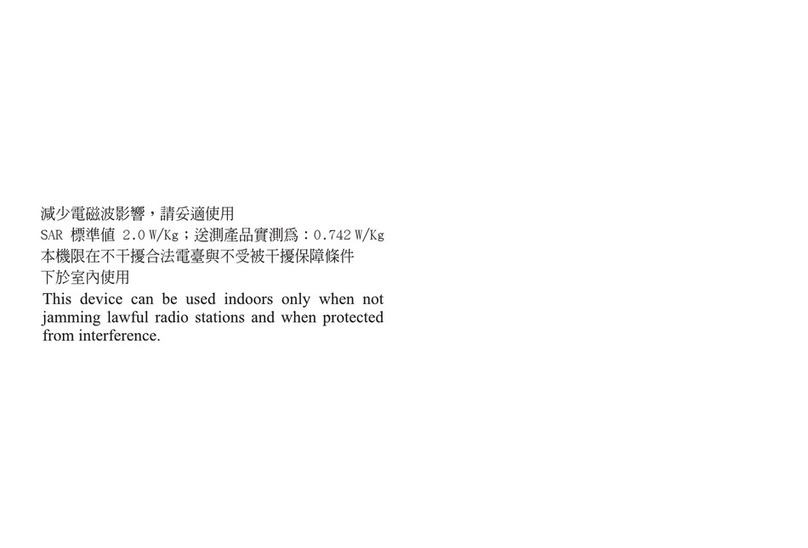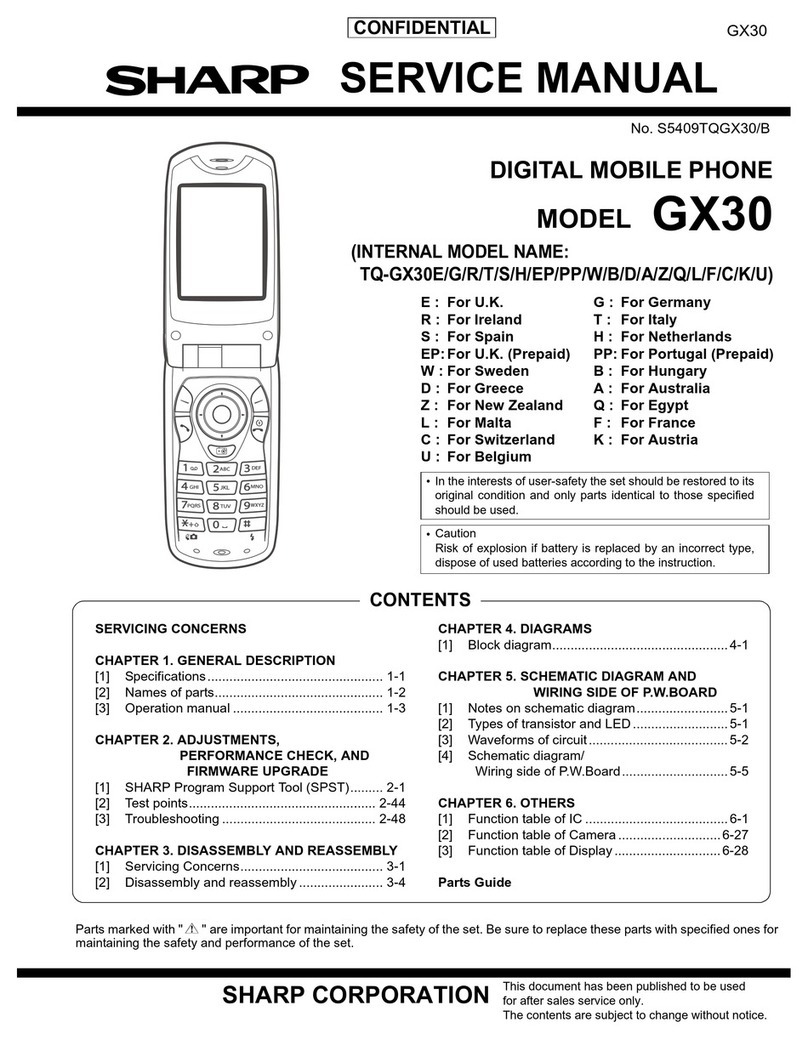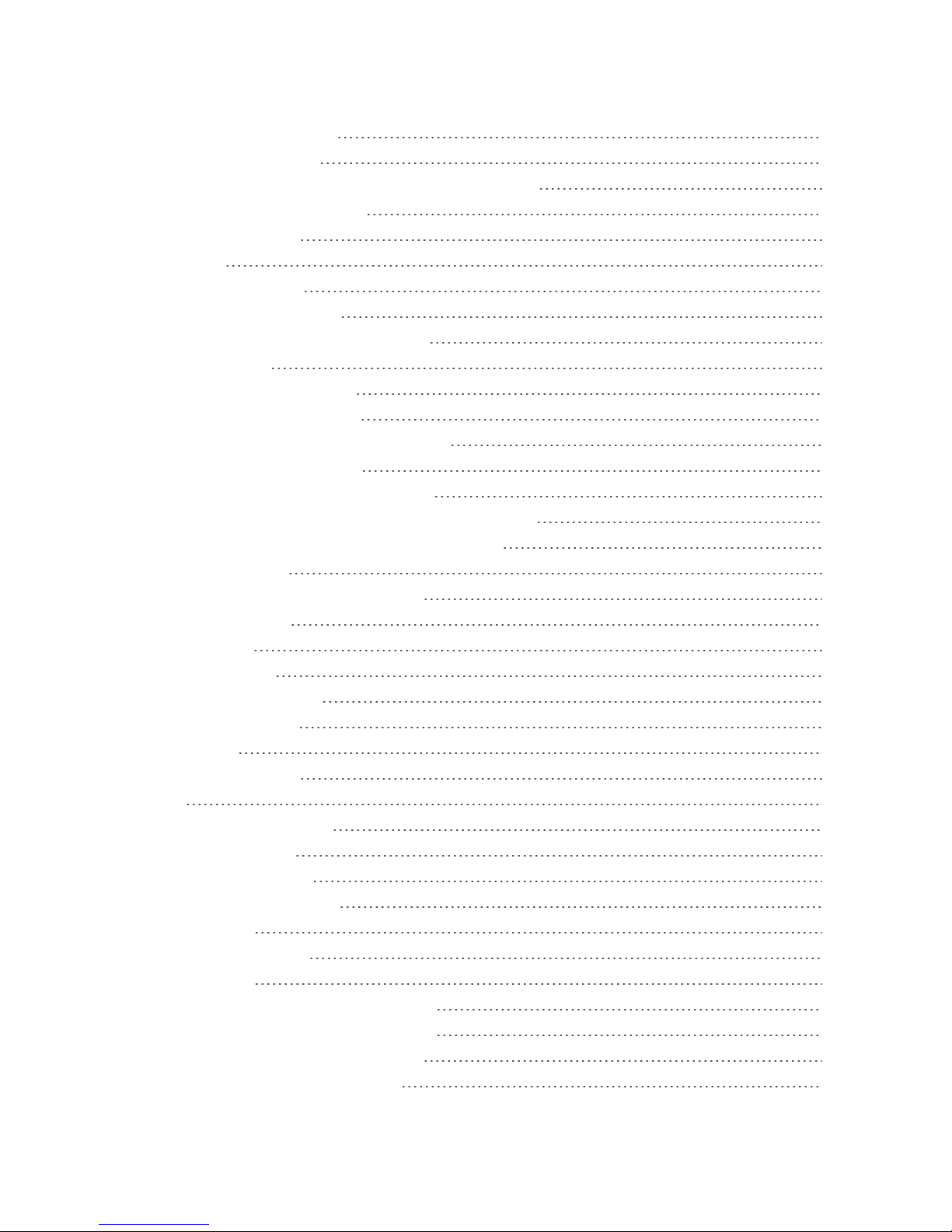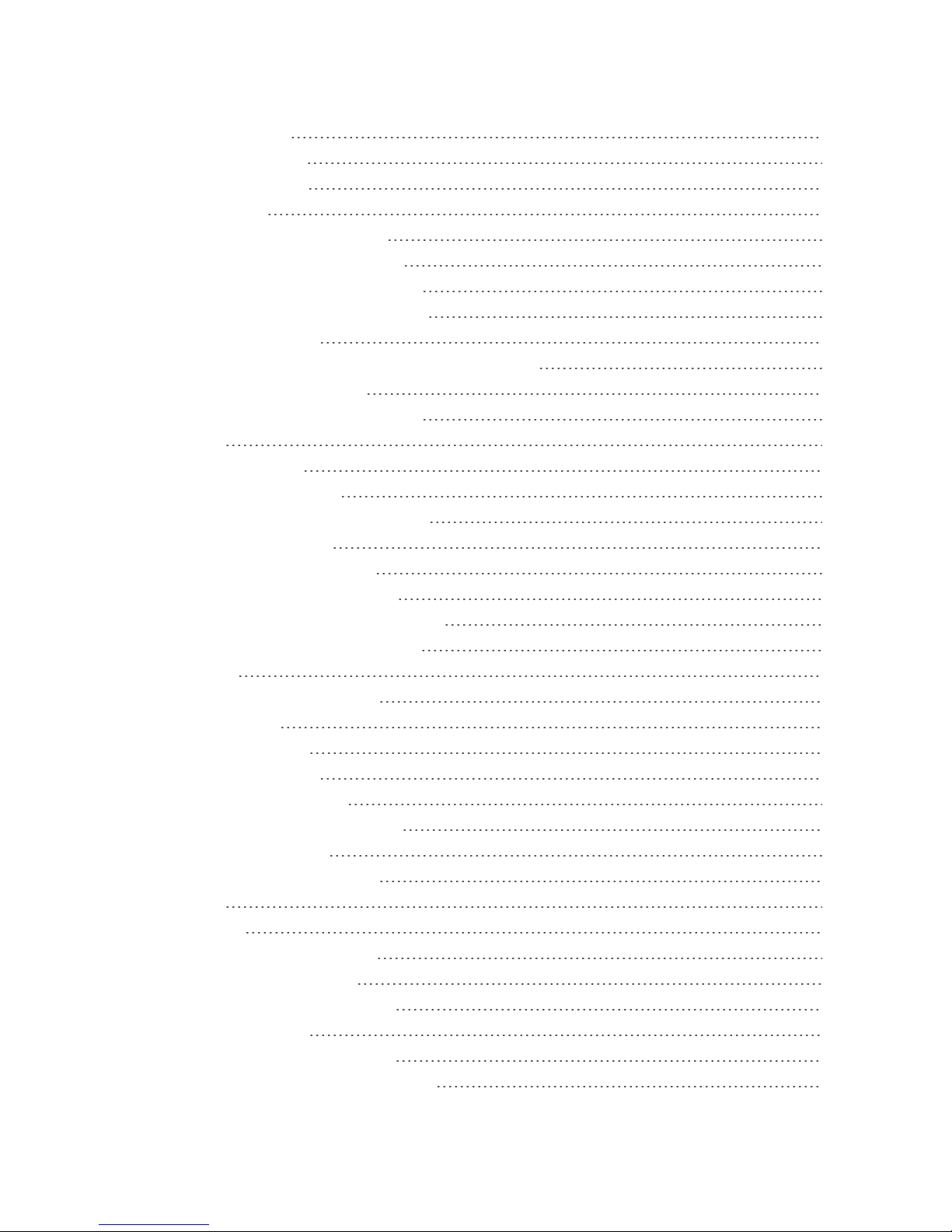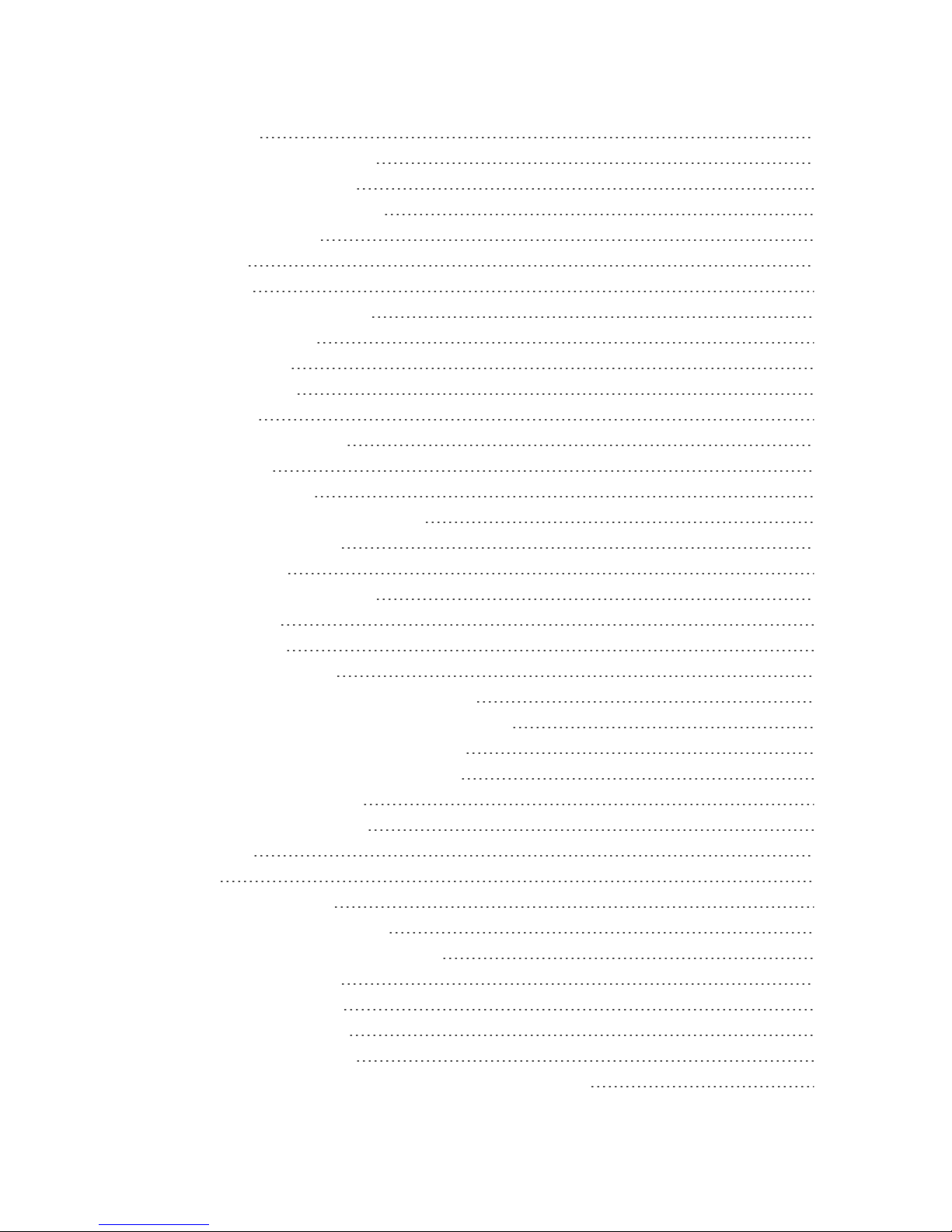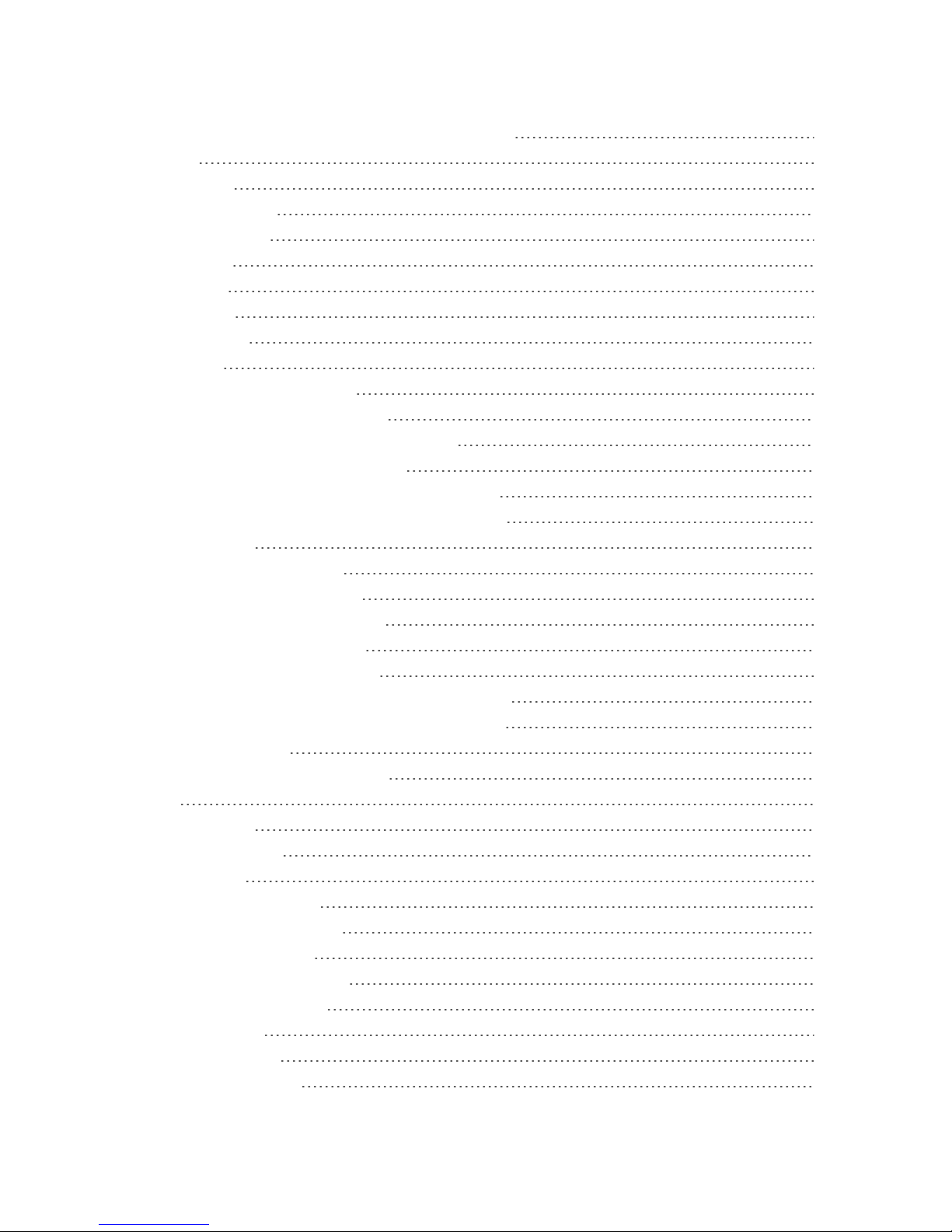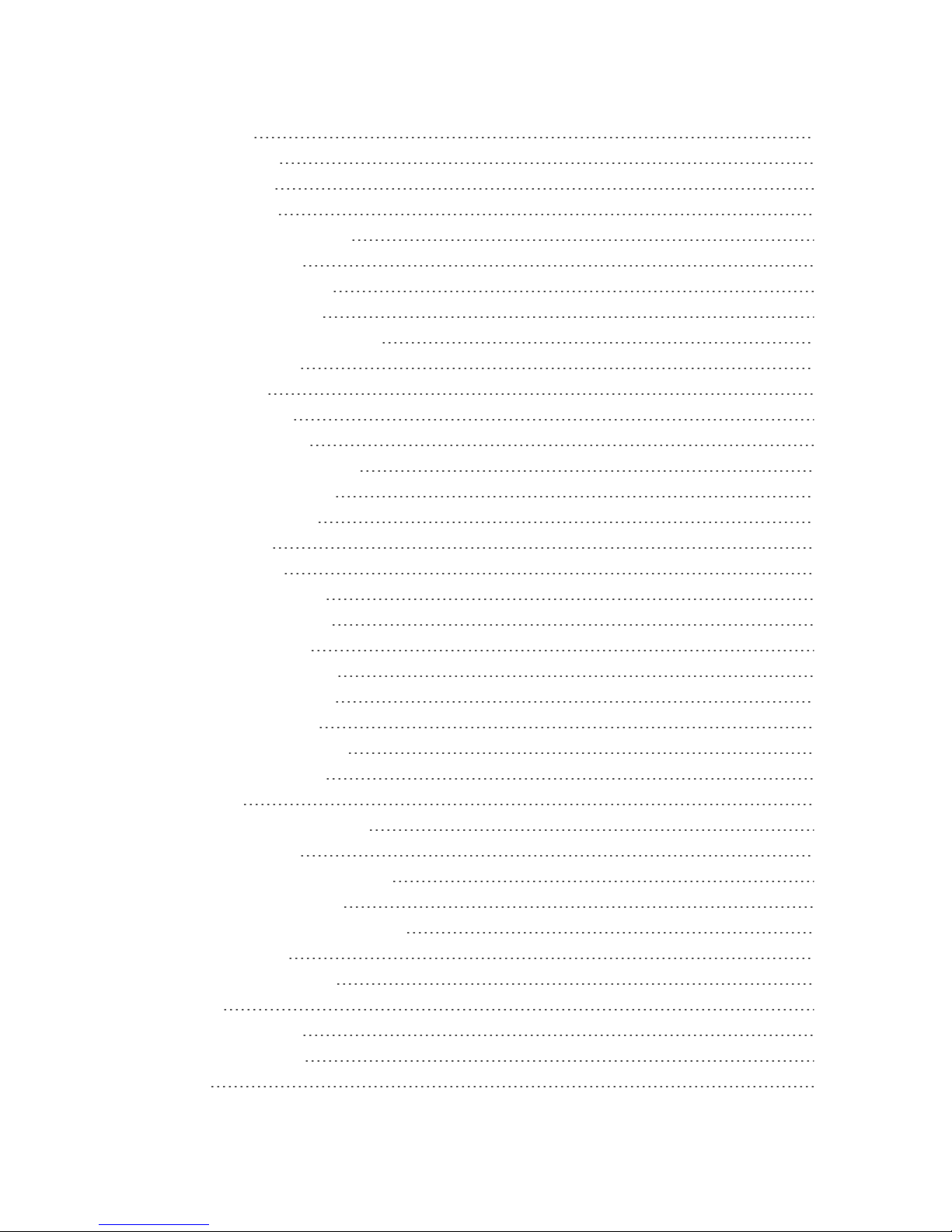Sharp AQUOS Crystal User manual
Other Sharp Cell Phone manuals
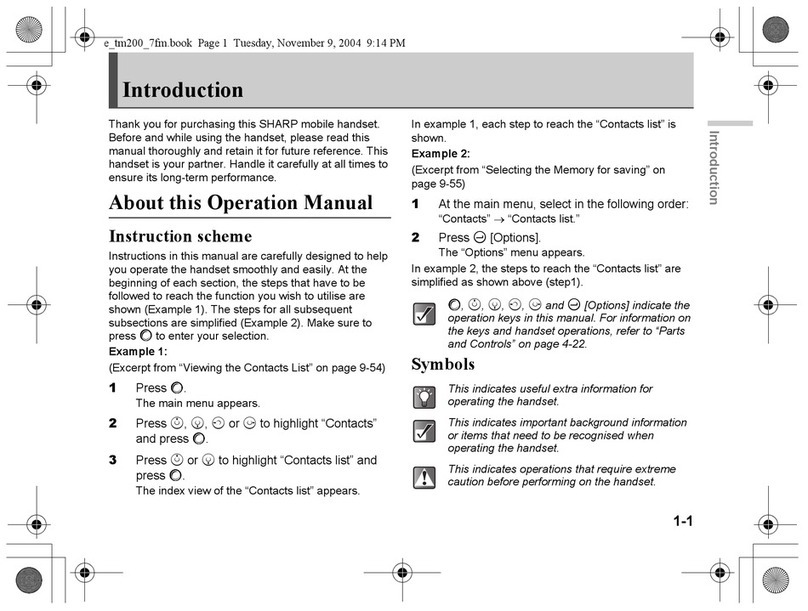
Sharp
Sharp TM200 User manual

Sharp
Sharp Vodafone 802SH User manual

Sharp
Sharp Aquos Xx3 mini User manual

Sharp
Sharp Aquos phone SL Service manual

Sharp
Sharp GX15 User manual
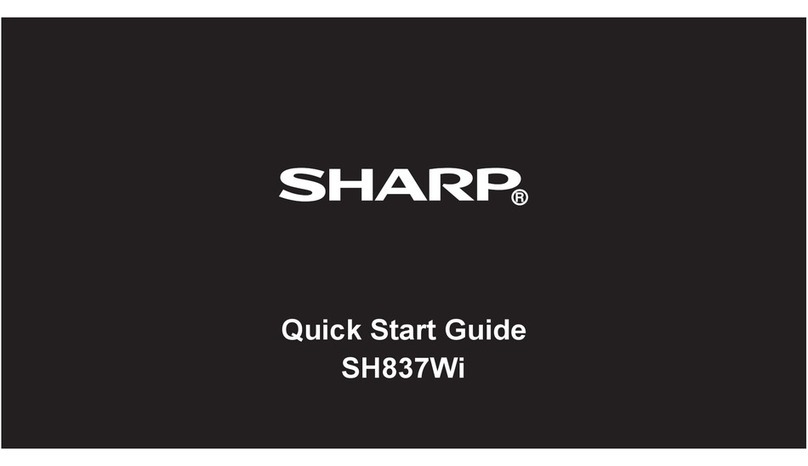
Sharp
Sharp SH837Wi User manual

Sharp
Sharp AQUOS R compact SHV41 Service manual
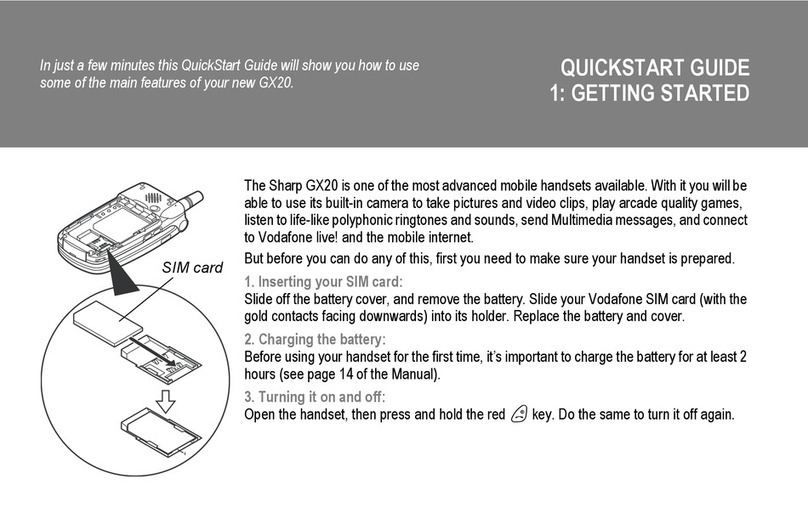
Sharp
Sharp GX20 User manual

Sharp
Sharp ONE User manual
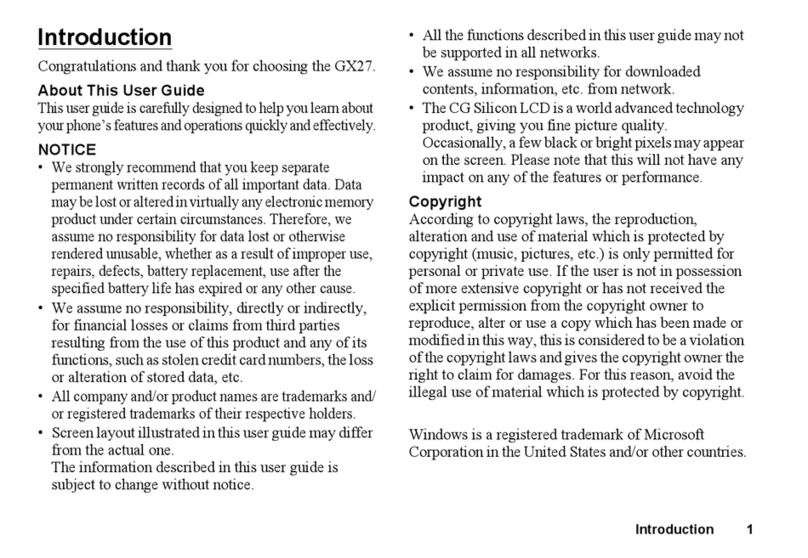
Sharp
Sharp GX27 User manual
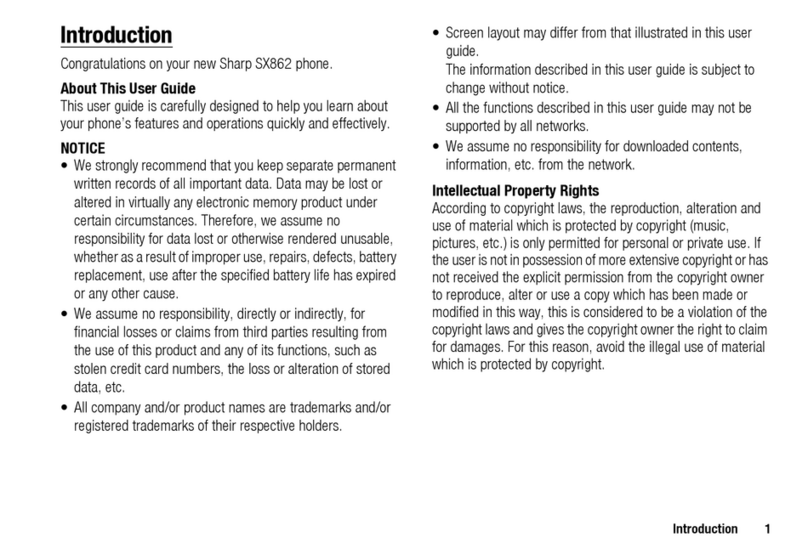
Sharp
Sharp SX862 User manual

Sharp
Sharp Aquos R compact Installation guide

Sharp
Sharp SHG01 Quick start guide
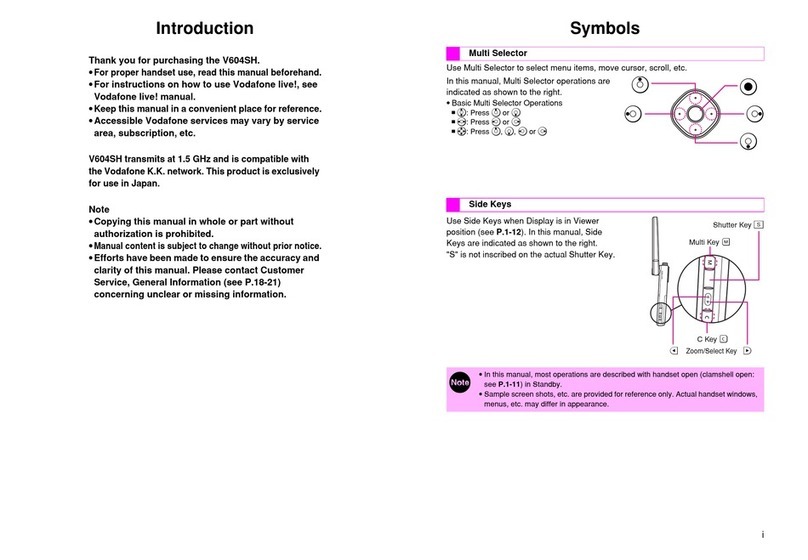
Sharp
Sharp GC40K User manual

Sharp
Sharp SoftBank 205SH User manual

Sharp
Sharp SE-02 User manual

Sharp
Sharp Docomo SH-05D User manual
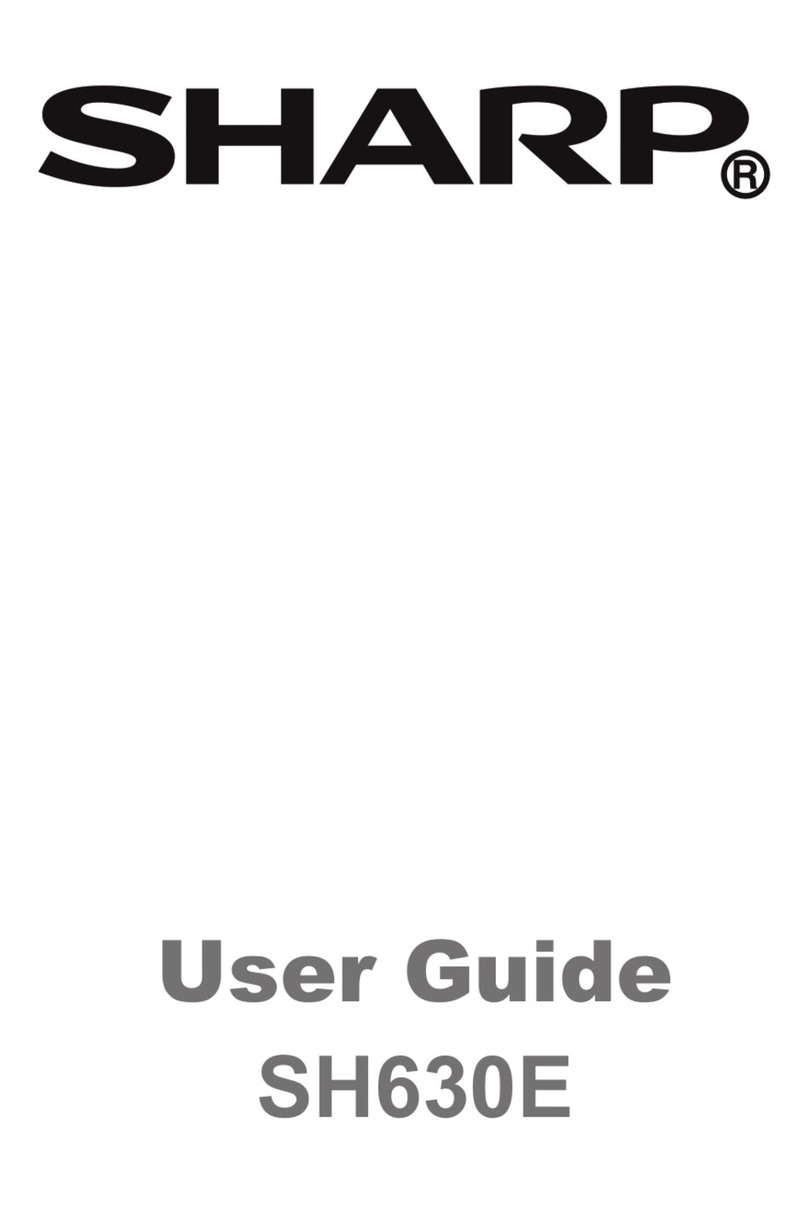
Sharp
Sharp SH630E User manual
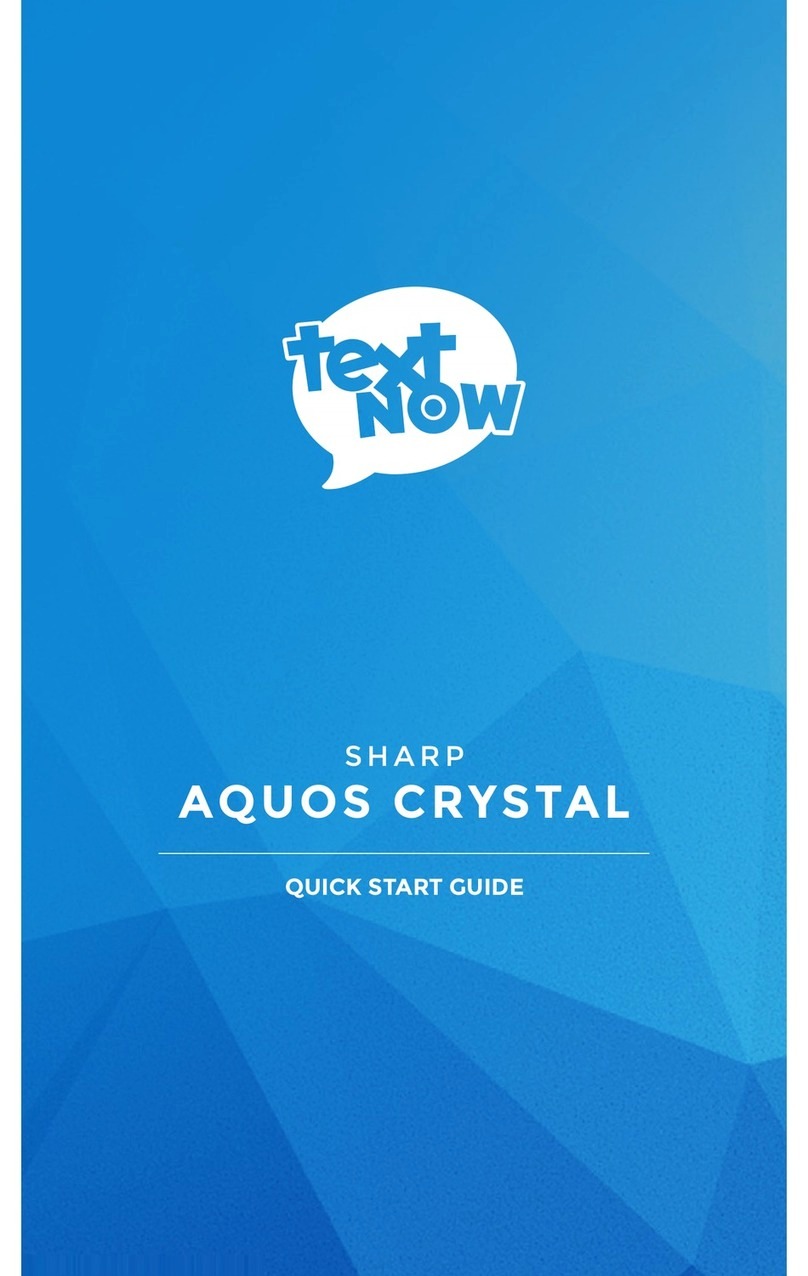
Sharp
Sharp AQUOS Crystal User manual

Sharp
Sharp Aquos Phone es WX04SH Setup guide