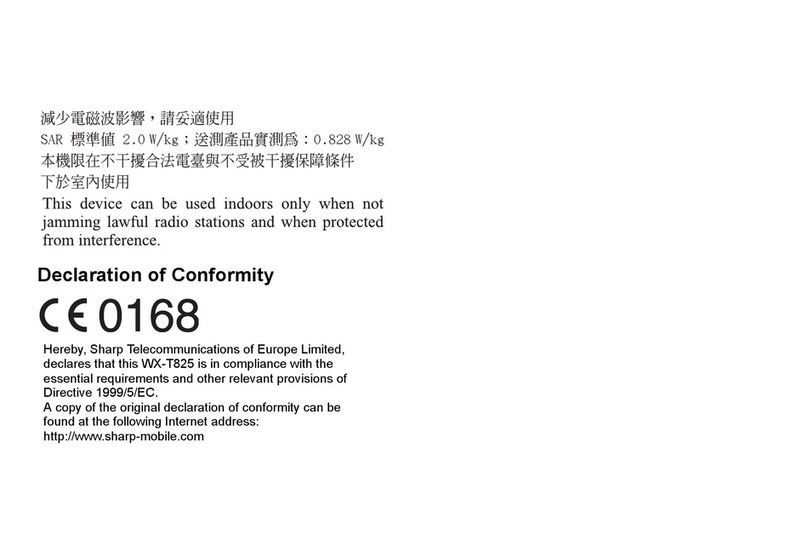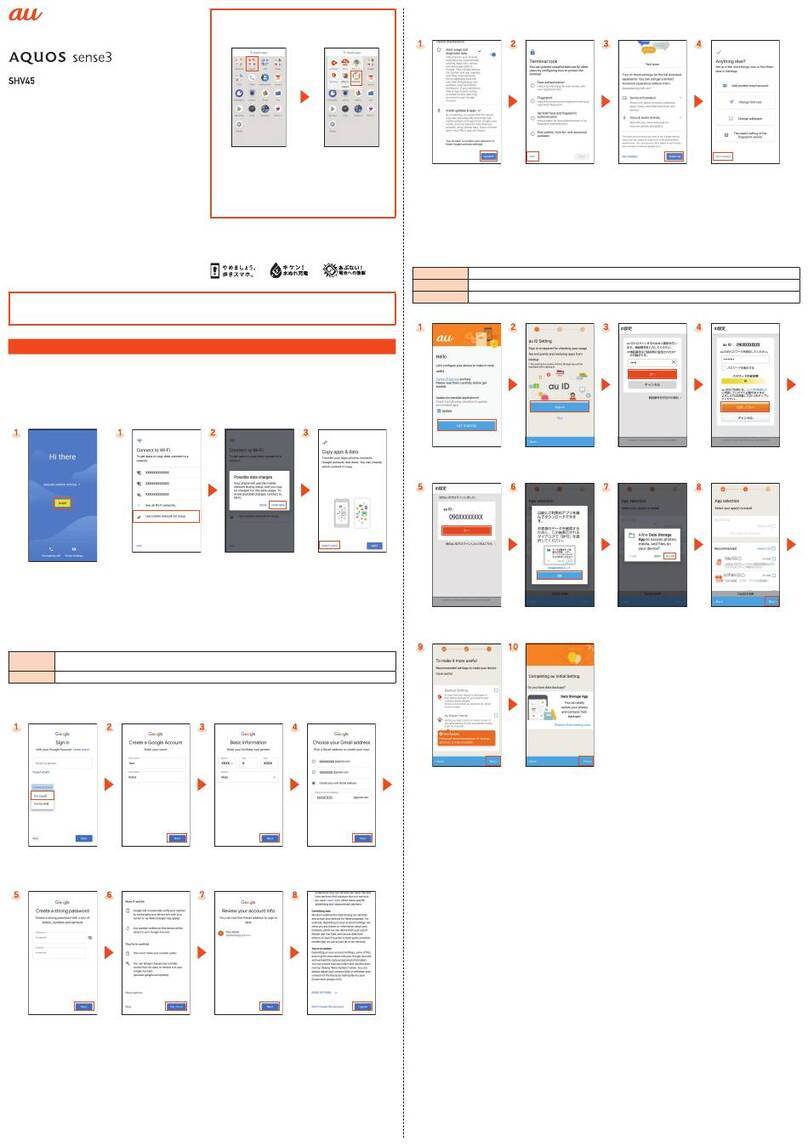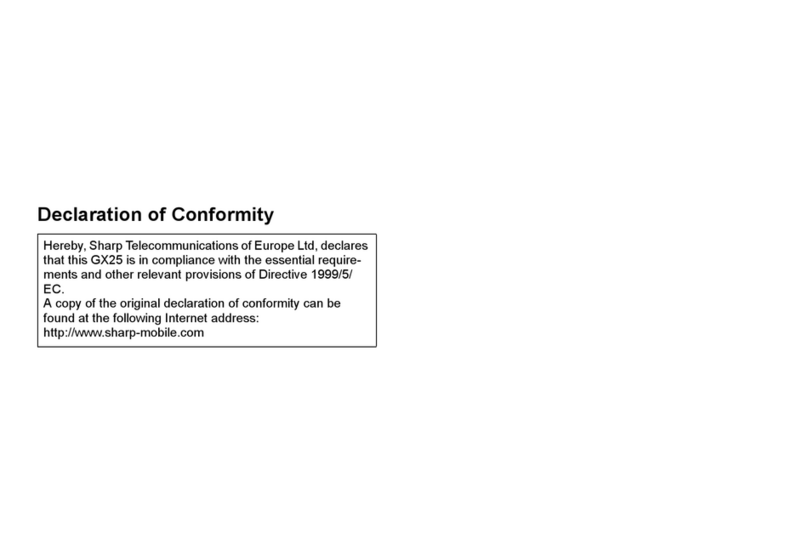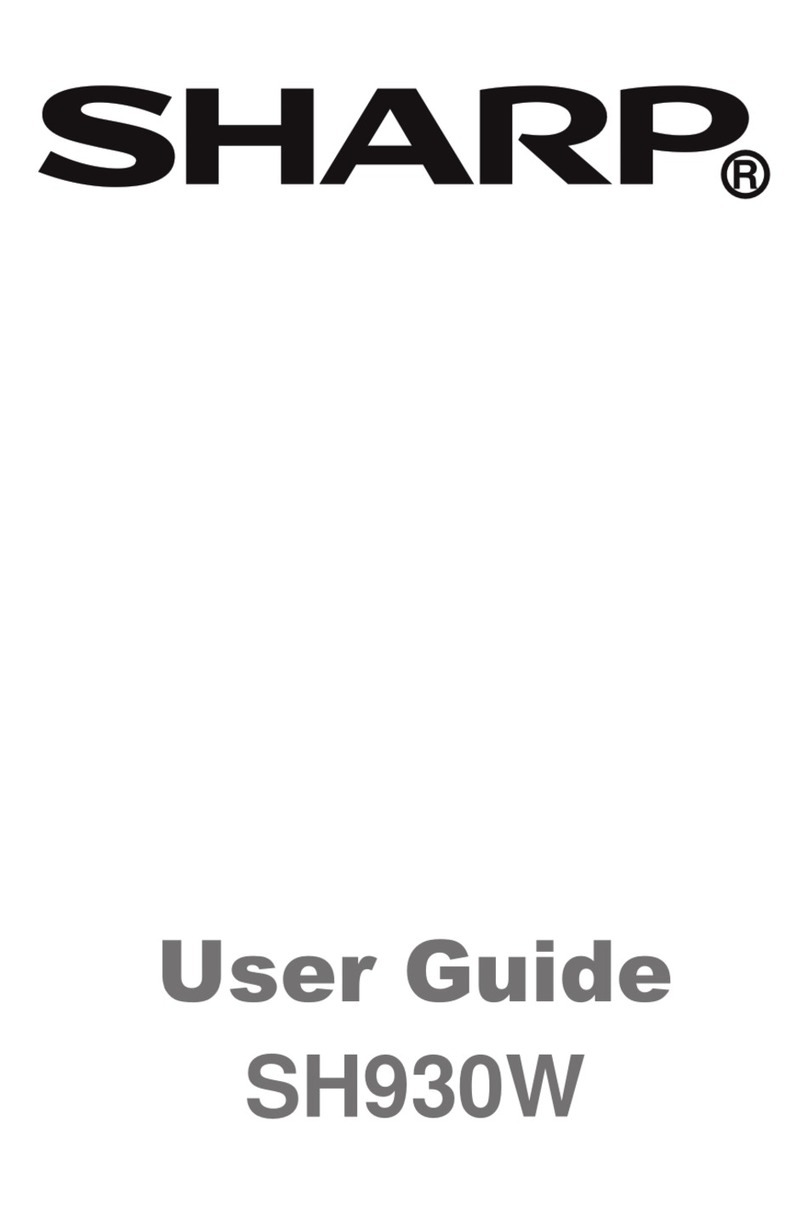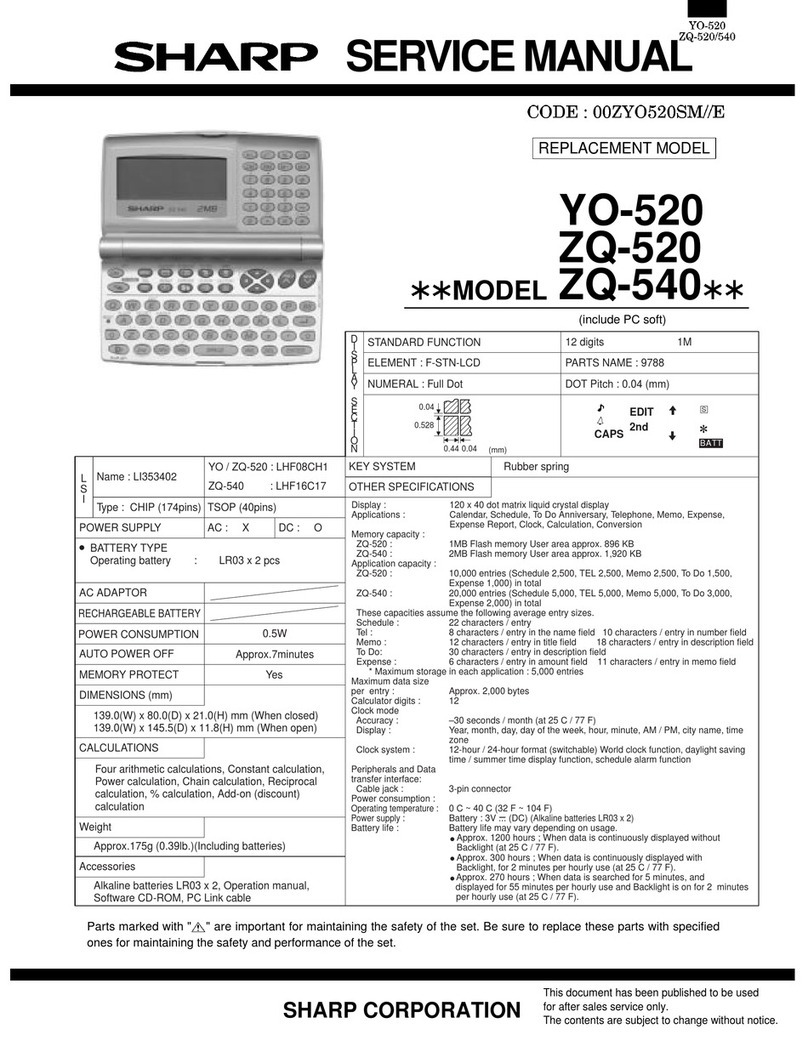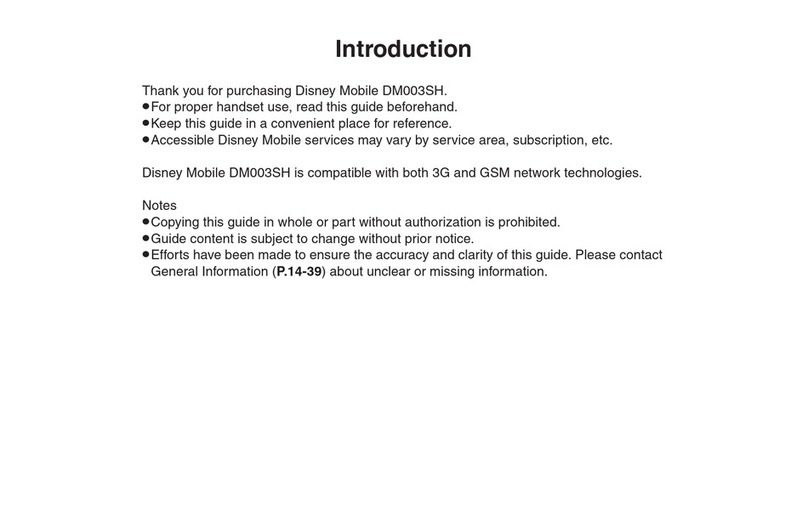1
SoftBank 203SH
203SH User Guide Contents
Introduction
Introduction.........................................................................3
Getting Started
Package Contents............................................................... 6
Parts & Functions.............................................................. 6
Battery Cover Installation.................................................8
USIM Card Installation....................................................... 9
Handset Memory & SD Card............................................ 10
Charging Handset..............................................................15
Power On/Off................................................................... 17
Touchscreen Operations................................................... 18
Basic Operations
Basic Operations...............................................................22
Applications.......................................................................24
Handset Phone Number.................................................... 25
Mobile Manners................................................................. 26
Text Entry.........................................................................27
Google™ Accounts............................................................ 29
Google Play™.................................................................... 31
Security Codes.................................................................. 33
USIM PIN............................................................................34
Screen Lock....................................................................... 35
File Backup........................................................................ 35
Software Updates.............................................................36
Handset Interface
Welcome Sheet (Lock Screen) Basics...............................38
3-Line Home Basics.......................................................... 39
Status Bar......................................................................... 40
Notifications Window.......................................................41
Customizing Welcome Sheet (Lock Screen).....................42
Customizing 3-Line Home................................................ 43
Watching One Seg, Videos or YouTube while Using
Applications (Another View)............................................45
Phone
Calling................................................................................ 48
Optional Services..............................................................49
Address Book.................................................................... 54
Messaging & Browser
Messaging.......................................................................... 56
Sending S! Mail/SMS.........................................................56
Opening & Replying to S! Mail/SMS................................58
Opening Received S! Mail/SMS........................................ 60
Creating/Sending Gmail....................................................60
Opening Received Gmail................................................... 61
Using Internet Mail.......................................................... 62
Web Browsing (Browser).................................................. 64
Camera
Photo Camera....................................................................68
Video Camera.................................................................... 69