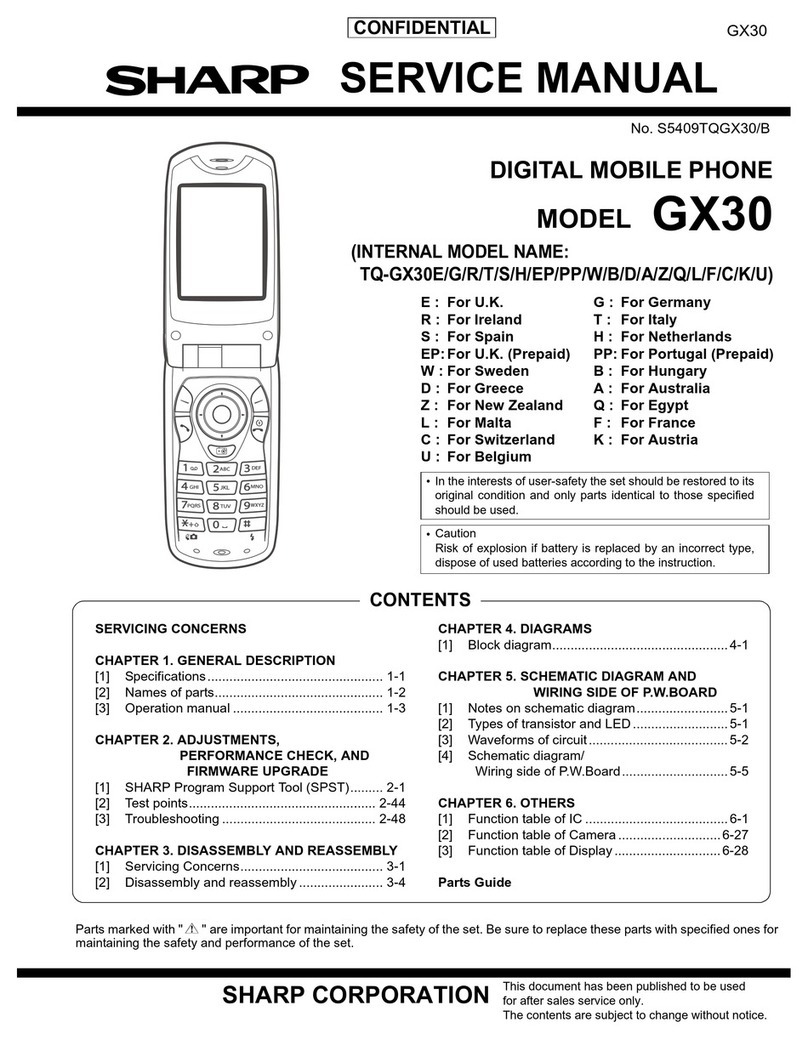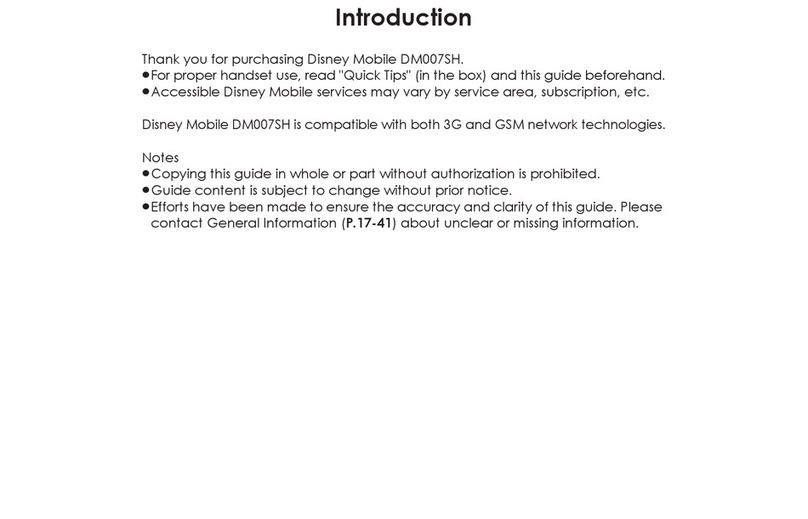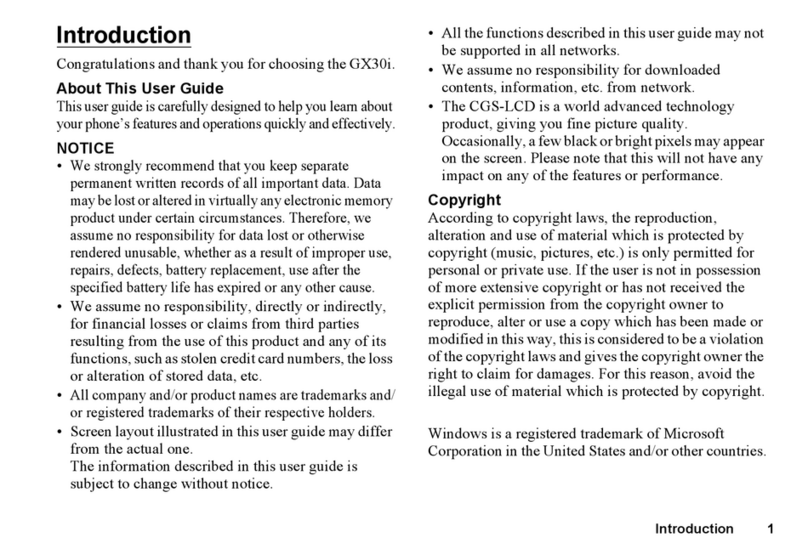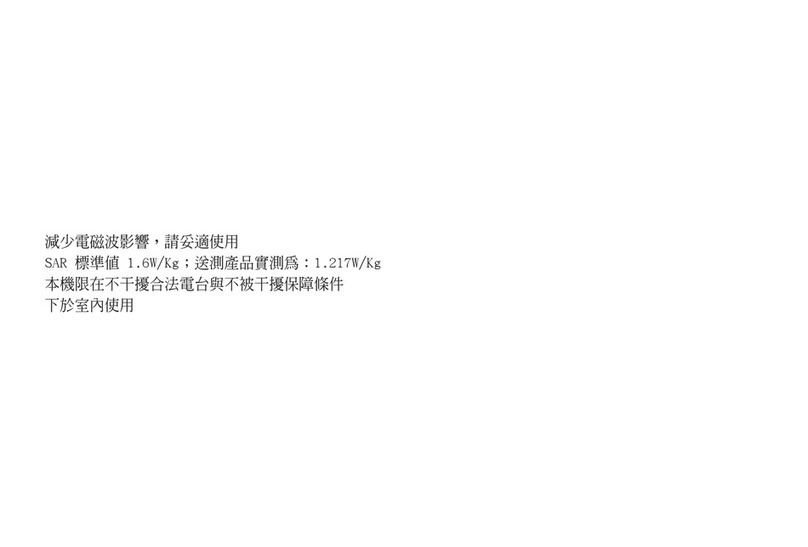2Introduction
Powered by JBlend™ Copyright
1997-2008 Aplix Corporation. All rights
reserved.
JBlend and all JBlend-based trademarks
and logos are trademarks or registered
trademarks of Aplix Corporation in Japan
and other countries.
Powered by Mascot Capsule®/Micro3D Edition™
Mascot Capsule®is a registered trademark of HI
CORPORATION
©2002-2008 HI CORPORATION. All Rights Reserved.
Licensed by Inter Digital Technology Corporation under one
or more of the following United States Patents and/or their
domestic or foreign counterparts and other patents
pending, including U.S. Patents: 4,675,863: 4,779,262:
4,785,450: 4,811,420: 5,228,056: 5,420,896: 5,799,010:
5,166,951: 5,179,571 & 5,345,467
CP8 PATENT
microSDHC and microSD logos are trademarks.
XT9®is trademarks and/or registered
trademarks of Nuance Communications,
Inc. and/or its affiliates in the United
States and/or other countries.
XT9 Mobile Interface is licensed under
one or more of the following: U.S. Pat.
Nos. 5,187,480, 5,818,437, 5,945,928, 5,953,541,
6,011,554, 6,286,064, 6,307,548, 6,307,549, 6,636,162,
6,646,573, 6,970,599, 6,801,190, 7,030,863, 7,088,345,
7,088,861, 7,164,367; Australia Pat. Nos. 727539, 746674,
747901; Austria Pat. Nos. AT225534, AT221222; Brazil P.I.
No. 9609807-4; Canada Pat. Nos. 1,331,057, 2,227,904,
2,278,549, 2,302,595; People's Republic of China Pat.
Nos. ZL89107372.8, ZL96196739.0, ZL98122778.3,
ZL200410049543.9; European Pat. Nos. 0 842 463
(96927260.8), 1 010 057 (98903671.0), 1 018 069
(98950708.2); United Kingdom Pat. No. 2238414B; Hong
Kong Standard Pat. No. HK1010924; Japan Pat. Nos.
3532780, 3492981; Republic of Korea Pat. Nos.
KR201211B1, KR226206B1, 402252, 552085, 604039;
Mexico Pat. Nos. 208141, 216023, 218409; New Zealand
Pat. No. 519928; Russian Federation Pat. Nos. 2206118,
2214620, 2221268; Republic of Singapore Pat. Nos.
51383, 66959, 71976, 89076; Taiwan Pat. Nos. 169965,
I263163; and additional patents are pending worldwide.