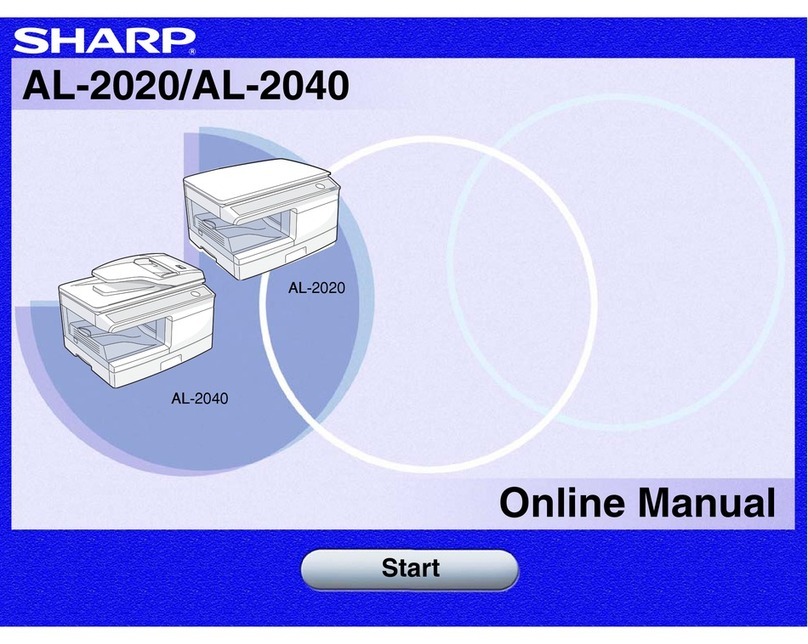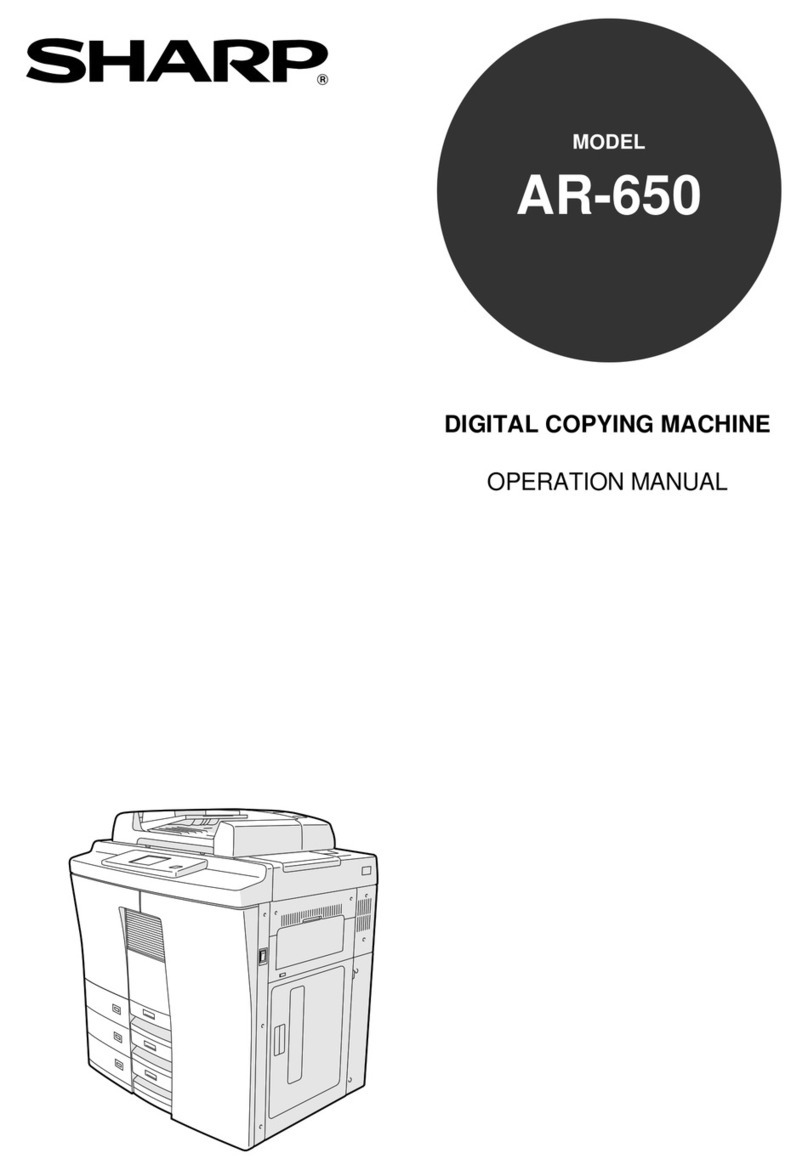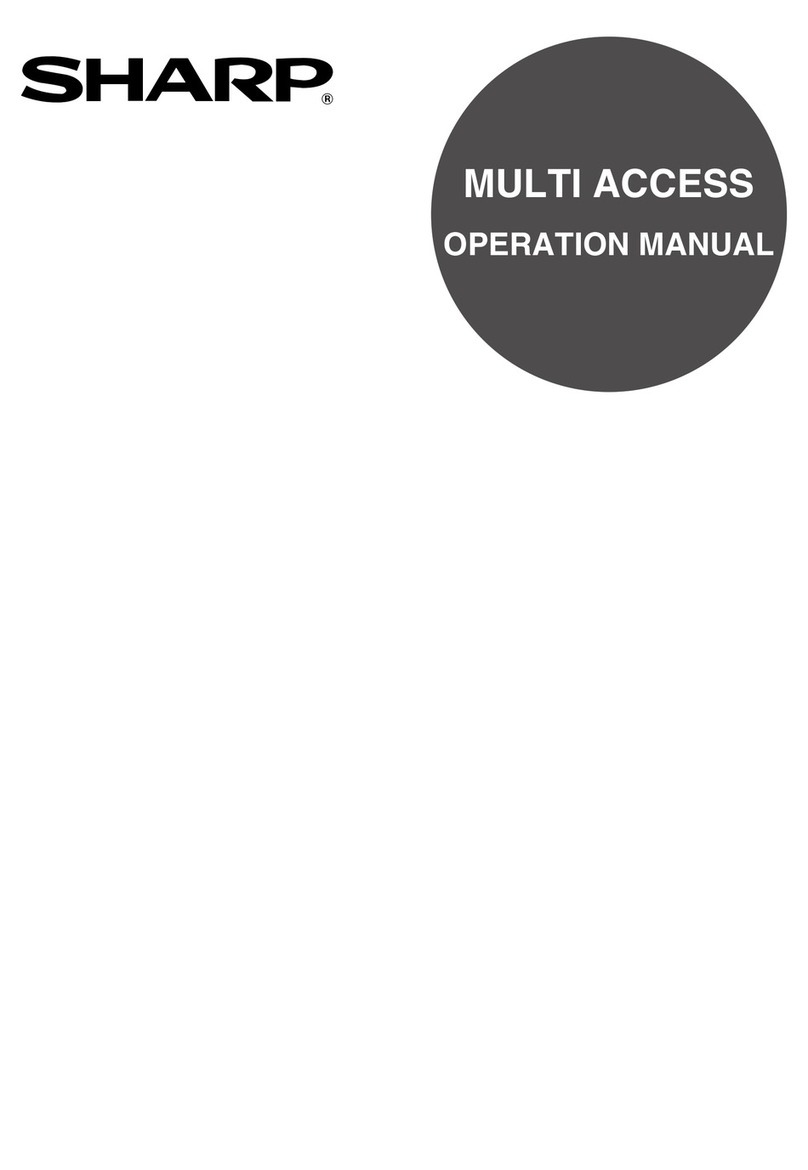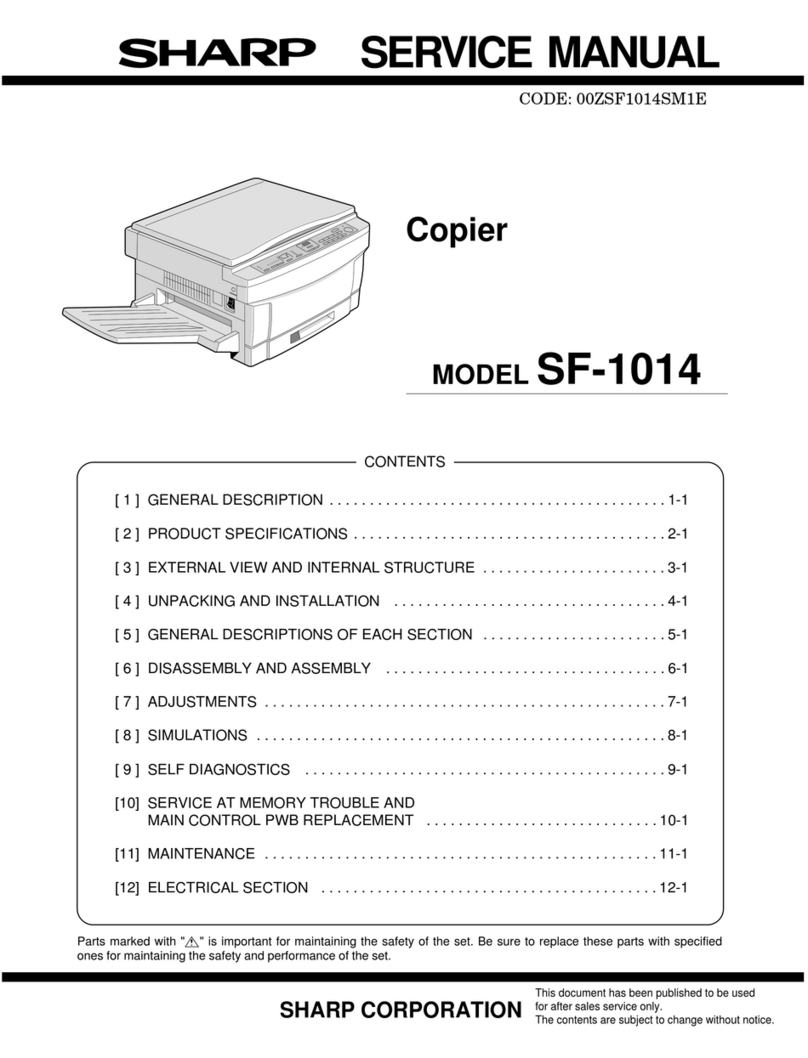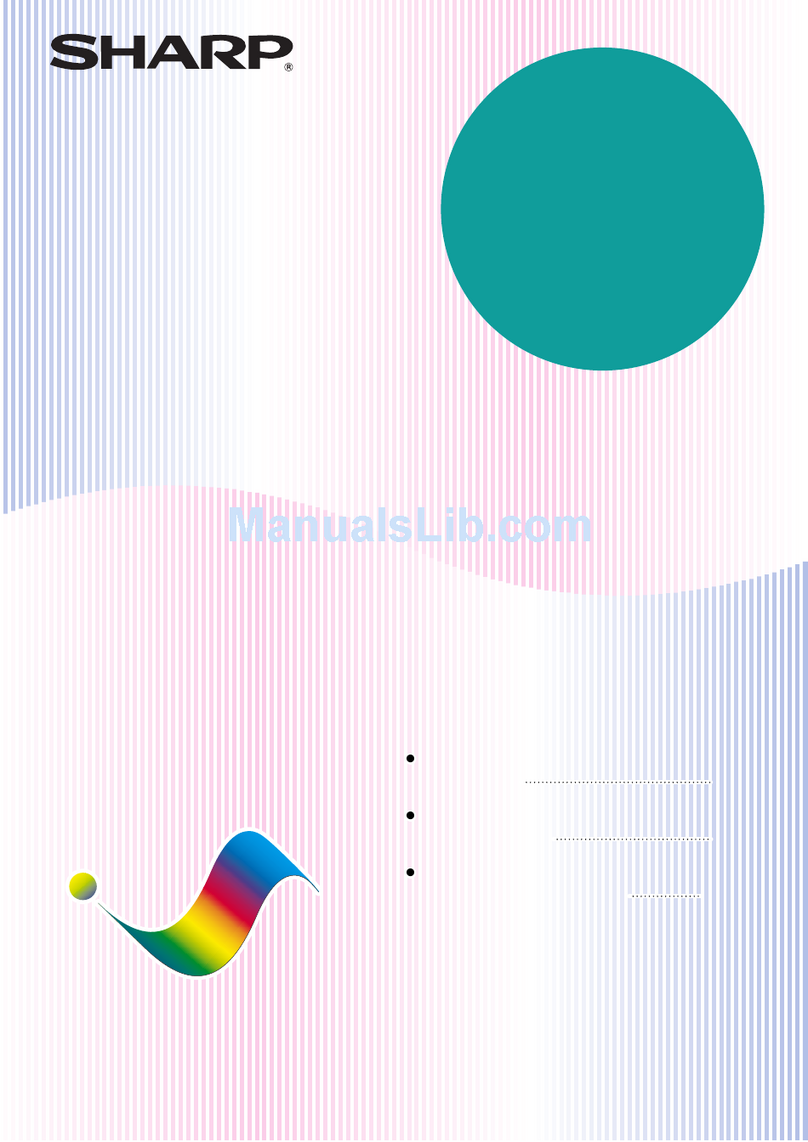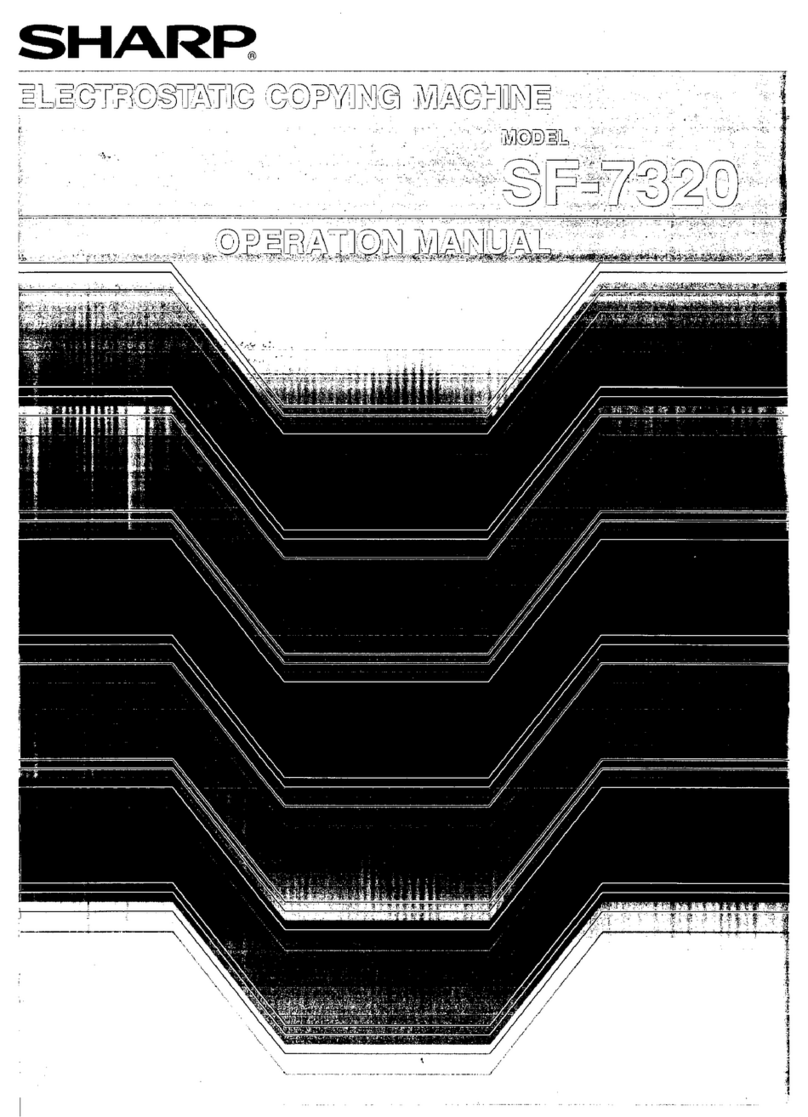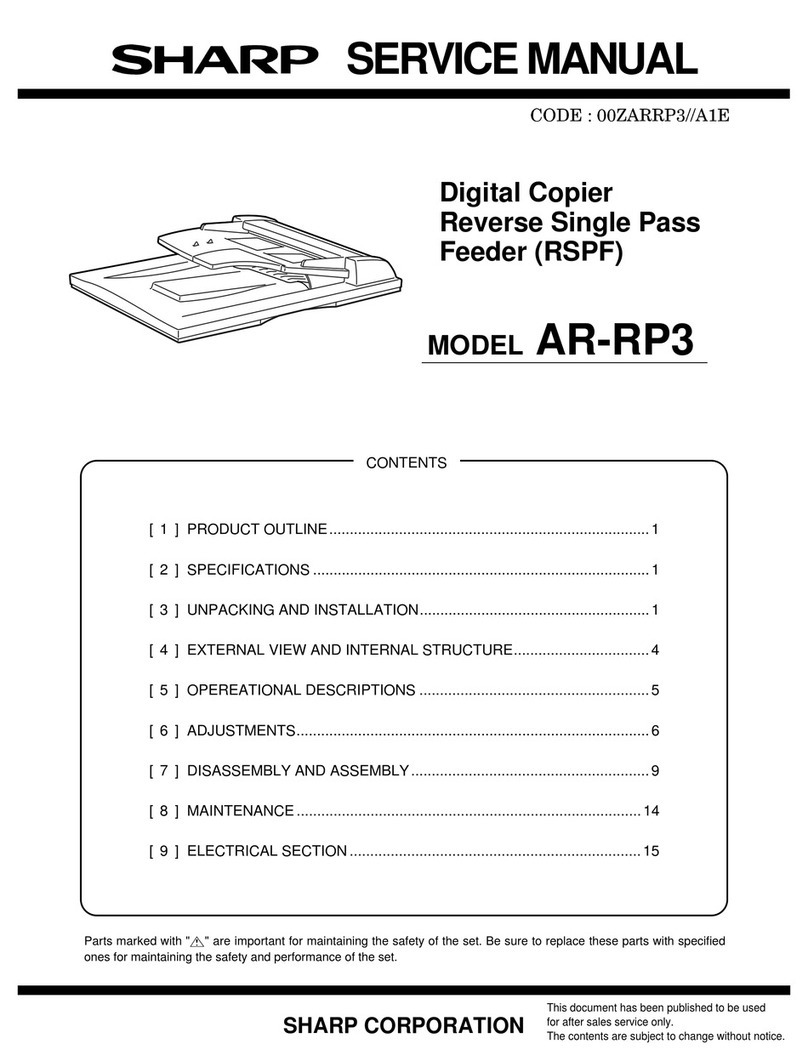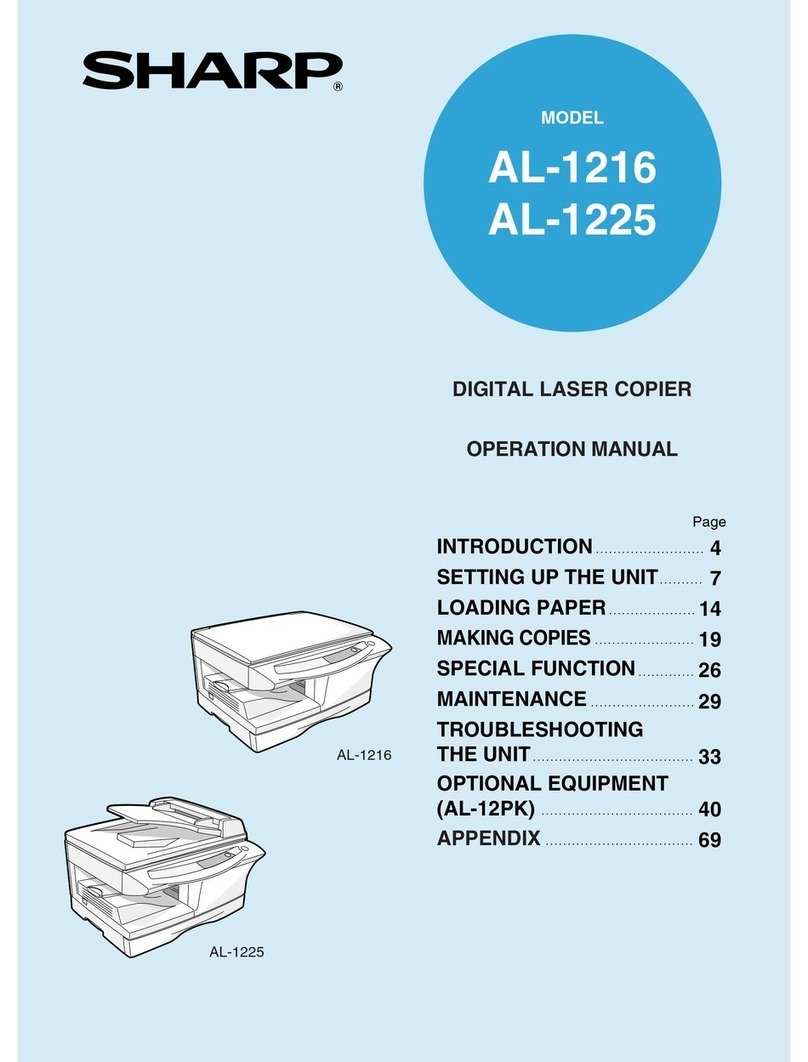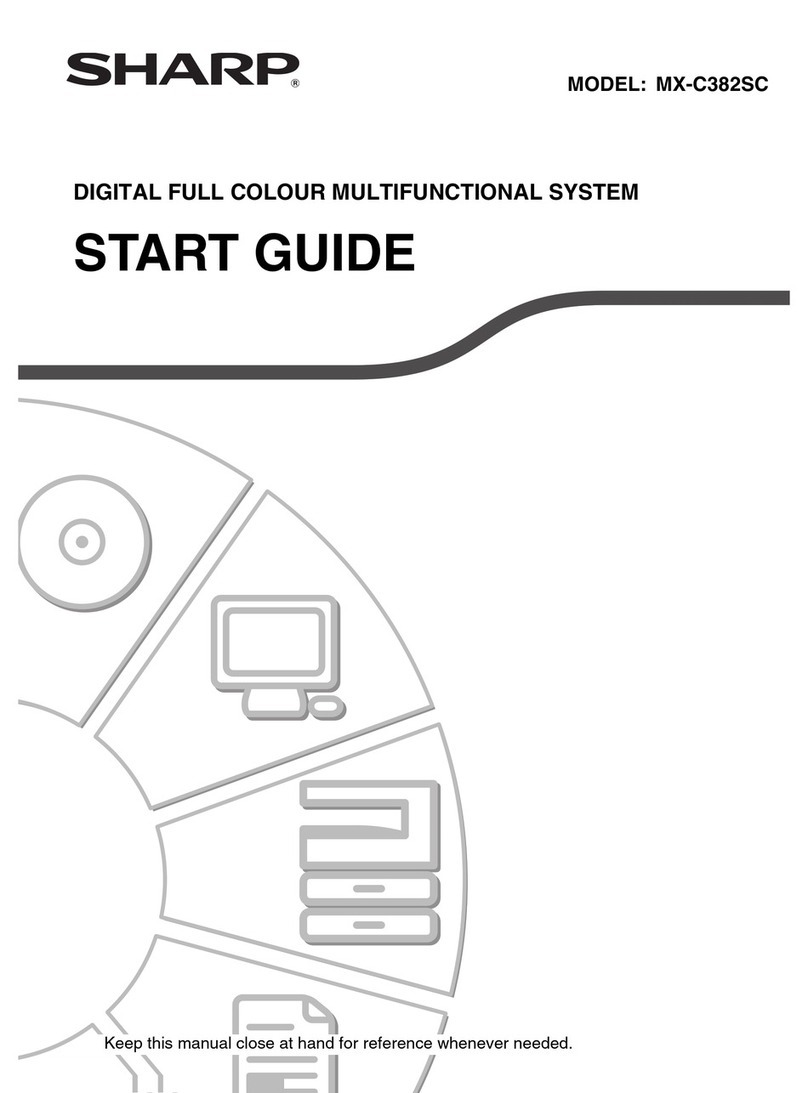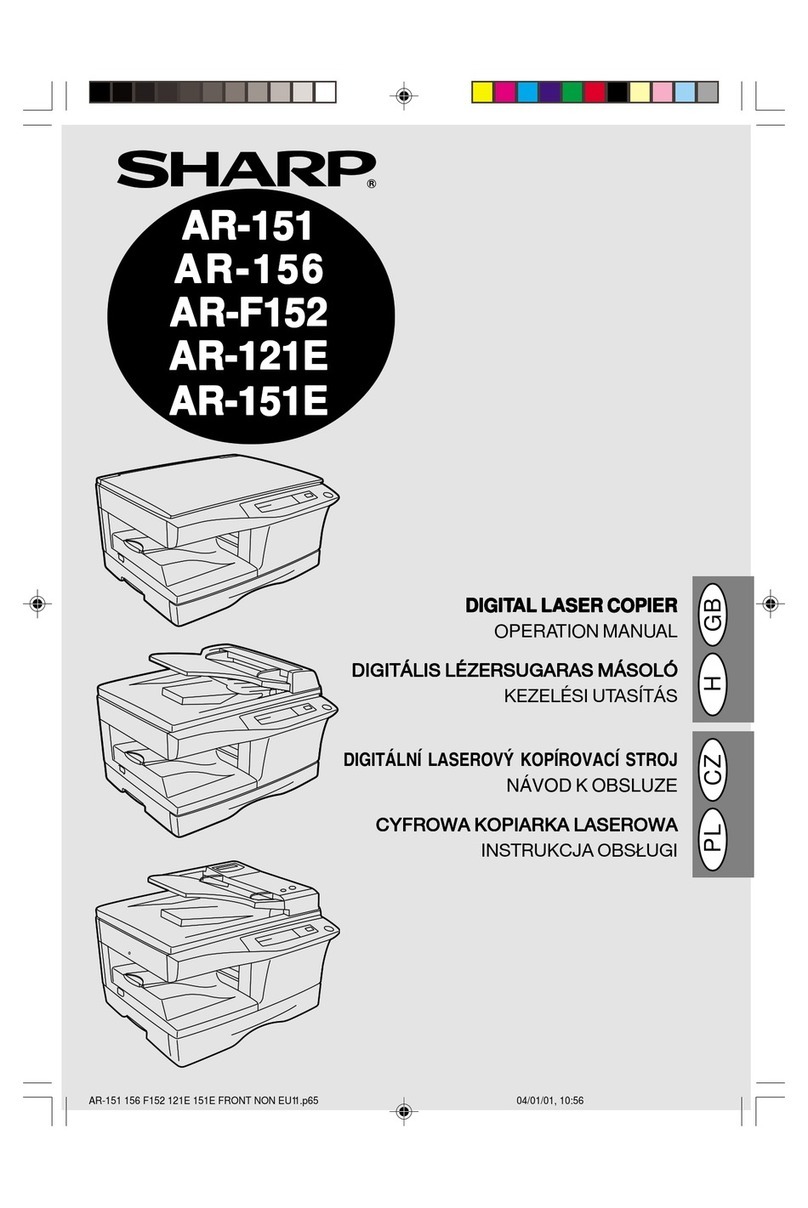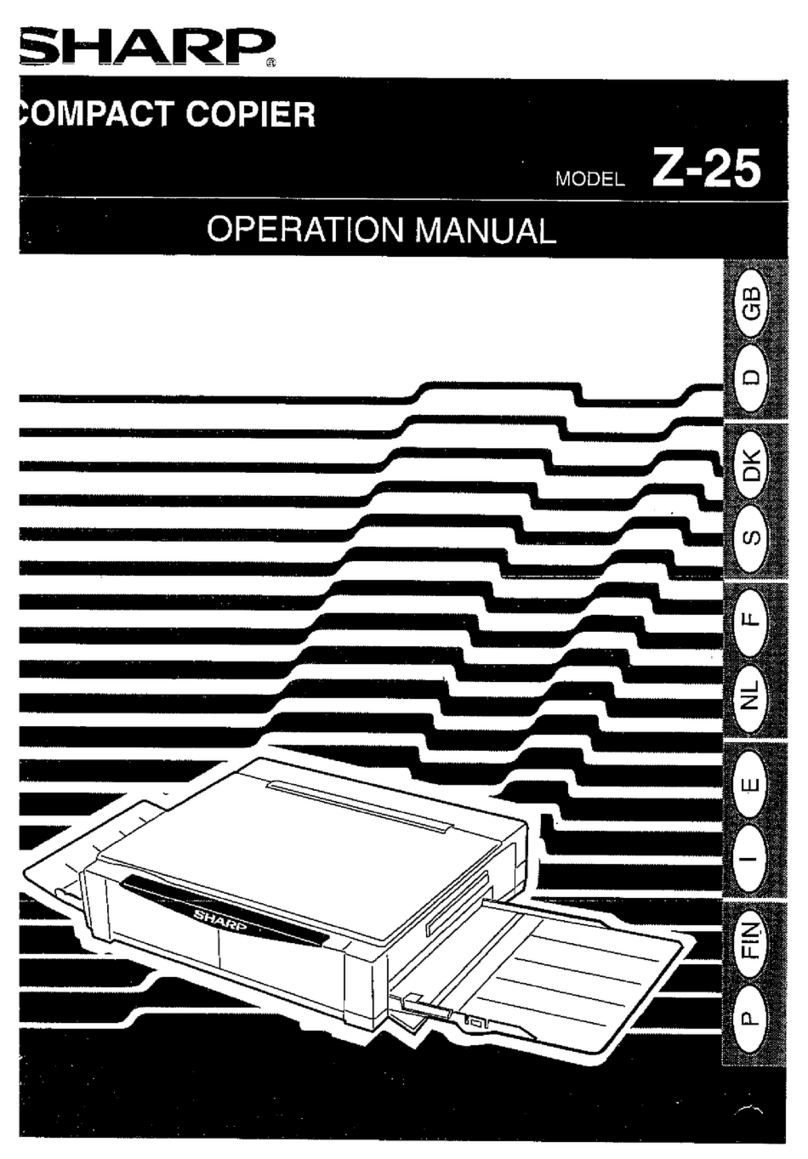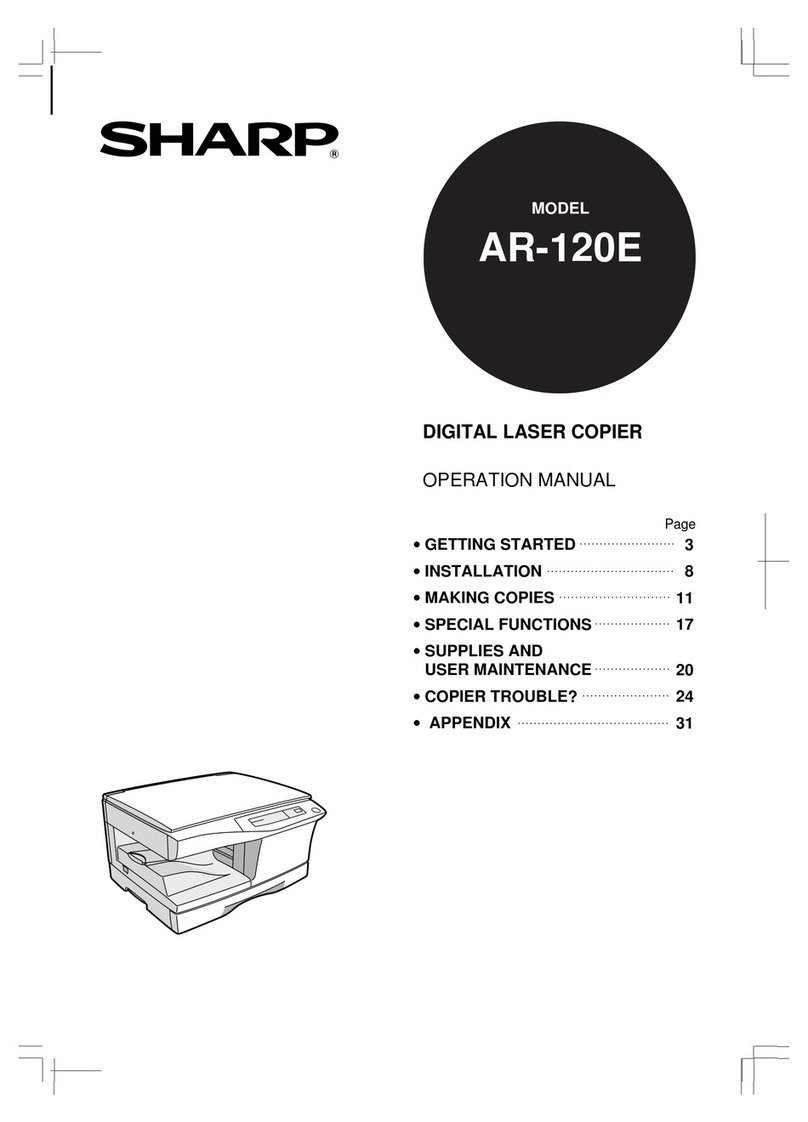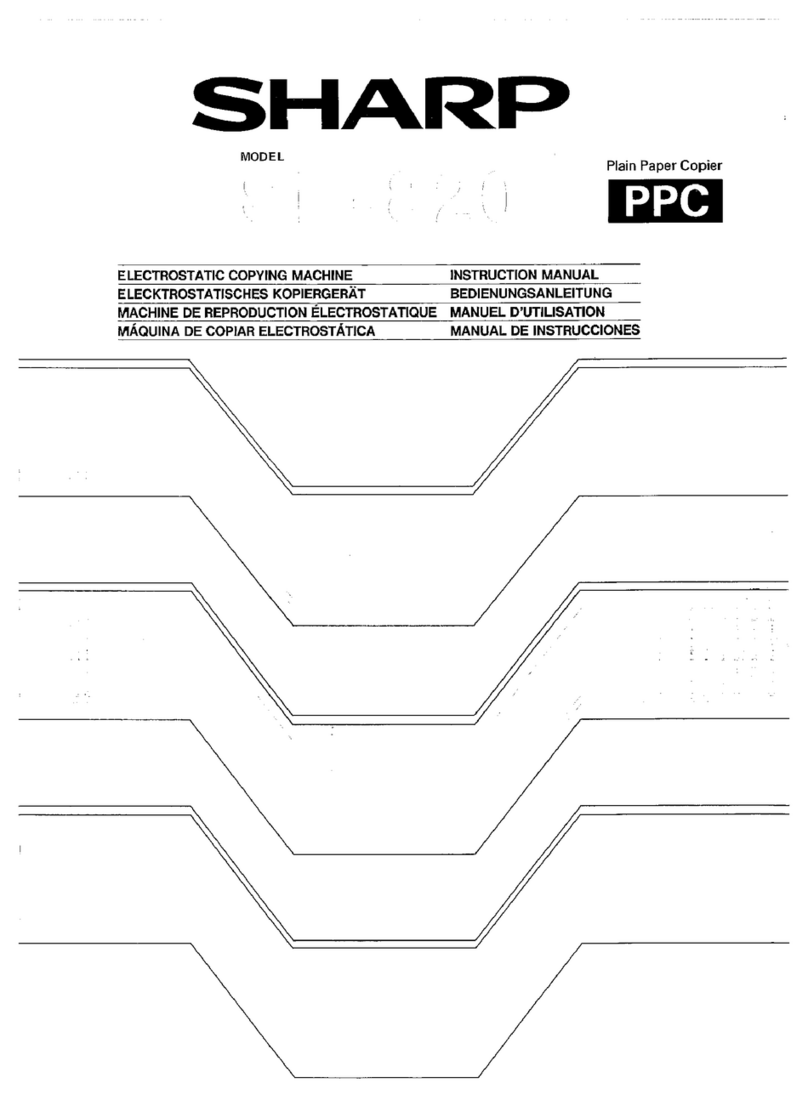2
GETTING STARTED Introduction/Using this manual
INTRODUCTION
TheSF-2052 hasbeendesigned togive high copyquality, productivity, and
reliability.
Amongst its many useful features and functions are the reversing
automatic document feeder (RADF)*, dual page copying, erase, margin
shift, covers and inserts placement, and an internal auditor. This copier can
be equipped with an optional large capacity tray which holds 3,000 sheets
of copy paper. The machine can also be equipped with an optional sorter or
staple sorter to provide finished copy sets ready for distribution.
The SF-2052 was also designed with ease of use in mind. The easy-to-
understand operation panel and INFORMATION function will guide the
user through most operations. However, to gain the maximum benefit of all
the features of the copier, it is recommended that operators first read this
manual to become familiar with all the features of the machine.
* The reversing automatic document feeder is provided as optional
equipment in certain regions.
USING THIS MANUAL
This manual is intended as an operation guide for both general users and
key operators.
For General Users
It is recommended that you read the GETTING STARTED and MAKING
COPIES sections to become familiar with the available features and
functions of the SF-2052. Then refer to the manual as needed to become
thoroughly familiar with those features you will normally use.
For Key Operators
Please read all sections thoroughly to become familiar with all features and
functions of the SF-2052. Throughout the manual, information which is
relevant to key operator functions is noted by “★KEY OPERATOR.” Please
pay close attention to these notes and to the SUPPLIES, COPIER
TROUBLE?, GENERAL INFORMATION, and OPTIONAL EQUIPMENT
sections so you can ensure smooth and efficient operation of your
machine.
The KEY OPERATOR’S GUIDE section has been written especially for
you. It contains the programs and programming information that will enable
you to tailor functions for maximum benefit to your company.
AB series (metric) and inch series references
Both specifications are quoted where applicable.
●The inch series specifications are quoted in brackets.
For example:
Page 8 --------------------- A5 to A3 (5-1/2" x 8-1/2" to 11" x 17")
Page 15, step 2-A -------86%, 81%, 70%, and 50% (95%, 77%, 64%,
and 50%)
●Although AB series size indications are shown in the message display of
this manual, inch series indications are displayed on the inch series
machines.
●In certain regions where the AB series is used, B5 and B5R are standard
sizes, in place of A5.