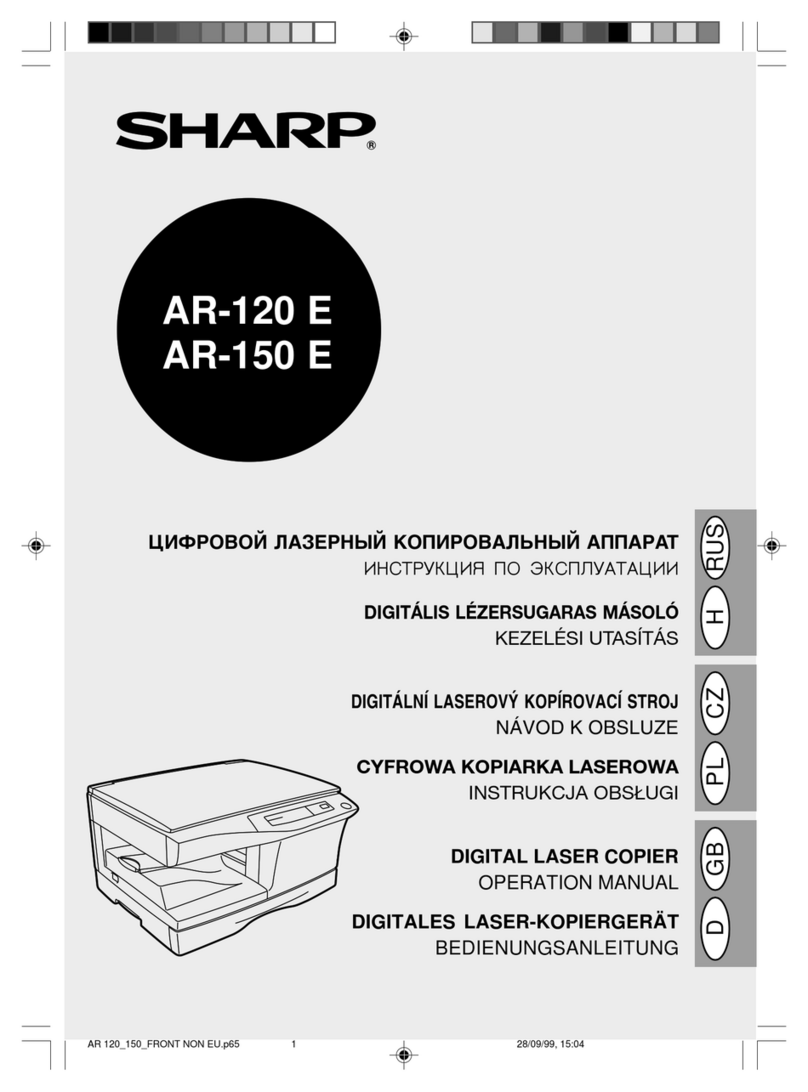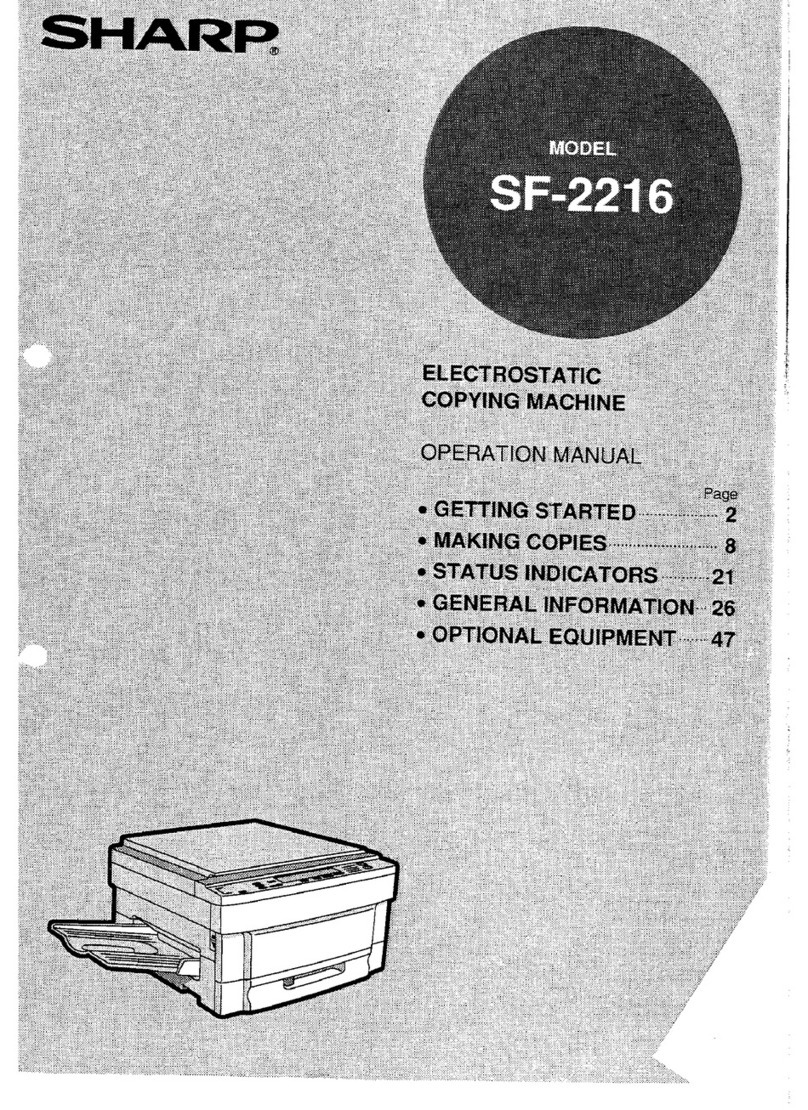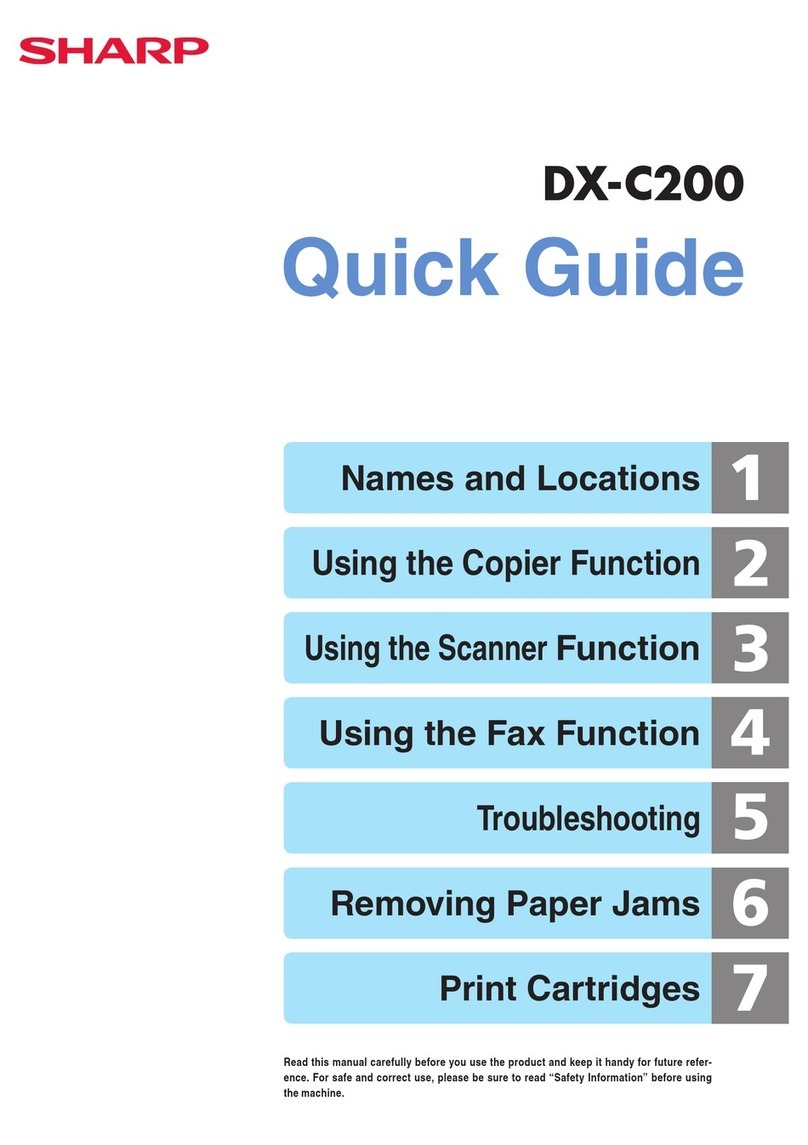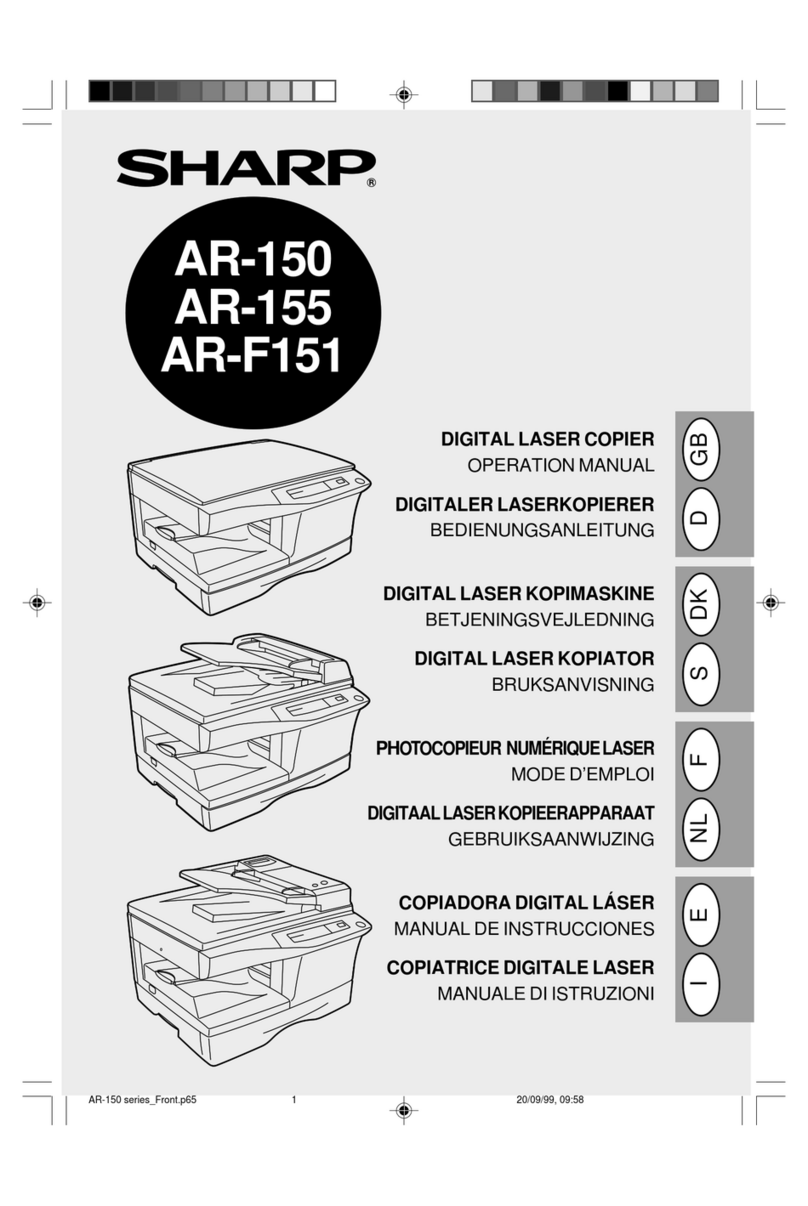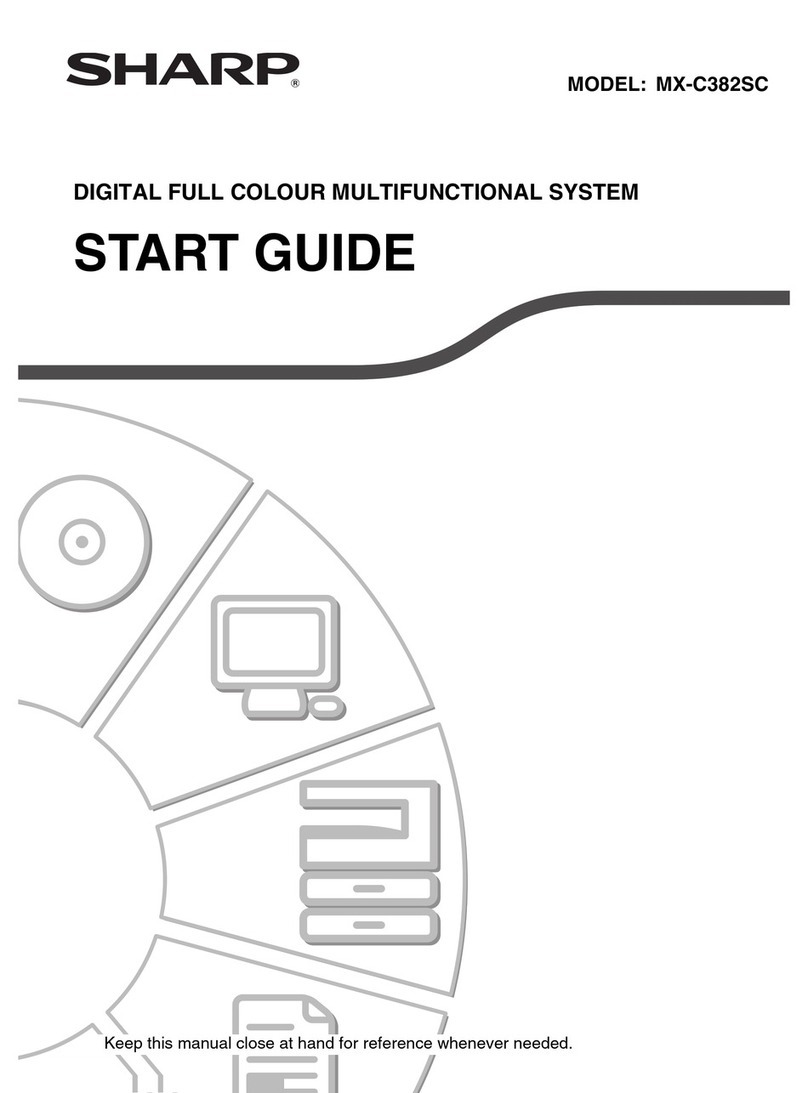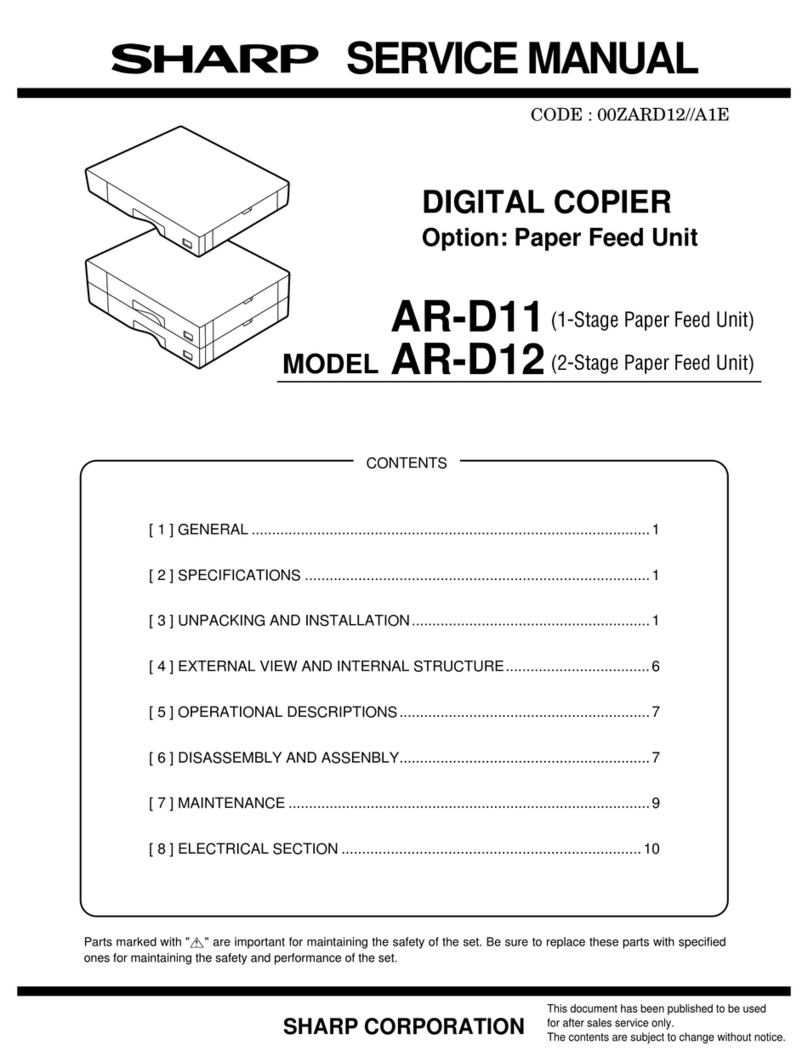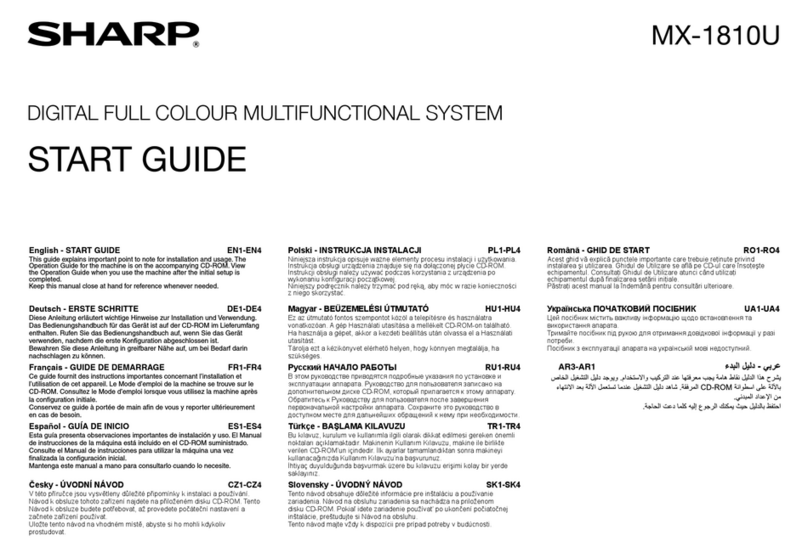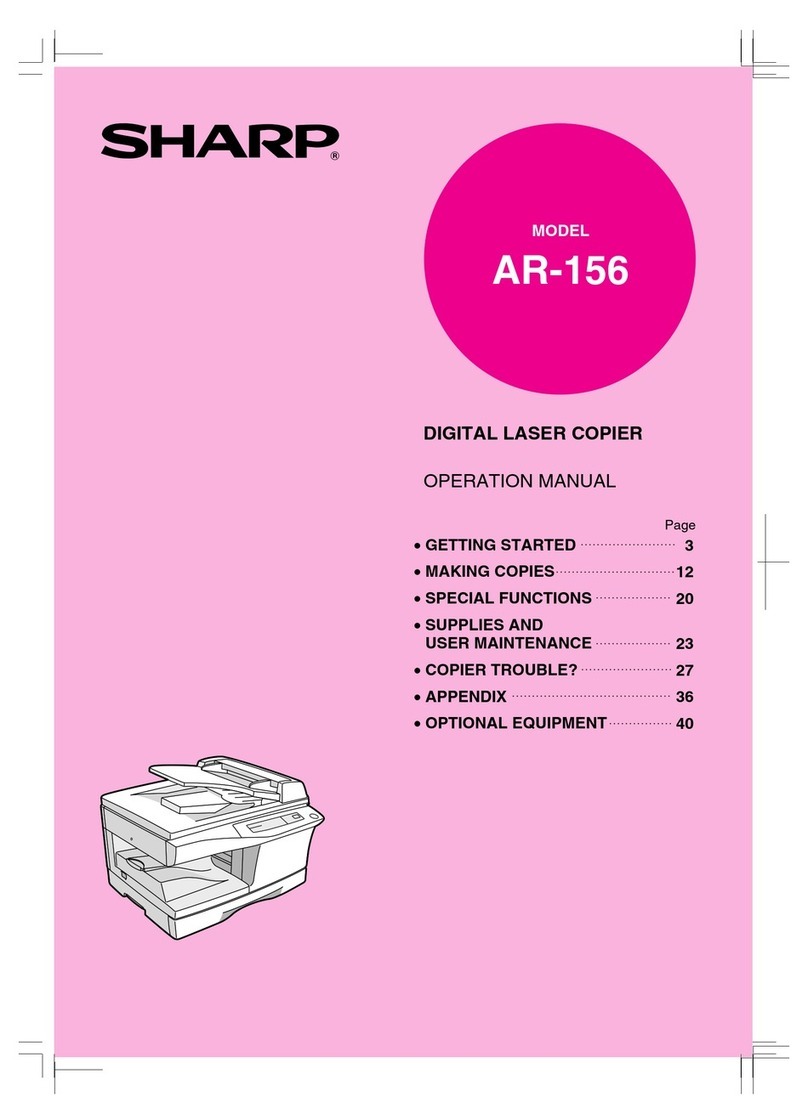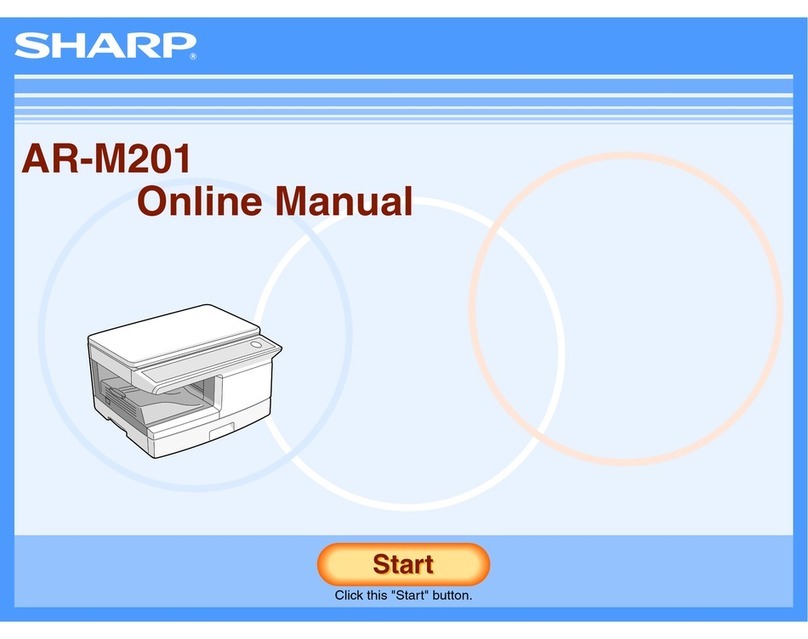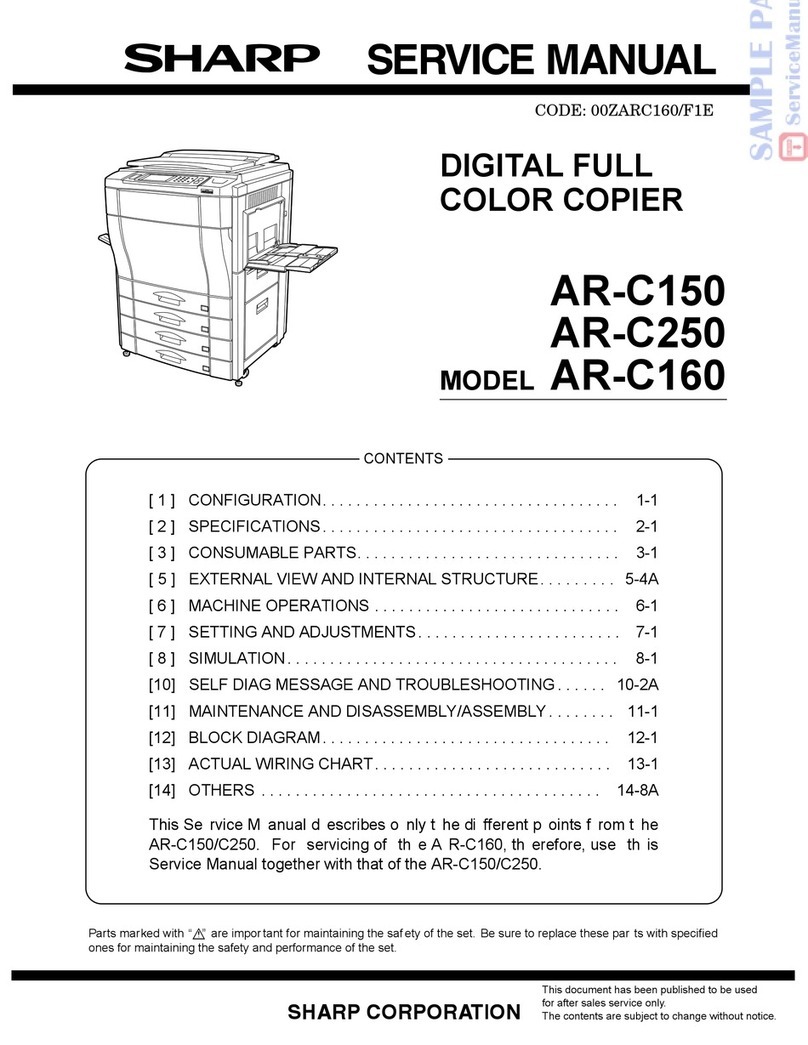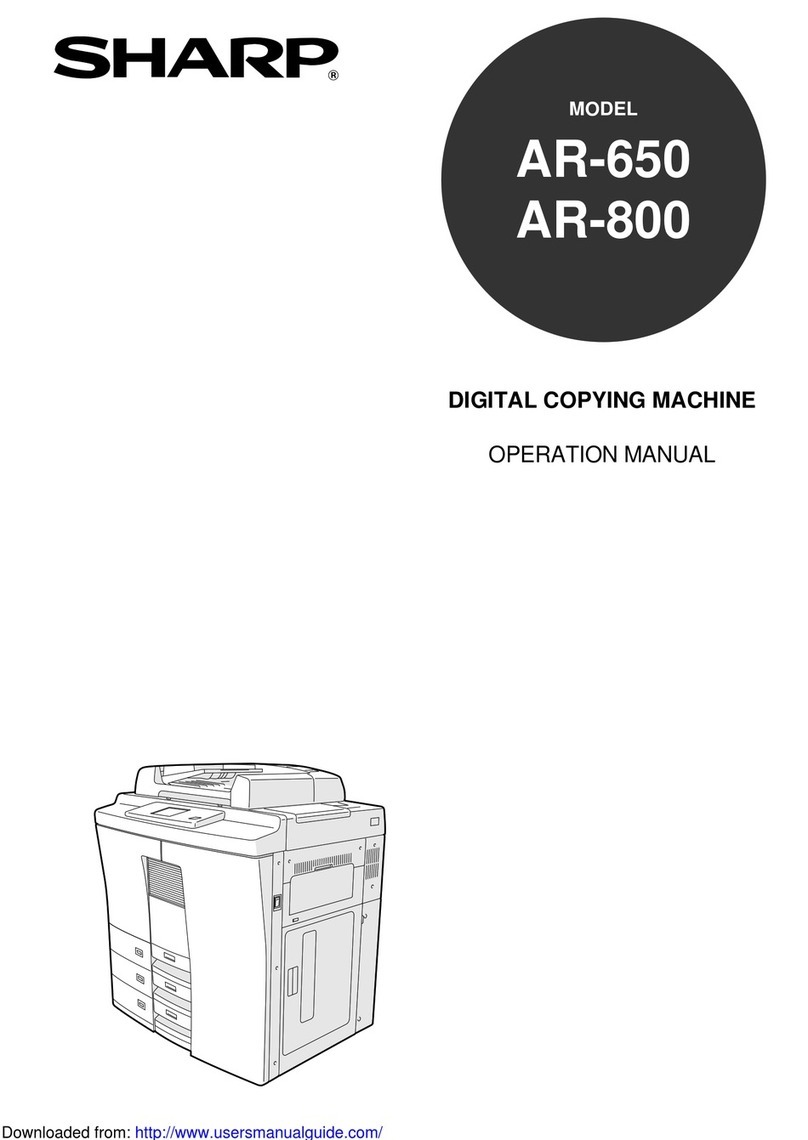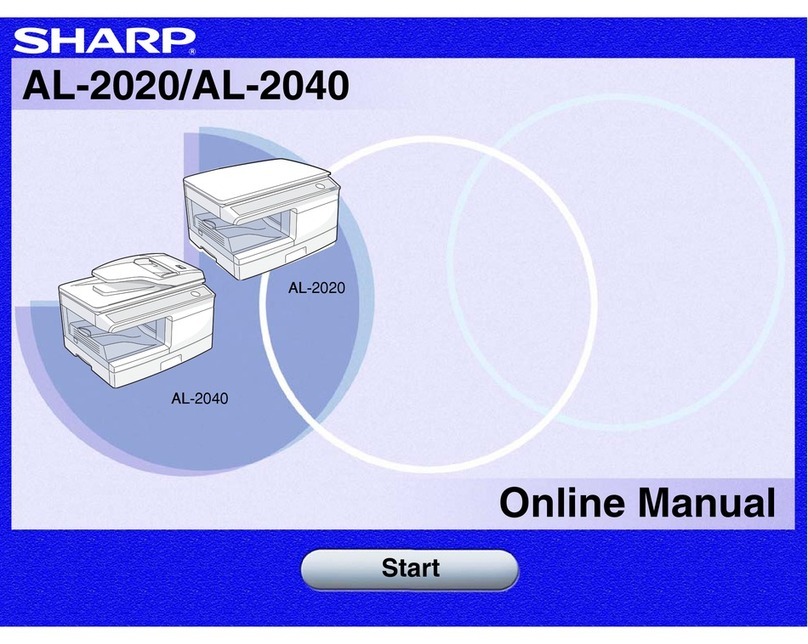7
GETTING STARTED
PART NAMES AND FUNCTIONS
Press and hold down the key. 12,345 sheets output
1st display 2nd display
Note:
●Two-sided copies are counted as two copies.
●A3 size copies are counted as two copies.
CLEAR key
Clears the copy quantity display or terminates a copy
run.
START key and indicator
Copying is possible when the indicator is on.
Press to start copying.
CLEAR ALL key
Clears all selected settings and returns the copier to the
initial settings.
PRESET RATIO selector keys and indicators
(p. 17)
Use to sequentially select preset reduction/enlargement
copy ratios: 50%, 70%, 81%, 86%, 100%, 115%, 122%,
141%, 200%.
ORIGINAL SIZE ENTER key and indicators
Use to input the original size.
AUTO PAPER SELECT indicator
Paper of the proper size will be automatically selected
depending on the original size and selected copy ratio
when this indicator is on.
TRAY SELECT key (p. 14)
Use to manually select a paper tray.
AUTO IMAGE key and indicator
Press for automatic copy ratio selection.
Paper feed location/misfeed location indica-
tors (p. 30)
The selected paper feed location is shown by a lit
indicator ( ).
The general location of misfed paper is shown by a
blinking red indicator ( ).
DUAL PAGE COPY key and indicator (p. 25)
Use to make individual copies of two originals placed
side by side on the original table.
ERASE key and indicators (p. 69)
Press to select the edge erase and/or the centre erase
mode. (Only available when an optional electronic
sorting kit is installed)
MARGIN SHIFT key and indicator (p. 71)
Shifts text or image on the copy to leave a binding
margin on the left (or the top) side of the copy. (Only
available when an optional electronic sorting kit is
installed)
ORIGINAL TO COPY key and indicators (p. 20,
58)
Press to select one-sided and two-sided copy modes.
: Two-sided copies from one-sided
originals.
: Two-sided copies from two-sided
originals. (Can be selected only when an
optional RSPF is installed.)
: One-sided copies from two-sided
originals. (Can be selected only when an
optional RSPF is installed.)
Initial settings
The copier assumes the initial settings when it is first turned
on, when the CLEAR ALL key is pressed, or approximately
one minute* after the last copy is made in any mode.
●Copy ratio: 100%
●Exposure: Automatic
●Copy quantity: 0
●All special copier modes: Off
●Auto paper selection: On
●Paper feed station: Previously selected paper tray
* This time (auto clear time) can be changed. See page 36,
USER PROGRAMS.
Part names and functions
GETTING STARTED
p02-p12_206.p65 7/12/00, 12:057