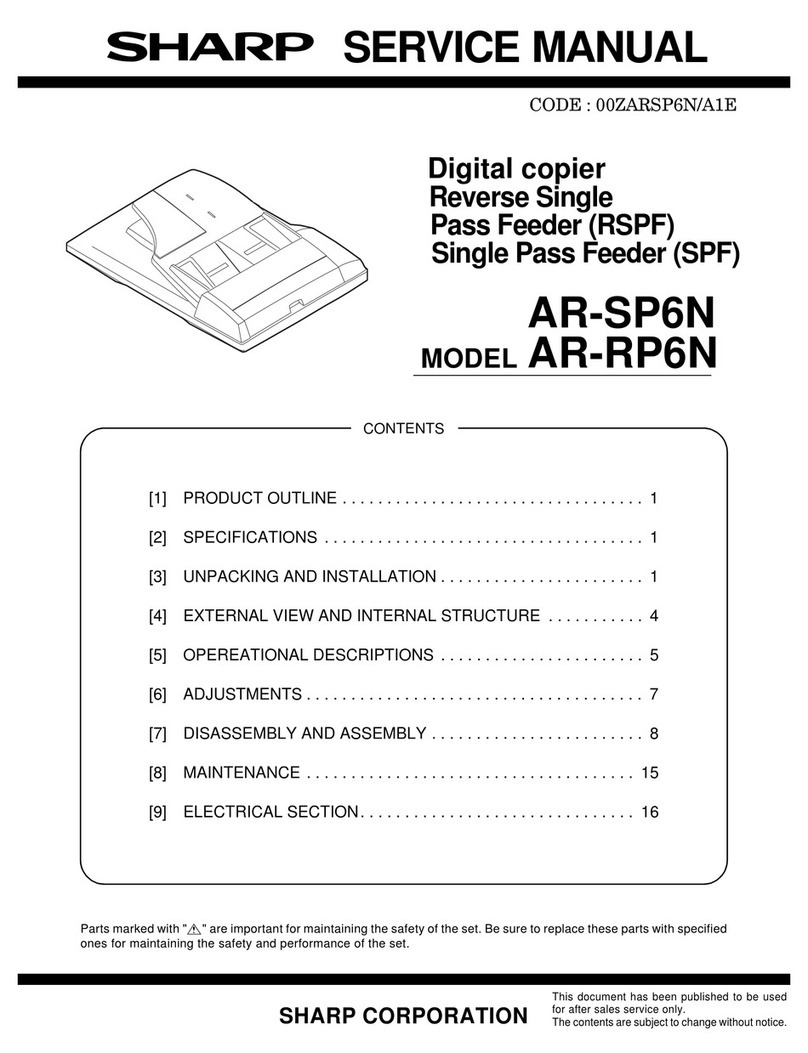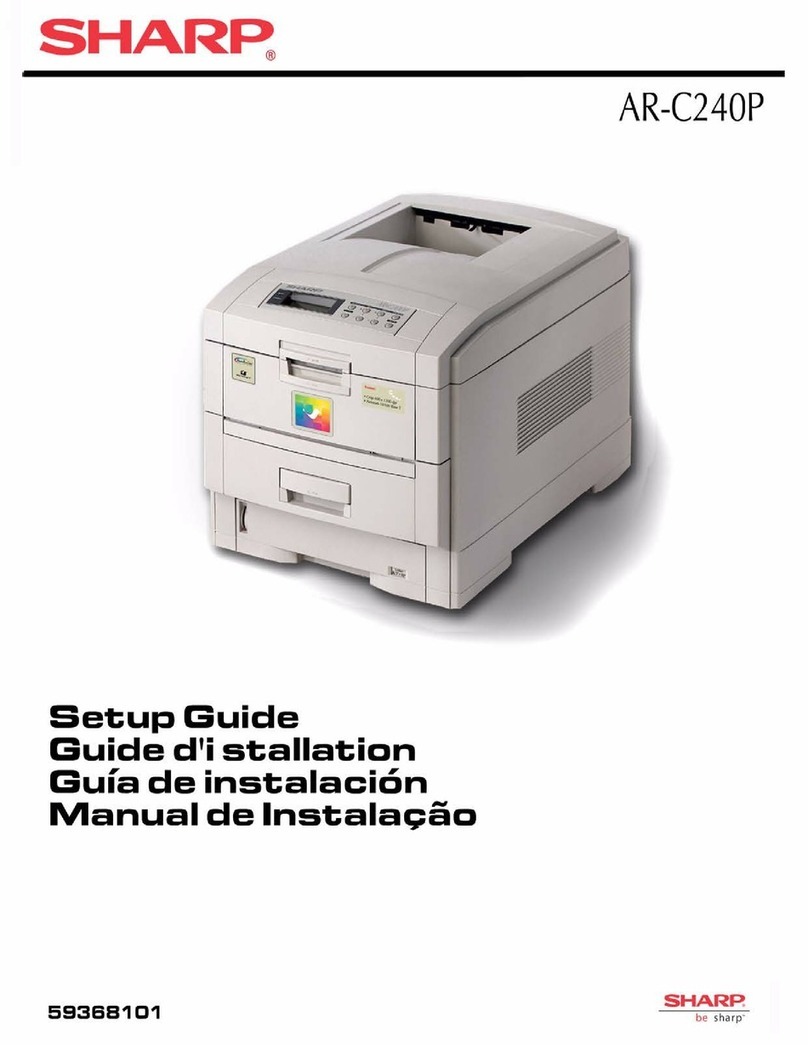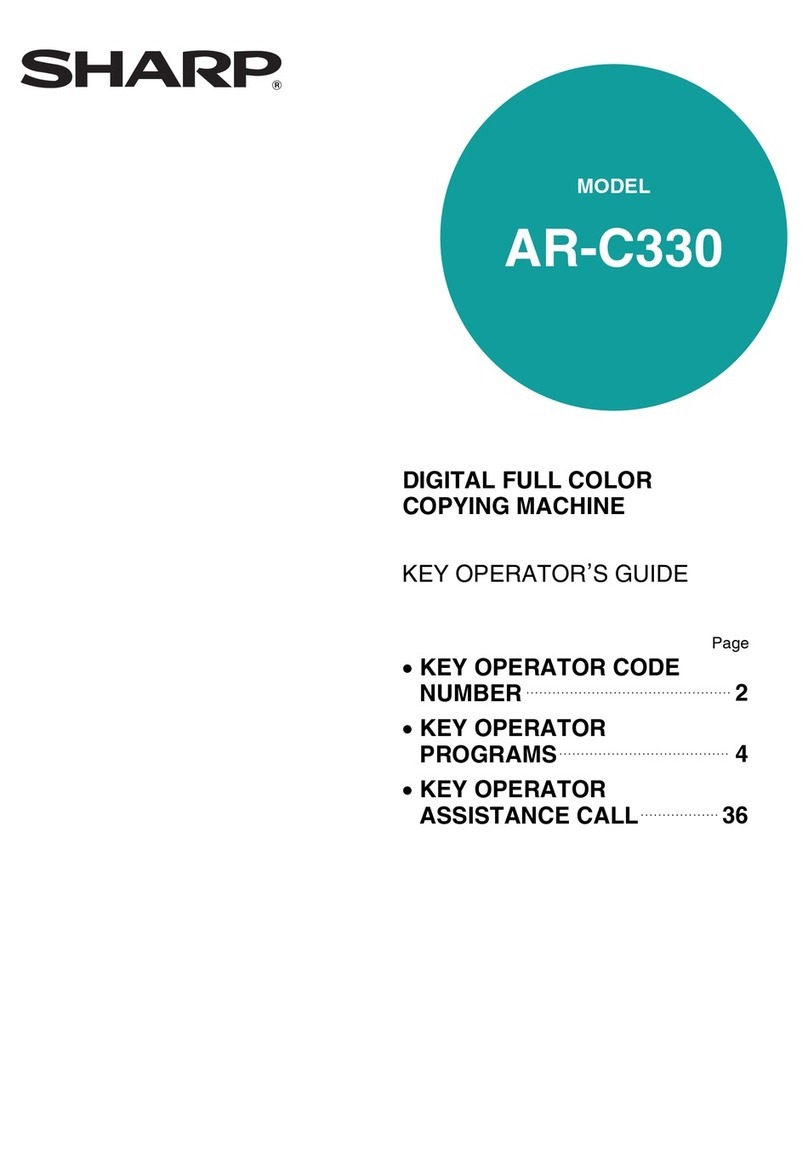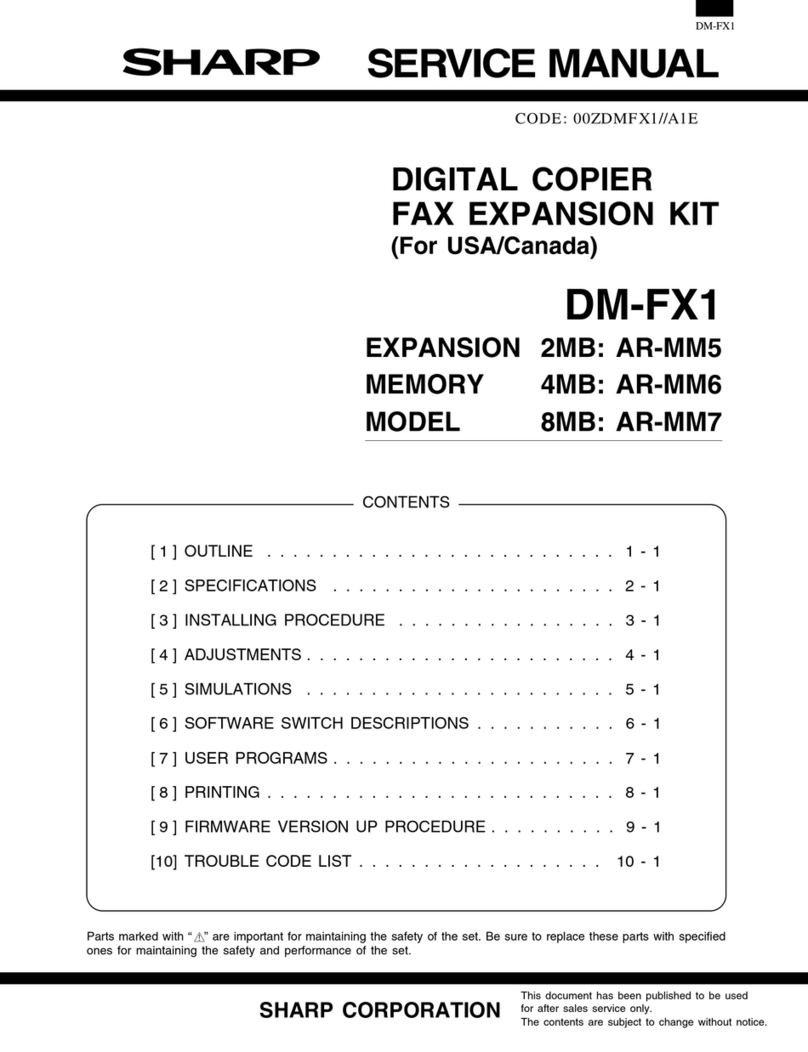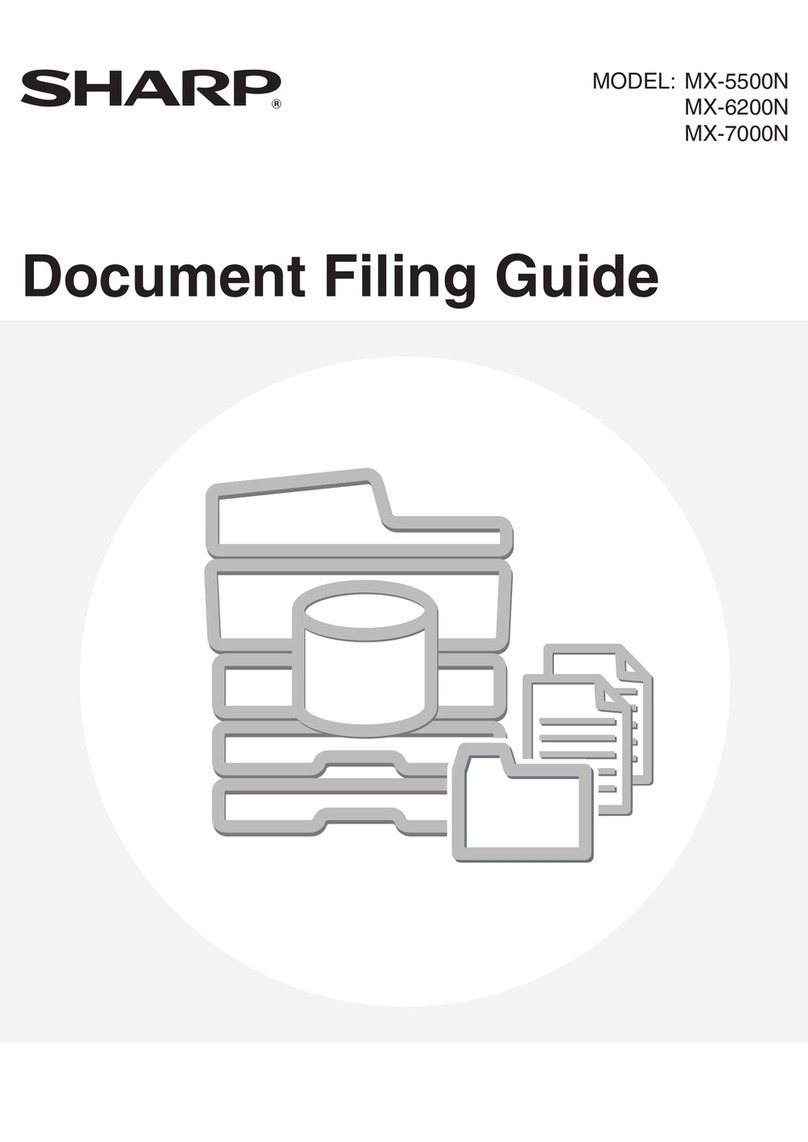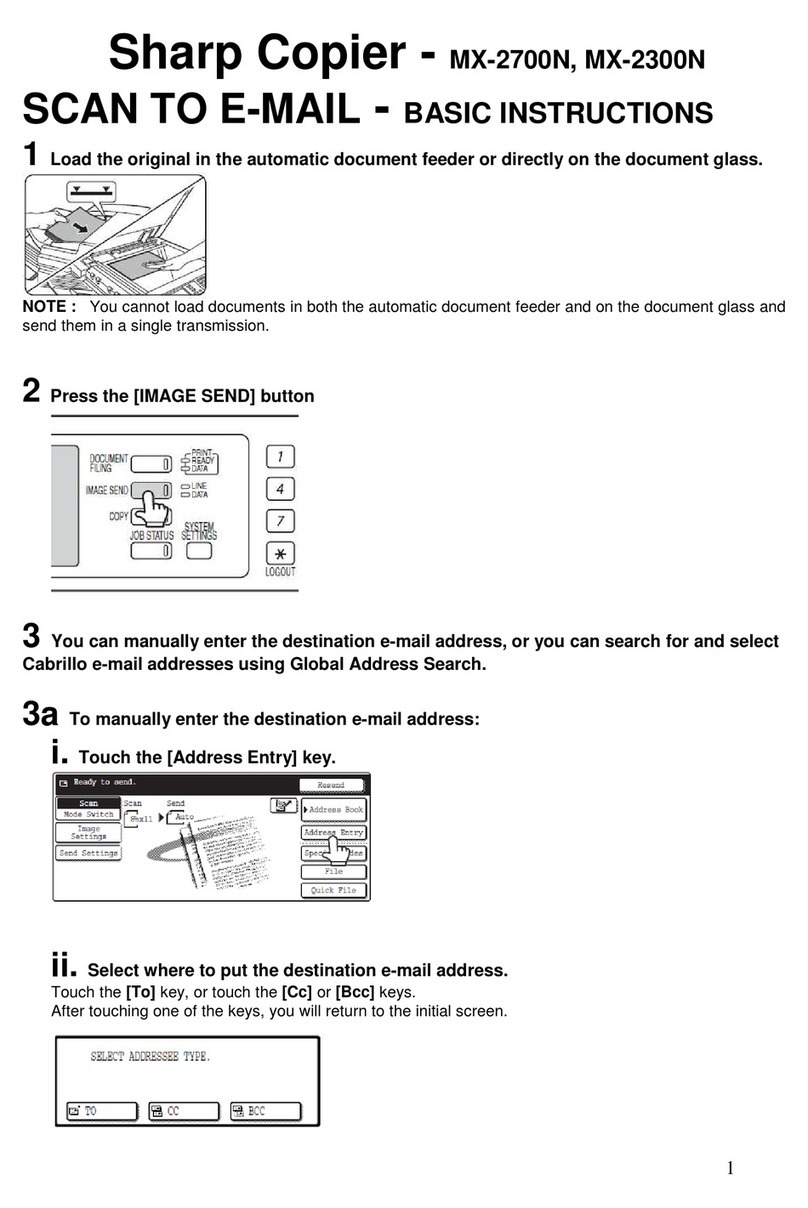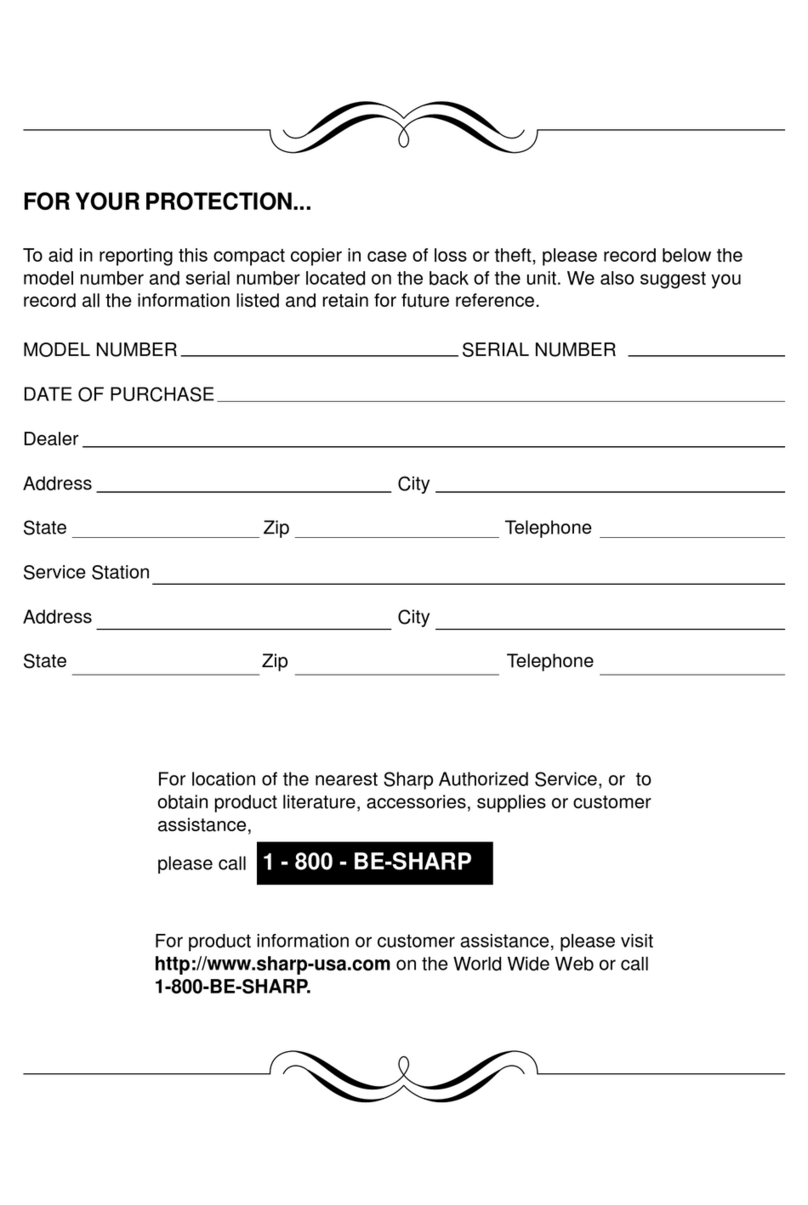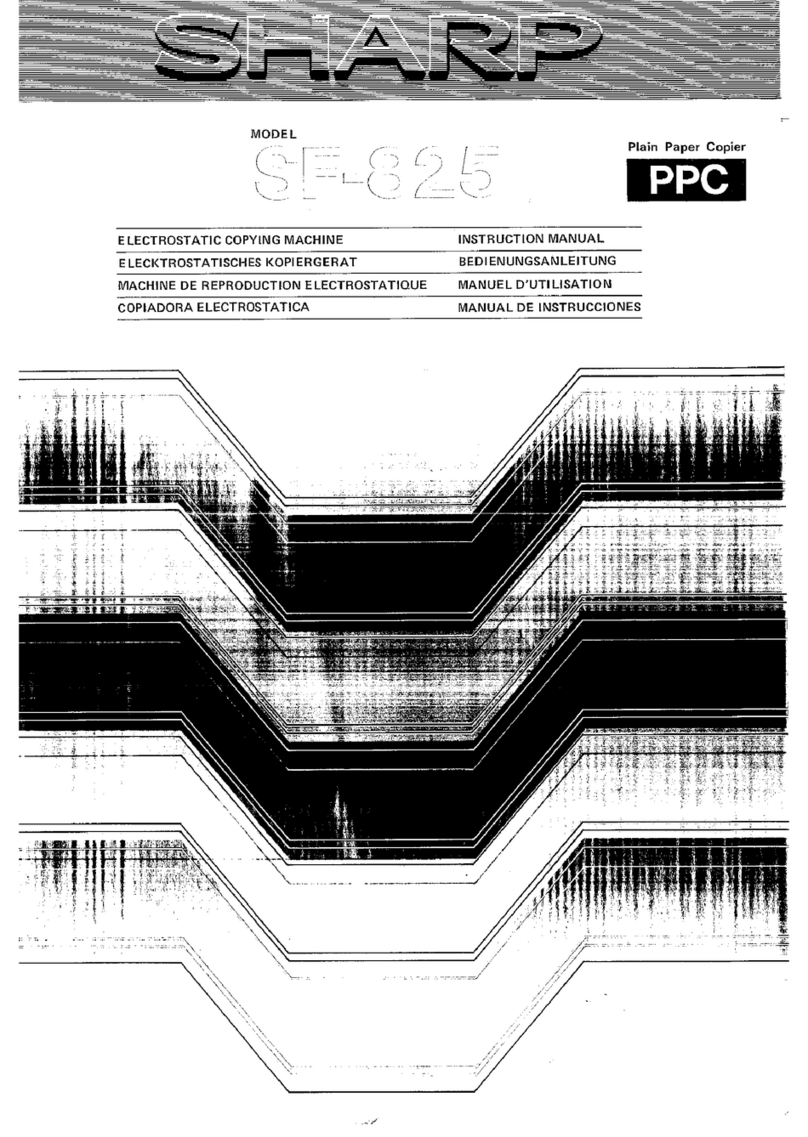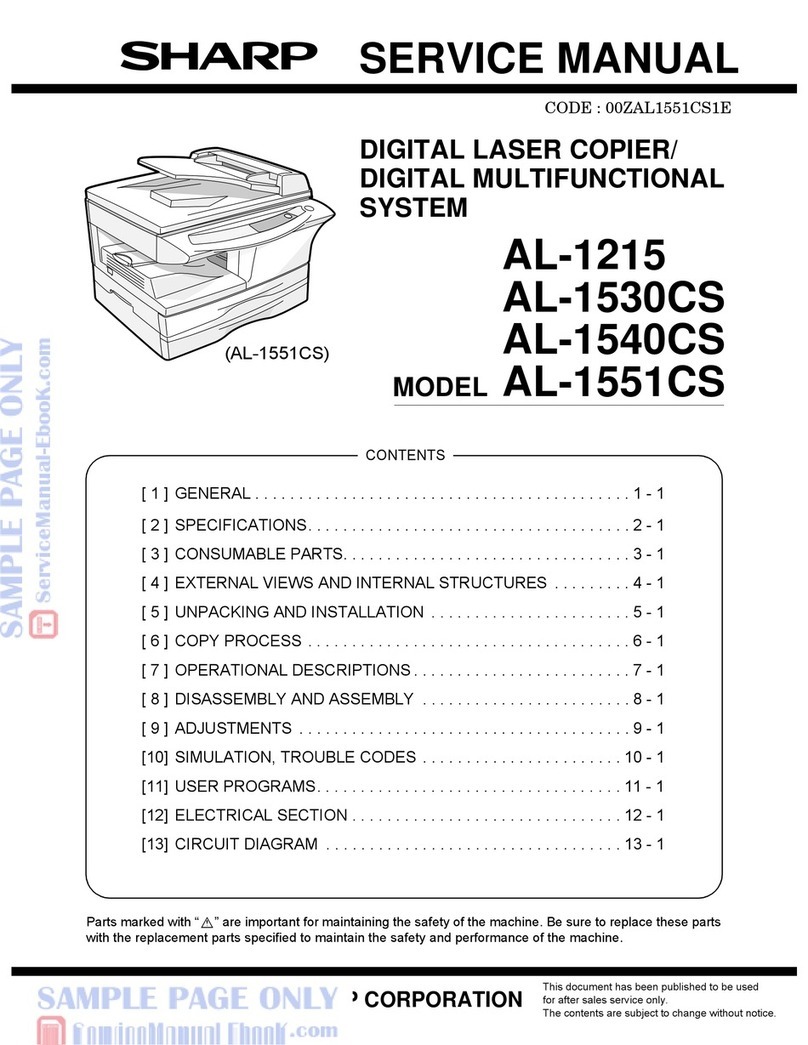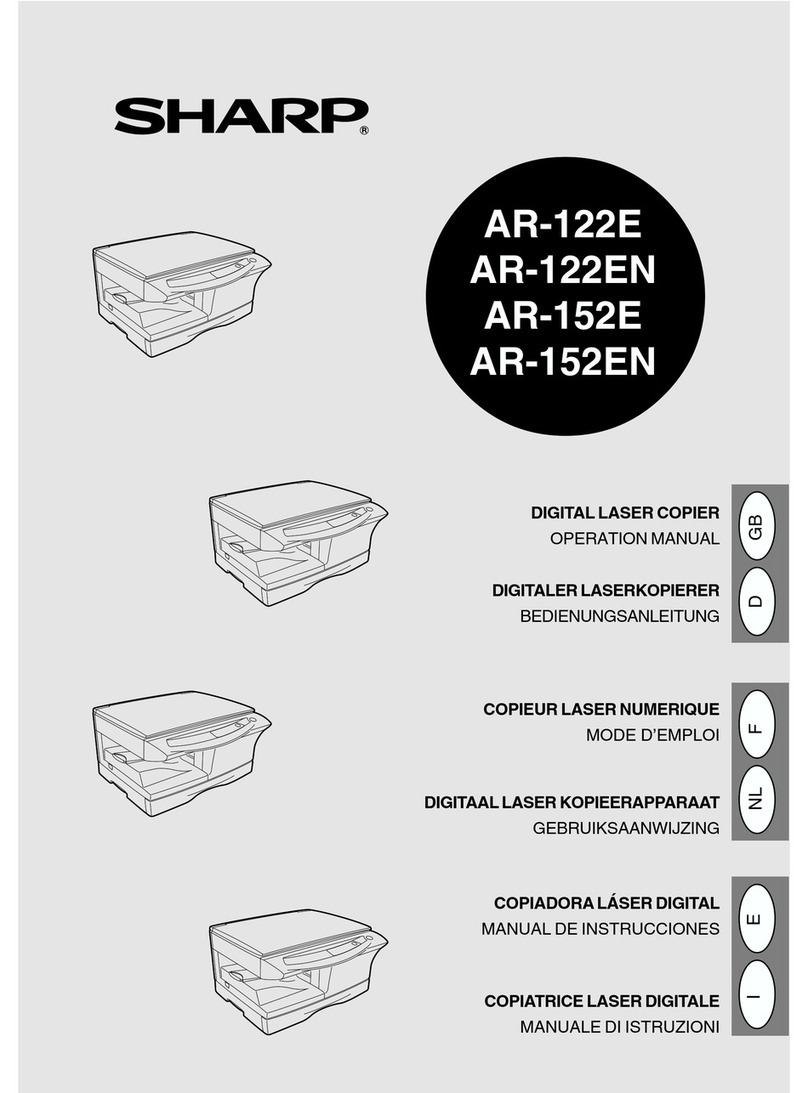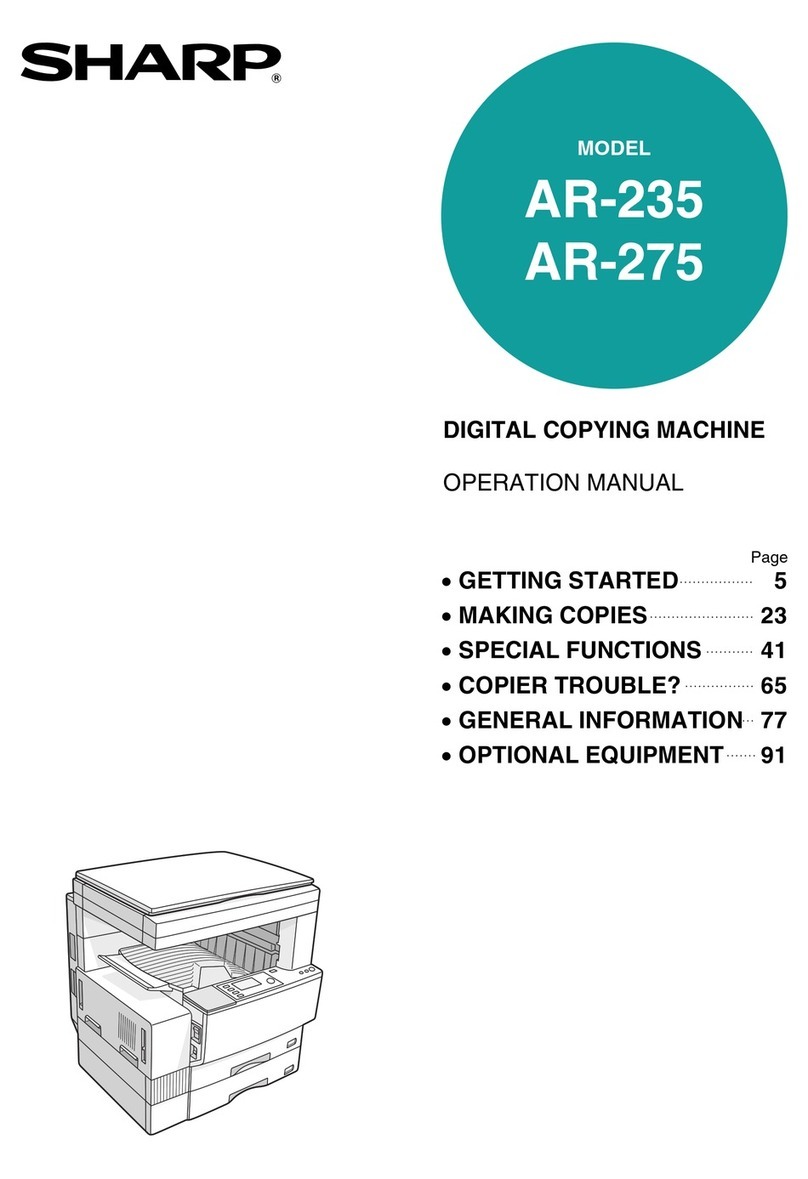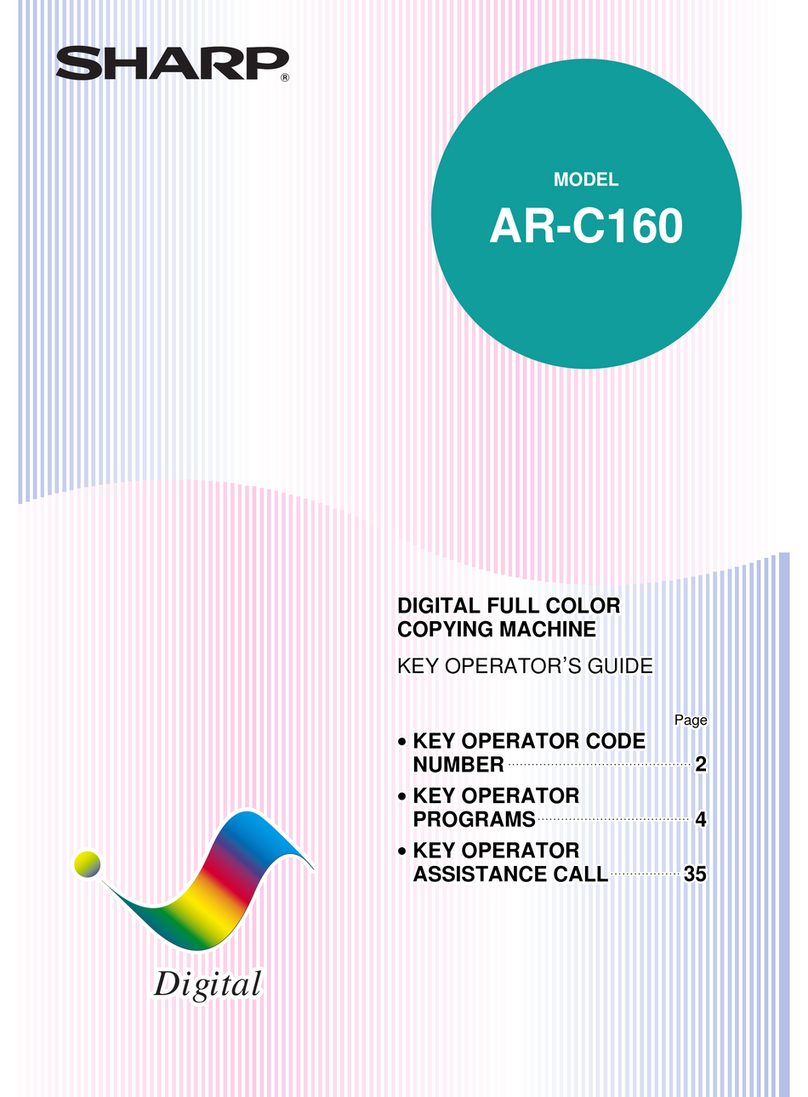1
INTRODUCTION
TheSF-1116andSF-1118copiersaredesigned
to provide convenient copying features in a
minimum amount of office space and with
maximumoperationalease.Theirmainfeatures
are:
●Space conservation with a fixed platen and
a front-loading paper tray
●Easy operation
●Automatic exposure control
●PHOTO mode copying
●Convenient functions such as DUAL PAGE
COPYING,MARGINSHIFT,EDGEERASE,
and INTERNAL AUDITOR
●Power savings with preheat and auto power
shut-off modes
The machine can also be equipped with an
optional automatic document feeder (ADF) for
automatic feeding of original documents and
an optional sorter or staple sorter to provide
finished copy sets ready for distribution.
To ensure optimum use of all copier functions,
pleasefamiliariseyourselfwiththismanualand
thecopier.Besuretokeepthismanualavailable
for quick reference during copier operation.
AB series (metric) and inch series
references
Bothspecificationsarequotedwhereapplicable.
●The inch series specifications are quoted in
brackets.
For example:
Page 16....................A6 to A3 (5-1/2" x
8-1/2" to 11" x 17")
Page 11, step 2-A.....86%, 81%, 70%, and
50%(95%,77%,64%,
and 50%)
●Intheillustrationoftheoperation panel,only
the AB series indications are shown.
●In certain regions where the AB series is
used, B5 and B5R are standard sizes, in
place of A5.
CONTENTS Page
GETTING STARTED GENERAL INFORMATION
MAKING COPIES STATUS INDICATORS OPTIONAL EQUIPMENT
GETTING STARTED
●A WORD ON COPIER INSTALLATION ............. 2
●CAUTIONS .................................. 2
●LOADING COPY PAPER.................... 3
●ADDING TONER .......................... 6
MAKING COPIES
●AUDITING ACCOUNTS ........................ 8
●NORMAL COPYING ........................... 9
●REDUCTION/ENLARGEMENT/ZOOM ............. 11
●DUAL PAGE COPYING ....................... 13
●MARGIN SHIFT ............................. 14
●EDGE ERASE............................... 15
●SPECIAL PAPERS (manual feed)................ 16
●TWO-SIDED COPYING ........................ 17
●INTERRUPTING A COPY RUN .................. 18
●AUTOMATIC EXPOSURE ADJUSTMENT .......... 19
●TONER SAVE MODE ......................... 20
STATUS INDICATORS
●MISFEED REMOVAL ..................... 21
●DEVELOPER REQUIRED .................. 25
●MAINTENANCE REQUIRED ................ 25
GENERAL INFORMATION
●PART NAMES AND FUNCTIONS ................ 26
Overall layout ............................... 26
Operation panel.............................. 28
●USER PROGRAMS........................... 30
Setting for auditing accounts .................... 33
●POWER SAVE MODES........................ 37
●USER MAINTENANCE ........................ 39
●COPIER TROUBLE?.......................... 40
●SUPPLIES ................................. 43
Types and sizes of copy paper ................... 43
Genuine supplies statement ..................... 44
●SPECIFICATIONS ........................... 45
OPTIONAL EQUIPMENT
●SYSTEM CONFIGURATION .................... 48
●AUTOMATIC DOCUMENT FEEDER (SF-A18) ....... 49
●10-BIN SORTER (SF-S17N)/
10-BIN STAPLE SORTER (SF-S54) .............. 52
●MULTI BYPASS FEEDER (SF-MF15) ............. 62
●PAPER TRAY (SF-UB15) ...................... 65