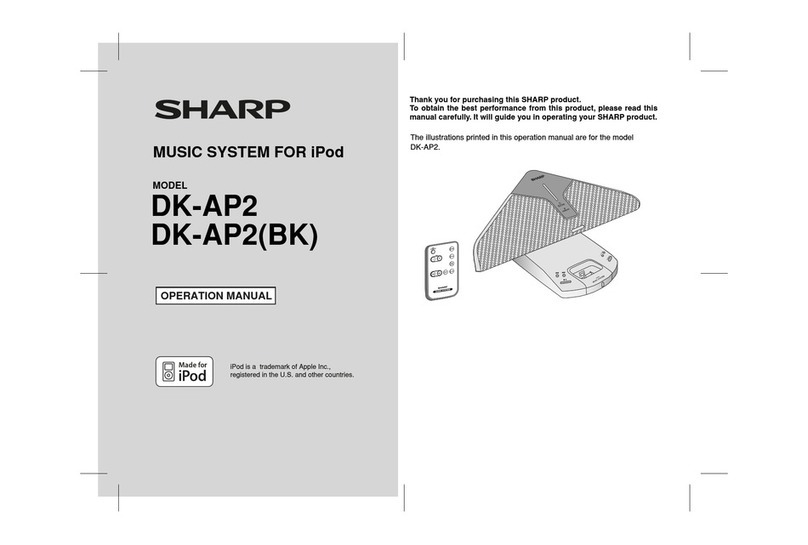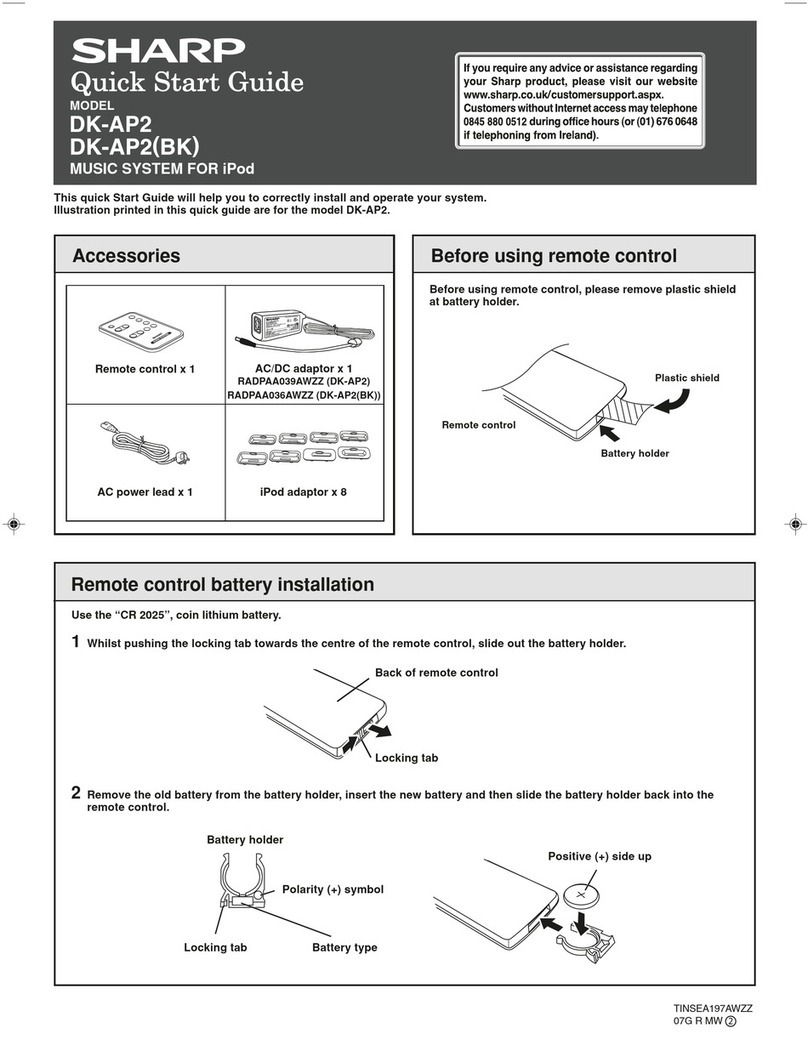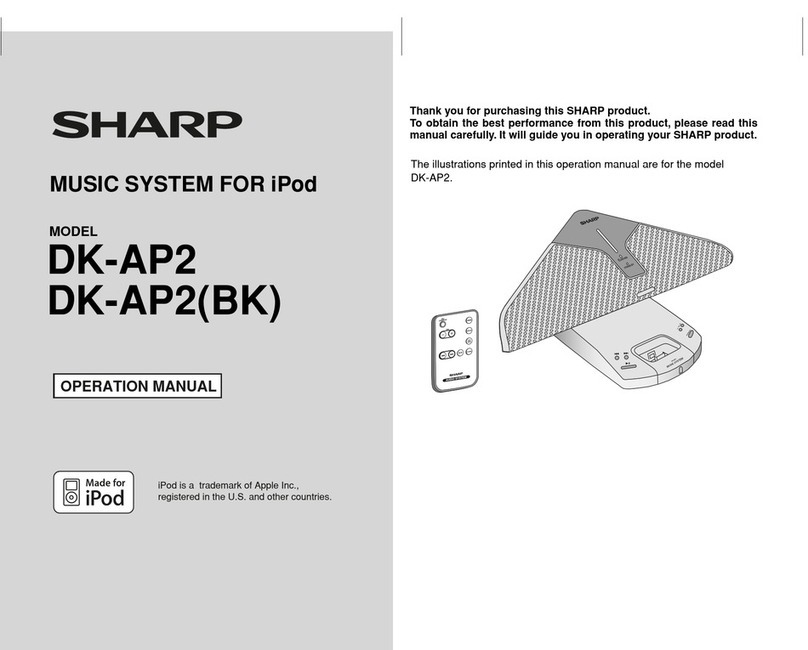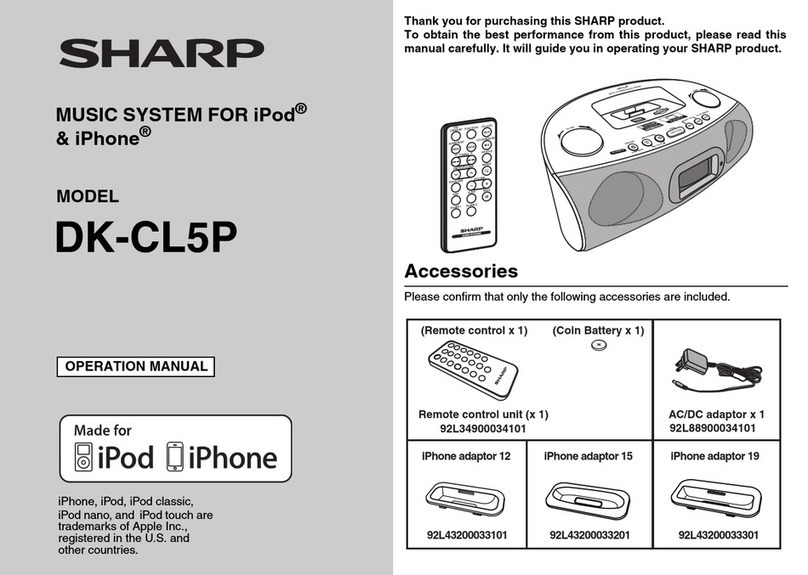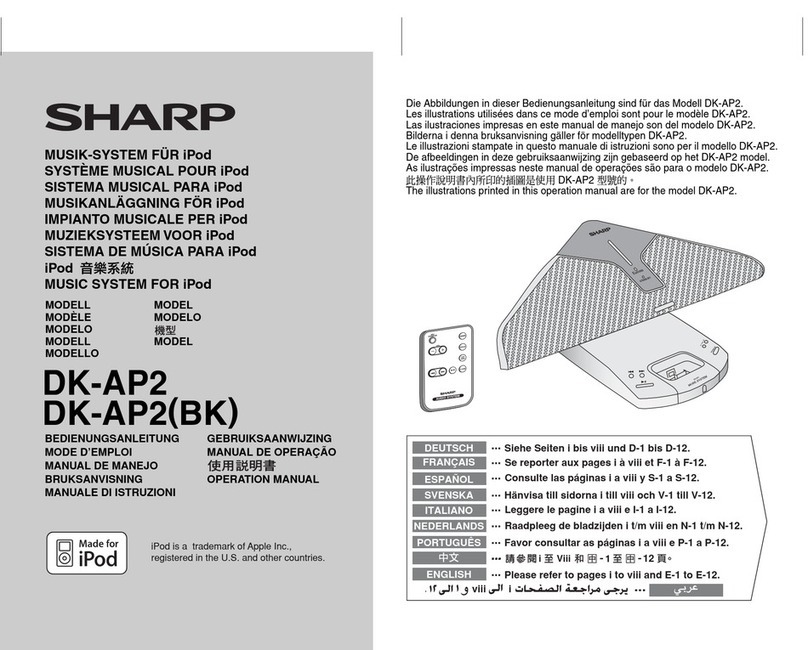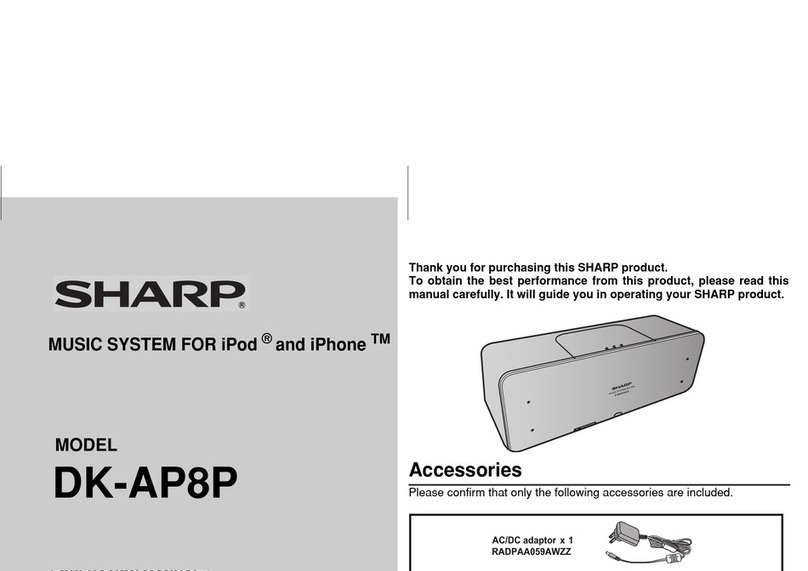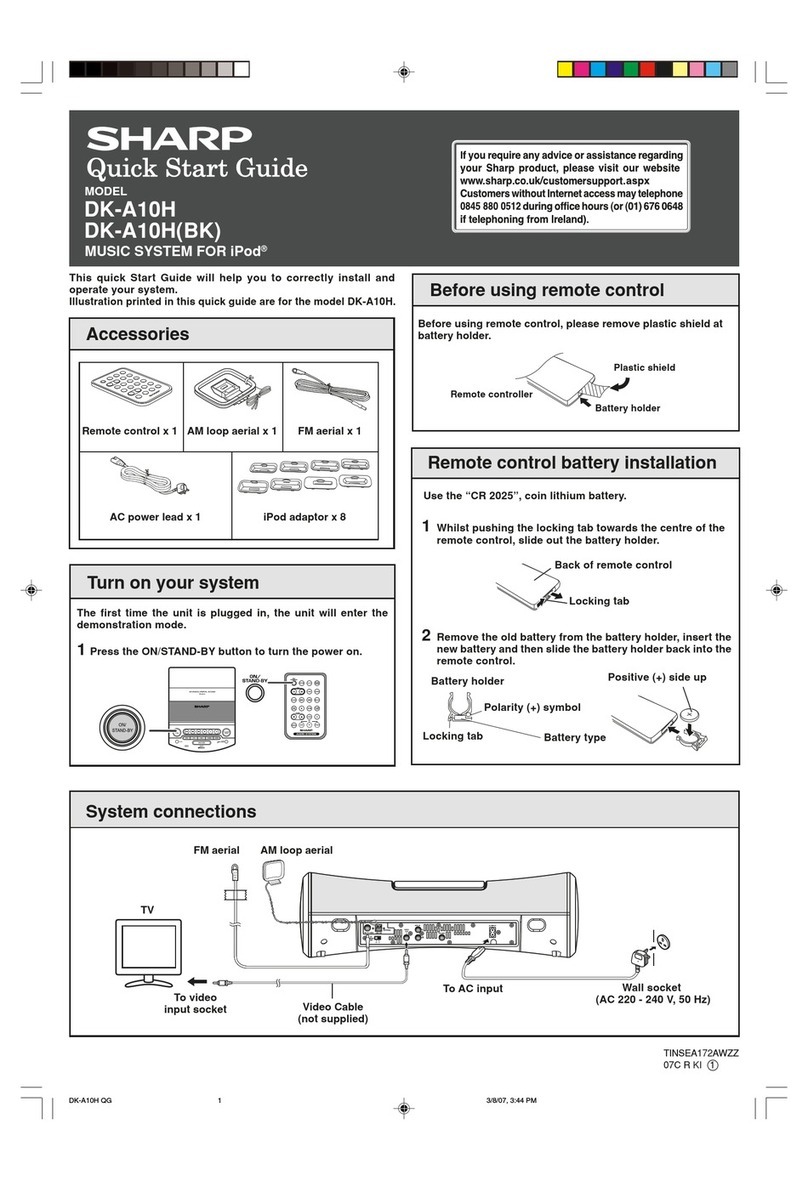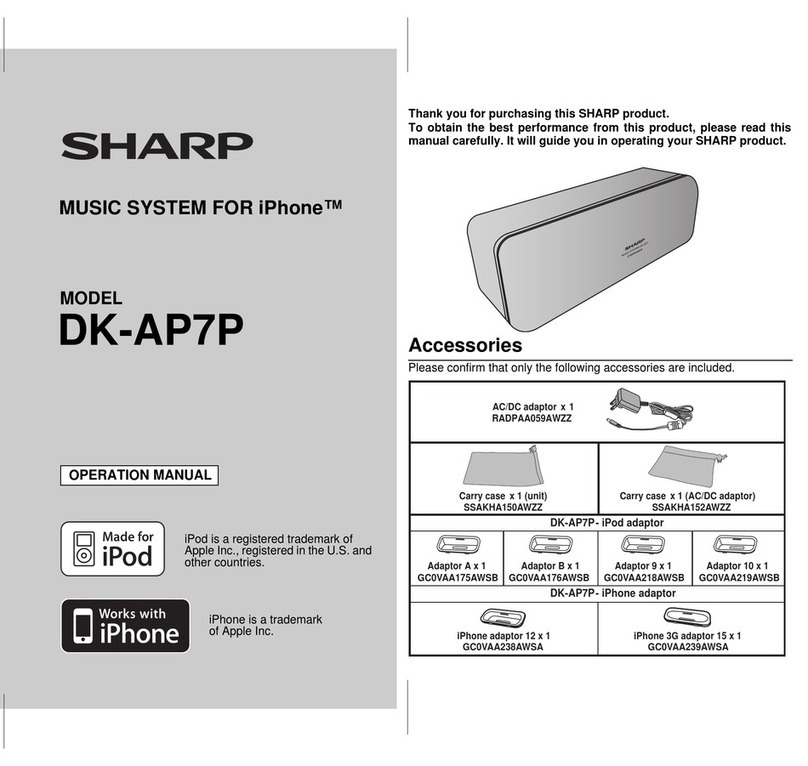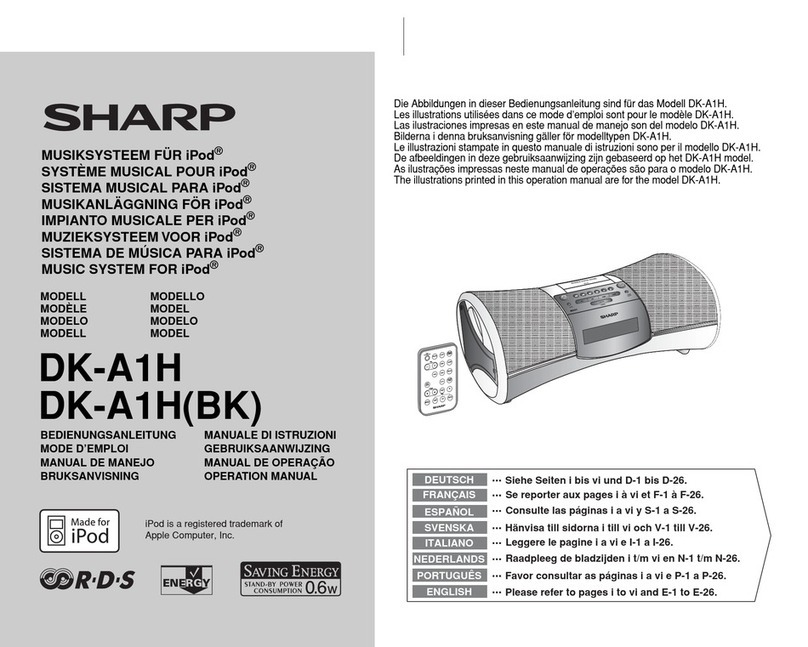DC IN 6V
AUX IN
VIDEO
OUT
AC/DC Adaptor Cable
DC INPUT socket
(DC 6V)
AC Power Lead
AC/DC Adaptor
Wall Socket
(AC 110 - 240 V, 50/60 Hz)
- VOL+
ON/STAND-BY
M
U
S
I
C
S
Y
S
T
E
M
D
K
-
A
P
2
HH
HH
HTo remove iPod adaptor
Insert the tip of a screwdriver (“–” type, small) into the iPod
adaptor hole as shown and lift upward to remove.
HH
HH
HiPod playback
Note:
Do not connect the Audio cable to AUX IN socket during iPod
playback. Otherwise, sound from the iPod will not be heard.
1 Press the ON/STAND-BY button to turn the power on.
2Insert iPod unit in iPod dock of main unit.
Press the
00
00
0
/
66
66
6
button if the iPod unit is in pause mode
to start playback.
HH
HH
HTo disconnect iPod
Simply remove the iPod from the iPod dock. It is safe to do
so even during playback.
Power source Listening to the iPod
HH
HH
H
To insert iPod adaptor
1Insert the iPod adaptor into unit and connect your
iPod.
iPod (bottom)
Dock connector
iPod dock
iPod connector
iPod adaptor
iPod
- VOL+
ON/STAND-BY
M
U
S
I
C
S
Y
S
T
E
M
D
K
-
A
P
2
iPod
iPod adaptor
Press the ON/STAND-BY button to turn the power on. The
POWER indicator turns blue to indicate power on.
Turn on your system
- VOL+
-
ON/STAND-BY
-
M
U
S
I
C
S
Y
S
T
E
M
D
K
-
A
P
2
E
SOUND
STAND-BY
HH
HH
HUsing with the batteries
1Disconnect the AC/DC adaptor, and open the battery
compartment.
2Insert 4 “AA” size batteries (UM-3, R6 or similar) into the
battery compartment.
2
+
+
+
34
+
1
3Close the battery compartment.
4The STAND-BY indicator will turn red.
Remove the batteries if the unit is not to be used for long
period of time to prevent battery leakage which may cause
potential damage.
When using batteries, the brightness of all illumination light
(indicators) is reduce compared to using AC/DC adaptor.
HH
HH
HUsing with the AC/DC adaptor
1Plug the AC power lead into the AC/DC adaptor.
2Plug the AC/DC adaptor cable into the DC Input socket on
the unit.
3Plug the AC power lead into a wall socket and switch on
the power supply. The STAND-BY indicator turns red and
when the power is on, the POWER indicator turns blue.
DK-AP2 QG 7/25/07, 1:38 PM2