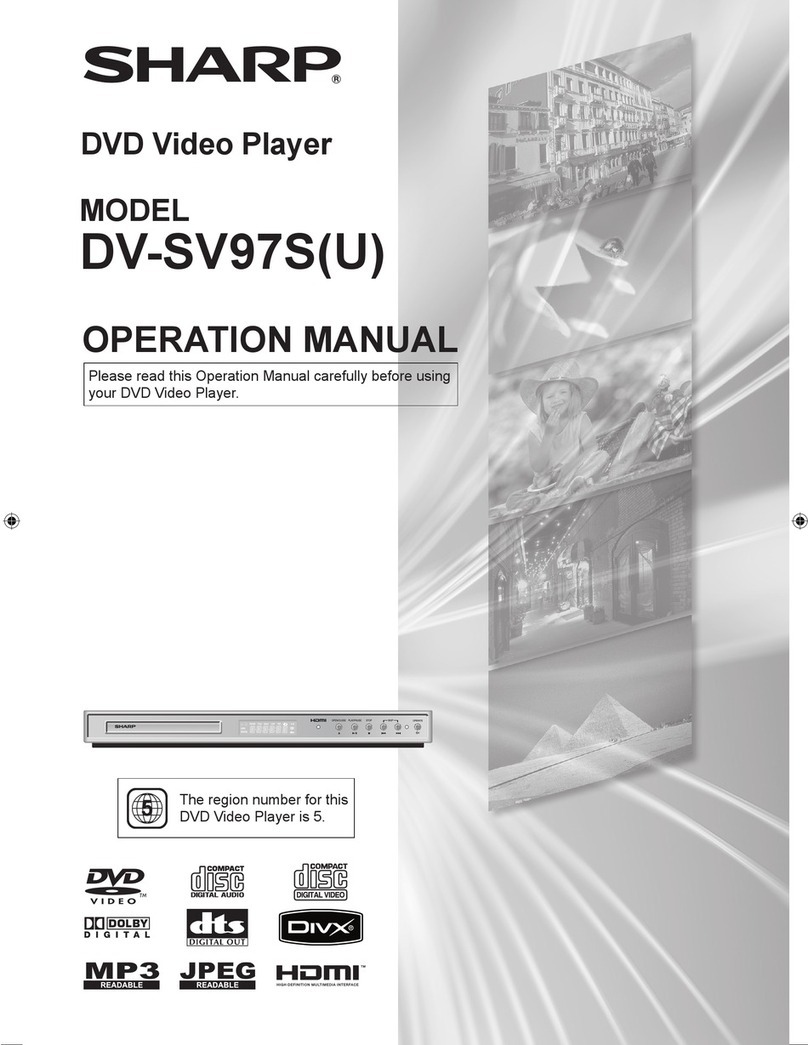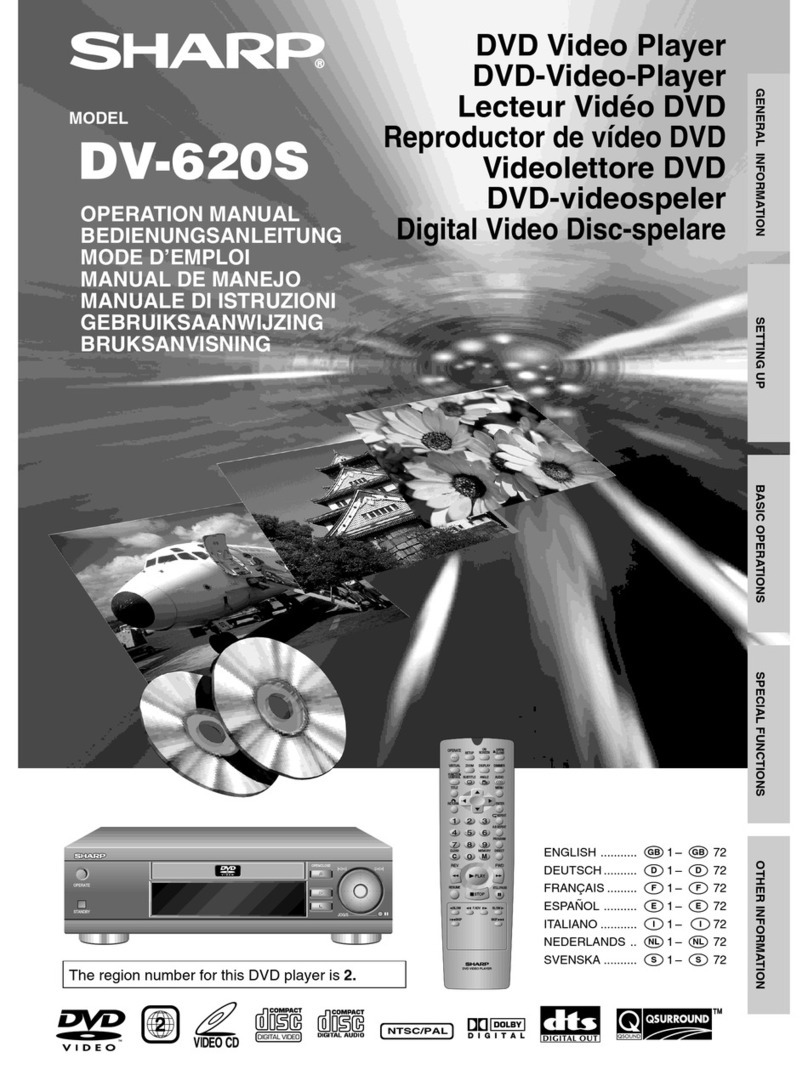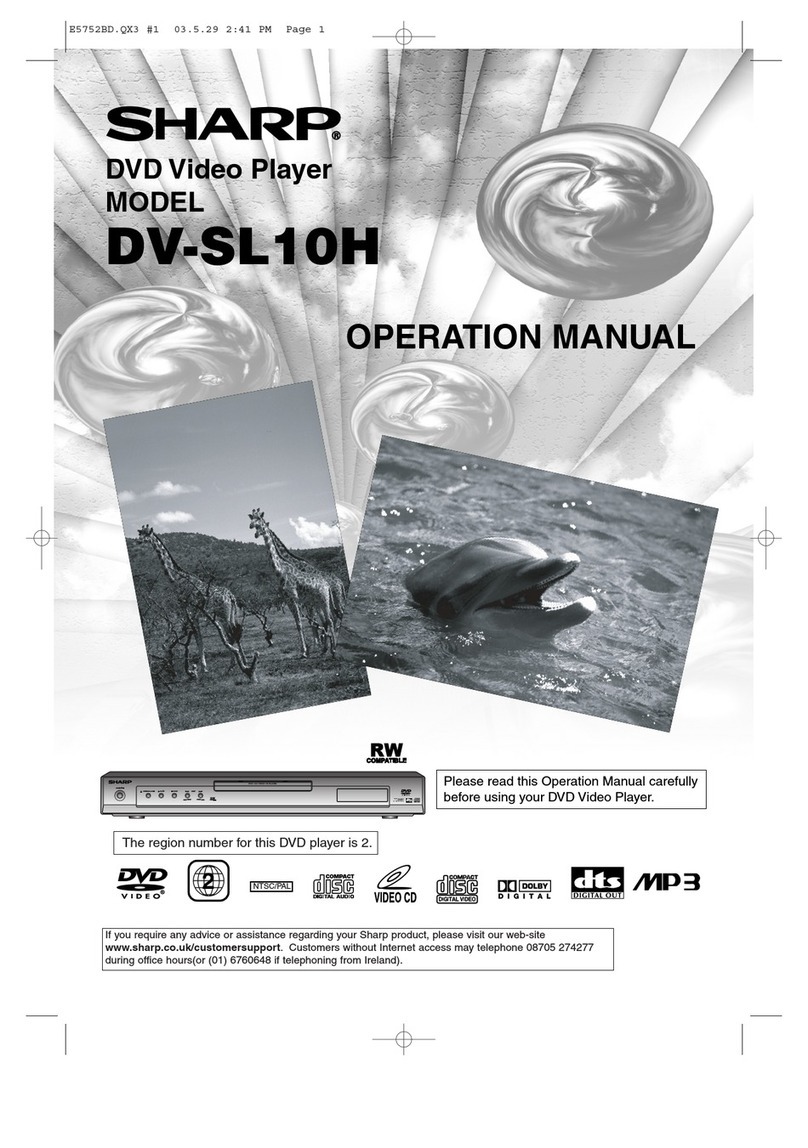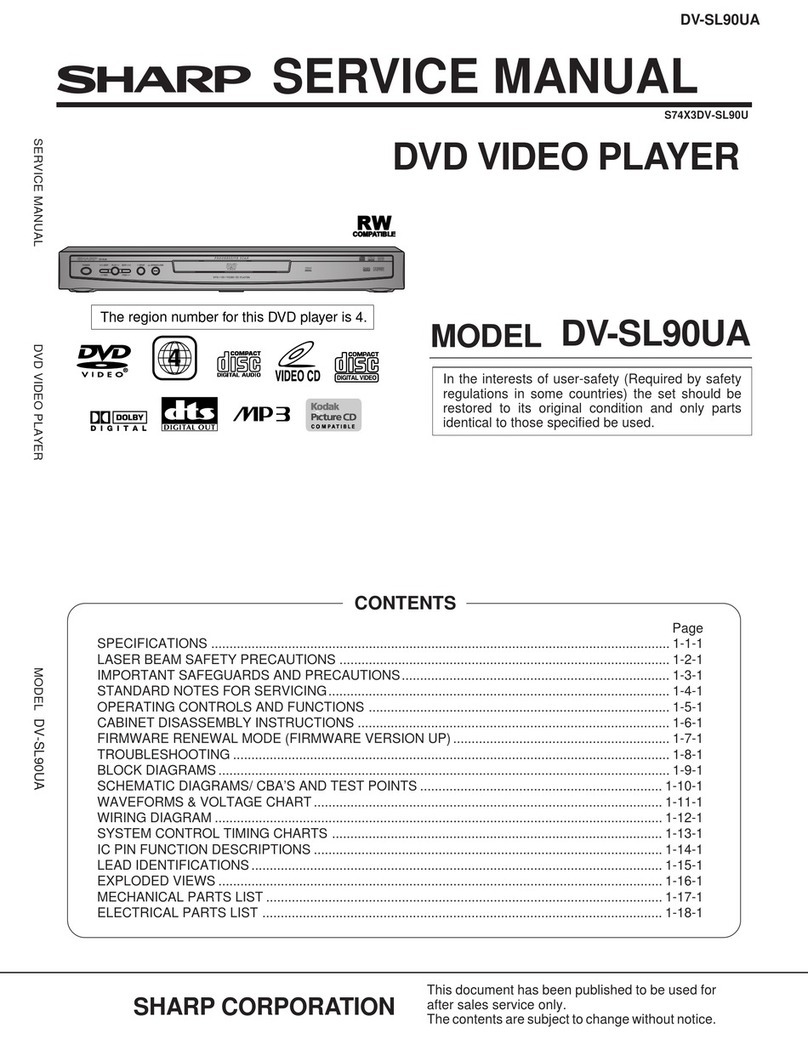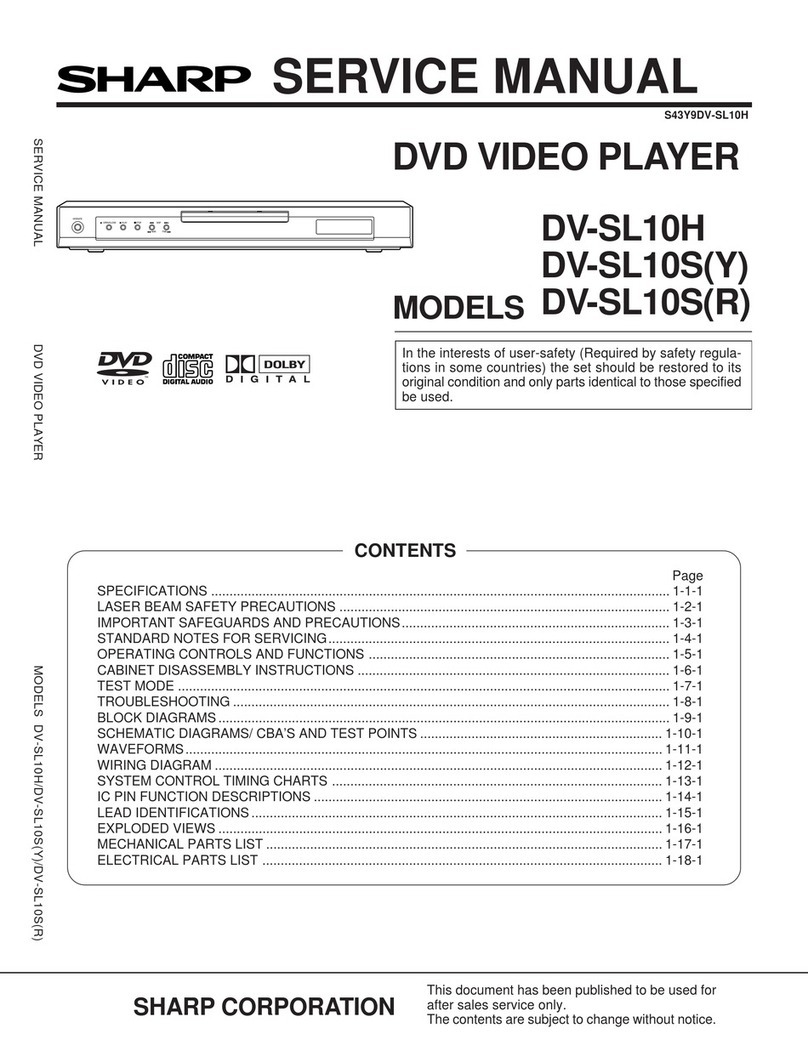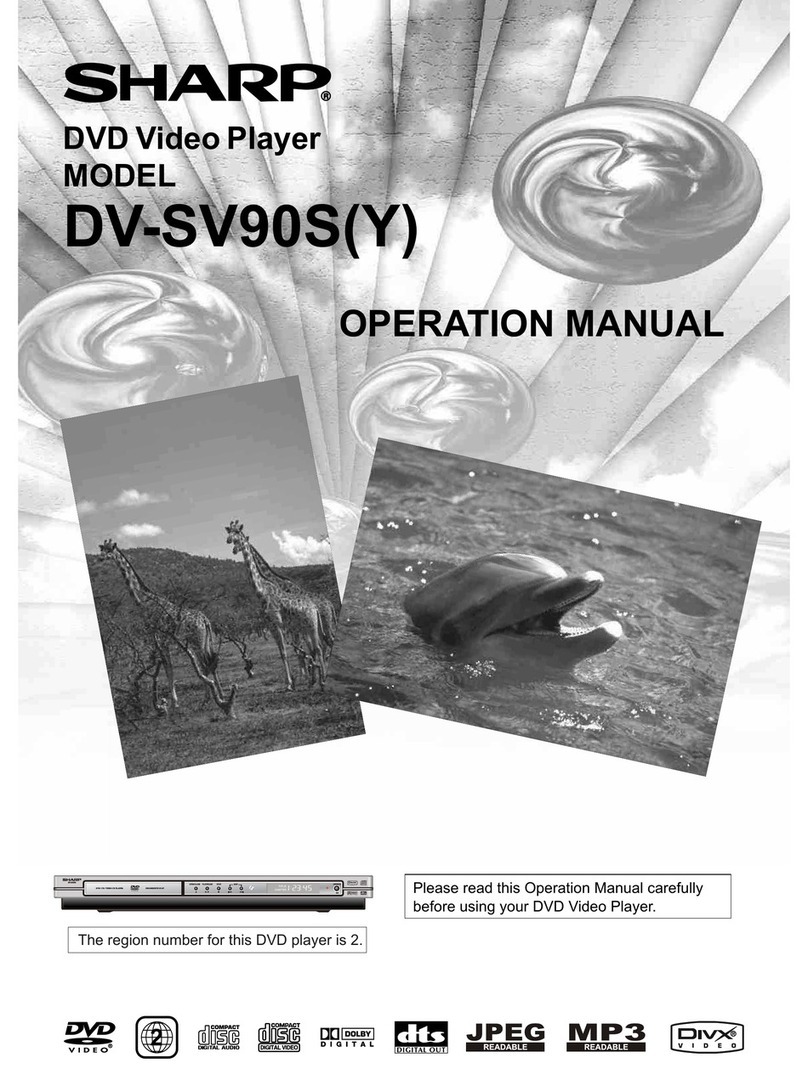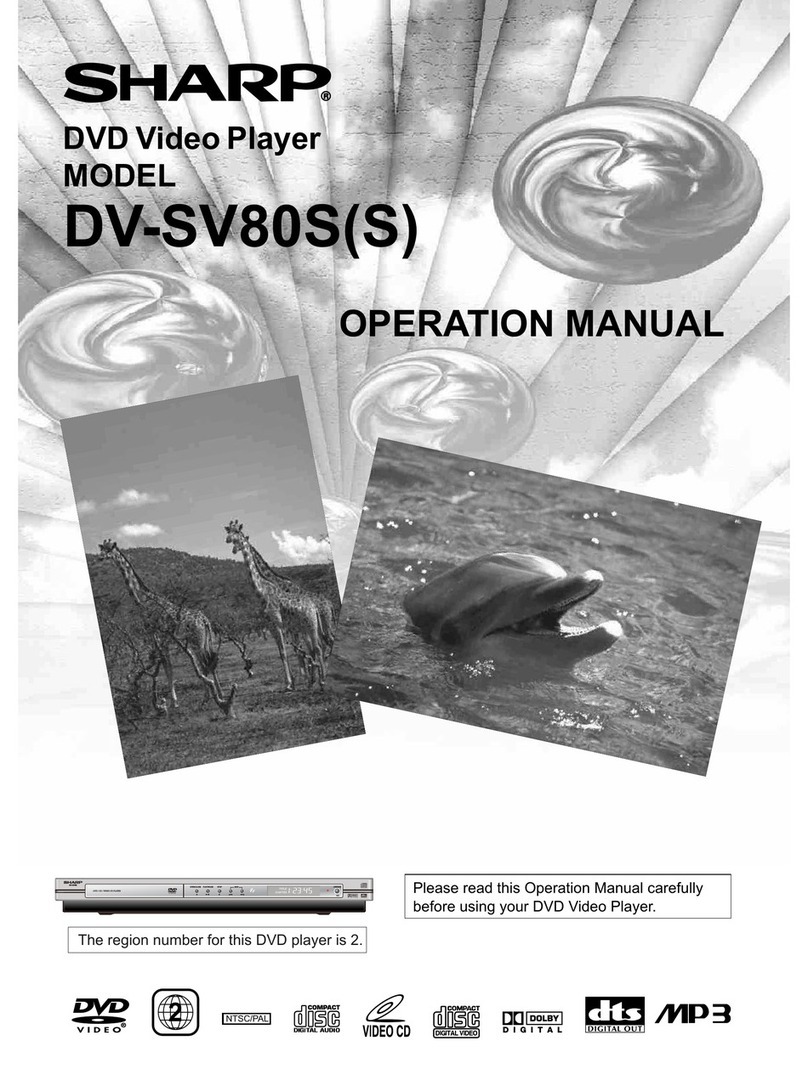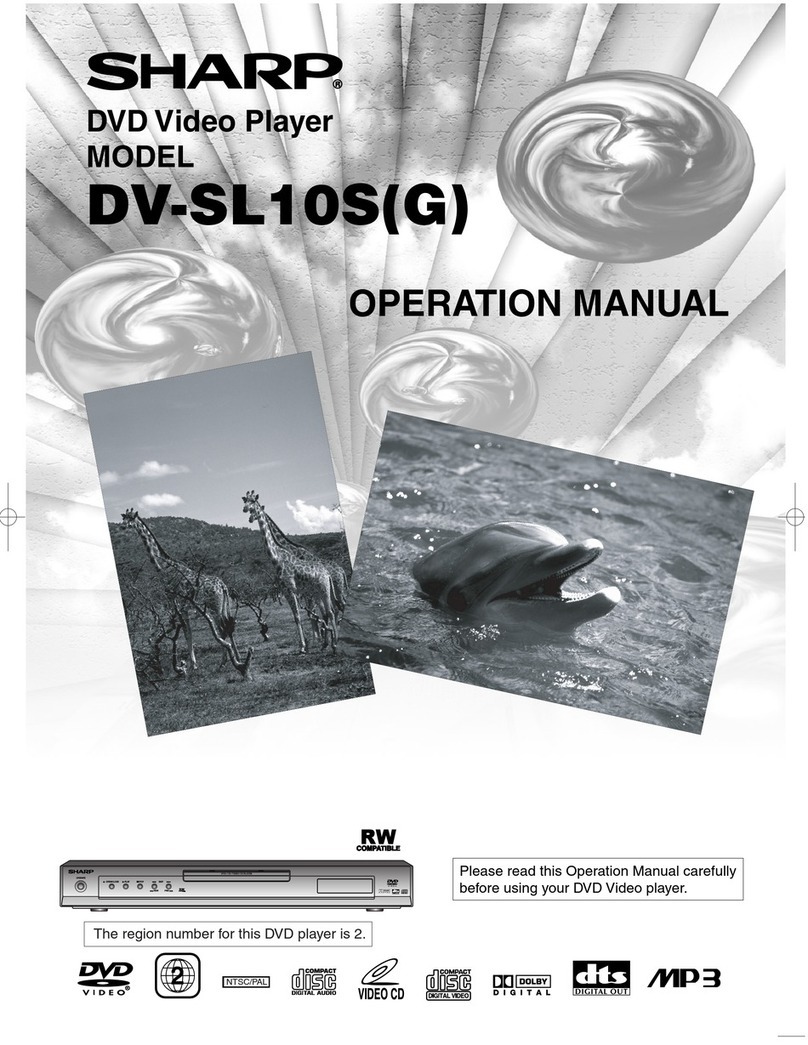- 2 - EN
Service
Do not attempt to service this player yourself. Please
refer any service to the nearest service centre approved
by SHARP.
Copyright
Recording and playback of any material may require
consent. Please refer particularly to the provisions of the
Copyright Act 1956, the Dramatic and Musical Performers
Protection Act 1958, the Performers Protection Acts 1963
and 1972, and to any subsequent statutory enactments
and orders.
Copy Protection
This player supports Macrovision copy protection. On DVDs
that include a copy protection code, if the contents of the
DVD are copied using a VCR, the copy protection code
prevents the videotape copy from playing normally.
U.S.Patent Nos. 4,631,603; 4,819,098; 4,907,093;
5,315,448; and 6,516,132
This product incorporates copyright protection technol-
ogy that is protected by U.S. patents and other intel-
lectual property rights. Use of this copyright protection
technology must be authorised by Macrovision, and is
intended for home and other limited viewing uses only
unless otherwise authorised by Macrovision. Reverse
engineering or disassembly is prohibited.
• When attempting to record copy protected material on a
VCR or other recording device, the copy protection will
activate and the protected material will not be recorded
correctly. In addition, attempting to display copy protected
material on a monitor connected via a VCR, whether for
the purpose of viewing or not, will cause an inferior quality
picture to be displayed. This is not a fault of the equipment.
Please view copy protected material by connecting the
product directly to the monitor.
Recommended Measures for Optimum Picture Excel-
lence
The player is a precision device that is constructed using
extremely accurate technology.
Soiling or friction affecting the pickup lens or disc drive can
impair the image quality. At the worst, neither video nor
audio will be played back. Contact your authorised SHARP
supplier for details.
Do not attempt to clean the pickup lens yourself.
Location and Handling
• Do not cover or place the player in enclosed spaces to
prevent excessive temperature build-up.
• Do not place the player in direct sunlight, or near heat
sources.
• Keep the player away from strong magnetic objects.
• Do not place any object containing water or other liquids
on the player. In the event that liquid should enter the
cabinet, unplug the player immediately and contact the
retailer or service centre approved by SHARP immedi-
ately.
• Do not remove the player cabinet. Touching parts inside
the cabinet could result in electric shock and/ or dam-
age to the player. For service and adjustment inside the
cabinet, call a qualified dealer or service centre approved
by SHARP.
Non-use Periods
When the player is not being used, switch the player to
the Standby mode.
When left unused for a long period of time, the player should
be unplugged from the household AC outlet.
No Fingers or Other Objects Inside
Do not put any foreign object on the disc tray.
Stacking
Place the player in a horizontal position, and do not place
anything heavy on it.
Condensation
Moisture may form on the pickup lens in the following
conditions:
• immediately after a heater has been turned on.
• in a steamy or very humid room.
• when the player is suddenly moved from a cold environ-
ment to a warm one.
If moisture forms inside this player, it may not operate
properly. In this case, turn on the power and wait about
one hour for the moisture to evaporate.
Cleaning
Unplug your player before cleaning. Use a damp cloth
for cleaning. Do not use cleaning fluids or aerosols which
could enter the player and cause damage, fire, or electri-
cal shock.
These substances may also deteriorate the finish of your
player.
If There Is Noise Interference on the TV While a Broad-
cast Is Being Received
Depending on the reception condition of the TV, interfer-
ence may appear on the TV monitor while you watch a TV
broadcast and the player is left on. This is not a malfunc-
tion of the player or the TV. To watch a TV broadcast, turn
off the player.
SAFETY INFORMATION