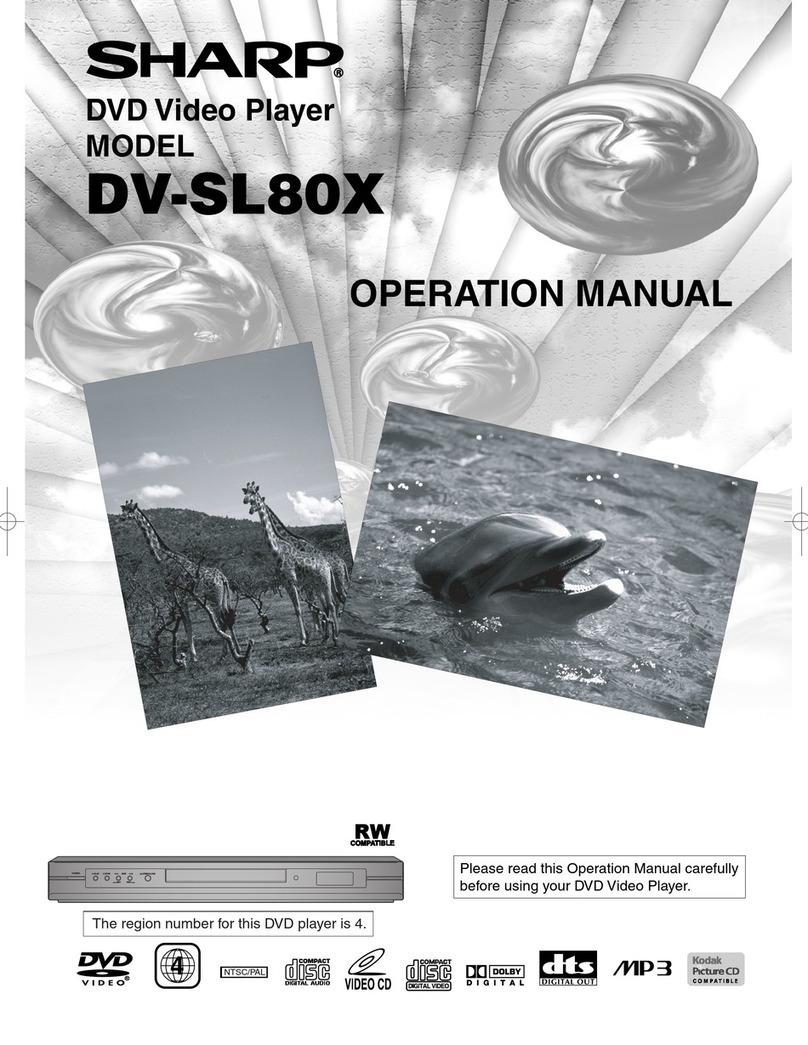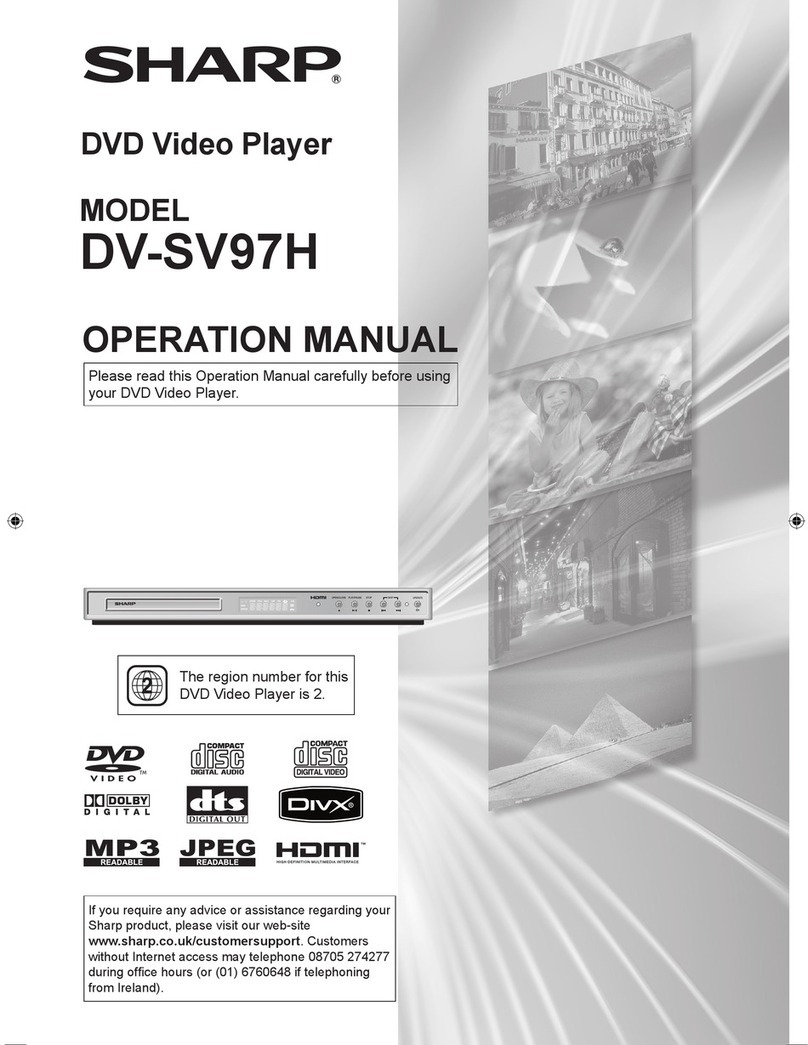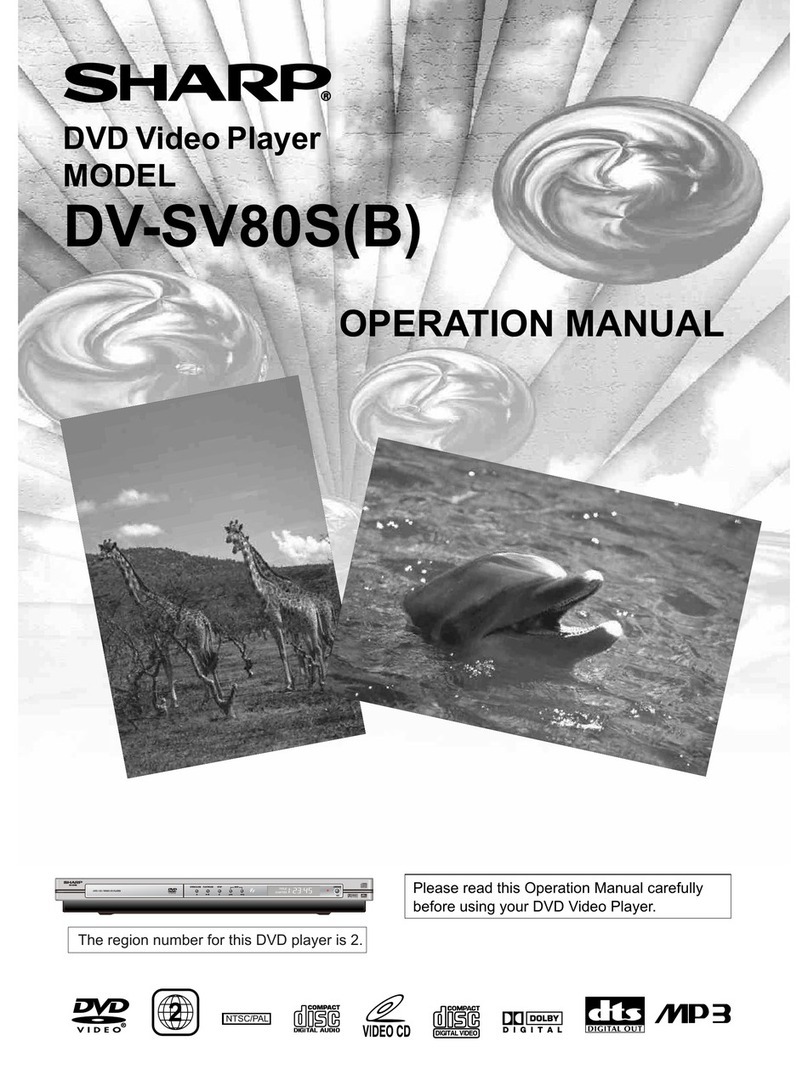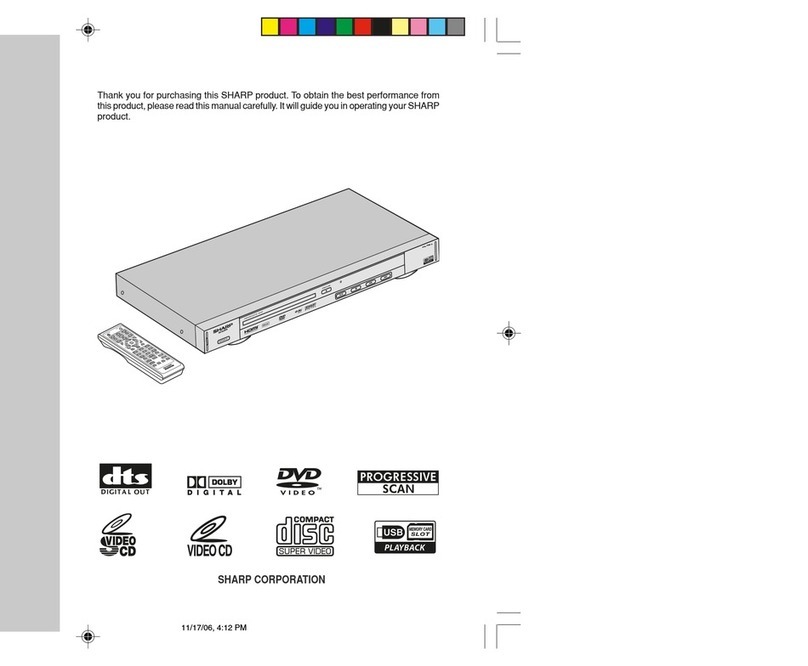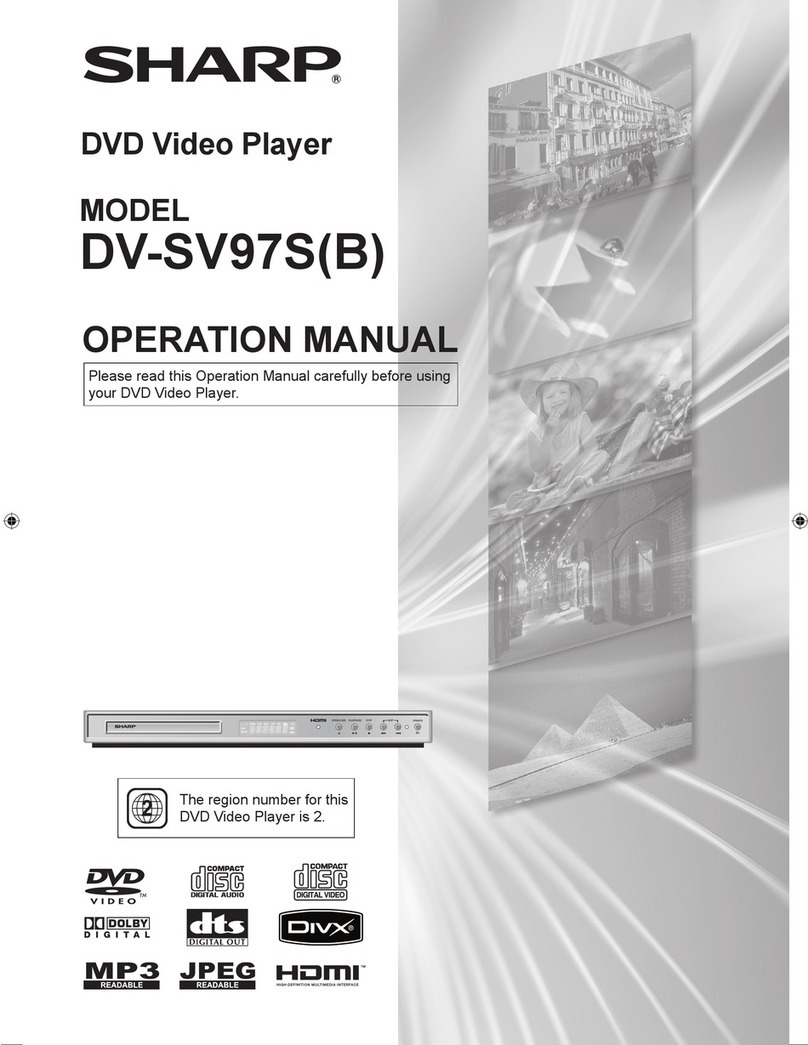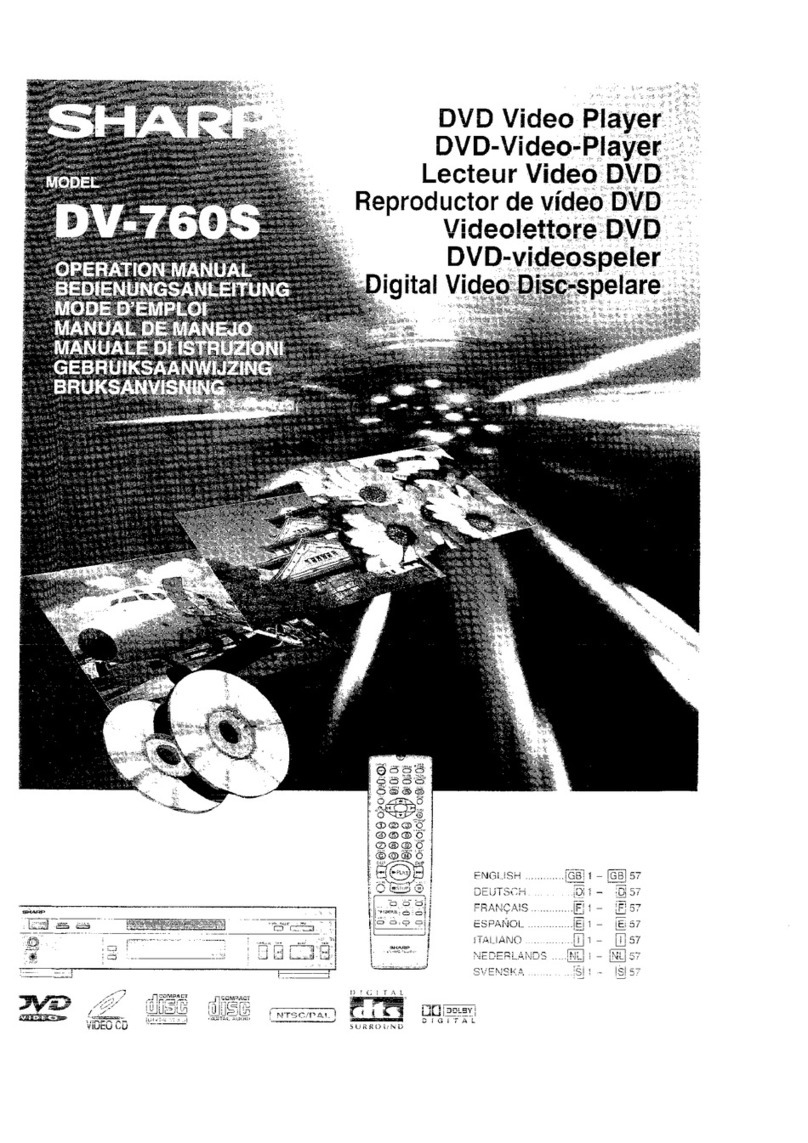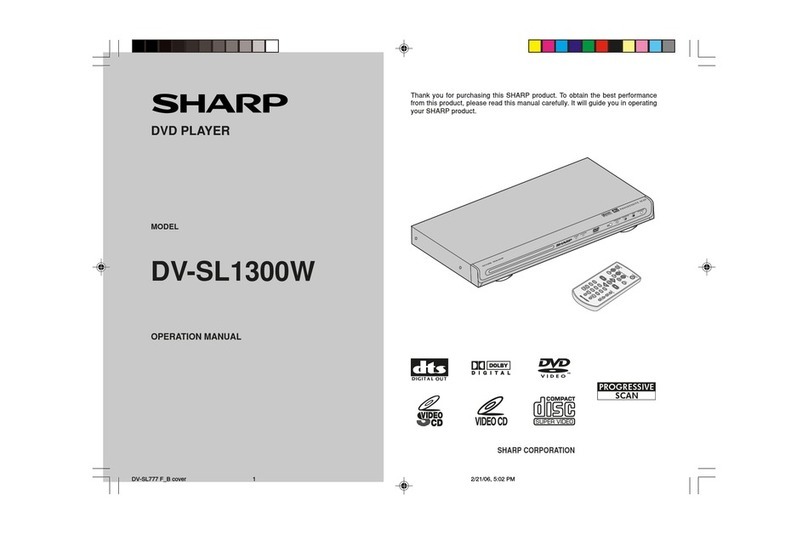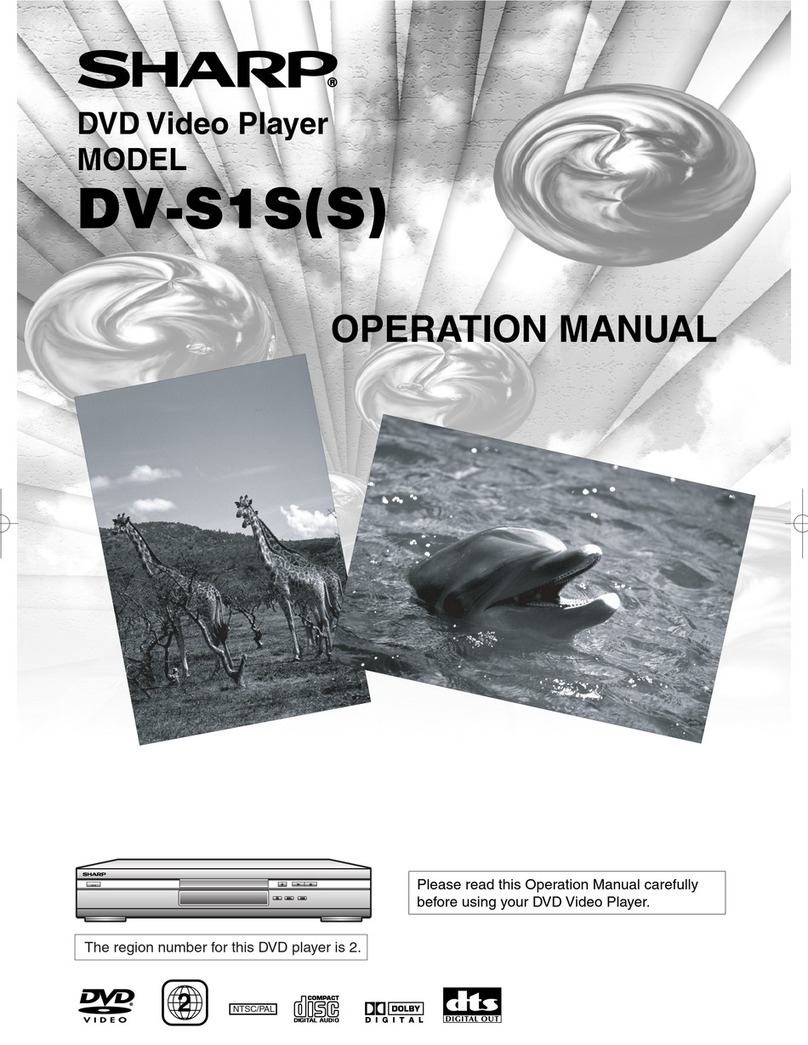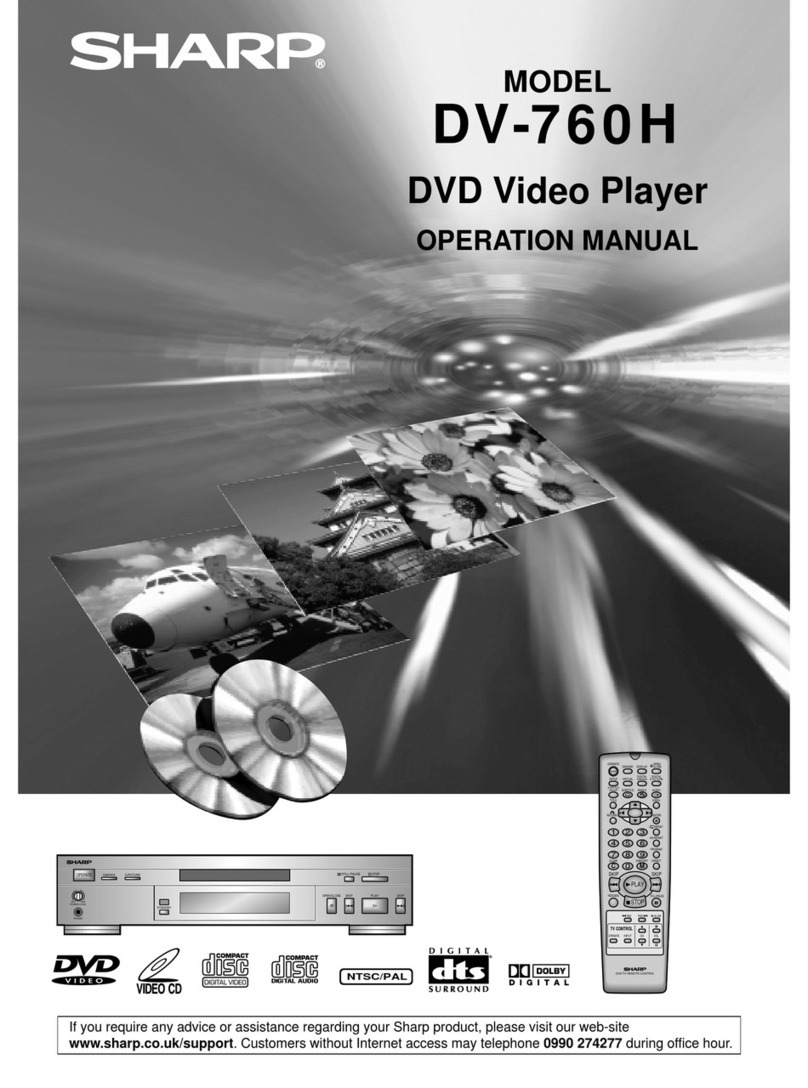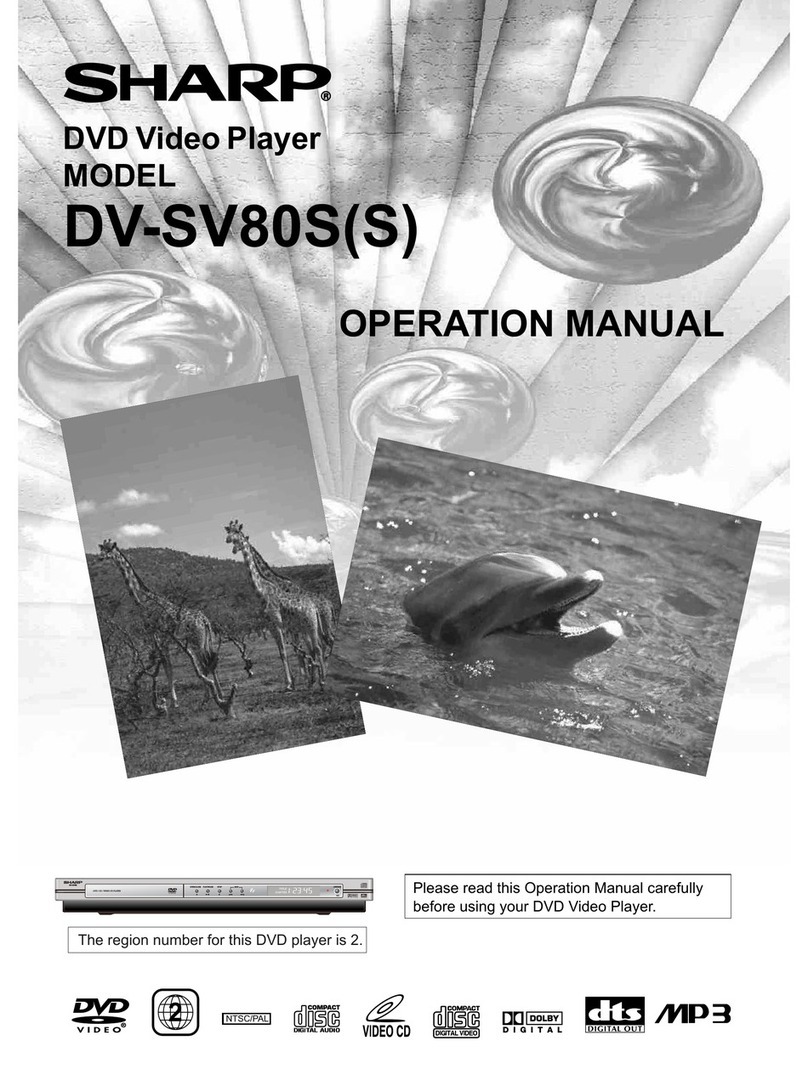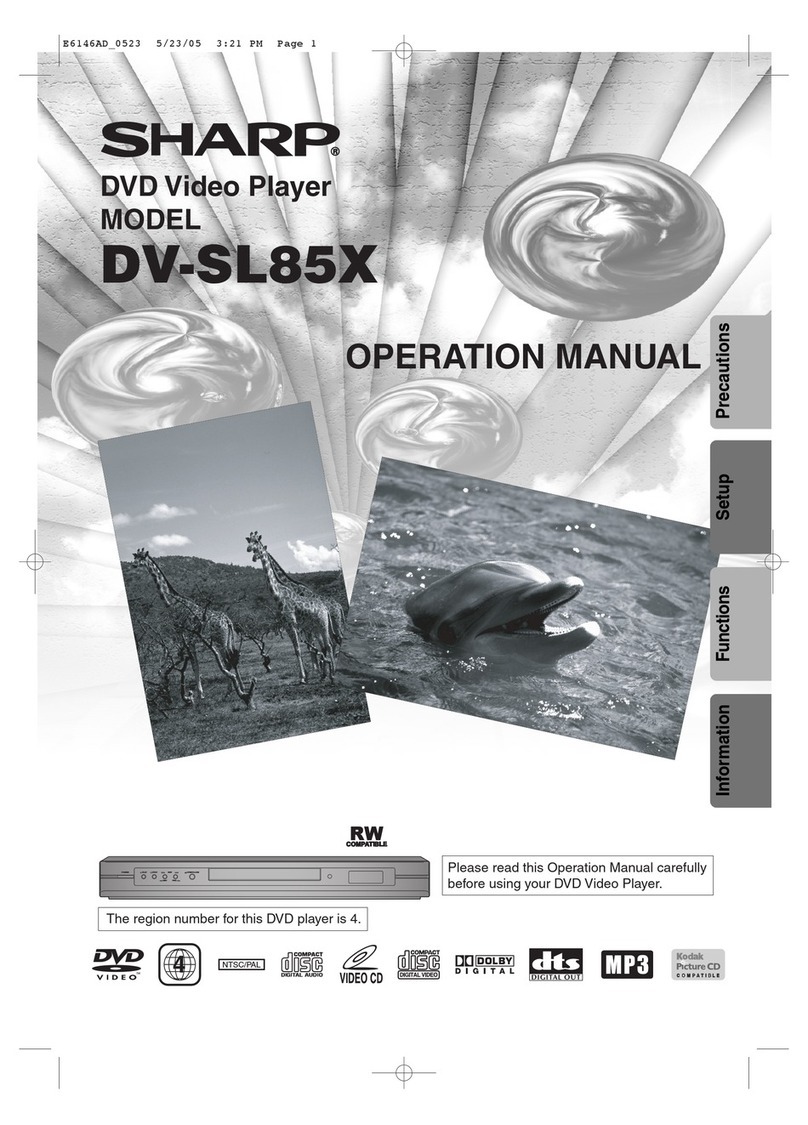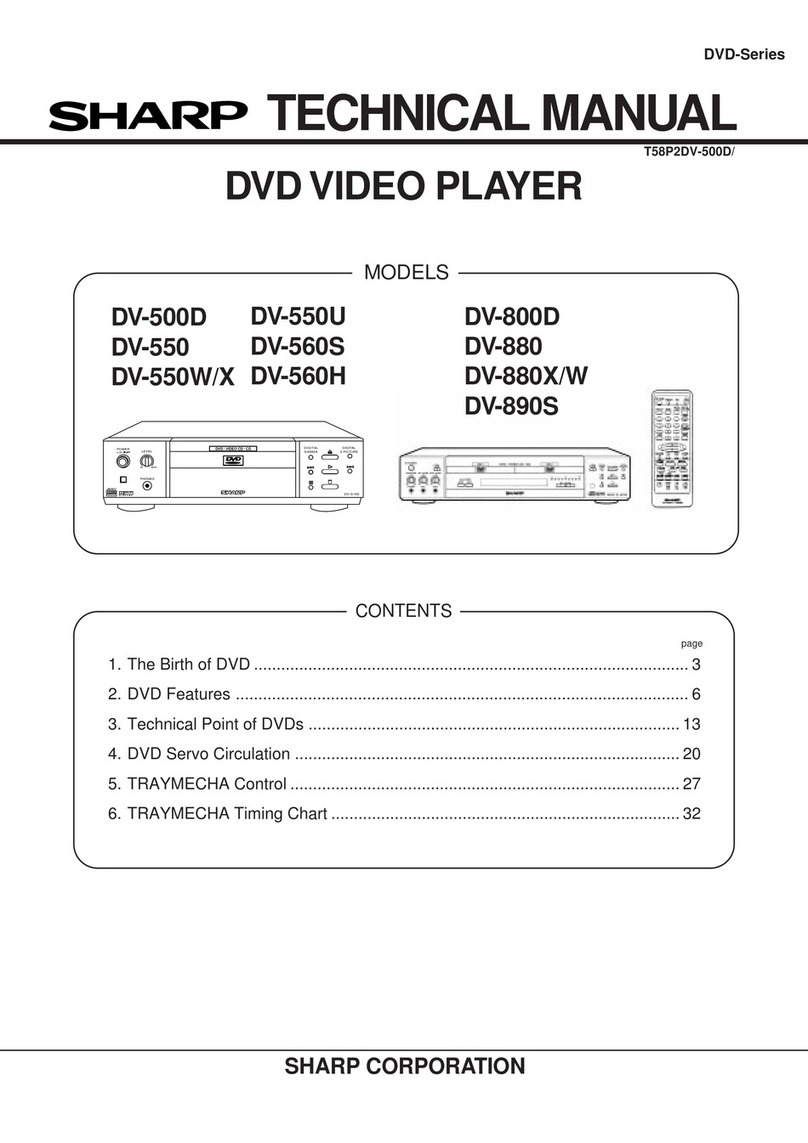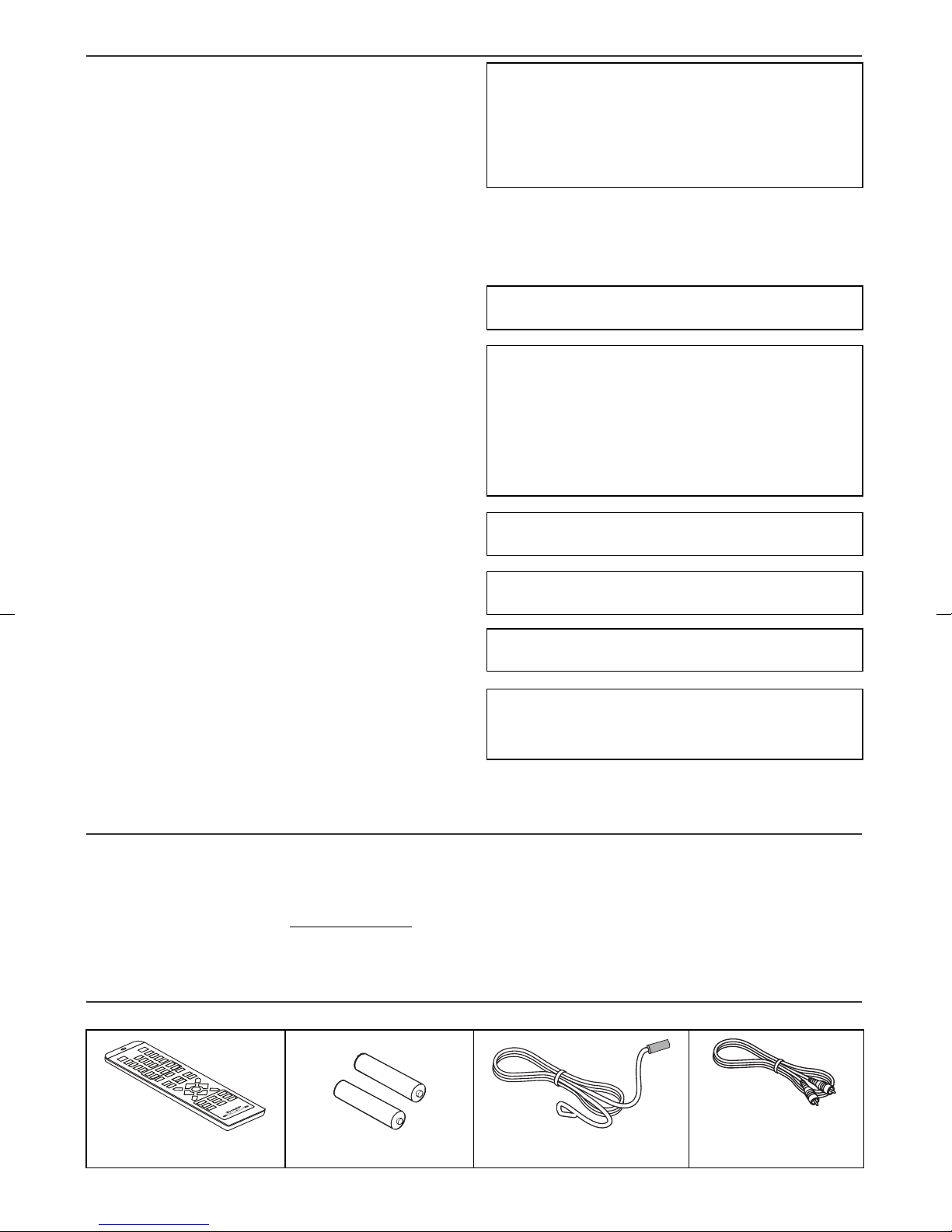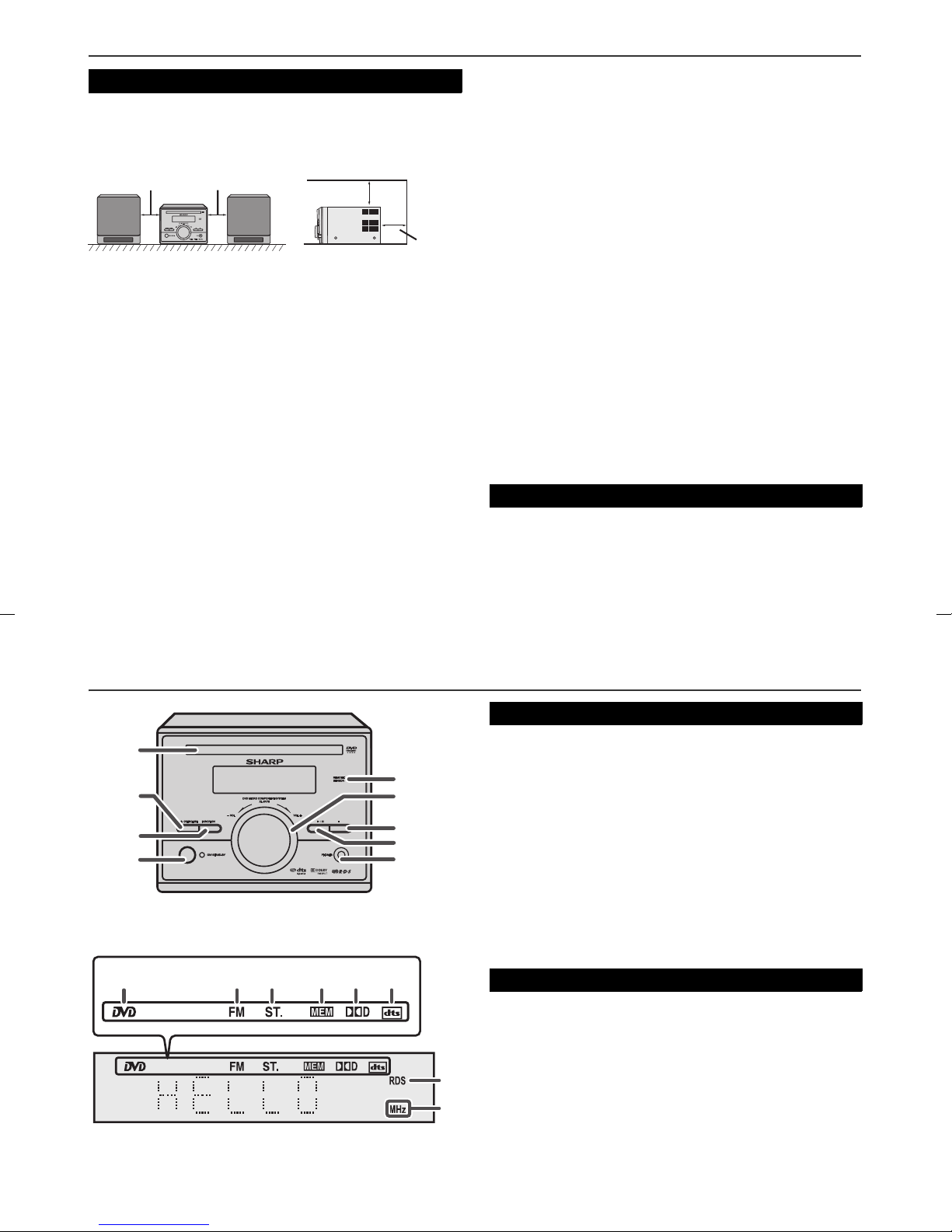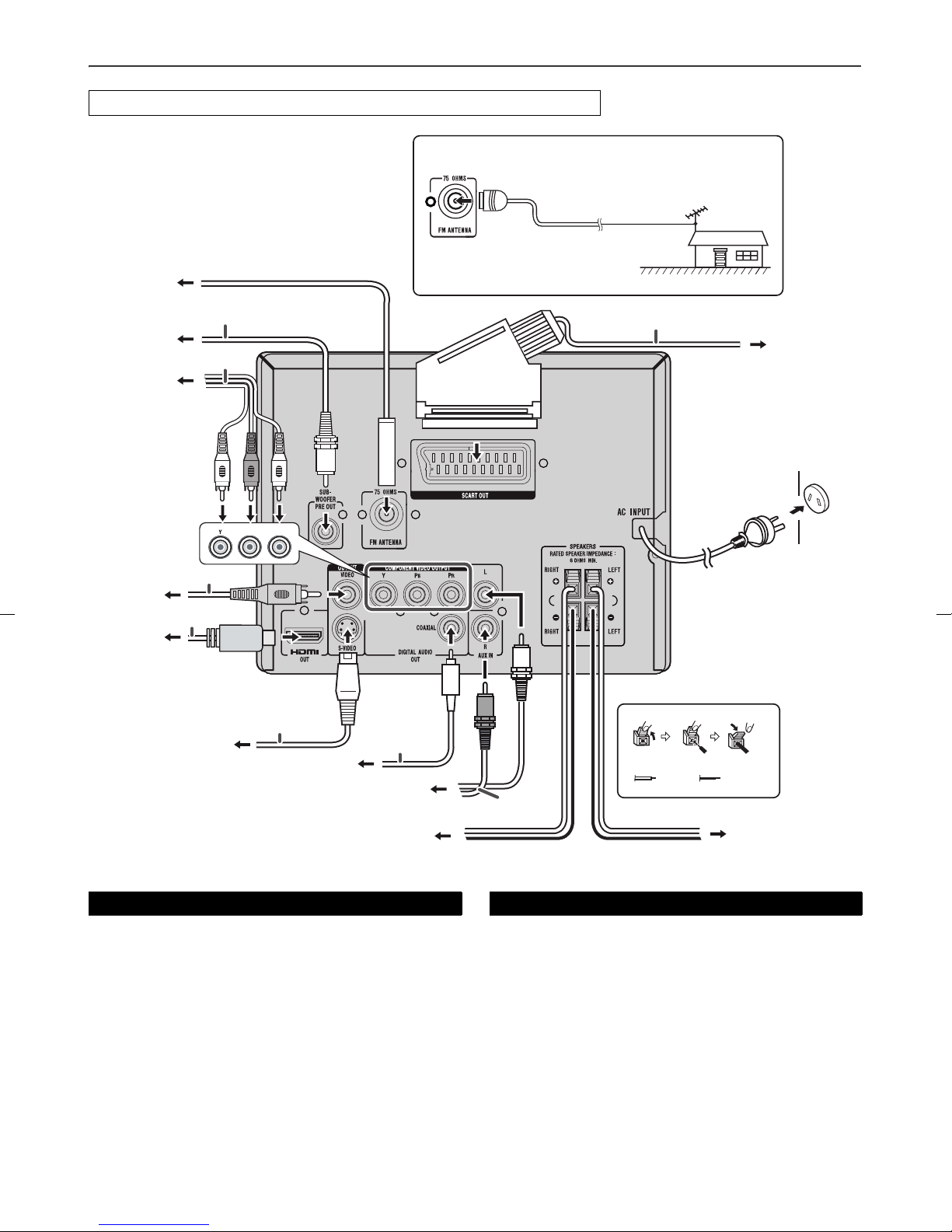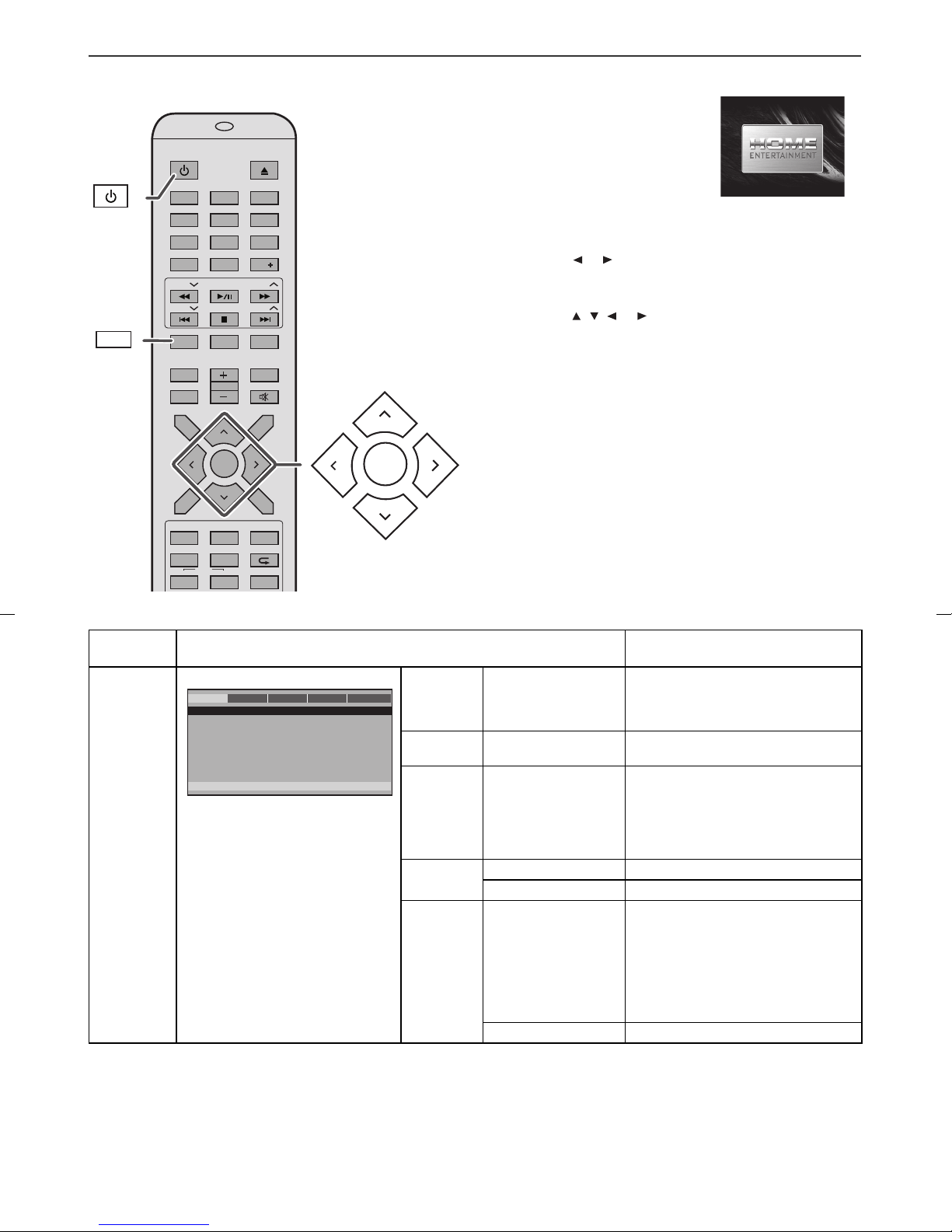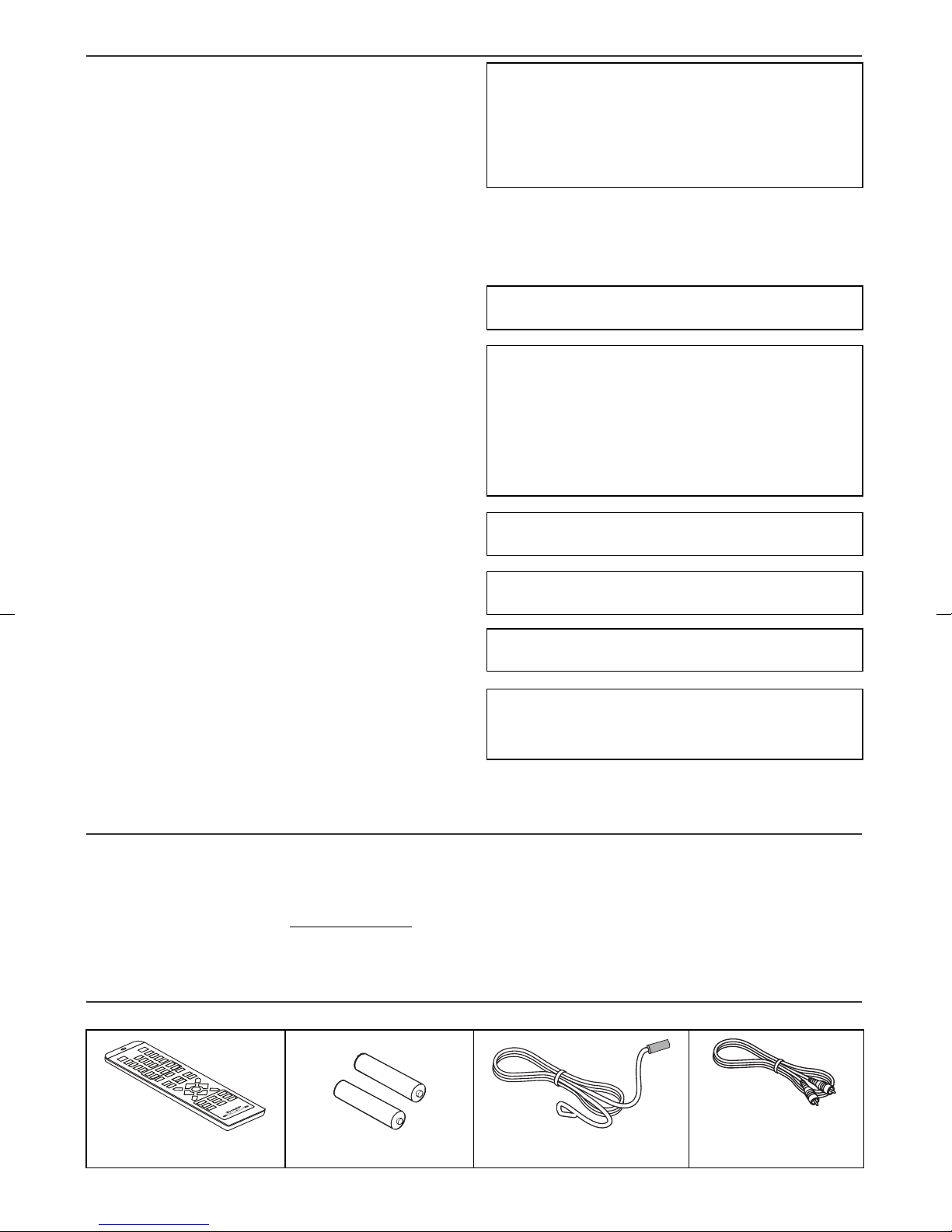
XL-DV75HMKII_EN_7pt.fm
2
2009November 24
9
8
7
6
5
4
3
2
1
9
Special Notes
WARNINGS
●
When the ON/STAND-BY button is set at STAND-BY position, mains
voltage is still present inside the unit. When the ON/STAND-BY button
is set at STAND-BY position, the unit may be brought into operation
by the timer mode or remote control.
●
This unit contains no user serviceable parts. Never remove covers
unless qualified to do so. This unit contains dangerous voltages,
always remove mains plug from the socket before any service
operation and when not in use for a long period.
●
To prevent fire or shock hazard, do not expose this appliance to
dripping or splashing. No objects filled with liquids, such as vases,
shall be placed on the apparatus.
●
Do not turn the volume on to full at switch on. Listen to music at
moderate levels. Excessive sound pressure from earphones and
headphones can cause hearing loss.
Note for users in Australia:
Copyright may exist in material you wish to record. Copying or
broadcasting such material without permission of the relevant licensees
or owners of the copyright is prohibited by law. SHARP is not in a position
to authorise the copying or broadcasting of copyright materials and
nothing in this OPERATION MANUAL should be implied as giving that
authority.
For other countries:
Audio-visual material may consist of copyrighted works which must not be
recorded without the authority of the owner of the copyright. Please refer
to the relevant laws in your country.
CAUTIONS
●
This product is classified as a CLASS 1 LASER PRODUCT.
●
This unit contains a low power laser device. To ensure continued
safety do not remove any cover or attempt to gain access to the inside
of the product. Refer all servicing to qualified personnel.
Copyright Information:
●
Unauthorised copying, broadcast, public display, transmission,
public performance and rental (regardless of whether or not such
activities are for profit) of disc contents are prohibited by law.
●
This system is equipped with copy protection technology that
causes substantial degradation of images when the contents of a
disc are copied to a video tape.
Copy Protection:
This unit supports Macrovision copy protection.
On DVD discs that include a copy protection code, if the contents of
the DVD disc are copied using a VCR, the copy protection code prevents
the videotape copy from playing normally.
U.S. Patent Nos. 6,836,549; 6,381,747; 7,050,698; 6,516,132; and
5,583,936.
This product incorporates copyright protection technology that is
protected by method claims of certain U.S. patents and other
intellectual property rights owned by Macrovision Corporation and
other rights owners.
Use of this copyright protection technology must be authorised by
Macrovision Corporation, and is intended for home and other limited
viewing uses only unless otherwise authorised by Macrovisioin
Corporation.
Reverse engineering or disassembly is prohibited.
Manufactured under license from Dolby Laboratories. “Dolby” and the
double-D symbol are trademarks of Dolby Laboratories.
“HDMI, the HDMI logo and High-Definition Multimedia Interface are
trademarks or registered trademarks of HDMI Licensing LLC.”
DivX, DivX Certified, and associated logos are trademarks of DivX,
Inc. and are used under license.
Manufactured under license under U.S. Patent #: 5,451,942 & other
U.S. and worldwide patents issued & pending. DTS and DTS Digital
Out are registered trademarks and the DTS logos and Symbol are
trademarks of DTS, Inc. © 1996-2007 DTS, Inc. All Rights Reserved.
Special Note
Supply of this product does not convey a license nor imply any right to distribute content created with this product in revenue-generating broadcast
systems (terrestrial, satellite, cable and/or other distribution channels), revenue-generating streaming applications (via Internet, intranets and/or other
networks), other revenue-generating content distribution systems (pay-audio or audio-on-demand applications and the like) or on revenue-generating
physical media (compact discs, digital versatile discs, semiconductor chips, hard drives, memory cards and the like). An independent license for such
use is required. For details, please visit http://mp3licensing.com
MPEG Layer-3 audio coding technology licensed from Fraunhofer IIS and Thomson.
Accessories
Please confirm that the following accessories are included.
Remote control x 1 “AAA” size battery (UM-4,
R03, HP-16 or similar) x 2
FM aerial x 1 Video cable x 1
(Yellow)