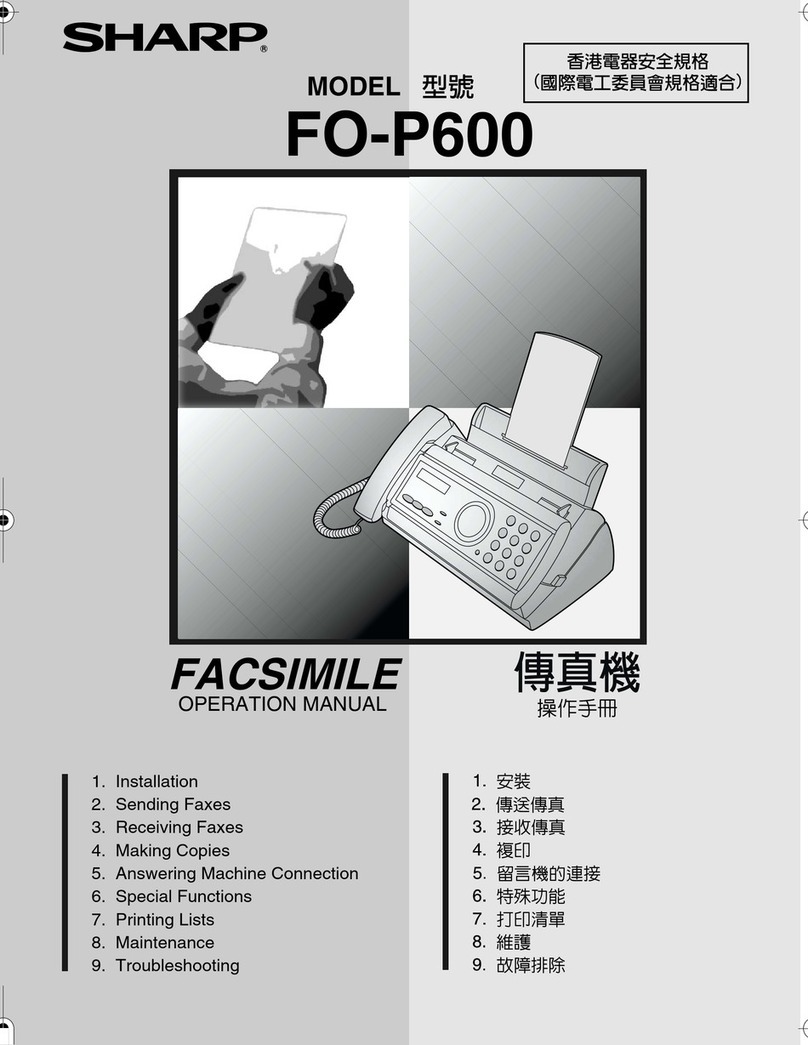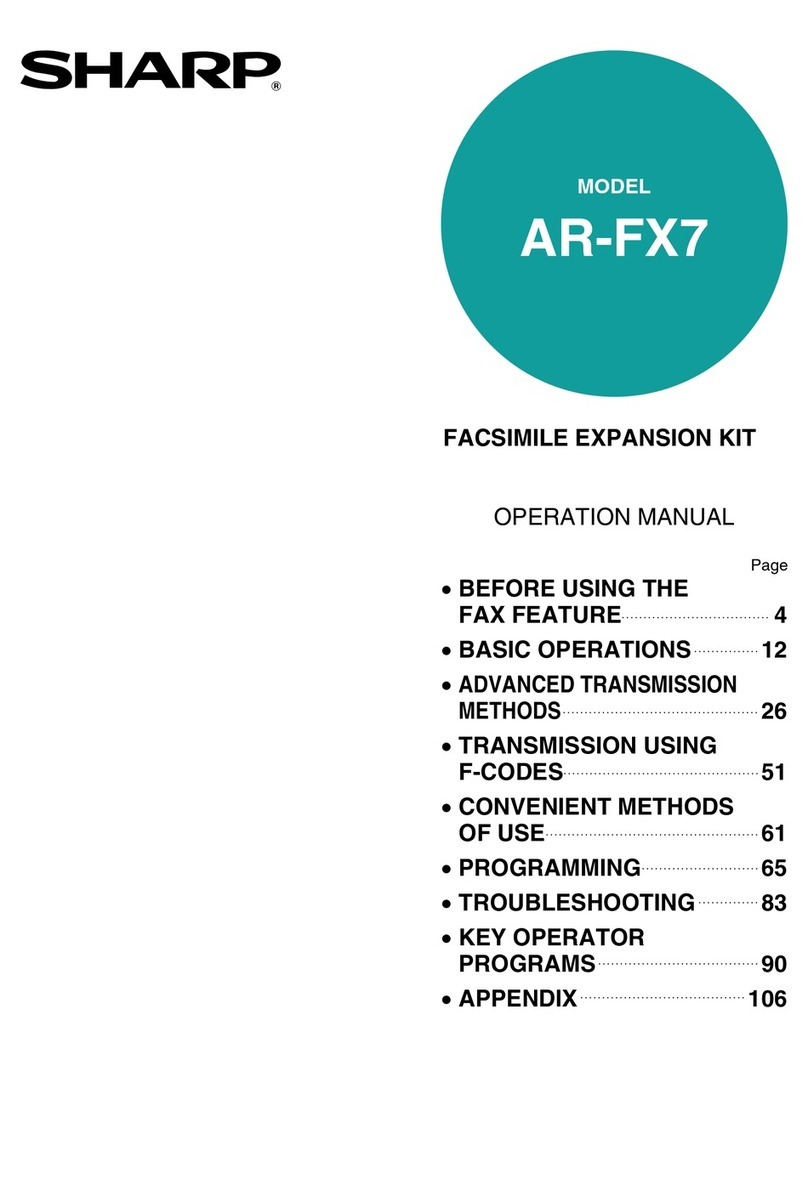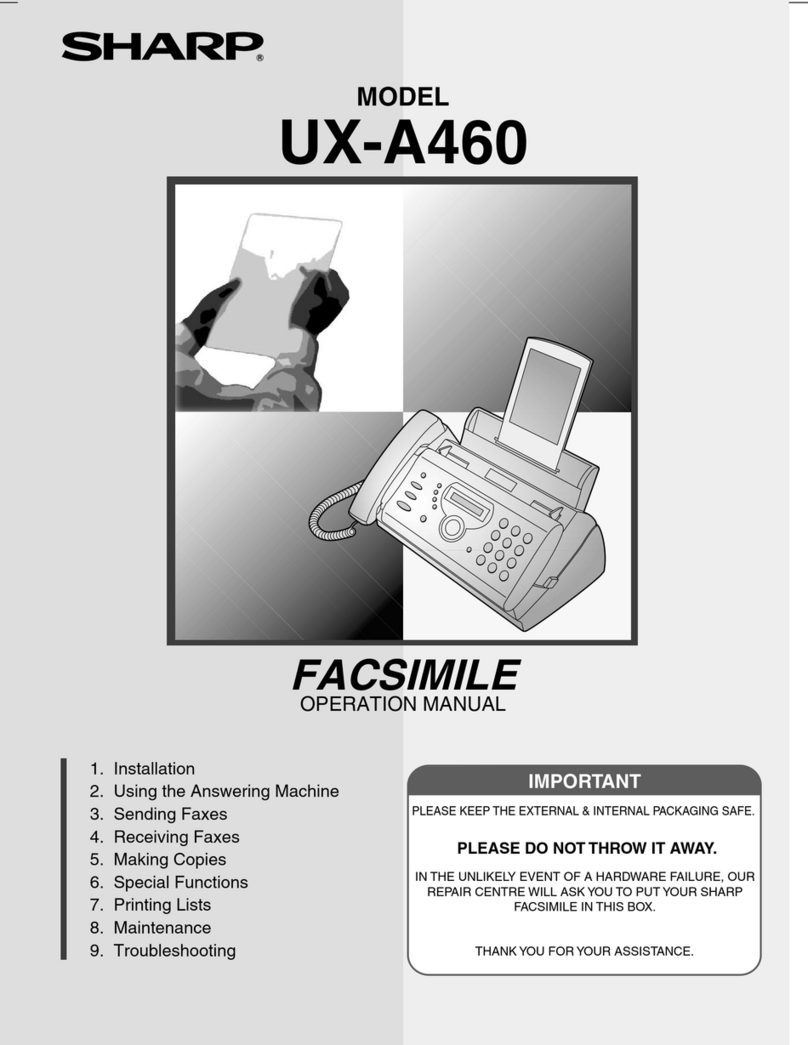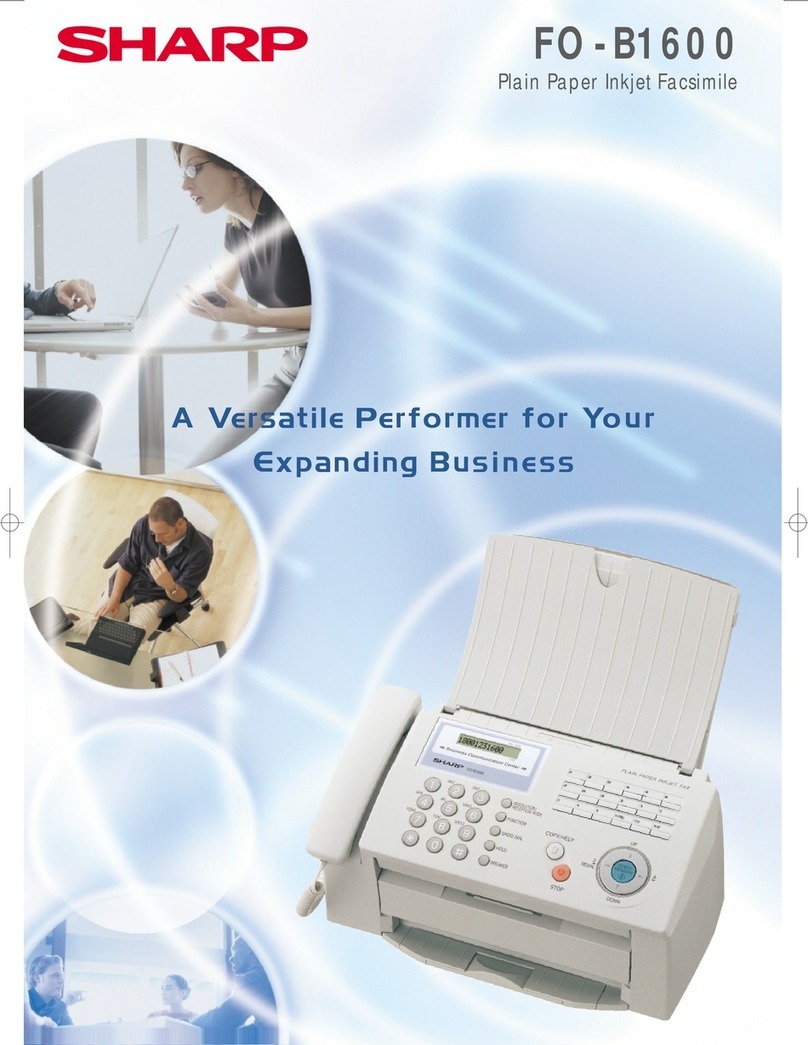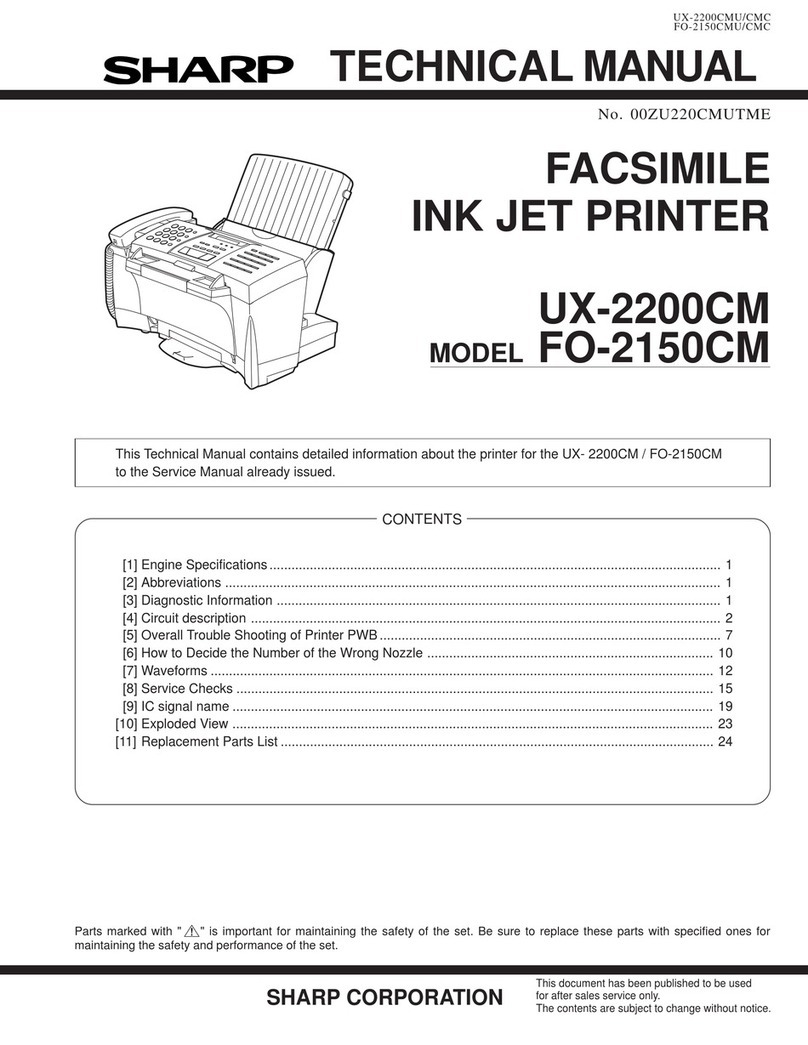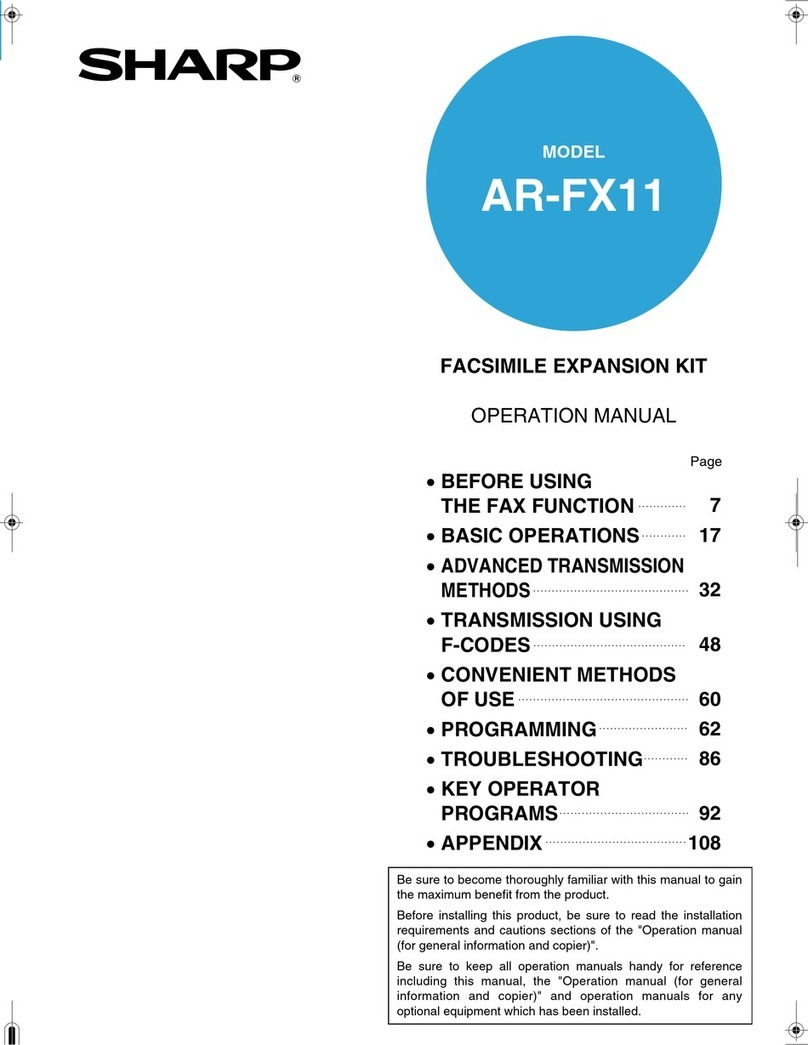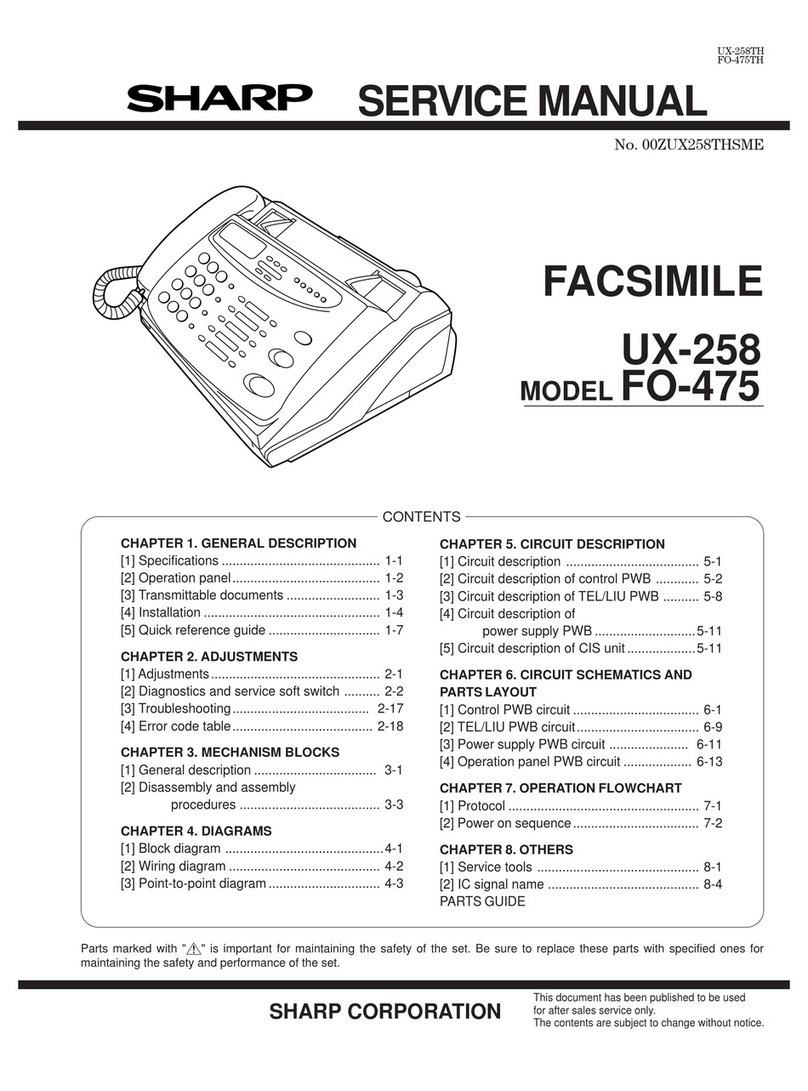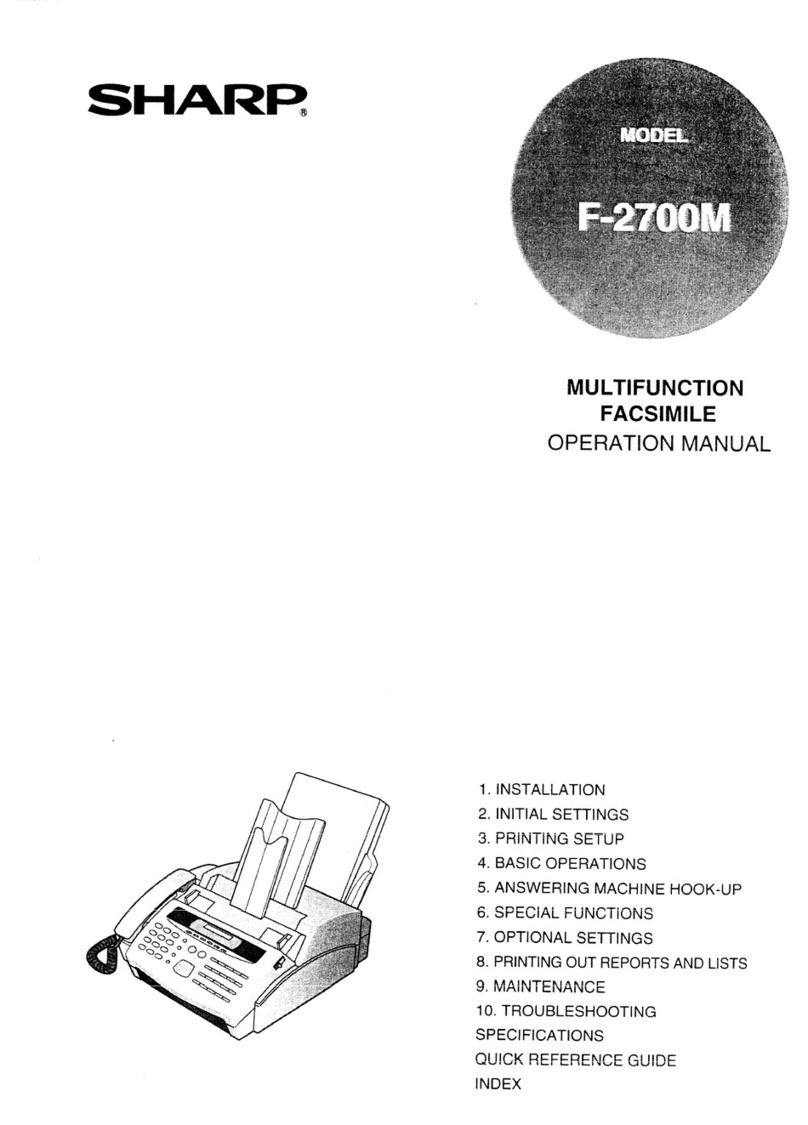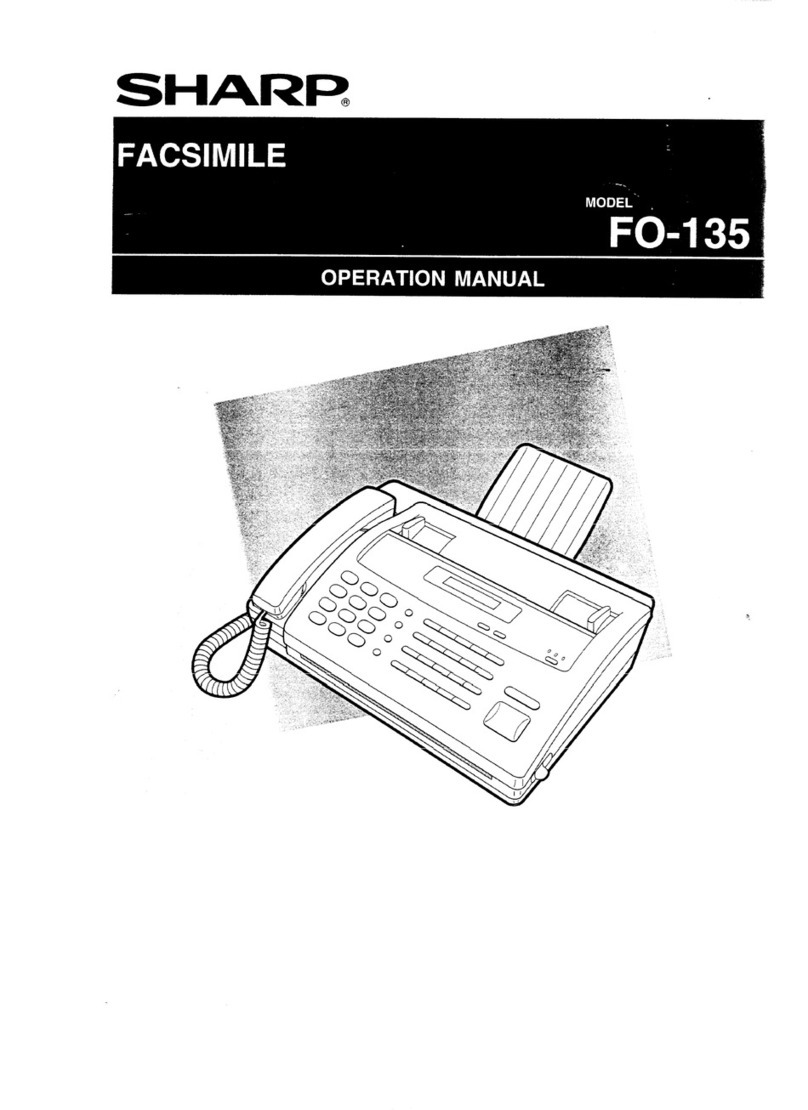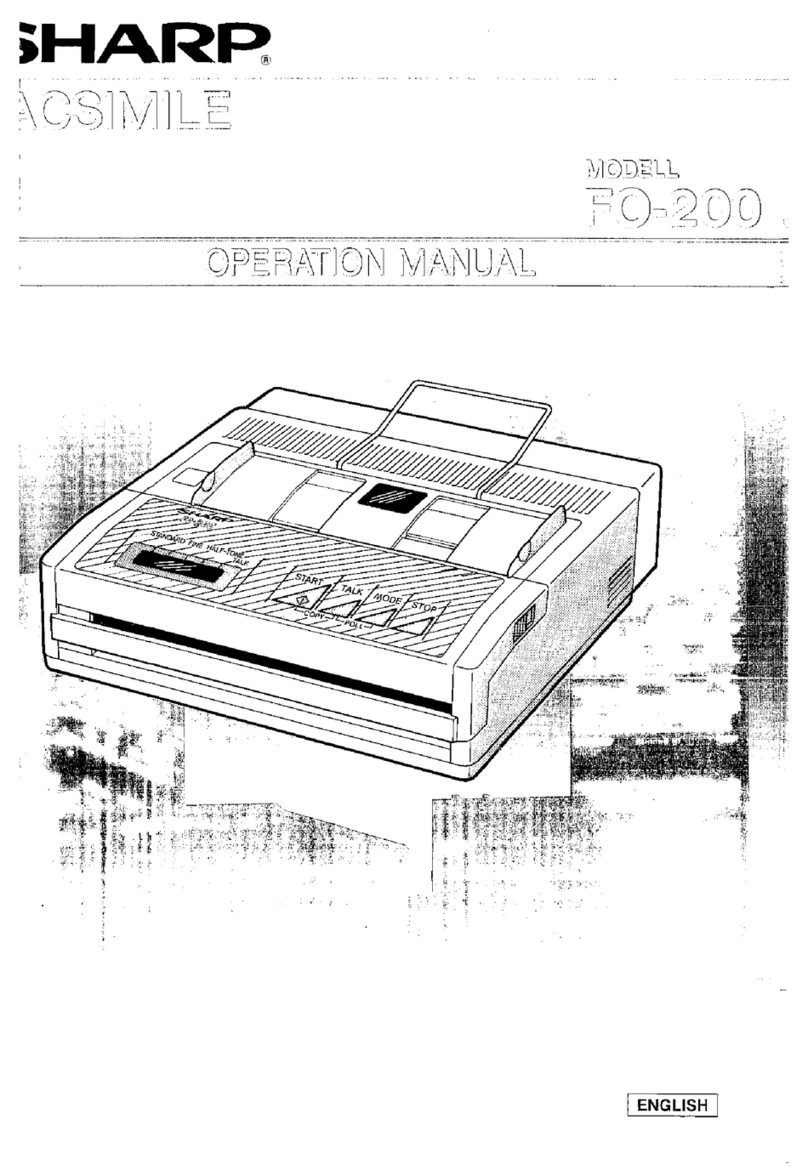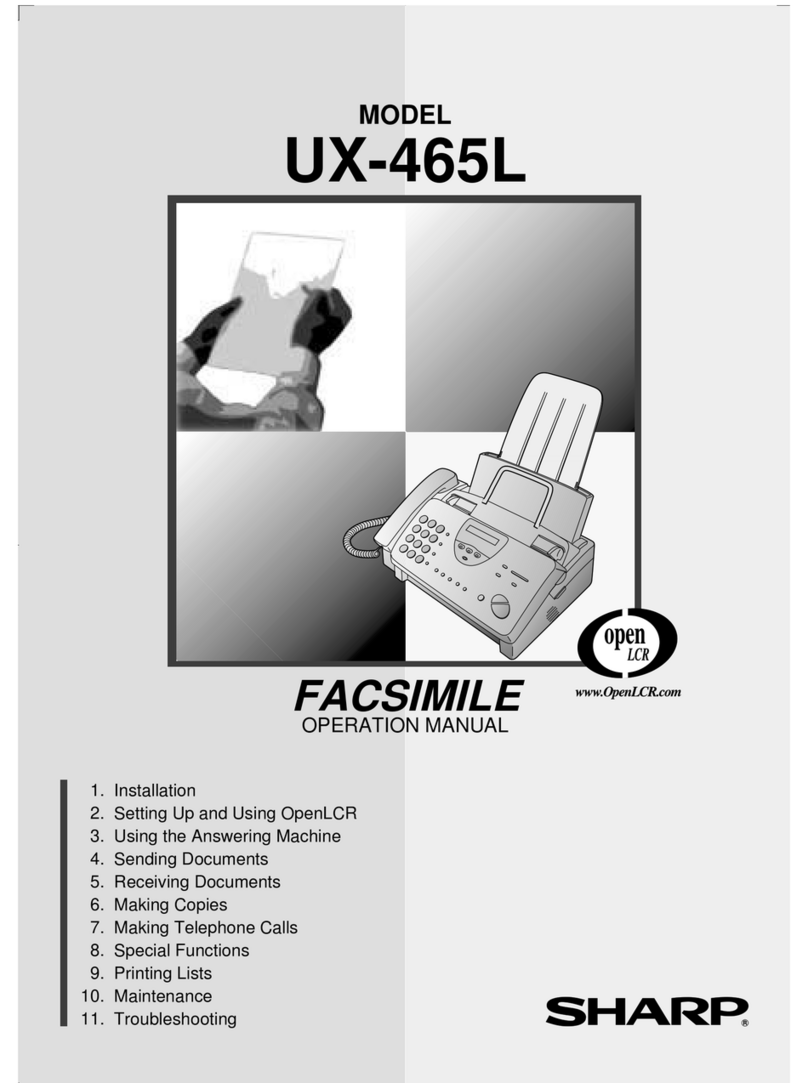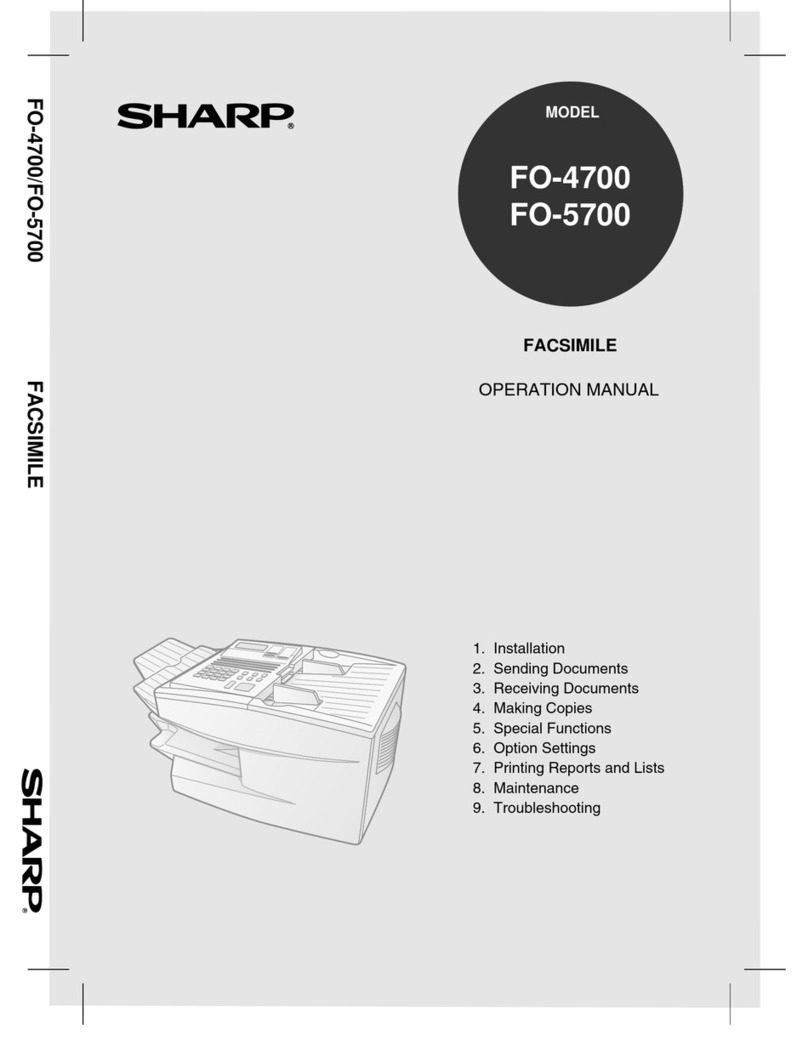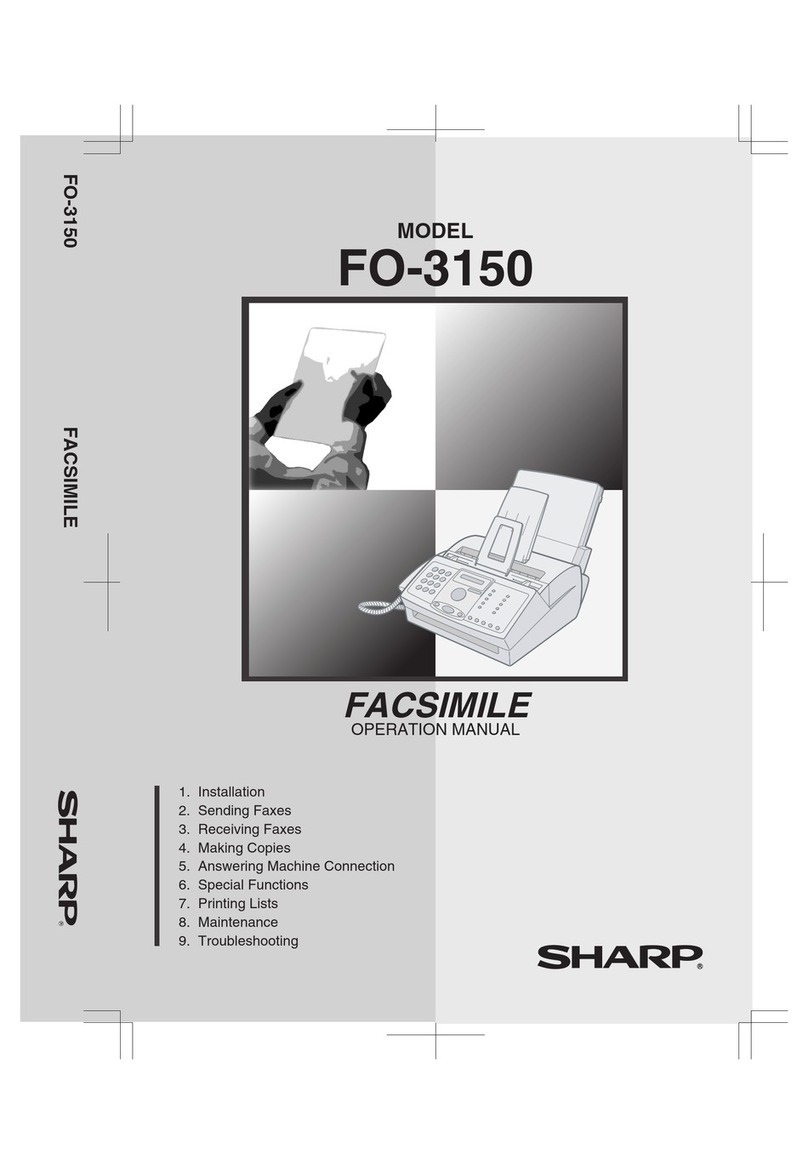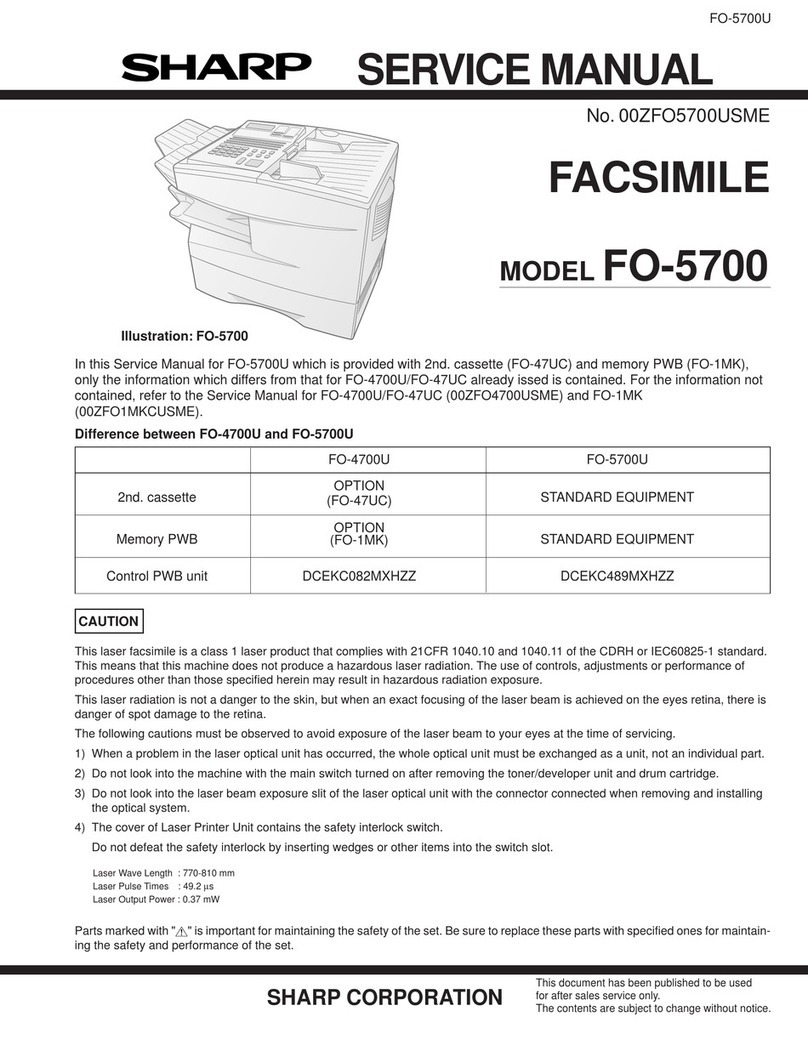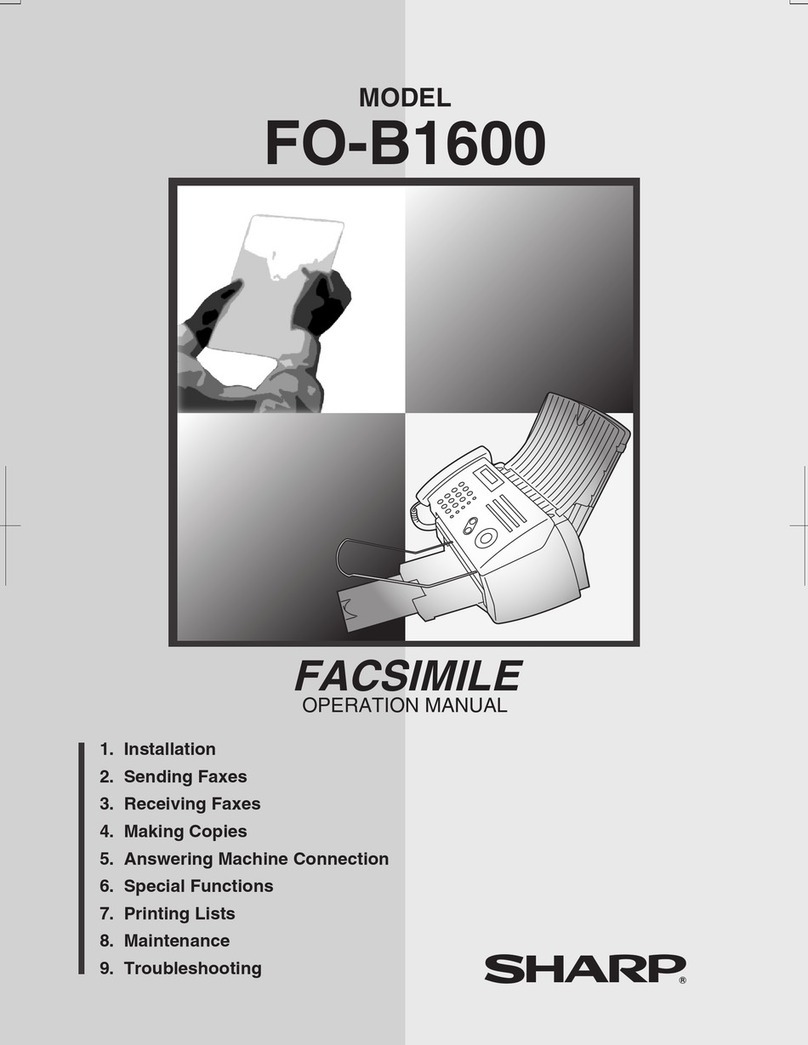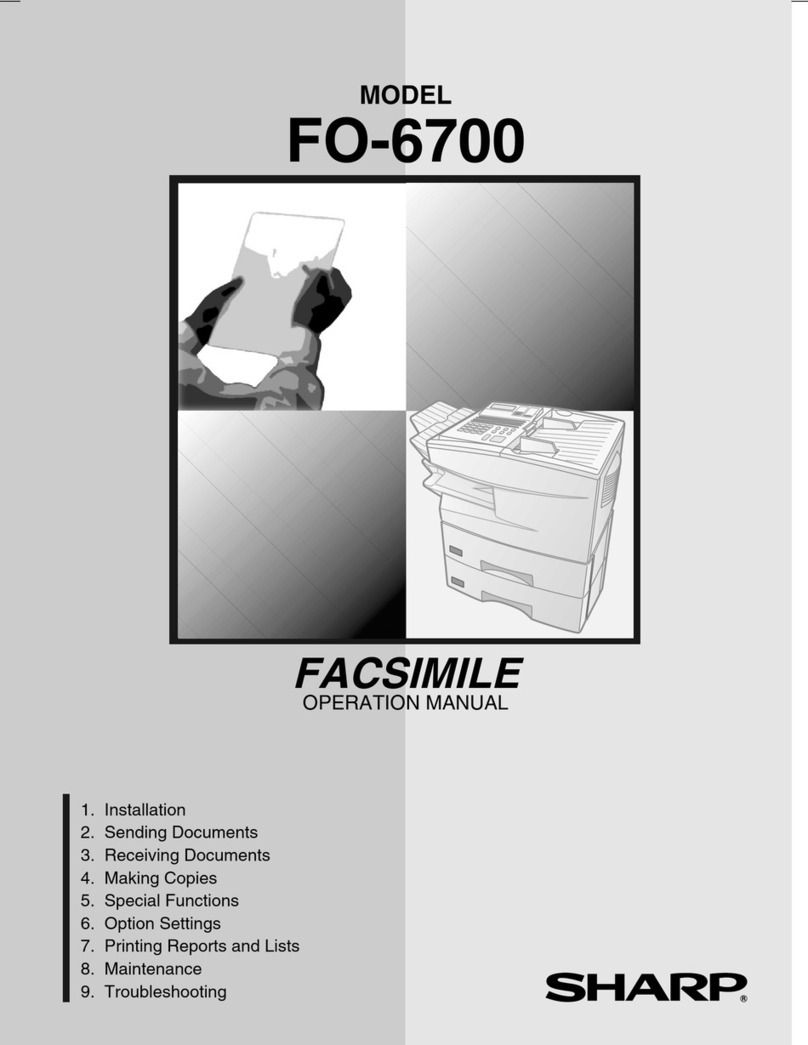1 – 5
FO-4700TH
FO-47A4
[4] Installation
1. Site selection
Takethe followingpoints intoconsideration when selectinga sitefor this
model.
ENVIRONMENT
•The machine must be installed on a level surface.
•Keep the machine away from air conditioners, heaters, direct sun-
light, and dust.
•Provide easy access to the front, back, and sides of the machine. In
particular, keep the area in front of the machine clear, or the original
document may jam as it comes out after scanning.
•The temperature should be between 10°and 35°C (41°and 95°F).
•The humidity should be between 30% and 85% (without condensa-
tion).
ELECTRICITY
AC 220-240 V, 50/60 Hz, earthed (2-prong) AC outlet is required.
Caution!
•Connection to a power source other than that specified will cause
damage to the equipment and is not covered under the warranty.
•Ifyour areaexperiencesa highincidence oflightningor powersurges,
we recommend that you install a surge protector for the power and
telephonelines.Surge protectorscanbe purchasedatmost telephone
speciality stores
TELEPHONE SOCKET
Astandard RC11C telephone socket must be located near the machine.
This is the telephone socket commonly used in most homes and offices.
•Pluggingthe faxmachine intoa socket whichis notan RC11Csocket
may result in damage to the machine or your telephone system. If
you do not know what kind of socket you have, or need to have one
installed, contact the telephone company.
If the machine is moved from a cold to a warm place...
If the machine is moved from a cold to a warm place, it is possible that
thereading glass mayfog up,preventing proper scanningof documents
for transmission. To remove the fog, turn on the power and wait approxi-
mately 2 hours before using the machine.
Follow the steps below to install or replace the toner and drum
cartridges.
• The initial starter toner cartridge included with the fax machine
can print approximately 3000 A4-size pages (4% coverage of
each page).
• The replacement toner cartridge (FO-47DC) can print
approximately 6000 A4-size pages.
• The drum cartridge (FO-47DR) can print approximately 20,000
A4-size pages.
1
Press the green release and open the print compartment cover.
• Caution! The fusing unit inside the print compartment becomes
very hot during operation. Be careful not to touch the inside of
the compartment.
2
If you are replacing the toner cartridge, remove the old cartridge
and dispose of it according to local regulations. Go directly to Step
6 if you are only replacing the toner cartridge and not the drum
cartridge.
• If you are replacing the drum cartridge but not the toner cartri-
dge, remove the toner cartridge and place it on a sheet of paper.
If you are replacing the drum cartridge, remove the old cartridge
and dispose of it according to local regulations.
2. Installing the print cartridges (Toner
cartridge: FO-47DC/Drum cartridge: FO-47DR)