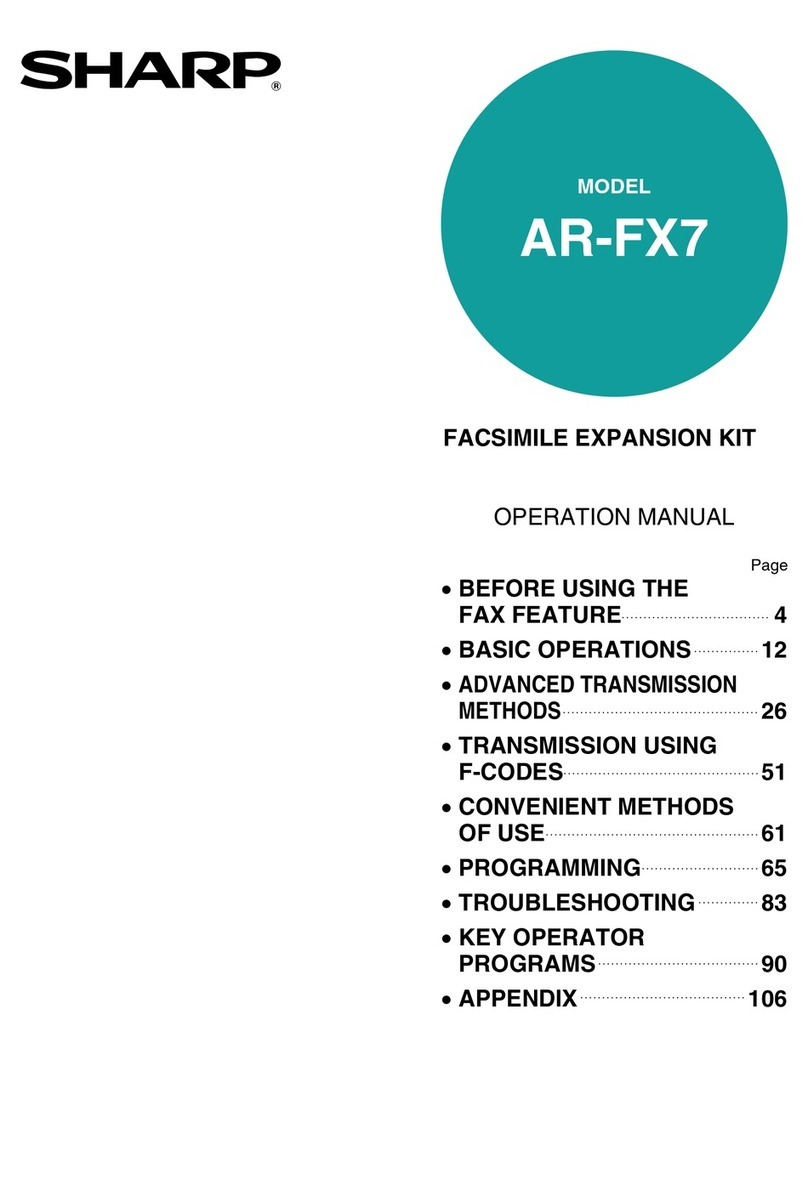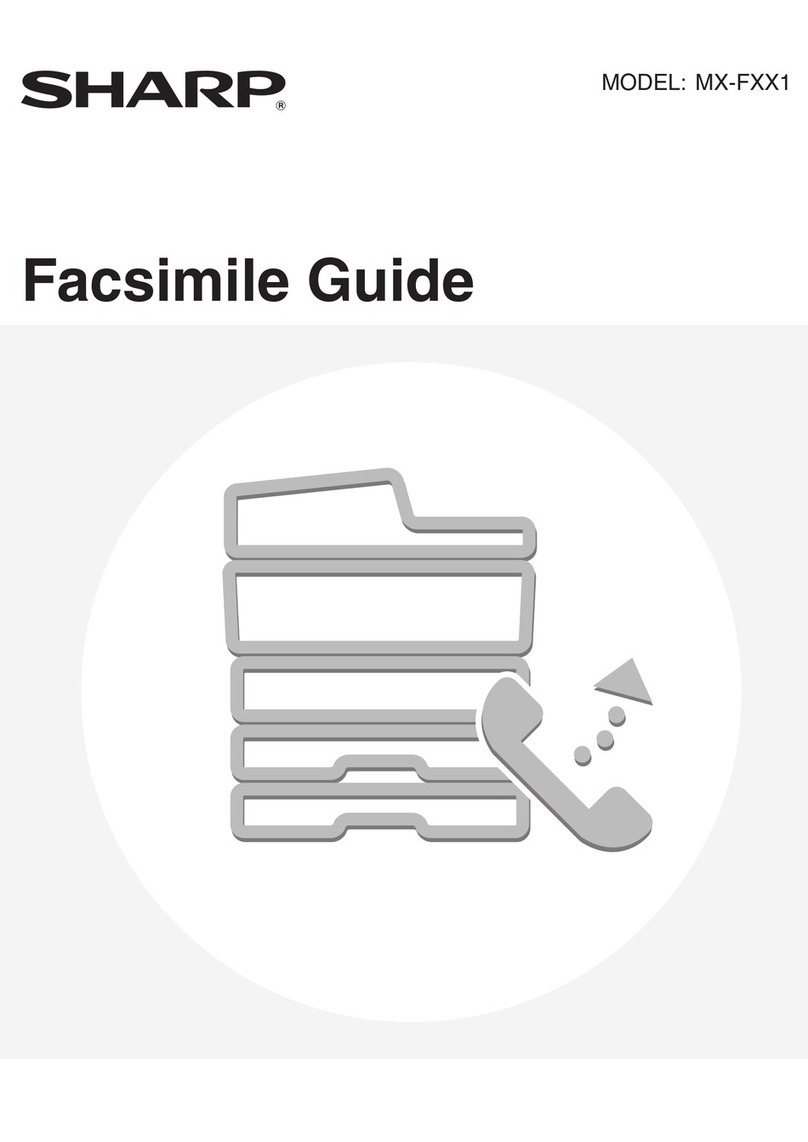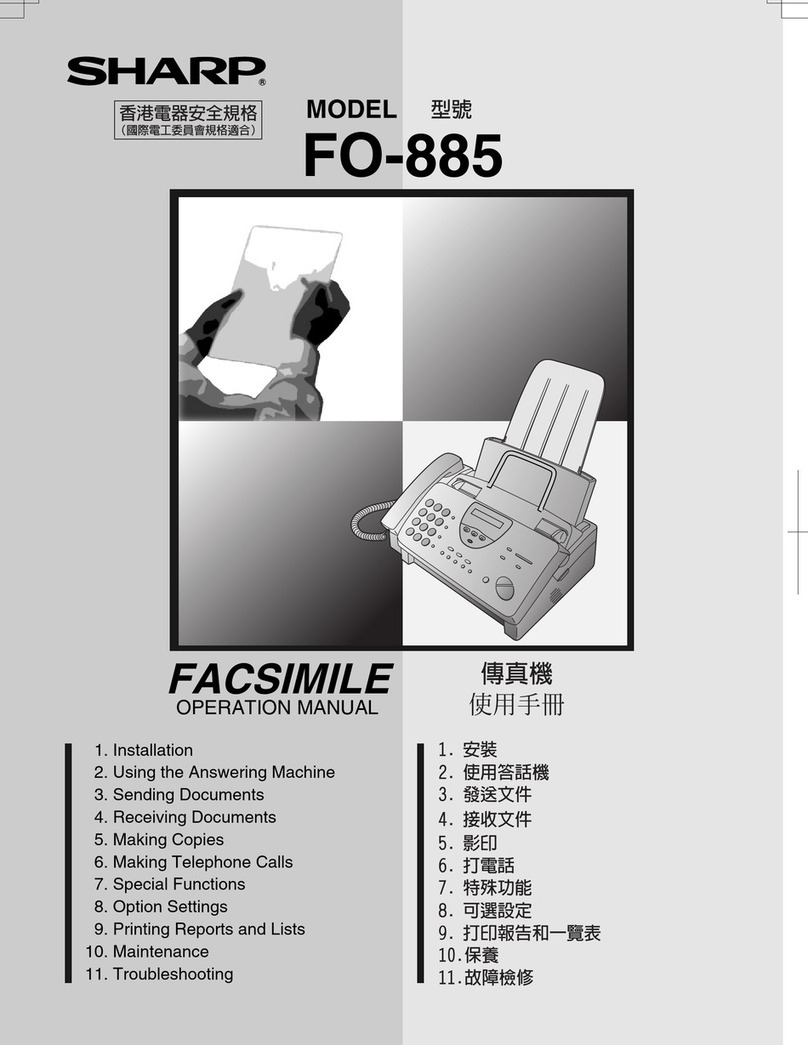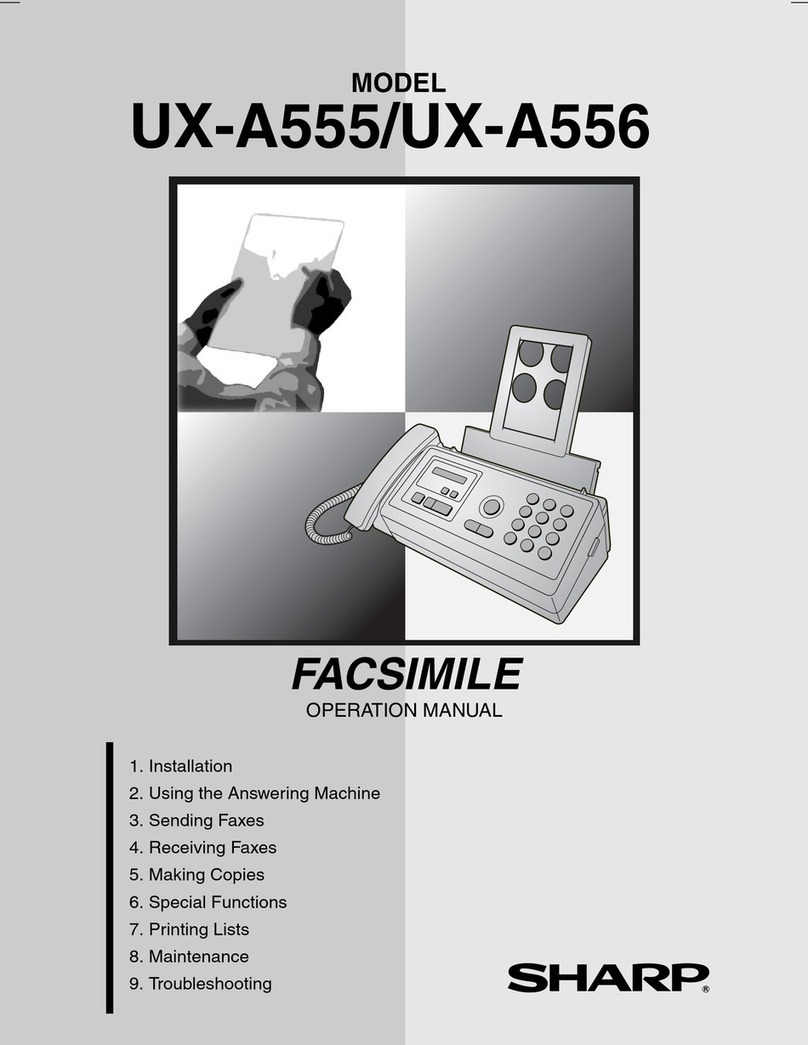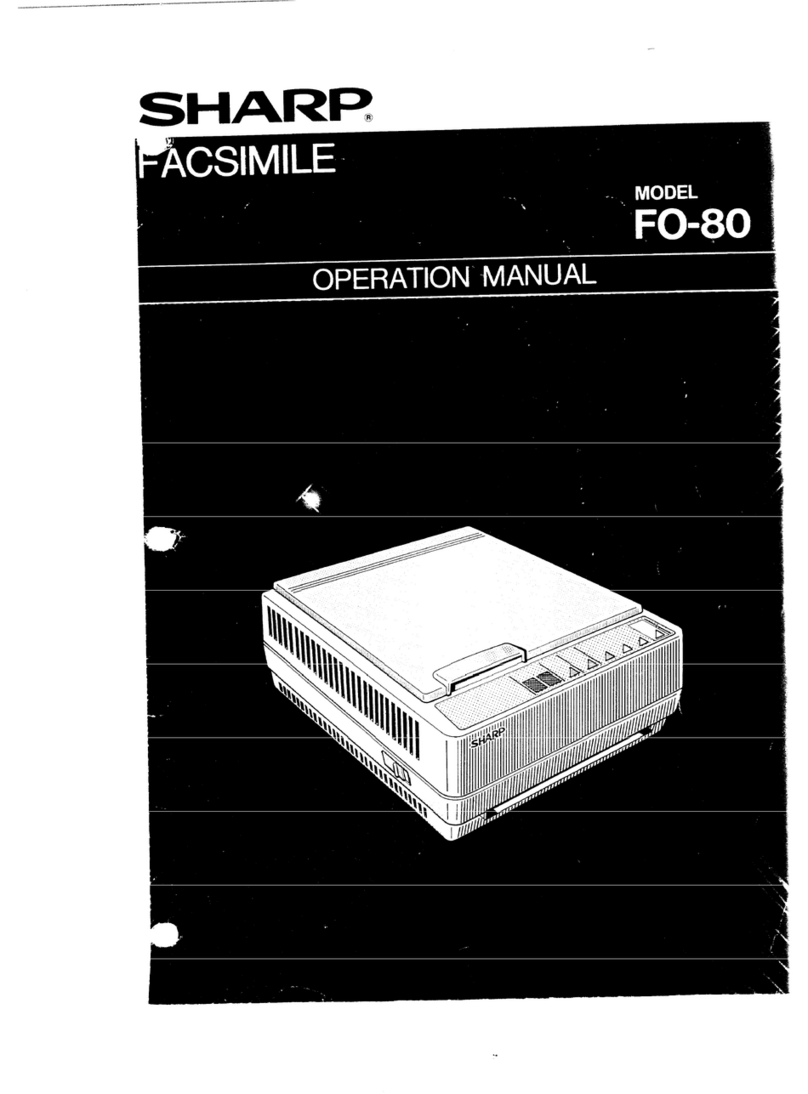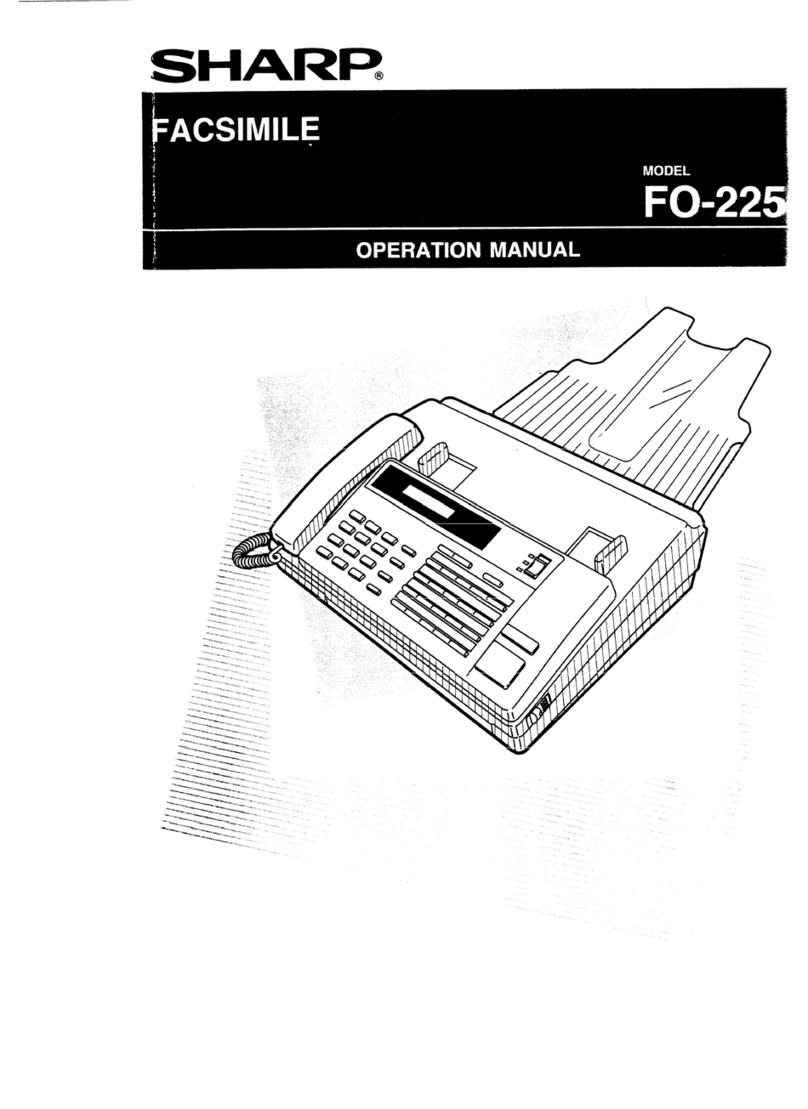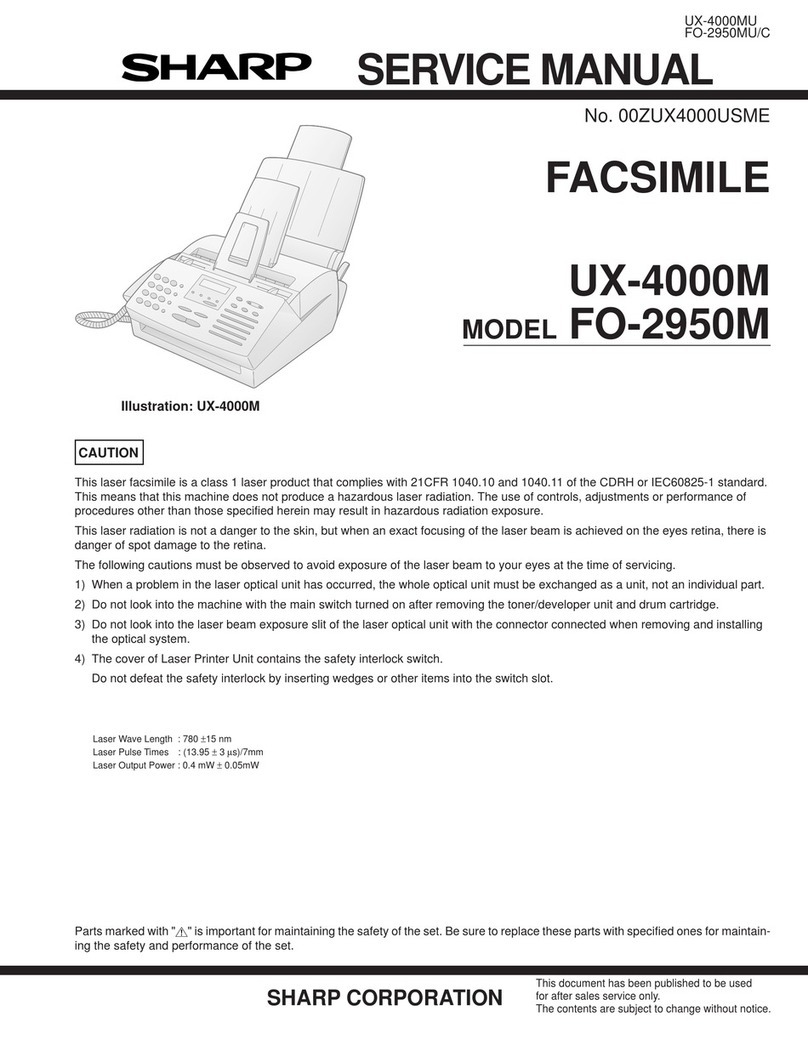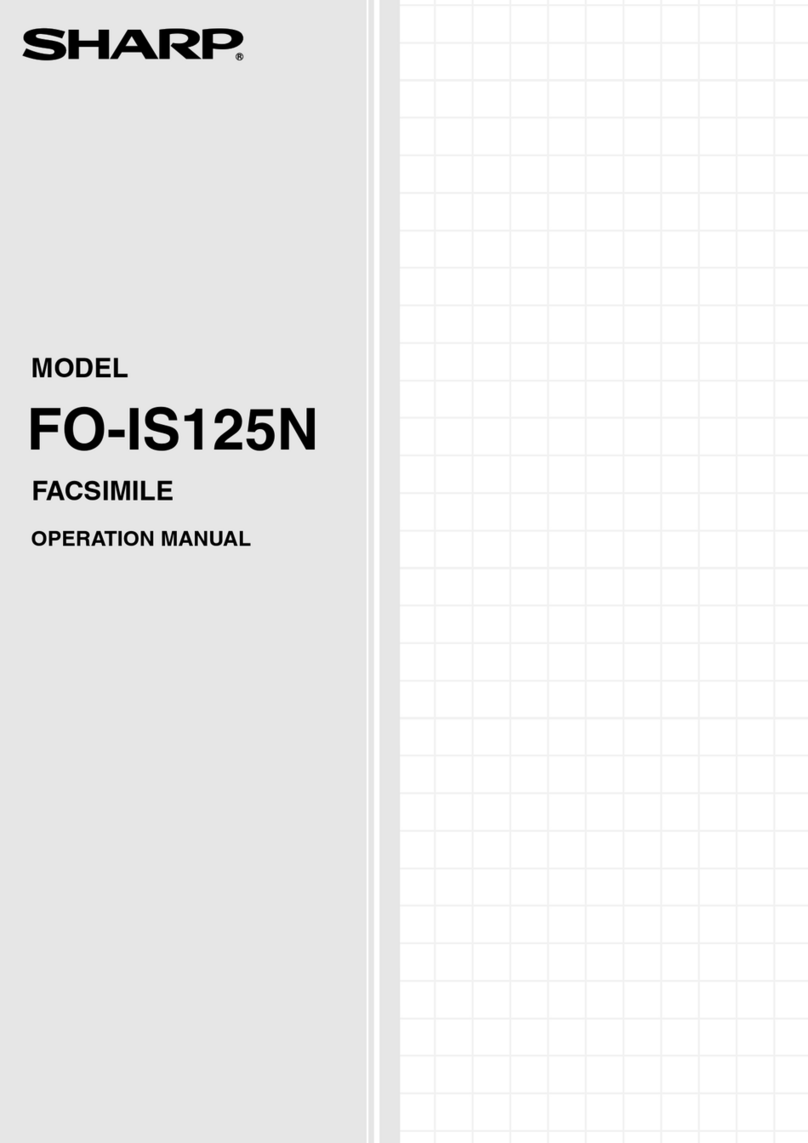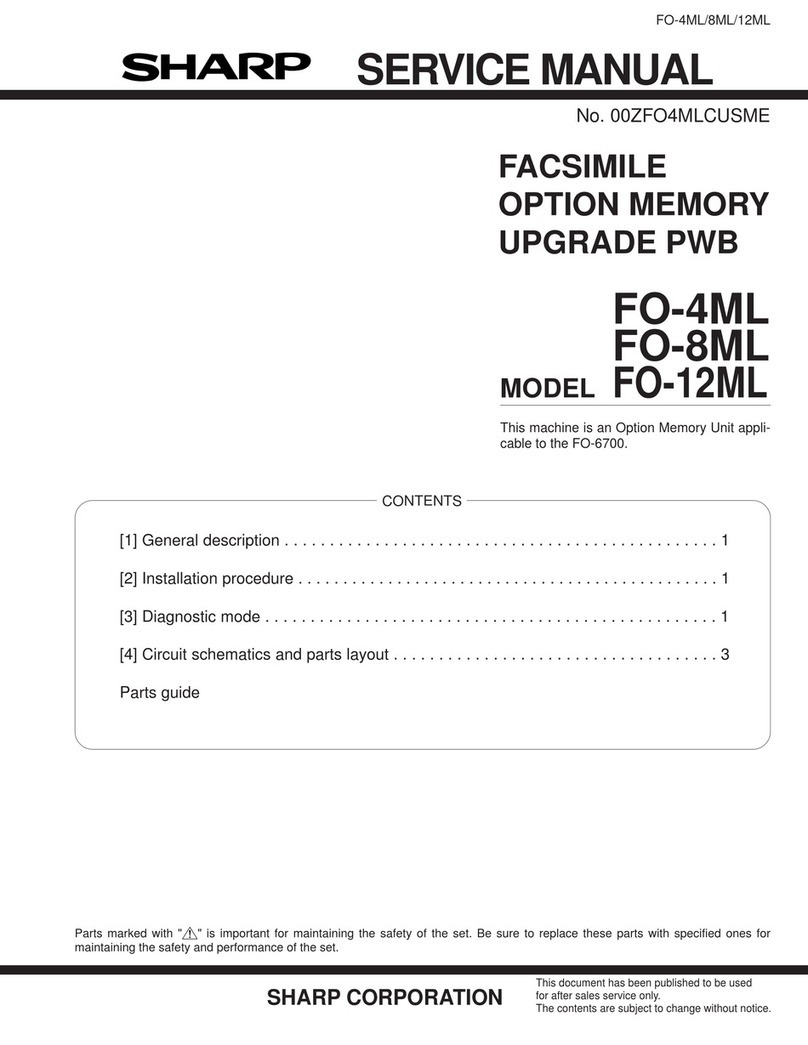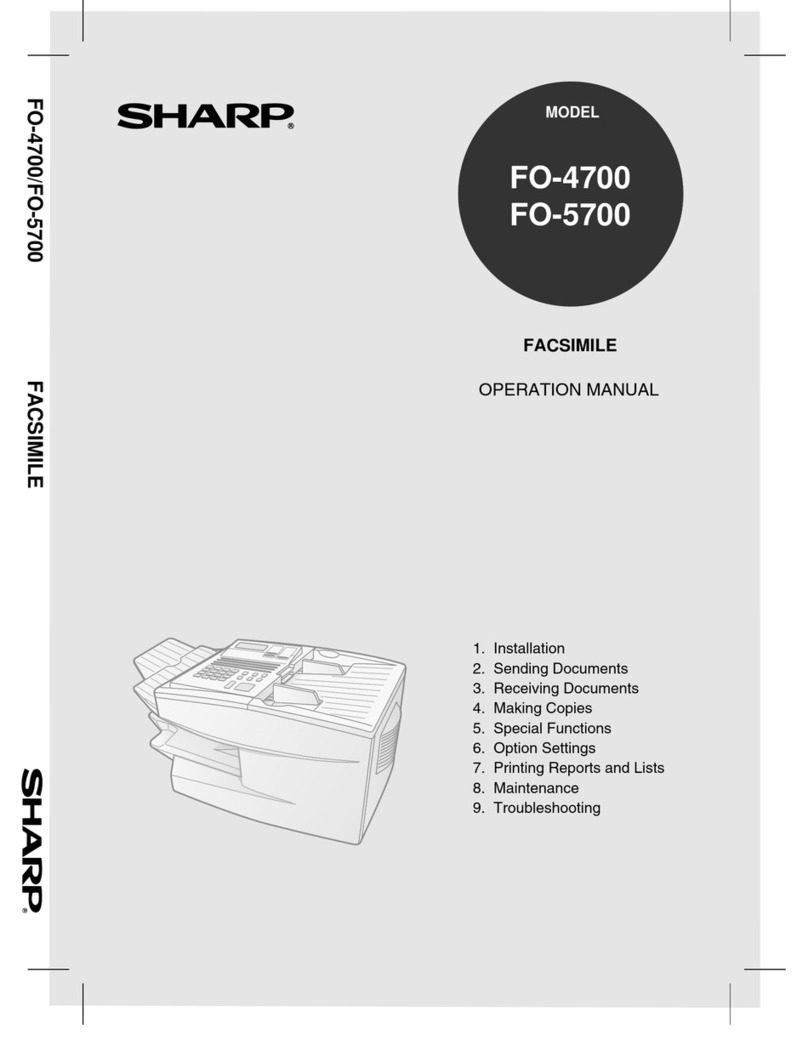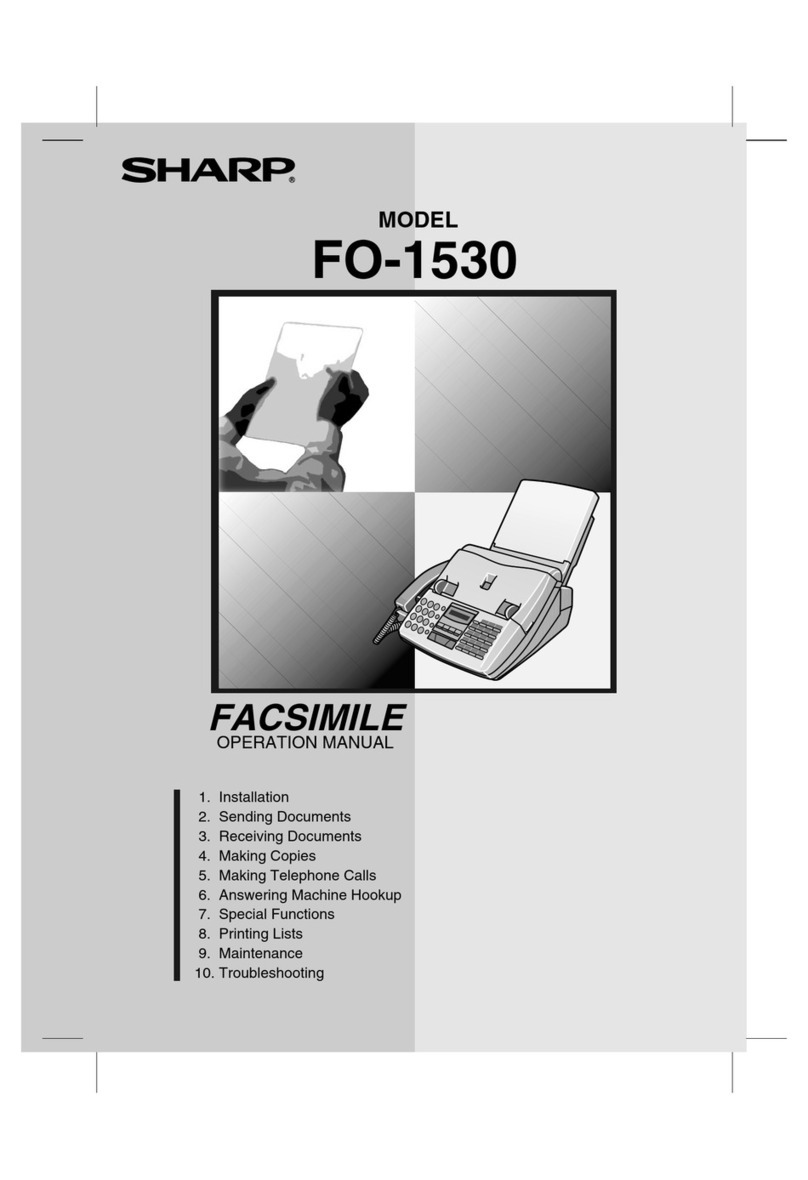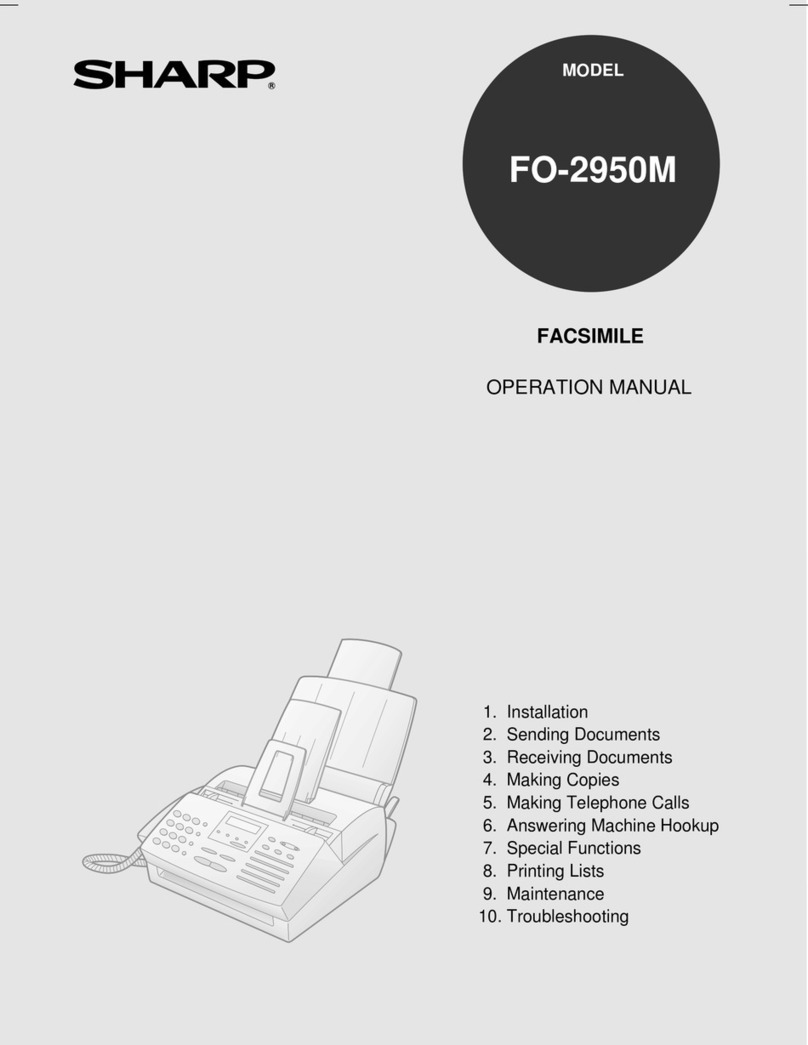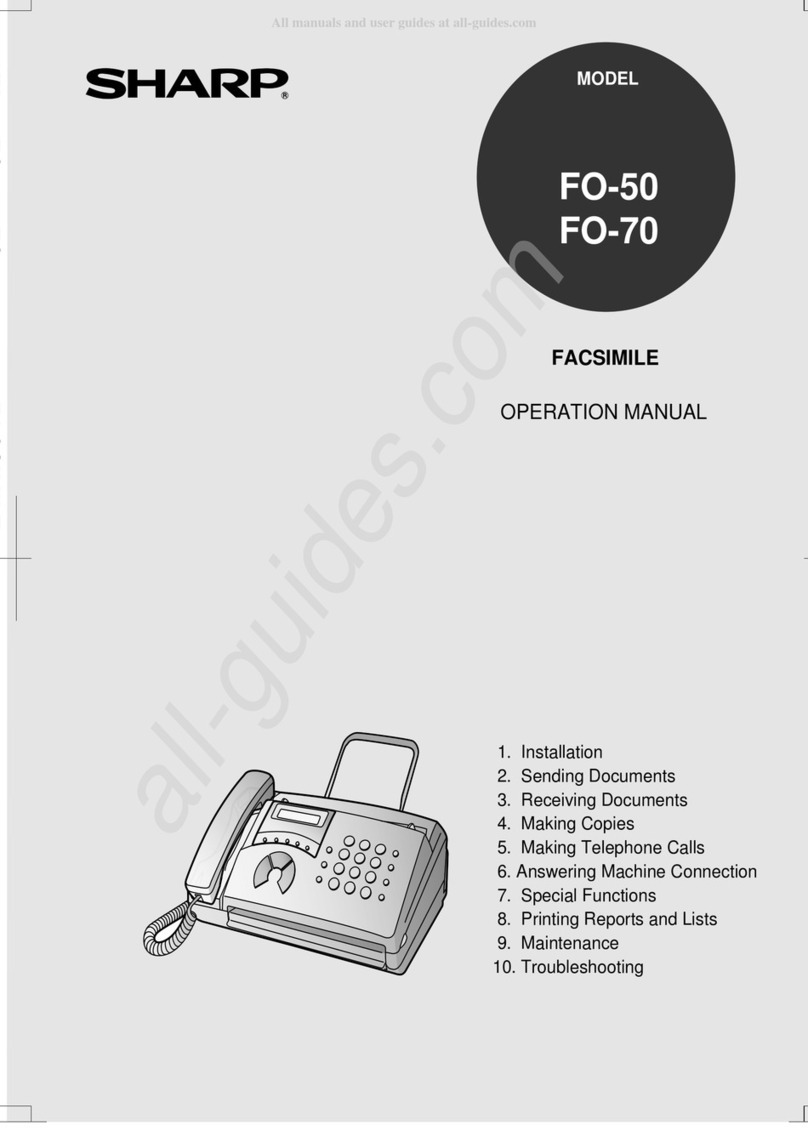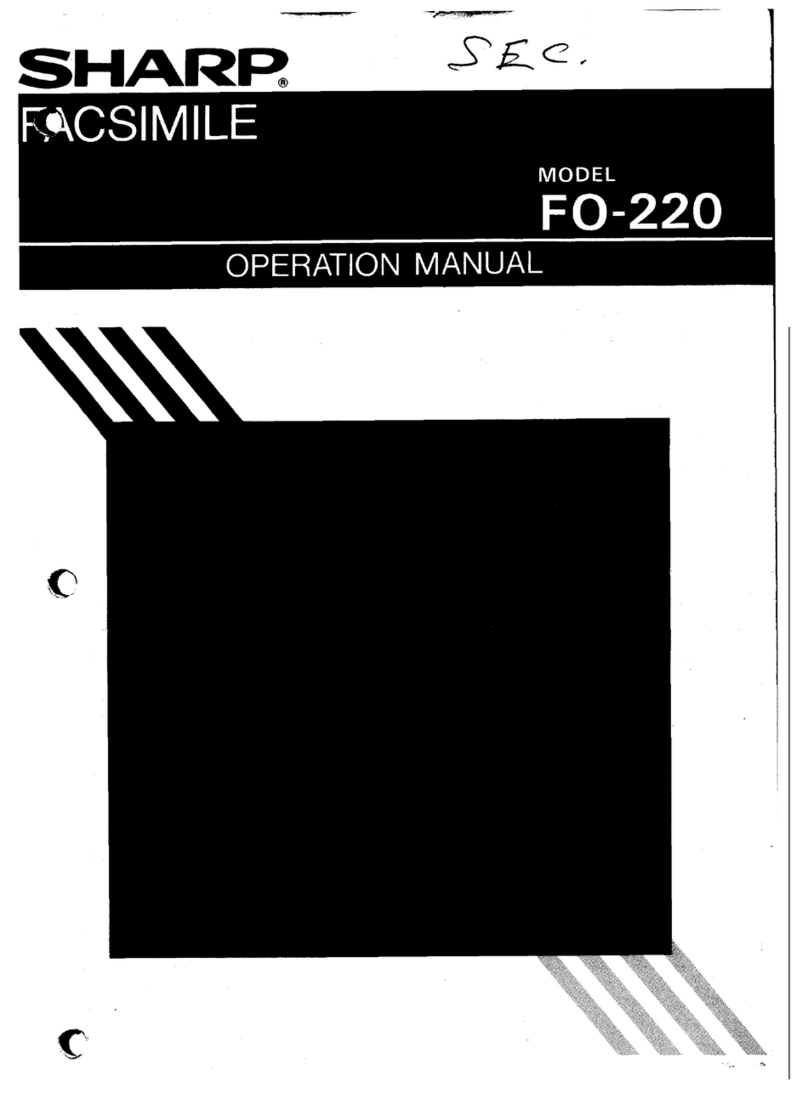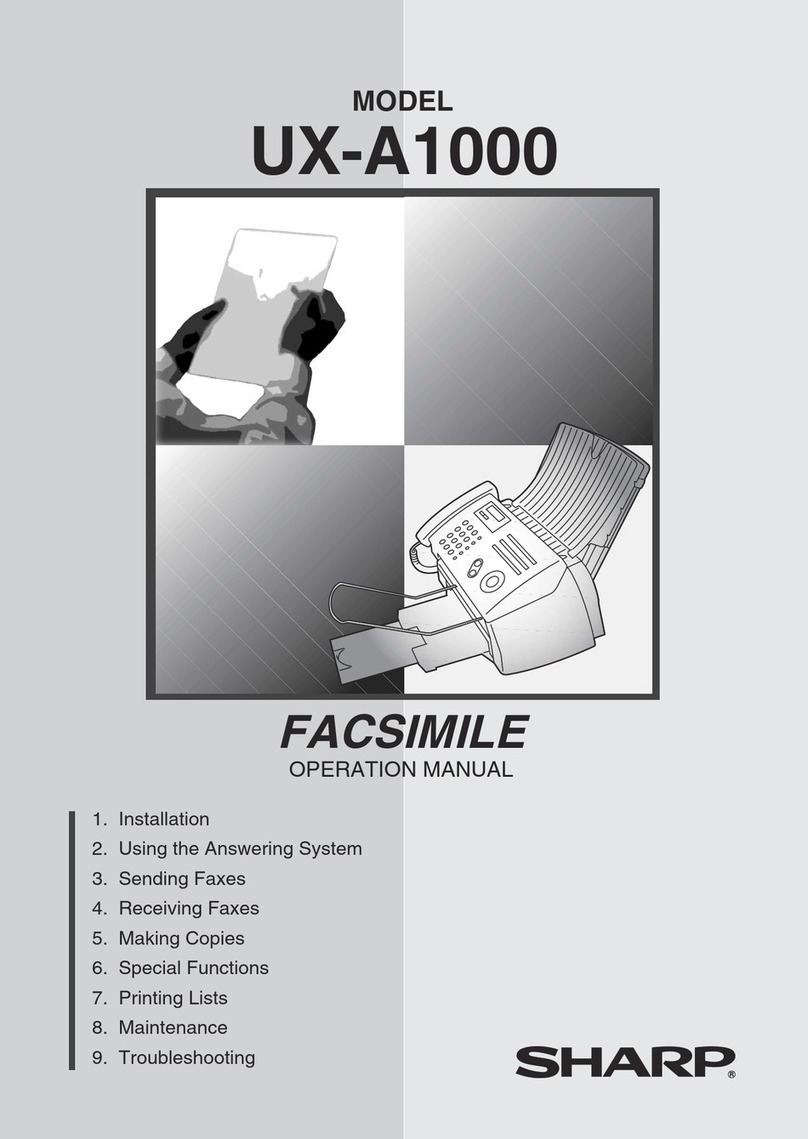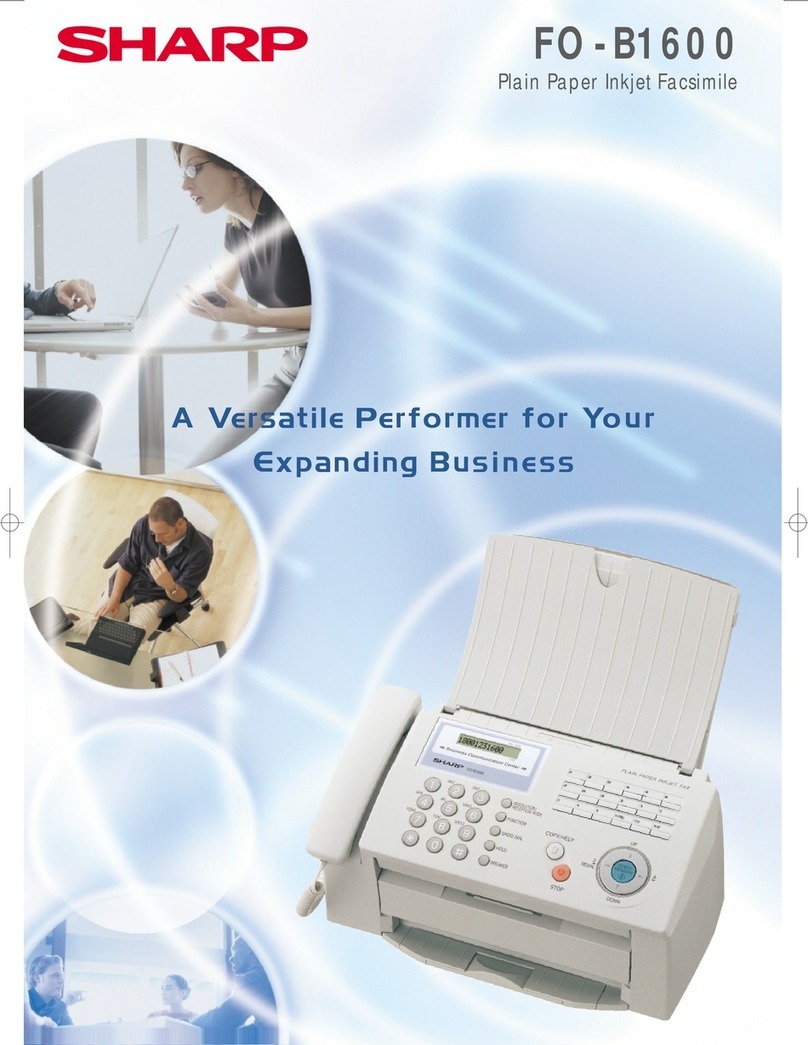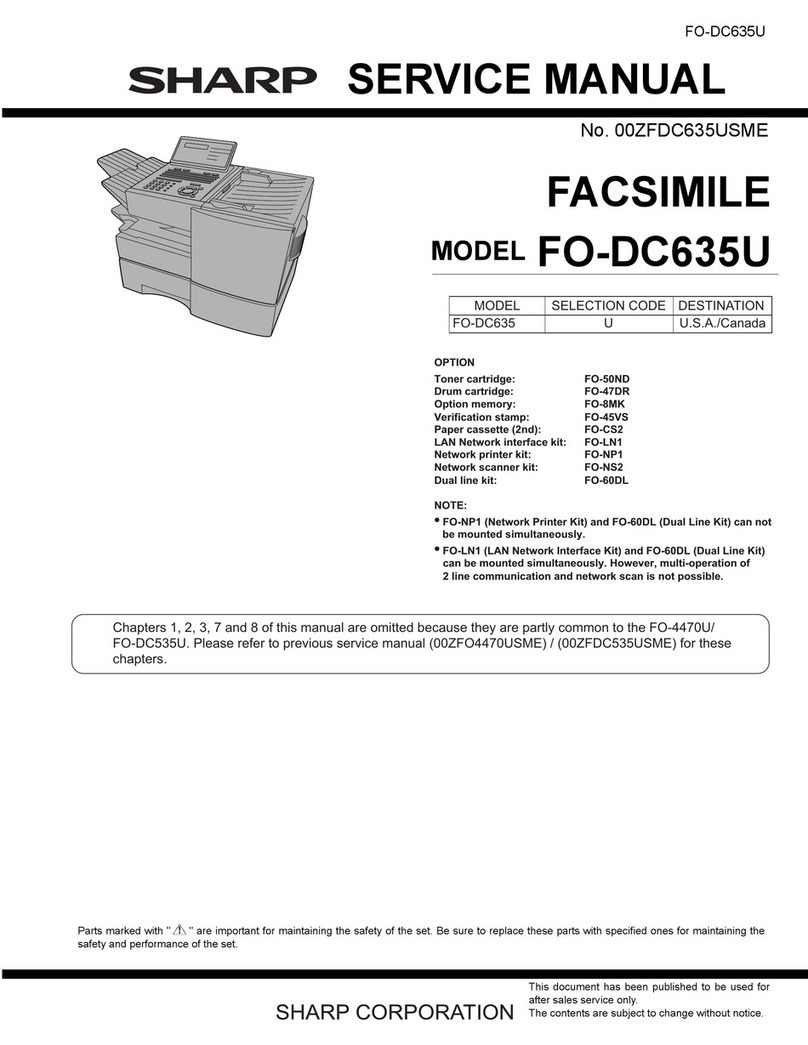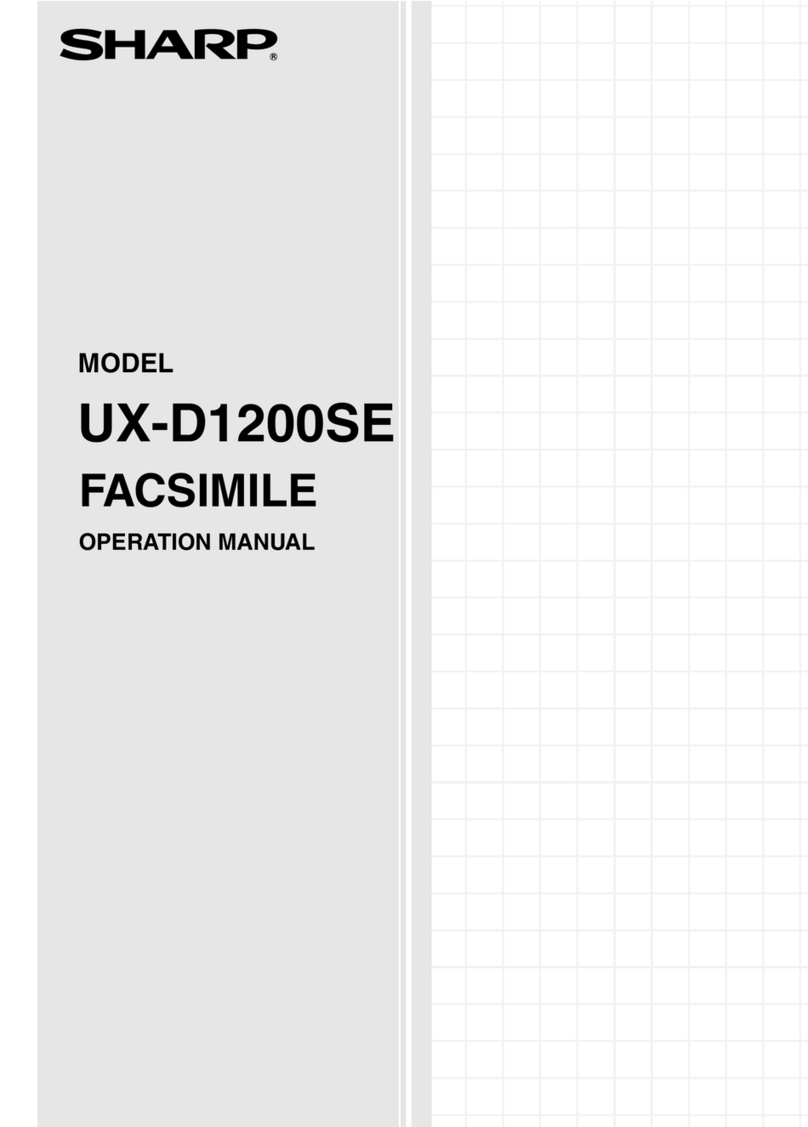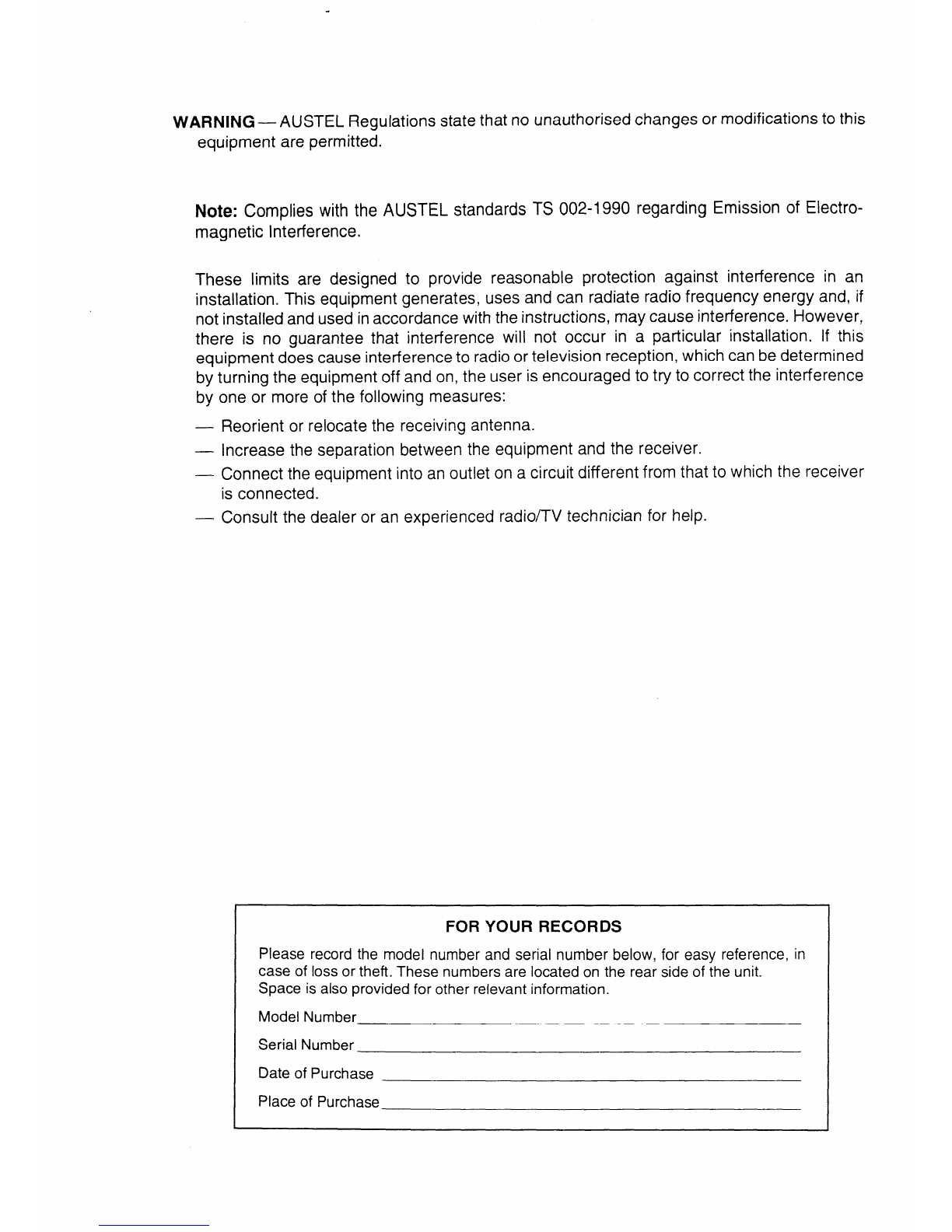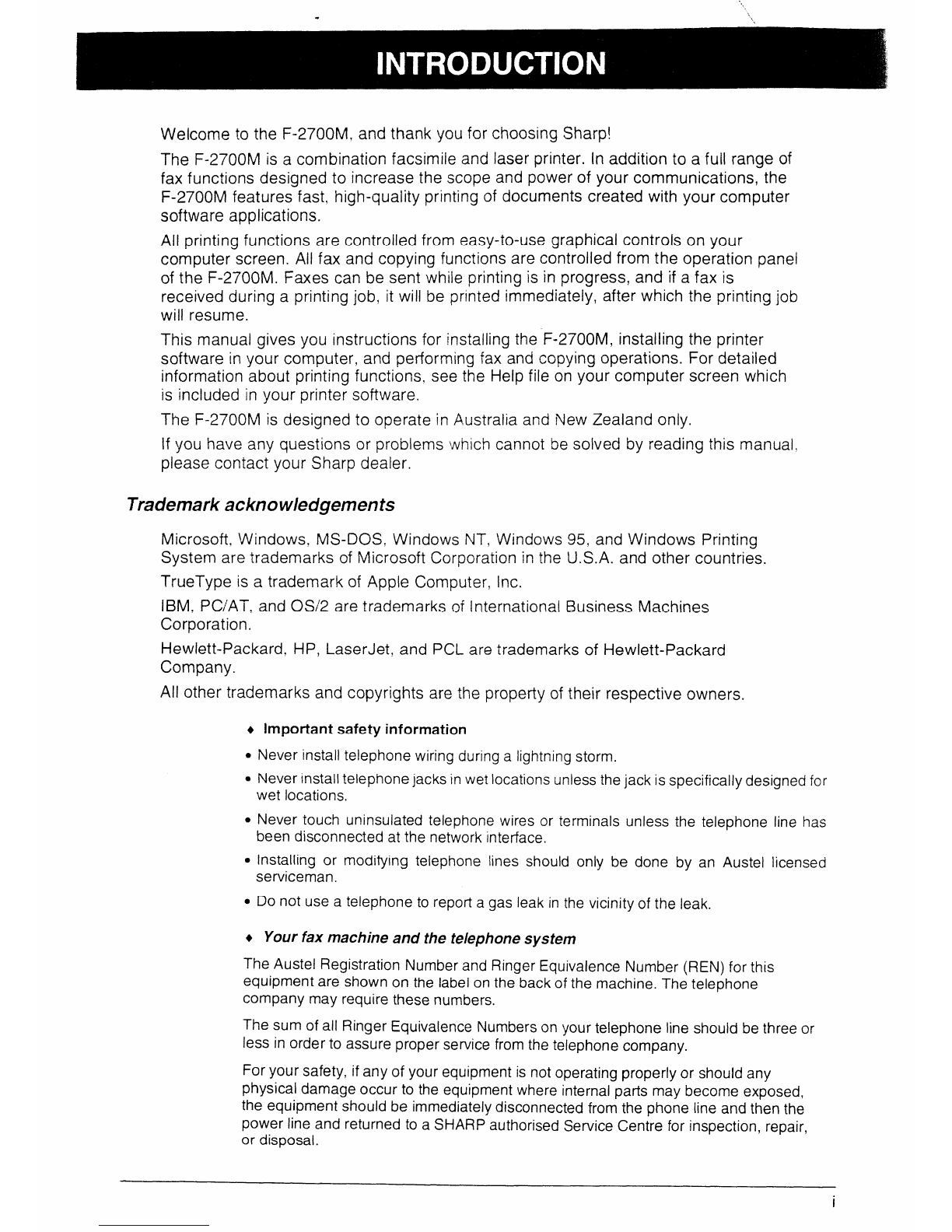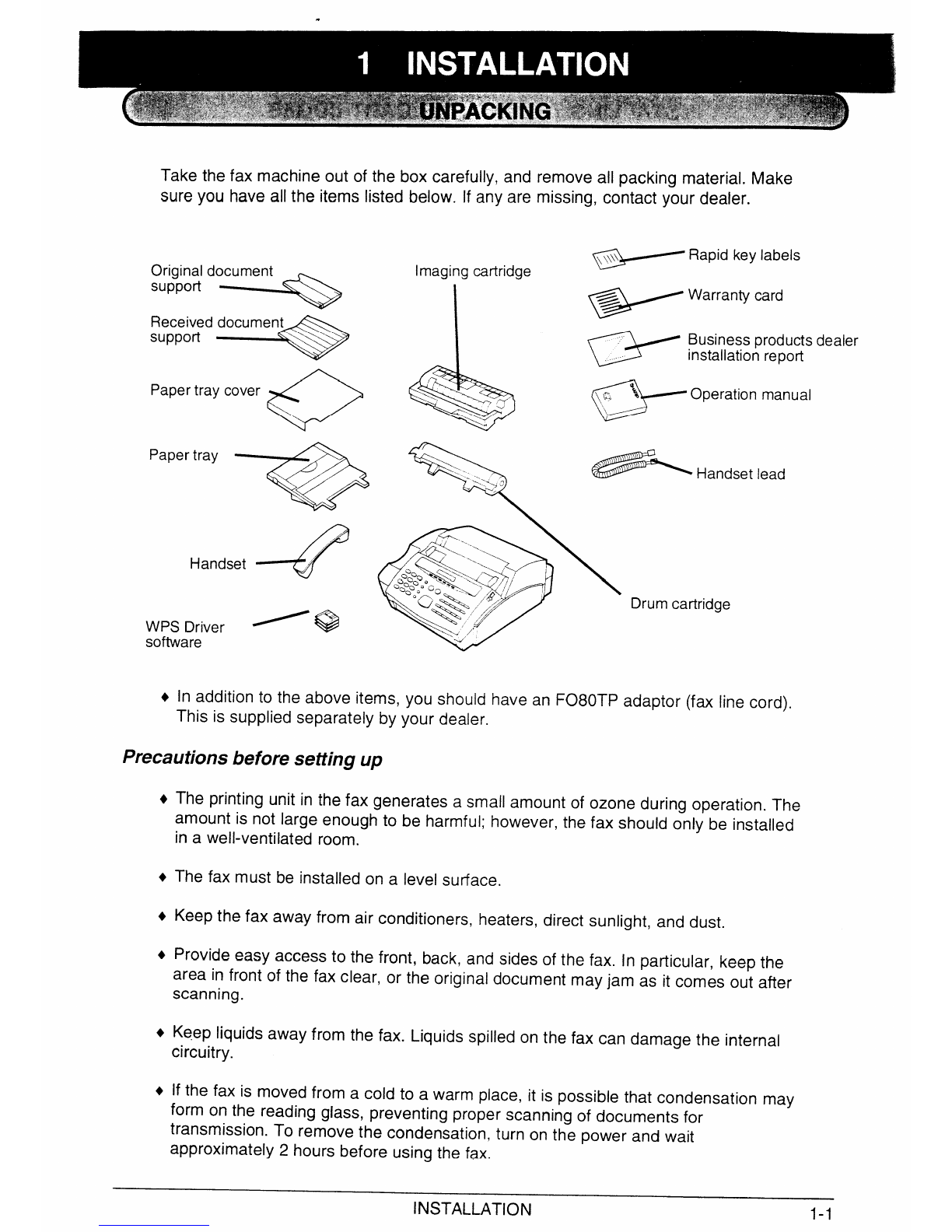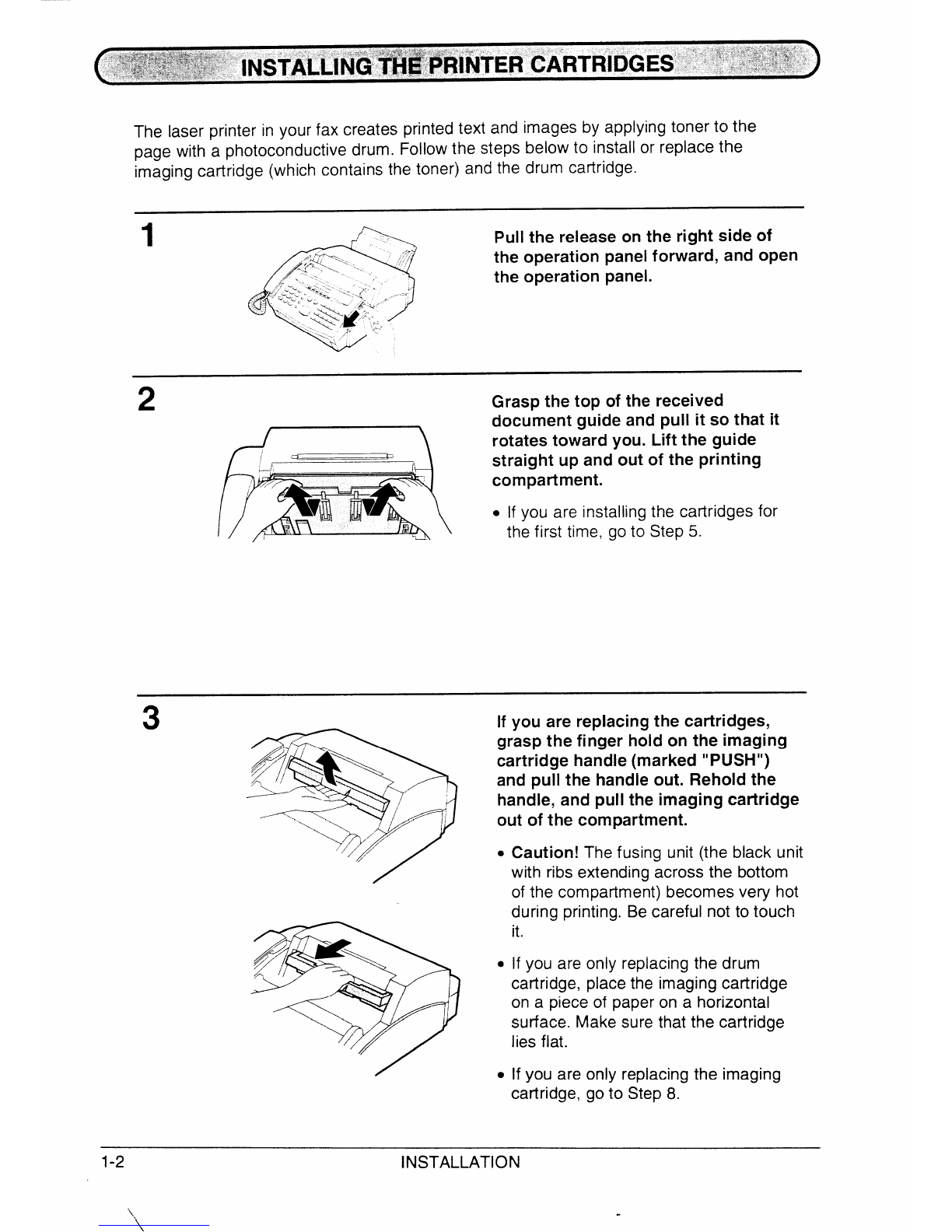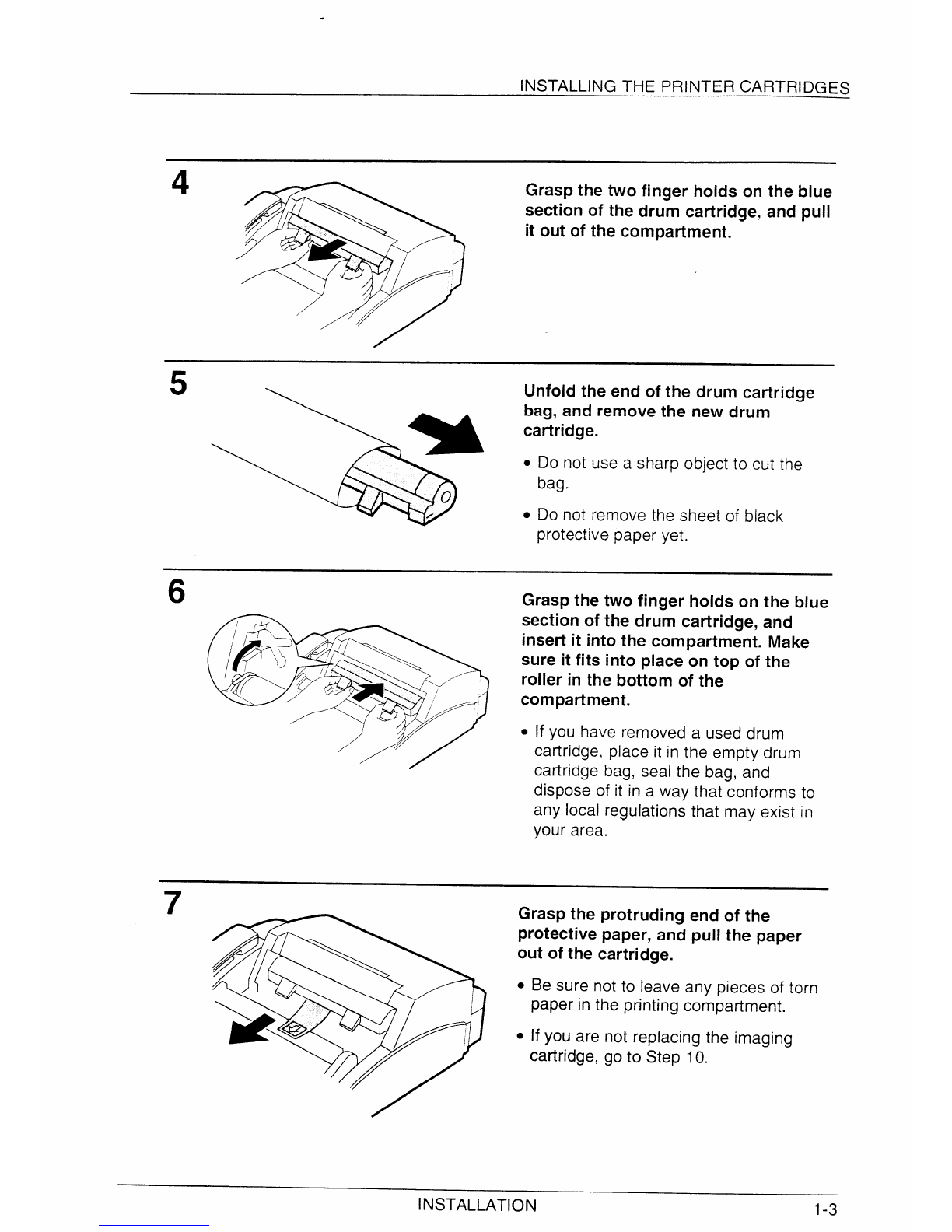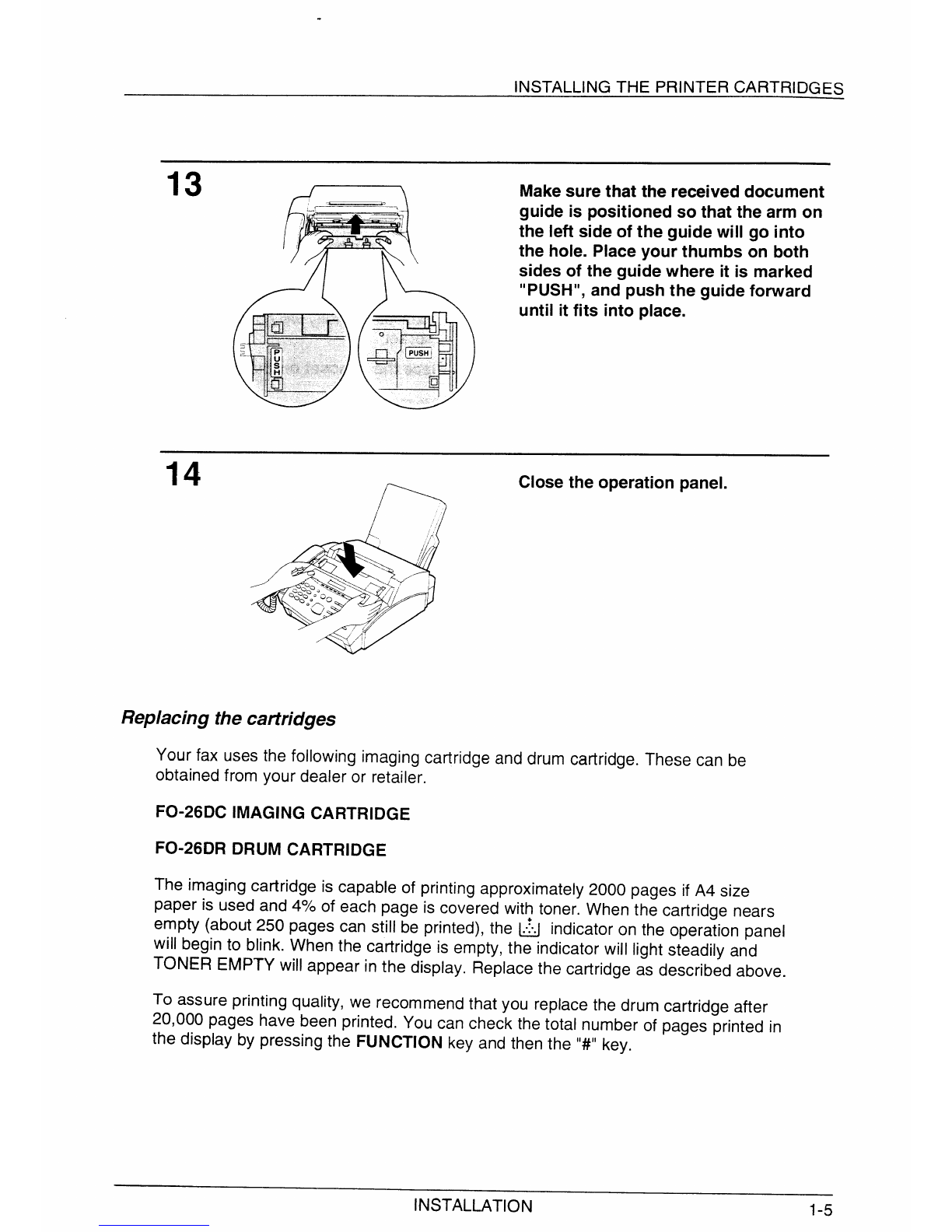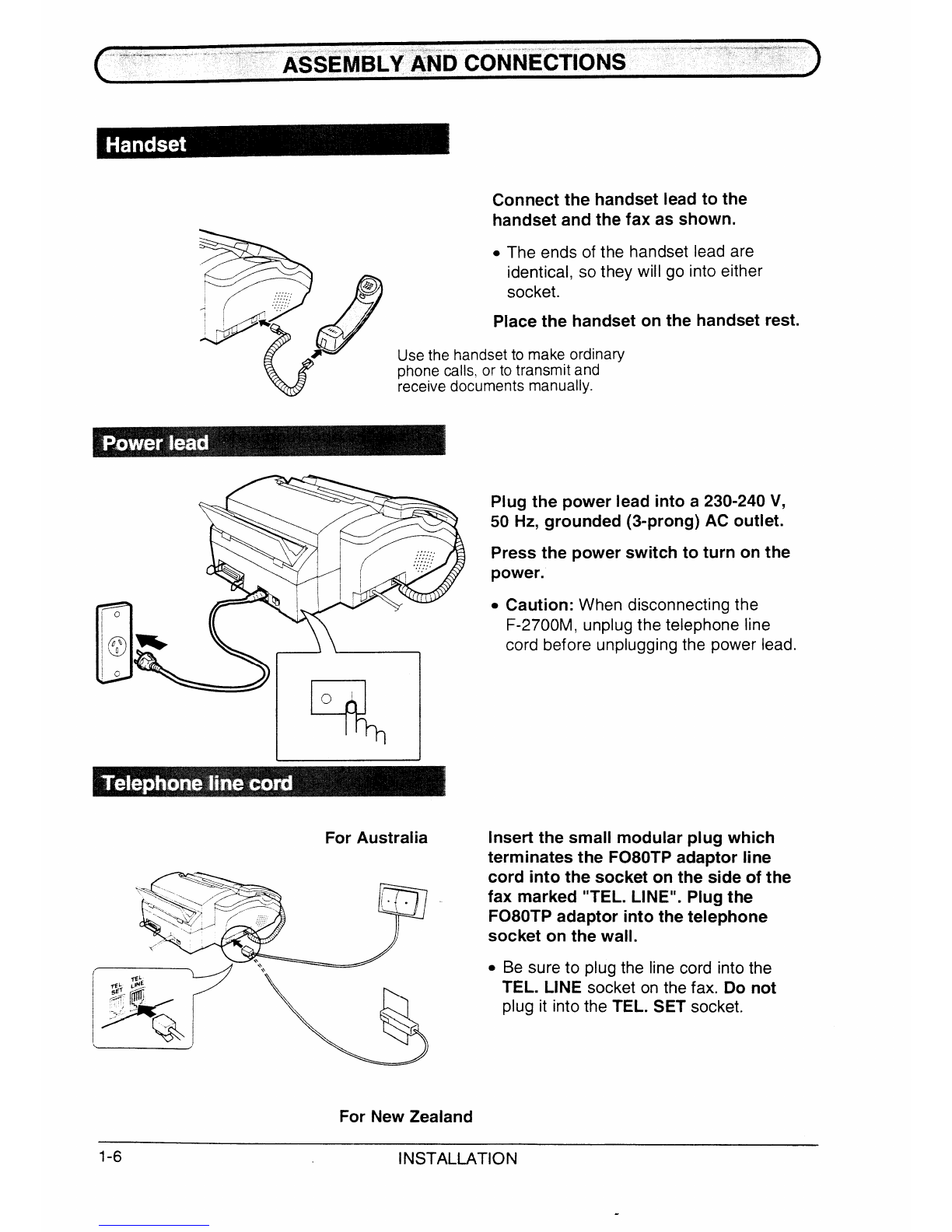‘..
.\
Welcome to the F-2700M, arid thank you for choosing Sharp!
The F-2700M is acombination facsimile and laser printer. In addition to afull range of
fax functions designed to increase the scope and power of your communications, the
F-2700M features fast, high-quality printing of documents created with your computer
software applications.
All printing functions are controlled from easy-to-use graphical controls on your
computer screen. All fax and copying functions are controlled from the operation panel
of the F-2700M. Faxes can be sent while printing is in progress, and if afax is
received during aprinting job, it will be printed immediately, after which the printing job
will resume.
This manual gives you instructions for installing the F-2700M, installing the printer
software in your computer, and performing fax and copying operations. For detailed
information about printing functions, see the Help file on your computer screen which
is included in your printer software.
The F-2700M is designed to operate in Australia and New Zealand only.
If YOUhave any questions or problems which cannot be solved by reading this manual,
please contact your Sharp dealer.
Trademarkacknowledgements
Microsoft, Windows, MS-DOS, Windows NT, Windows 95, and Windows Printing
System are trademarks of Microsoft Corporation in the U.S.A. and other countries.
TrueType is atrademark of Apple Computer, Inc.
IBM, PC/AT, and 0S/2 are trademarks of International Business Machines
Corporation.
Hewlett-Packard, HP, LaserJet, and PCL are trademarks of Hewlett-Packard
Company.
All other trademarks and copyrights are the property of their respective owners.
+Importantsafety information
●
●
●
●
●
●
Never install telephone wiring during alightning storm.
Never install telephone jacks in wet locations unless the jack is specifically designed for
wet locations.
Never touch uninsulated telephone wires or terminals unless the telephone line has
been disconnected at the network interface.
Installing or modifying telephone lines should only be done by an Austel licensed
serviceman.
Do not use atelephone to report agas leak in the vicinity of the leak.
Your fax machine and the telephone system
The Austel Registration Number and Ringer Equivalence Number (REN) for this
equipment are shown on the label on the back of the machine. The telephone
company may require these numbers.
The sum of all Ringer Equivalence Numbers on your telephone line should be three or
less in order to assure proper service from the telephone company.
For your safety, if any of your equipment is not operating properly or should any
physical damage occur to the equipment where internal parts may become exposed,
the equipment should be immediately disconnected from the phone line and then the
power line and returned to aSHARP authorised Service Centre for inspection, repair,
or disposal.
i