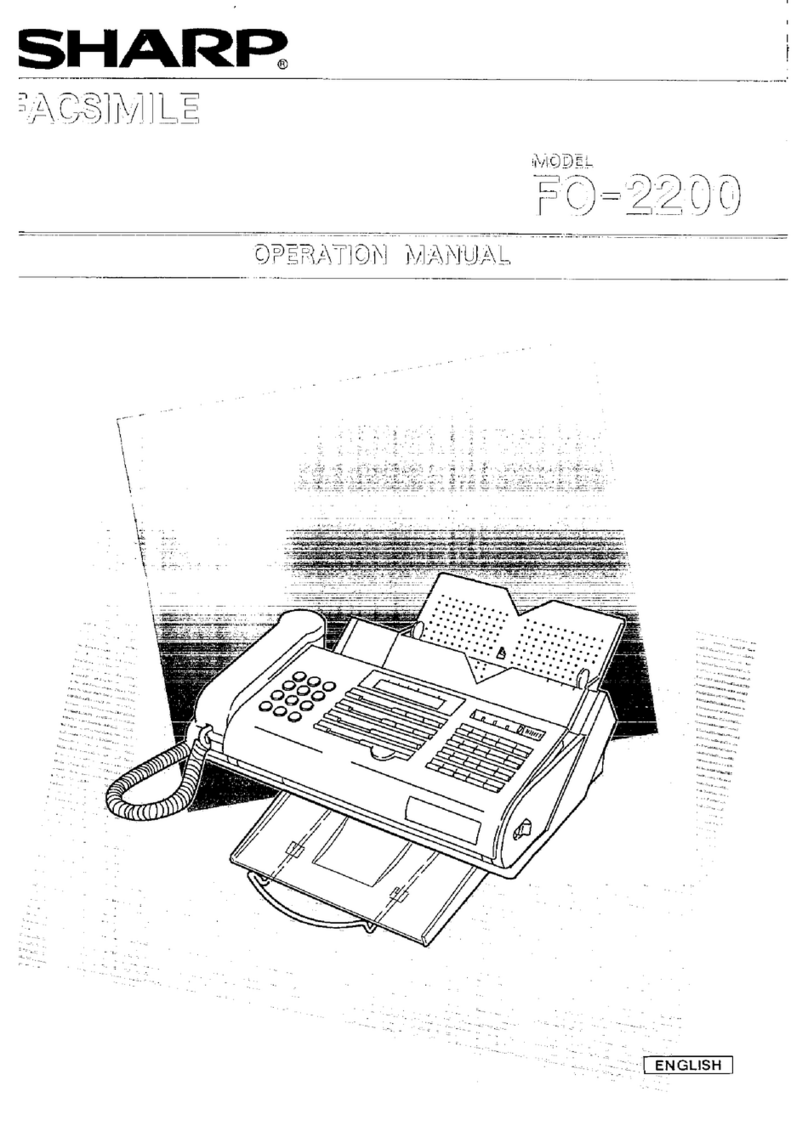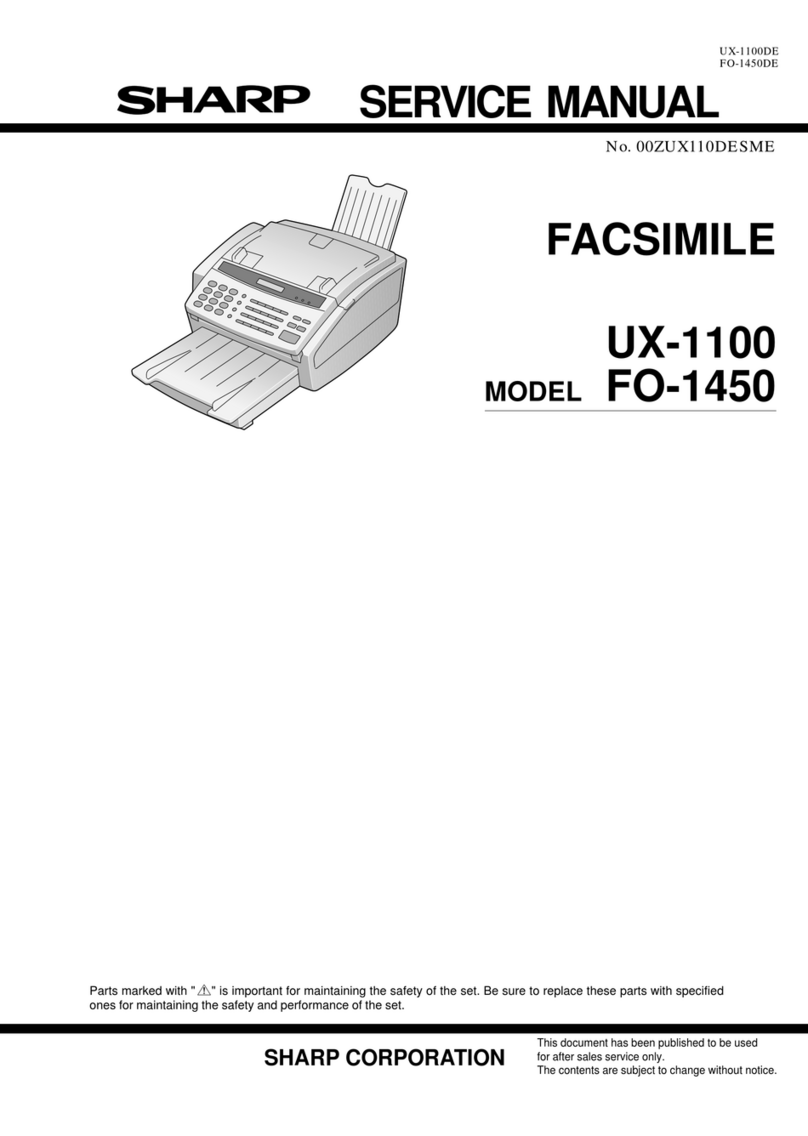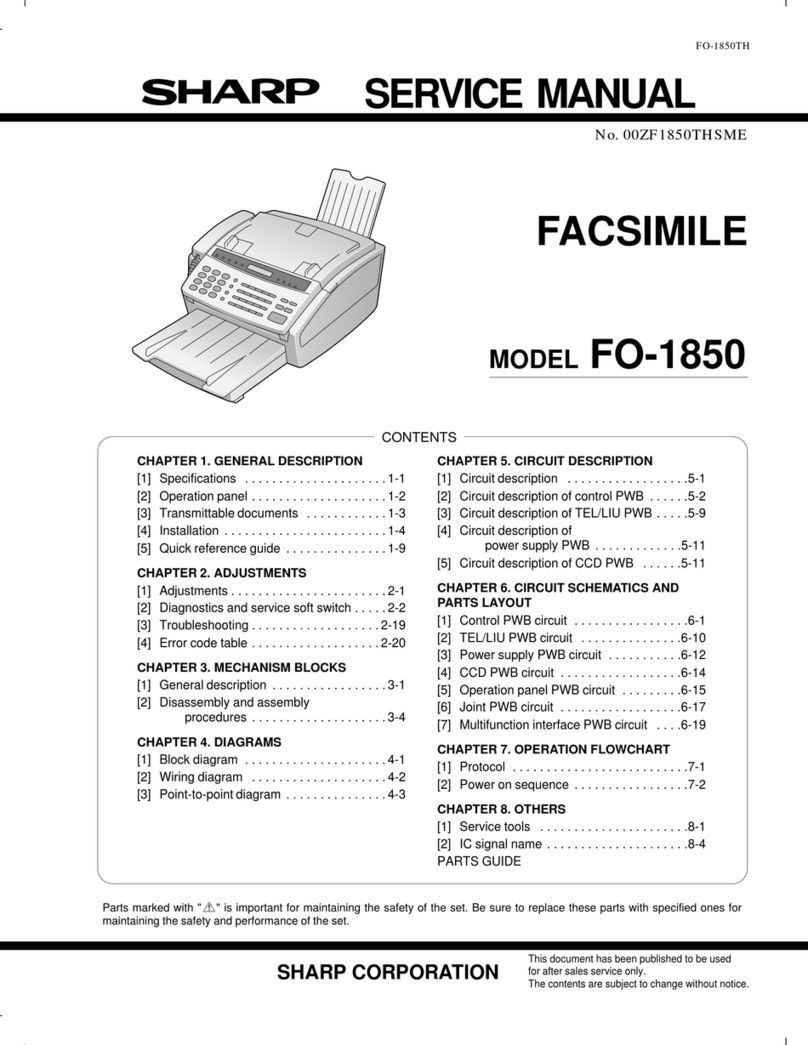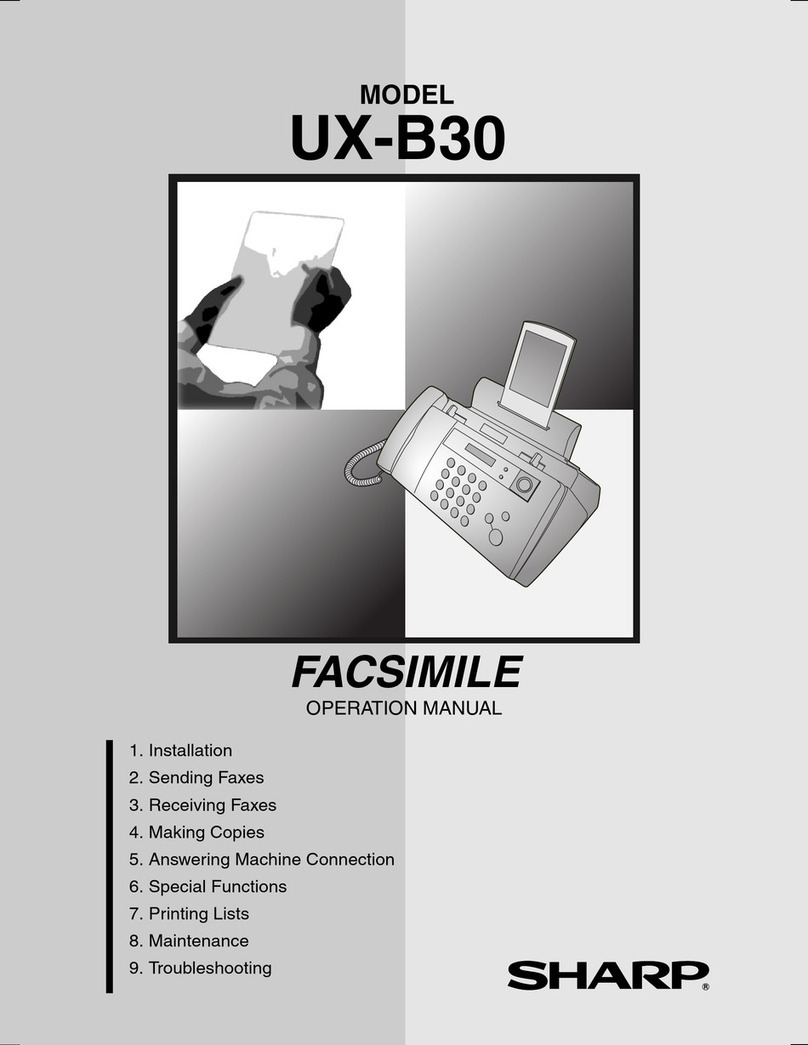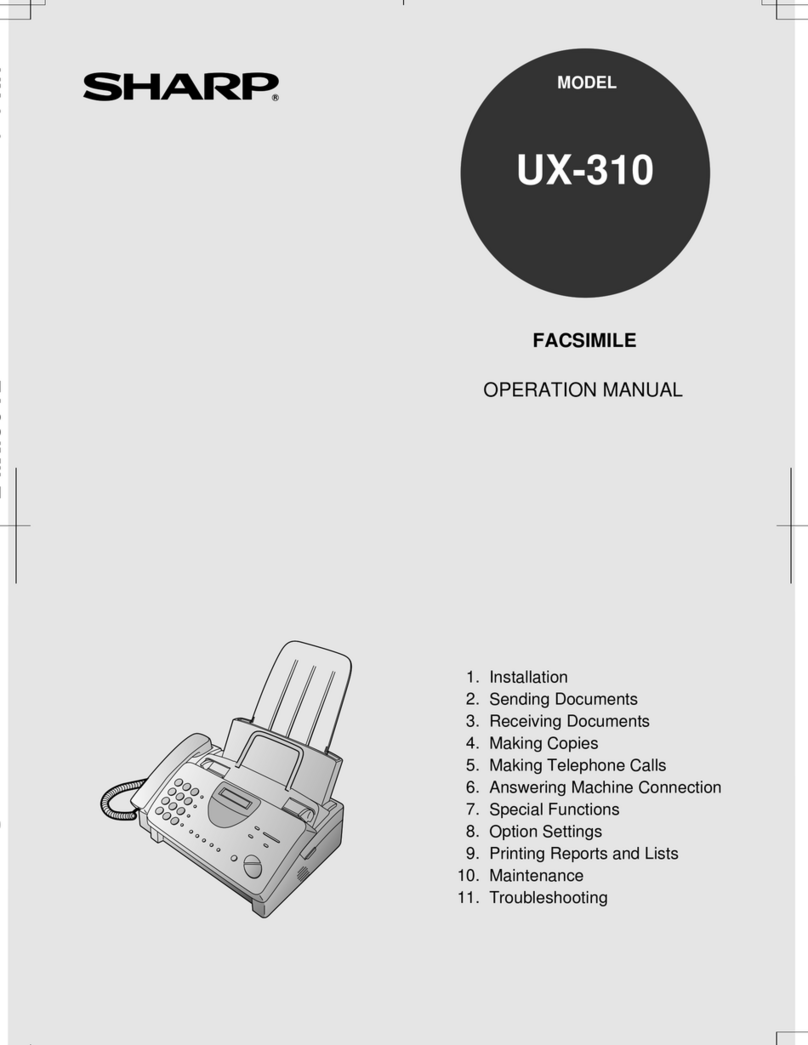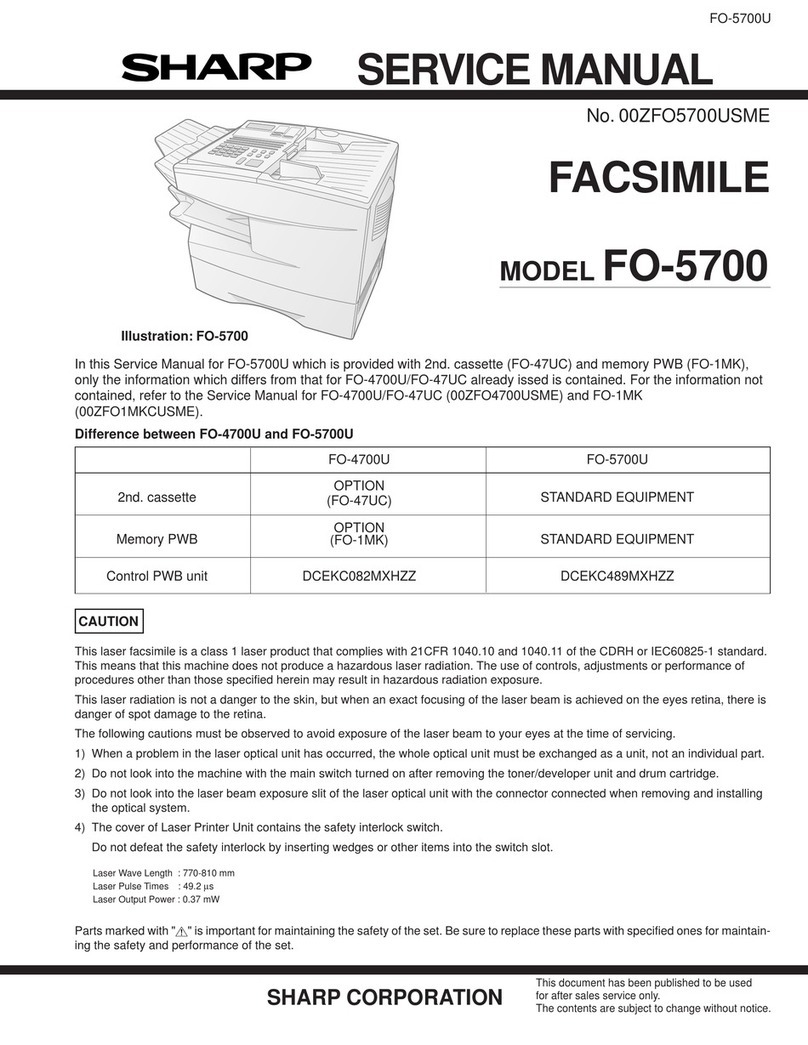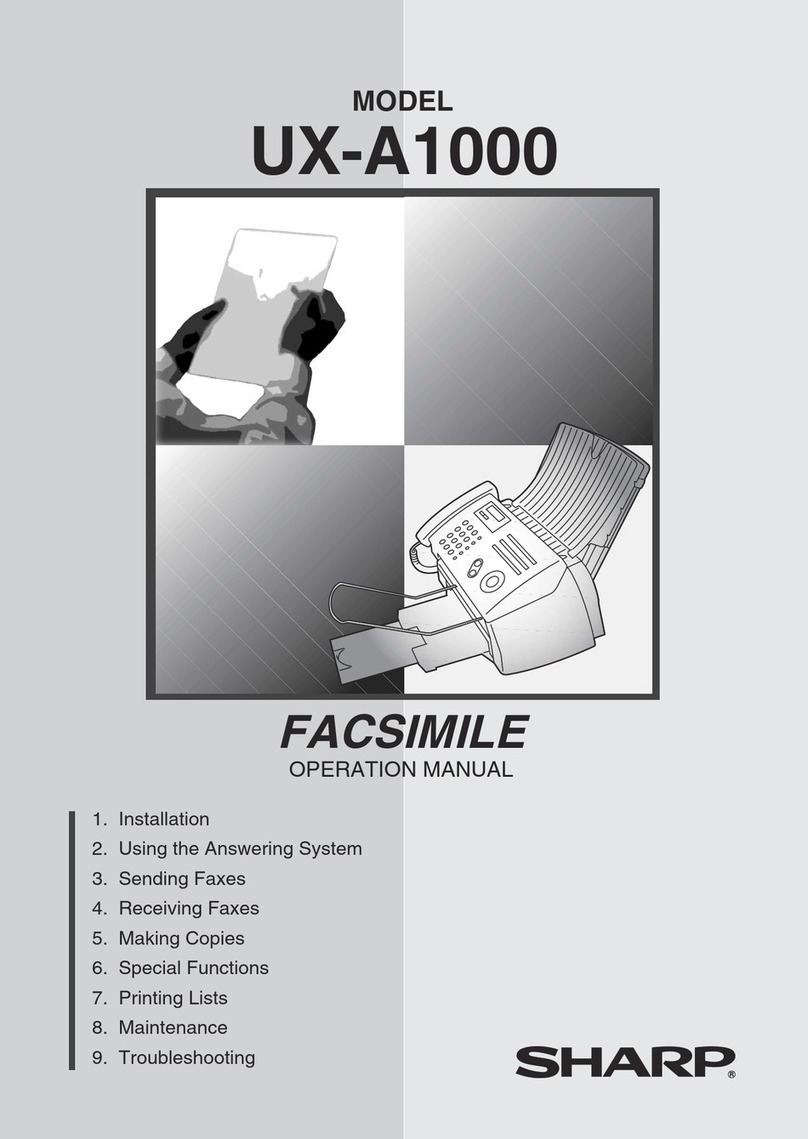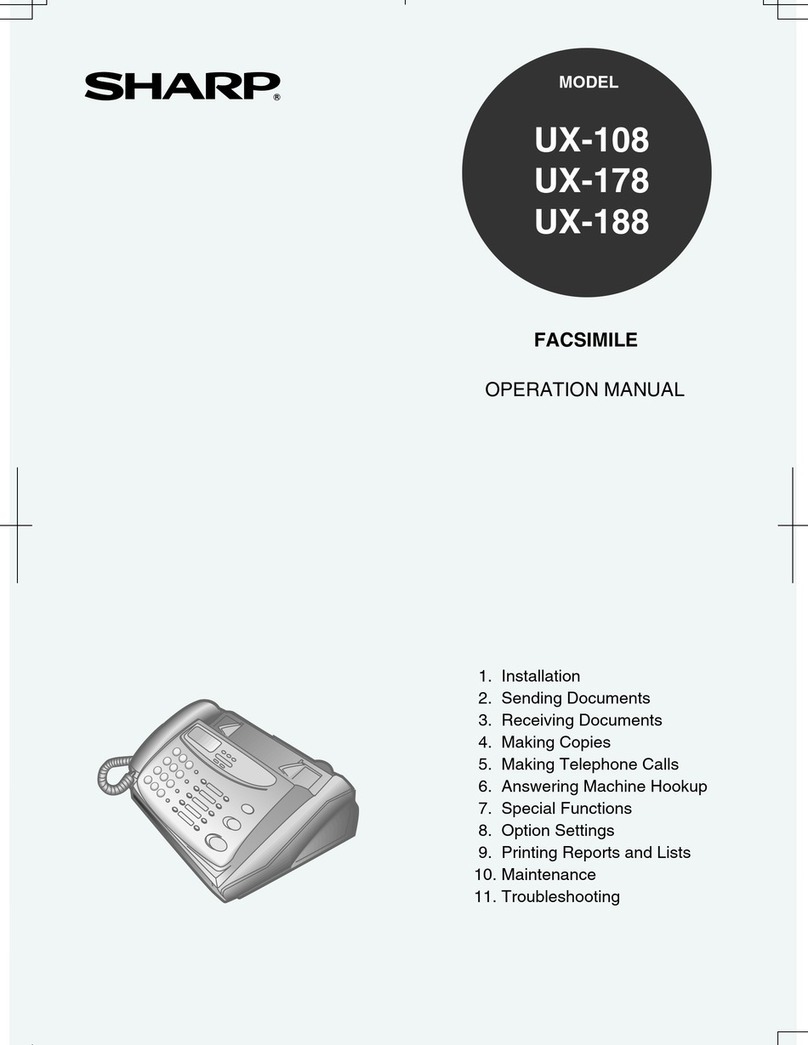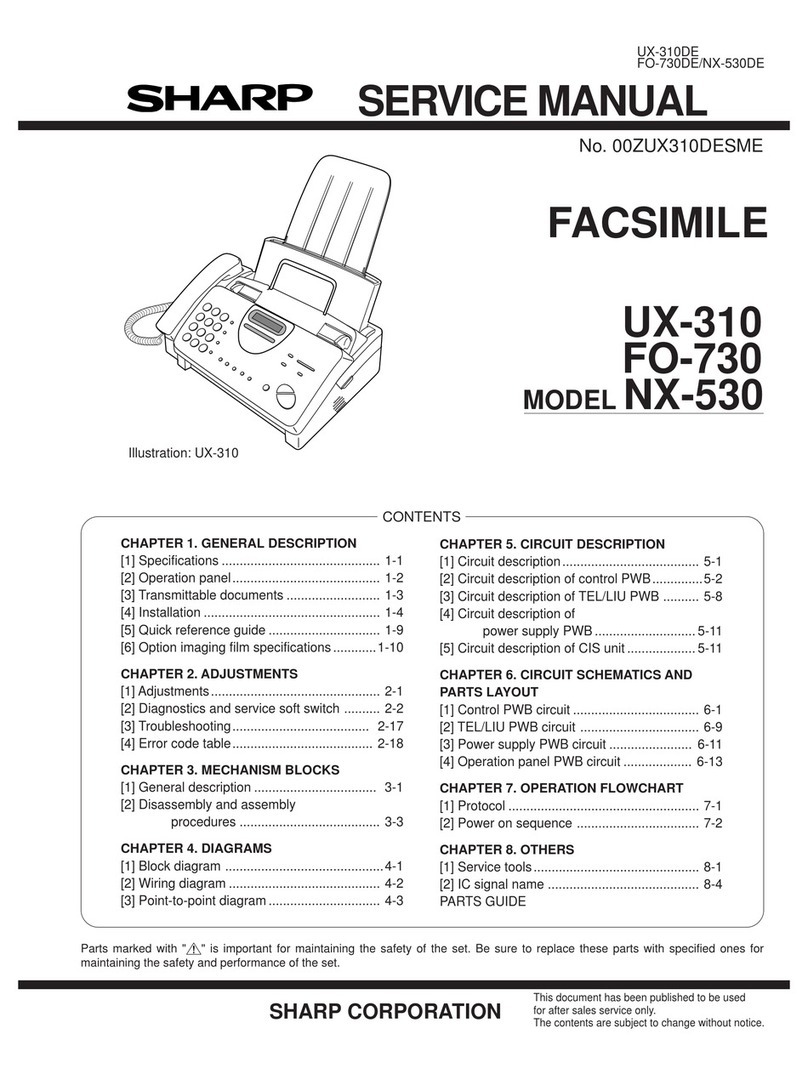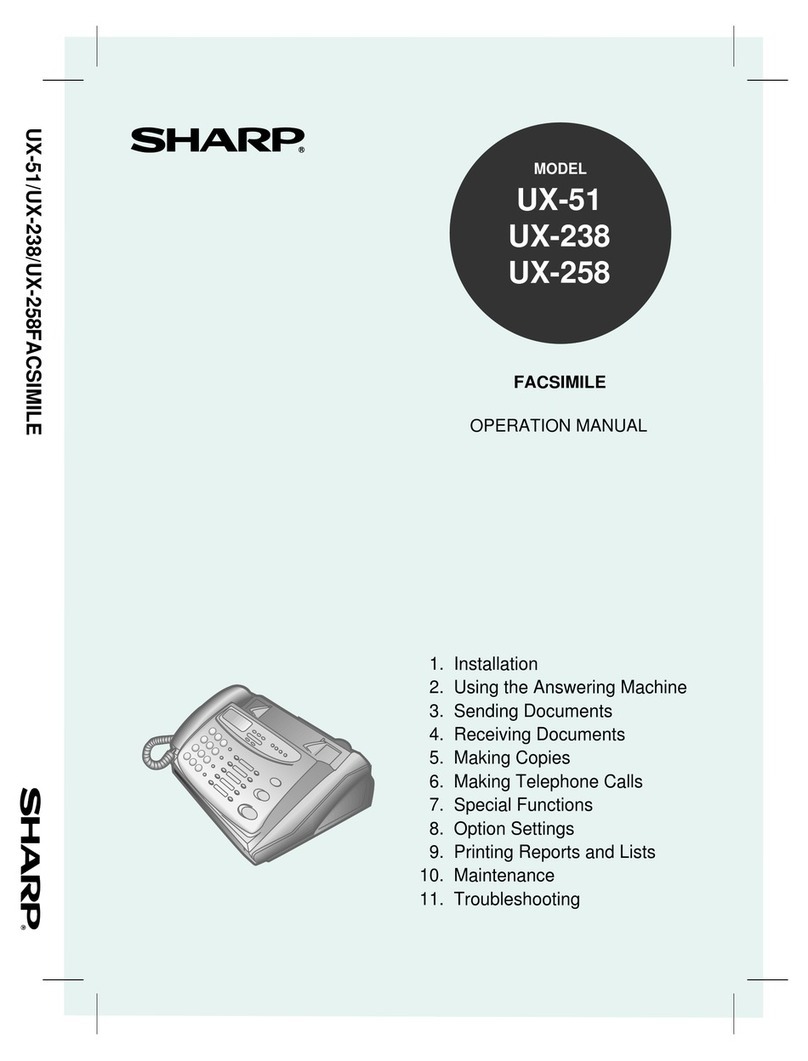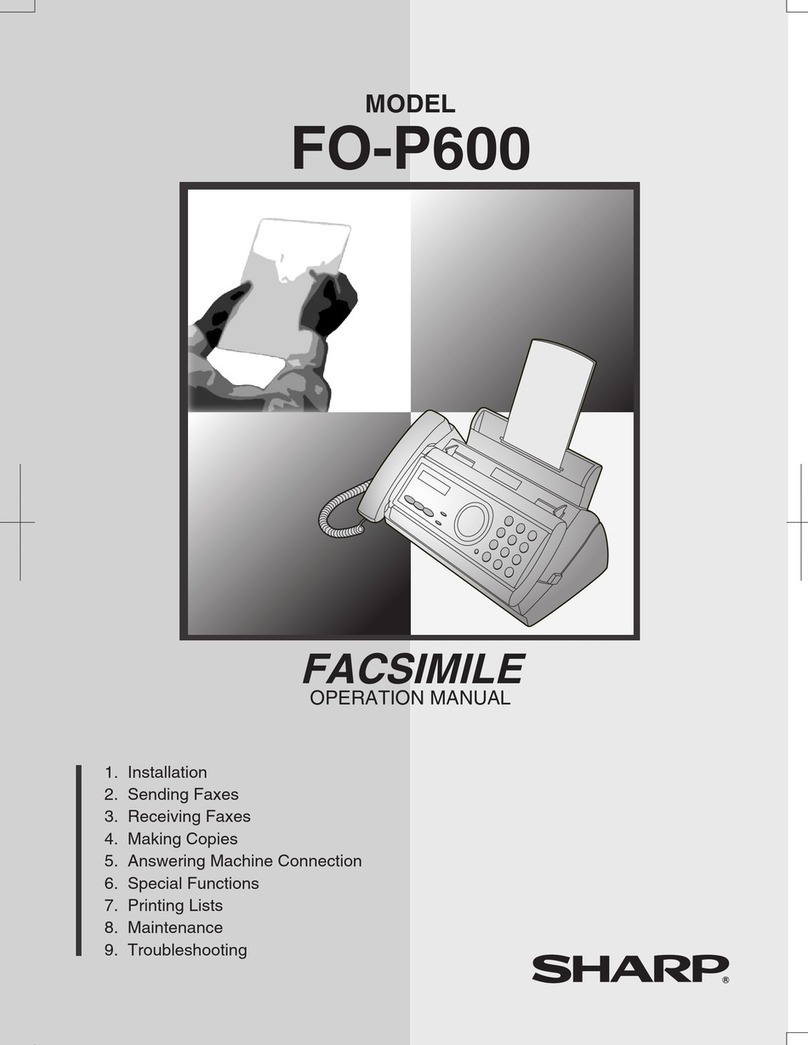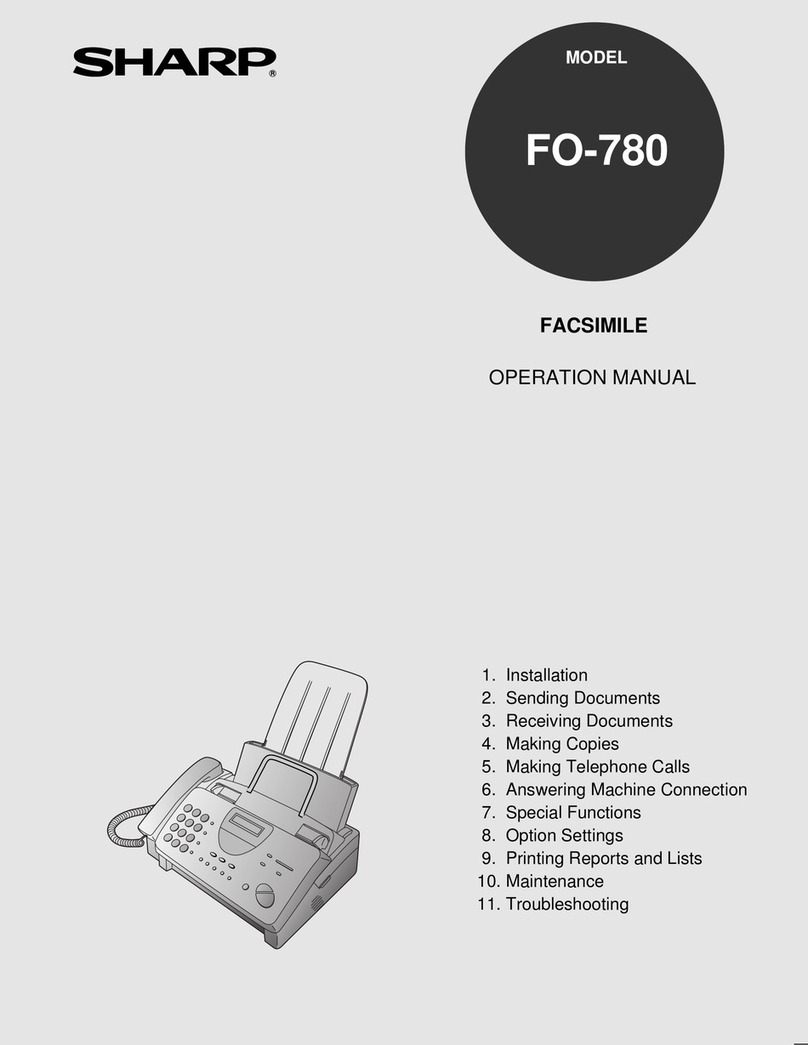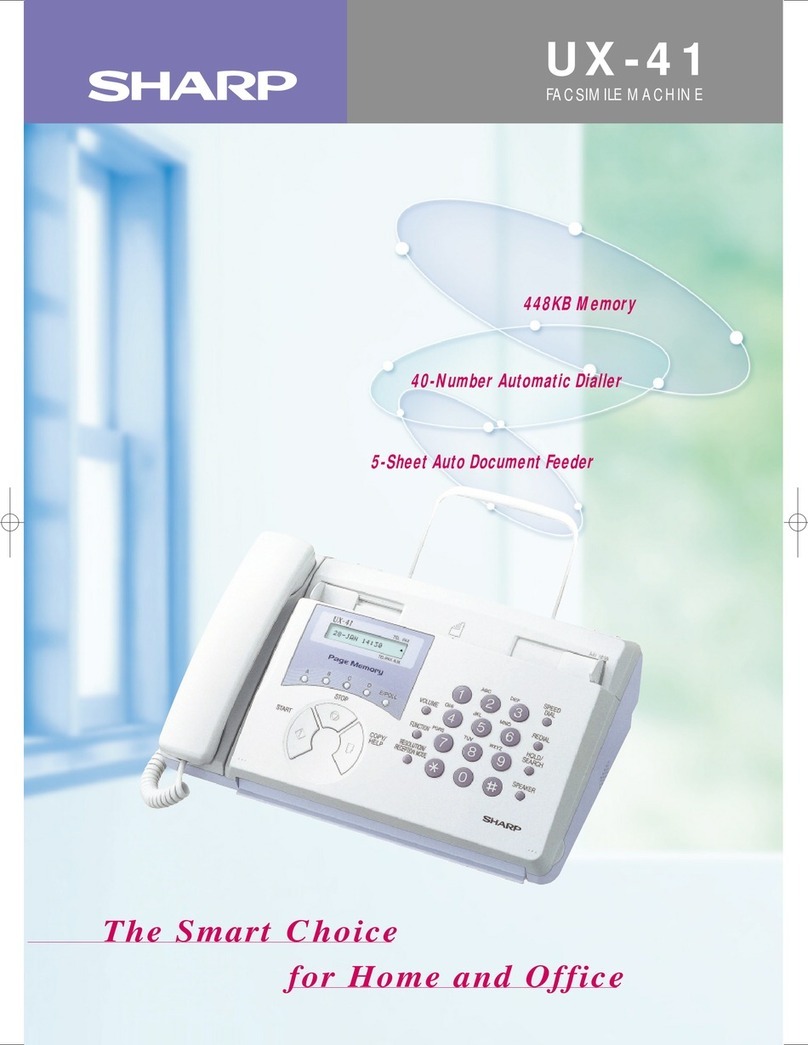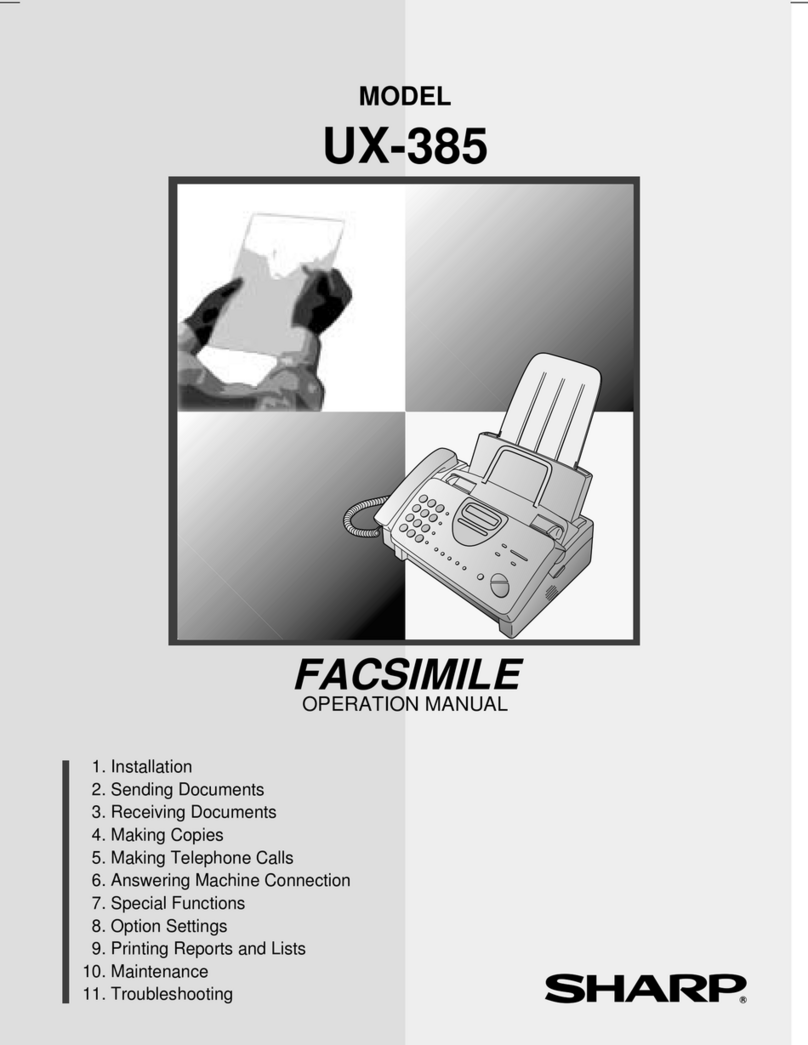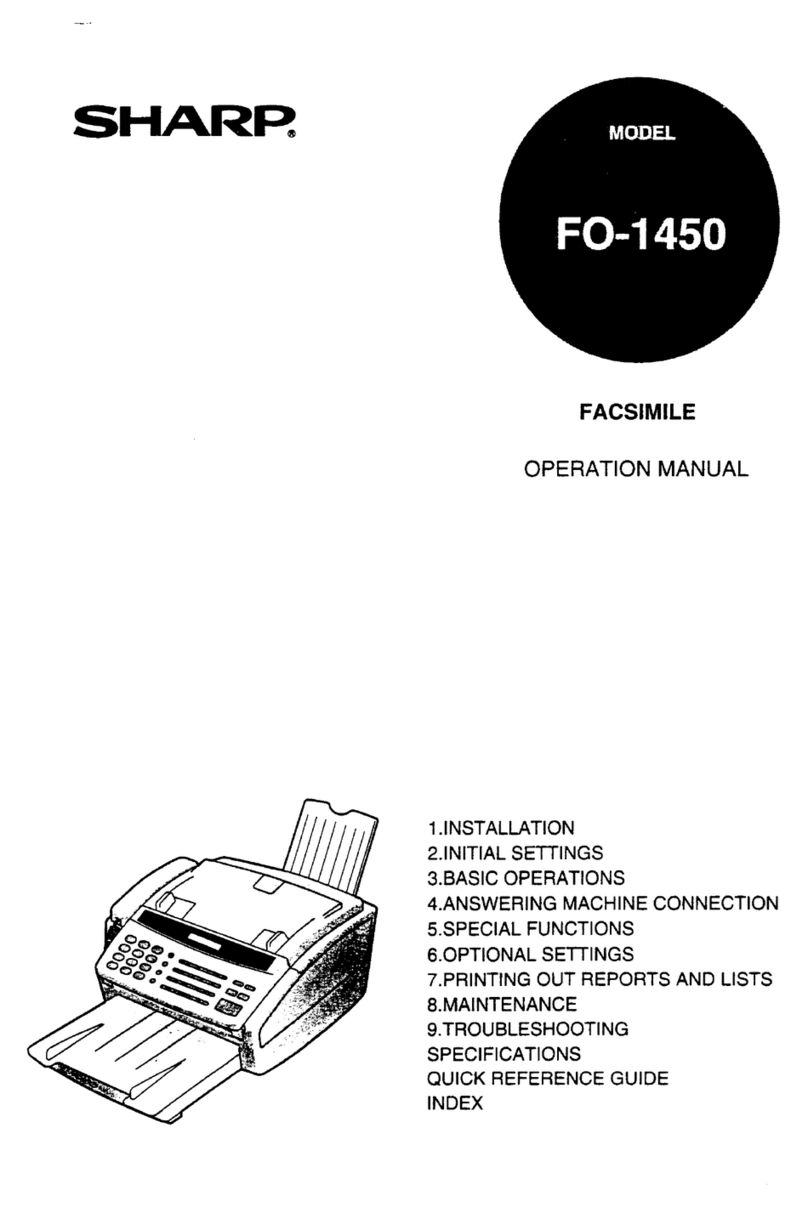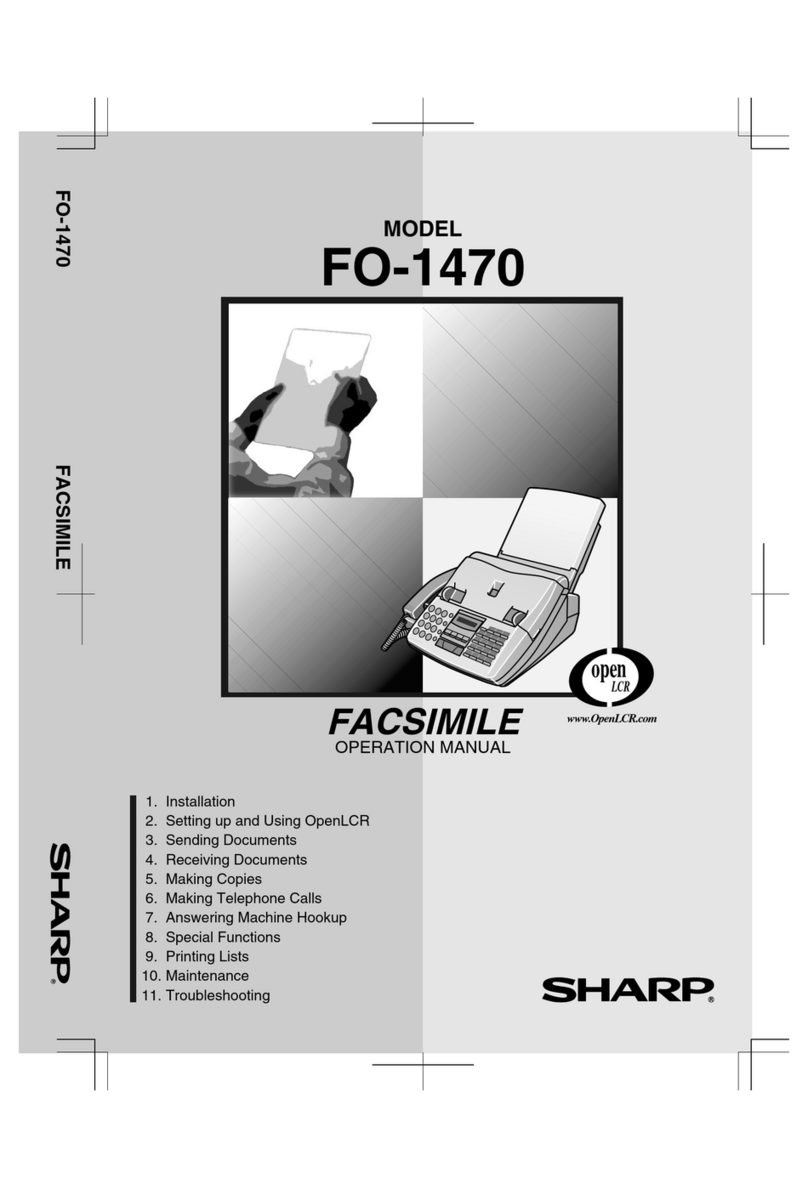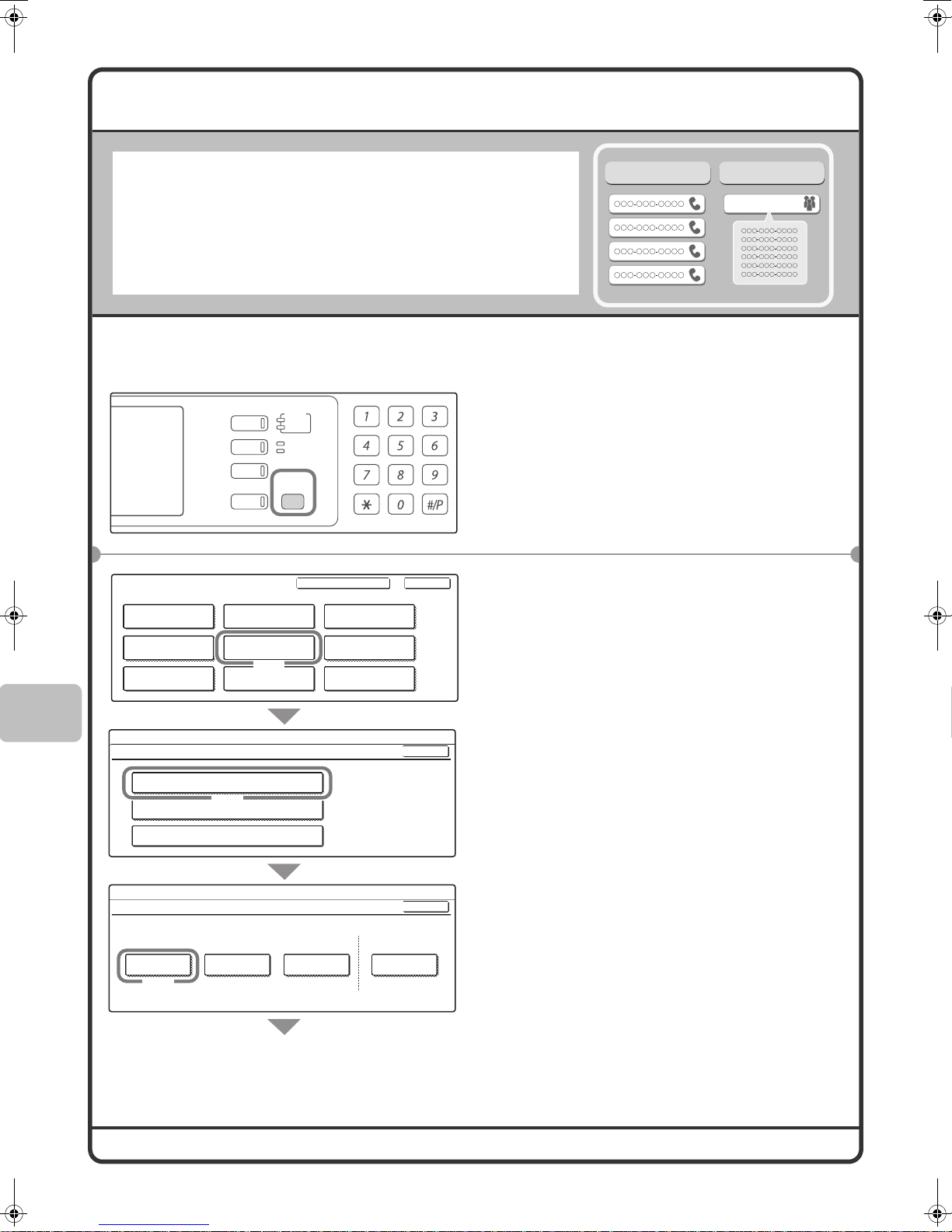Important Notice for New Zealand Users
General
"The grant of a Telepermit for any item of terminal equipment indicates only that Telecom has accepted that the
item complies with minimum conditions for connection to its network. It indicates no endorsement of the product
by Telecom, nor does it provide any sort of warranty. Above all, it provides no assurance that any item will work
correctly in all respects with another item of Telepermitted equipment of a different make or model, nor does it
imply that any product is compatible with all of Telecom's network services."
This equipment is not capable, under all operating conditions, of correct operation at the higher speeds for which
it is designed. Telecom will accept no responsibility should difficulties arise in these circumstances. This condition
typically applies to 56 kbit/s modems.
This equipment shall not be set up to make automatic calls to Telecom's 111 Emergency Service.
This equipment should not be used under any circumstances that may constitute a nuisance to other Telecom
customers.
This equipment may not provide for the effective hand-over of a call to another device connected to the same line.
In order to operate within the limits for compliance with Telecom's specifications, the associated equipment shall
be set to ensure that automatic calls to different numbers are spaced such that there is not less than 5 seconds
between the end of one call attempt and the beginning of another.
Note:
• Considerable care has been taken in preparing this manual. If you have any comments or concerns about the manual,
please contact your dealer or nearest authorised service representative.
• This product has undergone strict quality control and inspection procedures. In the unlikely event that a defect or other
problem is discovered, please contact your dealer or nearest authorised service representative.
• Aside from instances provided for by law, SHARP is not responsible for failures occurring during use of the product or its
options, or failures due to incorrect operation of the product and its options, or other failures, or for any damage that
occurs due to use of the product.
The display screens, messages, and key names shown in the manual may differ from those on the actual machine due to
product improvements and modifications.
mx2700gbfqr.book2ページ2005年10月10日 月曜日 午後1時50分