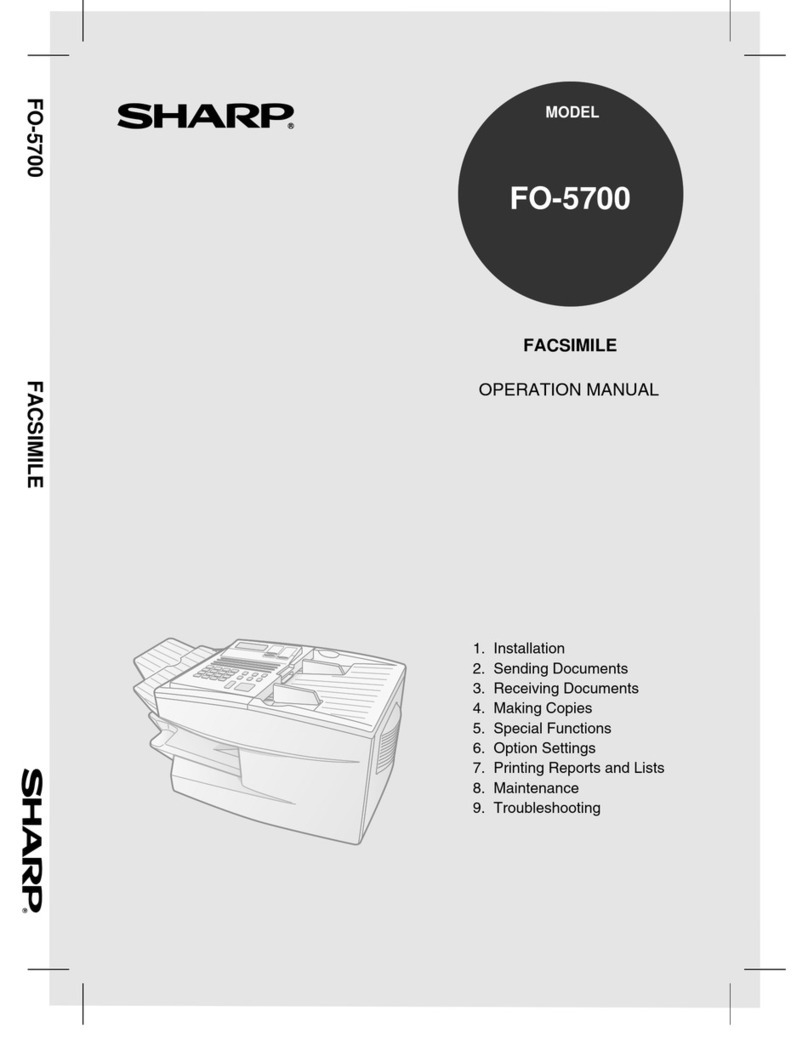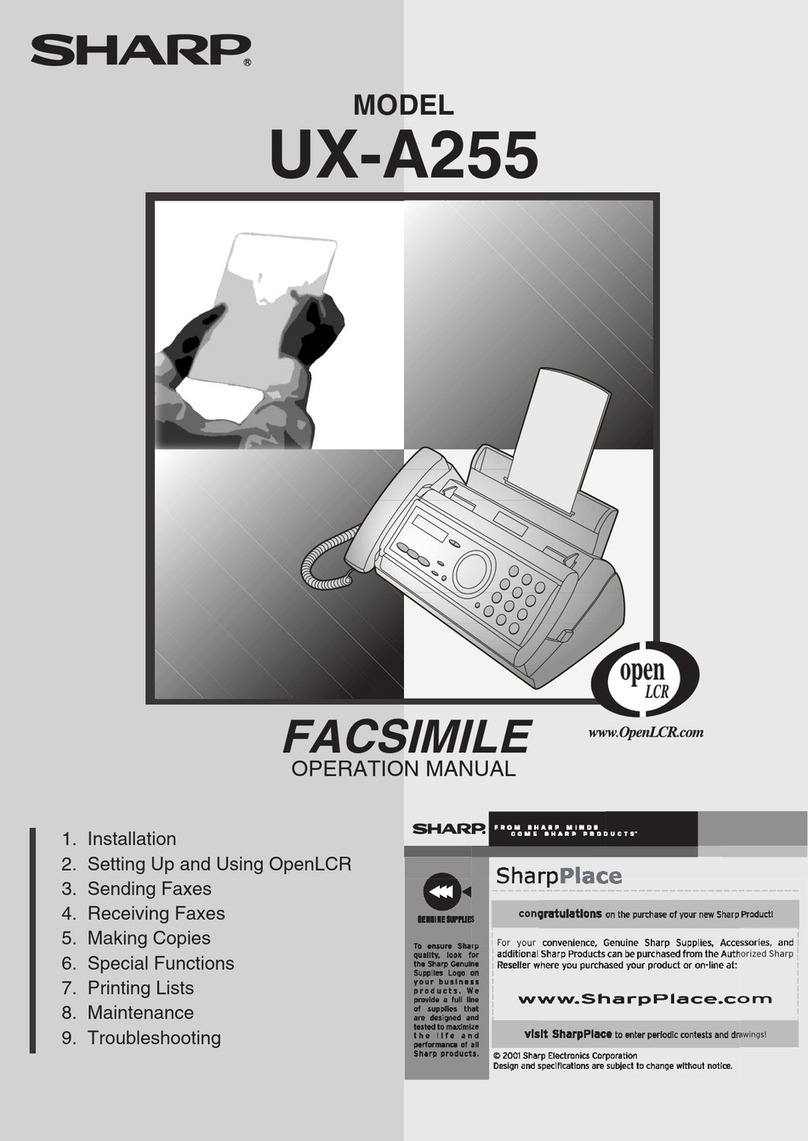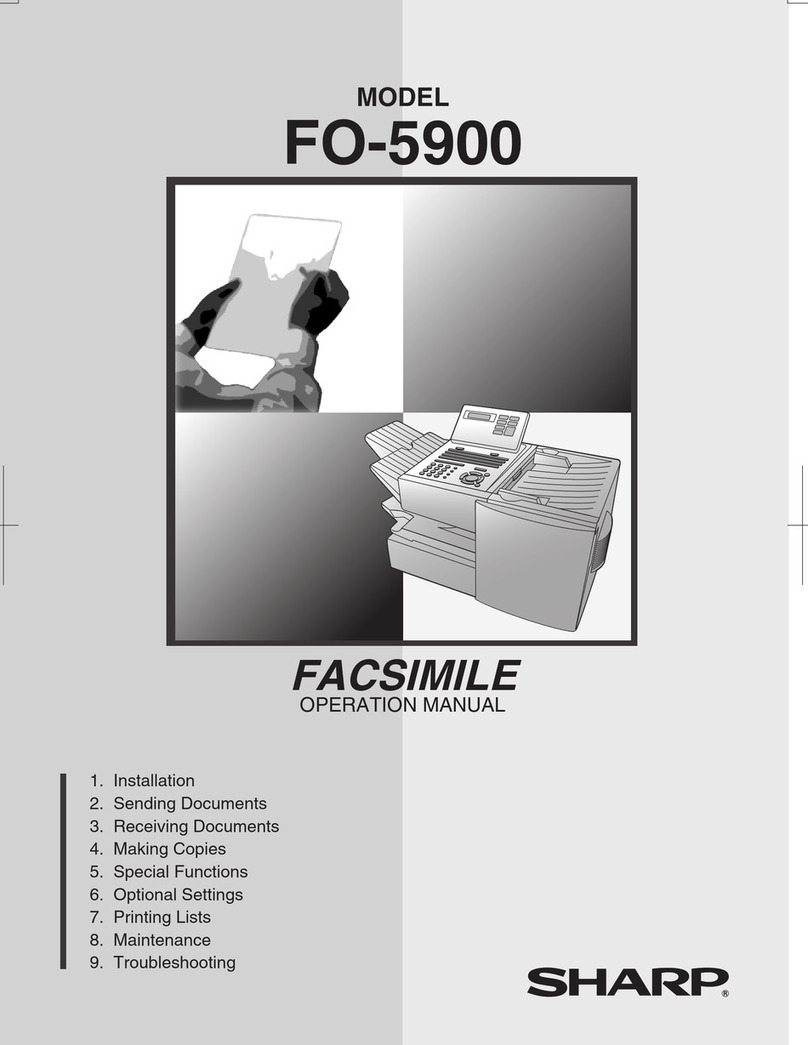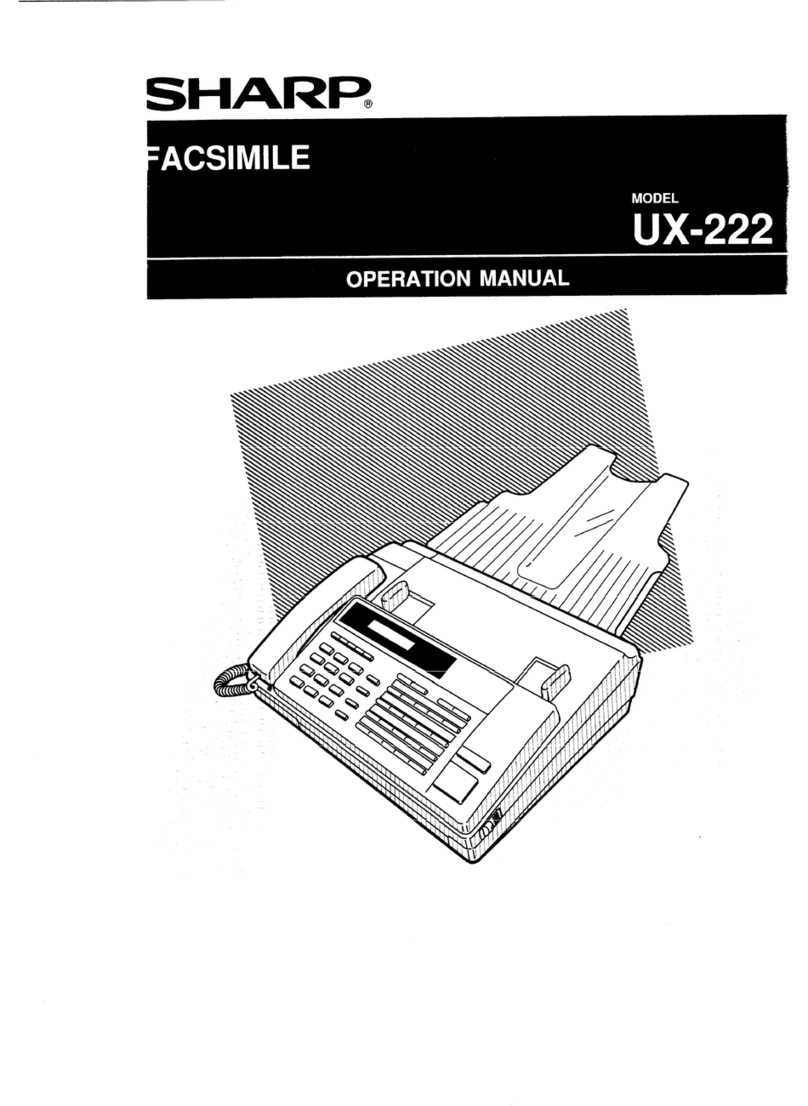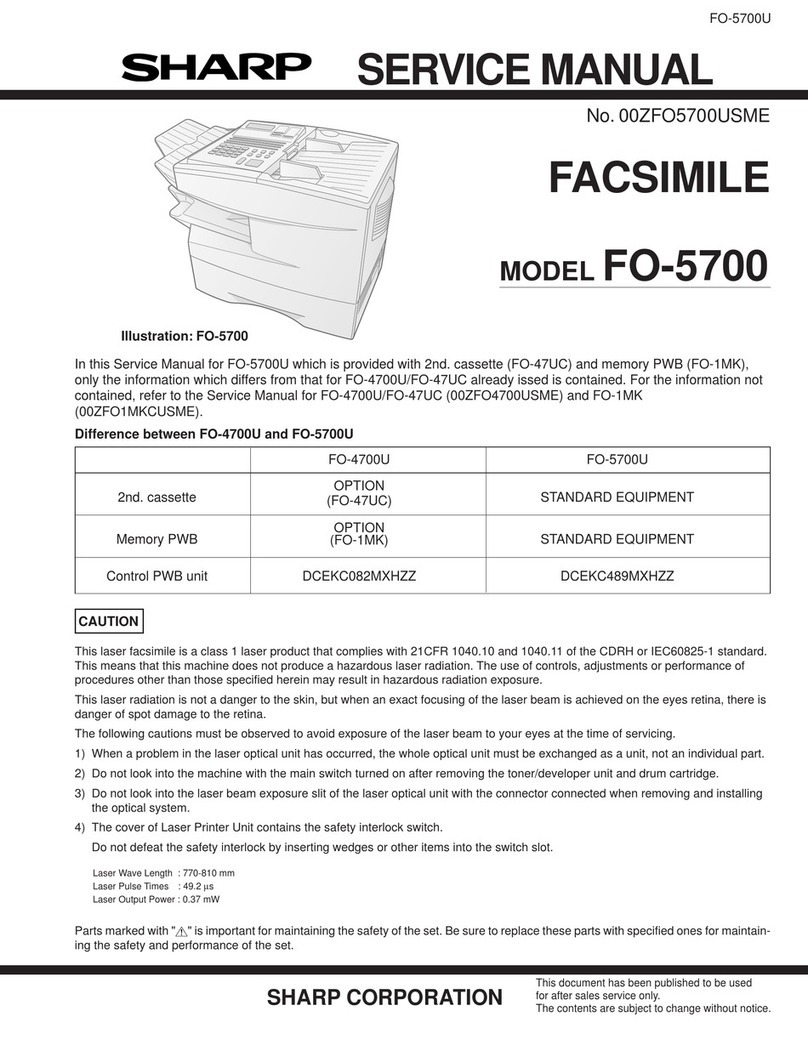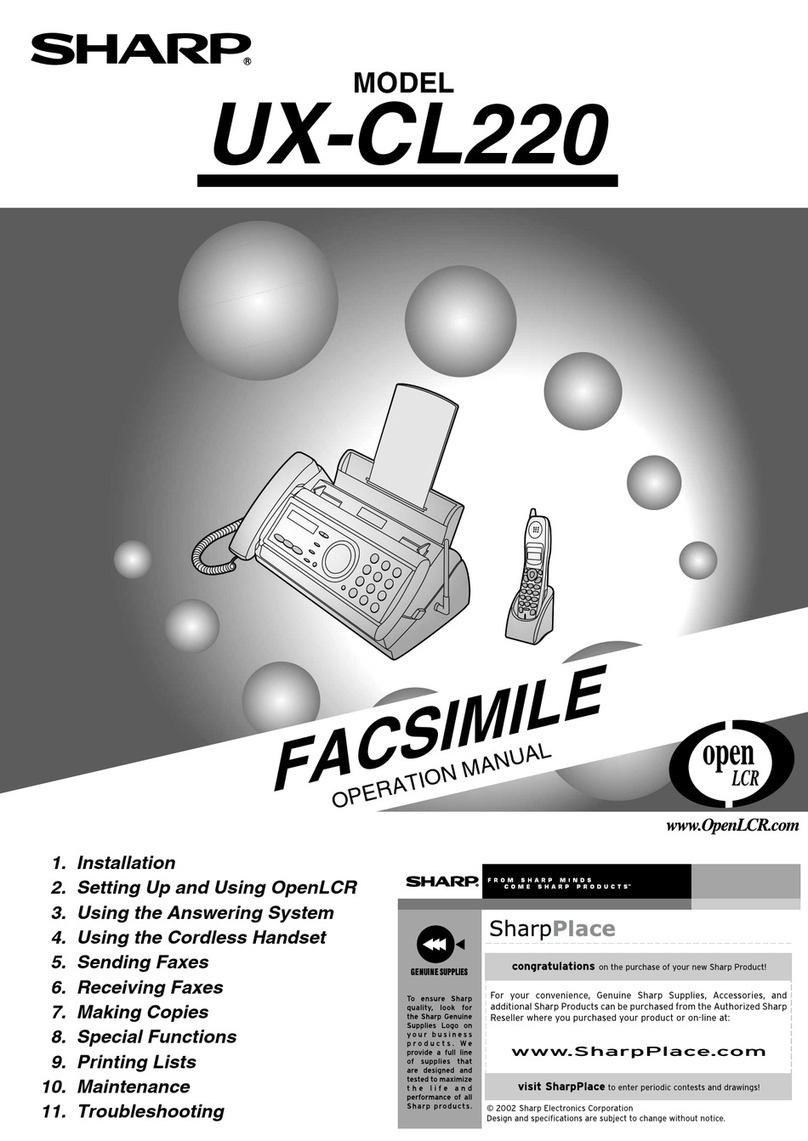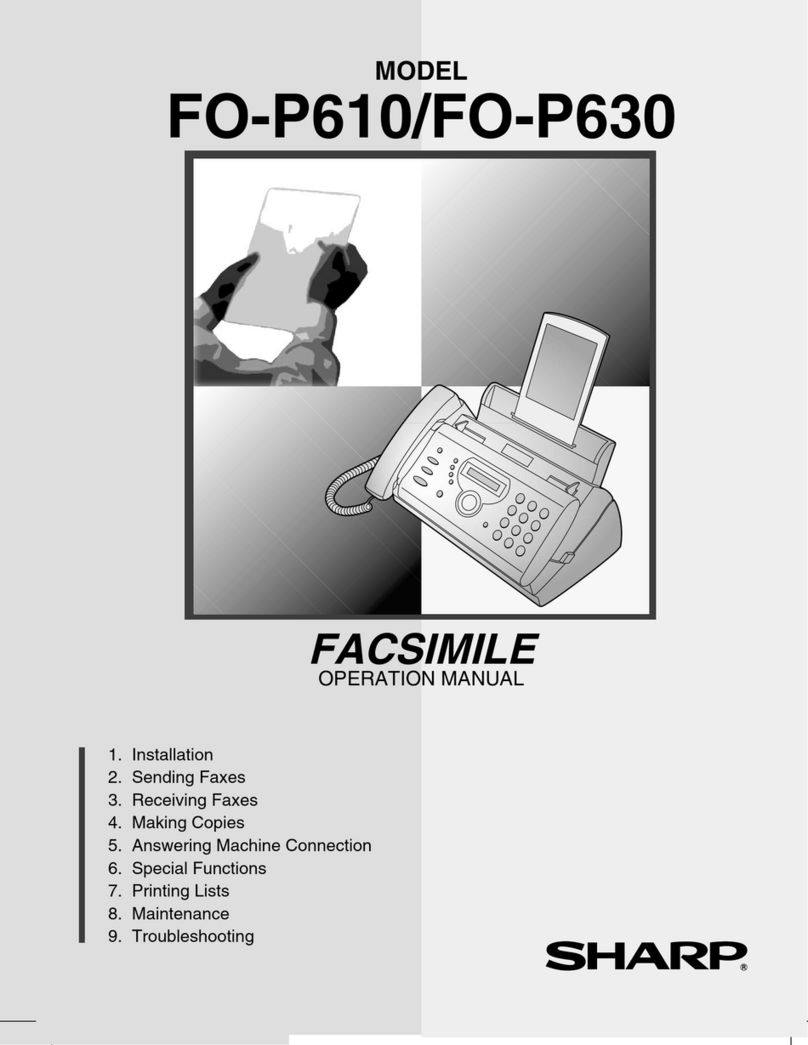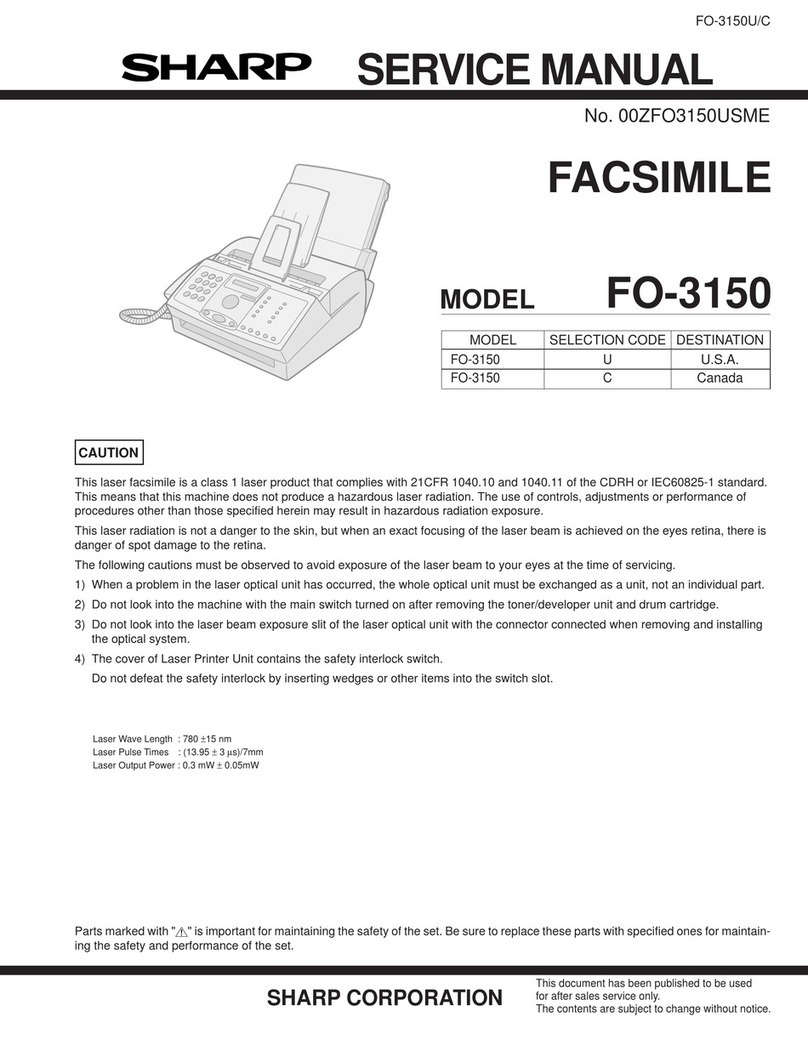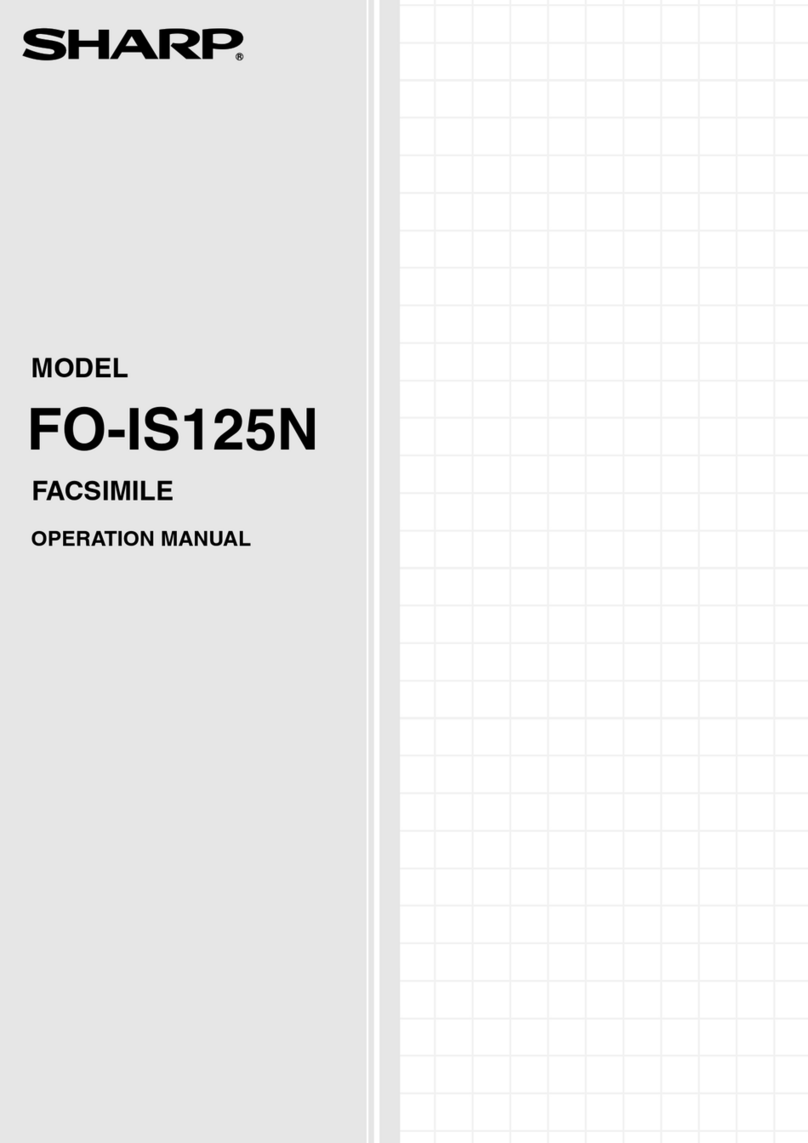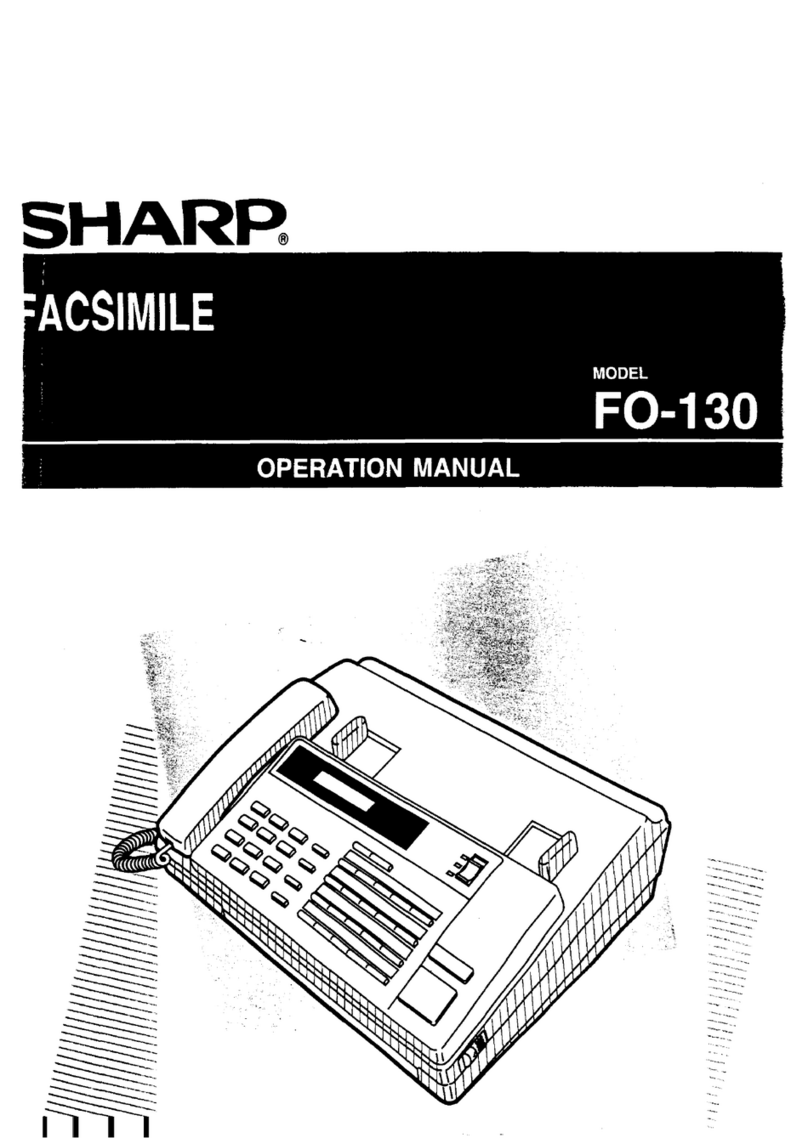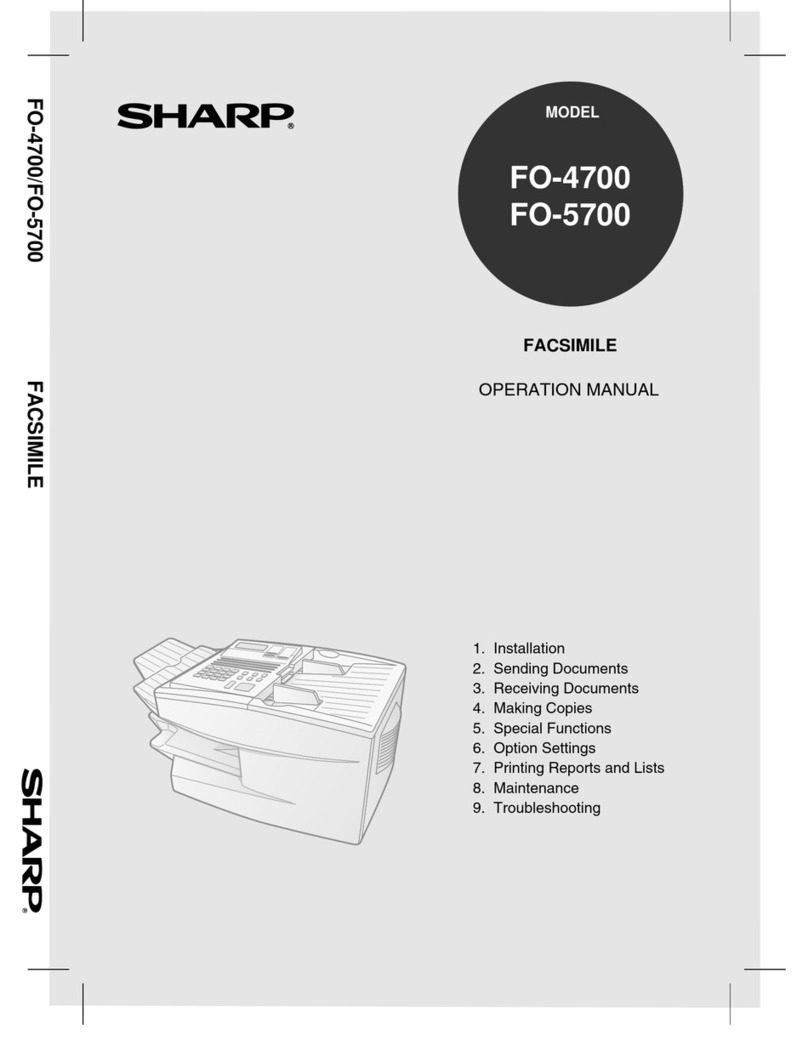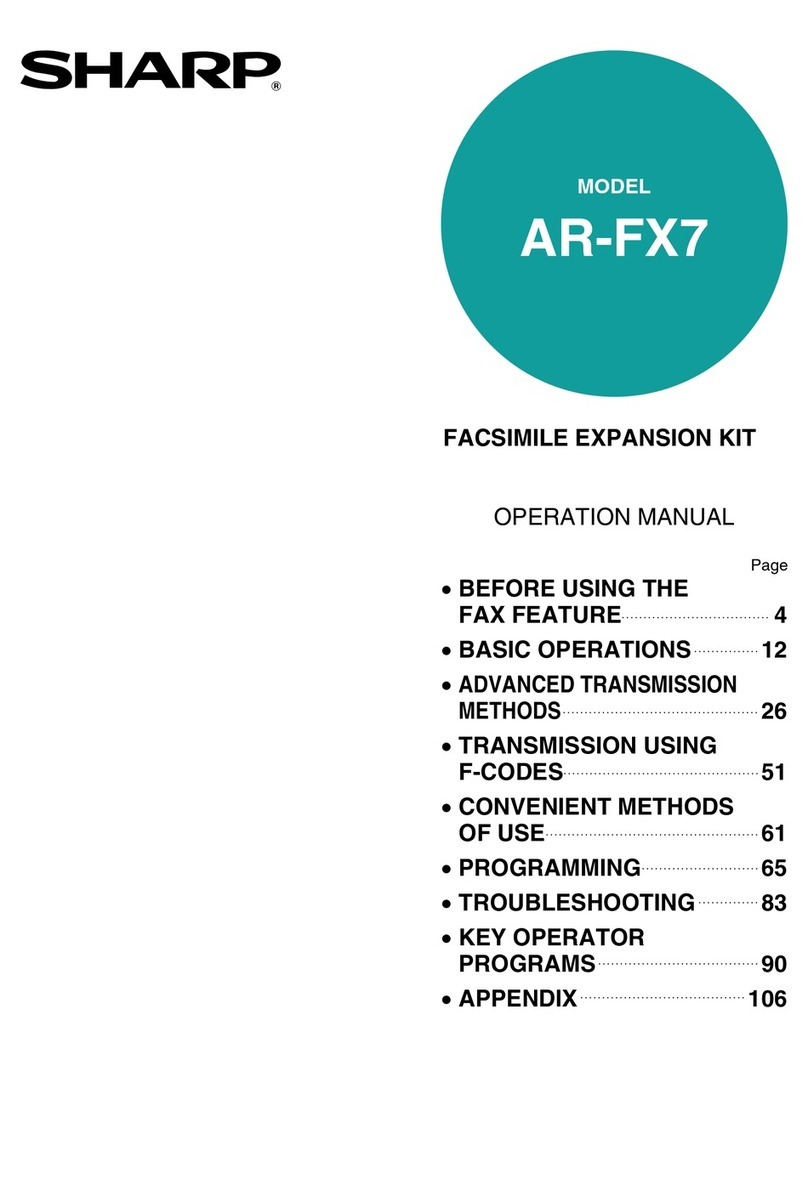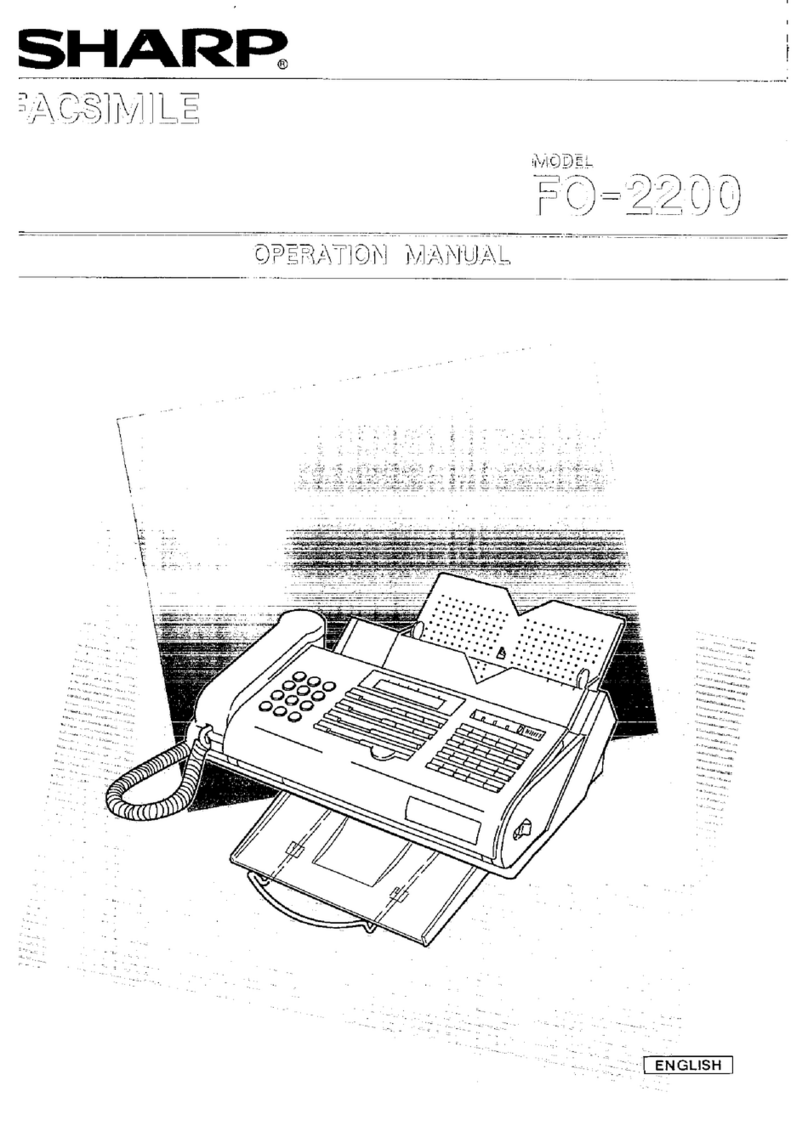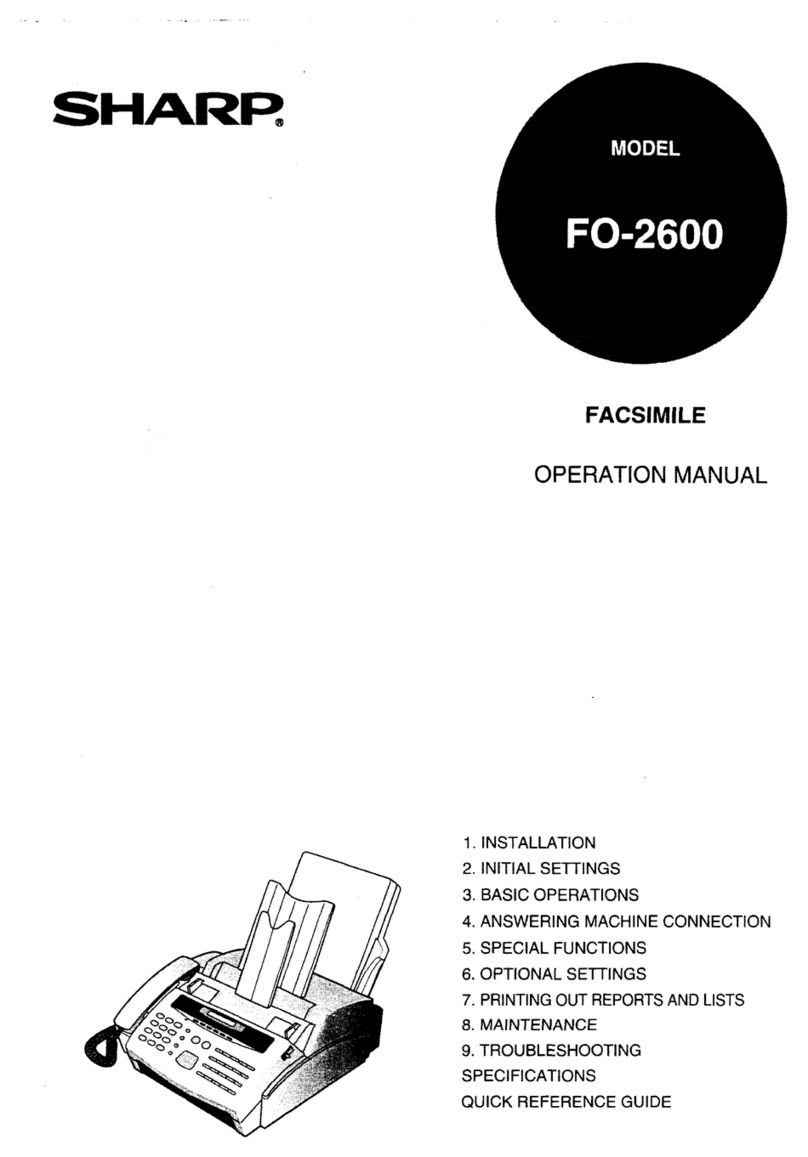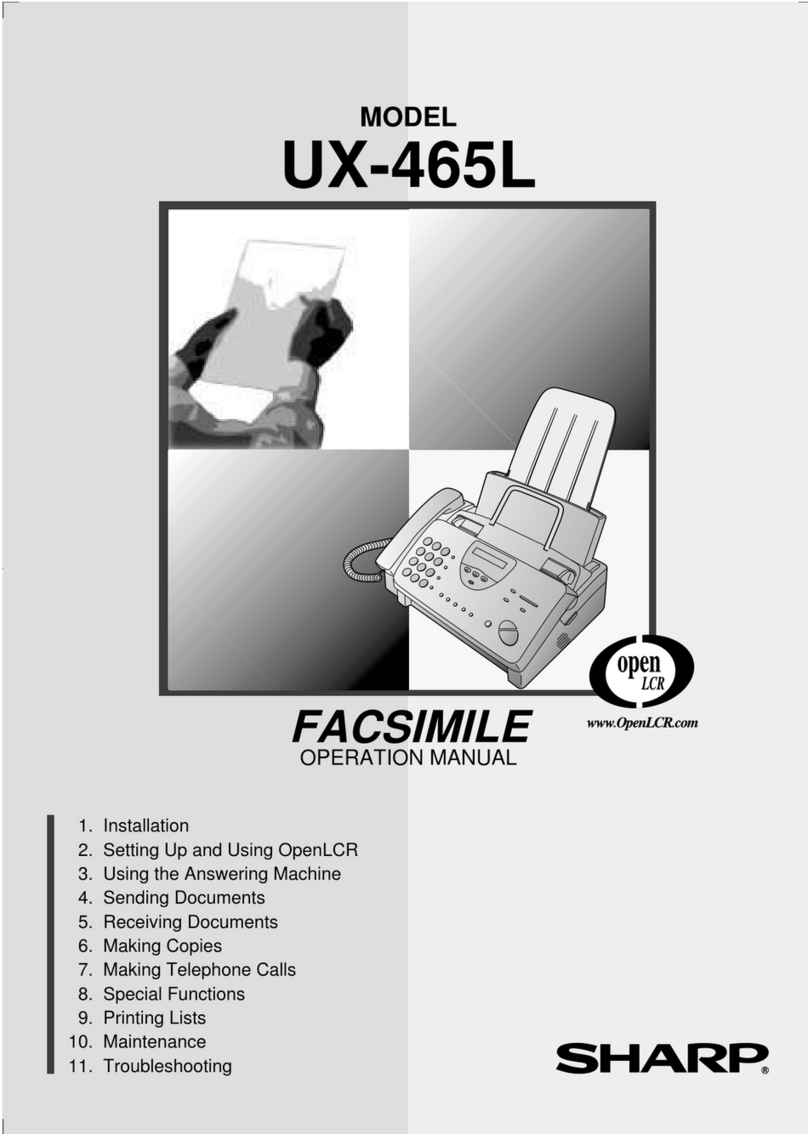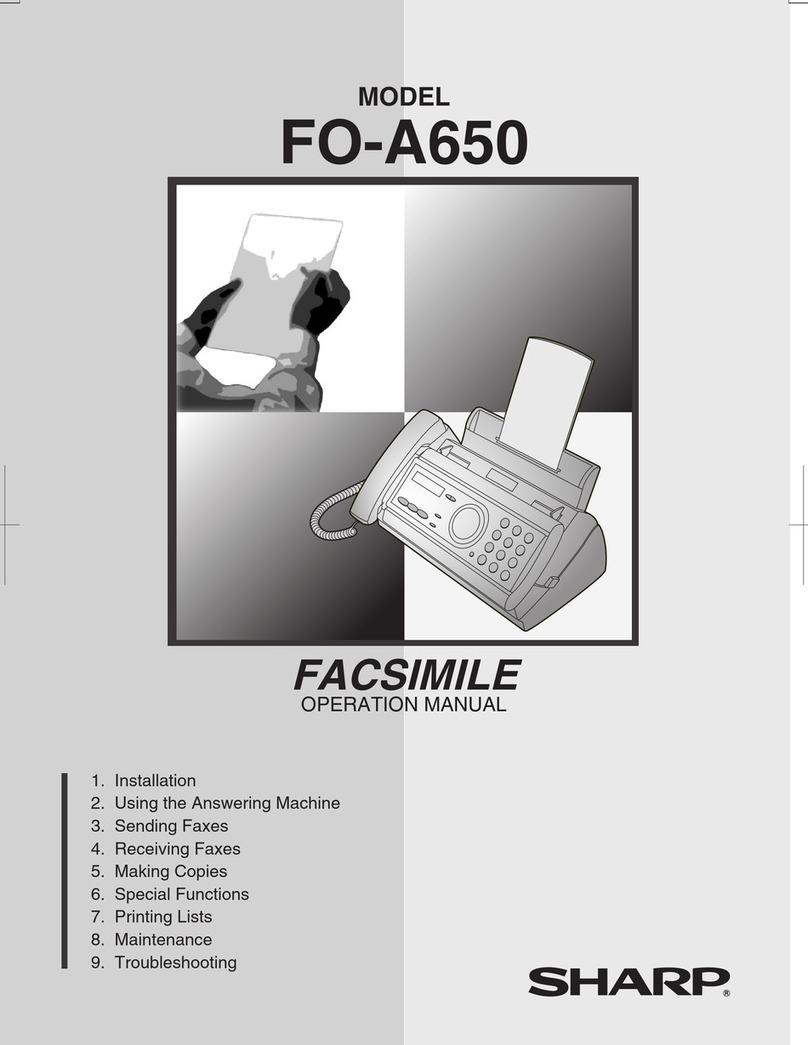1 – 4
UX-300U
FO-760U
7. Use of Document Carrier Sheet
A document carrier sheet must be used for the following documents.
•Those with tears.
•Those smaller than size 5.83" (W) x 5.04" (L) (148mm (W) x
128mm (L)).
•Carbon-backed documents
NOTE: To transmit a carbon-backed document, insert a white sheet of
paper between the carbon back of the document and the docu-
ment carrier.
•Those containing an easily separable writing substance (e.g., trac-
ing paper written on with a soft, heavy lead pencil).
NOTES: •When using the document carrier, carefully read the in-
structions written on the back.
•If the document carrier is dirty, clean it with a soft, moist
cloth, and then dry it before using for transmission.
•Do not place more than one document in the carrier at a
time.
[4] Installation
1. Site selection
Take the following points into consideration when selectinga site for this
model.
ENVIRONMENT
•The machine must be installed on a level surface.
•Keep the machine away from air conditioners, heaters, direct sun-
light, and dust.
•Provide easy access to the front, back, and sides of the machine. In
particular, keep the area in front of the machine clear, or the original
document may jam as it comes out after scanning.
•The temperature should be between 5°and 35°C.
•The humidity should be between 30% and 85% (without conden-
sation).
ELECTRICITY
120V, 60Hz, grounded (3-prong) AC outlet is required.
Caution!
•Connection to a power source other than that specified will cause
damage to the equipment and is not covered under the warranty.
•Ifyour area experiences ahighincidence of lightning orpowersurges,
we recommend that you install a surge protector for the power and
telephonelines. Surgeprotectorscan be purchasedatmosttelephone
specialty stores.
If the machine is moved from a cold to a warm place...
If the machine is moved from a cold to a warm place, it is possible that
thereading glass may fog up, preventing proper scanning of documents
for transmission. To remove the fog, turn on the power and wait approxi-
mately 2 hours before using the machine.
TELEPHONE JACK
A standard RJ11C telephone jack must be located near the machine.
This is the telephone jack commonly used in most homes and offices.
•Plugging the fax machine into a jack which is not an RJ11C jack may
result in damage to the machine or your telephone system. If you do
notknowwhatkindofjackyouhave,orneededtohaveone installed,
contact the telephone company.
2. Loading the imaging film
(UX-3CR:UX-300)
(FO-3CR:FO-760)
Your fax uses a roll of imaging film to create printed text and images.
The print head in the fax applies heat to the imaging film to transfer ink
to the paper. Follow the steps below to load or replace the film.
Note: If there is paper in the paper tray, pull the paper release plate
forward and remove the paper before loading the imaging film.
1
Open the operation panel by grasping the finger hold and pulling up.
Direction of insertion
Make print straight
across paper
E.G.
Place the document
carrier in the document
feeder with the clear film
side down
If you are installing the imaging film for the first
time, go to Step 6.
2
Pull the green release on the right side of the machine forward, and
open the print compartment cover.
3
Removetheimagingfilmcartridgefromtheprintcompartment(grasp
the handle at the front of the cartridge) and turn it over.